Instrukcja obsługi Citizen CL-S621-C-GRY
Citizen
drukarka etykiet
CL-S621-C-GRY
Przeczytaj poniżej 📖 instrukcję obsługi w języku polskim dla Citizen CL-S621-C-GRY (66 stron) w kategorii drukarka etykiet. Ta instrukcja była pomocna dla 14 osób i została oceniona przez 2 użytkowników na średnio 4.5 gwiazdek
Strona 1/66

CL-S621 & CL-S631
Thermal Transfer Barcode & Label Printer
U MSER'S ANUAL

2
CONTENTS
Before Operation
INTRODUCTION -------------------------------------------------------------------- 3
COMPLIANCE STATEMENT FOR EUROPEAN USERS ----------------------------- 4
GS MARK STATEMENT -------------------------------------------------------------- 4
FCC COMPLIANCE STATEMENT FOR AMERICAN USERS ----------------------- 4
EMI COMPLIANCE STATEMENT FOR CANADIAN USERS ------------------------ 5
ETAT DE CONFORMITE EMI A L’USAGE DES UTILISATEURS CANADIENS ----- 5
IMPORTANT SAFETY INSTRUCTIONS--------------------------------------------- 6
NOTICE ------------------------------------------------------------------------------- 7
SAFETY INSTRUCTIONS ------------------------------------------------------------ 8
Chapter 1 Setup
Confirmation of Carton Contents -------------------------------------------------10
Part Names and Functions---------------------------------------------------------- 11
Connection to Power ---------------------------------------------------------------17
Driver Installation ------------------------------------------------------------------- 17
Connection to a Computer --------------------------------------------------------18
Chapter 2 Printer Operation
Power ON/OFF ----------------------------------------------------------------------19
Normal Operating Mode ---------------------------------------------------------- 20
Setting the Media ------------------------------------------------------------------ 22
Setting the Ribbon ----------------------------------------------------------------- 26
Mode Settings ---------------------------------------------------------------------- 29
Quick Setup of the Print Method ------------------------------------------------- 42
Selecting the Ribbon Winding Direction ----------------------------------------- 43
Emulation Auto Detect: Cross-EmulationTM -------------------------------------- 43
Manually Selecting the Printer Emulation ---------------------------------------- 44
Chapter 3 Printer Adjustments
Sensor Adjustments --------------------------------------------------------------- 45
Media Thickness Adjustment ----------------------------------------------------- 48
Media Width Adjustment ---------------------------------------------------------- 49
A -------------------------------------------------------------- 50djusting the Ribbon
Cleaning ---------------------------------------------------------------------------- 52
Chapter 4 Tr oubleshooting --------------------- 53
Appendixes
Specifications ---------------------------------------------------------------------- 55
Interfaces --------------------------------------------------------------------------- 59
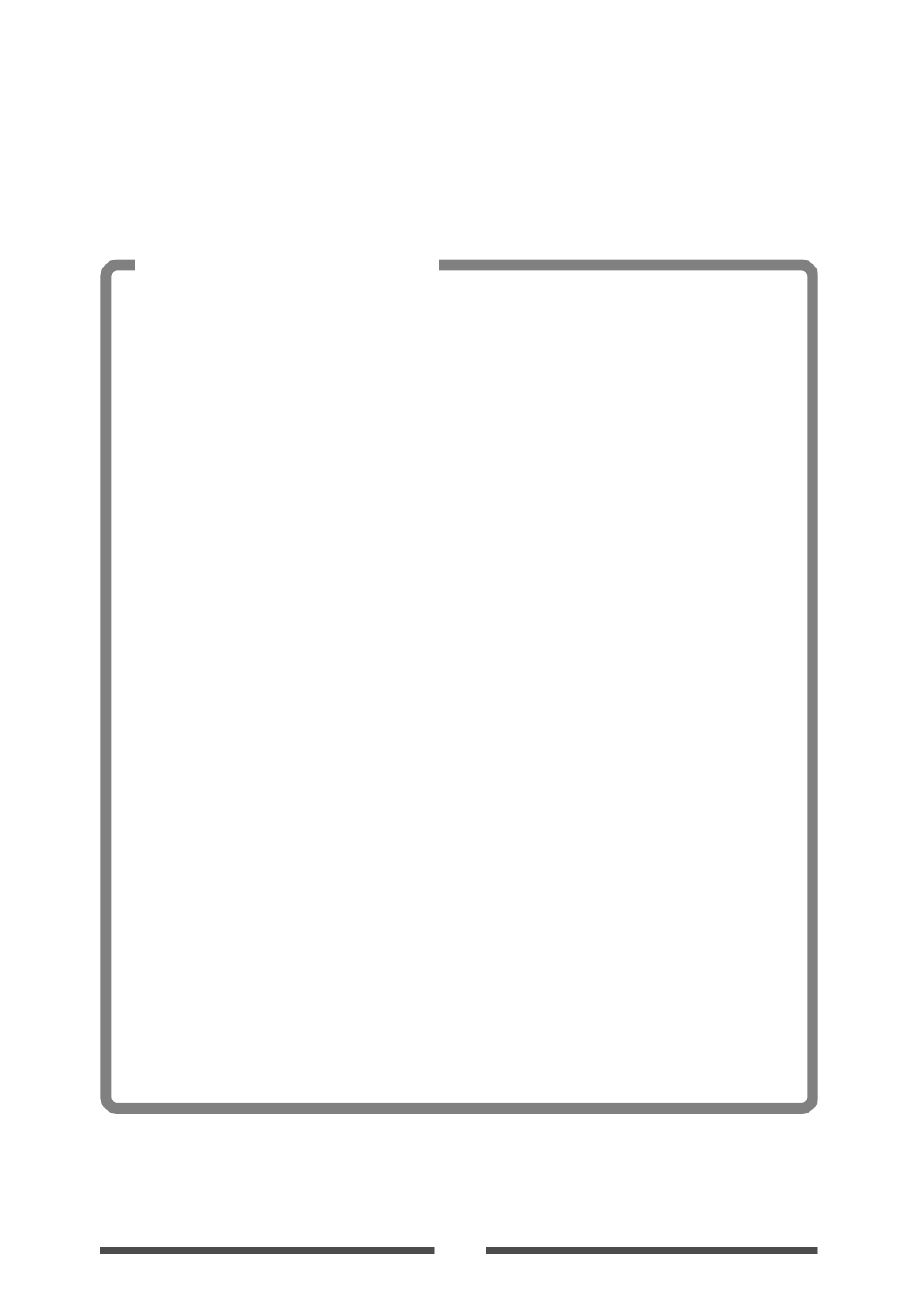
3
❚❚❚ Main Features ❚❚❚
<High-speed, high-quality printing>
This printer can be used for high-speed high-quality printing thanks to its direct thermal method
and thermal transfer method that use a line thermal printhead together with its 32 bit RISC CPU
and its 'history control IC'.
<Easy operation>
• It is easy to change the printer’s settings on the operation panel, thanks to its unique and
simple VuePrint menu system.
• Its high-lift printhead and mechanism means that media and ribbon can be loaded with ease
and it is constructed for easy thermal printhead cleaning, etc.
• Media width adjustment, media thickness adjustment, and media sensor adjustment can all be
made easily by the user using the colour-coded operator controls.
<Dual Programming Language>
This printer contains both the Datamax
® and Zebra® emulations and will automatically detect
the language using the Cross-Emulation
TM feature.
<Interface>
An industry standard RS232 serial port and USB1.1 port are standard equipment, for quick data
transfer and printing.
<Optional interface>
Additional connectivity is available with an optional internally-housed IEEE1284 parallel port,
an Ethernet interface and a wireless LAN print server.
<Optional auto-cutter / peeler unit>
The auto-cutter and peeler units are designed so that they can be installed easily.
<Adjustable sensors>
The adjustable media sensors - which allow the sensors to be positioned in different locations
across the media - are standard features making the printer ideal for use with special media.
<Installation>
The interface, power switch etc. are installed towards the back and the top cover opens and
closes vertically so that the sides of the printer are not restricted.
INTRODUCTION
Thank you for purchasing a Citizen CL-series label printer offering high performance thermal transfer printing
on media up to 4.1 inches wide.
Specyfikacje produktu
| Marka: | Citizen |
| Kategoria: | drukarka etykiet |
| Model: | CL-S621-C-GRY |
Potrzebujesz pomocy?
Jeśli potrzebujesz pomocy z Citizen CL-S621-C-GRY, zadaj pytanie poniżej, a inni użytkownicy Ci odpowiedzą
Instrukcje drukarka etykiet Citizen

4 Października 2024

3 Października 2024

29 Września 2024

29 Września 2024

9 Września 2024

6 Września 2024

5 Września 2024

5 Września 2024

31 Sierpnia 2024

30 Sierpnia 2024
Instrukcje drukarka etykiet
- drukarka etykiet Epson
- drukarka etykiet Toshiba
- drukarka etykiet Casio
- drukarka etykiet Brother
- drukarka etykiet Honeywell
- drukarka etykiet Primera
- drukarka etykiet Godex
- drukarka etykiet Olivetti
- drukarka etykiet Zebra
- drukarka etykiet Seiko
- drukarka etykiet Renkforce
- drukarka etykiet Dymo
- drukarka etykiet Panduit
- drukarka etykiet Intermec
- drukarka etykiet Bixolon
- drukarka etykiet Datamax O'Neil
- drukarka etykiet TSC
- drukarka etykiet 3M
- drukarka etykiet Qian
- drukarka etykiet Brady
- drukarka etykiet Argox
- drukarka etykiet Phoenix
- drukarka etykiet Leitz
- drukarka etykiet POSline
- drukarka etykiet Kroy
- drukarka etykiet Metapace
- drukarka etykiet Datacard
- drukarka etykiet Labelmate
- drukarka etykiet Star Micronics
- drukarka etykiet Dascom
- drukarka etykiet DULA
- drukarka etykiet EC Line
- drukarka etykiet Tach-It
- drukarka etykiet Colop
- drukarka etykiet Qoltec
- drukarka etykiet SATO
- drukarka etykiet SII
- drukarka etykiet Start International
- drukarka etykiet Custom
- drukarka etykiet Ruggard
Najnowsze instrukcje dla drukarka etykiet

6 Lutego 2025

28 Stycznia 2025

13 Stycznia 2025

13 Stycznia 2025

12 Stycznia 2025

11 Stycznia 2025

5 Stycznia 2025

5 Stycznia 2025

27 Grudnia 2024

27 Grudnia 2024