Instrukcja obsługi Canon imageFORMULA DR-F120
Przeczytaj poniżej 📖 instrukcję obsługi w języku polskim dla Canon imageFORMULA DR-F120 (77 stron) w kategorii skaner. Ta instrukcja była pomocna dla 8 osób i została oceniona przez 2 użytkowników na średnio 4.5 gwiazdek
Strona 1/77

Please read this manual before operating this scanner.
After you finish reading this manual, store it in a safe
place for future reference.

2
Contents
Contents ........................................................................................ 2
Chapter 1 Introduction .................................................................. 4
About This Manual ..................................................................... 4
Features of the Scanner ............................................................ 5
Names and Functions of Parts ................................................... 6
Feeding Methods ....................................................................... 7
Regulations ................................................................................ 8
Trademarks ............................................................................... 10
Chapter 2 Important Safety Instructions ..................................... 11
Installation Location ................................................................. 11
AC Adapter .............................................................................. 12
Moving the Scanner ................................................................. 12
Handling ................................................................................... 12
Disposal ................................................................................... 14
When sending the scanner for repairs ..................................... 14
Chapter 3 Installing the Software ................................................ 15
System requirements ............................................................... 15
Setup Disk Contents ................................................................ 16
Software Installation ................................................................. 17
Chapter 4 Connecting the Scanner ............................................ 19
Connecting the Scanner to the Computer ................................ 19
Turning the Power ON ............................................................. 20
Chapter 5 Placing Documents .................................................... 22
Documents ............................................................................... 22
Placing a Document into the Feeder ........................................ 23
Placing a Document on the Flatbed (Platen Glass) ................. 25
Setting the Long Document Mode ........................................... 26
Chapter 6 Scanning with CaptureOnTouch ................................. 28
What is CaptureOnTouch? ...................................................... 28
Starting and Exiting CaptureOnTouch ..................................... 29
Screen Descriptions .................................................................30
Standard Scanning ...................................................................31
Scanning Shortcut ....................................................................33
Scanning with Start Button .......................................................36
Operations for the scanned image edit window ........................37
Select document settings .........................................................40
Setting the output .....................................................................42
Scanning Shortcut setting .........................................................43
About file formats ......................................................................43
Environmental Settings .............................................................45
Chapter 7 Setting the Scanner Driver .........................................48
Configuration and Functions of the Scanner Driver ..................48
Setting Basic Scanning Conditions ...........................................50
Chapter 8 Special Scanning ........................................................52
To scan unregistered size documents .......................................52
When you want to specify the scan area...................................53
When you want to delete the images of the blank pages in two-sid-
ed documents ............................................................................53
When you do not want to scan colored lines and text ...............53
When you want to enhance a particular color ...........................54
When you want to enhance contours in images........................54
When you want to eliminate black borders around scanned
images ........................................................................ 54
When you want to make lines or characters in the scanned images
thicker ........................................................................................54
When you want to enhance text that is difficult to read because of
factors such as the background of the scanned document .......55
To correct tilted documents and images ....................................55
When you want to remove the black spots in scanned images while
scanning documents with punch holes ......................................55
When you want to detect multiple pages fed at the same time..56
When you want to match the orientation of images to the text when
scanning a mixture of pages with different text orientations ......56
When you want to rotate the images of a document placed hori-
zontally to correct the orientation...............................................57
When you want to use multistream settings for scanning..........57
When you want to remove dots and notches that appear in docu-
ments.........................................................................................58
When you want to save a scanner driver setting .......................59
Function Restrictions Depending on Mode Setting ..................59
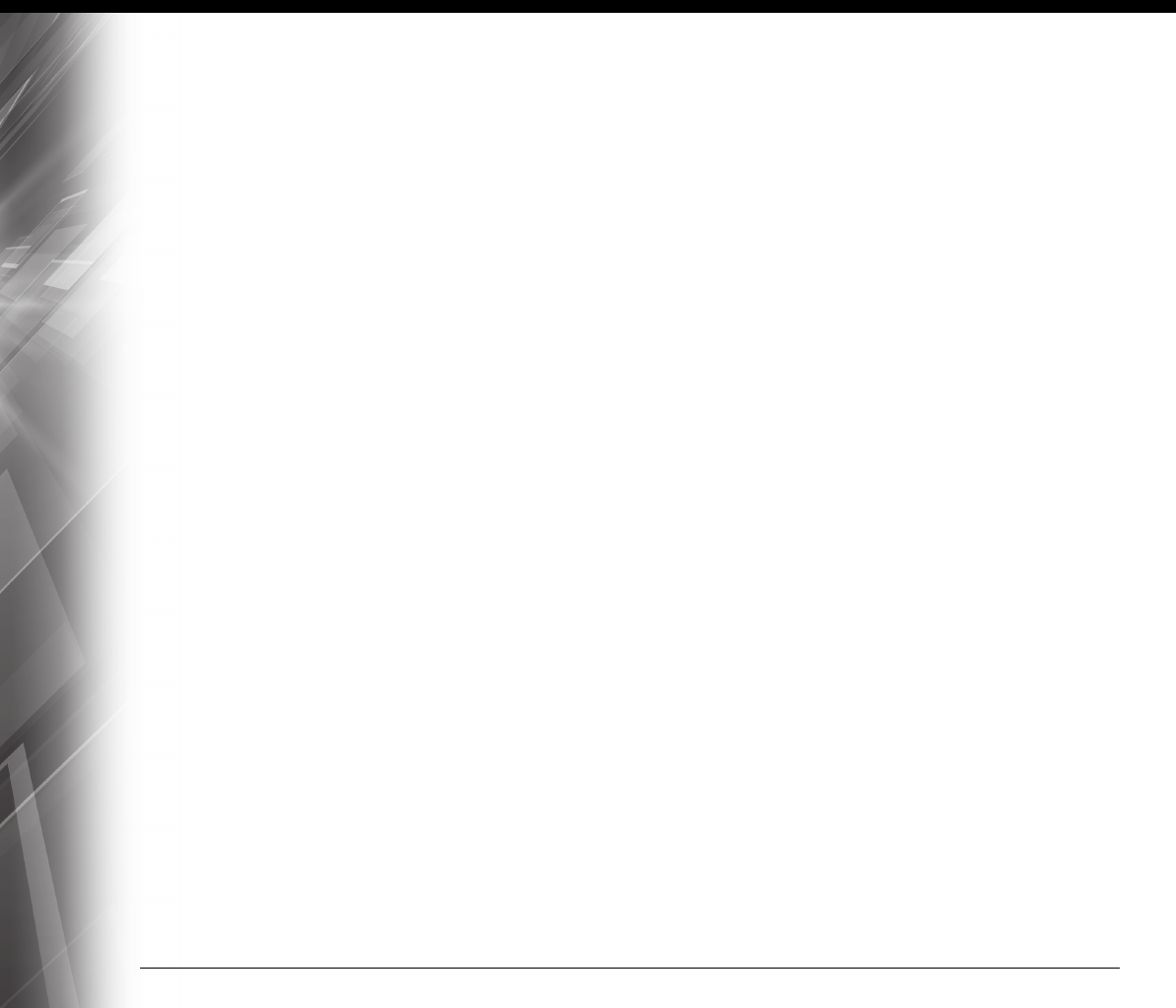
3
Chapter 9 Regular Maintenance .................................................. 61
Routine Cleaning ...................................................................... 61
Cleaning the Roller Unit and Retard Roller ............................... 63
Adjusting the Reduction Ratio ................................................... 66
Auto Power Off Setting ............................................................. 67
Chapter 10 Uninstalling the Software .......................................... 68
Uninstallation ............................................................................ 68
Chapter 11 Troubleshooting ........................................................ 69
Clearing a Paper Jam ............................................................... 69
Common Problems and Solutions ............................................ 70
Useful tips ................................................................................. 72
Chapter 12 Appendix ................................................................... 75
Specifications ............................................................................ 75
Replacement Parts ................................................................... 76
External Dimensions ................................................................. 77
Specyfikacje produktu
| Marka: | Canon |
| Kategoria: | skaner |
| Model: | imageFORMULA DR-F120 |
Potrzebujesz pomocy?
Jeśli potrzebujesz pomocy z Canon imageFORMULA DR-F120, zadaj pytanie poniżej, a inni użytkownicy Ci odpowiedzą
Instrukcje skaner Canon

4 Października 2024

22 Września 2024

21 Września 2024

20 Września 2024

13 Września 2024

8 Września 2024

7 Września 2024

4 Września 2024

4 Września 2024

3 Września 2024
Instrukcje skaner
- skaner Braun
- skaner Voltcraft
- skaner SilverCrest
- skaner Epson
- skaner Fujitsu
- skaner Panasonic
- skaner Nedis
- skaner Medion
- skaner Lenco
- skaner HP
- skaner Brother
- skaner Honeywell
- skaner Nikon
- skaner Kodak
- skaner Xerox
- skaner Zebra
- skaner Cobra
- skaner Trust
- skaner AgfaPhoto
- skaner Eurolite
- skaner Ricoh
- skaner Renkforce
- skaner Rollei
- skaner Uniden
- skaner Dymo
- skaner Panduit
- skaner Visioneer
- skaner ION
- skaner Maginon
- skaner Antec
- skaner Konica Minolta
- skaner Jay-Tech
- skaner Creality
- skaner Albrecht
- skaner AVerMedia
- skaner Genius
- skaner Technaxx
- skaner Martin
- skaner Blackmagic Design
- skaner Newland
- skaner Elmo
- skaner Avision
- skaner Lexmark
- skaner Agfa
- skaner Reflecta
- skaner Tevion
- skaner Targus
- skaner Sagem
- skaner Easypix
- skaner Kensington
- skaner GlobalTronics
- skaner Steren
- skaner Konig
- skaner Minolta
- skaner Veho
- skaner Dnt
- skaner Hella
- skaner Ipevo
- skaner Rittz
- skaner Jobo
- skaner Plustek
- skaner Zolid
- skaner Traveler
- skaner Mustek
- skaner Neat
- skaner RadioShack
- skaner ICarsoft
- skaner Kenko
- skaner Kogan
- skaner Yupiteru
- skaner Vupoint Solutions
- skaner DTRONIC
- skaner Ross-Tech
- skaner DENSO
- skaner Perfect Choice
- skaner IRIS
- skaner Soundsation
- skaner CDVI
- skaner Scan Dimension
- skaner Dyka
- skaner Matter And Form
- skaner Pacific Image
- skaner Doxie
- skaner CZUR
- skaner Cartrend
- skaner 3DMAKERPRO
- skaner Ambir
- skaner Microtek
Najnowsze instrukcje dla skaner

29 Marca 2025

22 Lutego 2025

19 Lutego 2025

28 Stycznia 2025

16 Stycznia 2025

12 Stycznia 2025

11 Stycznia 2025

11 Stycznia 2025

29 Grudnia 2024

22 Grudnia 2024