Instrukcja obsługi Canon imageFORMULA DR-9050C
Przeczytaj poniżej 📖 instrukcję obsługi w języku polskim dla Canon imageFORMULA DR-9050C (154 stron) w kategorii skaner. Ta instrukcja była pomocna dla 10 osób i została oceniona przez 2 użytkowników na średnio 4.5 gwiazdek
Strona 1/154

Please read this manual before using the scanner.
After you finish reading this manual, keep it in a safe place for future reference.
User Manual
DR-9050C/DR-7550C
DR-6050C

i
FCC REGULATIONS (For 120 V model)
Document Scanner:
– DR-6050C: Model M11070
– DR-7550C: Model M11069
– DR-9050C: Model M11068
This device complies with Part 15 of the FCC Rules.
Operation is subject to the following two conditions: (1) This
device may not cause harmful interference, and (2) this device
must accept any interference received, including interference
that may cause undesired operation.
Note: This equipment has been tested and found to comply
with the limits for a Class B digital device, pursuant to Part 15
of the FCC Rules. These limits are designed to provide
reasonable protection against harmful interference in a
residential installation. This equipment generates, uses, and
can radiate radio frequency energy and, if not installed and
used in accordance with the instructions, may cause harmful
interference to radio communications. However, there is no
guarantee that interference will not occur in a particular
installation. If this equipment does cause harmful interference
to radio or television reception, which can be determined by
turning the equipment off and on, the user is encouraged to try
to correct the interference by one or more of the following
measures:
– Reorient or relocate the receiving antenna.
– Increase the separation between the equipment and
receiver.
– Connect the equipment into an outlet on a circuit different
from that to which the receiver is connected.
– Consult the dealer or an experienced radio/TV technician
for help.
Use of shielded cable is required to comply with class B limits
in Subpart B of Part 15 of FCC Rules.
Do not make any changes or modifications to the equipment
unless otherwise specified in the manual. If such changes or
modifications should be made, you could be required to stop
operation of the equipment.
Canon U.S.A. Inc.
One Canon Plaza, Lake Success NY 11042, U.S.A.
Tel. No. (516)328-5000
RADIO INTERFERENCE REGULATIONS (For 120 V
models)
This digital apparatus does not exceed the Class B limits for
radio noise emissions from digital apparatus as set out in the
Interference-causing equipment standard entitled “Digital
Apparatus”, ICES-003 of the Industry Canada.
RÈGLEMENT SUR LE BROUILLAGE
RADIOÉLECTRIQUE (For 120 V models)
Cet appareil numérique respecte les limites de bruits
radioélectriques applicables aux appareils numériques de
Classe B prescrites dans la norme sur le matériel brouilleur:
“Appareils Numériques”, NMB-003 édictée par l’Industrie
Canada.
International ENERGY STAR® Office Equipment
Program
As an ENERGY STAR® Partner, Canon
Electronics Inc. has determined that this
machine meets the ENERGY STAR®
Program guidelines for energy efficiency.
The International ENERGY STAR® Office
Equipment Program is an international program that promotes
energy saving through the use of computers and other office
equipment. The program backs the development and
dissemination of products with functions that effectively
reduce energy consumption. It is an open system in which
business proprietors can participate voluntarily. The targeted
products are office equipment, such as computers, displays,
printers, facsimiles, copiers, and scanners. The standards and
logos are uniform among participating nations.

ii
European Union (and EEA) only.
This symbol indicates that this product is not to be
disposed of with your household waste, according
to the WEEE Directive (2002/96/EC) and your
national law. This product should be handed over
to a designated collection point, e.g., on an
authorized one-for-one basis when you buy a new similar
product or to an authorized collection site for recycling waste
electrical and electronic equipment (EEE). Improper handling
of this type of waste could have a possible negative impact on
the environment and human health due to potentially
hazardous substances that are generally associated with EEE.
At the same time, your cooperation in the correct disposal of
this product will contribute to the effective usage of natural
resources. For more information about where you can drop off
your waste equipment for recycling, please contact your local
city office, waste authority, approved WEEE scheme or your
household waste disposal service. For more information
regarding return and recycling of WEEE products, please visit
www.canon-europe.com/environment.
(EEA: Norway, Iceland and Liechtenstein)
Für EMVG
Dieses Produkt ist zum Gebrauch im Wohnbereich,
Geschäfts-und Gewerbebereich sowie in Kleinbetrieben
vorgesehen.
Für 3. GPSGV
“Maschinenlärminformations-Verordnung 3. GPSGV: Der
höchste Schalldruckpegel beträgt 70 dB(A) oder weniger
gemäß EN ISO 7779”
Model Names
The following names may be provided for the safety
regulations in each sales region of the Document Scanner.
DR-6050C: Model M11070
DR-7550C: Model M11069
DR-9050C: Model M11068
Trademarks
• Canon and the Canon logo are registered trademarks of
Canon Inc. in the United States and may also be trademarks
or registered trademarks in other countries.
• imageFORMULA is a trademark of Canon Electronics Inc.
• Microsoft and Windows are either registered trademarks or
trademarks of Microsoft Corporation in the United States
and other countries.
• Adobe, Acrobat, and Adobe Reader are registered
trademarks or trademarks of Adobe Systems Incorporated in
the United States and other countries.
• ISISTM is a trademark of EMC Corporation in the United
States.
• Other product and company names herein are, or may be,
the trademarks of their respective owners.
Copyright
Copyright 2009 by Canon Electronics Inc. All rights reserved.
No part of this publication may be reproduced or transmitted
in any form or by any means, electronic or mechanical,
including photocopying and recording, or by any information
storage or retrieval system without the prior written
permission of Canon Electronics Inc.
Disclaimers
The information in this document is subject to change without
notice.
CANON ELECTRONICS INC. MAKES NO WARRANTY
OF ANY KIND WITH REGARD TO THIS MATERIAL,
EITHER EXPRESS OR IMPLIED, EXPECT AS
PROVIDED HERE IN, INCLUDING WITHOUT
LIMITATION, THEREOF, WARRANTIES AS TO
MARKETABILITY, MERCHANTABILITY, FITNESS
FOR A PARTICULAR PURPOSE OF USE OR NON-
INFRINGEMENT. CANON ELECTRONICS INC. SHALL
NOT BE LIABLE FOR ANY DIRECT, INCIDENTAL, OR
CONSEQUENTIAL DAMAGES OF ANY NATURE, OR
LOSSES OR EXPENSES RESULTING FROM THE USE
OF THIS MATERIAL.
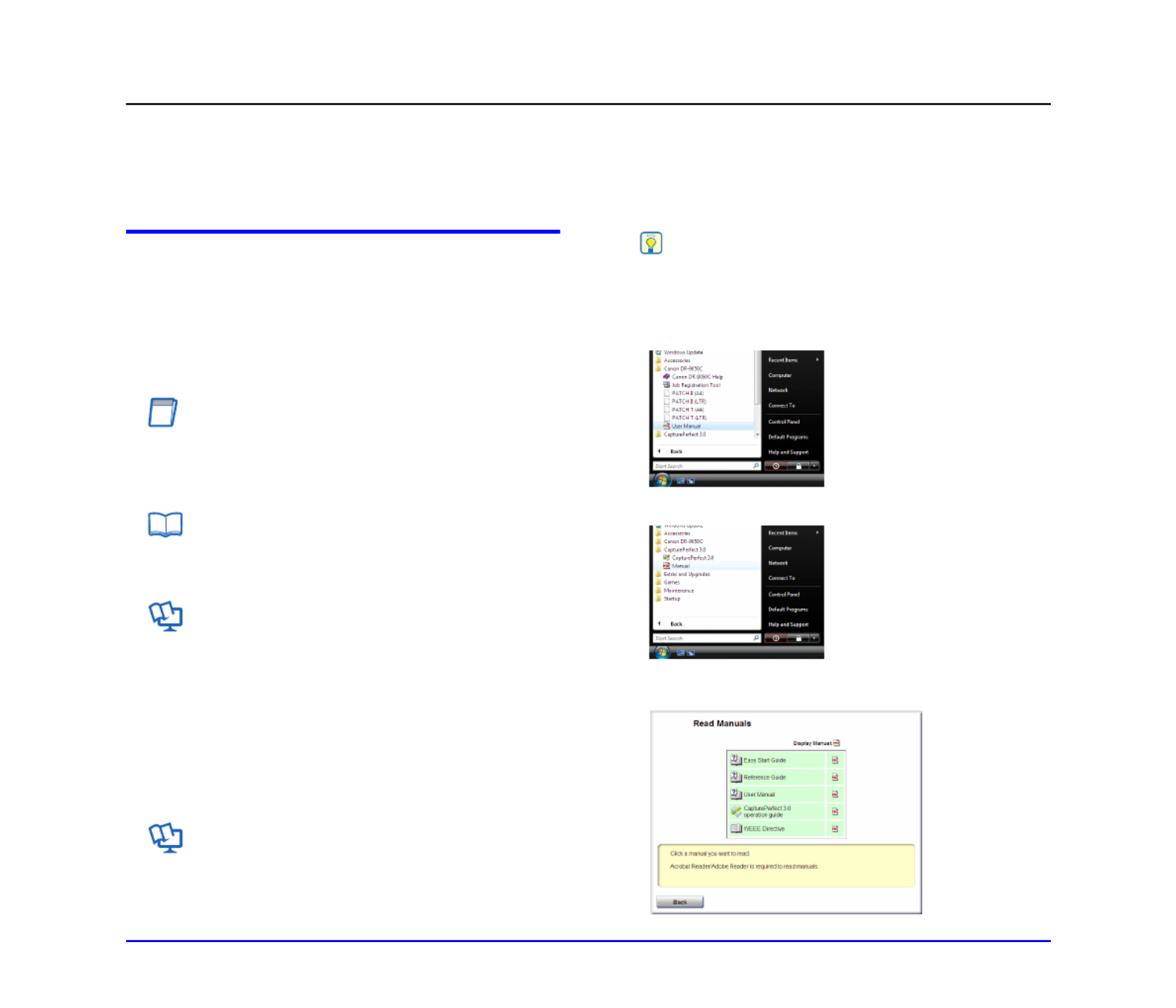
iii
Preface
Thank you for purchasing the Canon imageFORMULA DR-6050C/DR-7550C/DR-9050C Document Scanner. Please read this and the
following manuals thoroughly before using the scanner to become acquainted with its capabilities and make the most of its many
functions.
After reading the manuals, store them in a safe place for future reference.
Manuals for the Scanner
The documentation for the scanner consists of the Easy Start
Guide and the Reference Guide (supplied with the scanner),
the User Manual (this manual), and the CapturePerfect3.0
Operation Guide, which are provided in electronic form and
registered in the menu during software installation.
Easy Start Guide
This manual describes the procedures for setting up the
scanner for use. Please follow the procedures in the Easy
Start Guide to set up the scanner.
Reference Guide
This manual consists of the basic scanner operating
instructions extracted from the User Manual.
User Manual (This Manual)
This manual consists of two sections: Hardware and
Software.
The Hardware section provides general information about
the scanner operational settings, maintenance, and
troubleshooting.
The Software section describes how to use the ISIS/
TWAIN driver with the scanner, and how to set up job
registration tools.
CapturePerfect 3.0 Operation Guide
(Electronic Manual)
This is the operation guide for CapturePerfect 3.0, the
Canon document scanner application program.
Hint
• The User Manual and the CapturePerfect 3.0 document files
are installed in the following locations during software
installation.
User Manual
CapturePerfect 3.0 Operation Guide
• Electronic versions of all manuals are available for viewing
from the Setup CD. (See p. 2-5.)

User Manual
Hardware
Please read this manual before using the scanner.
After you finish reading this manual, keep it in a safe place
for future reference.

1-4
Chapter 1 Before You Start Using the Scanner
■Never try to take the scanner apart or modify it in
any way, as this is dangerous and may lead to a
fire or electric shock.
■Do not use flammable aerosol sprays products
near the scanner.
■When cleaning the scanner, turn the power switch
OFF and disconnect the power plug from the
power supply.
■Clean the scanner using a slightly dampened cloth
which has been well wrung out. Never use alcohol,
benzene, paint thinner, or any other flammable
substances.
■If the scanner makes strange noises, or gives off
smoke, heat, or strange odors, or the scanner
does not function or other abnormalities occur
when you use the scanner, immediately turn the
power switch OFF, and disconnect the power plug
from the power outlet. Then, contact your local
authorized Canon dealer or service representative
for further information.
■Do not drop the scanner, or subject it to impact or
strong shock. Should the scanner ever become
damaged, immediately turn the power switch OFF,
and disconnect the power plug from the power
outlet. Then, contact your local authorized Canon
dealer or service representative to have the unit
serviced.
■Before moving the scanner, make sure to turn the
power switch OFF, and disconnect the power plug
from the power outlet.
CAUTION
■Do not install the scanner on a surface that is
unstable or tilted, or in an area subject to
excessive vibrations, as this may cause the
scanner to fall, resulting in personal injury or
damage to the scanner.
■Do not block the ventilation openings. Doing so
could case the scanner to overheat, creating a risk
of fire.
■Never place small metal objects such as staples,
paper clips, or jewelry on the scanner. These items
may fall into the scanner, and cause a fire or
electric shock. Should such objects ever fall inside
the scanner, immediately turn the power switch
OFF, and disconnect the power plug from the
power outlet. Then, contact your local authorized
Canon dealer or service representative to have the
unit serviced.
■Do not locate the scanner in a humid or dusty
location. Doing so may cause a fire or electric
shock.
■Do not place objects on top of the scanner. Such
objects may tip or fall over, resulting in personal
injury.
■When unplugging the power cord, grasp it firmly by
its plug. Do not pull directly on the power cord, as
this may damage or expose the cord’s internal
wiring, resulting in a fire or electric shock.
■Leave sufficient space around the power plug so
that it can be unplugged easily. If objects are
placed around the power plug, you will be unable
to unplug it in an emergency.
■Do not allow water or flammable substances
(alcohol, paint thinner, benzene, etc.) to spill into
the scanner, as this may result in a fire or electric
shock.
■Turn OFF the power switch for safety when not
using the scanner for a long period of time, such as
overnight. Also, turn OFF the power switch, and
disconnect the power cord from the power outlet
for safety when the machine will not be used for an
extended period of time, such as during
consecutive holidays.
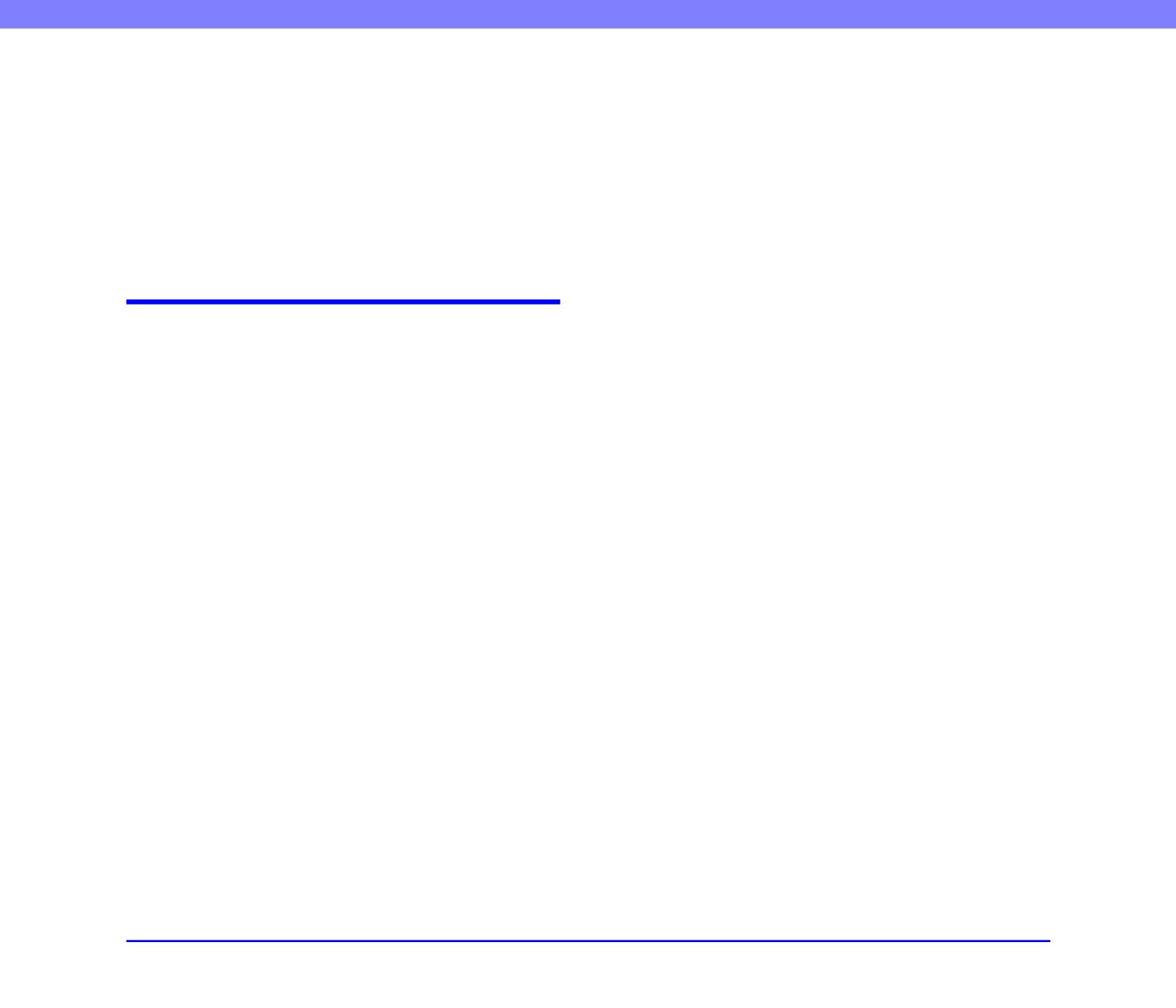
1-5
Chapter 1 Before You Start Using the Scanner
■Do not wear loose clothing or jewelry that may get
caught in the scanner while you are using it. This
may result in personal injury. Be extra careful of
neckties and long hair. If anything becomes caught
in the scanner, immediately disconnect the power
cord to stop the scanner.
■Be careful when placing paper in the scanner and
when removing jammed paper. It is possible to cut
your hand on the edge of a sheet of paper.
Disposal
●When disposing of this scanner, make sure to
follow all local ordinances and laws or consult with
the retailer who sold you the scanner.

2-2
Chapter 2 Setup
1. Setup Procedures
Perform the following setup procedures to prepare the scanner for use.
Step 1: Confirm the installation requirements. (See p. 2-3)
Step 2: Install the Software. (See p. 2-4)
Step 3: Connect the scanner to the computer. (See p. 2-6)
Step 4: Turn the power ON (Scanner recognition). (See p. 2-9)
IMPORTANT
• Make sure that you install the software before connecting the
scanner to the computer.
• If you connect the scanner to the computer before installing
the software, a wizard screen such as the one shown below
will appear when you turn the scanner ON. In this case, click
[Cancel] to close the wizard screen, and then turn the scanner
OFF.
• Windows 2000
• Windows XP
• Windows Vista
Specyfikacje produktu
| Marka: | Canon |
| Kategoria: | skaner |
| Model: | imageFORMULA DR-9050C |
Potrzebujesz pomocy?
Jeśli potrzebujesz pomocy z Canon imageFORMULA DR-9050C, zadaj pytanie poniżej, a inni użytkownicy Ci odpowiedzą
Instrukcje skaner Canon

4 Października 2024

22 Września 2024

21 Września 2024

20 Września 2024

13 Września 2024

8 Września 2024

7 Września 2024

4 Września 2024

4 Września 2024

3 Września 2024
Instrukcje skaner
- skaner Braun
- skaner Voltcraft
- skaner SilverCrest
- skaner Epson
- skaner Fujitsu
- skaner Panasonic
- skaner Nedis
- skaner Medion
- skaner Lenco
- skaner HP
- skaner Brother
- skaner Honeywell
- skaner Nikon
- skaner Kodak
- skaner Xerox
- skaner Zebra
- skaner Cobra
- skaner Trust
- skaner AgfaPhoto
- skaner Eurolite
- skaner Ricoh
- skaner Renkforce
- skaner Rollei
- skaner Uniden
- skaner Dymo
- skaner Panduit
- skaner Visioneer
- skaner ION
- skaner Maginon
- skaner Antec
- skaner Konica Minolta
- skaner Jay-Tech
- skaner Creality
- skaner Albrecht
- skaner AVerMedia
- skaner Genius
- skaner Technaxx
- skaner Martin
- skaner Blackmagic Design
- skaner Newland
- skaner Elmo
- skaner Avision
- skaner Lexmark
- skaner Agfa
- skaner Reflecta
- skaner Tevion
- skaner Targus
- skaner Sagem
- skaner Easypix
- skaner Kensington
- skaner GlobalTronics
- skaner Steren
- skaner Konig
- skaner Minolta
- skaner Veho
- skaner Dnt
- skaner Hella
- skaner Ipevo
- skaner Rittz
- skaner Jobo
- skaner Plustek
- skaner Zolid
- skaner Traveler
- skaner Mustek
- skaner Neat
- skaner RadioShack
- skaner ICarsoft
- skaner Kenko
- skaner Kogan
- skaner Yupiteru
- skaner Vupoint Solutions
- skaner DTRONIC
- skaner Ross-Tech
- skaner DENSO
- skaner Perfect Choice
- skaner IRIS
- skaner Soundsation
- skaner CDVI
- skaner Scan Dimension
- skaner Dyka
- skaner Matter And Form
- skaner Pacific Image
- skaner Doxie
- skaner CZUR
- skaner Cartrend
- skaner 3DMAKERPRO
- skaner Ambir
- skaner Microtek
Najnowsze instrukcje dla skaner

29 Marca 2025

22 Lutego 2025

19 Lutego 2025

28 Stycznia 2025

16 Stycznia 2025

12 Stycznia 2025

11 Stycznia 2025

11 Stycznia 2025

29 Grudnia 2024

22 Grudnia 2024