Instrukcja obsługi Canon CR-N100
Canon
Kamera monitorująca
CR-N100
Przeczytaj poniżej 📖 instrukcję obsługi w języku polskim dla Canon CR-N100 (5 stron) w kategorii Kamera monitorująca. Ta instrukcja była pomocna dla 14 osób i została oceniona przez 2 użytkowników na średnio 4.5 gwiazdek
Strona 1/5
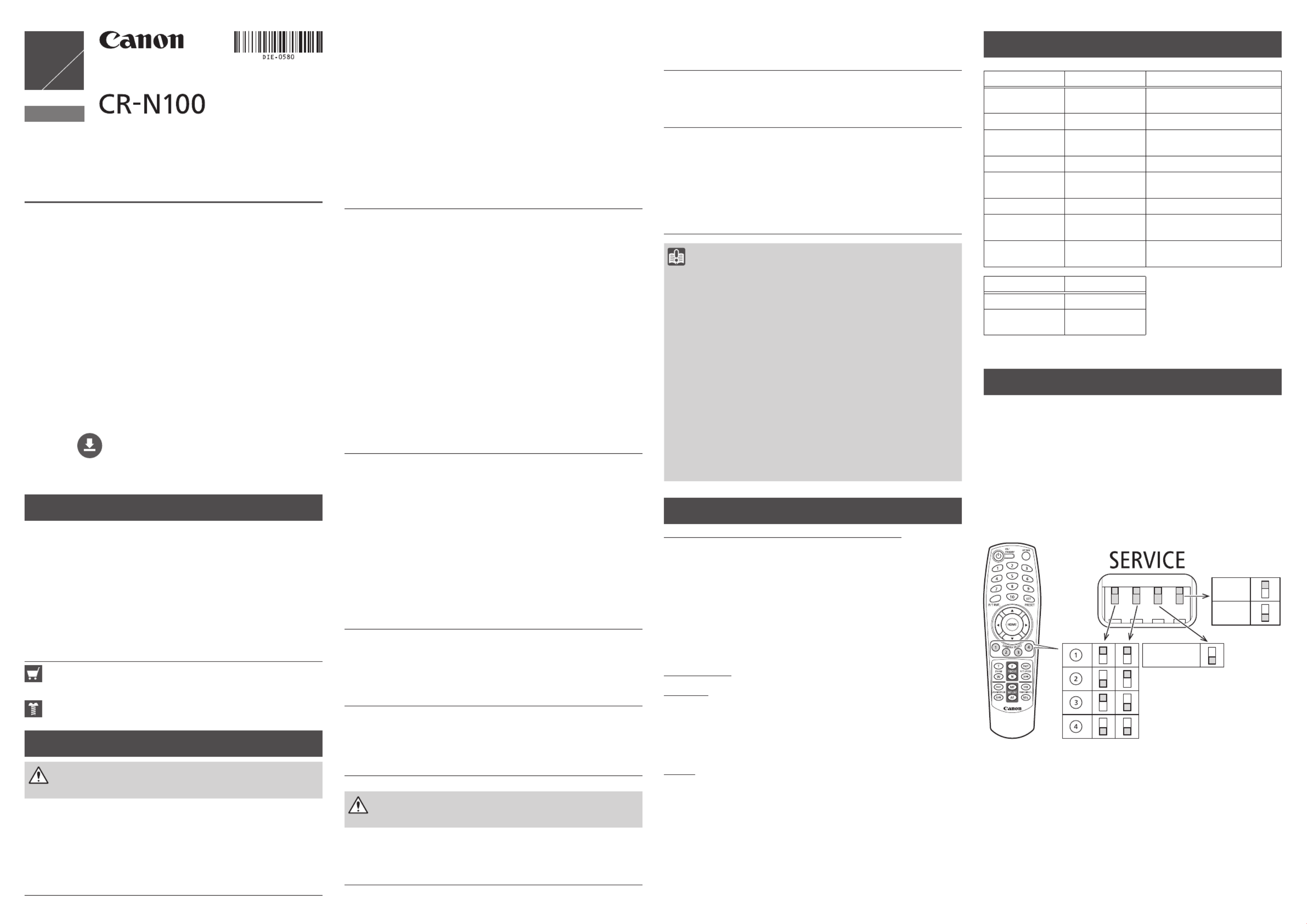
This "Installation Guide/Important Information" is comprised of pages [1/2] and [2/2].
Please be sure to read the "Safety Precautions" section for correct use. After
reading this
"
Installation Guide/Important Information
"
, keep it in a readily
accessible location for future reference. This camera is for indoor use only.
• The camera described in this document may not be available in your
country and/or region.
• The terms HDMI, HDMI High-Definition Multimedia Interface, HDMI Trade
dress and the HDMI Logos are trademarks or registered trademarks of
HDMI Licensing Administrator, Inc.
• All other company or product names used in this document are
trademarks or registered trademarks of their respective holders.
• The contents of this document are subject to change without any prior
notice.
The latest user manuals and software, etc. for this product can be
downloaded from the following website. The user manuals explain the
camera settings and operations. Read them carefully before using the
camera to ensure correct use.
global.canon/ncsp
Check Included Items
Camera
Ceiling Plate
Camera-to-Mount Safety Wire 10 cm (3.94 in.)
M3 Screw x 4L (2) (for camera-to-mount safety wire, and camera mounting)
Safety Wire 3 m (9.8 ft.)
Wire Stopper (for safety wire)
M3 Screw x 6L (4) (for wire stopper)
Compact Power Adapter
Power Cable
IR Remote Controller
Size AAA Battery (2) (for IR remote controller)
Printed Materials
Symbols used in this manual
Parts indicated in the
"
Installation Guide/Important Information
"
[2/2]
with this icon are not included with the camera, and should be
prepared by the user.
M: Outer diameter of the screw shaft (mm)
L: Length (mm)
Safety Precautions
Warning
Failure to follow the instructions may result
in death or serious injury.
Do not install in the following places:
• Places in direct sunlight, near heat-generating objects, or locations subject to high
temperatures.
• Places near fire sources or flammable solvents (alcohol, thinner, fuel, etc.).
• Humid or dusty places.
• Places subject to oily smoke or steam.
• Confined or enclosed places.
Failure to do so may result in fire or electric shock.
Notes on installation at high places
• For installation or inspection of this camera, consult the dealer where you
purchased the product.
• Install the camera in a way that ensures sufficient holding strength
according to the mounting place such as the wall, ceiling, etc. Also, make
sure that the mounting place can sufficiently support the total weight
including the mounting parts and reinforce it if necessary.
• Prepare fixing screws suitable for the location and type of surface the
camera is to be installed.
• Periodically check the mounting brackets and screws for rust and
loosening.
• Do not install in unstable places, places subject to significant vibration or
impact, or places subject to salt damage or corrosive gas.
• Be sure to attach the safety wire when installing the camera.
• Use the included ceiling plate to install the camera. Do not install it with
only the tripod screws.
Failure to do so may result in the camera falling or other accidents.
General notes on the camera
• If any defective conditions such as smoke, strange sounds, heat,
strange odors, damage or cracks on the external case are discovered,
immediately stop using the camera, unplug the power cable from the
outlet (or the LAN cable for PoE+ power supply), and contact your
nearest dealer. Place the compact power adapter near the power outlet
and avoid placing objects around the power plug so that the power can
be turned off immediately in the event of an emergency.
• Do not touch the camera or the connecting cables during a thunderstorm.
• Do not disassemble or modify the camera.
• Do not scratch, pull, or forcefully bend the cables, or put a load on their
connections.
• Do not spray the camera with water, or otherwise make it wet.
• Do not touch the camera, the compact power adapter, cable connectors,
power plugs, or power outlets with wet hands.
• Do not allow water, metal or other foreign objects to enter the camera.
• Do not use flammable sprays near the camera.
• Do not leave the compact power adapter (or the LAN cable for PoE+
power supply) connected when the camera is not in use for long periods.
• Do not use flammable solvents such as alcohol, paint thinner or benzine
when cleaning the camera.
• Do not block the air exit vents.
Failure to do so may result in fire or electric shock.
Notes on Power Supply
• Use only the included compact power adapter when using an AC
adapter.
• The included compact power adapter and power cable are for this
product only. They cannot be used for other devices.
• Do not place heavy objects on the power cable (or the LAN cable for
PoE+ power supply) or pull, forcibly bend, scratch or modify it.
• Do not allow metal pins or debris to touch the power plug or terminals.
• Wipe any dust off of the power plug. Also, if the connection is made to
the power outlet in a dusty area, take measures to prevent tracking.
• Make sure the power plug (or the LAN cable for PoE+ power supply) is
seated all the way, and do not use it when the insertion is insufficient.
• Do not use a damaged power plug or a loose power outlet, or use it in a
manner that exceeds the rating of the wiring device such as connecting
multiple plugs to an outlet.
Failure to do so may result in fire or electric shock.
Notes on batteries
• Do not put batteries in the fire, or do not heat, short circuit or disassemble
them.
• Do not charge the included batteries.
• Do not use batteries other than those specified.
Failure to do so may result in fire or electric shock.
Do not use the product at:
• Places where the use is prohibited, such as in hospitals and on airplanes.
• Places within reach of babies and toddlers.
Use at such places can cause equipment to malfunction due to radio
waves and lead to accidents, or cause electric shock and injuries.
Caution
Failure to follow the instructions may result
in injuries or property damages.
Notes on installation
• Installation must be carried out safely and securely in accordance with
the relevant regulations for technical standards of electrical installation.
Failure to do so may result in accidents.
ENGLISH
Installation Guide
Important Information
1
2
DIE-0580-A
©CANONINC.2023 PrintedinJapan•ImpriméauJapon
Notes on installation
• Take care not to damage wiring or piping.
Failure to do so may result in damage to surrounding items.
General notes on the camera
• Do not touch the edges of metal parts with bare hands.
• Be careful not to get your fingers caught when installing.
Failure to do so may result in injuries.
Notes on batteries
• Remove the batteries when they have been used up or will not be used
for a long time.
• When replacing the batteries, replace both batteries at the same time.
Also, do not use different types of batteries together.
• Make sure + and - of the battery are oriented correctly.
• If any liquid from inside the battery gets on your body due to leakage,
rinse it off thoroughly with water.
Failure to do so may result in injuries and malfunctions.
Important
• Do not install the camera in places where radiation, X-rays, strong radio
waves or strong magnetism are generated. It may cause video and
audio disturbance, noise, or malfunctions.
• We recommend the installation of a lightning arrester (a surge protection
device) as a measure against failures caused by lightning strikes.
• Take measures to remove static electricity before performing any
procedures.
• Do not connect the PoE cable to the RS-422 terminal.
• Do not connect the compact power adapter to a transformer.
• If there is condensation, please wait to power on, until the condensation
dissipates.
• Do not hold the device by the camera head.
• Do not turn the camera rotator by hand.
• After turning off the power, do not turn the power on again for at least
five seconds.
• Do not point the camera at strong light sources (such as the sun on a
clear day or strong artificial light sources). Internal components such as
the image sensor could be damaged.
• Do not carry the camera on a tripod.
Precautions for Use (Disclaimer)
Compliance with Applicable Laws/intellectual Property Rights: Please note
that your use of this product may subject you to certain laws, rules and
regulations, including but not limited to, privacy, wiretapping and intellectual
property and publicity laws. Please be sure your use of this product and/or
any resulting recordings or footage complies with applicable laws, rules and
regulations.
Canon Inc. and its affiliates shall have absolutely no liability with respect
to any claims made by third parties that your use of this product does not
comply with applicable laws, rules and regulations and any resulting claims
brought against you by third parties alleging non-compliance with such laws,
or otherwise violates any third party's intellectual property, personal, privacy
or proprietary rights as a result of your use of the product. We are also not
responsible to you for any liability whatsoever resulting from your use, and/or
installation of this product, and/or any loss of any recordings or footage.
Limited Warranty: Please check the in-box materials for more information
about the limited warranty that pertains to your product.
Installation: This product should NOT be installed outdoors. You are solely
responsible for the proper installation of this product.
To the extent permitted
by law, Canon Inc. and its affiliates shall have absolutely no liability to you with
respect to any damages or liabilities associated with the improper use of, or
the installation of this product, or for any personal injuries sustained by you
or any third parties as a result of any such improper use or installation of this
product, whether or not the installation of this product was by you, or by any
third party.
Privacy:
• Do not install this product in areas where people have a reasonable
expectation of privacy, including but not limited to, bedrooms, dressing
rooms, locker rooms and rest room facilities.
• Some jurisdictions require signage disclosing the existence of camera
equipment. Please check your own area's laws for requirements.
• Making audio recordings is heavily regulated and can vary significantly
by area. Please check laws in your jurisdiction before making any audio
recordings.
OTHER IMPORTANT INFORMATION: Please see other important information
pertaining to the use of this product by reading our Settings Guide, which
can also be found at global.canon/ncsp, prior to using this product.
About lamp
POWER lamp STATUS lamp Status
Green light
BLINKING OFF Initializing (Starting and
restarting)
Green light ON OFF POWER ON
Green light
BLINKING (twice) OFF Signal received from IR remote
controller
Orange light ON Orange light ON Standby
Green light
BLINKING OFF Changing to or from standby
OFF Orange light ON Insufficient power
OFF Orange light
BLINKING
Pan/Tilt position error,
firmware being updated
Green light
BLINKING
Orange light
BLINKING Device failure
Tally lamp Status
Red light ON Streaming
Green light ON Preparing
streaming
For details on the location of each lamp, refer to the "
Installation Guide/
Important Information" [2/2].
Before using the camera
Initial settings
Be sure to make the initial settings before use. If the initial settings are not
made, HDMI output and IP streaming cannot be executed. Also, when using
as a USB camera, change the Service switch after the initial settings.
SERVICE switch settings
Set the camera number to be operated by the IR remote controller with the
two switches on the left.
When using as a USB camera, the 3rd switch from the left is to be switched
to the bottom.
Frame frequency of the output video is changed using the 4th switch from
the left.
Switches should be set before turning on the power.
USB camera
59.94 Hz
50.00 Hz
Frame frequency
REMOTE CAMERA
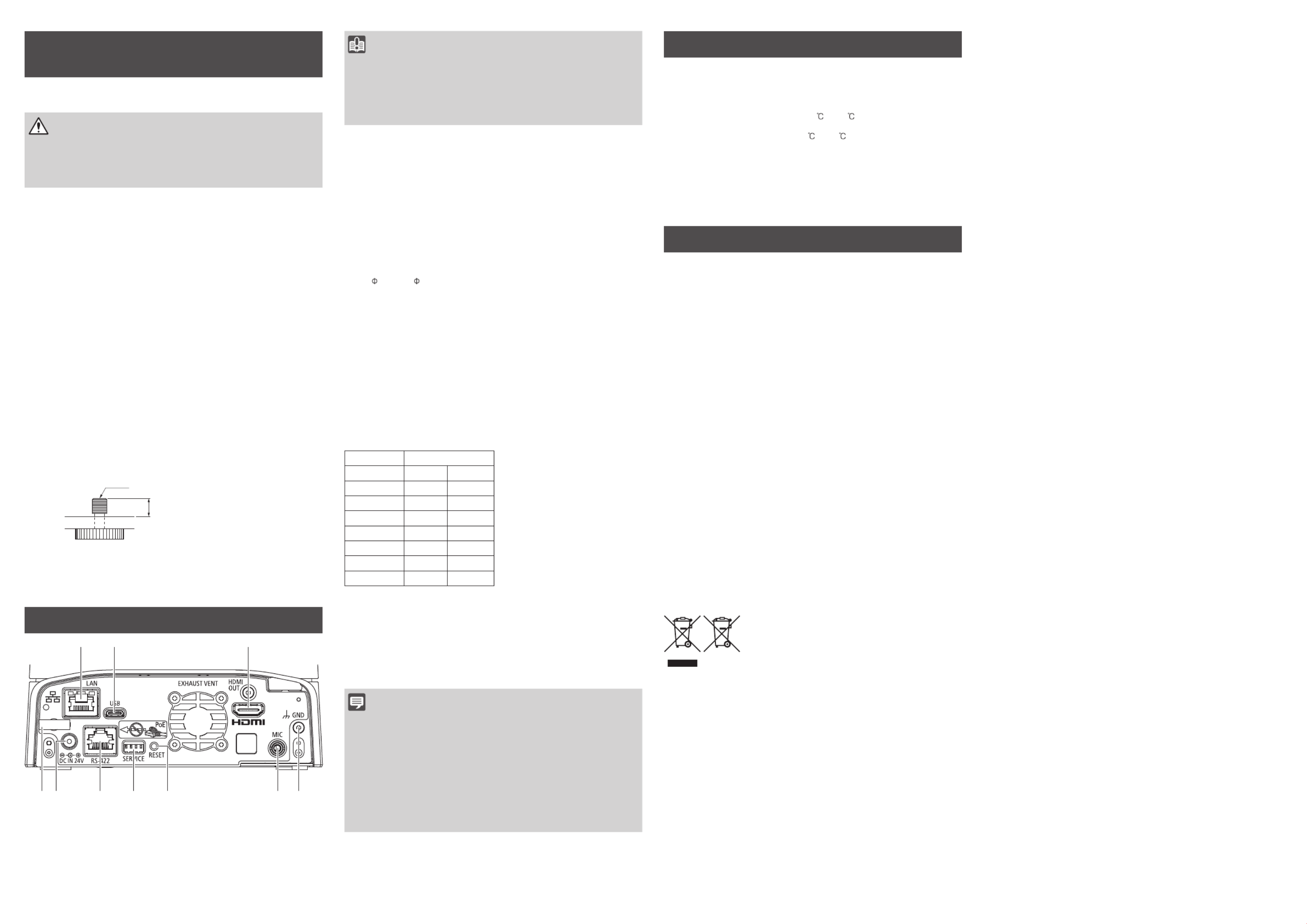
Notes for When and After
Installing the Camera
When Installing the Camera
Installation at high places
Caution
Request a professional installer for all
installation work. Never try to install the
camera yourself. Doing so may result in
unforeseen accidents such as dropping the
camera or electric shock.
When installing the camera at a high place, fix the camera to the ceiling
plate tightly fixed with four screws.
To fix the ceiling plate, use the screws such as M4 (pan head, binding head,
etc.) which fits the 4 mm (0.16 in.) diameter screw holes.
When working with the camera upside down, support the camera to prevent
it from wobbling in order to attach or remove the camera-to-mount safety
wire.
Ceiling mount
The camera is hung upside down from the ceiling or other location using the
ceiling plate.
The procedure provided in the "Installation Guide/Important Information" [2/2]
explains this installation method. The weight of the camera (body only) is
Approx. 2.2 kg (4.86 lb.). Reinforce the ceiling depending on its structure
and material to ensure the sufficient holding strength to support the total
weight including the camera and the mounting parts, and install.
Standing mount
The camera is fixed to a high place using the ceiling plate.
Follow the same procedure as for the ceiling mount, except for the direction
of the camera and logo plate inversion.
Tripod mount
Attach the tripod by fixing a screw to the screw hole for tripod.
Use 1/4-20UNC screws and tighten them securely, and set the tripod on a
flat surface with no steps.
Also refer to the instructions in the "Installation Guide/Important Information"
[2/2], if necessary.
1/4-20UNC
4.5 – 5.5 mm (0.18 – 0.22 in.)
Desktop
Install the camera on a stable, horizontal surface such as a table.
Also refer to the instructions in the "Installation Guide/Important Information"
[2/2], if necessary.
Connecting the Camera
1 2 3
10 456789
1. LAN terminal
This terminal is for a network connection (RJ-45 connector).
The built-in PoE+ (Power over Ethernet+) function allows the camera to be
powered by a PoE+ HUB that complies with IEEE802.3at Type 2 via a LAN
cable.
Use a category 5e or higher STP (shielded type) LAN cable, up to 100 m
(328 ft.) in length.
Important
• Some PoE+ HUBs can limit the power for each port, but applying limits
may interfere with performance. In this case, do not limit the power.
• Some PoE+ HUBs have limits for the total power consumption for
the ports, which can interfere with performance when multiple ports
are in use. For more information, check the instruction guide for the
corresponding PoE+ HUB.
2. USB terminal (Type-C)
Terminal for UVC (USB Video Class).
In order to use as a USB camera, the Service switch needs to be set.
Refer to "Before using the camera" > "SERVICE switch settings".
3. HDMI OUT terminal
Terminal for HDMI output.
4. GND terminal
Ground terminal of the camera.
5. MIC terminal
Stereo 3.5 mm ( 0.14 in.) terminal for audio input. It can be used for
microphone/line input.
• Microphone power: 2.4 V ±0.2 V
6. RESET switch
Initialize the camera settings to the factory defaults. Refer to the "Settings
Guide" for details.
7. SERVICE switch
Set various functions.
(Refer to "Before using the camera" > "SERVICE switch settings".)
8. RS-422 terminal
Serial terminal (RJ-45 connector) for RS-422.
Connect the GNDs on both ends to stabilize the voltage level of the signal.
Use category 5e or higher STP cables.
Pin number Function
1 TX- Output (-)
2 TX+ Output (+)
3 RX- Input (-)
4 GND –
5 GND –
6 RX+ Input (+)
7 NC –
8 NC –
9. DC IN 24V terminal
Power supply terminal for the compact power adapter.
10. Cable clamp
Cable clamp to prevent cord disconnection.
Pass the compact power supply cord through the clamp to prevent the cord
from coming off.
Note
• The camera is not equipped with a power switch. To turn the camera
on and off, insert and remove the cable of the compact power adapter
connected to the "9. DC IN 24V terminal" or the PoE+ HUB connected
to the "1. LAN terminal", which supplies power.
When both the PoE+ HUB and the compact power adapter are
connected, the compact power adapter takes priority. If the compact
power adapter is disconnected while both adapters are connected,
power to the camera will be interrupted. In this case, power can be
restored by disconnecting and reconnecting the LAN cable.
• The audio input method and the power to the microphone are to be set
in the Settings Page. Refer to the "Settings Guide" for details.
Specifications
Please refer to the 'Specifications' in the 'Appendix' of the "Settings Guide"
for specifications not listed below.
Pan operation range: Horizontal ±170°
Tilt operation range: Vertical -30° – +100°
Operating Environment: Temperature: 0 – +40 (+32°F – +104°F)
Humidity: 10% – 90% (without condensation)
Storage Environment: Temperature: 0 – +40 (+32°F – +104°F)
Humidity: 10% – 90% (without condensation)
Power Consumption: PoE+ Input: Approx. 13.9 W* max. (body only)
DC Input: Approx. 13.3 W max. (body only)
*Class 4 (25.5 W required) for power supply devices
Dimensions (W x H x D): Approx. 154 x 178 x 164 mm (6.06 x 7.01 x 6.46 in.)
(excluding protrusions)
Weight: Approx. 2.2 kg (4.86 lb.) (body only)
Country Regulations
FCC NOTICE
Remote Camera, Model Name: CR-N100
This device complies with Part 15 of the FCC Rules. Operation is subject
to the following two conditions: (1) This device may not cause harmful
interference, and (2) this device must accept any interference received,
including interference that may cause undesired operation.
Note: This equipment has been tested and found to comply with the limits
for a Class A digital device, pursuant to Part 15 of the FCC Rules.
These limits are designed to provide reasonable protection against harmful
interference when the equipment is operated in a commercial environment.
This equipment generates, uses, and can radiate radio frequency energy
and, if not installed and used in accordance with the instruction manual,
may cause harmful interference to radio communications. Operation of this
equipment in a residential area is likely to cause harmful interference in
which case the user will be required to correct the interference at his own
expense.
Do not make any changes or modifications to the equipment unless
otherwise specified in the manual. If such changes or modifications should
be made, you could be required to stop operation of the equipment.
Use of shielded cable is required to comply with class A limits in Subpart B
of Part 15 of FCC Rules.
European Union regulatory notices:
Remote Camera, Model Name: CR-N100
Warning
This is a class A product. In a domestic environment this product may
cause radio interference in which case the user may be required to take
adequate measures.
Use of shielded network cable is required to comply with Class A limits in
EN55032.
Only for European Union and EEA (Norway, Iceland and Liechtenstein) and
United Kingdom
These symbols indicate that this product is not to be disposed of with your
household waste, according to the WEEE Directive
(2012/19/EU), the Battery Directive (2006/66/EC) and/
or national legislation implementing those Directives
and the UK Waste Electrical and Electronic Equipment
Regulations and the UK Batteries and Accumulators
Regulations.
If a chemical symbol is printed beneath the symbol shown above,
in accordance with the Battery Directive and the UK Batteries and
Accumulators Regulations, this indicates that a heavy metal (Hg = Mercury,
Cd = Cadmium, Pb = Lead) is present in this battery or accumulator at
a concentration above an applicable threshold specified in the Battery
Directive and the UK Batteries and Accumulators Regulations.
This product should be handed over to a designated collection point, e.g.,
on an authorized one-for-one basis when you buy a new similar product or
to an authorized collection site for recycling waste electrical and electronic
equipment (EEE) and batteries and accumulators. Improper handling of
this type of waste could have a possible impact on the environment and
human health due to potentially hazardous substances that are generally
associated with EEE. Your cooperation in the correct disposal of this product
will contribute to the effective usage of natural resources.
For more information about the recycling of this product, please contact your
local city office, waste authority, approved scheme or your household waste
disposal service or visit www.canon-europe.com/sustainability/approach/.
CANON INC.
30-2, Shimomaruko 3-chome, Ohta-ku, Tokyo 146-8501, Japan
Canon U.S.A. Inc.
One Canon Park, Melville, NY 11747, U.S.A.
Tel No. 1-800-OK-CANON (1-800-652-2666)
CANON EUROPA N.V.
Bovenkerkerweg 59, 1185 XB Amstelveen, The Netherlands
DIE-0580-000
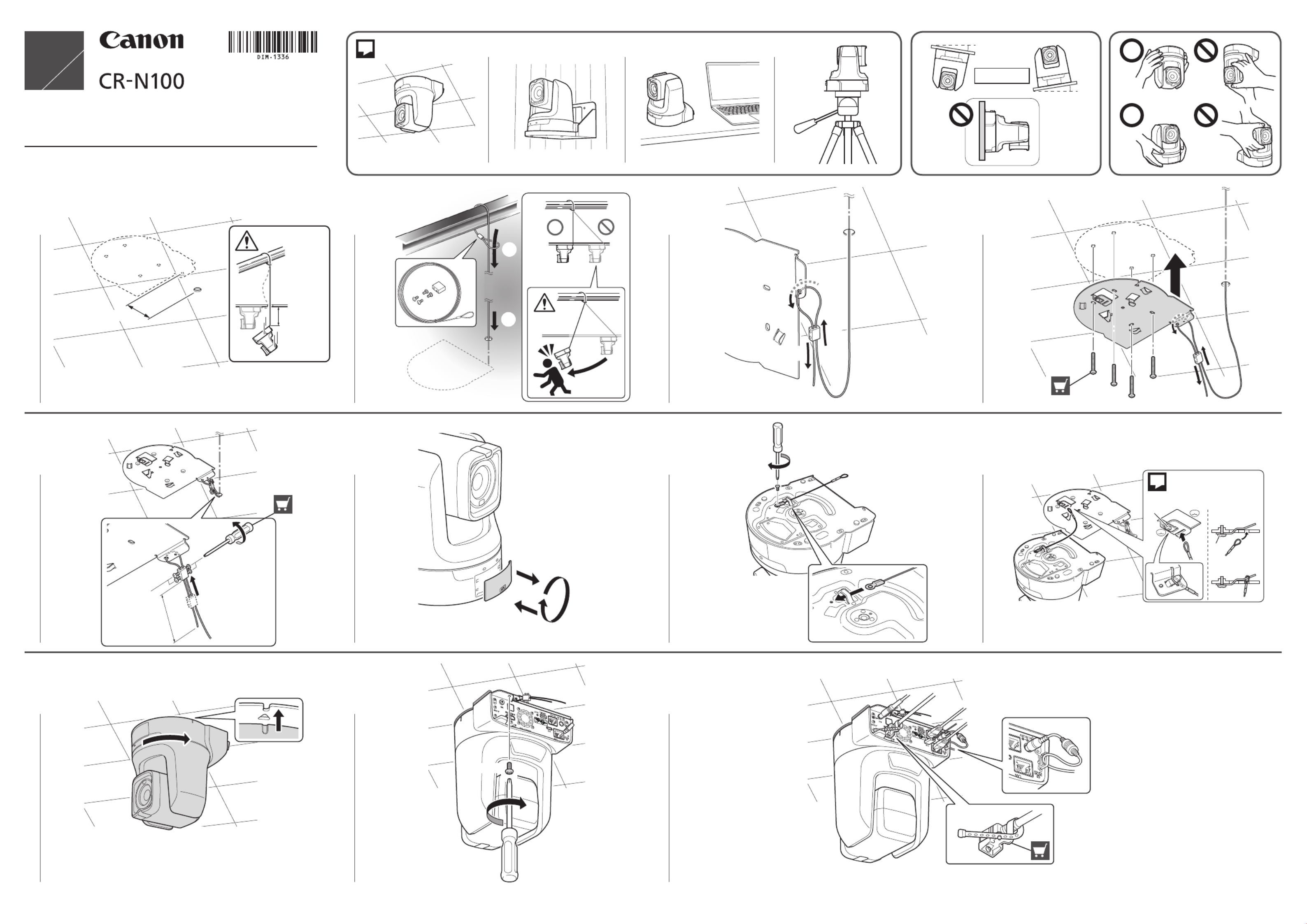
5
L > 300 mm
0.6 N·m
M3 x 6L (4)
6
180°
7
M3 x 4L
8
2
2
2
DIM- -1336 A
1
L < 100 mm
L < 100 mm
2
3
4
M4 (4)
9
10
M3 x 4L
11
© CANON INC. 2023 初版 :
2023.07.01
Printed in Japan •
Imprimé au Japon
θ
θ
θ ≦ ± °5
1
Specyfikacje produktu
| Marka: | Canon |
| Kategoria: | Kamera monitorująca |
| Model: | CR-N100 |
Potrzebujesz pomocy?
Jeśli potrzebujesz pomocy z Canon CR-N100, zadaj pytanie poniżej, a inni użytkownicy Ci odpowiedzą
Instrukcje Kamera monitorująca Canon

26 Grudnia 2024

29 Września 2024

28 Września 2024

14 Września 2024

26 Sierpnia 2024

22 Sierpnia 2024

8 Sierpnia 2024

2 Lipca 2024
Instrukcje Kamera monitorująca
- Kamera monitorująca Sony
- Kamera monitorująca Samsung
- Kamera monitorująca Tenda
- Kamera monitorująca Motorola
- Kamera monitorująca Stabo
- Kamera monitorująca Logitech
- Kamera monitorująca Xiaomi
- Kamera monitorująca Braun
- Kamera monitorująca Pioneer
- Kamera monitorująca TP-Link
- Kamera monitorująca Philips
- Kamera monitorująca Bosch
- Kamera monitorująca Gigaset
- Kamera monitorująca Hikvision
- Kamera monitorująca EZVIZ
- Kamera monitorująca Conceptronic
- Kamera monitorująca Panasonic
- Kamera monitorująca Crestron
- Kamera monitorująca Withings
- Kamera monitorująca Asus
- Kamera monitorująca Nedis
- Kamera monitorująca AG Neovo
- Kamera monitorująca Reolink
- Kamera monitorująca Boss
- Kamera monitorująca TRENDnet
- Kamera monitorująca Marquant
- Kamera monitorująca Toshiba
- Kamera monitorująca D-Link
- Kamera monitorująca August
- Kamera monitorująca Niceboy
- Kamera monitorująca Ring
- Kamera monitorująca Garmin
- Kamera monitorująca Imou
- Kamera monitorująca Blaupunkt
- Kamera monitorująca Grundig
- Kamera monitorująca APC
- Kamera monitorująca Honeywell
- Kamera monitorująca BLOW
- Kamera monitorująca Manhattan
- Kamera monitorująca Strong
- Kamera monitorująca Swann
- Kamera monitorująca Kwikset
- Kamera monitorująca Kodak
- Kamera monitorująca Cisco
- Kamera monitorująca ORNO
- Kamera monitorująca Broan
- Kamera monitorująca Moxa
- Kamera monitorująca Synology
- Kamera monitorująca Gembird
- Kamera monitorująca ZTE
- Kamera monitorująca Turing
- Kamera monitorująca Lindy
- Kamera monitorująca Minox
- Kamera monitorująca Zebra
- Kamera monitorująca DSC
- Kamera monitorująca JVC
- Kamera monitorująca ZyXEL
- Kamera monitorująca Trust
- Kamera monitorująca LogiLink
- Kamera monitorująca Furrion
- Kamera monitorująca Linksys
- Kamera monitorująca Google
- Kamera monitorująca Digitus
- Kamera monitorująca Vimar
- Kamera monitorująca V-TAC
- Kamera monitorująca Dahua Technology
- Kamera monitorująca Schneider
- Kamera monitorująca Eufy
- Kamera monitorująca Ricoh
- Kamera monitorująca Emos
- Kamera monitorująca AVMATRIX
- Kamera monitorująca Renkforce
- Kamera monitorująca Rollei
- Kamera monitorująca Marshall
- Kamera monitorująca Perel
- Kamera monitorująca Somfy
- Kamera monitorująca Uniden
- Kamera monitorująca Netgear
- Kamera monitorująca Thomson
- Kamera monitorująca DiO
- Kamera monitorująca Velleman
- Kamera monitorująca Ferguson
- Kamera monitorująca DataVideo
- Kamera monitorująca Delta Dore
- Kamera monitorująca Pyle
- Kamera monitorująca Intellinet
- Kamera monitorująca CRUX
- Kamera monitorująca Setti+
- Kamera monitorująca Waeco
- Kamera monitorująca Vivotek
- Kamera monitorująca Vtech
- Kamera monitorująca Speco Technologies
- Kamera monitorująca EtiamPro
- Kamera monitorująca Edimax
- Kamera monitorująca Petcube
- Kamera monitorująca ION
- Kamera monitorująca First Alert
- Kamera monitorująca AirLive
- Kamera monitorująca Maginon
- Kamera monitorująca EnGenius
- Kamera monitorująca SPC
- Kamera monitorująca Planet
- Kamera monitorująca Brilliant
- Kamera monitorująca Genie
- Kamera monitorująca LevelOne
- Kamera monitorująca Axis
- Kamera monitorująca Sanyo
- Kamera monitorująca Lorex
- Kamera monitorująca Control4
- Kamera monitorująca Milesight
- Kamera monitorująca Aluratek
- Kamera monitorująca Abus
- Kamera monitorująca Elro
- Kamera monitorująca Olympia
- Kamera monitorująca Hama
- Kamera monitorująca Marmitek
- Kamera monitorująca Ubiquiti Networks
- Kamera monitorująca Western Digital
- Kamera monitorująca Netatmo
- Kamera monitorująca Schwaiger
- Kamera monitorująca Promise Technology
- Kamera monitorująca GVI Security
- Kamera monitorująca AVer
- Kamera monitorująca ZKTeco
- Kamera monitorująca Netis
- Kamera monitorująca Extech
- Kamera monitorująca Denver
- Kamera monitorująca Anker
- Kamera monitorująca Allnet
- Kamera monitorująca Marshall Electronics
- Kamera monitorująca Orion
- Kamera monitorująca Yale
- Kamera monitorująca SereneLife
- Kamera monitorująca Ernitec
- Kamera monitorująca AVerMedia
- Kamera monitorująca MEE Audio
- Kamera monitorująca Genius
- Kamera monitorująca Trevi
- Kamera monitorująca Technaxx
- Kamera monitorująca Atlona
- Kamera monitorująca Hanwha
- Kamera monitorująca Overmax
- Kamera monitorująca Quantum
- Kamera monitorująca Y-cam
- Kamera monitorująca Grandstream
- Kamera monitorująca Raymarine
- Kamera monitorująca Powerfix
- Kamera monitorująca Avanti
- Kamera monitorująca Ikan
- Kamera monitorująca Alecto
- Kamera monitorująca Avidsen
- Kamera monitorująca JUNG
- Kamera monitorująca Burg Wächter
- Kamera monitorująca Foscam
- Kamera monitorująca Lumens
- Kamera monitorująca Monacor
- Kamera monitorująca Dörr
- Kamera monitorująca M-e
- Kamera monitorująca EVE
- Kamera monitorująca Smartwares
- Kamera monitorująca Adj
- Kamera monitorująca Qian
- Kamera monitorująca Arenti
- Kamera monitorująca Elmo
- Kamera monitorująca Vitek
- Kamera monitorująca Alfatron
- Kamera monitorująca UniView
- Kamera monitorująca Clas Ohlson
- Kamera monitorująca Laserliner
- Kamera monitorująca Megasat
- Kamera monitorująca REVO
- Kamera monitorująca BZBGear
- Kamera monitorująca BirdDog
- Kamera monitorująca KJB Security Products
- Kamera monitorująca HiLook
- Kamera monitorująca Profile
- Kamera monitorująca Aldi
- Kamera monitorująca Aritech
- Kamera monitorująca Acti
- Kamera monitorująca ACME
- Kamera monitorująca Flamingo
- Kamera monitorująca Caliber
- Kamera monitorująca Eminent
- Kamera monitorująca Sitecom
- Kamera monitorująca Exibel
- Kamera monitorująca Fortinet
- Kamera monitorująca KlikaanKlikuit
- Kamera monitorująca Trebs
- Kamera monitorująca Ednet
- Kamera monitorująca Steren
- Kamera monitorująca Flir
- Kamera monitorująca Buffalo
- Kamera monitorująca Arlo
- Kamera monitorująca Nest
- Kamera monitorująca Siedle
- Kamera monitorująca Hive
- Kamera monitorująca Switel
- Kamera monitorująca Chacon
- Kamera monitorująca InFocus
- Kamera monitorująca Hombli
- Kamera monitorująca Naxa
- Kamera monitorująca Konig
- Kamera monitorująca Valueline
- Kamera monitorująca BRK
- Kamera monitorująca QSC
- Kamera monitorująca Xavax
- Kamera monitorująca Vaddio
- Kamera monitorująca Gira
- Kamera monitorująca Interlogix
- Kamera monitorująca Boyo
- Kamera monitorująca IC Intracom
- Kamera monitorująca Iget
- Kamera monitorująca EverFocus
- Kamera monitorująca Adesso
- Kamera monitorująca Satel
- Kamera monitorująca POSline
- Kamera monitorująca Notifier
- Kamera monitorująca Hawking Technologies
- Kamera monitorująca Friedland
- Kamera monitorująca Nexxt
- Kamera monitorująca Monoprice
- Kamera monitorująca Watec
- Kamera monitorująca Beafon
- Kamera monitorująca Chuango
- Kamera monitorująca ETiger
- Kamera monitorująca Videcon
- Kamera monitorująca INSTAR
- Kamera monitorująca Provision ISR
- Kamera monitorująca Aqara
- Kamera monitorująca Advantech
- Kamera monitorująca Digital Watchdog
- Kamera monitorująca Ganz
- Kamera monitorująca AViPAS
- Kamera monitorująca ClearOne
- Kamera monitorująca Ebode
- Kamera monitorująca Oplink
- Kamera monitorująca Sonic Alert
- Kamera monitorująca Linear PRO Access
- Kamera monitorująca Summer Infant
- Kamera monitorująca SMC
- Kamera monitorująca Topica
- Kamera monitorująca Kogan
- Kamera monitorująca Iiquu
- Kamera monitorująca Verint
- Kamera monitorująca Brinno
- Kamera monitorująca Rostra
- Kamera monitorująca Caddx
- Kamera monitorująca Spyclops
- Kamera monitorująca EKO
- Kamera monitorująca Kguard
- Kamera monitorująca Woonveilig
- Kamera monitorująca Mobi
- Kamera monitorująca Surveon
- Kamera monitorująca Hollyland
- Kamera monitorująca Epcom
- Kamera monitorująca Indexa
- Kamera monitorująca Lutec
- Kamera monitorująca Whistler
- Kamera monitorująca ClearView
- Kamera monitorująca VideoComm
- Kamera monitorująca IMILAB
- Kamera monitorująca 3xLOGIC
- Kamera monitorująca Pelco
- Kamera monitorująca Leviton
- Kamera monitorująca Inkovideo
- Kamera monitorująca Pentatech
- Kamera monitorująca Weldex
- Kamera monitorująca SecurityMan
- Kamera monitorująca Canyon
- Kamera monitorująca CNB Technology
- Kamera monitorująca Tapo
- Kamera monitorująca Aigis
- Kamera monitorująca Exacq
- Kamera monitorująca Brickcom
- Kamera monitorująca Laxihub
- Kamera monitorująca Securetech
- Kamera monitorująca EFB Elektronik
- Kamera monitorująca NetMedia
- Kamera monitorująca Videotec
- Kamera monitorująca Illustra
- Kamera monitorująca Nivian
- Kamera monitorująca E-bench
- Kamera monitorująca Syscom
- Kamera monitorująca Tecno
- Kamera monitorująca Night Owl
- Kamera monitorująca Guardzilla
- Kamera monitorująca Astak
- Kamera monitorująca Blink
- Kamera monitorująca Milestone Systems
- Kamera monitorująca Zavio
- Kamera monitorująca Campark
- Kamera monitorująca IPX
- Kamera monitorująca Dedicated Micros
- Kamera monitorująca Hamlet
- Kamera monitorująca Annke
- Kamera monitorująca AVTech
- Kamera monitorująca Qoltec
- Kamera monitorująca Approx
- Kamera monitorująca Digimerge
- Kamera monitorująca Wisenet
- Kamera monitorująca Infortrend
- Kamera monitorująca Epiphan
- Kamera monitorująca Mach Power
- Kamera monitorująca Compro
- Kamera monitorująca Aida
- Kamera monitorująca Ikegami
- Kamera monitorująca Accsoon
- Kamera monitorująca Vimtag
- Kamera monitorująca Gewiss
- Kamera monitorująca Alula
- Kamera monitorująca Insteon
- Kamera monitorująca Costar
- Kamera monitorująca ALC
- Kamera monitorująca Security Labs
- Kamera monitorująca Comtrend
- Kamera monitorująca Seneca
- Kamera monitorująca Avigilon
- Kamera monitorująca American Dynamics
- Kamera monitorująca Vosker
- Kamera monitorująca Sentry360
- Kamera monitorująca Bea-fon
- Kamera monitorująca Owltron
- Kamera monitorująca Enabot
- Kamera monitorująca Luis Energy
- Kamera monitorująca Sir Gawain
- Kamera monitorująca VisorTech
- Kamera monitorująca Atlantis Land
- Kamera monitorująca B & S Technology
- Kamera monitorująca I3International
- Kamera monitorująca IDIS
- Kamera monitorująca Ecobee
- Kamera monitorująca Conbrov
- Kamera monitorująca HuddleCamHD
- Kamera monitorująca Mobotix
- Kamera monitorująca IOIO
- Kamera monitorująca BIRDFY
- Kamera monitorująca I-PRO
- Kamera monitorująca DVDO
- Kamera monitorująca TCP
- Kamera monitorująca Bolin Technology
- Kamera monitorująca Nextech
Najnowsze instrukcje dla Kamera monitorująca

28 Stycznia 2025

25 Stycznia 2025

17 Stycznia 2025

17 Stycznia 2025

15 Stycznia 2025

13 Stycznia 2025

13 Stycznia 2025

13 Stycznia 2025

12 Stycznia 2025

12 Stycznia 2025