Instrukcja obsługi Bushnell Trophy Cam 119466
Przeczytaj poniżej 📖 instrukcję obsługi w języku polskim dla Bushnell Trophy Cam 119466 (224 stron) w kategorii kamera. Ta instrukcja była pomocna dla 10 osób i została oceniona przez 2 użytkowników na średnio 4.5 gwiazdek
Strona 1/224

T CROPHY AM™
I N S T R U C T I O N M A N U A L
Model#s: 119466 / 119467
Lit# 98-2019 / 4-11
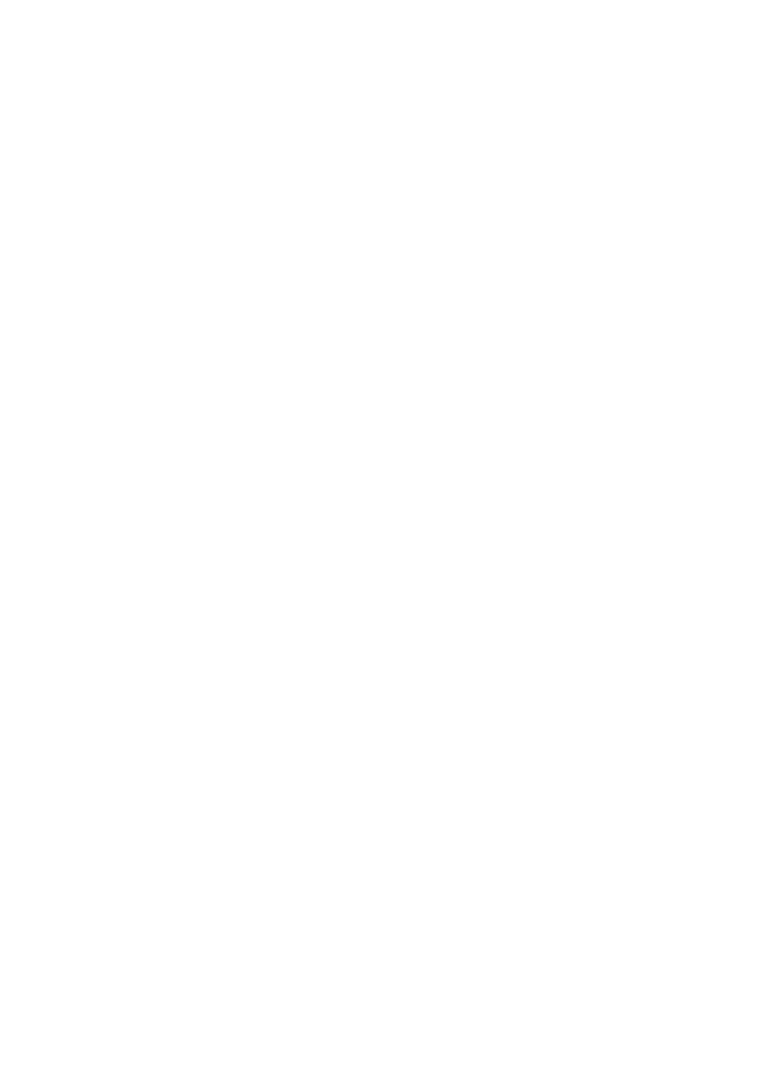
2

3
TABLE OF CONTENTS PAGE #
ENGLISH
FrANçAIS
ESPAñOL
DEuTSCH
ITALIANO
POrTuGuêS
4-33
34-70
71-107
108-147
148-186
187-223

IMPORTANT NOTE
Congratulations on your purchase of one of the best trail cameras
on the market! Bushnell is very proud of this little unit and we
are sure you will be pleased with it as well. We appreciate your
business and want to earn your trust. Please refer to the notes
below and the instructions in this manual to ensure that you are
completely satisfied with this product.
If your Bushnell Trophy Cam does not seem to be
functioning properly or if you are having photo/video quality
issues, please check the Troubleshooting/FAQ section
on pages 27-30 .
Problems are often due to something simple that was
overlooked, or require only changing one setting to solve.
If your problem continues after trying the solutions in
the Troubleshooting/FAQ section, please call Bushnell
Customer Service at (800) 423-3537. In Canada, call (800)
361-5702.
Bushnell recommends using 12 Energizer
® Lithium AA batteries
in these Trophy Cam models to obtain maximum battery life
Bushnell recommends using SanDisk
® SD and SDHC Cards
(up to 32GB capacity, Ultra
® or Extreme® series for HD video)
in these Trophy Cam models

5
INTRODUCTION
About the Trophy Cam
The Bushnell Trophy Cam is a digital scouting camera. It can be triggered
by any movement of game in a location, detected by a highly sensitive
Passive Infra-Red (PIR) motion sensor, and then take high quality pictures
(up to 8MP still photos), or video clips.
The Trophy Cam consumes very little power (less than 300mA) in a stand-
by (surveillance) state. This means it can deliver up to six months stand-by
operation time when the device is powered by twelve AA alkaline batteries,
and up to twelve months utilizing lithium AA batteries. Once motion in the
monitored area is detected, the digital camera unit will be triggered at once
(typically within one second) and then automatically take photos or videos
according to previously programmed settings. The Trophy Cam is equipped
with built-in infrared LEDs that function as a flash, so that it delivers clear
photos or videos (in black & white) even in the dark, and it can take color
photos or videos under sufficient daylight. The Trophy Cam is designed for
outdoor use and is resistant against water and snow.
Applications
The Trophy Cam can be used as a trail camera for hunting or scouting
game. It is also suitable for surveillance usage.
PARTS AND CONTROLS
The Trophy Cam provides the following connections for external devices:
USB port, SD card slot, A/V Out, and external DC power in ( . Fig. 1)
A 3-way power switch is used to select the main operating modes: OFF,
SETUP ON , and ( .Fig. 2)
A control key interface with six keys is primarily used in SETUP mode to
select operational functions and parameters. As shown in Fig. 2, these keys
are: UP, DOWN, LEFT, , RIGHT OK and MENU. Four of the keys can also
perform a second function (shortcut operations in mode) in addition SETUP
to their main function: The DOWN key can be used to set the camera to
Photo mode (still camera icon), and the UP key can set the camera to Video
mode (movie camera icon). The key also serves as the manual shutter RIGHT
(“SHOT”) button of the camera and the key switches the camera to OK
the Playback (“REPLAY”) mode. These secondary functions are indicated by
icons or text above the key as shown in .Fig. 2
ENGLISH

6
Fig. 2: Button and
Switch Guide
Fig. 1: Connections
USB Port
SD Card Slot
DC In
ON
SETUP
OFF
LED IR Flash
Motion/ Low
Battery Indicator
Lens
Lock Hole Tripod Socket
DC in
Cover Plug
Video Mic
PIR Sensor
FRONT VIEW
BACK VIEW
LCD Screen
Power/Mode
Switch
UP/Video
DOWN/Photo
LEFT
MENU
OK/Replay
RIGHT/Shot
Cable to Battery
Compartment
Latch
Light
Sensor
A/V Out Video Mic

7
INSTALLING THE BATTERIES AND SD CARD
Before you begin learning how to use your Trophy Cam, you will first need
to install a set of batteries and insert an SD card. Although that may only take
you a minute, there are some important notes about both batteries and SD
cards you should be aware of, so please take the time to read the following
directions and cautions:
Loading Batteries
After opening the two latches on the right side
of the Trophy Cam, you will see that the Trophy
Cam has twelve battery slots. For maximum
battery life, you should install a full set of twelve
batteries. The Trophy Cam may also be operated
by just four batteries installed in slots 1-4 only
(see right), starting at slot 1. Battery life will
be shorter with 4 batteries, but the camera will
operate normally. Whether you use 4 or 12, be
sure to insert each battery with correct polarity
(negative or “flat” end against the long spring of
each battery slot).
Bushnell recommends using twelve new lithium AA (Energizer
® brand) or
alkaline AA batteries. NiMh Rechargeable batteries can also be used, but they
might have a shorter life span due to their reduced efficiency over time and at
low temperature. It is also possible to use a lead-acid external battery cell with 6V
output or suitable AC adapter-see below for more details.
Using an External Power Source (optional, user provided)
Optionally, you can connect an external 6V DC power source to the “DC In”
jack at the bottom of the Trophy Cam. It is recommended to use a power
source with a current output greater than 1000mA. However, during bright
daytime operation when no flash is required, the Trophy Cam can function
with much less current (>400mA). Please use a compatible power source
cable (not provided) to connect the external DC power source with the power
input jack of the Trophy Cam, making sure that the polarity is correct. Note:
The power connector is a 4.0x1.7mm coaxial DC power plug with positive
“tip” (inside pin) polarity (Radio Shack P/N 274-1532 or equivalent).
If both an external power source is connected and batteries are installed, the
Trophy Cam will be powered by the external power source.
1 3 5 7 9 11
2 4 6 8 10 12
Battery Slot #s

8
When the batteries become weak, the low-battery indicator LED will glow
blue, indicating the batteries should be changed (pg 6, “Front View”).
Inserting the SD Card
The Trophy Cams have 32MB internal memory (119466 only), which can
hold only about 20 photos (@ 5MP resolution). This is handy for testing and
getting familiar with the camera, but you will no doubt want to leave the camera
unattended for longer than a day, so using an SD card is recommended. Insert
the SD card (with the camera’s power switch in the position) before OFF
beginning to operate the camera. Don’t insert or remove the SD card when
the power switch is in the position. ON
The Trophy Cam uses a standard SD (Secure Digital) memory card to save
photos (in .jpg format) and/or videos (in .avi format). SD and SDHC (High
Capacity) cards up to a maximum 32GB capacity are supported. High speed
cards are recommended if you will use video settings higher than 640x480.
Before inserting the SD card into the card slot after opening the camera’s
front cover, please make sure that the write-protect switch on the side of the
card is “off” (NOT in the “Lock” position). The following describes how to
insert and remove the SD card:
• Insert the SD card into the card slot with its label side upwards (see
above). A “click” sound indicates that the card is installed successfully.
If the wrong side of the card is facing up, you will not be able to insert
it without force-there is only one correct way to insert cards. If the SD
card is not installed correctly, the device will not display an SD card icon
on the LCD in SETUP mode (the SD card icon displayed after switching
to SETUP mode will have a “lock” symbol inside it in it if the card is locked).
Formatting the SD card by using the Trophy Cam’s “Format” parameter
before using it for the first time is recommended, especially when a
card has been used in other devices (see “Changing Menu Parameter
Settings” for details).
• To take out the SD card, just gently push in the card (do not try to pull it
out without pushing in first). The card is released from the slot and ready
to be removed when you hear the click.
WARNING
Be sure the camera’s power is switched OFF
before inserting or removing SD cards or batteries.

9
USING THE TROPHY CAM
Once you’ve prepared your Trophy Cam by properly installing batteries and
an SD card, you could simply take it outside, strap it to a tree, switch it on
and leave-and you might get some great photos that are exactly what you
wanted. However, we highly recommend that you first spend some additional
time indoors with this manual and your camera until you know a bit more
about what the 3-way switch and those control keys do. If nothing else, you’ll
probably want to at least set the date and time so the camera will imprint
them (or not-it’s your option) on your photos as they are taken, learn how to
set the camera to shoot video clips instead of still photos if you like, and read
some tips about mounting it on a tree.
THE OFF, ON, AND SETUP MODES
The Trophy Cam has three basic operational modes:
• OFF mode: Power switch in the position.OFF
• ON mode: Power switch in the position (LCD screen is off.)ON
• SETUP mode: Power switch at position (LCD screen is on).SETUP
OFF MODE
The OFF mode is the “safe” mode when any actions must be taken, e.g.,
replacing the SD card or batteries, or transporting the device. You will also
use OFF mode if you connect the camera to a computer’s USB port later
to download your photos/videos. And of course, when you are storing or not
using the camera, you will switch it to . Please note that even in the OFF OFF
mode the Trophy Cam still consumes power at a very low level. Therefore,
it’s a good idea to take the batteries out of the battery compartment if the
camera will not be used for a long time.
ON MODE
Anytime after the batteries and SD card have been inserted, you can switch
on the camera. When the power switch is moved to the top position, the
camera will enter into the (Live) mode. The motion indicator LED (ON pg. 6,
“Front View”) will blink red for about 10 seconds. This interval allows time for
you to close the Trophy Cam’s front cover, lock it, and leave the monitored
area. Once in the mode, no manual controls are needed or possible ON
(the control keys have no effect). The Trophy Cam will take photos or

10
videos automatically (according to its current parameter settings) when it is
triggered by the PIR sensor’s detection of activity in the area it covers.
You can either move the power switch directly from OFF to ON mode, or
stop at the SETUP position first to change one or more settings, then move
the switch to ON after you have finished doing so.
SETUP MODE
In the mode you can check and change the settings of the SETUP Trophy
Cam with the help of its built-in LCD (or a monitor connected to the TV out
jack). These settings, found in the SETUP Menu, let you change the photo
or video resolution, interval between photos, switch the time imprint on, etc.
Moving the power switch to the SETUP position will turn on the LCD display,
and you will see an information screen that shows how many images have
been taken, the battery level, camera or video mode, etc ( ).see belowFig. 3
NOTE: Always move the power switch from to mode. It OFF SETUP
is possible that the camera could lockup if it is switched from to ON
SETUP OFF mode. If this occurs, simply move the switch to and then
push it up to again.SETUP
SETUP Mode Shortcut Keys/Functions
As mentioned earlier in “Parts & Controls”, four of the keys below the LCD
have secondary, “shortcut” functions when the camera is switched to
SETUP mode (but the MENU key has not been pressed):
• Press the UP key to quickly set the camera to shoot video clips.
• Press the key to quickly set the camera to take still photos.DOWN
• Press the RIGHT key to manually trigger the shutter. This is useful
for testing the camera-make sure you are in mode, press the SETUP
RIGHT key, and a few seconds later a photo or video (depending on
how the camera was set) will be saved to the SD card (or internal
memory if no card is inserted). The “number of images taken” counter
on the bottom left of the LCD will increase by one. If the display
indicates “SD PROTECTED” when you press the SHOT key, switch
the camera OFF, remove the SD card and slide its protect switch off.
• Press the OK key to replay (review or playback) photos/videos on
the LCD (color viewer models only), or a connected TV monitor (std.
display models). See “Playing Back Photos/Videos” for more details.

11
Fig. 3 (standard display model shown): SETUP Information Screen
Still Photo Mode
Video Mode
Time Stamp
Field Scan On
# of Photos Taken * Remaining Photo Capacity
Date:Month-Day-Year
Battery Level
Image Size (Resolution)
Audio Rec On
SD Card Status
Video Resolution
Available Video Recording Time
Time
Hour:Minute:Second
* Model 119466 only

12
USING THE SETUP MENU TO
CHANGE SETTINGS
The main purpose of the mode is to allow you to change the settings SETUP
of the camera’s parameters (12-13 different ones are available) so your
Trophy Cam operates exactly the way you want it to. You will do this by
entering the SETUP Menu and pressing the keys below the LCD display,
which will show you each parameter and its setting.
Changing Parameter Settings in SETUP Mode
A wide range of options or “parameters” are provided to allow you to set
the Trophy Cam to your operational preferences. To change the setting of
any parameter you must first switch to the mode. Once in SETUP SETUP
mode, pressing the MENU button will allow you to select any parameter and
change its setting. The name of the parameter and its current setting will be
shown on the LCD. Pressing the RIGHT or key scrolls to the next or LEFT
previous parameter (RIGHT key to move on to the next parameter and LEFT
key to go back to the previous parameter), and pressing the UP or DOWN
key lets you select a different setting for the currently displayed parameter.
Once you have selected your preferred new setting for a parameter, press
the OK button to save the new setting (actually change it). When have are
finished changing the settings of one or more parameters, press MENU
again to exit the menu. can also be pressed anytime you SETUP MENU
want to cancel changing a parameter’s setting after a new setting has been
selected (but has not been pressed yet). After setting the parameters OK
to your preferences, be sure to move the switch to to begin actually ON
taking photos or videos. No images will be captured if the switch is left in the
SETUP position (unless you press the RIGHT/Shot key after exiting the menu)-
in fact, the camera will power off automatically after a few seconds with no
key pressed.
Color Viewer vs. Standard Display Models
There is a slight difference in how the settings for a parameter are shown
between the two different types of Trophy Cam models:
• On models with a color viewer, all the available settings for the currently
displayed parameter are shown on one screen, with a checkmark next
to the current setting (Fig. 4a). To change the setting, first use the UP/
DOWN keys to highlight (select) the new setting you want (Fig. 4b),
then press to “Execute” the actual change to the selected setting. OK

13
COLOR VIEWER
(4a)
(4b)
(4c)
Fig. 4: Selecting Parameter Settings
The checkmark will appear next to your new setting to confirm this
( ). Fig. 4c
• On models with standard (non-color) display, only one setting is
displayed at a time, starting with the current setting for the parameter
when it is first selected ( ). To change the setting, use the Fig. 4d UP/
DOWN keys to display the new setting you want (Fig. 4e), then press
OK to “Execute” (make the actual change to this setting). If you want to
confirm this setting is now the current one, just press the RIGHT key
to scroll to the next parameter, then press to go back again to the LEFT
previous one. You should see the parameter setting you just made.
STANDARD DISPLAY
(4d)
(4e)
Press MENU
Press DOWN
Press OK

14
EXAMPLES-Changing the Settings of Some Common Parameters
Following this page, you will find tables listing all of the parameters found in
the SETUP Menu, along with their possible settings (or range of settings),
and a detailed description of what the parameter controls and what
the settings do. If you read the previous section detailing how to select
parameters and change their settings, you should be able to dive right in, find
the parameter(s) you want, and setup the camera to your preferences. But
maybe you’d rather walk through an example or two first:
To change any parameter’s setting, always start with the power switch in the
SETUP position. After the LCD comes on, press the key. MENU
The first parameter you will when you first enter the Menu is “Mode”. SETUP
To change it from its default setting of “Camera” (still photos) to “Video”
(shoot video clips), press the key to highlight “Video” (color viewer DOWN
models) or to select the “Video” setting (std. display models). Press the OK
key to “Execute” (Set) the new setting you’ve selected for this parameter.
Now press the key to move to another parameter in the Menu. RIGHT
Pressing it four times will take you to “Video Length”. Try using the and UP
DOWN keys to scroll through the range of settings, then press to lock in OK
your setting for the length of each video clip the camera shoots.
Pressing the RIGHT key several more times will get you to the “Default Set”
parameter. Highlight or select “Execute” (using UP or ) and press DOWN OK
to restore all parameters (including the Mode and Video Length parameters
you changed a minute ago) back to their original factory default settings. The
default settings for each parameter are indicated in bold type in the SETUP
Menu tables on the next several pages.
Be sure to set the current date and time, using the “Set Clock” parameter, if you
choose to change the “Time Stamp” parameter setting to “On” since that will tell
the camera to imprint the date and time on each of the images it captures.

16
for videos, this is independent of the length of each video recording-
it’s how often videos are recorded, not how long each one lasts.
Your options are 60 minutes, 30 minutes, 15 minutes,5 minutes (this
is the default), or 1 minute-use the UP/DOWN keys to select your
preference, then press OK to save it.
6. Here’s an example of how the camera would operate, based on the fol-
lowing Field Scan settings:
Field Scan: On
[Start]: 16:00
[Stop]: 18:30
Interval: 15M
These settings would cause the camera to take a photo (or video,
depending on which you have it set for) beginning at 4 PM, then
another one at 4:15, 4:30, etc.–one every 15 minutes, until the Field
Scan recording stops at 6:30 PM. The next day, the camera would
again record an image or video once every 15 minutes between 4 and
6:30 PM. Remember, this is independent of normal triggers due to
animal activity–even if no animals enter the IR sensor coverage zone,
an image or video will still be captured every 15 minutes during the
2.5 hour block of time. If an animal triggers the camera “in between”
the 15 minute intervals, it will be recorded, same as it would if you
had setup the camera with Field Scan turned Off. Note: Field Scan
settings of frequent intervals and/or long periods between start
and stop time can reduce battery life.
Step 2-set Start Time
(Hour & Minute)
Step 3-set StopTime
(Hour & Minute)
Step 4-set Interval
(60, 30, 15, 5 or 1 M)
Step 1-set Field
Scan Mode to “On”

17
Parameter Settings
(Bold=default)
Description
Mode Camera or
Video
Selects whether still photos or video
clips are captured when the camera is
triggered.
Image Size
(only aects
still photos)
5M Pixel,
8M Pixel,
3M Pixel
Selects resolution for still photos from
3 to 8 megapixels. Higher resolution
produces better quality photos, but
creates larger files that take up more of
the SD card capacity (fills up faster). 5M
is a good compromise between quality
and file size.
Capture
Number
(only aects
still photos)
1 Photo,
2 Photo,
3 Photo
Selects how many photos are taken
in sequence per trigger in Camera
mode. Please also refer to the Interval
parameter.
Video Size
(only aects
video clips)
1920x1080
(color model),
1280x720
(monochrome
model),
640x480,
320x240
Selects video resolution (in pixels per
frame). Higher resolution produces
better quality videos, but creates larger
files that take up more of the SD card
capacity (fills up faster). 640x480 is
VGA video in standard 4:3 format. The
highest resolution settings provide
“widescreen” format HD video. Using
high speed SD cards (SanDisk
®
Ultra® or Extreme® series or similar) is
recommended if you will use an HD
video setting.
Video
Length (only
aects video
clips)
10S (second)
default, with
60S to1S
possible range
Sets length per captured video clip.
Settings begin with 10 second default
when parameter is first selected. After
stepping down to 1S, video length
settings start over at 60S.
The SETUP Menu – Parameters and
Settings List w/Descriptions

18
Parameter Settings
(Bold=default)
Description
Interval 10S (second)
default,
with a 60M
(minute) to1S
(second) range
of settings
available.
(60M-1M
are set in
one minute
increments,
59S-1S are set
in one second
increments)
Selects the length of time that the
camera will “wait” until it responds to
any additional triggers from the PIR after
an animal is first detected and remains
within the sensor’s range. During this
user set “ignore triggers” interval, the
camera will not capture photos/videos.
This prevents the card from filling
up with too many redundant images.
Settings begin with 10 second default
when parameter is first selected. Note:
after setting down past “1S”, settings start
over at “60M”.
Sensor Level Normal, High,
Low
Selects the sensitivity of the PIR sensor.
The “High” setting will make the camera
more sensitive to infrared (heat) and
more easily triggered by motion, and the
“Low” setting makes it less sensitive to
heat and motion. The High setting can
be useful when the ambient temperature
is warm (making it more difficult for the
sensor to detect animals), and the Low
setting may help in cold weather if the
camera is being triggered too often by
anything warmer than the surroundings.
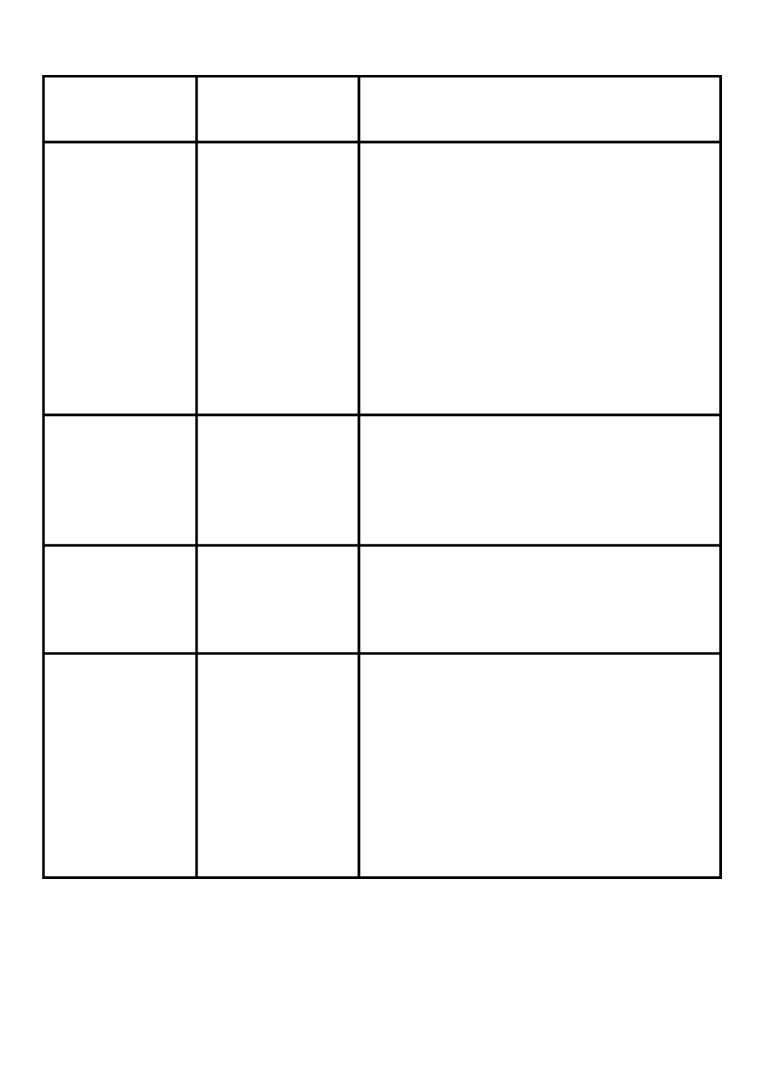
19
Parameter Settings
(Bold=default)
Description
Format Execute
(followed by an
additional /No
Yes step on color
viewer models
only)
Deletes (erases) all files stored on a
card to prepare it for reuse. Always
format a card that has been previously
used in other devices. Caution! Make
sure you have downloaded and
backed up any files you want to
preserve first! OK Press to execute
(then select Yes and press again on OK
color viewer models), press MENU (or
select then press NO OK) to exit without
formatting.
TV Out NTSC, PAL Selects video standard /format for
the “A/V Out” output jack. The video
standard is NTSC for the United States,
Canada, Mexico, Asia and South Ameri-
ca. PAL is used primarily in Europe.
Time Stamp
(only aects
still photos)
Off, On Select “On” if you want the date & time
(that the photo was captured) imprinted
on every photo, select “Off” for no
imprint.
Set Clock Set Press and use the OK UP/DOWN
keys (to change the setting) and LEFT/
RIGHT keys ( to move to the next
field) to set the hour (24-hr format only,
“00”=midnight, “12”=noon) and minute,
and then (on the lower row), the year,
month and date.

21
Fig. 5: Attaching the Belt
MOUNTING AND POSITIONING
THE TROPHY CAM
Mounting
After you’ve set up the camera’s parameters to your personal preferences
at home or in your truck, you’re ready to take it outside and slide the power
switch to “ ”. When setting up the ON Trophy Cam for scouting game or other
outdoor applications, you must be sure to mount it in place correctly and
securely. We recommend mounting the Trophy Cam on a sturdy tree with
a diameter of about 6 in. (15cm). To get the optimal picture quality, the tree
should be about 16-17 ft. (5 meters) away from the place to be monitored,
with the camera placed at a height of 5-6.5 ft. (1.5~2 m). Also, keep in mind
that you will get the best results at night when the subject is within the ideal
flash range, no farther than 45’ (14m) and no closer than 10’ (3m) from the
camera.
There are two ways to mount the Trophy Cam: using the provided adjustable
web belt, or the tripod socket.
Using the adjustable web belt: Fig. 5 illustrates using the web belt on
the Trophy Cam. Push one end of the belt through the two brackets on
the back of the Trophy Cam. Thread one plastic buckle part onto each
end of the belt. Fasten the belt securely around the tree trunk by clicking
the buckle ends together after tightening the belt so there is no slack left.
Using the tripod socket: The camera is equipped with a socket at the
bottom end to enable mounting on a tripod or other mounting accessories
with a standard1/4-20 thread.

22
Two optional mounting accessories, a “Bear Safe” metal camera box (model
# 119654C) and Deluxe Tree Bracket (model# 119652C) are also available-
please see your Bushnell dealer or website for more details.
Sensing Angle and Distance Test
To test whether the Trophy Cam can effectively monitor the area you
choose, this test is recommended to check the sensing angle and monitoring
distance of the Trophy Cam. To perform the test:
• Switch the Trophy Cam SETUP to the mode.
• Make movements in front of the camera at several positions within
the area where you expect the game or subjects to be. Try different
distances and angles from the camera.
• If the motion indicator LED light blinks, it indicates that position can be
sensed. If it does not blink, that position is outside of the sensing area.
The results of your testing will help you find the best placement when
mounting and aiming the Trophy Cam. The height away from the ground for
placing the device should vary with the animal size appropriately. In general,
3 to 6 feet is preferred.
You can avoid potential false triggers due to temperature and motion
disturbances in front of the camera by not aiming it at a heat source or nearby
tree branches or brush (especially on windy days).
Switching ON the Camera
Once you switch to the mode, the motion indicator LED (red) will blink ON
for about 10 seconds. This gives you time to close and lock the front cover of
the Trophy Cam and then walk away. During this time, the motion indicator
LED will blink red continuously. After it stops blinking, the PIR is active, and
any motion that is detected by it will trigger the capture of photos or videos
as programmed in the Menu. Be sure you have read the descriptions SETUP
of the Capture Number, Video Length, Interval and Sensor Level parameters.
Please note, the PIR is strongly sensitive to ambient temperature. The greater
the temperature difference between the environment and your subject, the
farther the possible sensing distance. The average sensing distance is about
45 ft.
Before leaving the camera unattended, please check for the following:
• Are the batteries or DC power supply inserted/connected with correct
polarity and is the power level is sufficient?

25
*video files may require additional software for viewing on a Mac.
The Trophy Cam supports 3 kinds of file system formats, FAT12, FAT16, and
FAT32. The default value is FAT16 to save photos and videos. Here are some
related notes:
• You don’t need to be concerned about the file system format of the
Trophy Cam unless your equipment has problems reading the SD card.
If this happens, please format the SD card with the Trophy Cam or in
your computer first and then insert the card into your Trophy Cam and
try again.
• The default file system format of the Trophy Cam is FAT16, which most
computers can read. If you format an SD card for the Trophy Cam in
your computer, you should choose the file system format FAT16. Normally
FAT16 is recommended unless you have another image viewer that uses
FAT12 or FAT32 format.
Deleting Photos or Videos
If you see a photo or video during playback on the LCD or video monitor that
you want to delete, it can be done easily without leaving mode:SETUP
• Press the MENU key. You will see the first “Delete” screen, which lets you
selects the option to delete only the currently displayed photo/video, or
all photos/videos . (see below)
• Highlight the “Delete Current” or “Delete All” option, then press . OK
• Next, select “Yes” and press OK to erase only the last displayed photo
or video (if you selected “Delete Current”), or every photo and video file
on the card (if you selected “Delete All”)-or select and press to “No” OK
cancel the operation without deleting any files.
NOTE: after deleting a picture or a video file, the deleted files can’t be restored!
It is also possible to delete all files from the card by using the Format parameter.

26
DOWNLOADING THE PHOTOS/VIDEOS
To download your photos/videos to a PC or Mac*, first make sure the Trophy
Cam OFF power switch is in the position. Connect the supplied cable to the
camera’s USB port, then directly to a main USB port on your computer-do
not use front panel/keyboard USB ports or unpowered “hubs”.
The Trophy Cam will be recognized as a standard “USB Mass Storage”
device (this may take several seconds the first time you connect it). If you
would rather leave your camera in the woods and just pull its SD card out, an
SD card reader works the same way as described in this section once the
card is inserted and the reader is connected to your computer.
With Windows XP or later, you can then simply use the options in the pop-up
window to copy, view, or print your photos ( ). right
On all Windows OS, the Trophy Cam will also be
listed as a “Removable Disk” if you open the “My
Computer” window (on Macs, an icon will appear
on your desktop). The Trophy Cam’s photo les are
named “PICT0001.JPG” etc, and are located in the
“DCIM\100EK113” folder on this “Removable Disk”.
Video le names will end with “.avi” (119466) or
".mov" (119467). You may copy the photos/videos to
your hard drive as you would any le-just copy/paste or drag the le names
or icons to your drive or desktop.
After the photos are copied to your hard drive, you can disconnect the
Trophy Cam. (On Mac computers, drag the “disk” that appeared on your
desktop when the camera was connected into your Trash to “eject” it before
disconnecting.) The .jpg standard les from the Trophy Cam may be viewed
and edited with any photo software you choose to use. The .avi or .mov video
les may be viewed with the Windows Media Player on PCs with Windows 7.
If your computer is running an older version of Windows, or you are on a Mac,
and you don’t already have a compatible video player, you can download a
free version of the DivX player from http://www.divx.com/.

27
Camera takes continuous images of no subject
A camera has what is known as a “false trigger” if the PIR sensor thinks that
there is motion and heat in front of the camera lens when there is no subject
in the image. These “False Triggers” are the result of placing the camera in an
environment where there is motion associated with tree branches creating
motion in front of the camera or an area where there is high heat in the fore-
ground and any motion from wind could set off the camera. Setting a camera
up over water is also a potential cause for this issue. To remedy this situation:
1. Try moving the camera to an area that does not have any of these issues or
try changin g the sensor level on the menu settings.
2. If the camera continues to take images when there is no subject in them,
try placing the camera in an inside environment and aiming at a location
where there is no motion.
3. If the camera continues to show issues, then there is probably an
electronic component issue. If this is the case, please contact our
customer service to send the camera back for repair.
Battery life is shorter than expected
1. Battery life will vary with operating temperature and the number of images
taken over time. Typically, the Trophy Cam will be able to capture several
thousand images before the batteries die.
2. Check to make sure you have used new alkaline or lithium batteries.
Bushnell recommends using 12 Energizer ® Lithium AA batteries in
your Trophy Cam model to obtain maximum battery life.
3. Make sure that the power switch was turned to the “On” position and that
the camera was not left in “Setup” mode while in the eld.
4. Make sure that you are using a good quality name brand SD card in
your camera. Bushnell recommends SanDisk ® brand SD Cards up
to 32GB (Ultra ® or Extreme ® series for HD video). Our experience
indicates that poor quality SD cards can sometimes reduce your Trophy
Cam battery life.
Camera stops taking images or won’t take images
1. Please make sure that the SD card is not full. If the card is full, the camera
will stop taking images.
2. Check the batteries to make sure that they are new alkaline or lithium AA
batteries. See note above about short battery life.
TROUBLESHOOTING / FAQ

28
3. Make sure that the camera power switch is in the ” position and not “On
in the or modes.“Off” “Setup”
4. Make sure that you are using a good quality SD card in your camera.
Bushnell recommends SanDisk ® SD Cards up to 32GB (Ultra ® or
Extreme ® series for HD video) .
5. If the SD card has its write protect switch in the lock position, the camera
will not take images.
6. If you have used an SD card in another device before inserting it in your
Trophy Cam, you might want to try formatting the card using the “Format”
parameter in Setup mode (make sure you have backed up any important
les rst, as formatting will erase all previous les). In some cases, other
devices may change the formatting of the SD card so that it will not work
properly with the Trophy Cam.
Camera won’t power up
1. Make sure that you have installed at least 4 batteries (the required
minimum #) in the battery compartment, starting at the top, lling
battery spaces 1-4 with no “gaps”.
Bushnell recommends using 12 Energizer ® Lithium AA batteries in
your Trophy Cam model.
2. Make sure that the batteries are installed correctly, observing proper
polarity. Always place the negative (at) end of each battery in
contact with the spring side of its slot inside the camera.
3. After moving the switch from to or , make sure “Off” “Setup” “On”
that the switch is correctly in position to ensure the proper mode
(avoid positions “between” two modes).
4. Do not move the switch directly from to -always move “On” “Setup”
the switch all the way down to rst, then back up to .“Off” “Setup”
Still Photo and/or Video Quality Problems
1. Night photos or videos appear too dark
a. Check the battery indicator icon to see if battery power is full.
The ash will stop operating near the end of the battery life.
b. You will get the best results when the subject is within the
ideal ash range, no farther than 45’ (14m) from the camera.
Subjects may appear too dark at greater distances.
c. Please note that when the Capture Number parameter is
set higher than “1 Photo”, or with very short Interval settings,
some images may appear darker than others due to the quick
response and rapid retriggering of the camera, allowing

29
less time for the ash to fully recharge before ring again.
2. Daytime photos or videos appear too dark
a. Make sure that the camera is not aimed at the sun or other
light sources during the day, as this may cause the auto exposure
to produce darker results.
3. Night photos or videos appear too bright
a. You will get the best results when the subject is within the ideal
ash range, no closer than 10’ (3m) from the camera. Subjects
may appear too light at closer distances.
4. Daytime photos or videos appear too bright
a. Make sure that the camera is not aimed at the sun or other light
sources during the day.
5. Photos with streaked subject
a. In some cases with low lighting conditions and fast moving
subjects, the 5MP or 8MP resolution settings may not perform
as well as the 3MP setting.
b. If you have multiple images where fast moving subjects produce
streaks on the photo, try the 3MP setting instead.
6. Red, green or blue color cast
a. Under certain lighting conditions, the sensor can become
confused resulting in poor color images.
b. If this is seen on a consistent basis, then the sensor may need
servicing. Please contact Bushnell customer service.
7. Short video clips—not recording to the length set
a. Check to make sure that the SD card is not full.
b. Make sure that the camera has good batteries in it. Near the
end of the battery life, the camera may choose to record shorter
video clips to conserve power.
Date/Time Stamp not appearing on images
1. Make sure that the parameter is set to .“Time Stamp” “On”
Photos Do Not Capture Subject of Interest
1. Check the “Sensor Level” (PIR sensitivity) parameter setting. For warm
environmental conditions, set the Sensor Level to “High” and for cold
weather use, set the sensor for “Low”.
2. Try to set your camera up in an area where there is not a heat source in the
camera’s line of sight.
3. In some cases, setting the camera near water will make the camera take
images with no subject in them. Try aiming the camera over ground.
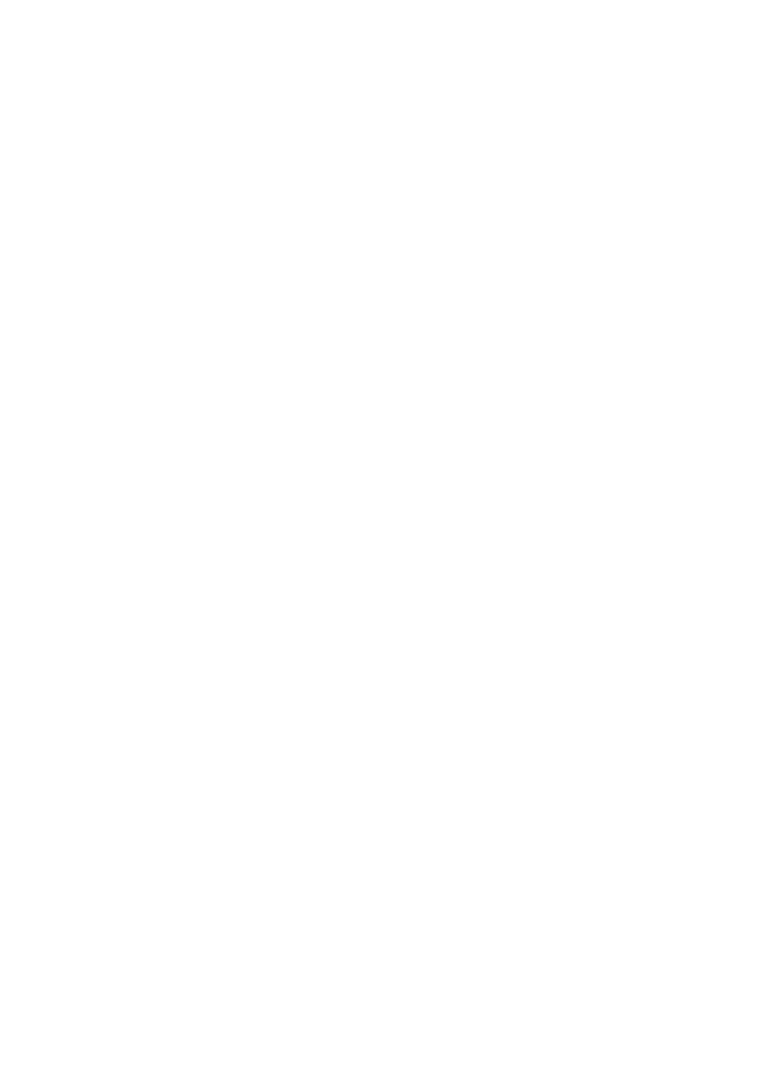
49
4. Réglez les horaires de démarrage [Start] et d’arrêt [Stop], en
commençant par l'horaire de démarrage, au moyen des touches
de réglage HAUT/BAS. Le réglage de l'heure est basé sur une
horloge de 24 heures : « 00 » = minuit, « 12 » = midi, « 23 » = 11
pm, etc. Pour passer au paramètre suivant, appuyez sur la touche
de DROITE. Choisissez la minute exacte de l'heure de démar-
rage au moyen des touches HAUT/BAS, puis passez ensuite aux
paramètres d'heure et de minute de l’horaire d'arrêt.
5. Après avoir réglé le dernier paramètre des horaires (les minutes
de l’arrêt), une autre pression sur la touche de DROITE vous em-
mènera au réglage de l'intervalle. Cela vous permet de contrôler à
quelle fréquence une photo est prise ou une vidéo est enregistrée
pendant la plage horaire que vous avez dénie pour le Field Scan.
Notez que, pour les vidéos, ceci est totalement indépendant de
la durée de chaque enregistrement vidéo : il s'agit de dénir à
quelle fréquence les vidéos sont enregistrées, et non la durée
de chacune. Vous avez le choix entre 60 minutes, 30 minutes, 15
minutes, 5 minutes (qui est la valeur par défaut) ou 1 minute - utili-
sez les touches HAUT/BAS pour sélectionner votre préférence,
puis appuyez sur OK pour l'enregistrer.
6. Voici un exemple de fonctionnement du Trophy Cam, lorsque le
Field Scan est paramétré de la façon suivante :
Field Scan : On
[Start] : 16:00
[Stop] : 18:30
Interval : 15M
Ces paramètres feront que le Trophy Cam effectuera un enregis-
trement (photo ou vidéo, selon ce que vous aurez déni) à 16h00,
puis un autre à 16h15, 16h30, etc. - un toutes les 15 minutes,
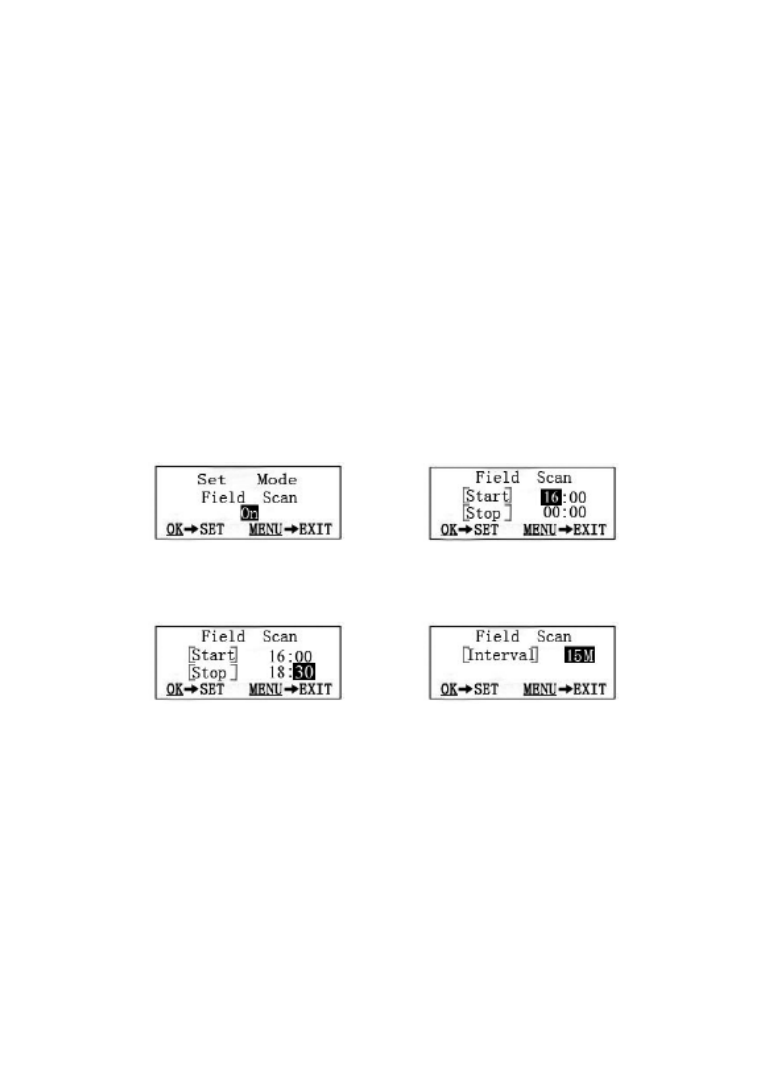
50
jusqu'à l'arrêt du Field Scan à 18h30. Le lendemain, le Trophy Cam
prendra à nouveau une photo ou enregistrera une vidéo toutes les
15 minutes entre 16h00 et 18h30. Rappelez-vous que ceci est
indépendant des déclenchements normaux dus à l'activité - même
si aucun animal (ou humain) ne pénètre dans la zone, une image
sera prise, ou une vidéo enregistrée, toutes les 15 minutes pen-
dant la tranche horaire de 2,5 heures. Si un animal (ou un humain)
déclenche la caméra entre les intervalles de 15 minutes, cela sera
enregistré, exactement comme si le Field Scan était désactivé.
Remarque: Des intervalles courts et/ou des tranches horaires
longues risquent de réduire la durée de vie des piles.
2e étape - Régler l'horaire de
démarrage (heure et minute)
4e étape - Régler l'intervalle
(60, 30, 15, 5 ou 1 minutes)
3e étape - Régler l'horaire
d’arrêt (heure et minute)
1e étape – Activer le mode
Field Scan

51
Paramètre Réglages
(Gras=défaut)
Description
Mode Camera
(photos)
ou Video
Sélectionne si des photos ou des vidéos
sont prises lorsque l’appareil se déclenche.
Image Size
(résolution
photo)
(concerne les
photos
seulement)
5M Pixel,
8M Pixel,
3M Pixel
Sélectionne la résolution pour les photos
de 3 à 8 mégapixels. Une résolution plus
haute produit des photos de meilleure
qualité, mais crée des chiers plus grands
qui prennent plus de place sur la carte SD
(qui se remplit plus vite). 5M est un bon
compromis entre la qualité et la taille du
chier.
Capture
Number
(Nombre de
Photos)
(concerne les
photos
seulement)
1 Photo,
2 Photo,
3 Photo
Sélectionne combien de photos sont
prises en rafale à chaque déclenchement
en mode Appareil photo. Veuillez vous ré-
férer également au paramètre Intervalle.
Video Size
(Résolution
Vidéo)
(concerne les
séquences
vidéo
uniquement)
1920x1080
(modèle
119467),
1280x720
(modèle
119466),
640x480,
320x240
Sélectionne la résolution vidéo (en pixels
par image). Une résolution plus élevée
produit des séquences vidéo de meilleure
qualité, mais crée des chiers plus
volumineux qui occupent plus d’espace
sur la carte SD (celle-ci se remplit plus
vite). 640x480 correspond à une vidéo
VGA au format 4:3 standard. La plus
haute résolution permet d’obtenir une
vidéo HD au format « grand écran ».
Pour une conguration vidéo HD, il est
recommandé d’utiliser des cartes SD à
grande vitesse (séries SanDisk ®, Ultra®,
Extreme® ou similaires).
Liste des paramètres et réglages du Menu
CONFIGURATION (SETUP) avec descriptions

56
MONTAGE ET POSITIONNEMENT DU TROPHY
CAM
Montage
Après avoir conguré les paramètres de l’appareil selon vos préférences,
vous êtes prêt à mettre le commutateur sur la position "ON" (marche) et
à installer le Trophy Cam sur le terrain. Lorsque vous congurez le Trophy
Cam pour détecter le gibier ou pour toute autre application en extérieur,
vous devez veiller à le mettre en place correctement et solidement. Nous
recommandons de monter le Trophy Cam à un arbre robuste d’un diamètre
d’environ 15 centimètres. Pour obtenir la qualité d’image optimale, l’arbre
devra se trouver à environ 5 mètres de l’endroit à surveiller, l’appareil étant
placé à une hauteur de 1,50 à 2 mètres Gardez à l’esprit que vous obtiendrez
les meilleurs résultats de nuit, lorsque le sujet est à portée idéale du ash,
idéalement entre 3 et 15 mètres du Trophy Cam.
Il y a deux manières de monter le Trophy Cam: en utilisant soit la sangle
réglable fournie, soit le pas de vis situé sous l'appareil.
En utilisant la sangle réglable fournie : Voir la Figure 5. Enlez l’une
des extrémités de la sangle dans l’un ou l’autre des supports à l’arrière
du Trophy Cam. Fixez une des parties de la boucle en plastique à chaque
extrémité de la sangle. Attachez solidement la sangle autour du tronc de
l’arbre en connectant ensemble les extrémités de la boucle jusqu’à ce
qu’il y ait un déclic, après avoir serré la sangle de manière à ce qu’elle ne
soit pas lâche.
En utilisant le pas de vis situé sous l’appareil : L’appareil est équipé
d’un pas de vis à son extrémité inférieure pour permettre de le monter à
un trépied ou à un autre accessoire.
Deux accessoires de montage optionnels, un boîtier de sécurité en métal
(modèle No 119654C) et un support pour montage sur arbre (modèle
119652C) sont également disponibles-veuillez consulter votre revendeur
Bushnell ou notre site Internet pour de plus amples renseignements.
Angle de détection et test de distance
Pour tester si le Trophy Cam peut effectivement surveiller la zone que vous

61
TÉLÉCHARGEMENT des PHOTOS/VIDÉOS
Pour télécharger vos photos/vidéos sur un PC ou un Mac*, assurez-vous
d’abord que le commutateur d’alimentation du Trophy Cam soit en position
OFF (ARRÊT). Branchez le câble fourni sur la prise USB de l’appareil, puis
directement sur une prise USB principale de votre ordinateur - n’utilisez pas
les prises USB du panneau frontal/du clavier ou des « hubs » non-alimentés.
Le Trophy Cam sera reconnu comme un dispositif de « stockage de masse
USB » (ceci pourra prendre quelques secondes la première fois que vous le
à moins que vous ayez une autre visionneuse d’images qui utilise le
format FAT12 ou FAT32.
Effacer des photos ou des vidéos
Si vous désirez effacer une photo ou une vidéo, cela peut se faire facilement
sans quitter le mode SETUP (CONFIGURATION):
• Appuyez sur la touche MENU. Vous verrez le premier écran « Delete
» (effacer), qui vous donne le choix d’effacer seulement la photo/vidéo
actuellement à l’écran, ou toutes les photos/vidéos . (voir ci-dessous)
• Mettez en surbrillance le choix « Delete Current » (effacer la photo/
vidéo en cours) ou « Delete All » (effacer toutes les photos/vidéos),
puis appuyez sur . OK
• Ensuite, sélectionnez« Yes » (Oui) et appuyez sur OK pour effacer
seulement la dernière photo ou vidéo afchée (si vous avez choisi
« Delete Current »), ou chaque chier photo et vidéo sur la carte
(si vous avez sélectionné « Delete All »)-ou sélectionnez « Non » et
appuyez sur OK pour annuler l’opération en n’effaçant aucun chier.
REMARQUE : Les chiers effacés ne peuvent pas être restaurés !
Il est également possible d’effacer tous les chiers de la carte en utilisant le
paramètre « Format » (formater).

62
connecterez). Si vous préférez laisser votre appareil en place sur le terrain et
simplement retirer sa carte SD, un lecteur de carte SD fonctionne comme il
a été décrit dans cette section une fois que la carte est insérée et le lecteur
branché à votre ordinateur.
Avec Windows XP ou plus récent, vous n’avez qu’à faire votre choix dans la
fenêtre qui apparaîtra au moment du branchement du
Trophy Cam à un port USB de votre ordinateur. Vous
pourrez ainsi copier, visionner ou imprimer vos photos
(voir capture d’écran ci-contre).
Le Trophy Cam sera reconnu comme un « Disque
amovible » si vous ouvrez la fenêtre « Mon ordinateur »
(sur les Macs, une icône apparaîtra sur votre bureau).
Les fichiers photos du Trophy Cam sont appelés « PICT0001.JPG » etc., et
se trouvent dans le dossier « DCIM\100EK113 » sur ce « Disque amovible ».
Les noms des fichiers vidéo se termineront par « .avi » ou « .mov ». Vous
pouvez copier les photos/vidéos sur votre disque dur comme vous le feriez
pour n’importe quel fichier - copiez/ collez simplement ou glissez/posez vers
votre disque dur ou sur votre bureau.
Après que les photos aient été copiées sur votre disque dur, vous pouvez
débrancher le Trophy Cam. (Sur les ordinateurs Mac, une icône apparaîtra
sur votre bureau) Il est possible de visionner ou d’éditer les fichiers au
standard .jpg du Trophy Cam avec n’importe quel logiciel photo de votre
choix. Les fichiers vidéo .avi ou .mov peuvent être visualisés avec Windows
Media Player sur les ordinateurs équipés de Windows 7. Si vous utilisez une
version antérieure de Windows ou un Mac, et que vous ne possédez pas
encore de lecteur vidéo compatible, vous pouvez télécharger une version
gratuite du lecteur DivX sur http://www.divx.com/.
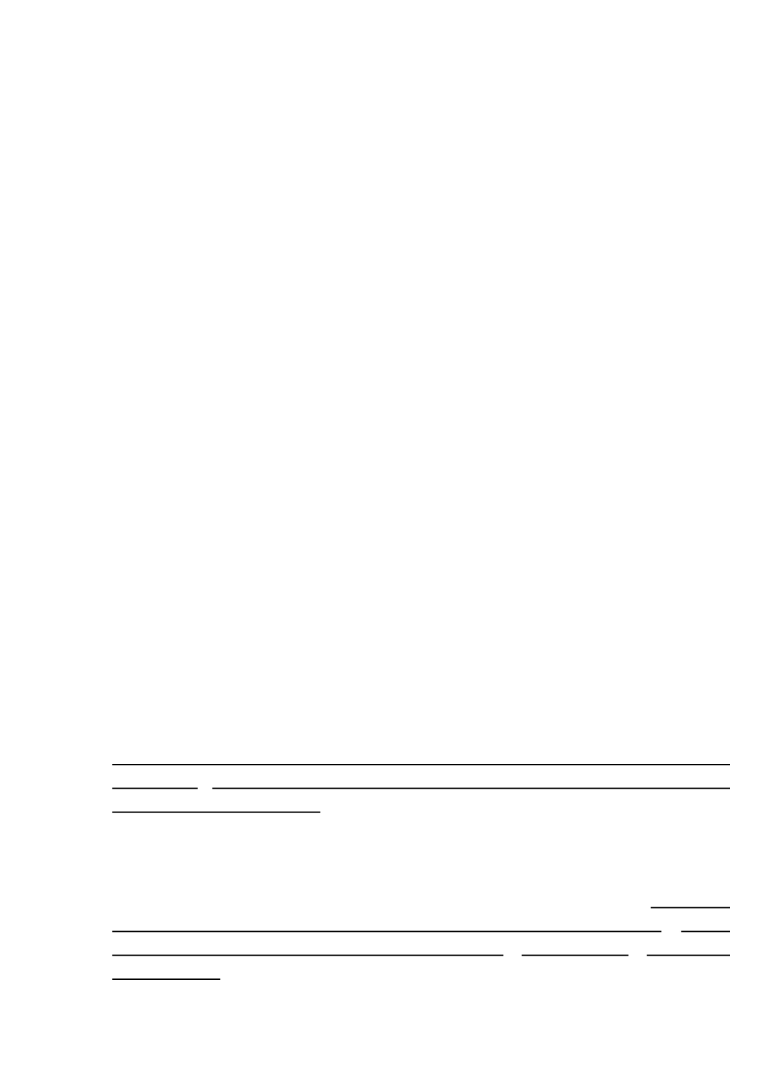
63
Le Trophy Cam prend continuellement des images
sans sujet
Une caméra a ce qu'on appelle un « faux déclenchement » si le capteur croit
qu'il y a un mouvement et de la chaleur devant la lentille de la caméra alors qu'il
n'y a pas de sujet dans l'image. Ces « faux déclenchements » sont le résultat
du placement de la caméra dans un environnement où des branches d'arbres
créent un effet de mouvement devant la caméra, ou bien en un lieu où il y a une
forte chaleur au premier plan et où le moindre courant d’air peut déclencher la
caméra. L'installation de la caméra au dessus de l'eau peut également causer ce
problème. Pour remédier à cette situation :
1. Essayez de déplacer la caméra en un lieu où ces problèmes ne se posent
pas ou essayez de modier la sensibilité du détecteur grâce aux réglages
du menu.
2. Si la caméra continue à prendre des images alors qu'elles ne contiennent
pas de sujet, essayez de placer la caméra en intérieur, en l’orientant dans
une direction où il n'y a aucun mouvement.
3. Si la caméra continue à poser des problèmes, il y a alors probablement
un problème avec un composant électronique. Si tel est le cas, veuillez
contacter notre service clientèle an d'envoyer la caméra en réparation.
La durée de vie des piles est plus courte que prévue
1. La durée de vie des piles changera selon la température ambiante et le
nombre de photos prises pendant un temps donné. Généralement, le
Trophy Cam sera capable de prendre plusieurs milliers de photos avant
que les piles ne soient déchargées.
2. Vériez que vous avez utilisé des piles alcalines ou au lithium neuves.
Bushnell vous recommande d’utiliser 12 piles AA au lithium
Energizer ® avec votre modèle Trophy Cam pour garantir une durée de
vie maximale des piles.
3. Assurez-vous que le commutateur d’alimentation soit en position « ON
» (Marche) et que l’appareil n’ait pas été laissé en mode « SETUP »
(Conguration) sur le terrain.
4. Assurez-vous d’utiliser une marque de carte SD reconnue. Bushnell
recommande d’utiliser des cartes SD de marque SanDisk ® d’une
capacité maximale de 32 Go (séries Ultra ® ou Extreme ® pour des
vidéos HD). Notre expérience indique que les cartes SD de mauvaise
qualité peuvent réduire la durée de vie des piles de votre Trophy Cam.
DIAGNOSTIC / QUESTIONS FRÉQUEMMENT POSÉES

64
L’appareil arrête de prendre des photos ou n’en prend
pas
1. Veuillez vous assurer que la carte SD n’est pas pleine. Si tel est le cas,
l’appareil arrêtera de prendre des photos.
2. Vériez les piles pour vous assurer que ce sont des piles AA alcalines ou
au lithium neuves. Voir le paragraphe précédent concernant la durée de
vie des piles.
3. Assurez-vous que le commutateur d’alimentation de l’appareil soit en
position « » (Marche) et non en mode « » (Arrêt) ou « » ON OFF SETUP
(Conguration).
4. Assurez-vous que vous utilisez une carte SD reconnue. Bushnell
recommande d’utiliser des cartes SD SanDisk ® d’une capacité
maximale de 32 Go (séries Ultra ® ou Extreme ® pour des vidéos HD).
5. Si le curseur de protection contre l’écriture de la carte SD est en position
verrouillé, l’appareil ne prendra pas de photos.
6. Si vous utilisez une carte SD dans un autre dispositif avant de l’insérer
dans votre Trophy Cam, vous voudrez peut-être essayer de formater la
carte en utilisant le paramètre « Format » du mode SETUP (Conguration)
- assurez-vous d’avoir sauvegardé d’abord tous les chiers importants,
car le formatage effacera tous les chiers existants). Dans certains cas,
d’autres appareils peuvent modier le formatage de la carte SD de telle
manière qu’elle ne fonctionnera pas correctement avec le Trophy Cam.
L’appareil ne s’allume pas
1. Assurez-vous d’avoir installé au moins 4 piles (le nombre minimum
requis) dans le compartiment à piles, en commençant par le haut et en
remplissant les emplacements 1-4 sans laisser d’« espaces ». Bushnell
vous recommande d’utiliser 12 piles AA au lithium Energizer ® avec
votre modèle Trophy Cam.
2. Assurez-vous d’avoir installé les piles correctement, en respectant la
polarité. Placez toujours l’extrémité négative (plate) de chaque pile en
contact avec le côté ressort de son emplacement à l’intérieur de l’appareil.
3. Après avoir changé le commutateur de la position « » à la position « OFF
SETUP ON » ou « », veillez à ce qu’il soit en bonne position pour activer le
mode qui convient (évitez les positions intermédiaires (commutateur placé
entre deux modes)).
4. Ne mettez pas le commutateur directement de « » sur « » - ON SETUP
mettez toujours d’abord le commutateur tout en bas sur « », puis sur OFF
« ».SETUP

65
Problèmes de qualité des photos et/ou vidéos
1. Les photos ou vidéos prises de nuit semblent trop sombres
a. Vériez l’icône de charge des piles pour voir si les piles ont une
charge sufsante. Le ash ne fonctionnera plus lorsque le
niveau de charge des piles sera faible.
b. Vous obtiendrez de meilleurs résultats lorsque le sujet sera
à portée idéale du ash, pas plus de 15 mètres de l’appareil.
Les sujets pourront sembler trop sombres à des distances plus
grandes.
c. Veuillez noter que lorsque le paramètre « Capture Number »
(Nombre de Photos) est réglé sur plus d’« 1 photo », ou est
réglé avec des intervalles très courts, certaines photos pourront
sembler plus sombres que d’autres du fait du temps de réponse
plus court et du re-déclenchement rapide de l’appareil, laissant
moins de temps au ash pour se recharger complètement avant
de se déclencher une nouvelle fois.
2. Les photos ou vidéos prises en plein jour semblent trop sombres
a. Assurez-vous que l’appareil n’est pas pointé vers le soleil ou
d’autres sources de lumière pendant la journée, car cela pourra
avoir pour conséquence des photos ou des vidéos sombres (du
fait de l’exposition automatique).
3. Les photos ou vidéos prises de nuit semblent trop claires
a. Vous obtiendrez de meilleurs résultats lorsque le sujet sera
à portée idéale du ash, pas plus de 3 mètres de l’appareil.
Les sujets pourront sembler trop clairs à des distances plus
courtes.
4. Les photos ou les vidéos prises en plein jour semblent trop claires
a. Assurez-vous que l’appareil n’est pas pointé vers le soleil ou
autres sources de lumière pendant la journée.
5. Les photos sont striées
a. Dans certains cas, dans des conditions de lumière basse et
avec les sujets qui se déplacent rapidement, il est possible que
les réglages de la résolution sur 5 MP ou 8 MP ne fonctionnent
pas aussi bien que le réglage sur 3 MP.
b. Si les photos que vous prenez de sujets qui se déplacent
rapidement sont striées, essayez plutôt le réglage sur 3 MP.
6. Couleur dominante rouge, vert ou bleu
a. Dans certaines conditions de luminosité, le détecteur de
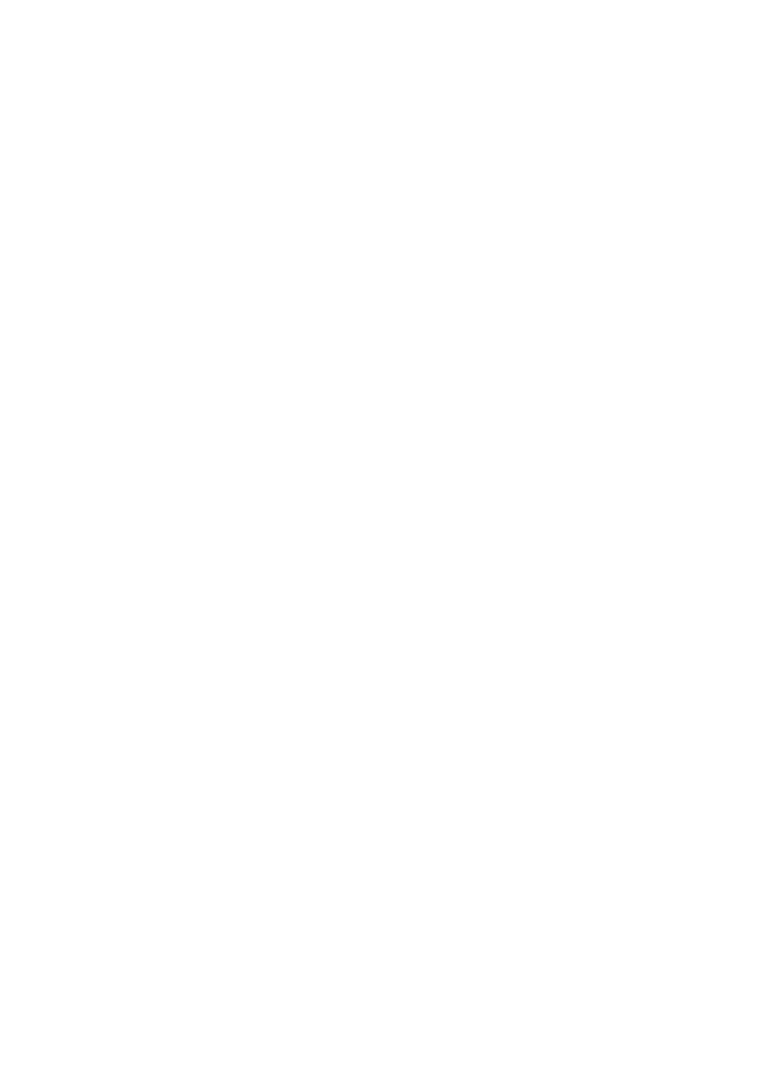
66
luminosité peut ne pas fonctionner de façon optimale, ce qui
aura pour résultat des photos aux coloris altérés.
b. Si cela se produit régulièrement, il se peut que le détecteur
soit défectueux. Dans ce cas, veuillez contacter votre
revendeur Bushnell.
7. Séquences vidéos courtes–n’enregistre pas pendant la durée xée
a. Vériez que la carte SD n’est pas pleine.
b. Assurez-vous que les piles sont sufsamment chargées.
Vers la n de la durée de vie des piles, l’appareil peut choisir
d’enregistrer des séquences vidéo plus courtes pour pour
préserver la charge restante des piles.
L’impression date/heure n’apparaît pas sur les
photos
1. Assurez-vous que le paramètre « Time Stamp » (Impression date/heure)
est sur « ».On
Les photos prises ne contiennent pas de sujet
présentant de l’intérêt
1. Vériez le réglage du paramètre « Sensor Level » (Sensibilité du
Capteur infrarouge). Lorsque la température ambiante est élevée,
réglez la sensibilité du détecteur sur « High » (élevée) et pour une
utilisation par temps froid, réglez la sensibilité du détecteur sur « Low »
(basse).
2. Essayez d’installer votre appareil dans un endroit où il n’y a pas de source
de chaleur dans la ligne de vue de l’appareil.
3. Dans certains cas, quand il est installé près d’un plan d’eau, il est possible
que l'appareil prenne des photos ne contenant aucun sujet. Essayez
alors de pointer l’appareil vers le sol.
4. Evitez d’installer l’appareil sur de petits arbres susceptibles de bouger
quand il y a beaucoup de vent.
5. Débarrassez-vous de toutes les branches qui se trouvent directement
devant l’objectif de l’appareil.
La LED du capteur infrarouge passif (PIR) clignote/
ne clignote pas
1. Lorsque l’appareil est en mode SETUP (CONFIGURATION), une LED
située sur la face avant du Trophy Cam clignote à chaque mouvement
détecté. Cela est utile lors de l’installation uniquement et aidera

68
Capteur d’images 5 Mégapixels couleur CMOS
Résolution Maximale 3264x2448 (8 MP)
Objectif Focale = 3,1 ; Champ de Vision = 50 ° ; Infrarouge à
activation automatique
Portée du ash
infrarouge 15 mètres
Écran d’afchage Afchage noir et blanc standard : 24x32 mm(1.5 pouces) ;
afchage couleur : 32x42 mm (2.4 pouces)
Carte mémoire SD ou SDHC, capacité maximum 32 Go
Mémoire interne
(119466) 32 Mo
Taille des photos 8 MP = 3264x2448; 5 MP = 2560x1920; 3 MP =
2048x1536
Taille des vidéos
1920x1080 (modèle 119467), 1280x720 (modèle
119466), 640x480 ou 320x240 pixels par image à 20-30
ips (jour) / 15-20 ips (nuit)
Sensibilité de
l’infrarouge passif Capteur Infrarouge Passif (PIR) à 3 niveaux de sensibilité :
Élevée / Normale / Faible
Fonctionnement Jour/Nuit
Vitesse de
déclenchement 1s (119466), 2 s (119467)
Intervalle de
déclenchement Programmable 1s - 60 mn
Nombres de prises de
vue en rafale Programmable 1– 3
Durée des vidéos Programmable 5-60s
Alimentation 12 piles AA recommandées, 4 piles AA pour une
alimentation de secours
Consommation en
stand-by (veille) <0,3 mA (<7 mA/jour)
Consommation 250 mA (+800 mA lorsque 40-LED-IR allumé)
Interface utilisateur Écran LCD
Interface Sortie A/V (NTSC/PAL) ; USB ; emplacement pour carte
mémoire ; prise pour alimentation externe 6V
Sécurité Sangle ; letage (¼-20) sous l’appareil pour xation sur
pied
Température de
fonctionnement
De -20°C à +60°C
(température de stockage : de -30°C à +70°C)
Taux d’humidité pour
un bon fonctionnement 5% - 90%
Normes FCC/CE/RoHs/WEEE
CARACTÉRISTIQUES TECHNIQUES
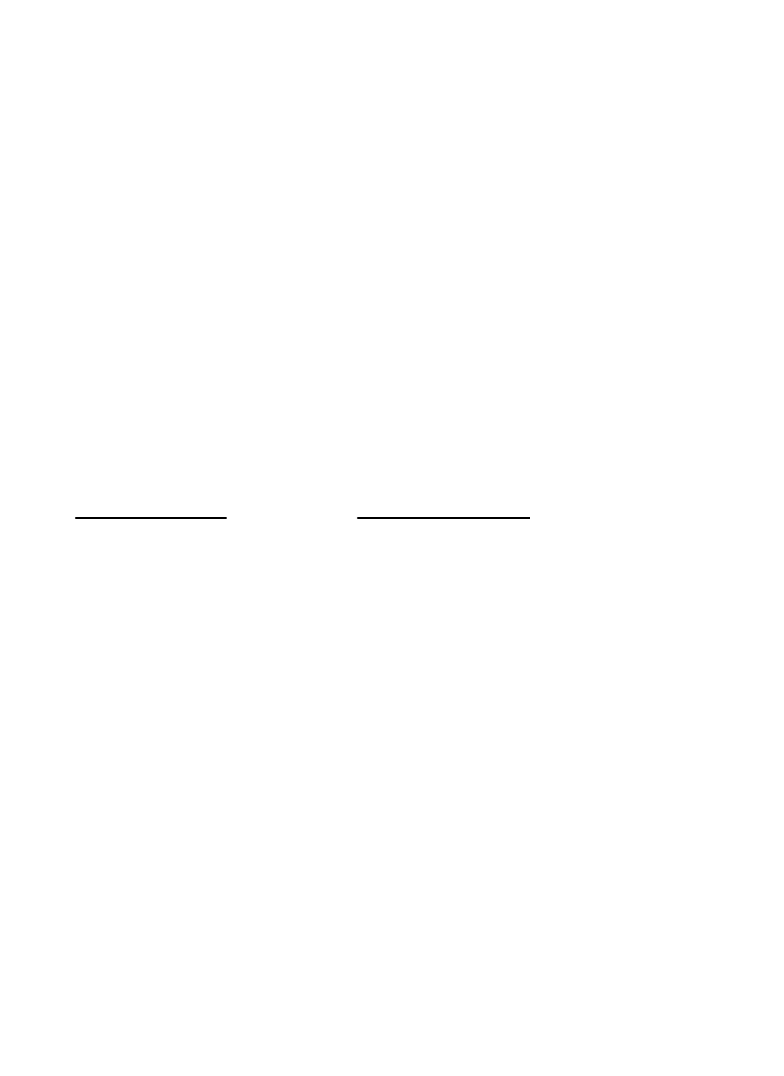
69
GARANTIE LIMITÉE DE DEUX ANS
Votre produit Bushnell
®
est garanti contre les éventuels vices de matière ou de fabrication
pendant deux ans à compter de la date d’achat. En cas de défaut durant la période de
garantie, nous nous réservons la possibilité de réparer, ou d’échanger le produit, sous
condition que vous retourniez le produit en port payé. Cette garantie ne couvre pas les
dommages causés par une mauvaise utilisation, une mauvaise manipulation, une mauvaise
installation, ou un entretien incorrect effectué par une personne autre que le Centre de
Réparation agréé par Bushnell.
Tout retour effectué dans le cadre de la présente garantie doit être accompagné des éléments
ci-dessous :
1) Un chèque/ mandat de $10,00 $ pour couvrir les frais de port et de manutention
2) Nom et adresse à laquelle le produit devra être renvoyé
3) Une explication de la défaillance constatée
4) Preuve de la date d’achat
5) Le produit doit être soigneusement emballé dans un carton d’expédition, pour évit er
qu’il ne soit endommagé durant le transport, avec renvoi en port payé à l’adresse
indiquée ci-dessous :
AUX USA, envoyer à: AU CANADA envoyer à:
Bushnell Outdoor Products Bushnell Outdoor Products
Attn.: Repairs Attn.: Repairs
9200 Cody 25A East Pearce Street, Unit 1
Overland Park, Kansas 66214 Richmond Hill, Ontario L4B 2M9
Pour les produits achetés hors des États-Unis ou du Canada veuillez contacter votre revendeur
local pour les informations applicables de la garantie. En Europe vous pouvez également con-
tacter Bushnell à:
Bushnell Allemagne GmbH
European Service Centre
Mathias-Brüggen-Str. 80
D-50827 Köln
ALLEMAGNE
Tél : +49 221 995568-0
Fax : +49 221 995568-20
Cette garantie vous ouvre des droits spéciques.
Vos droits peuvent varier d’un pays à l’autre.
©2011 Bushnell Outdoor Products
Les caractéristiques et les designs sont susceptibles de changer sans préavis
ou obligation de la part du fabricant.

71
T CROPHY AM ™
M A N U A L D E I N S T R U C C I O N E S
Modelo #: 119466 / 119467
Cat # 98-2019/ 4-11 ESPAñOL

75
Fig. 2: Guía de botones
e interruptores
ACTIVADO
CONFIGURACIÓN
DESACTIVADO
Pantalla LCD
Interruptor
de encen-
dido/modo
ARRIBA/Vídeo
ABAJO/Foto
IZQUIERDA
MENÚ
ACEPTAR/Reproducción (Replay)
DERECHA/Disparo (SHOT)
Cable hacia el compar-
timiento de las baterías
INSTALACIÓN DE LAS BATERÍAS Y LA TARJETA
SD
Antes de empezar a conocer el funcionamiento de su Trophy Cam tendrá
que colocar un conjunto de baterías e insertar
una tarjeta SD. Aunque puede hacerse en
solo un momento, hay algunos aspectos que
debería conocer sobre baterías y tarjetas SD,
así que tómese unos minutos para leer las
indicaciones y precauciones siguientes:
Cargar batería
Después de abrir los dos cierres del lado derecho
de la Trophy Cam, verá que la Trophy Cam tiene
doce cavidades para baterías. Para conseguir la
máxima duración de la batería debería instalar
un juego completo de doce baterías. La Trophy
Cam también puede funcionar con solo cuatro
1 3 5 7 9 11
2 4 6 8 10 12
Batería #

76
baterías, colocadas en las ranuras 1-4 (imagen de la derecha), empezando
por la ranura 1. La duración de la batería será menor con cuatro baterías,
pero la cámara funcionará con normalidad. Tanto si usa cuatro como doce,
asegúrese de insertar cada batería con la polaridad correcta (extremo
negativo o "plano" contra el muelle largo de cada cavidad para batería).
Bushnell recomienda usar doce baterías AA nuevas de litio (marca
Energizer®) o alcalinas. También pueden usarse baterías recargables de
Ni-MH pero su duración puede resultar menor p76-ya que pierden eciencia
con el tiempo y a bajas temperaturas. También es posible utiliza una batería
externa de células de plomo y ácido con 6 V de salida o un adaptador de CA
adecuado, a continuación se ofrecen más detalles.
Con una fuente de alimentación externa (opcional, debe conseguirla el usuario)
Opcionalmente puede conectar una fuente de alimentación externa de 6 V
CC al conector “DC In” de la parte inferior de la Trophy Cam. Se recomienda
utilizar una fuente de alimentación con una salida de corriente superior a
1000 mA. No obstante, en funcionamiento diurnos, cuando no es necesario
el ash, la Trophy Cam puede funcionar con mucha menos corriente (>400
mA). Utilice un cable de alimentación compatible (no suministrado) para
conectar la fuente de alimentación de DC externa al conector de entrada de
corriente de la Trophy Cam, tras comprobar que la polaridad es la correcta.
Nota: El conector de corriente es un enchufe de corriente continua coaxial
del 4,0 x 1,7 mm con polaridad positiva en la “punta” (dentro del terminal)
(Radio Shack P/N 274-1532 o equivalente).
Si se conecta una fuente de alimentación y se colocan baterías, la Trophy
Cam se alimentará con la fuente de alimentación externa.
Cuando se debiliten las baterías se pondrá azul el LED indicador de carga
baja de las baterías, indicando que es necesario cambiarlas (pág. 74, “Vista
frontal”).
Insertar una tarjeta SD
Las Trophy Cam tienen una memoria interna de 32 MB (119466), que les
permite contener sólo unas 20 fotografías (con una resolución de 5 MP).

77
Esto resulta práctico para probar la cámara y familiarizarse con ella, pero
sin duda usted deseará dejar la cámara desatendida durante más de un
día, por lo que es recomendable utilizar una tarjeta SD. Inserte la tarjeta SD
(con el interruptor de encendido de la cámara en la posición ) antes de OFF
empezar a utilizar la máquina. No inserte ni retire la tarjeta SD si el interruptor
de encendido de la cámara en la posición . ON
La Trophy Cam utiliza una tarjeta de memoria SD (Secure Digital) estándar
para guardar fotografías (en formato .jpg) y vídeos (en formato .avi). Se
pueden usar tarjetas SD y SDHC (SD de gran capacidad) hasta un máximo
de 32GB. Si desea una conguración de vídeo superior a 640x480 se
recomienda utilizar tarjetas de alta velocidad. Antes de introducir la tarjeta
SD en la ranura para tarjetas después de abrir la tapa delantera de la cámara,
compruebe que el interruptor de protección contra escritura del lateral de la
tarjeta está en la posición "off" (NO en la "Lock"). A continuación se explica
cómo insertar y retirar la tarjeta SD:
• Inserte la tarjeta SD en la ranura para tarjetas con la etiqueta hacia
arriba (véase la gura anterior). Un chasquido indica que la tarjeta se
ha instalado satisfactoriamente. Si la cara que mira hacia arriba no es la
correcta no podrá insertarla sin forzarla, sólo hay una manera correcta
de insertar tarjetas. Si la tarjeta SD no se coloca correctamente el
dispositivo no mostrará el icono de la tarjeta SD en la LCD en modo
de CONFIGURACIÓN (SETUP) (el icono de
tarjeta SD visualizado después de cambiar
a modo de CONFIGURACIÓN tendrá un
símbolo de “candado” en su interior si la
tarjeta está bloqueada). Es recomendable
formatear la tarjeta SD con el parámetro
“Formato” de la Trophy Cam antes de utilizarla por primera vez,
especialmente si la tarjeta p77-ya ha sido usada en otros dispositivos
(consulte los detalles en “Cambio de los ajustes del los parámetros
del menú”.
• Para quitar la tarjeta SD, presione suavemente la tarjeta (no intente tirar
de ella si presionarla antes). La tarjeta se suelta de la ranura y queda lista
para quitarla cuando se oye un chasquido.

78
UTILIZACIÓN DE LA TROPHY CAM
Después de preparar la Trophy Cam instalando correctamente las baterías
y la tarjeta SD, basta con llevarla al exterior, sujetarla a un árbol, encenderla
y dejarla, y así obtendrá algunas grandes fotos, que es exactamente lo que
usted deseaba. No obstante, recomendamos encarecidamente que antes
pase algún tiempo más bajo cubierto, con su manual y su cámara, hasta
que sepa algo más sobre que hacen el interruptor de tres posiciones y las
teclas de control. Como mínimo, probablemente quiera poner el día y la hora
de forma que la cámara los impresione (o no, es decisión suya) en las fotos
cuando las tome, aprender a congurar la cámara para tomar vídeos breves
en lugar de fotos si lo desea y leer algunos trucos sobre el montaje un árbol.
MODOS APAGADO, ENCENDIDO Y CONFIGU-
RACIÓN
La Trophy Cam tiene tres modos operativos básicos:
• Modo APAGADO OFF: Interruptor de encendido en la posición .
• Modo ON ON: Interruptor de encendido en la posición (pantalla LCD
apagada.)
• Modo CONFIGURACIÓN: Interruptor de encendido en la posición
SETUP (pantalla LCD encendida).
OFF Modo APAGADO
El modo APAGADO es el modo “seguro” cuando debe realizarse alguna
acción, como sustituir la tarjeta SD o las baterías, o cuando se transporta el
dispositivo. También utilizará el modo APAGADO si posteriormente conecta
la cámara al puerto USB de un ordenador para descargar sus fotos o vídeos.
Y, por supuesto, cuando guarde o no utilice la máquina, moverá el interruptor
a OFF. Tenga presente que incluso en modo APAGADO la Trophy Cam
ADVERTENCIA
Compruebe que la cámara esté apagada antes de irse
Insertar o retirar la tarjeta SD y las baterías.
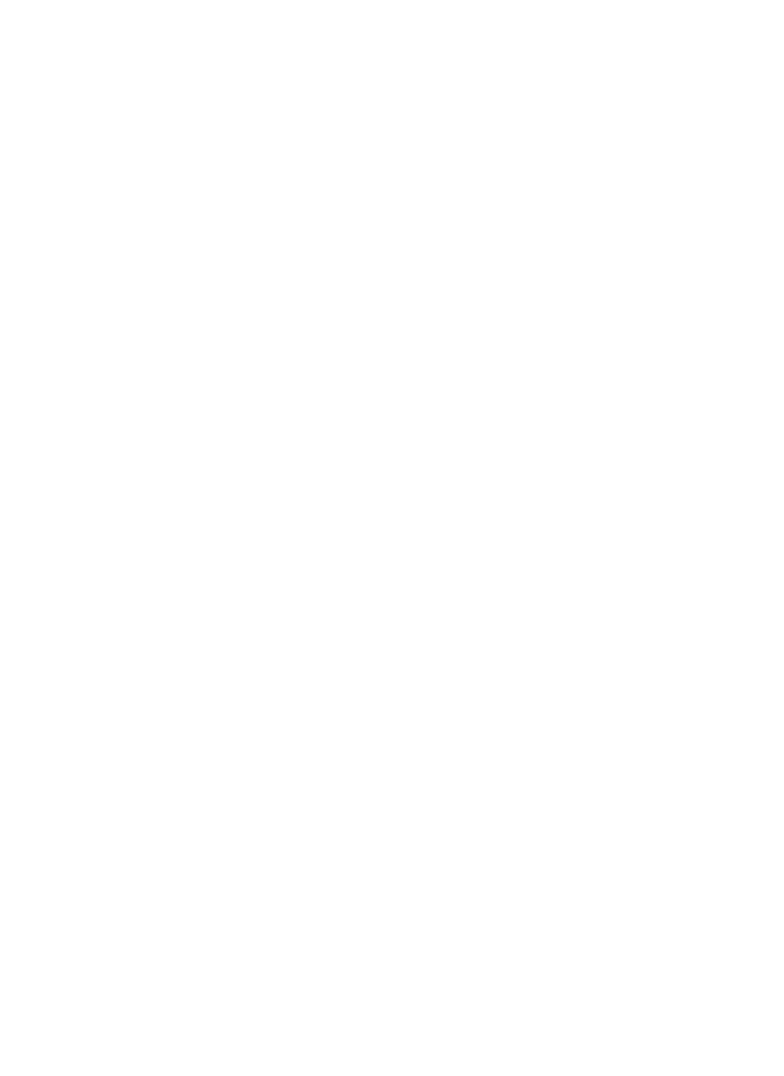
79
sigue consumiendo corriente, aunque sea muy poca. Por tanto, es buena
idea retirar las baterías de su compartimiento si no va a utilizar la cámara
durante un período prolongado.
ON Modo ENCENDIDO
Una vez instaladas las baterías y la tarjeta SD, puede encender la cámara
siempre que quiera. Cuando se mueve el interruptor de encendido a la
posición superior, la cámara para a modo ENCENDIDO (activo). El LED
indicador de movimiento (pág. 74, “Vista frontal”) destellará en rojo unos
10 segundos. Este intervalo le da tiempo para cerrar la tapa delantera de
la Trophy Cam, bloquearla y abandonar el área observada. Una vez en
modo ENCENDIDO, no es necesario ni posible ningún control manual (las
teclas de control no tienen ningún efecto). La Trophy Cam tomará fotos
o vídeos automáticamente (en función de su conguración actual) cuando
sea activada por la detección por el sensor PIR de actividad en la zona que
abarca.
Puede mover el interruptor de encendido directamente de a o OFF ON
detenerlo antes en la posición para cambiar uno o más ajustes y SETUP
pasar después a al terminar de hacerlo.ON
SETUP CONFIGURACIÓN
En modo puede comprobar y cambiar los ajustes CONFIGURACIÓN
de la Trophy Cam con ayuda de la LCD integrada (o con un monitor
conectado al conector de salida de TV). Estos ajustes, accesibles en el
menú CONFIGURACIÓN, le permiten cambiar la resolución de las fotos
o vídeos, el intervalo entre fotos, la impresión de la fecha, etc. Si desplaza
el interruptor de encendido a la posición se encenderá la pantalla SETUP
LCD y verá una pantalla de información que muestra cuántas imágenes se
han tomado, el nivel de la batería, el modo de cámara o de vídeo, etc. (véase
la Fig. 3 siguiente).
NOTA: desplace siempre el interruptor de encendido de OFF a SETUP.
Existe el riesgo de que la cámara se bloquee si se pasa de ON a SETUP.
En tal caso, desplace el interruptor a OFF y después empújelo de nuevo
a SETUP.

80
SETUP MODO RáPIDO
Como p80-ya se indicó en “Piezas y controles”, cuatro de las teclas situadas bajo
la LCD tienen funciones secundarias de “aceleración de teclado” cuando
se pone la cámara en modo (pero no se ha pulsado la CONFIGURACIÓN
tecla MENÚ):
• Pulse la tecla ARRIBA para jar rápidamente la cámara para tomar
vídeos.
• Pulse la tecla ABAJO para jar rápidamente la cámara para tomar fotos
estáticas.
• Pulse la tecla DERECHA para activar manualmente el obturador.
Esto resulta útil para probar la cámara y asegurarse que está en modo
CONFIGURACIÓN, pulse la tecla DERECHA y unos segundos
después se guardará en la tarjeta SD (o en la memoria interna si no
hay tarjeta) una foto o un vídeo (en función del ajuste de la tarjeta). El
contador “número de imágenes tomadas” de la parte inferior izquierda
del LCD aumentará en uno. Si cuando pulsa la tecla SHOT la pantalla
indica “SD PROTEGIDA”, apague la cámara, retire la tarjeta SD y
deslice su interruptor de protección para desactivarlo.
• Pulse la tecla OK para ver (revisar o reproducir) fotos/vídeos
en la LCD (sólo modelos con visor a color) o en un monitor de TV
conectado (modelos con pantalla estándar). Encontrará más detalles
en “Reproducción de fotos/vídeos”.
Fig. 3: Información en la pantalla de CONFIGURACIÓN
(Se enseña pantalla del modelo estándar)
Info tarjeta SD
Nivel de Batería
Audio grabador activado
Disponible vídeo tiempo
de grabación
Resolución de VideoModo de vídeo
Fecha
Hora
Espacio Disponible
Tamaño de imagen
Modo cámara
Impresión Tiempo
Nº de imágenes *
*sólo el modelo 119466

82
Modelos pantalla a color vs. modelo estándar
Existe una ligera diferencia en cómo muestran los ajustes de los parámetros
los dos tipos de modelo de Trophy Cam:
• En modelos con visor a color, todos los ajustes disponibles para el
parámetro visualizado actualmente se muestran en una pantalla, con
una marca junto al ajuste actual (Fig. 4a). Para cambiar el ajuste, utilice
primero las teclas ARRIBA/ABAJO para resaltar (seleccionar) el
nuevo ajuste que desea (Fig. 4b) y después pulse para “Ejecutar” OK
realmente el cambio al ajuste seleccionado. La marca aparecerá junto
al nuevo ajuste para conrmarlo (Fig. 4c).
• En modelos con pantalla estándar (sin color), sólo se visualiza un
ajuste cada vez, a partir del ajuste actual del parámetro cuando se
selecciona por primera vez (Fig. 4a). Para cambiar el ajuste, utilice las
teclas ARRIBA/ABAJO para visualizar el nuevo ajuste que desea (Fig.
4b) y después pulse para “Ejecutar” (realizar realmente el cambio OK
a este ajuste). Si desea conrmar el ajuste actual, basta pulsar la tecla
DERECHA para desplazarse al parámetro siguiente y después pulsar
IZQUIERDA para volver al anterior. Debería ver el ajuste del parámetro
que acaba de hacer.
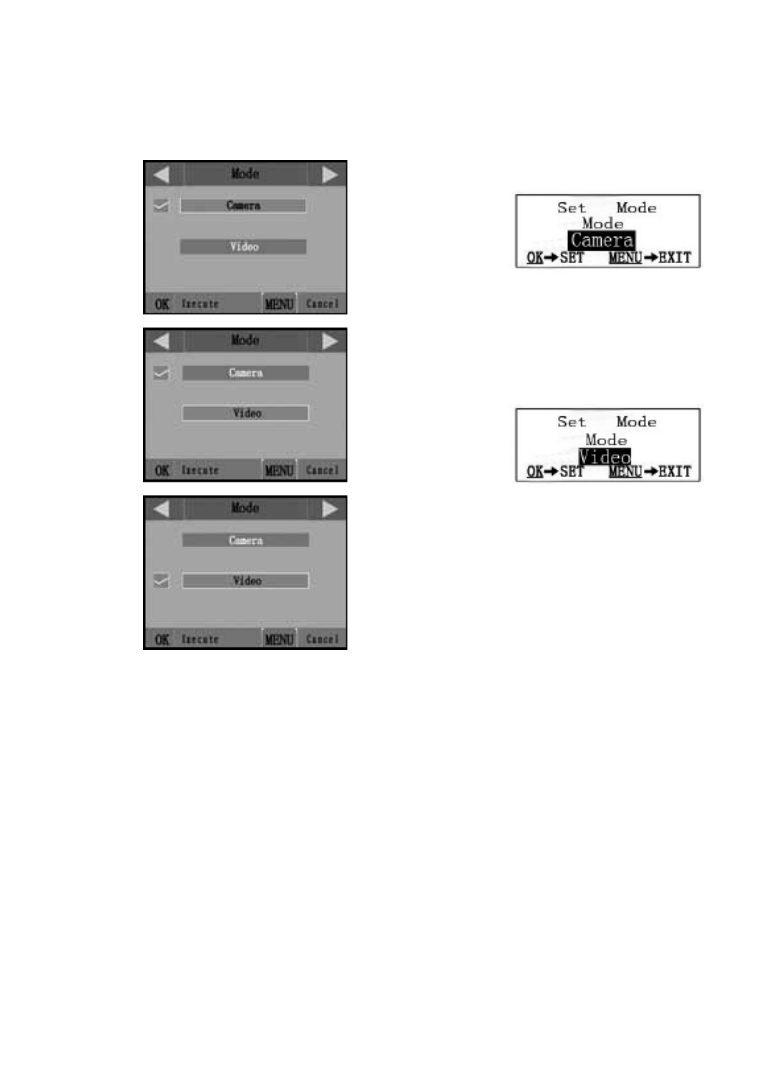
83
PANTALLA A COLOR
(4a)
(4b)
(4c)
Fig. 4: Selección de ajustes de parámetro
PANTALLA ESTÁNDAR
(4d)
(4e)
Pulse MENÚ
Pulse ABAJO
Pulse OK
EJEMPLOS – Cambio de los ajustes de algunos parámetros comunes
A partir de esta página encontrará tablas que enumeran todos los parámetros
del menú junto con sus posibles ajustes (o rango de CONFIGURACIÓN
ajustes) y una descripción detallada de qué hacen los controles de los
parámetros y qué los ajustes. Si lee la sección anterior donde se explica
cómo seleccionar parámetros y cambiar sus ajustes, debería poder abordar
las tablas directamente, encontrar los parámetros que desea y congurar la
cámara conforme a sus preferencias. Pero quizás preera ver antes uno o
dos ejemplos:
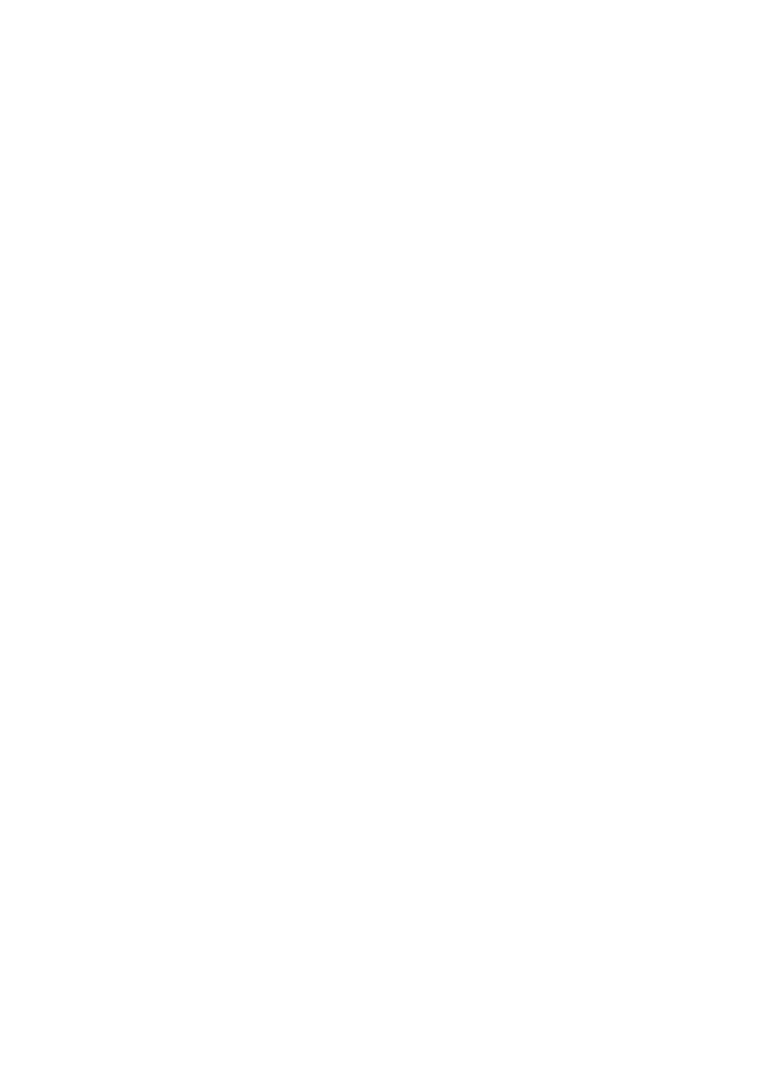
84
Para cambiar el ajuste de cualquier parámetro, empiece siempre con el
interruptor de encendido en la posición . Cuando se CONFIGURACIÓN
encienda la LCD, pulse la tecla MENÚ.
El primer parámetro que encontrará cuando entre en el menú
CONFIGURACIÓN es “Modo”. Para cambiar del ajuste predeterminado
“Cámara” (fotos estáticas) a “Vídeo” (grabación de videoclips), pulse la tecla
ABAJO para resaltar (modelos con visor a color) o seleccionar (modelos con
pantalla estándar) el ajuste “Vídeo”. Pulse la tecla para “Ejecutar” (jar) el OK
nuevo ajuste seleccionado de este parámetro.
Ahora pulse la tecla DERECHA para pasar a otro parámetro del menú. Si la
pulsa cuatro veces llegará a “Duración del vídeo”. Pruebe a utilizar las teclas
ARRIBA y ABAJO para desplazarse entre la gama de ajustes y después
pulse OK para bloquear el ajuste de la duración de cada videoclip que tome
la cámara.
Si pulsa la tecla DERECHA varias veces más parará al parámetro “Fijado
como predeterminado”. Resalte o seleccione “Ejecutar” (usando ARRIBA
o ABAJO) y pulse OK para restaurar todos los parámetros (incluidos los
parámetros de Modo y Duración de vídeo que ha cambiado hace unos
momentos) a sus ajustes predeterminados originales de fábrica. Los ajustes
predeterminados de los parámetros se indican en negrilla en las tablas del
menú de las páginas siguientes.CONFIGURACIÓN
Asegúrese de jar la fecha y hora actuales con el parámetro “Ajustar reloj” si
opta por cambiar el parámetro “Impresión de Fecha” a “Activado”, p84-ya que esto
indicará a la cámara que imprima la fecha y la hora en todas las imágenes que
capture.
Funciones de barrido de campo
El Barrido de Campo es una nueva función de la Bushnell Trophy Cam, que
le permite monitorear sus parcelas de alimentación y los bordes del campo
con imágenes o videos campturados por lapsos de tiempo. Cuando esté
encendida (On), la Trophy Cam tomará una foto (o grabará un videoclip)
automáticamente, según su elección de intervalos, durante un lapso de
tiempo que usted je para cada día, sin la necesidad de que un animal
active el disparo. Esto le brinda la ventaja de poder monitorear el borde de

85
un campo que podría estar a una distancia aproximada de 50 a 150 yardas
de la cámara, fuera del rango del sensor Infrarrojo Pasivo (PIR). El resultado
es un rango efectivo mucho más amplio de lo normal, cuando la cámara
depende de disparaos generados por animales cercanos. Esta es una gran
herramienta que le permite a los cazadores explorar un campo entero con
sólo una cámara.
Si un animal ingresa al área cubierta por el sensor Infrarrojo Pasivo y genera
un evento de disparos durante un tiempo, entre los intervalos de barrido
de campo jados por usted, la cámara capturará una imagen o video como
lo haría normalmente, sobre la base de sus otras conguraciones. Ahora le
diremos cómo congurar y usar el Barrido de Campo (primero, asegúrese de
haber jado la hora actual en "Conguración de hora" (Clock Set), para que la
grabación del barrido de campo se inicie y nalice en el horario correcto):
1. Cambie el interruptor principal a CONFIGURACIÓN (SETUP). Luego
presione MENU.
2. Mantenga presionada la tecla DERECHA (RIGHT), y avance por el Menú
de Conguración (Setup Menu) hasta alcanzar Barrido de Campo (Field
Scan).
3. Luego de seleccionar "On" (presione las teclas ARRIBA/ABAJO (UP/
DOWN) para cambiar entre On/Off), presione . Esto lo llevará a OK
la pantalla para jar la hora de Inicio (Start) y de Finalización (Stop),
que determina el horario en el que la grabación del Barrido de Campo
comenzará y nalizará, para cada día. Puede jar este horario en la hora
y minutos exactos que desee, por un "lapso" de grabacion que puede
durar desde sólo un minuto hasta 24 horas.
4. Fije el horario de Inicio (Start) y de Finalización (Stop). Comience con
la hora de Inicio, utilizando las teclas ARRIBA/ABAJO (UP/DOWN) para
cambiar la conguración. La jación del horario se basa en un reloj de
24 horas, siendo la hora "00" =medianoche, "12" horas=mediodía, "23"
horas=11pm, etc. Para avanzar a la próxima conguración, presione la
tecla DERECHA (RIGHT), cambie los minutos para la hora de Inicio con
las teclas ARRIBA/ABAJO, luego avance a la conguración de la hora y
los minutos para el horario de Finalización.

86
5. Luego de terminar de establecer la última conguración (minutos
de Finalización), presione nuevamente la tecla DERECHA para
ir a la conguración del Intervalo. Esto le permite controlar la
frecuencia de la captura de fotos o de grabación de videoclips,
durante el lapso de tiempo que usted haya denido en la
conguración de Inicio y Finalización. Tenga en cuenta que para
los videos, esto es independiente de la longitud de grabación de
cada video (es la de grabación de los videos, no la frecuencia
longitud de cada uno de ellos. Sus opciones son 60', 30', 15',
5' (esta es la conguración predeterminada) ó 1'. Use la tecla
ARRIBA/ABAJO para seleccionar su preferencia. Luego presione
OK para salvarla.
6. Aquí le mostramos un ejemplo de cómo operaría la cámara, con las
siguentes conguraciónes de Barrido de Campo:
Barrido de campo: Activado (On)
[Start] (Inicio): 16:00
[Stop] (Finalización): 18:30
Interval (Intevalo): 15'
Esta conguración haría que la cámara capture una foto (o video,
dependiendo para lo que usted la haya programado) comenzando
a las 4 pm, y luego otra a las 4:15, 4:30, etc. (una cada 15 minutos,
hasta que la grabación del Barrido de Campo nalice a las 6:30
pm. El día siguiente, la cámara grabaría nuevamente una imagen
o video cada 15 minutos entre las 4 y las 6:30 pm. Recuerde
que esto es independiente de los disparos normales generados
por actividad animal. Aún si ningún animal ingresase a la zona de
cobertura del sensor infrarrojo, aún se capturaría una imagen o

87
video cada 15 minutos durante el lapso de tiempo de 2,5 horas.
Si un animal disparase la cámara "dentro" de los intervalos de 15
minutos, la imagen/video se grabaría, de la misma forma que la
cámara lo haría si usted la hubiese congurado con el Barrido de
Campo desactivado (Off). Nota: La conguración del Barrido de
Campo de intervalos frecuentes y/o periodos largos entre la hora
de inicio y de nalización, pueden reducir la vida útil de la batería
Paso 2: je la Hora de Inicio
(Start) (Hora y Minutos)
Paso 4: je el Intervalo
(60', 30', 15', 5' ó 1')
Paso 3: je la Hora de
Finalizacion (Stop)
(Hora y Minutos)
Paso 1: je el Modo de
Barrido de Campo en
Activado (On)

88
Parámetro Ajustes
(Negrilla = pre-
determinado)
Descripción
Modo Cámara o Vídeo Selecciona si se tomarán fotos o
videoclips cuando se active la cámara.
Image Size
/ Tamaño
de imagen
(sólo afecta a
las fotos)
5M píxeles,
8M píxeles,
3M píxeles
Selecciona la resolución de las fotos
entre 3 y 8 megapíxeles. Una resolución
más elevada genera fotos de mejor
calidad, pero crea archivos más grandes
que ocupan más capacidad de la tarjeta
SD, que se llena más rápido. 5M es un
buen compromiso entre la calidad y el
tamaño de archivo.
Capture
Number/ Nº
de fotos
(sólo afecta a
las fotos)
1 foto,
2 fotos,
3 fotos
Selecciona cuantas fotos se toman en se-
cuencia cada vez que se activa la cámara
en modo Cámara. Consulte el parámetro
Intervalo.
Video Size
/ Tamaño
de vídeo
(sólo
afecta a los
videoclips)
1920x1080
(modelo
de color),
1280x720
(modelo
monocromo)
640x480,
320x240
Selecciona la resolución de los vídeos (en
píxeles por fotograma). Una resolución
más elevada genera vídeos de mejor
calidad, pero crea archivos más grandes
que ocupan más capacidad de la tarjeta
SD, que se llena más rápido. 640x480 es
un vídeo VGA en formato 4:3 estándar. El
ajuste de resolución más elevada ofrece
vídeo HD en formato de "pantalla ancha".
Si desea utilizar una conguración de
vídeo de HD se recomienda usar tarjetas
SD de alta velocidad (SanDisk ® serie
Ultra® o Extreme ®, o similar)
Menú CONFIGURACIÓN (Setup) –
Parámetros y Ajustes

89
Parámetro Ajustes
(Negrilla = pre-
determinado)
Descripción
Video
length /
Duración de
vídeo (sólo
afecta a los
videoclips)
10s (segundos)
predeterminado,
con una gama
de posibilidades
entre 1s y 60s
Fija la duración de cada videoclip
capturado. La primera vez que se
selecciona el parámetro el ajuste
predeterminado es de 10 segundos.
Después de bajar hasta 1s, el ajuste de
duración del vídeo vuelve a empezar por
60s.
Intervalo 10s (segundos)
predeterminado,
con una gama
disponible entre
1S (segundo) y
60m (minutos).
(60m – 1m
se jan en
incrementos de
1 min., 59s – 1s
en intervalos de
1 s)
Selecciona el tiempo que la cámara
“esperará” hasta volver a responder a una
activación del PIR después de detectar
un animal y permanecer dentro del
alcance del sensor. Durante este intervalo
de “ignorar activaciones” ajustado por
el usuario, la cámara no tomará fotos/
vídeos. Así se evita que la tarjeta se llene
con demasiadas imágenes redundantes.
El ajuste empieza con el predeterminado
de 10s la primera vez que se selecciona
el parámetr o. Nota: después de bajar
hasta “1s”, el ajuste vuelve a empezar
por “60m”.

90
Parámetro Ajustes
(Negrilla = pre-
determinado)
Descripción
Sensor
Level /
Nivel del
sensor
Normal, Alta
(High) y Baja
(Low)
Selecciona la sensibilidad del sensor
PIR. El ajuste “Alta” hace la cámara más
sensible a los infrarrojos (calor) y se
activa más fácilmente con el movimiento,
mientras que el ajuste “Baja” la hace
menos sensible al calor y el movimiento.
El ajuste Alta puede resultar útil en
ambientes cálidos (que hacen más
difícil que el sensor detecte animales) y
el ajuste Baja puede ayudar en tiempo
frío si la se activa demasiado a menudo
por cualquier cosa más caliente que su
entorno.
Formatear Ejecutar
(seguido por
un paso No/Sí
adicional sólo
en los modelos
con visor a
color)
Elimina (borra) todos los archivos
almacenados en una tarjeta para
prepararla para su reutilización. Formatee
siempre una tarjeta que se haya utilizado
anteriormente en otros dispositivos.
Precaución! Antes de hacerlo compruebe
que ha descargado y hecho una copia
de seguridad de todos los archivos que
quiera conservar! Pulse OK para ejecutar,
(seleccione Sí y pulse OK de nuevo en
los modelos con visor a color ), pulse
MENÚ (o seleccione NO y pulse OK)
para salir sin formatear.

91
Parámetro Ajustes
(Negrilla =
predeterminado)
Descripción
TV Out /
Salida de TV
NTSC, PAL Selecciona el estándar/formato de
vídeo del conector “Salida de A/V”.
El estándar de vídeo es NTSC en
Estados Unidos, Canadá, México,
Asia y Sudamérica. PAL se utiliza
principalmente en Europa.
Time Stamp
/ Impresión
de fecha
(sólo afecta a
las fotos)
Desactivada,
Activada (Off /
On)
Seleccione “Activada” si desea que
se impriman la fecha y la hora (en
que se tomó la foto) en cada foto
y seleccione “Desactivada” para no
imprimirlas.
Set Clock /
Ajustar reloj
Ajustado (Set) Pulse y use las teclas OK
ARRIBA/ABAJO (para cambiar el
ajuste) e IZQUIERDA/DERECHA
(para pasar al campo siguiente)
para jar la hora (sólo formato de
24 horas, “00” = medianoche, “12”
= mediodía) y minuto, y después
(en la la inferior) el año, mes y día.
Default Set
/ Ajuste
predetermi-
nado
Cancelar
(Cancel),
Ejecutar
(Execute)
Seleccione “Ejecutar” y pulse OK
para restaurar todos los parámetros
a los valores de fábrica originales
predeterminados. Si la cámara se
comporta irregularmente y usted
cree que puede haber cambiado
accidentalmente algún ajuste
(pero no sabe cuál), esto le permite
restaurar todos los parámetros a sus
ajustes más utilizados o “genéricos”.

92
Parámetro Ajustes
(Negrilla = pre-
determinado)
Descripción
Barrido de
Campo
Activado,
Desactivado
Cambia el modo de grabación del Bar-
rido de Campo (Lapso de Tiempo) entre
activado/desactivado. Si presiona OK
cuando On está seleccionado, el menú
lo llevará a la pantalla de Conguración
del Barrido de Campo (Set Field Scan),
que le permitirá jar el horario de inicio
(Start) y nalización (Stop) en horas
(0-24) y minutos (00-59). Esto es para
jar el horario de inicio y nalización de
grabación de cada día (24 horas reloj,
por lo que 13:00 hs=1pm) Utilice la tecla
DERECHA (RIGHT) para avanzar por los
direferentes campos, y la tecla ARRIBA/
ABAJO (UP/DOWN) para cambiar la
conguración. Luego de jar los minutos
de Finalización (Stop), presione nueva-
mente la tecla de dirección DERECHA
(RIGHT) para ir a la pantalla y jar el
Intervalo (la frecuencia de activación y
grabación de la Trophy Cam). Puede
seleccionar 60', 30', 15', 5 ó 1' (la con-
guración predeterminada es de 5').
Sonido de
video (sólo
afecta a los
videoclips)
Activado, Des-
activado
Seleccione Activado (On) para grabar el
audio del video, cuando la cámara esté en
modo video (los archivos que se salven
tendrán un tamaño algo mayor).

93
Fig. 5: Fijación de la correa
MONTAJE Y COLOCACIÓN DE LA TROPHY CAM
Montaje
Después de congurar los parámetros de la cámara según sus preferencias
personales, en casa o en el coche, p93-ya está listo para salir al exterior y poner el
interruptor de encendido en “ON”. Al congurar la Trophy Cam para rastrear
piezas de caza u otras aplicaciones de exteriores, debe asegurarse de
montarla en su lugar de forma correcta y segura. Recomendamos montar la
Trophy Cam en un árbol robusto con un tronco de unos 15 cm de diámetro.
Para conseguir la calidad de imagen óptima, el árbol debe encontrarse a unos
5 m del lugar que se va a observar, con la cámara situada a una altura de
1,5~2 m. Piense también que obtendrá los mejores resultados por la noche
con el sujeto dentro del rango ideal del ash, no más lejos de 14 m ni más
cerca de 3 m de la cámara.
Hay dos formas de montar la Trophy Cam: utilizando la correa ajustable
incluida o con la rosca para el trípode.
Utilización de la correa ajustable: La Fig. 5 muestra la utilización de la
correa en la Trophy Cam. Presione uno extremo de la correa a través
de las dos bridas de la parte trasera de la Trophy Cam. Enhebre una
parte de la hebilla de plástico en cada extremo de la correa. Apriete
rmemente la correa alrededor del tronco del árbol engranando los
extremos de la hebilla después de tensar la correa de forma que no
haya huecos.
Utilización de la rosca para el trípode: La cámara incorpora en su
parte inferior una rosca para permitir el montaje en un trípode o cualquier

94
otro accesorio de montaje con una rosca estándar de 1/4-20.
También están disponibles dos accesorios de montaje opcionales; una
caja metálica para la cámara “a prueba de osos” (modelo n.º 19653C)
y una brida para árbol “De lujo” (modelo n.º 119652C), consulte a su
agente de Bushnell o el sitio web si desea más detalles.
Ensayo de ángulo y distancia
Para comprobar si la Trophy Cam puede observar ecazmente el área que
elija, se recomienda este ensayo para comprobar el ángulo de detección y la
distancia de observación de la Trophy Cam. Para realizar el ensayo:
• Ponga la Trophy Cam CONFIGURACIÓN en modo .
• Muévase por delante de la cámara en distintos lugares dentro del área
donde espera que aparezcan las piezas o los sujetos. Pruebe distintos
ángulos y distancias con respecto a la cámara.
• Si el LED indicador de movimiento parpadea signica que se detecta
esa posición. Si no parpadea esa posición está fuera del área detectada.
Los resultados de los ensayos le ayudarán a encontrar la mejor ubicación al
montar y apuntar la Trophy Cam. La altura respecto al suelo para colocar el
dispositivo debe variar adecuadamente en función del tamaño del animal. En
general, es adecuada una altura de 1 a 2 m. Puede reducir el riesgo de falsas
activaciones debidas a perturbaciones térmicas o de movimiento delante de
la cámara no apuntando a fuentes de calor ni a ramas de árboles ni maleza
cercanas (especialmente en días ventosos).
Encendido (ON) de la cámara
Cuando conmute al modo , el LED indicador de movimiento encendido (ON)
(rojo) destellará unos 10 segundos. Esto le da tiempo para cerrar y bloquear
la tapa delantera de la Trophy Cam y después alejarse. Durante este
período el LED indicador de movimiento destellará en rojo continuamente.
Cuando deje de destellar el PIR estará activo y cualquier movimiento que
detecte activará la captura de fotos o vídeos conforme a lo programado en
el menú . Asegúrese de haber leído las descripciones CONFIGURACIÓN
de los parámetros Número de capturas, Duración del vídeo, Intervalo y Nivel
del sensor. Tenga en cuenta que el PIR es muy sensible a la temperatura
ambiente. Cuando mayor sea la diferencia de temperatura entre el entorno y
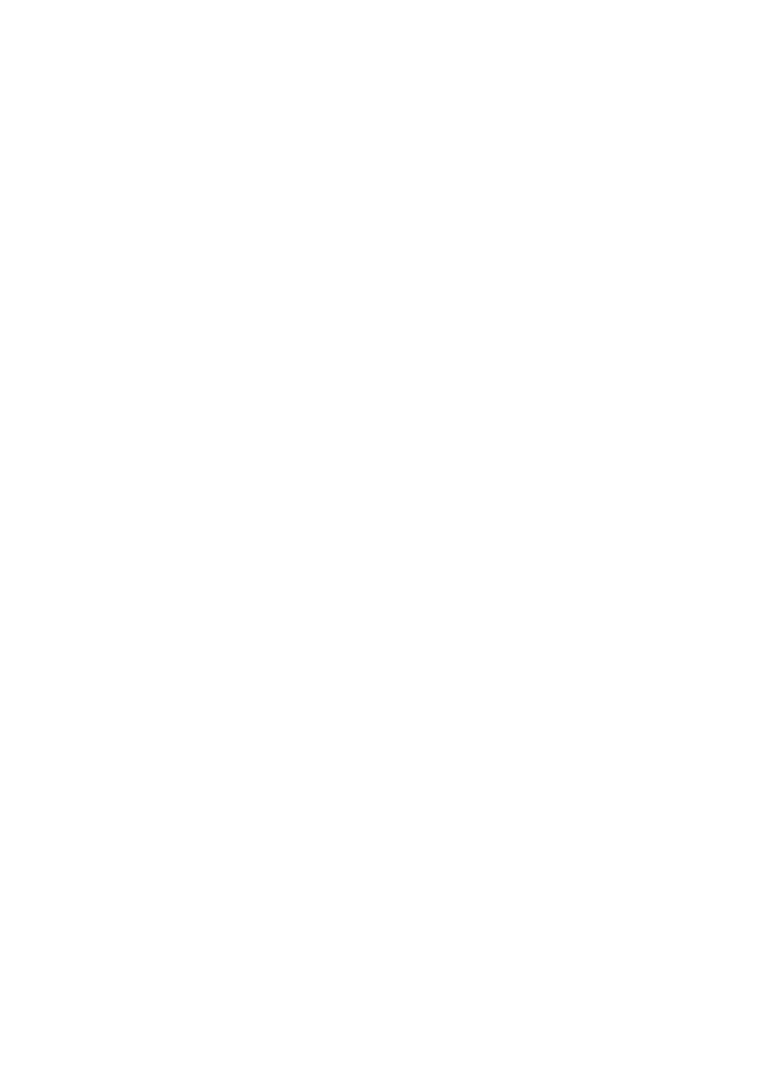
95
su sujeto, mayor será la distancia de detección posible. La distancia media de
detección es de unos 15 m.
Antes de dejar la cámara desatendida, compruebe lo siguiente:
• ¿Se han insertado/conectado las baterías o la alimentación de CC con la
polaridad correcta y es suciente el nivel de energía?
• ¿Tiene la tarjeta SD suciente capacidad y tiene desactivada la protección
contra escritura (bloqueo)?
• ¿Está el interruptor de encendido en la posición ON? (no lo deje en modo
SETUP).
REPRODUCCIÓN/SUPRESIÓN DE FOTOS/VÍDEOS
Después de conguración, montar y activar la Trophy Cam se supone que
deseará volver más tarde y revisar las imágenes que ha capturado para usted.
Hay varias maneras de hacerlo.
Revisión de imágenes desde la tarjeta SD
Este es el método más usado de ver las imágenes. Dado que desmontar la
cámara y llevarla hasta su ordenador no siempre es muy cómodo, puede que
le sea más sencillo quitar la tarjeta. Si retira la tarjeta SD (cambiándola por
otra tarjeta vacía si lo desea) y se la lleva a su casa o lugar de acampada para
ver las imágenes con un lector de tarjetas SD conectado (no suministrado)
a su ordenador (algunos ordenadores y aparatos de TV p95-ya tienen una ranura
para tarjetas SD integrada), puede dejar la cámara en su sitio lista para
capturar más imágenes. Una vez conectado, el lector de tarjetas trabaja de la
misma forma que se explica a continuación; lea esa sección si tiene problemas
para encontrar sus archivos.
Revisión de imágenes en la LCD de la Trophy Cam (sólo modelos con visor a
color)
• Ponga el interruptor de encendido en modo CONFIGURACIÓN
(SETUP) (primero cambie a DESACTIVADO (OFF).
• Pulse la tecla OK (Reproducir) para entrar en el modo de revisión de
imágenes.
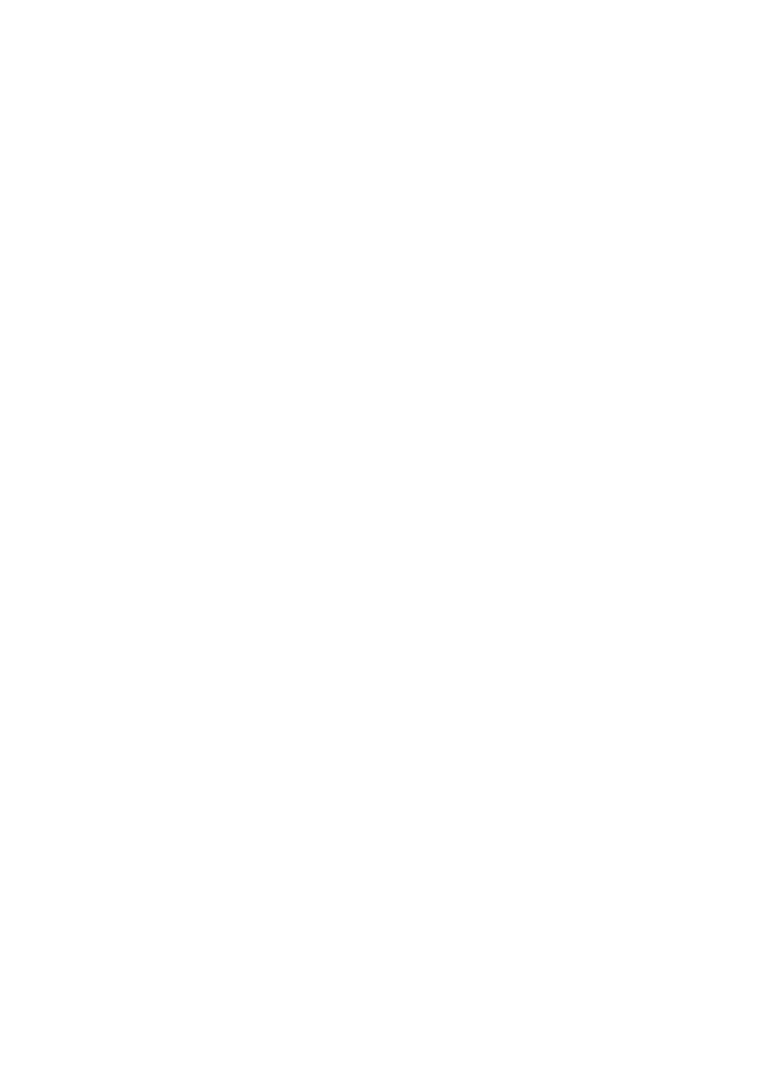
96
• Verá seis imágenes en miniatura (fotos o cuadros de video) en la
pantalla.
• Use las teclas de dirección IZQUIERDA/DERECHApara ir a la foto
o video que desea revisar.
• Si en la cámara hay más de 6 fotos/videos, cuando presione el botón
de dirección DERECHA, irá al siguiente grupo de seis imágenes,
y así sucesivamente hasta volver al primer set de fotos/videos en
miniatura.
• Para ver una foto o cuadro de video en tamaño de pantala completa,
presione el botón (Aceptar).OK
• Cuando visualice imágenes en modo de pantalla completa, puede
simplemente usar las teclas de dirección IZQUIERDA/DERECHA
para ir a la siguiente imagen, permaneciendo en la vista de pantalla
completa. La cámara posee un zoom para fotos instantáneas:
presione primero la tecla IZQUIERDA (LEFT), luego use las teclas
ARRIBA/ABAJO ( UP/DOWN) para acercar o alejar la imagen.
Despues de acercar la imagen, puede presionar OK, y utilizar las
teclas ARRIBA/ABAJO/IZQUIERDA/DERECHA (UP/DOWN/LEFT/
RIGHT) para desplazar y examinar detalles menores en diferentes
áreas de la foto. Presione OK en cualquier momento para salir y
volver a la vista completa.
• Cuando visualice videos en modo de pantalla completa, puede
reproducir un video clip presionando el botón (Aceptar) cuando OK
el botón triangular de reproducción aparezca en la pantalla.
• Para salir del modo revisión, presione el botón ABAJO Cámara si
estaba reviendo fotos jas. Salga presionando el botón UP (Arriba)
Video si estaba reviendo videos.
Revisión de imágenes en un monitor de vídeo externo
Para reproducir las imágenes o vídeos del dispositivo también puede
utilizarse un monitor de TV. Conecte un monitor de TV o un dispositivo
de visualización (como un marco de fotos digital) con entrad de vídeo

97
Cable de
“Salida de A/V”
compuesto estándar (conector RCA) al mini-conector “Salida de A/V” de
la Trophy Cam utilizando el cable suministrado. Después:
• Ponga el interruptor de encendido en modo
CONFIGURACIÓN OFF (primero cambie a ).
• Pulse la tecla OK. En el monitor aparecerá la última
imagen capturada. En el caso de los videoclips pulse
la tecla de DISPARO (DERECHA) para empezar a
reproducir y vuelva a pulsarla para parar.
• Pulse la teclaARRIBA para ver la foto o el vídeo
anterior o para ver los siguientes. Al mirar ABAJO
imágenes, en el centro de la LCD y el la parte inferior
del monitor de vídeo se muestran respectivamente el número total de
imágenes de la tarjeta SD y el índice de la imagen visualizada.
• Cuando termine la reproducción, pulse la tecla OK para volver al
estado activo (modo de ).CONFIGURACIÓN
Revisión de imágenes en un ordenador
Siempre puede desmontar toda la cámara del árbol y conectar su puerto
USB a un ordenador: se reconocerá como “disco extraíble” sin necesidad
de instalar ningún controlador ni software. Si utiliza un PC (o Mac*) para
ver fotos (o videoclips*), primero conecte el dispositivo al ordenador con
el cable USB suministrado. Después utilice un software comercial que in-
corpore un explorador de imágenes, o un explorador de imágenes incluido
en el sistema operativo del PC, para ver las imágenes guardadas en la
tarjeta SD, en la carpeta \DCIM\100EK113. Cada nueva imagen o vídeo
se numerará incrementalmente en el mismo orden en que se capturaron.
Por ejemplo, verá nombres de archivo como “PICT0001.JPG”. El sujo de
formato del archivo le permitirá distinguir si el archivo contiene una instan-
tánea (sujo .jpg) o un vídeo (sujo .avi, .mov).
*Los archivos de vídeo pueden precisar un software adicional para verlos
en un Mac.
La Trophy Cam admite tres tipos de formatos de sistema: FAT12, FAT16 y
FAT32. El valor determinado para guardar fotos y vídeos es FAT16. Aquí hay
algunas notas al respecto:
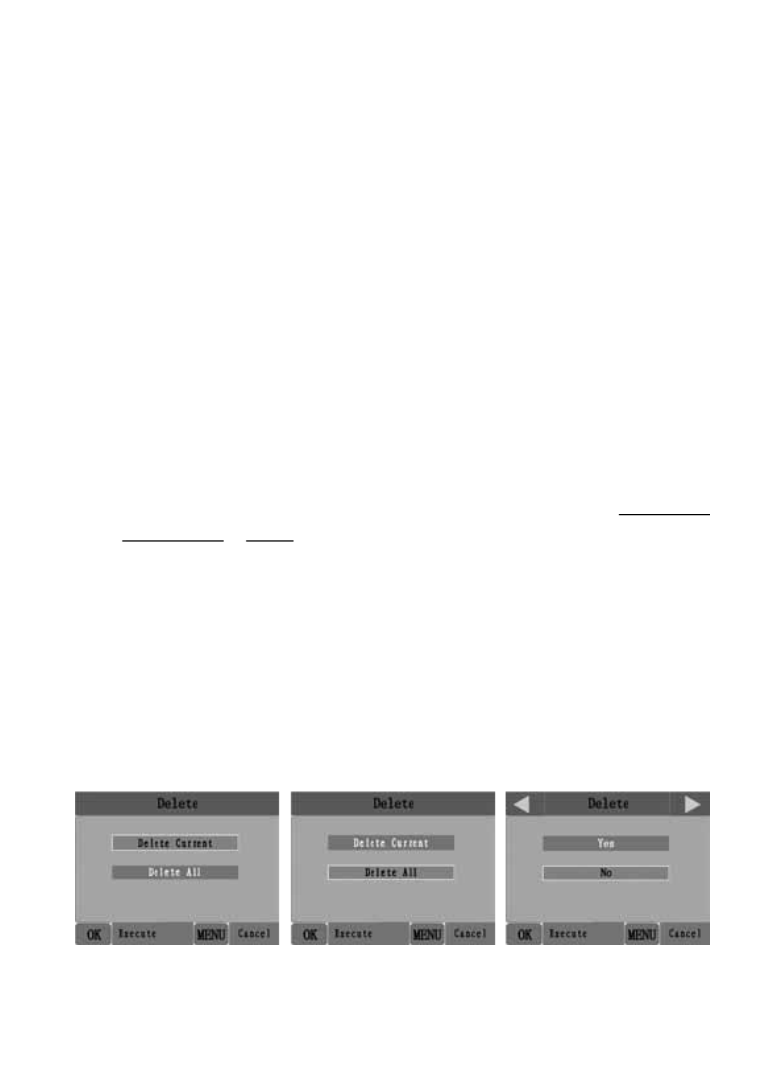
98
• No necesita preocuparse sobre el formato del sistema de archivos de
la Trophy Cam excepto si su equipo tiene problemas leyendo la tarjeta
SD. En tal caso, formatee la tarjeta SD con la Trophy Cam o en su
ordenador y después inserte la tarjeta en su Trophy Cam e inténtelo
de nuevo.
• El formado del sistema de archivos predeterminado de la Trophy Cam
es FAT16, que pueden leer la mayoría de ordenadores. Si formatea
una tarjeta SD para la Trophy Cam en su ordenador, debería elegir el
formato de sistema de archivos FAT16. Normalmente se recomienda
FAT16 excepto si tiene otro visualizador de imágenes que utilice el
formato FAT12 o FAT32
BORRADO DE FOTOS / VIDEOS
Si durante la reproducción en la LCD de la cámara o en un monitor de
vídeo ve una foto o vídeo que quiere suprimir, puede hacerlo fácilmente sin
abandonar el modo :CONFIGURACIÓN
• Pulse la tecla MENÚ. Verá la primera pantalla “Suprimir”, que le permite
seleccionar la opción de suprimir sólo la foto o el vídeo visualizado
actualmente o todos los vídeos y fotos . (consulte a continuación)
• Resalte la opción “Suprimir actual” o “Suprimir todo” y pulse . OK
• A continuación seleccione “YES” y pulse OK para borrar sólo el último
vídeo o foto visualizado (si seleccionó “zSuprimir actual”) o todos los
archivos de foto y vídeo (si seleccionó “Suprimir todo”) o seleccione
“No” y pulse para cancelar la operación sin borrar ningún archivo. OK
NOTA: después de suprimir un archivo de imagen o vídeo, los archivos borrados
no se pueden restaurar! También es posible borrar todos los archivos de la tarjeta
con el parámetro Formateo.
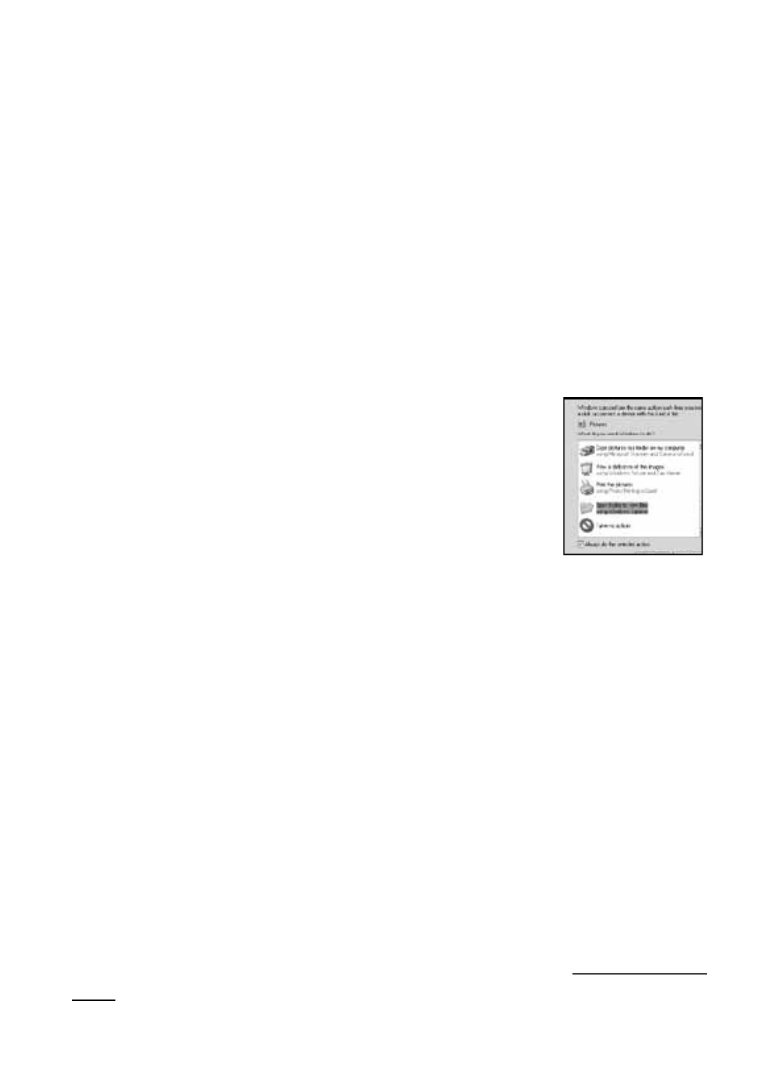
99
DESCARGA DE FOTOS/VIDEOS
Para descargar sus fotos/vídeos a un PC o Mac*, primero compruebe que
el interruptor de encendido de la Trophy Cam está en la posición OFF.
Conecte el cable incluido al puerto USB de la cámara y directamente a
un puerto USB principal del ordenador, no utilice puertos USB de panel
delantero/teclado ni concentradores (“hubs”) sin alimentación eléctrica.
La Trophy Cam será reconocida como un “Dispositivo de almacenamiento
masivo USB” (puede llevar unos segundos la primera vez que la conecte). Si
prefiere dejar la cámara en el bosque y llevarse sólo la tarjeta SD, un lector
de lector de tarjetas SD funciona de la misma forma que se explica en esta
sección cuando se inserta la tarjeta y se conecta el lector al ordenador.
Con Windows XP o posterior puede utilizar simplemente
las opciones de la ventana emergente para copiar, ver o
imprimir sus fotos . (derecha)
En todos los SO Windows, la Trophy Cam aparecerá
también como “Disco extraíble” si abre la ventana “Mi
PC” (en los Mac aparecerá un icono en su escritorio). Los
archivos de fotos de la Trophy Cam se denominan “PICT0001.JPG” etc.,
y se encuentran en la carpeta “DCIM\100EK113” de este “Disco extraíble”.
Los nombres de los archivos de vídeo terminan con “.avi” (119466), ".mov"
(119467). Puede copiar sus fotos/vídeos en su disco duro igual que haría
con cualquier otro archivo, simplemente cortar y pegar o arrastrar los
nombres o iconos de los archivos a su unidad o escritorio.
Después de copiar las fotos en el disco duro, puede desconectar la
Trophy Cam. (En ordenadores Mac, arrastre el “disco” que apareció en el
escritorio al conectar la cámara hacia su Papelera para “expulsarlo” antes
de desconectar.) 4) Los archivos jpg estándar de la Trophy Cam pueden
editarse con cualquier software fotográfico que desee usar. Los vídeos
.avi , .mov pueden visualizarse con Windows Media Player en los PC con
Windows 7. Si su ordenador utiliza una versión anterior de Windows, o tiene
un Mac, y aún no dispone de un reproductor de vídeo compatible, puede
descargar una versión gratuita del reproductor DivX en http://www.divx.
com/.

101
Nuestra experiencia indica que las tarjetas SD de baja calidad a veces
pueden reducir la duración de las baterías de la Trophy Cam.
La cámara deja de tomar imágenes o no toma
imágenes
1. Compruebe que la tarjeta SD no esté llena. Si la tarjeta está llena la
cámara deja de tomar imágenes.
2. Compruebe las baterías para asegurarse que son baterías AA alcalinas
o de litio nuevas. Consulte la nota anterior sobre la duración reducida
de las baterías.
3. Compruebe que el interruptor de encendido de la cámara está en la
posición “On” y no en “Off” ni “Setup”.
4. Compruebe que está utilizando una tarjeta SD de buena calidad en su
cámara. Bushnell recomienda utilizar tarjetas SD SanDisk ® hasta
32GB (serie Ultra ® o Extreme ® para vídeo HD).
5. Si la tarjeta SD tiene el interruptor de protección contra escritura en la
posición de bloqueo, la cámara no tomará imágenes.
6. Si tiene una tarjeta SD usada en otro dispositivo, antes de insertarla en
la Trophy Cam, debería formatearla con el parámetro “Formato” del
modo Conguración (compruebe que previamente ha hecho una copia
de seguridad de cualquier archivo importante, pues el formateo borrará
todos los archivos existentes). En algunos casos, otros dispositivos
pueden cambiar el formateo de la tarjeta SD de forma que no funcionará
correctamente con la Trophy Cam.
La cámara no se enciende
1. Compruebe que ha colocado como mínimo 4 baterías (el número mínimo
necesario) en el compartimiento de las baterías, empezando por arriba,
llenando las cavidades para batería 1-4 sin saltarse ninguno.
2. Bushnell recomienda utilizar doce baterías AA de litio Energizer®
en su modelo Trophy Cam.
3. Compruebe que las baterías se han colocado correctamente,
respetando la polaridad. Coloque siempre el extremo negativo (plano)
de la batería en contacto con el lado del muelle de su cavidad en la
cámara.
4. Después de cambiar de “Off” o “Setup” a “On”, compruebe que el
interruptor de encendido está en la posición correcta para asegurar el

102
modo correcto (evite posiciones “entre” dos modos).
5. No mueva el interruptor directamente de “On” a “Setup”, cambie siempre
primero a “Off” y después retroceda a “Setup”.
Problemas de calidad de las instantáneas o los
vídeos
1. Los vídeos o fotos nocturnos son demasiado oscuros
a. Observe el icono indicador de las baterías para ver si la están a plena
carga. El ash dejará de funcionar cuando la batería se acerque al nal
de su vida.
b. Obtendrá los mejores resultados si el sujeto está dentro del rango ideal
del ash, no más lejos de 14 m de la cámara. A distancias superiores
los objetos pueden quedar demasiado oscuros.
c. Observe que cuando el parámetro Número de Capturas es superior a
“1 foto” o los ajustes de Intervalo son muy cortos, algunas imágenes
pueden aparecer más oscuras que otras debido a la rápida respuesta
y la rauda reactivación de la cámara, que deja menos tiempo para que
el ash se recargue plenamente antes de volver a disparar.
2. Los vídeos o fotos diurnos son demasiado oscuros
a. Compruebe que no se ha orientado la cámara hacia el sol ni otras
fuentes de luz durante el día, puede ello podría provocar que la
exposición automática ofreciera resultados más oscuras.
3. Los vídeos o fotos nocturnos son demasiado brillantes
a. Obtendrá los mejores resultados si el sujeto está dentro del rango
ideal del ash, no más cerca de 3m de la cámara. A distancias inferiores
los objetos pueden quedar demasiado claros.
4. Los vídeos o fotos diurnos son demasiado brillantes
a. Compruebe que no se ha orientado la cámara hacia el sol ni otras
fuentes de luz durante el día.
5. Fotos con el sujeto rayado
a. En algunos casos, en condiciones de baja iluminación y objetos en
movimiento rápido, los ajustes de resolución de 5 u 8 MP pueden no
ir tan bien como el de 3 MP.
b. S tiene muchas imágenes en las que los sujetos que se mueven rápido
provocan rayas en la foto, pruebe el ajuste a 3 MP.
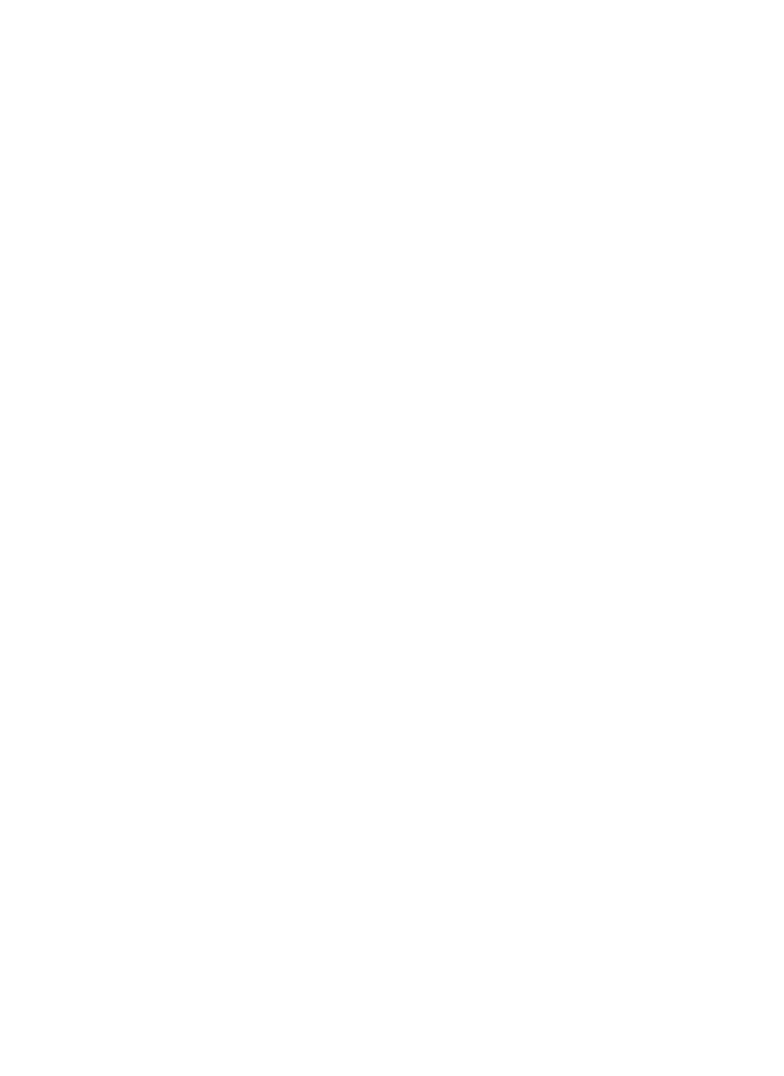
103
6. Aspecto rojizo, verdoso o azulado
a. En determinadas condiciones de iluminación, el sensor puede
confundirse y ofrecer imágenes a color decientes.
b. Si pasa con frecuentemente, el sensor puede necesitar una revisión.
Por favor contacte con el Servicio de Posventa de Bushnell.
7. Videoclips cortos – no se graban hasta la duración jada
a. Compruebe que la tarjeta SD no esté llena.
b. Compruebe que la cámara lleva unas buenas baterías. Al acercarse
el nal de la duración de la batería la cámara puede optar por grabar
videoclips más cortos para conservar la energía.
La impresión de fecha/hora no aparece en las
imágenes
1. Compruebe que el parámetro “Impresión de Fecha” esté “Activado”.
Las fotos no captan el sujeto de interés
1. Compruebe el ajuste del parámetro “Nivel del sensor” (sensibilidad del
PIR). En condiciones ambientales cálidas, ponga el nivel del sensor en
“Alto” y en tiempo frío póngalo en “Bajo”.
2. Intente ajustar su cámara en un área en la que no haya fuentes de calor
en la línea de visión de la cámara.
3. En algunos casos colocar la cámara cerca del agua puede provocar que
tome imágenes sin ningún sujeto en ellas. Intente apuntar la cámara
sobre el suelo.
4. Intente evitar colocar la cámara en árboles pequeños, que tienden a
moverse con viento fuerte.
5. Retire cualquier rama que esté justo delante del objetivo de la cámara.
El LED del sensor PIR dispara/no dispara el ash
1. Si la cámara está en modo de “Conguración”, un LED especial de la parte
delantera de la cámara destellará cuando detecte movimiento. Esto solo
tiene objeto en la conguración y ayuda al usuario a orientar la cámara.
2. Durante el uso, el LED no destella cuando la cámara toma una imagen.
También ayuda a mantener la cámara oculta de las piezas de caza.

105
Sensor de imagen 5 Megapíxeles, a color, CMOS
Tamaño máximo en
píxeles 3264x2448 (8MP)
Objetivo F=3.1; FOV=50°; Auto IR-Cut-Remove (para uso nocturno)
Alcance del ash IR 36’ (15m)
Pantalla de
visualización
Pantalla B/N estándar: 24x32 mm (1,5”); Pantalla a color:
32x42 mm (2.4”)
Tarjeta de memoria Tarjeta SD o SDHC, Capacidad máxima 32 GB
RAM interna
(119466) 32MB
Tamaño de la imagen 8MP = 3264x2448; 5MP = 2560x1920; 3MP = 2048x1536
Tamaño del vídeo
1920x1080 (modelo con pantalla de color),1280x720
(modelo con pantalla monocroma), 640x480 o 320x240
píxeles por fotograma a 20-30 fps (día) / 15-20 fps (noche)
Sensibilidad del
sensor PIR Sensor PIR con tres niveles de sensibilidad: Alta/Normal/Baja
Utilización Diurna/nocturna
Tiempo de respuesta 1s (119466), 2s (119467)
Intervalo de
activación Programable de 1 s a 60 min.
Número de disparo 1— 3 programable
Duración de vídeo 5-60 s programable
Alimentación
eléctrica
12xAA recomendada, 4xAA como alimentación de
emergencia
Corriente en modo de
espera < 0,3 mA (<7 mAh/día)
Consumo eléctrico 250 mA (+800 mA con el 40-LED IR encendido)
Interfaz del usuario Pantalla LCD
Interfaz Salida A/V (NTSC/ PAL); USB; port a-tarjeta SD; 6 V C C externa
Amarre Correa; Fijación ¼-20
Temperatura de
funcionamiento -20 - 60°C (temperatura de almacenamiento: -30 - 70°C)
Humedad de
funcionamiento 5% - 90%
Autenticación de
seguridad FCC/CE/RoHs/WEEE
ESPECIFICACIONES TÉCNICAS

107
Eliminación de equipos eléctricos y electrónicos
(Aplicable en la UE y otros países europeos con sistemas de recogida separada)
Este equipo contiene elementos eléctricos o electrónicos y por tanto no debe
eliminarse con los residuos domésticos normales. En cambio, debe eliminarse
en los correspondientes puntos de recogida para reciclaje previstos por las
comunidades. Para usted resultará gratuito.
Si el equipo incorpora baterías intercambiables (recargables), estas también
deben retirarse antes y, si es necesario, eliminarlas de acuerdo con las
regulaciones correspondientes (consulte también los comentarios al efecto de
las instrucciones de estas unidades).
La administración de su comunidad, su empresa local de recogida o la tienda
en la que adquirió este equipo pueden proporcionarle información adicional
sobre este tema.

108
T CROPHY AM ™
G E B R A U C H S A N L E I T U N G
Modellnummern: 119466 / 119467
Lit# 98-2019 / 4-11
DEuTSCH

109
WICHTIGER HINWEIS
Wir gratulieren Ihnen zum Kauf einer der besten Wildkameras auf
dem Markt! Bushnell ist auf die Entwicklung dieses Produktes sehr
stolz, und wir sind sicher, dass auch Sie mit Ihrer Wahl zufrieden sein
werden. Wir freuen uns über Ihren Kauf und danken Ihnen für das
entgegengebrachte Vertrauen. Bitte befolgen Sie die nachfolgenden
Hinweise und Anweisungen in dieser Bedienungsanleitung, damit
Sie mit diesem Produkt voll und ganz zufrieden sind.
Falls Ihre Trophy Cam nicht ordnungsgemäß funktioniert oder
falls die Qualität der Fotos und Videos Anlass zu Beanstandung
gibt, lesen Sie bitte im Abschnitt Problembehebung und häug
gestellte Fragen und Antworten auf den Seiten 125-130.
Häug gibt es eine ganz plausible Ursache für die aufgetretenen
Probleme, oder es müssen nur einige Einstellungen geändert
werden.
Sollte das Problem nach dem Lesen des Abschnittes
Problembehebung und häug gestellte Fragen und Antworten
weiterhin bestehen, wenden Sie sich bitte an einen Bushnell
Fachhändler in Ihrer Umgebung.
Bushnell empehlt in allen Trophy Cam-Geräten die Verwendung von 12
Energizer ® Lithium AA Batterien für eine optimale Lebensdauer der Batterien.
Bushnell empehlt die Verwendung von SanDisk ® SD und SDHC-Karten
(Kapazität bis zu 32 GB in allen Trophy Cams; Ultra ® oder Extreme ®-Serie für
HD-Video)

111
Mit einem 3-Wege-Einschaltknopf werden die wichtigsten Bedienmodi
eingestellt: , und (Abb. 2).OFF (Aus) SETUP ON (Ein)
Eine Leiste mit sechs Funktionstasten wird hauptsächlich im SETUP
(Einstellungs)-Modus für die Auswahl der Bedienfunktionen- und parameter
verwendet. Wie in Abb. 2 dargestellt handelt es sich bei diesen Tasten
um: AUFWÄRTS, ABWÄRTS LINKS, RECHTS, , OK und MENÜ. Vier
der Tasten beinhalten neben ihrer eigentlichen noch eine zweite Funktion
(Schnelltasten-Betrieb im -Modus): Die -Taste kann auch SETUP ABWÄRTS
zum Einstellen der Kamera in den Foto-Modus (Standbild-Symbol) verwendet
werden und mit der AUFWÄRTS-Taste lässt sich der Videomodus der
Kamera einstellen (Film-Symbol). Die Taste kann auch für das RECHTS
manuelle Sperren der Kamera (“ ”) eingesetzt werden. Mit der SHOT OK-
Taste wechselt die Kamera in den Abspielmodus (“WIEDERGABE”-Modus).
Diese Zweitbelegungen sind durch Symbole oder einen Text über den Tasten
angezeigt, wie in Abb. 2 dargestellt.
Abb.1 : Anschlüsse
LED IR-Blitz
Bewegungs- / Batteriestatusan-
zeige (niedriger Batteriestand)
Objektiv
Verriegelungsloch
PIR-Sensor
VORDERANSICHT
A/V-Ausgang
Video-Mikrofon
(Video Mic)
USB-Anschluss
SD-Kartenschlitz
DC-Eingang
DC-Eingangsstecker
Verschluss
Stativöffnung
Video-Mikrofon
Lichtsensor
Schnappver-
schluss

112
Abb. 2: Tasten-
und Schalterleitfaden
EIN
Setup
AUS
LCD-
Bildschirm
Ein-/Aus-/
Modus-
Schalter
NACH OBEN/Video
NACH UNTEN/Photo
LINKS
MENÜ
OK/Wiedergabe
RECHTS/Fotoaufnahme
Kabel zum Batteriefach
INSTALLIEREN DER BATTERIEN UND SD-KARTE
Bevor Sie sich mit dem Gebrauch Ihrer neuen Trophy Cam vertraut
machen, müssen Sie zuerst Batterien und eine SD-Karte einlegen. Bitte
nehmen Sie sich die Zeit und lesen Sie nachfolgende Anweisungen und
Vorsichtsmaßnahmen um eine korrekte Anwendung der Batterien und der
SD-Karte zu gewährleisten:
Einlegen der Batterien
Nach Öffnen der beiden Verriegelungen auf der
rechten Seite der Trophy Cam sehen Sie, dass
die Trophy Cam zwölf Batteriefächer besitzt.
Für eine optimale Lebensdauer der Batterien
sollten alle zwölf Batterien eingelegt werden. Die
Trophy Cam kann auch mit bloß vier Batterien
in den Steckplätzen 1-4 betrieben werden
(siehe rechts), beginnend bei Steckplatz eins.
Die Batterielebensdauer ist bei vier Batterien
1 3 5 7 9 11
2 4 6 8 10 12
Batterien #
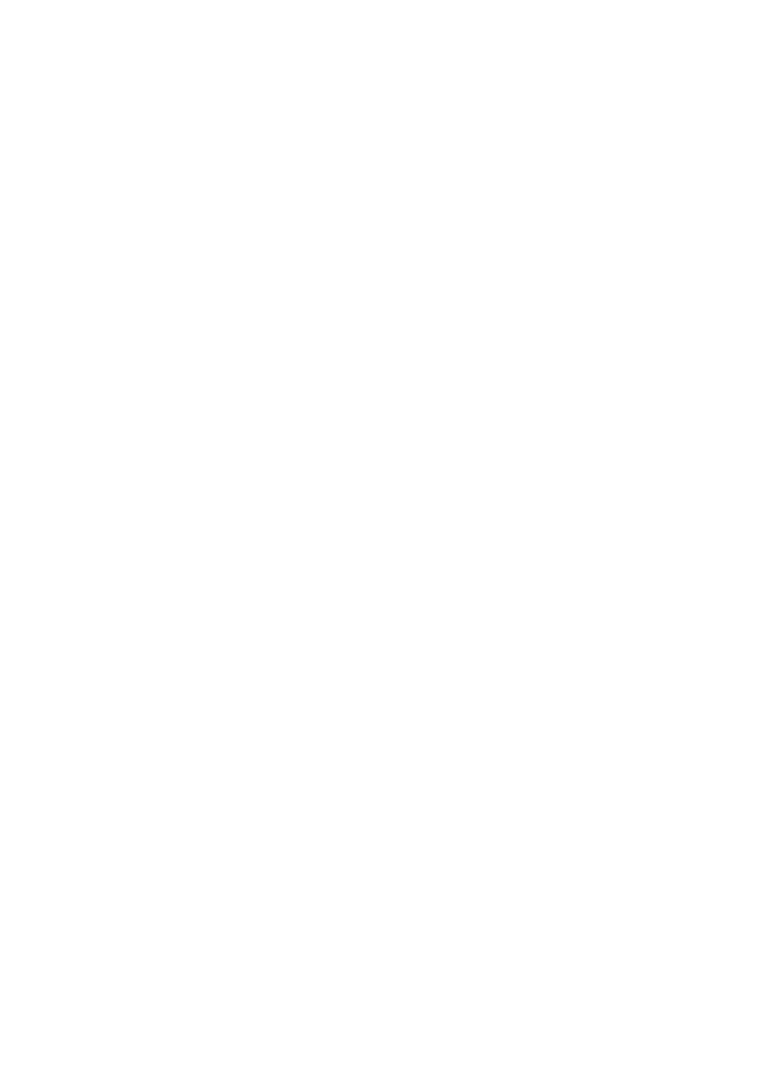
113
kürzer, doch der Kamerabetrieb bleibt normal. Unabhängig davon, ob Sie
vier oder zwölf Batterien verwenden, sollten Sie beim Einlegen der Batterien
auf die korrekte Polung achten (negative oder abgeachte Seite an die lange
Sprungfeder in den einzelnen Batteriesteckplätzen anlegen).
Bushnell empehlt die Verwendung von zwölf Lithium-AA-Batterien (Marke
Energizer®) oder AA-Alkali-B atterien. Sie können auch NiMh-Akkus verwenden,
diese halten jedoch womöglich aufgrund ihrer über einen längeren Zeitraum
hinweg gesehenen geringeren Efzienz nicht so lange, auch, wenn sie bei
niedrigen Temperaturen verwendet werden. Sie können auch eine externe
Blei-Säure-Batterie mit einer Leistung von 6V oder einem passenden AC-
Adapter verwenden. Weitere Informationen dazu folgen später.
Externe Stromquelle verwenden (wahlweise, je nach Nutzung)
Wahlweise lässt sich auch eine externe 6V DC-Stromquelle an den “DC-
Eingang” unten an der Trophy Cam anschließen. Empfohlen wird eine
Stromquelle mit einer Ausgangsleistung über 1000 mA. Bei Tageslicht
allerdings, wenn kein Blitz benötigt wird, hat die Trophy Cam einen wesentlich
geringeren Strombedarf (>400mA). Verwenden Sie bitte ein kompatibles
Netzkabel (im Lieferumfang nicht enthalten) für die Verbindung der externen
Gleichstromquelle mit dem Netzeingang der Trophy Cam und vergewissern
Sie sich über die korrekte Polarität. Hinweis: Der Netzanschluss erfolgt über
ein 4 x 1,7 mm starkes Koaxkabel mit dem Stift als Pluspol (Radio Shack
P/N 274-1532 oder gleichwertig).
Falls das Gerät mit einer externen Stromquelle und Batterien gleichzeitig
betrieben wird, speist sich die Trophy Cam durch die externe Stromquelle.
Sobald die Leistung der Batterien nachlässt, leuchtet die
Batteriestandsanzeige blau, womit auf ein baldiges Austauschen der
Batterien hingewiesen wird (Seite 111, “Vorderansicht”).
Einlegen der SD-Karte
Die Trophy Cams verfügen über einen internen Speicher von 32 MB
(119466), der für ca. 20 Fotos ausreichend ist (bei einer Auösung von 5
MP). Dies bietet sich für die ersten Tests und die Gewöhnungsphase an
die Kamera an. Da die Kamera aber bestimmt länger als einen Tag an Ihrem

114
Bestimmungsort verbleiben soll, empfehlen wir Ihnen die Verwendung einer
SD-Karte. Legen Sie vor Inbetriebnahme der Kamera die SD-Karte ein (der
Einschaltknopf der Kamera ist dabei in der Position ). Die SD-Karte AUS
sollte weder eingelegt noch herausgenommen werden, solange sich der
Einschaltknopf in der Position ) bendet. EIN
Die Trophy Cam arbeitet mit einer Standard SD-Speicherkarte (Secure
Digital) zum Speichern der Fotos (im .jpg-Format) und/oder Videos (im .avi-
Format). Es werden SD- und SDHC-Karten (High Capacity) bis zu einer
Kapazität von 32 GB unterstützt. Hochgeschwindigkeitskarten werden dann
empfohlen, wenn Sie Videoeinstellungen von über 640x480 verwenden.
Öffnen Sie zum Einlegen der SD-Karte die vordere Abdeckklappe der
Kamera. Vergewissern Sie sich vor dem Einlegen
der SD-Karte in den Kartenschlitz, dass sich
der Schreibschutz-Schalter auf der Karte in der
"Aus"-Position bendet (NICHT in der "Sperr"-
Position). Im Folgenden wird das Einlegen und
Herausnehmen der SD-Karte beschrieben:
• Legen Sie die SD-Karten in das Kartenfach ein, die Seite mit dem Etikett
zeigt dabei nach oben (siehe Abbildung). Das Ertönen eines “Klick”-
Geräusches bedeutet, dass die Karte korrekt eingelegt wurde. Es ist
nicht möglich, die Karte ohne Anwendung von Gewalt mit der falschen
Seite nach oben einzulegen. Die Karte lässt sich nur in einer Richtung
korrekt einstecken. Sollte die Karte nicht korrekt eingelegt sein,
erscheint das SD-Karten-Symbol nicht in der LCD-Anzeige im SETUP-
Modus (falls die SD-Karte gesperrt ist erscheint im SETUP-Modus das
SD-Karten-Symbol mit einem "Schloss"-Symbol). Das Formatieren
der SD-Karte mittels des in der Trophy Cam enthaltenen Parameters
“Formatieren” wird vor der Erstnutzung der Kamera empfohlen,
besonders dann, wenn die Karte zuvor bereits in anderen Geräten
verwendet wurde .(siehe “Menü Ändern Parametereinstellungen”)
• Drücken Sie die SD-Karte zum Herausnehmen leicht nach innen
(versuchen Sie nicht, die Karte herauszunehmen, ohne Sie erst leicht
hineinzudrücken). Wenn Sie ein Klicken hören ist die Karte entriegelt
und kann herausgenommen werden.
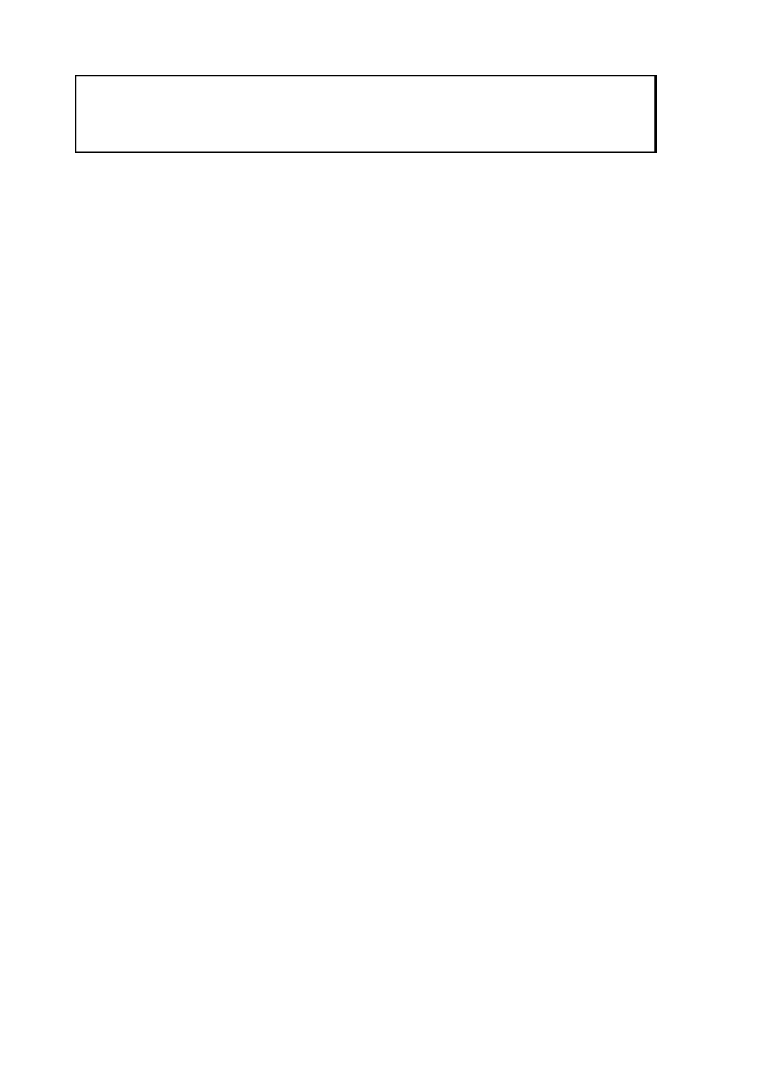
115
GEBRAUCH DER TROPHY CAM
Nach dem Vorbereiten Ihrer Trophy Cam durch das korrekte Einlegen der
Batterien und einer SD-Karte ist sie bereit für den Einsatz im Freien. Sie lässt
sich ganz einfach im eingeschalteten Zustand an einem Baum befestigen
und liefert Ihnen genau die tollen Fotos, die Sie sich gewünscht haben. Wir
raten aber dringend dazu, die Kamera anhand dieser Anleitung erst einmal
im Haus auszuprobieren, bis Sie sich mit der Funktionsweise des 3-Wege-
Schalters und den Funktionstasten auseinandergesetzt haben. Sie sollten
auf jeden Fall zumindest Datum und Zeit einstellen, damit dies auf den Fotos
festgehalten wird (oder auch nicht, je nach Wunsch). Erfahren Sie, wie sich
die Kamera vom Foto- in den Video-Modus einstellen und an einem Baum
befestigen lässt.
EIN (ON), AUS (OFF) UND EINSTELLUNGEN
(SETUP)-MODUS
Die Trophy Cam verfügt über drei Grundmodi:
• AUS-Modus: Einschaltknopf in der -Position.OFF
• EIN-Modus: Einschaltknopf in der -Position (LCD-Bildschirm ist ON
ausgeschaltet.)
• EINSTELLUNGEN -Modus: Einschaltknopf in der SETUP-Position
(LCD-Bildschirm ist eingeschaltet.)
AUS-Modus (OFF-Mode)
Der AUS-Modus ist der “sichere” Modus, wenn mit der Kamera hantiert
wird, wie z.B. Austauschen der SD-Karte oder Batterien oder während des
Transports. Die Kamera sollte sich ebenfalls im -Modus benden, wenn AUS
sie später zum Herunterladen der Fotos oder Videos an den USB-Eingang
eines Computers angeschlossen wird. Zur Aufbewahrung der Kamera oder
ACHTUNG
Vergewissern Sie sich, dass sich der Einschaltknopf der Kamera beim Einlegen
oder Entfernen von SD-Karte oder Batterien auf AUS bendet.

117
wenn sie vom EIN- in den SETUP-Modus gebracht wird. In diesem Fall
stellen Sie den Einschaltknopf erst in die Position AUS und bringen ihn
erst dann wieder in die Position SETUP.
SETUP-Modus (Schnelltasten/Funktionen)
Wie bereits oben im Abschnitt “Teile & Bedienelemente” erwähnt, sind vier
der Tasten unter dem Display mit weiteren Schnelltasten-Funktionen belegt,
wenn sich die Kamera im bendet (solange die SETUP-Modus MENÜ-
Taste nicht betätigt wurde):
• Durch Drücken der AUFWÄRTS-Taste lässt sich die Kamera im Nu auf
Video-Modus umstellen.
• Durch Drücken der ABWÄRTS-Taste macht die Kamera im
Handumdrehen Standfotos.
• Durch Drücken der -Taste lässt sich die Verriegelung manuell RECHTS
betätigen. Zum Ausprobieren der Kamera vergewissern Sie sich, dass
Sie sich im Modus benden, betätigen Sie dann die SETUP RECHTS
-Taste und schon ein paar Sekunden später werden Foto oder Video
(je nachdem, wie die Kamera eingestellt war) auf der SD-Karte (oder
dem internen Speicher, falls keine Karte eingelegt ist) gespeichert. Der
Zähler für die Anzahl der gemachten Bilder unten links in der LCD-
Abb. 3: Anzeige der SETUP-Informationen (angezeigt wird
das Standard-Display)
Aufnahmemodus ein
Zeitstempel (Time
Stamp)
Standfoto Modus
Video Modus
A/V-Buchse
Verbleibende Aufnahmen
Kapazität Film mit Aufnahmezeit verwenden
Anzahl der Aufnahmen *
Datum (M/D/Y)
Batteriestand
SD-Kartenstatus Videoauösung
Auösung (Bildgröße)
Uhrzeit (H:M:S)
*nur Modell 119466

118
Anzeige erhöht sich jeweils um eine Stelle. Erscheint auf der Anzeige
“SD GESCHÜTZT” wenn Sie den AUSLÖSER betätigen, schalten
Sie die Kamera aus, entfernen die SD-Karte und entfernen Sie den
Schreibschutz von der Karte.
• Betätigen Sie mit der OK-Taste zur Wiedergabe (Ansicht oder Abspielen)
der Fotos oder Videos auf der LCD-Anzeige (nur bei den Modellen Color
Viewer oder einem angeschlossenen Bildschirm Modelle mit Standard-
Display). Weitere Angaben nden Sie im Kapitel “Wiedergabe von Fotos
oder Videos”.
EINSTELLUNGEN äNDERN MIT DEM SETUP-
MENü
Der SETUP-Modus dient zur Änderung der Einstellungen der
Kameraparameter (es stehen 12-13 verschiedene Parameter zur Verfügung),
damit sich Ihre Trophy Cam exakt auf Ihre Bedürfnisse einstellen lässt.
Gehen Sie dazu in das -Menü, drücken Sie die Tasten unter dem SETUP
LCD-Display, worauf Ihnen jeder einzelne Parameter und seine Einstellung
angezeigt wird.
Ändern der Parametereinstellungen im SETUP-Modus
Sie können aus einer Vielzahl von “Parametern” für die Einstellung Ihrer
Trophy Cam wählen, damit Sie exakt Ihren Anforderungen entspricht.
Zum Ändern der Einstellung der einzelnen Parametern müssen Sie die
Kamera zunächst auf den -Modus umstellen. Im SETUP SETUP-Modus
und nach Drücken der MENÜ-Taste lassen sich die einzelnen Parameter
auswählen und ihre Einstellungen ändern. Die Bezeichnung des jeweiligen
Parameters sowie die aktuelle Einstellung erscheinen im LCD-Display. Durch
Betätigen der Tasten oder RECHTS LINKS gelangen Sie zum nächsten
oder vorherigen Parameter. Mit den Tasten oder AUFWÄRTS ABWÄRTS
wählen sie eine andere Einstellung für den jeweils angezeigten Parameter.
Sobald Sie die neuen Einstellungen für einen Parameter festgelegt haben
drücken Sie auf OK, um die neuen Einstellungen zu speichern (bzw., um
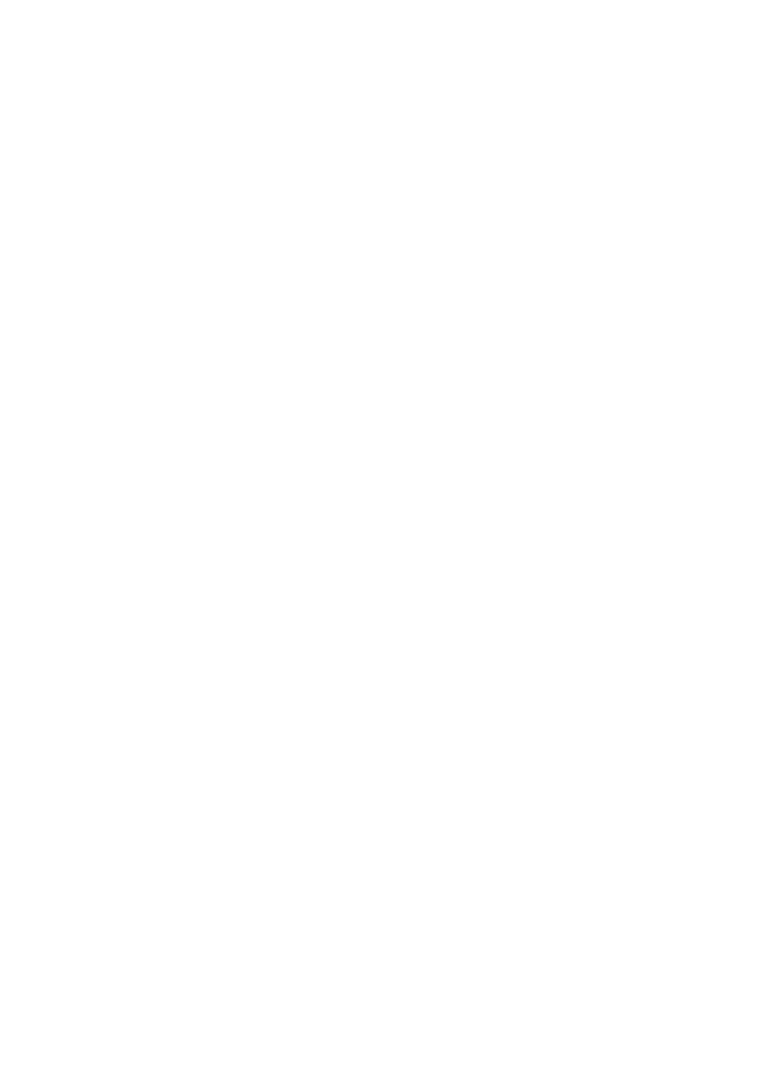
119
sie zu ändern). Nach Abschluss der Änderungen bei den Einstellungen
eines oder mehrerer Parameter drücken Sie MENÜ erneut zum Verlassen
des SETUP -Menüs. Drücken Sie die MENÜ -Taste immer, wenn Sie die
Einstellung eines Parameters löschen möchten, nachdem Sie eine neue
Einstellung gewählt haben (solange Sie noch nicht auf gedrückt haben). OK
Stellen Sie nach dem Einstellen der Parameter den Knopf auf ON (Ein),
um mit Foto- oder Videoaufnahmen zu beginnen. Es sind keine Aufnahmen
möglich, solange sich der Knopf noch in der Position bendet (es SETUP-
sei denn, Sie betätigen die Schnelltaste RECHTS nachdem Sie das Menü
verlassen haben) – die Kamera stellt sich übrigens von alleine ab, wenn
innerhalb einiger Sekunden keine Taste betätigt wurde.
Color Viewer im Vergleich zu Modellen mit Standard-Display
Der Unterschied der beiden Trophy Cam Modelle besteht in der Anzeige
der Parameter:
• Bei den Color-Viewer-Modellen werden alle verfügbaren Einstellungen
für den jeweils angezeigten Parameter auf einem Bildschirm angezeigt,
wobei sich ein Kontrollhäkchen neben der aktuellen Einstellung bendet
(Abb. 4a). Betätigen Sie zum Ändern der Einstellungen zunächst die
Tasten AUFWÄRTS/ABWÄRTS zum Markieren (Auswählen) der
gewünschten Einstellung (Abb. 4b). Drücken Sie danach auf OK, um
die vorgenommenen Änderungen zu speichern. Das Kontrollhäkchen
erscheint als Bestätigung neben Ihrer neuen Einstellung (Abb. 4c).
• Bei den Modellen mit Standard-Display wird nur jeweils eine Einstellung
angezeigt, wobei die aktuelle Einstellung für den Parameter mit der
ersten Auswahl zuerst erscheint (Abb. 4d). Betätigen Sie zum Ändern
der Einstellungen die Tasten AUFWÄRTS/ABWÄRTS zum Anzeigen
der gewünschten neuen Einstellung (Abb. 4e). Drücken Sie danach auf
OK, um die vorgenommene Änderung zu speichern. Wenn Sie die jetzt
vorgenommene Änderung übernehmen möchten, drücken Sie lediglich
auf die -Taste, um zum nächsten Parameter zu gelangen, dann RECHTS
drücken Sie auf die LINKS-Taste, um wieder zum vorherigen Parameter
zu gelangen. Die gerade vorgenommene Einstellung des Parameters
sollte jetzt angezeigt werden.
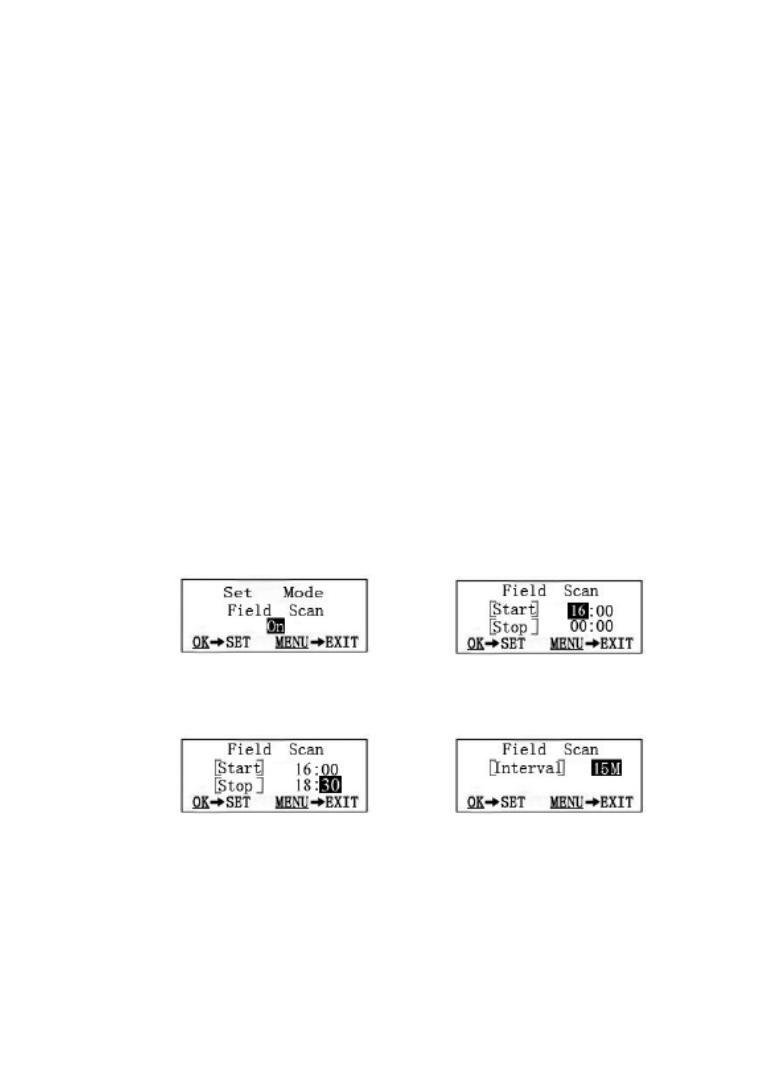
124
Diese Einstellungen würden dazu führen, dass die Kamera ein Foto
(oder ein Video, je nach Art der Einstellung) beginnend um 16 Uhr
aufnimmt, dann ein weiteres um 16.15 Uhr, 16.30 Uhr etc. - eine
Aufnahme alle 15 Minuten, bis die „Field Scan“-Aufnahme um 18.30
Uhr endet. Am darauffolgenden Tag würde die Kamera wieder alle
15 Minuten zwischen 16.00 Uhr und 18.30 Uhr ein Bild oder ein
Video aufnehmen. Zur Erinnerung: Dies ist unabhängig von normalen
Auslösern aufgrund von Tieraktivität – selbst wenn keine Tiere den
Abdeckungsbereich des IR-Sensors betreten, wird dennoch alle 15
Minuten während der 2,5-stündigen Blockzeit ein Bild erfasst. Wenn
ein Tier die Kamera „zwischen“ den 15-Minuten Intervallen auslöst,
wird dieses genauso aufgenommen, wie dies der Fall wäre, wenn
Sie die Kamera mit der Funktion „Field Scan“ auf „Off“ eingestellt
hätten. Hinweis: „Field Scan“-Einstellungen mit häufigen Intervallen
und/oder langen Zeiträumen zwischen den Start- und Stoppzeiten
können die Lebensdauer der Batterie verkürzen.
Schritt 2-stellen Sie die „Start
Time“ (Startzeit) (Stunden &
Minuten) ein
Schritt 4- Einstellung des
Intervalls (60', 30', 15', 5' ó 1')
Schritt 3-stellen Sie die „Stop
Time“ (Stoppzeit) (Stunden &
Minuten) ein
Schritt 1-stellen Sie den
„Field Scan“-Modus auf „On“

125
Parameter Einstellungen (Fett=
Standardeinstellung)
Erklärung
Modus Kamera oder Video Bestimmt, ob bei Auslösen
der Kamera Standfotos
oder Videoaufnahmen
gemacht werden.
Image Size
(Bildgröße, betrifft
lediglich
Standfotos)
5 Mio. Pixel, 8 Mio. Pixel,
3 Mio. Pixel
Legt die Auflösung für
Standfotos von 3 bis
zu 8 Megapixel fest. Mit
einer höheren Auflösung
verbessert sich auch die
Qualität der Aufnahmen.
Gleichzeitig steigt aber
auch das Speichervolumen
und die Kapazität der
SD-Karte ist schneller
erreicht. 5 Mio. ist ein
guter Kompromiss
zwischen Bildqualität und
Dateivolumen.
(Capture Number)
(Bildanzahl, betrifft
lediglich
Standfotos)
1 Foto, 2 Fotos, 3 Fotos Damit wird die Anzahl der
Aufnahmen nach Auslösen
der Kamera im Kameramo-
dus innerhalb einer bestim-
mten Sequenz bestimmt.
Lesen Sie dazu auch zum
Thema Intervall -Parameter.
SETUP-Menü (Aufstellung und Beschreibung der
Menüparameter für EINSTELLUNGEN)
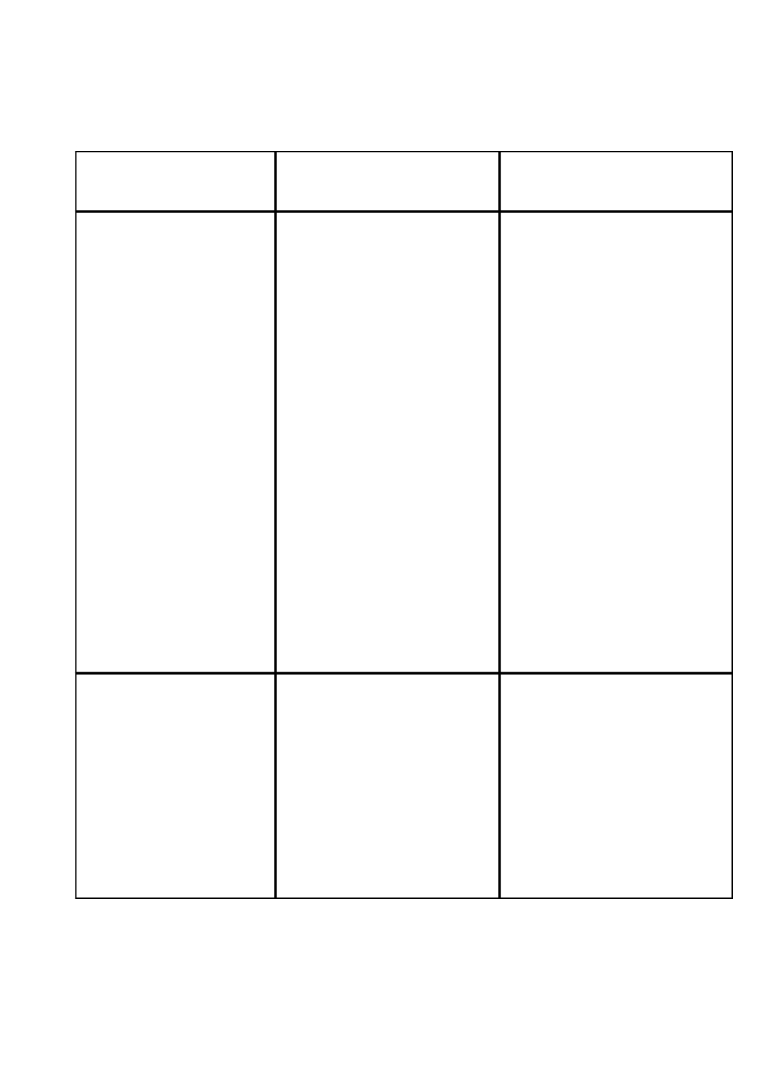
126
SETUP-Menü (Aufstellung und Beschreibung der
Menüparameter für EINSTELLUNGEN)
Parameter Einstellungen (Fett=
Standardeinstellung)
Erklärung
(Video Size)
(Videogröße, betrifft
nur
Videoaufnahmen)
1920x1080
(Farbmodell), 1280x720
(Monochrom-Modell)
640x480, 320x240
Mit einer höheren
Auflösung verbessert
sich auch die Qualität
der Videoaufnahmen.
Gleichzeitig steigt aber
auch das Speichervolumen,
und die Kapazität der SD-
Karte ist schneller erreicht.,
640x480 ist VGA-Video
im standardmäßigen
4:3-Format. Die höchste
Auflösung bietet HD-
Video im Breitbild-
Format. Wenn Sie eine
HD-Videoeinstellung
verwenden, empfehlen
wir die Nutzung von
Hochgeschwindigkeits-SD-
Karten (SanDisk® Ultra®-
oder Extreme®-Serie oder
ähnliche)
(Video Length)
(Videolänge, betrifft
nur
Videoaufnahmen)
10S (Sekunden)
Einstellungen von 60
Sek. bis zu 1 Sek. sind
möglich
Bestimmt die Länge der
einzelnen Videoclips.
Der Parameter ist
standardmäßig auf 10
Sekunden eingestellt.
Wenn man bei einer
Sekunde angekommen ist,
beginnt die Einstellung der
Videolänge erneut bei 60
Sekunden.

127
SETUP-Menü (Aufstellung und Beschreibung der
Menüparameter für EINSTELLUNGEN)
Parameter Einstellungen (Fett=
Standardeinstellung)
Erklärung
Zeitabstand 10S (Sekunden)
Einstellungen von 60
Sek. bis zu 1 Sek.
möglich.
(60 - 1 Min. werden
in Minuteneinheiten,
59 -1 Sek. in
Sekundeneinheiten
eingestellt)
Bestimmt die Länge der
Wartezeit der Kamera, bis
sie auf weitere Auslöser
des PIR-Sensors reagiert,
nachdem das Tier das
erste Mal von der Kamera
entdeckt wurde und in
Reichweite des Sensors
verbleibt. Solange die
Einstellung auf “Auslöser
ignorieren” steht, nimmt
die Kamera weder Fotos
noch Videos auf. Dadurch
wird ein schnelles Belegen
des Speicherplatzes auf
der Karte mit zu vielen
sich wiederholenden
Bildern vermieden. Die
standardmäßige Einstellung
liegt bei 10 Sekunden,
wenn der Parameter
zum ersten Mal gewählt
wird. Hinweis: Wenn
man bei einer Sekunde
angekommen ist, beginnt
die Einstellung erneut bei
60 Minuten.

128
SETUP-Menü (Aufstellung und Beschreibung der
Menüparameter für EINSTELLUNGEN)
Parameter Einstellungen (Fett=
Standardeinstellung)
Erklärung
Sensor Level
(Sensoreinstellung)
Normal, Hoch, Niedrig Hier wird die
Empfindlichkeit des PIR-
Sensors eingestellt. Mit der
Einstellung “Hoch” reagiert
die Kamera empfindlicher
auf Infrarot (Wärme) und
wird durch Bewegung
leichter ausgelöst. Mit
der Einstellung “niedrig”
reagiert die Kamera
weniger empfindlich auf
Wärme und Bewegung.
Die Einstellung “Hoch”
kann bei eher höheren
Umgebungstemperaturen
sinnvoll sein (erschwert
dem Sensor das Aufspüren
der Tiere), die Einstellung
“Niedrig” dagegen
eignet sich für niedrige
Temperaturen, wenn die
Kamera zu häufig von einer
anderen Wärmequelle, als
der Umgebungswärme
ausgelöst wird.

129
Parameter Einstellungen (Fett=
Standardeinstellung)
Erklärung
Format Ausführen (gefolgt von
einem zusätzlichen Nein/
Ja-Schritt, nur bei den
Modellen Color View)
Löscht sämtliche auf einer
Karte gespeicherten Daten,
damit sie erneut verwendet
werden kann. Jede zuvor
ein einem anderen Gerät
verwendete Karte muss
unbedingt formatiert
werden. Achtung!
Überprüfen Sie, ob Sie
wirklich alle Dateien, die
Sie speichern möchten
heruntergeladen und
gesichert haben! Drücken
Sie zum Ausführen OK
danach (wählen Sie Ja und
drücken erneut bei den OK
Modellen Color Viewer),
Drücken Sie auf MENÜ
(oder wählen Sie NEIN,
danach drücken Sie )OK
zum Verlassen ohne zu
formatieren.
TV-Out (TV-
Ausgang)
NTSC, PAL Wählt die Videostan-
dardeinstellung oder
das Videoformat für die
A/V-Ausgangsbuchse. Die
standardmäßige Video-
einstellung ist NTSC für
die USA, Kanada, Mexiko,
Asien und Südamerika. In
Europa wird hauptsächlich
PAL verwendet.
SETUP-Menü (Aufstellung und Beschreibung der
Menüparameter für EINSTELLUNGEN)

130
Parameter Einstellungen (Fett=
Standardeinstellung)
Erklärung
(Time Stamp)
(Zeitstempel, betrifft
lediglich
Standfotos)
Aus, Ein Wählen Sie “Ein”, wenn
Sie wünschen, dass Zeit
und Datum auf den Fotos
erscheinen, wählen Sie
“Aus”, sollten Sie dies nicht
wünschen.
Set Clock (Zeitein-
stellungen)
Einstellen Drücken Sie und ändern OK
Sie die Einstellungen mit
den Tasten AUFWÄRTS/
ABWÄRTS zum Ändern
der Einstellungen und die
LINKS/RECHTS-Tasten,
um in das nächste Feld
zu gelangen, wo Stunden
(nur im 24-Stundenformat,
“00” = Mitternacht, “12”
= Mittag) , Minuten und
dann in der unteren Reihe
Jahr, Monat und Datum
eingestellt werden.
Default Set
(Werkseinstellun-
gen)
Löschen, Ausführen “Ausführen” wählen
und auf drücken, OK
um alle Parameter in
die Werkseinstellungen
zurückzusetzen. Falls
die Kamera nicht wie
gewohnt reagiert und Sie
glauben, dass Sie aus
Versehen eine Einstellung
geändert haben, aber nicht
wissen, welche, werden
durch diesen Schritt
alle Parameter wieder
auf die am häufigsten
verwendeten oder
allgemeinen Einstellungen
zurückgesetzt.
SETUP-Menü (Aufstellung und Beschreibung der
Menüparameter für EINSTELLUNGEN)

131
Parameter Einstellungen (Fett=
Standardeinstellung)
Erklärung
„Field Scan“ „On“ (Ein), „Off“ (Aus) Schaltet den „Field Scan“
(Zeitraffer) Aufnahmemodus
ein/aus. Wenn „On“ gewählt
und durch Drücken von „OK“
bestätigt wurde, wird die
Bildschirmansicht zur Einstellung
der Feldsuche („Set Field Scan“)
angezeigt, wo Sie nun die Start-
und Stoppzeiten in Stunden
(0-24) und Minuten (00-59)
einstellen können. Damit wird die
Beginn- und Endzeit für jeden Tag
festgelegt (24.-Std. Uhr, 13.00
Uhr = 1 PM). Verwenden Sie die
RECHTS-Taste zum Schalten
durch die Felder und ändern Sie
mit den -AUFWÄRTS/ABWÄRTS
Tasten die Einstellungen.
Nachdem Sie die „Stop“-Minuten
eingestellt haben, drücken Sie
nun die -Pfeiltaste und RECHTS
die Ansicht zum Einstellen des
Intervalls wird angezeigt (also wie
oft die Trophy Cam aktiviert und
aufzeichnet). Sie können 60, 30,
15, 5 oder 1 Minute(n) einstellen
(Standard ist 5 Min.).
Video Sound
(Videoton,
betrifft nur
Videoclips)
„On“ (Ein), „Off“ (Aus) Wählen Sie „On“ zur Tonaufnahme
des Videos, wenn die Kamera auf
Video-Modus eingestellt wurde
(die gespeicherte Dateigröße wird
geringfügig größer ausfallen).
SETUP-Menü (Aufstellung und Beschreibung der
Menüparameter für EINSTELLUNGEN)

132
ANBRINGEN UND POSITIONIEREN DER
TROPHY CAM
Montage
Nachdem Sie zuhause oder unterwegs die Parameter der Kamera nach Ihren
persönlichen Vorstellungen eingerichtet haben, ist sie bereit für den Einsatz im
Freien. Stellen Sie dazu den Einschaltknopf auf “ON (Ein)”. Bei der Vorbereitung
der Trophy Cam für das Ausspähen von Wild oder andere Einsätze im Freien, ist
auf sichere und korrekte Befestigung der Kamera zu achten. Wir empfehlen das
Anbringen der Trophy Cam an einem kräftigen Baum mit einem Durchmesser
von ungefähr 15cm. Für eine optimale Bildqualität sollte der Baum sich in
etwa 5 Metern Entfernung zu dem beobachteten Bereich befinden, wobei die
Kamera am besten in einer Höhe von 1,5 - 2 m angebracht werden sollte.
Denken Sie auch daran, dass die besten Ergebnisse nachts erzielt werden,
wenn sich das Zielobjekt in idealer Nähe zum Blitz befindet, und zwar in einer
Entfernung von höchstens 14 aber mindestens 3 Meter zur Kamera.
Die Trophy Cam lässt sich auf zwei verschiedene Weisen aufstellen: mit dem
im Lieferumfang enthaltenen Gurtband oder auf einem Stativ.
Verwenden des Gurtbands: In Abb. 5 wird die Verwendung des Gurtbands
an der Trophy Cam gezeigt. Führen Sie das eine Ende des Gurtbands
durch die beiden Halterungen an der Rückseite der Trophy Cam. Verbinden
Sie je ein Teil der Kunststoffschnalle mit den beiden Enden des Gurtbands.
Zurren Sie das Band am Baum fest, bis es einen sicheren Halt hat, indem
sie die beiden Enden der Schnalle miteinander verbinden, so dass kein
Zwischenraum mehr vorhanden ist.
Verwenden eines Stativs: Auf der Unterseite befindet sich ein
Standardgewinde (1/1-20) für ein Stativ oder eine andere Halterung.
Es stehen noch zwei weitere Befestigungsalternativen zur Auswahl:
Ein gegen Bären gesichertes Metallgehäuse (Art. Nr. 19654C) und
eine Baumklammer ("Deluxe Tree Bracket" Art. Nr. 119652C). Weitere
Informationen dazu erhalten Sie in Ihrem Bushnell-Fachgeschäft oder auf
unserer Webseite.

133
Sensorwinkel- und Entfernungstest
Um zu überprüfen, ob die Trophy Cam den von Ihnen ausgewählten Bereich
auch wirklich zuverlässig überwacht, wird ein Test des Sensorwinkels und
der Überwachungsentfernung der Trophy Cam empfohlen. Bringen Sie zur
Testdurchführung die Trophy Cam in den SETUP -Modus.
Führen Sie vor der Kamera verschiedene Bewegungen in verschiedenen
Positionen in dem Bereich durch, wo sich das Wild oder zu beobachtende
Objekt Ihrer Meinung nach aufhalten könnte. Probieren Sie dabei verschiedene
Entfernungen und Winkel vor der Kamera aus.
Wenn die LED-Leuchte des Bewegungsanzeigers blinkt, wird diese Position
vom Sensor erfasst. Blinkt sie nicht, befindet sich diese Position außerhalb des
vom Sensor erfassten Bereichs.
Durch diese Tests erfahren Sie, in welcher Position sie die Trophy Cam am
besten montieren und ausrichten. Die Höhe, in der die Kamera angebracht wird,
sollte an die Größe des Tieres angepasst werden. In der Regel liegt diese Höhe
zwischen 1 und 1,80 m.
Durch Temperatur- und Bewegungsablenkung verursachte Fehlauslösungen
vor der Kamera vermeiden Sie, indem die Kamera nicht auf eine Wärmequelle
ausgerichtet oder in der Nähe von Zweigen oder Büschen (besonders an
windigen Tagen) angebracht wird.
Kamera EINSCHALTEN
Sobald die Kamera sich im — Modus befindet, beginnt der ON
Bewegungsmelder (rote LED-Leuchte) etwa für 10 Sekunden zu blinken.
Solange bleibt Ihnen ausreichend Zeit, die vordere Abdeckung der Trophy
Cam zu schließen, sie zu verriegeln und den überwachten Bereich zu
verlassen. Die LED-Leuchte für den Bewegungsmelder blinkt über diesen
gesamten Zeitraum hinweg. Sobald das Blinken aufhört, ist der PIR-Sensor
aktiv und jede von ihm erfasste Bewegung löst Foto- oder Filmaufnahmen
Abb. 5: Befestigung des Gurtbands
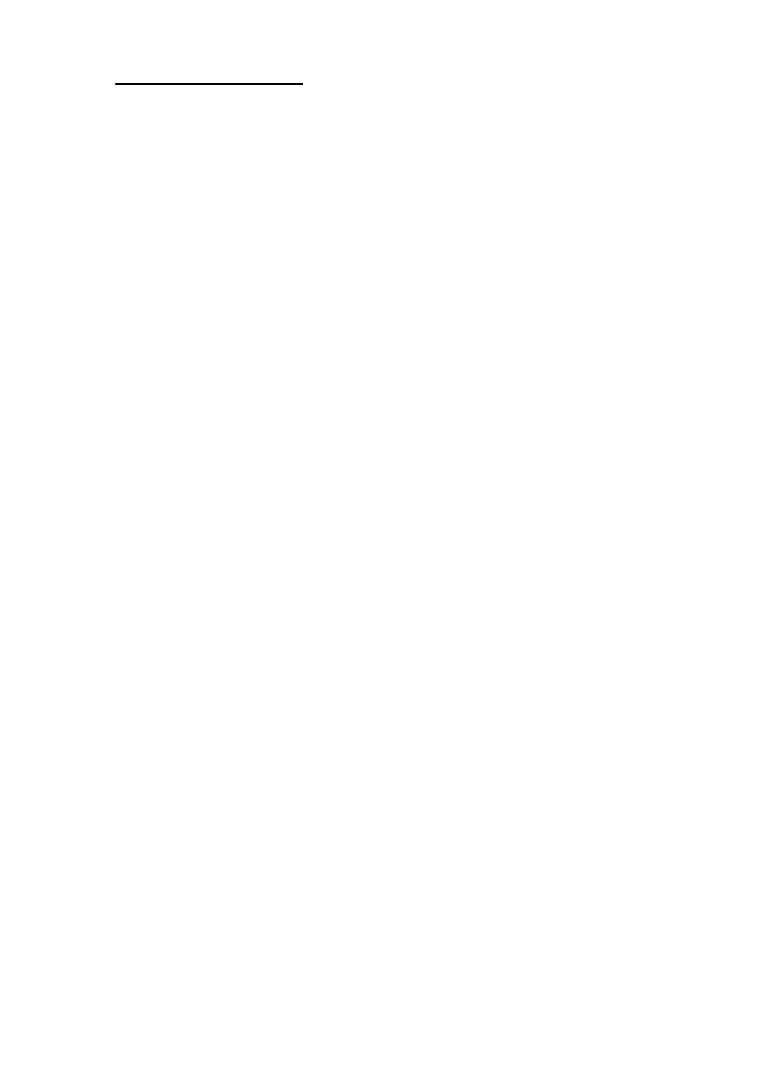
134
aus, wie im SETUP -Menü programmiert. Vergewissern Sie sich noch einmal,
ob Sie die Erläuterungen zu Nummerierung, Videolänge, Zeitabstände und
Parameter der Sensorempfindlichkeit gelesen haben. Beachten Sie bitte, dass
der PIR-Sensor extrem empfindlich auf die Umgebungstemperatur reagiert. Je
höher der Temperaturunterschied zwischen Umgebung und Ihrem Zielobjekt
liegt, desto weiter reicht die Entfernung des Sensors. Die durchschnittliche
Sensorreichweite beträgt knapp 14 Meter.
Bevor Sie die Kamera unbeaufsichtigt lassen, nehmen Sie bitte noch einmal
die folgenden Überprüfungen vor:
• Sind Batterien oder Stromquelle richtig gepolt eingelegt, bzw. verbunden
und ist die vorhandene Energie ausreichend?
• Ist noch genügend Platz auf der Speicherkarte und ist der Schreibschutz
(Sperre) deaktiviert?
• Befindet sich der Einschaltknopf in der Position ? Auf keinen EIN (ON)
Fall im SETUP-Modus lassen.
ABSPIELEN UND LÖSCHEN DER FOTOS ODER
VIDEOS
Nach Einrichten, Befestigen und Aktivieren Ihrer Trophy Cam, können Sie es
sicherlich kaum erwarten zu sehen, welche Bilder Ihre Kamera für Sie einge-
fangen hat. Hierfür können Sie unter verschiedenen Möglichkeiten wählen.
Bilder direkt von der SD-Karte ansehen
Dies ist die am häufigsten verwendete Methode, Bilder anzusehen. Das
Abbauen der Kamera und anschließende Anschließen an den Computer
ist eher umständlich, einfacher ist es, die Karte herauszunehmen. Durch
Herausnehmen der SD-Karte (eventuell im Tausch gegen eine neue Karte mit
freiem Speicherplatz) und Ansehen der Bilder mit einem SD-Kartenleser (nicht
im Lieferumfang enthalten), der an Ihren Computer angeschlossen wird (einige
Computer oder TV-Geräte sind mit einem Kartensteckfach ausgerüstet), kann
die Kamera an ihrem Platz verbleiben und weitere Aufnahmen tätigen. Nachdem
es angeschlossen wurde arbeitet das Kartenlesegerät wie nachstehend
beschrieben. Bitte lesen Sie diesen Abschnitt durch, wenn Sie Ihre Dateien
nicht auf Anhieb finden.
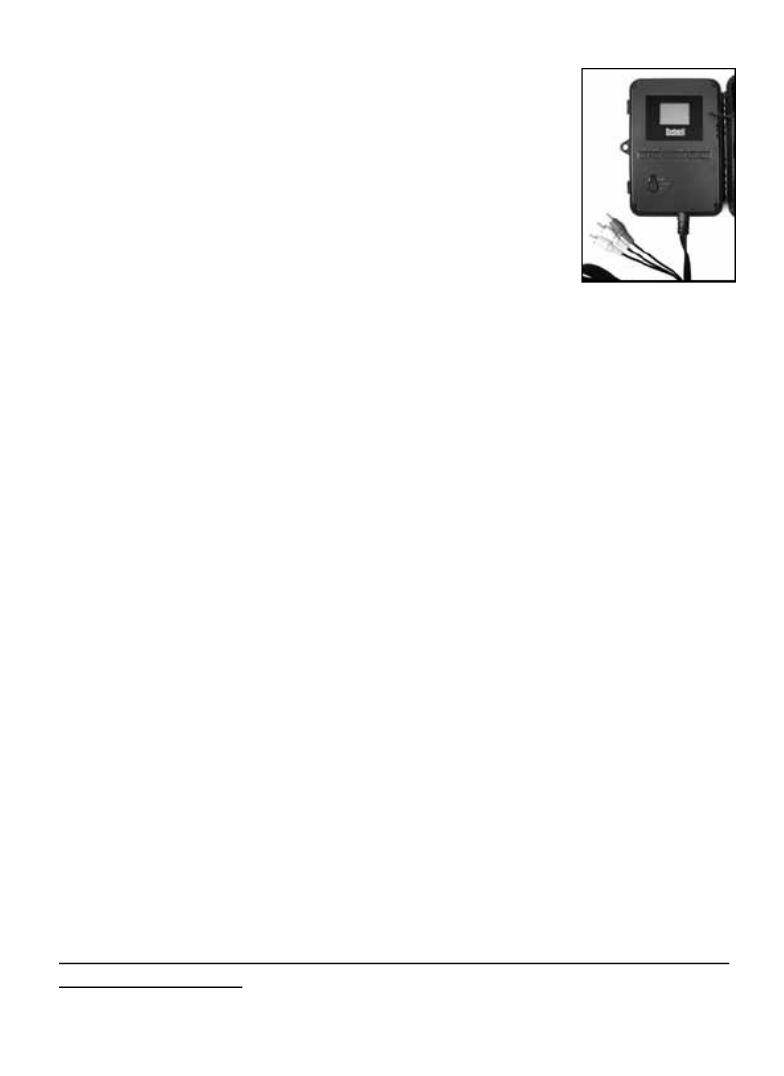
136
(etwa einen digitalen Bilderrahmen) mit einem
standardmäßigen Videoeingang (RCA-Buchse) an den
A/V-Ausgang der Trophy an und verwenden dazu das Cam
mitgelieferte Kabel. Dann:
• Bringen Sie den Einschaltknopf in den (SETUP)
-Modus (stellen sie das Gerät erst auf ).(OFF)
• Drücken Sie die OK-Taste. Auf dem Videomonitor
erscheint die zuletzt gemachte Aufnahme. Drücken
Sie zum Abspielen von Videoaufnahmen die Tasten
AUFNAHME (RECHTS). Nochmaliges Drücken
stoppt das Video.
• Durch Drücken der Aufwärts-Taste gelangen Sie zum vorherigen Bild
oder Video, mit der Abwärts-Taste zum nächsten. Bei der Ansicht der
Bilder werden die Anzahl aller bereits gemachten Aufnahmen auf der SD-
Karte und ein Verzeichnis der angezeigten Aufnahme in der Mitte des LCD-
Bildschirmes sowie unten auf dem Videomonitor gleichzeitig angezeigt.
• Drücken Sie auf OK, um in den Modus Live-Ansicht zurückzukehren
( -Modus) wenn das Abspielen beendet ist.SETUP
Bilder durch Anschließen der Kamera an einen Computer ansehen
Sie können jederzeit die Kamera vom Baum abmontieren und sie mit dem USB-
Anschluss an einen Computer anschließen. Der Computer erkennt die Kamera
als “Wechseldatenträger” ohne dass das Installieren von Treibern oder Software
erforderlich ist. Wenn Sie die Fotos oder Videos mit einem PC (oder Mac*)
ansehen, schließen Sie das Gerät zuerst mit dem mitgelieferten USB-Kabel
an einen Computer an. Sehen Sie dann die auf der SD-Karte gespeicherten
Aufnahmen mit einer handelsüblichen Software oder einer bereits auf dem
PC installierten Software im Verzeichnis \DCIM\100EK113 an. Die neuen
Aufnahmen oder Videos werden fortlaufend in der Reihenfolge ihrer Aufnahme
nummeriert. Sie sehen beispielsweise die Dateibezeichnungen “PICT0001.
JPG”. Durch die Endung des Dateiformats lässt sich erkennen, ob es sich um ein
Standbild (Endung .jpg) oder Video (Endung .avi, .mov) handelt.
Für die Ansicht der Videodateien auf einem Mac ist eventuell eine weitere
Software erforderlich.
Kabel für den
A/V-Ausgang

137
Die Trophy Cam unterstützt 3 verschiedene Dateiformate: FAT12, FAT16 und
FAT32. Standardmäßig werden Fotos und Videos mit FAT16 gespeichert. Es
folgen einige nützliche Hinweise:
• Sie müssen sich keine Gedanken über das Dateiformat der Trophy Cam
machen, es sei denn Ihr System ist nicht in der Lage, die SD-Karte zu lesen.
Sollte dies der Fall sein, formatieren Sie zunächst die SD-Karte mit der
Trophy Cam oder Ihrem Computer und legen dann die Karte in die Trophy
Cam ein und versuchen es erneut.
• Standardmäßig arbeitet die Trophy Cam mit FAT16, was von den meisten
Computern erkannt wird. Bei der Formatierung Ihrer SD-Karte für die Trophy
Cam, achten Sie darauf, dass Sie das FAT 16 als Dateiformat verwenden. In
der Regel wird FAT16 empfohlen, es sei denn Sie verwenden ein anderes
Bildbetrachtungsgerät, das mit den Formaten FAT12 oder FAT32 arbeitet.
Löschen von Fotos oder Videos
Wenn Sie während der Wiedergabe auf dem LCD-Bildschirm oder dem Monitor
ein Foto oder Video entdecken, dass Sie löschen möchten, ist das auch ohne
Verlassen des -Modus möglich:(SETUP)
• Drücken Sie die MENÜ-Taste. Es erscheint die erste Bildschirmansicht
“Delete” mit der Auswahlmöglichkeit, ob Sie nur das aktuell angezeigte
Foto/Video oder alle Fotos/Videos löschen möchten(siehe unten).
• Markieren Sie die Option “Delete Current” oder “Delete all” und bestätigen
Sie durch Drücken auf . OK
• Wählen Sie als nächstes “Ja” und dann , um entweder das zuletzt OK
angezeigte Foto oder Video zu löschen (wenn Sie “Delete current” gewählt
haben), oder alle Fotos oder Filme auf der Karte zu löschen (wenn Sie
“Delete all” gewählt haben)-oder gehen Sie auf “NO (Nein)” und drücken
auf , um den Löschvorgang abzubrechen. OK
Hinweis: Einmal gelöschte Fotos oder Videos können nicht wiederhergestellt werden!
Das Löschen aller Dateien auf der Karte ist auch mit dem Parameter Format möglich.

138
HERUNTERLADEN DER FOTOS UND VIDEOS
Zum Herunterladen der Fotos oder Videos auf einen PC oder MAC
überprüfen Sie zunächst, ob sich der Einschaltknopf der Trophy Cam in der
Position OFF(AUS) befindet. 1) Schließen Sie das mitgelieferte Kabel an
den USB-Anschluss der Kamera, dann direkt an den USB-Hauptanschluss
Ihres Computers - benutzen Sie keine USB Anschlüsse an der Frontplatte/
Tastatur oder einen stromlosen USB-Verteiler.
Die Trophy Cam wird als standardmäßiger USB-Massenspeicher erkannt
(dieser Vorgang kann beim ersten Mal einige Sekunden in Anspruch
nehmen). Falls Sie Ihre Kamera lieber am Baum montiert lassen und nur die
SD-Karte herausnehmen möchten, kann der SD-Kartenleser nach Einlegen
der Karte und Anschluss an den Computer auf die gleiche Weise verwendet
werden, wie es in diesem Kapitel beschrieben wurde.
Mit Windows XP oder einer späteren Version können
Sie einfach die Optionen im Popup-Fenster zum
Kopieren, Betrachten oder Ausdrucken Ihrer Fotos
(rechts) verwenden.
In allen Windows Betriebssystemen wird die Trophy
Cam nach dem Öffnen des Arbeitsplatzes auch als
Wechseldatenträger aufgeführt (bei Mac-Computern erscheint ein Symbol
auf dem Desktop). Die Fotodateien der Trophy Cam haben die Bezeichnung
“PICT0001.JPG” etc., und befinden sich auf diesem Wechseldatenträger
im Verzeichnis “DCIM\100EK113”. Die Bezeichnungen der Videodateien
enden auf “.AVI” (119466), “.MOV” (119467). Sie können die Fotos/Videos
wie jede andere Datei auf Ihre Festplatte kopieren – verwenden Sie einfach
“Kopieren/Einfügen” oder ziehen Sie die Dateinamen bzw. Symbole auf Ihr
Laufwerk oder Ihren Desktop.
Nach dem Kopieren der Fotos auf Ihre Festplatte können Sie die Verbindung
zur Trophy Cam beenden (Bei Mac-Computern das “Laufwerk”, das
auf Ihrem Desktop erschien, als die Kamera angeschlossen wurde, in
den Papierkorb ziehen, um es vor dem Trennen “auszuwerfen”). Die .jpg
Standarddateien von der Tropy Cam können mit jeder Fotosoftware Ihrer
Wahl betrachtet und bearbeitet werden. Die .avi, .mov-Videodateien können

139
Die Kamera nimmt kontinuierlich Bilder ohne Motiv
auf
Eine Kamera hat einen sogenannten „falschen Auslöser“, wenn der PIR-
Sensor meint, dass eine Bewegung oder Wärme vor der Kamera vorhanden
ist, wobei kein Motiv im Bild zugegen ist. Diese „falschen Auslöser“ können
verschiedene Ursachen haben. Wenn die Kamera in einer Umgebung platzi-
ert wird in der Bewegung von Ästen der Bäume, hervorgerufen durch Wind,
stattfindet oder starke Wärmequellen in Nähe der Kamera vorhanden sind.
Auch die Positionierung einer Kamera überhalb von Wasser ist eine mögliche
Ursache für dieses Problem. Abhilfemaßnahmen für diese Situation:
1. Versuchen Sie die Kamera in einen Bereich zu verschieben, in dem keine
der genannten Bedingungen vorliegt oder ändern Sie das Sensorniveau
in den Menüeinstellungen.
2. Wenn die Kamera weiterhin Bilder ohne Motiv aufnimmt, versuchen Sie,
die Kamera in einer geschlossenen Umgebung aufzustellen und einen
Standort anzuvisieren, an dem keine Bewegung stattfindet.
3. Wenn die Kamera unverändert Probleme macht, kann die Ursache in
einer elektronischen Komponente liegen. In diesem Falle kontaktieren
Sie unseren Kundendienst, um die Kamera zur Reparatur einzuschicken.
Die Batterielaufzeit ist kürzer als angenommen
1. Die Laufzeit der Batterie hängt mit der Betriebstemperatur und Anzahl
der insgesamt gemachten Aufnahmen zusammen. In der Regel genügt
die Batterieleistung der Trophy Cam für mehrere tausend Aufnahmen.
2. Vergewissern Sie sich, ob Sie neue Alkali- oder Lithiumbatterien
eingelegt haben. Bushnell empfiehlt für dieses Trophy Cam-Modell
FEHLERBEHEBUNG / HäUFIG GESTELLTE FRA-
GEN UND ANTWORTEN
mit Windows 7 mit Windows Media Player auf Ihrem PC angeschaut werden.
Ihr Computer mit einer älteren Version von Windows arbeitet oder Sie einen
Mac besitzen und noch nicht über einen kompatiblen Videoplayer verfügen,
können Sie eine kostenlose Version des DivX-Players unter http://www.divx.
com/ herunterladen.

140
die Verwendung von zwölf Energizer®-Lithium-AA-Batterien für eine
optimale Lebensdauer der Batterien.
3. Überprüfen Sie auch, dass der Einschaltknopf auf “ON(Ein)” gestellt,
und die Kamera im Freien nicht im “SETUP”-Modus aufgestellt war.
4. Sorgen Sie auch dafür, dass sie eine qualitativ hochwertige SD-Karte
eines Markenherstellers in der Kamera verwenden. Bushnell empfiehlt
Karten der Marke SanDisk ® mit Kapazität von bis zu 32 GB (der HD-
Video Ultra®- oder Extreme®-Serie). Unsere Erfahrung hat gezeigt,
dass SD-Karten von niedriger Qualität häufig die Leistungsdauer der
Batterien der Trophy Cam verringern.
Die Kamera macht auf einmal keine Bilder mehr,
oder lässt überhaupt keine Aufnahmen mehr zu
1. Prüfen Sie, ob auf der SD-Karte noch Platz ist. Bei voller SD-Karte sind
keine Aufnahmen mehr möglich.
2. Vergewissern Sie sich, ob Sie neue Alkali- oder Lithiumbatterien
eingelegt haben. Lesen Sie auch den Hinweis zum Thema “kurze
Batterielaufzeit”.
3. Überprüfen Sie, ob der Einschaltknopf der Kamera sich auf “ON(Ein)”
und nicht auf “OFF (AUS)” oder im “(SETUP)” -Modus befindet.
4. Sorgen Sie dafür, dass sie eine qualitativ hochwertige SD-Karte in der
Kamera verwenden. Bushnell empfiehlt Karten der Marke SanDisk ®
mit Kapazität von bis zu 32 GB (für HD-Video Ultra®- oder Extreme®-
Serie).
5. Die Kamera macht keine Aufnahmen, wenn der Schreibschutz der SD-
Karte aktiviert ist.
6. Falls Sie Ihre SD-Karte vor dem Gebrauch in Ihrer Trophy Cam bereits
in anderen Geräten verwendet haben, formatieren Sie die Karte mit dem
Parameter “Format” im (SETUP)-Modus (vergewissern Sie sich, dass Sie
davor wichtige Dateien bereits gespeichert haben, da eine Formatierung
alle Dateien unwiederbringlich löscht). Es kann vorkommen, dass andere
Geräte Einfluss auf die Formatierung der SD-Karte haben und sie daher
in der Trophy Cam nicht ordnungsgemäß funktioniert.
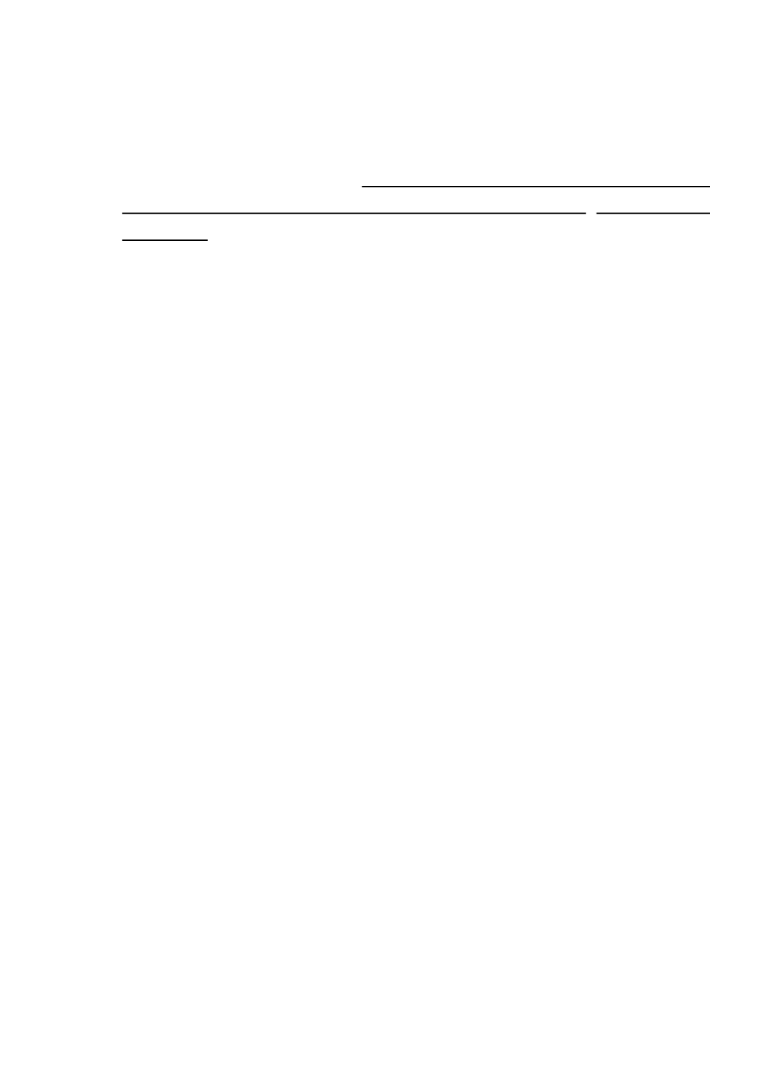
141
Kamera schaltet sich nicht ein
1. Haben Sie mindestens vier Batterien (erforderliche Mindestanzahl) von
oben beginnend in das Batteriefach eingelegt? Es dürfen keine leeren
Fächer dazwischen liegen. Bushnell empfiehlt für dieses Trophy
Cam-Modell die Verwendung von zwölf Energizer®-Lithium-AA-
Batterien.
2. Achten Sie darauf, dass die Batterien korrekt und richtig gepolt
eingelegt sind. Die Batterie muss immer mit dem negativen (flachen)
Pol in Richtung der Feder in das Batteriefach der Kamera eingelegt
werden.
3. Prüfen Sie nach dem Betätigen des Einschaltknopfes von “OFF(Aus)” in
“(SETUP)” oder “ON(Ein)”, dass sich der Einschaltknopf in der richtigen
Position befindet. (Der Knopf darf sich nicht zwischen zwei Funktionen
befinden).
4. Vermeiden Sie es vom Modus “ON(Ein)” direkt in den “SETUP”-Modus zu
wechseln. Stellen Sie den Funktionsknopf immer zuerst auf “OFF(Aus)”
und dann erst zurück in “(SETUP)”.
Qualitätsprobleme bei Standfotos und/oder
Videoaufnahmen
1. In der Nacht aufgenommene Fotos oder Videos erscheinen zu dunkel
a. Prüfen Sie die Batteriestandsanzeige und ob noch genügend Leistung
vorhanden ist. Bei geringer Batterieleistung funktioniert der Blitz
nicht mehr.
b. Das beste Ergebnis erzielen Sie, wenn sich das zu fotografierende
Objekt im idealen Abstand zum Blitz befindet, was innerhalb von 14
Metern sein sollte. Objekte erscheinen in zu dunkel, wenn sie etwas
weiter entfernt sind.
c. Beachten Sie bitte, dass falls der Parameter “Anzahl der Aufnahme”
größer als “1 Foto” ist oder die Zeitabstände nur sehr kurz eingestellt
sind, einige Bilder dunkler erscheinen können als andere. Das liegt
an der schnellen Reaktionszeit und daran, dass der Kamera für ein
erneutes Auslösen nur sehr wenig Zeit zur Verfügung steht, wodurch
sich auch der Blitz nicht vollständig aufladen kann.

142
2. Am Tag aufgenommene Fotos oder Videos erscheinen zu dunkel
a. Stellen Sie sicher, dass die Kamera tagsüber nicht direkt auf die Sonne
oder andere Lichtquellen gerichtet ist, da die Autobelichtung dadurch
dunklere Ergebnisse liefert.
3. In der Nacht aufgenommene Fotos oder Videos erscheinen zu hell
b. Das beste Ergebnis erzielen Sie, wenn sich das zu fotografierende
Objekt im idealen Abstand zum Blitz befindet,
was innerhalb von 3
bis 14 Metern sein sollte. Objekte
erscheinen zu hell, je näher sie
sind.
4. Am Tag aufgenommene Fotos oder Videos erscheinen zu hell
a. Sorgen Sie dafür, dass die Kamera tagsüber nicht direkt auf die Sonne
oder andere Lichtquellen gerichtet ist.
5. Die Objekte auf den Fotos erscheinen gestreift
a. Bei schlechten Lichtverhältnissen und bei sich schnell bewegenden
Objekten, kann eine Einstellung mit der Auflösung 5 oder 8 MP
schlechtere Ergebnisse hervorbringen, als eine Einstellung auf 3 MP.
b. Falls die Streifen auf mehreren Aufnahmen von sich schnell
bewegenden Objekten erscheinen, versuchen Sie die Einstellung mit
3 MP.
6. Roter, grüner oder blauer Farbstich
a. Unter bestimmten Lichtverhältnissen kann der Sensor abgelenkt
werden, was zu minderwertigen Farbergebnissen führt.
b. Sollte dies aber regelmäßig auftreten, muss der Sensor eventuell
gewartet werden. Wenden Sie sich in diesem Fall bitte an Ihren
Bushnell-Fachhändler.
7. Kurze Videoaufnahmen—Gerät nimmt nicht in der vollständigen
eingestellten Länge auf
a. Ist die Speicherkarte eventuell voll.
b. Prüfen Sie, ob Sie qualitativ hochwertige Batterien eingelegt haben.
Gegen Ende der Batterielaufzeit kann die Kamera die Aufnahmezeit
für Videos verkürzen, um Energie zu sparen.

143
Datums- und Zeitstempel werden nicht auf den
Fotos aufgedruckt
1. Überprüfen Sie ob der Parameter für “Time Stamp” auf “ON (Ein)” steht.
Auf den Fotos ist nicht das gewünschte Objekt zu
sehen
1. Prüfen Sie die Einstellung auf die Empfindlichkeit des PIR-Sensors.
Stellen Sie die Empfindlichkeit bei wärmerem Klima auf “High (Hoch)”
und auf “Low (Niedrig)”, wenn es kälter ist.
2. Platzieren Sie die Kamera möglichst nicht in der Nähe einer Wärmequelle
im Sichtfeld.
3. Wenn die Kamera in der Nähe zum Wasser aufgestellt wird, kann es
hin und wieder vorkommen, dass auch Aufnahmen ohne Objekt
gemacht werden. Die Kamera sollte daher immer auf festen Untergrund
ausgerichtet sein.
4. Die Kamera sollte nach Möglichkeit nicht an kleinen Bäumen befestigt
werden, die im Wind nachgeben.
5. Entfernen Sie alle Äste, die sich unmittelbar vor dem Kameraobjektiv
befinden.
PIR-Sensor LED-Blitz / Blitz funktioniert nicht
1. Solange sich die Kamera im “(SETUP)” -Modus befindet, beginnt eine
spezielle LED-Leuchte an der Vorderseite der Kamera zu blinken, sobald
eine Bewegung erfasst wurde. Dies ist nur beim Einstellen und Einrichten
der Kamera der Fall und soll den Nutzer beim Ausrichten der Kamera
unterstützen.
2. Im späteren Gebrauch blinkt diese LED-Leuchte bei Aufnahmen der
Kamera nicht mehr. Dadurch wird die Kamera vom Wild nicht gleich
entdeckt.
Probleme mit dem LCD-Bildschirm
1. Der LCD-Bildschirm ist eingeschaltet, aber es erscheint kein Text.
a. Prüfen Sie nach dem Betätigen des Einschaltknopfes von “(OFF)”
in “(SETUP)” oder “(ON)”, dass sich der Einschaltknopf in der

144
richtigen Position befindet. (Der Knopf darf sich nicht “zwischen” zwei
Funktionen befinden).
b. Vermeiden Sie es vom Modus “(ON)” direkt in den “(SETUP)”-Modus
zu stellen. Stellen Sie den Funktionsknopf immer zuerst auf “(OFF)”
und dann erst zurück in “(SETUP)”.
2. Auf dem LCD-Bildschirm erscheint ein schwacher schwarzer
Streifen, nach dem Wechsel von “(SETUP)” zu “(ON)”.
a. Sobald der Einschaltknopf auf “(ON)” gestellt wurde, schaltet sich der
LCD-Bildschirm aus. Hin und wieder erscheint dann dieser schwarze
Streifen, der in der Regel nach einer Sekunde wieder verschwindet.
Das ist völlig normal und beeinträchtigt die Kamera nicht in ihrer
Funktion.
3. Der Bildschirm schaltet sich ein und danach sofort wieder aus
a. Vergewissern Sie sich, dass die SD-Karte ordnungsgemäß eingelegt
wurde.
Einstellungen werden von der Kamera nicht
gespeichert
1. Vergewissern Sie sich, dass Sie alle im (SETUP)-Modus durchgeführten
Änderungen der Parametereinstellungen durch Drücken der OK-Taste
gespeichert haben. Werden die Einstellungen nach der Änderung nicht
gespeichert, übernimmt die Kamera automatisch wieder die für den
jeweiligen Parameter festgelegten Werkseinstellungen.
Feuchtigkeit oder Ameisen in der Kamera
1. Um das Eindringen von Feuchtigkeit oder Regen in die Kamera zu ver-
hindern, muss der DC-Eingangsstecker sicher eingesteckt sein.
2. Ameisen können durch geringe elektronische Vibrationen angezogen
werden und durch Spalten zwischen dem Äußeren und dem Inneren der
Kamera eindringen. Achten Sie darauf, dass der DC-Eingangsstecker si-
cher eingesteckt ist.
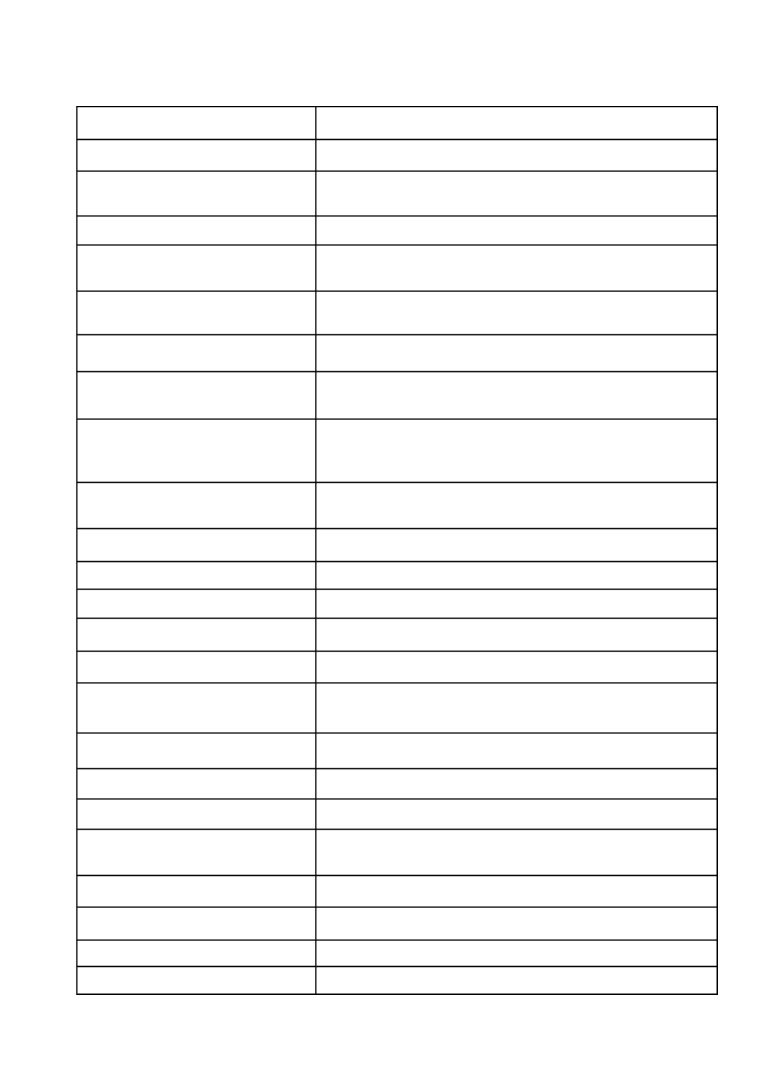
145
Bildsensor 5.0 Megapixel Color CMOS
Maximale Pixelauösung 3264 x 2448 (8 Megapixel)
Objektiv F = 3,1; FOV = 50°; automatisch entfernbarer Infrarot-
Cut-Filter (Auto IR-Cut-Remove) (bei Nacht)
Reichweite IR-Blitz 15 m
Bildschirmanzeige Standardmäßiger schwarz/weiß-Bildschirm 24 x32
mm; Color Display: 32 x 42mm (2.4")
Speicherkarte SD- oder SDHC-Karte, maximale Speicherkapazität
von 32 GB
Interner RAM-Speicher
(119466) 32 MB
Bildgröße 8 MP = 3264 x 2448; 5 M P = 2560 x 1920; 3 M P = 2048
x 1536
Videogröße
1920x1080 (Farbdisplay-Modell), 1280x720
(Monochromdisplay-Modell), 640x480 oder 320x240
Pixel pro Frame bei 20-30 fps (Tag)/15-20 fps (Nacht)
PIR-Empndlichkeit PIR mit 3 einstellbaren Empndlichkeitsstufen: Hoch/
Normal/Niedrig
Bedienung Tag/Nacht
Reaktionszeit 1 Sekunde (119466), 2 Sekunde (119467)
Auslösezeit 1Sekunde - 60 Minuten, programmierbar
Zahl der Aufnahmen Programmbierbar auf 1–3
Videolänge programmierbar auf 5 - 60 Sekunden
Stromversorgung Empfohlen werden 12xAA-Batterien, als
Notstromquelle 4xAA
Ruhestrom < 0,3 mA(<7 mAh/Tag)
Energieverbrauch 250 mA (+ 800 mA bei IR-40 LED-Beleuchtung)
Benutzeroberäche LCD-Bildschirm
Schnittstelle A/V-Ausgang (NTSC/ PAL); US B; S D-Kartensteckfach; 6V
DC externer Anschluss
Sicherheit Gurtband; ¼-20-Befestigung
Betriebstemperatur -20 - 60°C (Lagerungstemperatur: -30 - 70°C)
Funktionsluftfeuchtigkeit 5% - 90%
Sicherheitsauthentizierung FCC/CE/RoHs/WEEE
TECHNISCHE SPEZIFIKATIONEN
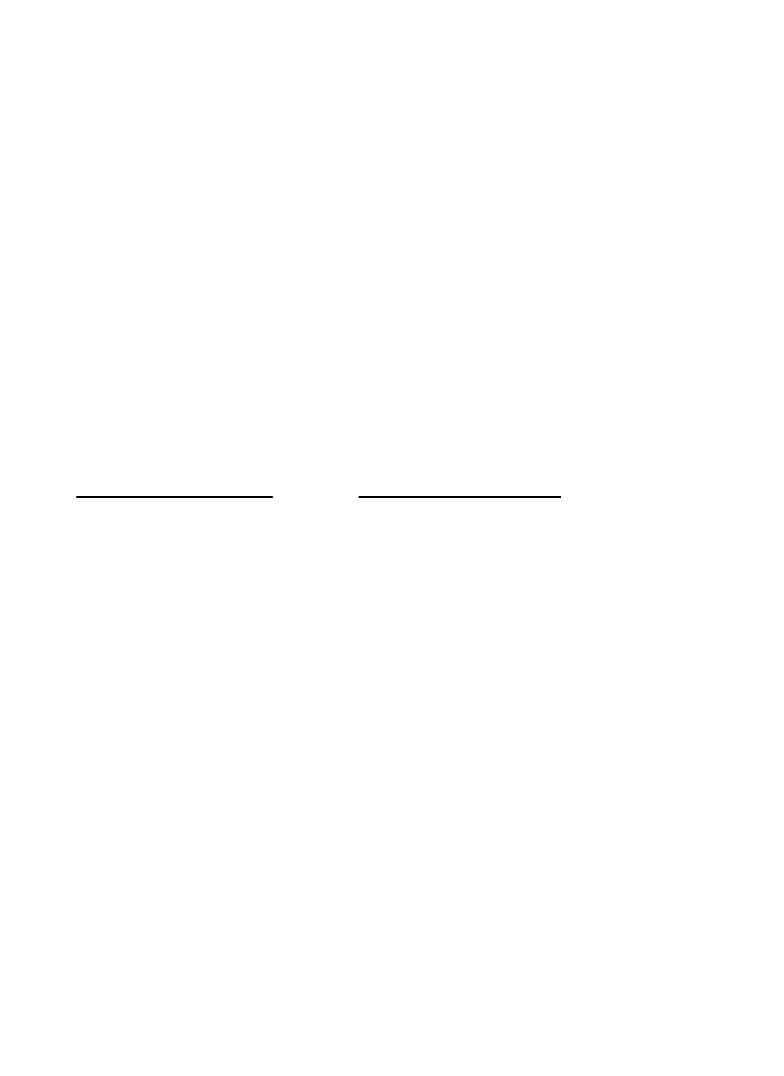
146
BESCHRäNKTE ZWEI-JAHRES GARANTIE
Wir garantieren für zwei Jahre ab Erwerbsdatum, dass Ihr Bushnell
®
-Produkt frei von Material-
und Verarbeitungsfehlern ist. Bei allen Schäden unter dieser Garantie behalten wir uns nach
eigenem Ermessen vor, das Produkt entweder zu reparieren oder zu ersetzen, vorausgesetzt,
dass Sie das Produkt frei Haus an uns senden. Diese Garantie deckt keine Schäden ab, die
durch Zweckentfremdung, falsche Behandlung, Installation oder Instandhaltung durch andere
Personen als die des von Bushnell autorisiertem Kundenservice durchgeführt wurden.
Jede Rücksendung innerhalb der Garantiezeit muss die nachfolgend aufgeführten Punkte
beinhalten:
1) Scheck/Zahlungsanweisung in Höhe von $10.00 US-Dollar zur Deckung von Porto
und Bearbeitungskosten
2) Name und Adresse zur Produktrücksendung
3) Erläuterung des Defekts
4) Nachweis des Kaufdatums
5) Das Produkt sollte sorgfältig in einem stabilen Versandkarton verpackt werden,
um Schäden während des Transport zu vermeiden, und frei Haus an folgende Adresse
versendet werden:
Versandadresse in den USA: Versandadresse in KANADA:
Bushnell Outdoor Products Bushnell Outdoor Products
Attn.: Reparaturen Attn.: Reparaturen
9200 Cody 25A East Pearce Street, Unit 1
Overland Park, Kansas 66214 Richmond Hill, Ontario L4B 2M9
Für Produkte, die außerhalb der USA oder Kanada gekauft wurden, sprechen Sie im Garan-
tiefall bitte Ihren Händler vor Ort auf die weitere Vorgehensweise an. In Europa können Sie
Bushnell ebenfalls unter folgender Anschrift kontaktieren:
Bushnell Germany GmbH
European Service Centre
Mathias-Brüggen-Str. 80
D-50827 Köln
GERMANY
Tel: +49 221 995568-0
Fax: +49 221 995568-20
Diese Gewährleistung beinhaltet spezische gesetzliche Rechte.
Zusätzlich enthaltene Rechte sind von Land zu Land unterschiedlich.
©2011 Bushnell Outdoor Products
Konstruktionsmerkmale und Design können jederzeit ohne vorherige
Ankündigung oder Verpichtung seitens des Herstellers geändert werden.
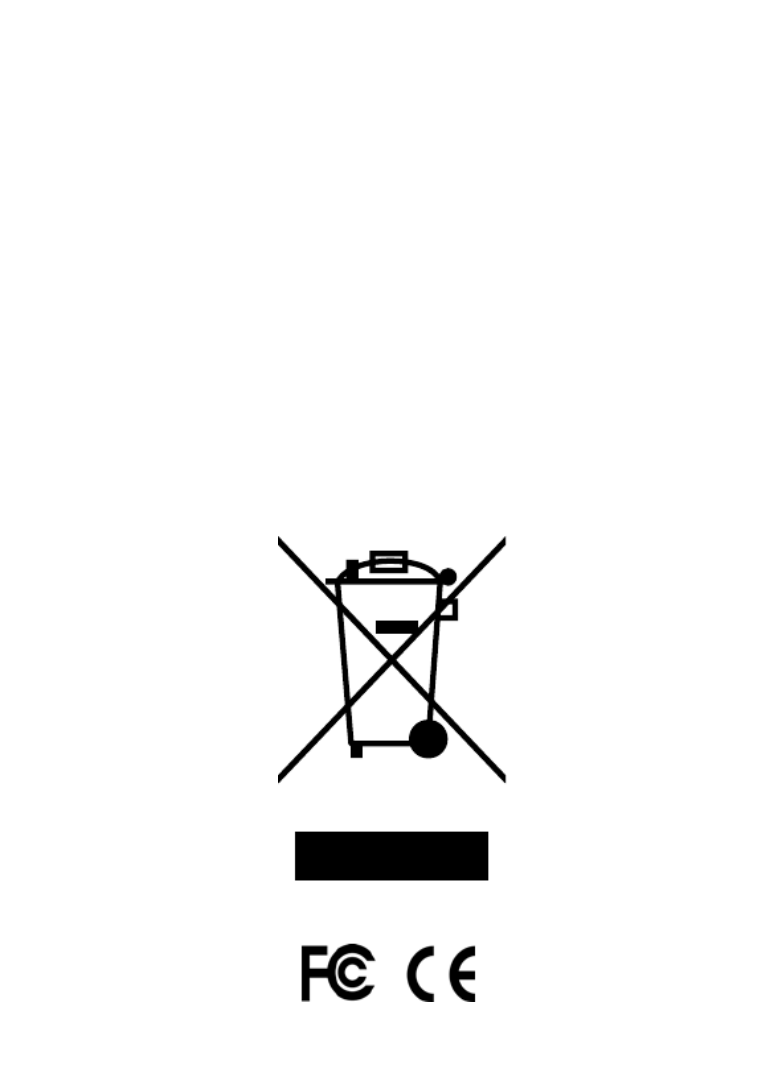
147
Entsorgung von elektrischen und elektronischen Geräten
(Gültig in der EU und anderen europäischen Ländern mit getrennten
Sammelsystemen)
Dieses Gerät enthält elektrische und/oder elektronische Bauteile und darf deshalb
nicht im normalen Haushaltmüll entsorgt werden. Stattdessen sollte es an den
entsprechenden Sammelstellen für Recycling der jeweiligen Gemeinden abgegeben
werden. Ihnen entstehen hierdurch keine Kosten.
Wenn die Ausrüstung austauschbare (wiederauadbare) Batterien enthält, müssen
diese zuvor auch herausnehmen und, falls nötig, entsprechend der geltenden
Vorschriften entsorgt werden (siehe auch die jeweiligen Anmerkungen in der
Anleitung dieses Instruments).
Weitere Informationen zu diesem Thema sind in Ihrer Gemeinde-/Stadtverwaltung,
Ihrem regionalen Abfallentsorgungsunternehmen oder in dem Geschäft, in dem Sie
Ihr Equipment gekauft haben, erhältlich.

148
T CROPHY AM ™
M A N U A L E D I I S T R U Z I O N I
No modelli: 119466 / 119467
LitNo-98-2019 / 4-11
ITALIANO
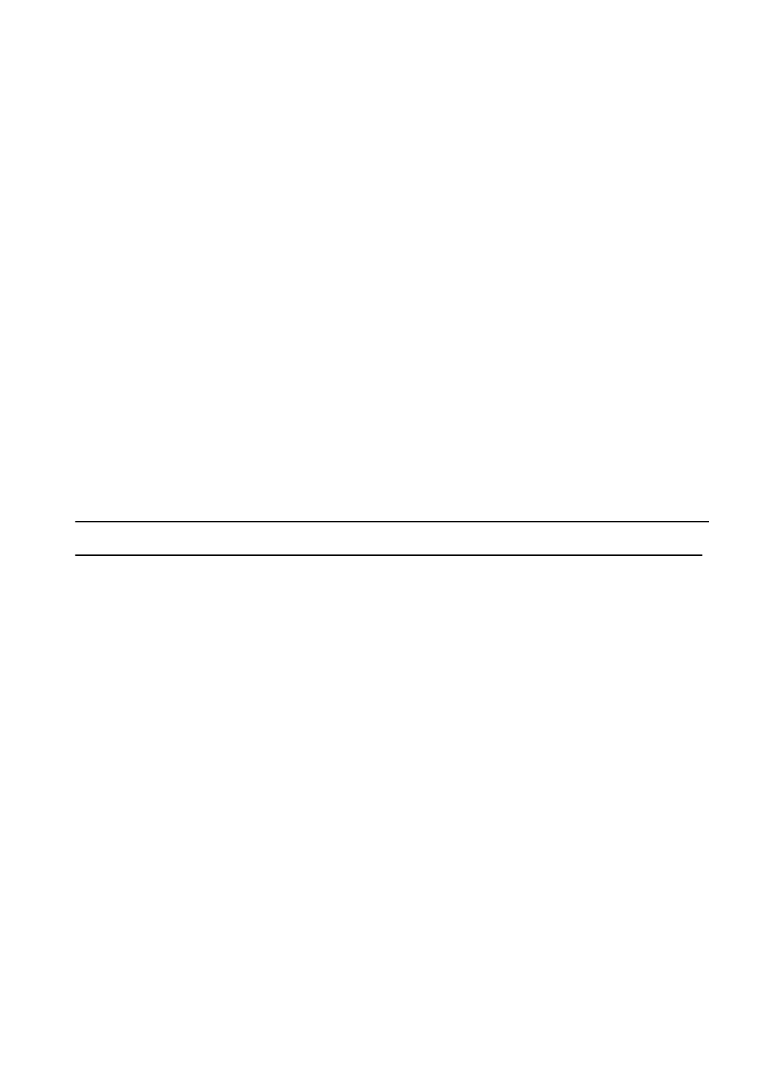
149
IMPORTANTE
Congratulazioni per il vostro acquisto di una delle migliori fotocamere
di esplorazione del mercato! Bushnell è molto orgogliosa di questa
piccola unità e siamo anche sicuri che vi piacerà. Apprezziamo la
preferenza accordata e vogliamo guadagnarci la vostra fiducia.
Si prega di fare riferimento alle note riportate di seguito e alle
istruzioni contenute in questo manuale per essere sicuro di essere
soddisfatto di questo prodotto.
Se la vostra Trophy Cam sembra non funzionare correttamente
o se avete problemi di qualità di foto e di video, controllate la
sezione localizzazione guasti e FAQ alle pagine 177-178.
Spesso i problemi dipendono di qualcosa di semplice che è
stato trascurato o richiede solo una modica di impostazione.
Se il problema persiste dopo aver provato le soluzioni trovate
nella sezione localizzazione guasti/FAQ, chiamare il servizio
clienti Bushnell al numero (800) 423-3537. In Canada, call (800)
361-5702.
La Bushnell si raccomanda di usare batterie a litio 12 Energizer ® AA in tutte le
Trophy Cam per ottenere la massima durata della batteria
La Bushnell si raccomanda di usare schede SanDisk ® SD ed SDHC
(no alla capacità di 32GB) in tutte le Trophy Cam
(serie Ultra ® o Extreme ® per video HD)
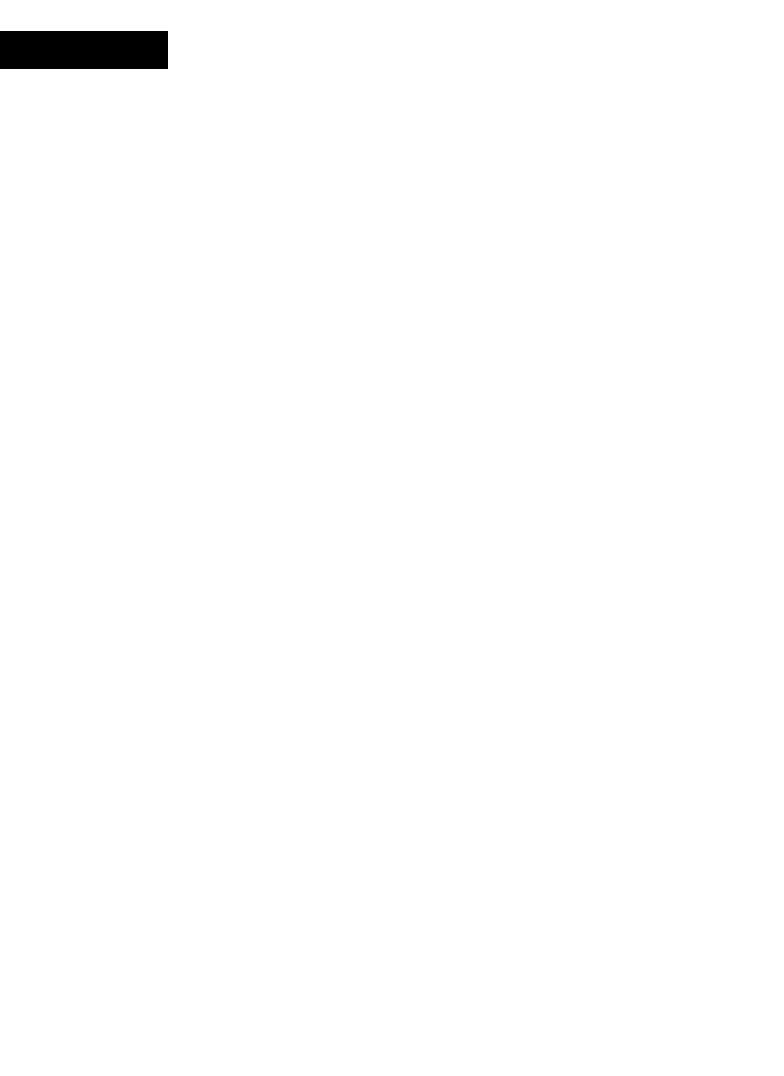
150
INTRODUZIONE
A proposito della TROPHY CAM
La Trophy Cam Bushnell è una fotocamera digitale da esplorazione. Può
essere attivata da qualunque movimento rilevato, nell’area monitorata, tramite
un sensibilissimo sensore di movimento a raggi infrarossi passivo (Passive
Infra-Red; PIR) e poi scatta immagini di elevata qualità (istantanee no a
8MP), o video.
La Trophy Cam consuma livelli minimi di energia (inferiori a 300 μA) quando
impostata in stand-by. Pertanto, essa può rimanere in modalità stand-by no
a sei mesi quando alimentata con batterie alcaline AA e no a dodici mesi
utilizzando batterie a Litio AA. Quando nell'area monitorata viene rilevato
un movimento, la fotocamera digitale si attiva immediatamente, realizzando
automaticamente la foto o il video in base alle impostazioni regolate in
precedenza. La Trophy Cam è dotata al suo interno di LED infrarossi neri
che funzionano come un ash nascosto, per ottenere foto o video chiari (in
bianco e nero) anche in condizioni di oscurità (senza perdere lo sfondo),
oltre a consentire la realizzazione di foto o video a colori in presenza di livelli
sufcienti di illuminazione. La Trophy Cam è destinata all'uso esterno ed è
resistente all'acqua e alla neve.
Applicazioni
La Trophy Cam può essere usata come fotocamera da esplorazione per la
caccia o il gioco. Si può anche usare per scopi di sorveglianza.
PARTI E CONTROLLI
La Trophy Cam dispone delle seguenti connessioni ai dispositivi esterni:
Porta USB, slot per scheda SD, uscita video e un’alimentazione CC esterna
(Fig. 1).
Un commutatore di potenza a 3 vie viene usato per selezionare le principali
modalità operative: , , e (Fig. 2).OFF SETUP ON
ITALIANO

151
Un’interfaccia con sei tasti viene usata principalmente in modalità SETUP
(Impostazione) per selezionare le funzioni e i parametri operativi. Come si
vede in Fig. 2, questi tasti sono: UP (su), DOWN (giù), LEFT (sinistra),
right (destra). Quattro di questi tasti possono anche effettuare una
seconda funzione (operazioni veloci in modalità ) oltre alla loro SETUP
funzione principale: Il tasto ( ) può essere usato per impostare DOWN giù
la fotocamera in modalità Foto (icona istantanea della fotocamera), e il tasto
UP ( ) può impostare la fotocamera in modalità video (icona lmato della su
fotocamera). Il tasto RIGHT ( ) serve anche come otturatore manuale destra
(“SHOT”) della fotocamera e il tasto commuta la fotocamera sulla OK
modalità Playback (“REPLAY”). Queste seconde funzioni sono indicate dalle
icone o dal testo sopra il tasto come si vede in Fig. 2.
Fig. 1: Connessioni
Flash IR a LED
Movimento/ Indicatore
di batteria bassa
Obiettivo
Foro di blocco
Sensore PIR
VISTA FRONTALE
Uscita A/V Porta USB
Slot della card SD
Ingresso CC
la spina CC In
Mic video
Attacco per il ssaggio
del treppiede
Mic video
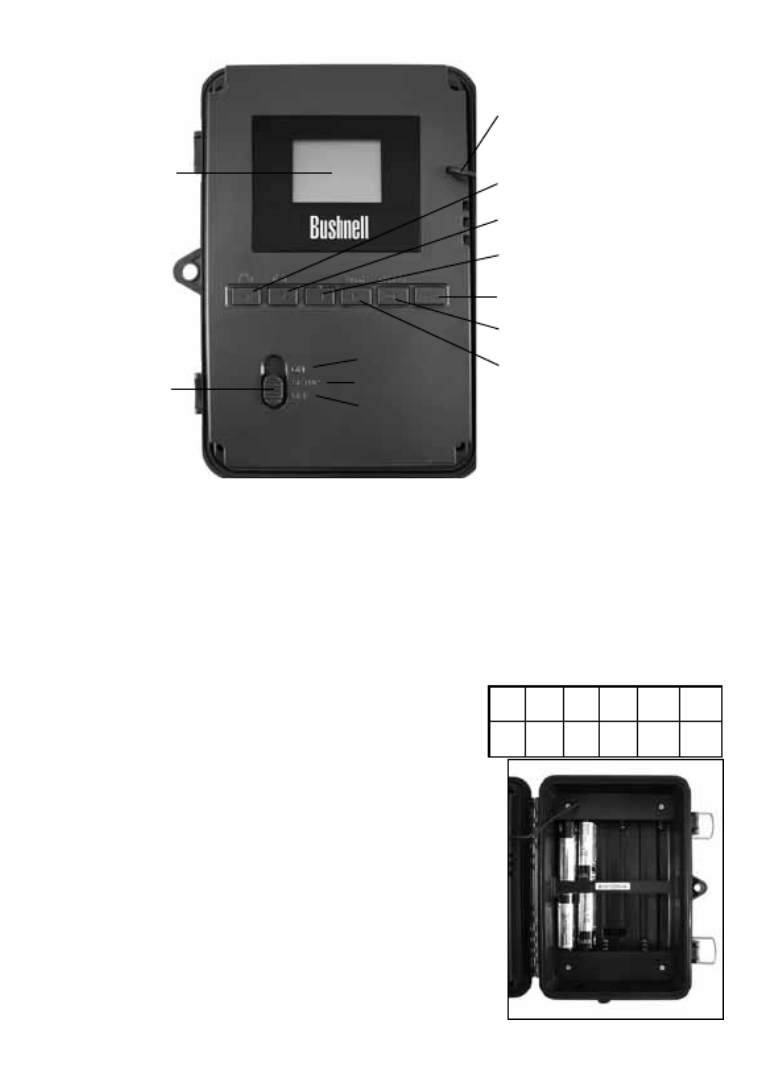
152
Fig. 2: Pulsante e Guida
interruttore
ON (Acceso)
IMPOSTAZIONI
OFF (Spento)
Schermo
LCD
Power (Ali-
mentazi-
one)/com-
mutatore
modalità
UP (su)/Video
DOWN (giù)/Foto
LEFT (sinistra)
MENU
OK/Replay (Ripeti)
RIGHT (destra)/
scatto
Cavo al comparto batteria
INSTALLAZIONE DELLE BATTERIE E DELLA
SCHEDA SD
Prima di imparare l’uso della Trophy Cam, occorre installare un set di batterie
e inserire una scheda SD. Vi bastano solo qualche minuto, per imparare cose
importanti da sapere a proposito delle batterie
e della scheda SD. Leggete con attenzione le
seguenti indicazioni ed avvertimenti:
Sostituzione delle batterie
Una volta aperte le due chiusure sul lato destro
della Trophy Cam, noterete che la Trophy Cam
dispone di dodici vani per le batterie. Per garantire
la massima durata della batteria, installare il set
completo di dodici batterie. La Trophy Cam può
lo stesso con quattro batterie posizionate nei vani
1-4 (cfr. a destra), iniziando dal vano 1. La durata
1 3 5 7 9 11
2 4 6 8 10 12
Batterie #

154
scheda SD. Inserire la scheda SD (con il commutatore di potenza su OFF)
prima di incominciare ad usare la fotocamera. Non inserire o rimuovere la
scheda SD con l’interruttore di alimentazione sulla posizione . ON
La Trophy Cam necessita di una scheda di memoria standard SD (Secure
Digital) per archiviare le foto (in formato .jpg) e/o video (in formato .avi). Le
schede SD e SDHC (ad alta capacità) sono supportate fino ad un massimo di
32GB Si consiglia l'impiego di schede ad alta velocità in caso di regolazione
di impostazioni video superiori a 640x480. Prima di inserire la scheda SD
nello slot una volta aperto il coperchio frontale della fotocamera, verificare
che l'interruttore di protezione sul lato della scheda si trovi su “off” (NON in
posizione di blocco “Lock”). La seguente procedura descrive le modalità di
inserimento e rimozione della SD:
• Inserire la scheda SD nello slot con il lato
etichetta rivolto verso l’alto (vedere sopra).
Un clic avvisa che la scheda è stata installata
correttamente. Se è rivolto verso l’alto il lato
sbagliato, non riuscirete a inserirla senza
forzarla; c’è un solo modo di inserire correttamente le schede. Se la
scheda SD non è inserita correttamente, l’apparecchio non visualizzerà
un' icona di scheda SD sul display LCD in modalità SETUP (l’icona
della scheda SD visualizzata dopo aver commutato sulla modalità
SETUP mostrerà un simbolo “lock” al suo interno, se la scheda è
bloccata). Si raccomanda la formattazione della scheda SD usando
il parametro “Format”della Trophy Cam prima di usarla per la prima
volta, specialmente se la scheda è stata usata in altri dispositivi
vedere “Modifica delle impostazioni dei parametri del Menu (ovvero
“Changing Menu Parameter Settings”).
• Per togliere la scheda SD, basta premere leggermente la scheda (non
tentare di tirarla fuori senza prima averla premuta). La scheda è
rilasciata dallo slot e pronta ad essere rimossa quando si sente il clic.
AVVERTENZA
Assicurarsi che l’alimentazione della fotocamera sia spenta prima
di inserire o rimuovere le schede SD o le batterie.
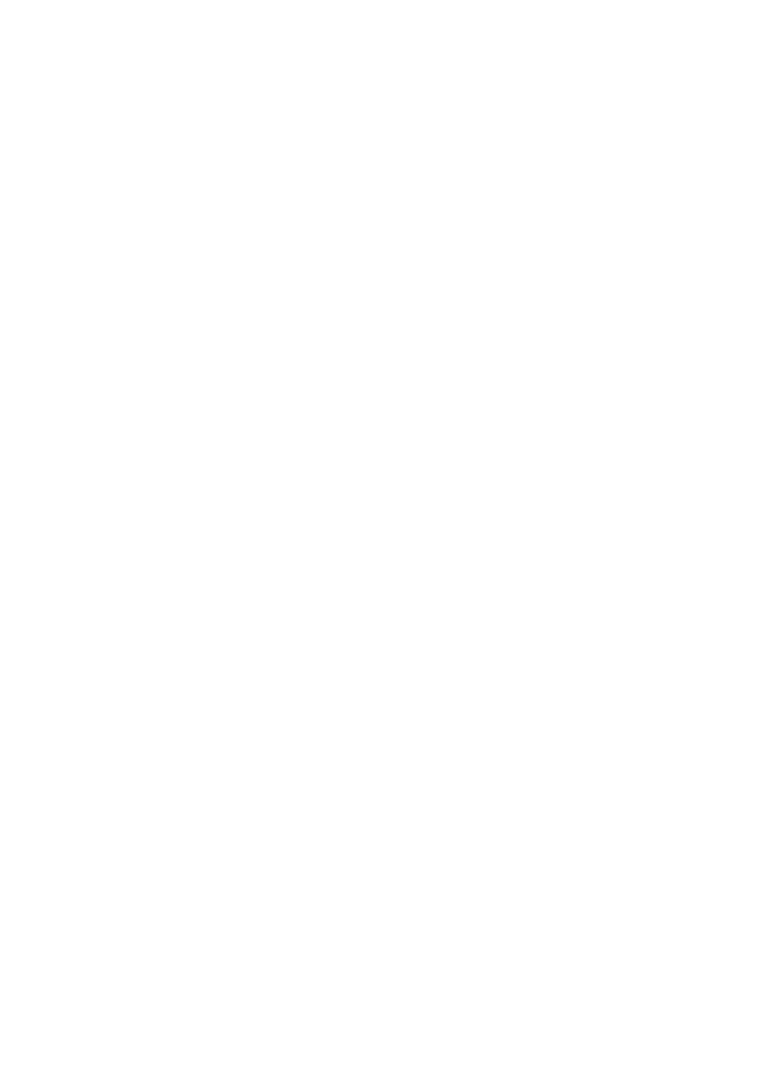
155
USO DELLA TROPHY CAM
Una volta preparata la Trophy Cam con l’installazione delle batterie e della
scheda SD, si potrebbe semplicemente portarla fuori, agganciarla ad un albero,
accenderla e lasciarla; e prendere le foto a piacere. Comunque, raccomandiamo
di spendere un po’ di tempo con lettura di questo manuale, e di fare prove con
la fotocamera fino ad imparare qualcosa a proposito del funzionamento del
commutatore a 3 vie e dei tasti di controllo. Almeno per sapere impostare la
data e l’ora in modo che la fotocamera le stampi (o meno, a vostra scelta) sulle
foto, oppure imparare come impostare la fotocamera per scattare filmati invece
di foto e leggere qualche suggerimento su come montarla su un albero.
MODALITÀ OFF, ON E SETUP
LA Trophy Cam ha tre modalità operative fondamentali:
• OFF OFF: interruttore di alimentazione nella posizione .
• ON ON: interruttore di alimentazione nella posizione (lo schermo LCD è
spento.)
• SETUP SETUP: interruttore di alimentazione nella posizione (lo
schermo LCD è acceso).
Modalità OFF
La modalità è la modalità “sicurezza” quando si intraprende qualunque OFF
azione, per es., sostituzione della scheda o delle batterie o il trasporto
dell’apparecchio. Si userà anche la modalità per collegare la fotocamera OFF
alla porta USB di un computer per scaricare foto e video. E naturalmente,
quando si ripone o non si usa la fotocamera, si porterà il commutatore su OFF.
Notare che anche nella modalità la OFF Trophy Cam consuma ancora potenza
a un livello molto basso. Quindi è una buona norma togliere le batterie se la
fotocamera non viene usata per un lungo periodo di tempo.
Modalità ON
Dopo aver inserito le pile e la scheda SD, si può accendere la fotocamera.
Posizionando in alto l’interruttore di alimentazione, la fotocamera passa
alla modalità (attiva). Il LED indicatore del movimento (pag. 151, “Vista ON

156
frontale”) lampeggerà in rosso per circa 10 secondi. Questo intervallo lascia il
tempo di chiudere il coperchio frontale della Trophy Cam bloccarlo, e lasciare
l’area monitorata. Nella modalità non sono necessari o possibili controlli ON
manuali (i tasti di controllo non hanno effetti). La Trophy Cam scatterà foto
e video automaticamente (in funzione dei parametri impostati) quando viene
attivata dal rilevamento di un movimento da parte del sensore PIR nell’area
monitorata.
Alternativamente si può spostare il commutatore direttamente da a , o OFF ON
spostarlo prima nella posizione per modificare una o più impostazioni, SETUP
e spostarlo poi su dopo aver completata l’operazione. ON
Modalità SETUP
Nella modalità si può controllare e modificare le impostazioni della SETUP
Trophy Cam con l’aiuto del suo LCD incorporato (o di un monitor collegato
all’uscita TV ). Queste impostazioni, che si trovano nel menu SETUP,
permettono di modificare le foto e i filmati, l’intervallo fra le foto, attivare la
stampa dell’ora ecc. Portando il commutatore nella posizione si SETUP
accenderà il display LCD e si vedranno quante immagini sono state scattate,
il livello della batteria, la modalità della fotocamera o del video ecc. (Vedere
Fig. 3 in basso).
NOTA: spostare sempre il commutatore dalla modalità OFF alla
modalità SETUP. È possibile che la fotocamera si blocchi se si passa
dalla modalità ON alla modalità SETUP. Se questo succede, spostare
semplicemente il commutatore su OFF e poi riportarlo ancora su SETUP.
Tasti/funzioni veloci della modalità SETUP
Come menzionato in precedenza in “Parti e Controlli”, quattro dei seguenti tasti
nel display LCD hanno funzioni secondarie “abbreviate” quando la fotocamera
è commutata su (ma il tasto non è stato premuto):SETUP MENU
• Premere il tasto UP per impostare rapidamente la fotocamera a
riprendere filmati.
• Premere il tasto per impostare la fotocamera a scattare DOWN
istantanee.

159
VISORE A COLORI
(4a)
(4b)
(4c)
accanto alla nuova impostazione per confermarla (Fig. 4c).
• Sui modelli con display standard (non a colori), viene visualizzata
solo un' impostazione alla volta, iniziando con l’impostazione corrente
per il parametro selezionato per primo (Fig. 4d). Per modificare
l’impostazione, usare i tasti per visualizzare la nuova UP/DOWN
impostazione desiderata (Fig. 4e) e poi premere per “Eseguire” OK
(eseguire l’effettiva modifica dell’impostazione). Se si vuole confermare
che questa impostazione sia quella nuova corrente, premere il tasto
RIGHT per andare al parametro successivo e poi premere LEFT per
tornare a quello precedente. Si dovrebbe vedere l’impostazione del
parametro appena modificata.
DISPLAY STANDARD
(4d)
(4e)
Premere MENU
Premere DOWN
Premere OK
Fig. 4: Selezionare le impostazioni dei parametri

160
ESEMPI: modifica delle impostazioni di alcuni parametri comuni
Consultando questa pagina, si troveranno le tabelle che elencano tutti
i parametri che si trovano nel menu , assieme alle loro possibili SETUP
impostazioni (o gamma di impostazioni), e una descrizione dettagliata di
che cosa controlla il parametro e di che cosa effettuano le impostazioni. Se
si legge la sezione precedente che descrive in dettaglio come selezionare
i parametri e modificare le loro impostazioni, si dovrebbero poter trovare i
parametri che si desiderano e impostare la telecamera secondo le preferenze.
Ma può darsi che convenga prima vedere uno o due esempi:
Per modificare qualunque impostazione del parametro, iniziare sempre con il
commutatore nella posizione . Dopo l’accensione dell’LCD, premere SETUP
il tasto . MENU
Il primo parametro che si vuole quando si entra nel menu è “Mode” SETUP
(Modalità). Per modificare la sua impostazione predefinita da “Camera”
(foto) a “Video” (filmati), premere il tasto per evidenziare “Video” DOWN
(modelli visore a colori) o selezionare l’impostazione “Video” (modelli di
display standard). Premere il tasto per “Eseguire” (impostato) la nuova OK
impostazione selezionata per questo parametro.
Ora premere il tasto RIGHT per spostarsi su un altro parametro nel Menu.
Premendolo quattro volte si andrà alla “Lunghezza video”. Provare a usare i
tasti UP e per scorrere attraverso il campo delle impostazioni e poi DOWN
premere per assegnare all’impostazione la lunghezza di ciascun filmato. OK
Premendo il tasto RIGHT diverse volte si arriverà al parametro “Default Set”
(Impostazione predefinita). Evidenziare o selezionare “Execute” (usando
UP (SU) o ( )) e premere per ripristinare tutti i parametri DOWN GIÙ OK
(inclusi i parametri Modalità e Lunghezza Video appena modificati) alle loro
impostazioni originarie di fabbrica. Le impostazioni predefinite per ciascun
parametro sono indicate in grassetto nelle tabelle del menu di nelle SETUP
prossime pagine.
Assicurarsi di impostare la data e l’ora corrente, usando il parametro “Set Clock”
(imposta orologio), se si sceglie di modificare l’impostazione del parametro
“Time Stamp” (stampare l’ora) su “On” da quel momento la fotocamera
imprimerà la data e l’ora su ogni immagine catturata.
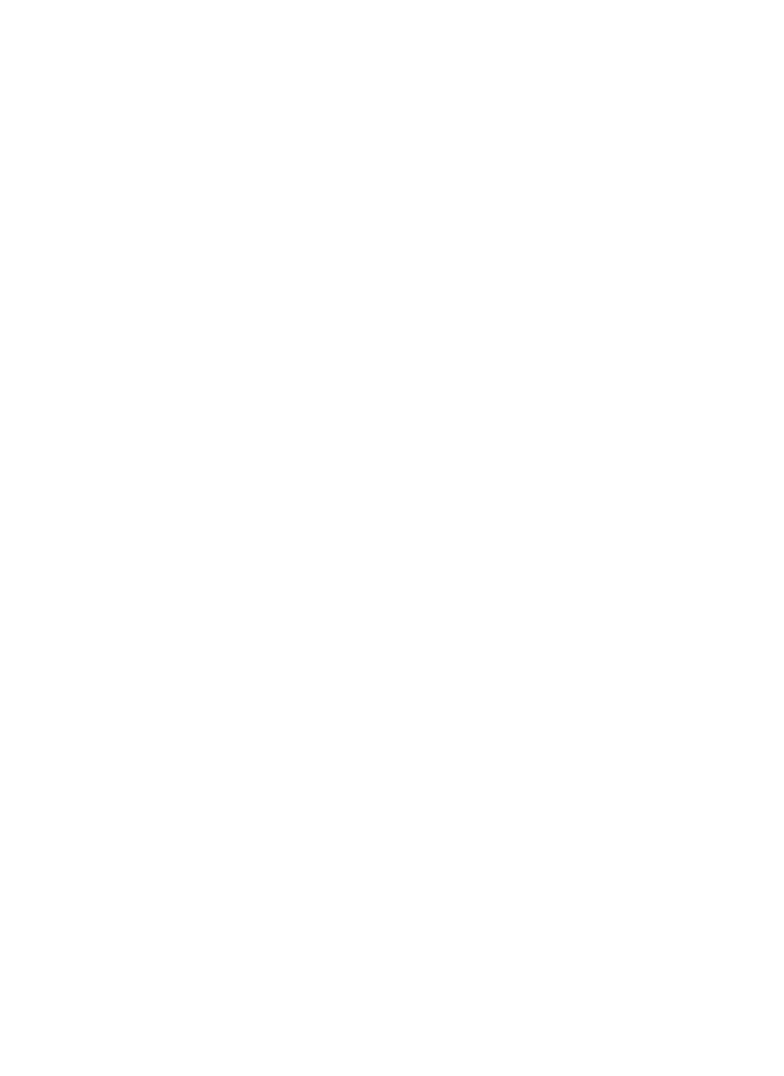
162
4. Impostare gli orari di inizio [Start] e fine [Stop] cominciando
dall'ora di inizio, utilizzando i tasti SU/GIU per modificare le im-
postazioni. Le impostazioni dell'orario si basano sul sistema sud-
diviso in 24 ore, pertanto "00"=mezzanotte, "12"=mezzogiorno,
"23"=11 p.m. ecc… Per passare all'impostazione successiva,
premere il tasto DESTRO, modificare i minuti dell'orario di inizio
con il tasto SU/GIU, quindi passare all'impostazione di ore e
minuti per l'orario di fine.
5. Una volta terminata l'impostazione dell'ultimo orario (minuti
dell'orario di fine), premere un'altra volta il tasto DESTRO per ef-
fettuare l'impostazione dell'intervallo. In tal modo, è possibile con-
trollare la frequenza di registrazione di una foto o di un videoclip
durante l'intervallo temporale stabilito mediante le impostazioni di
inizio e di fine. Attenzione: per i videoclip, questa impostazione è
indipendente dalla lunghezza di ciascuna registrazione video; essa
riguarda infatti la frequenza di registrazione dei video e non la ris-
pettiva durata. Le opzioni disponibili sono 60 minuti, 30 minuti, 15
minuti, 5 minuti (impostazione di default), oppure 1 minuto. Uti-
lizzare i tasti SU/GIU per selezionare le proprie preferenze, quindi
premere OK per salvare.
6. Segue un esempio di utilizzo della videocamera, in base alle im-
postazioni seguenti di Field Scan:
OnField Scan:
16:00Inizio [Start]:
18:30Fine [Stop]:
15 min.Intervallo:
Mediante tali impostazioni la videocamera scatta una foto (o
registra un videoclip, a secondo dell'impostazione selezionata)
con inizio alle ore 16, quindi un'altra alle 16:15, alle 16:30,
ecc., una ogni 15 minuti, finche le operazioni di registrazione
del campo finiscano alle 18:30. Il giorno seguente, la video-
camera inizia nuovamente a registrare un'immagine o un video-

164
Parametro Impostazioni
(Grassetto=predefinita)
Descrizione
Modalità
("MODE")
"CAMERA" O "VIDEO" Seleziona se catturare
foto o filmati quando la
fotocamera è attivata.
Dimensione
dell’immagine
("IMAGE SIZE")
(influenza solo le
foto)
5M Pixel, 8M Pixel,
3M Pixel
Seleziona la risoluzione
delle foto da 3 a 8
megapixel. Maggiore
risoluzione produce
foto di migliore qualità,
ma crea file più grandi
che occupano maggior
spazio di memoria nella
scheda SD (si riempie
più rapidamente). 5M è
un buon compromesso
fra qualità e dimensione
di file.
Numeri di scatti
("CAPTURE
NUMBER")
(riguarda solo le
foto)
1 foto, 2 foto, 3 foto Seleziona quante foto
vengono prese in se-
quenza per ogni scatto in
modalità Fotocamera. Fare
riferimento al parametro
"INTERVAL".
Menu SETUP - Parametri ed elenco impostazioni
con descrizioni

166
Parametro Impostazioni
(Grassetto=predenita)
Descrizione
Intervallo
"Interval"
10 Sec (secondi)
predeniti, con una
gamma disponibile di
impostazione da 60
min (minuti) a 1 Sec
(secondi).
(60 min-1 min
sono impostati con
incrementi di 1
min, 59 sec-1 sec
sono impostati con
incrementi di 1 sec)
Seleziona la durata di
tempo che la fotocamera
“aspetterà” prima di
rispondere a qualunque
attivazione addizionale
proveniente dal PIR dopo
che un animale sia rilevato
e rimanga nel campo del
sensore. Durante questo
intervallo la fotocamera
non scatterà foto e lmati.
Questo impedisce di
saturare la scheda con
troppe immagini ripetitive.
Le impostazioni iniziano
con 10 secondi predeniti
quando il parametro e
selezionato per primo.
Nota: dopo essere scese
a “1 sec”, le impostazioni
ricominciano a “60 min.

168
Parametro Impostazioni
(Grassetto=predenita)
Descrizione
Formattare
"Format"
Esegui (Seguito da
un addizionale No/Si
on solo ai modelli con
visore a colori)
Cancella tutti i le
archiviati su una scheda
per prepararla al riutilizzo.
Formattare sempre una
scheda se è stata usata
in precedenza su altri
dispositivi. Avvertenza!
Assicurarsi prima di
aver scaricato e fatto
il backup di qualunque
le si vuole conservare!
Premere per eseguire OK
(poi selezionare Yes (Si)
e premere ancora OK
sui modelli con visore a
colori ), premere MENU
(o selezionare NO poi
premere ) per uscire OK
senza formattare.
Uscita TV "TV out" NTSC, PAL Selezionare video standard
/formato per la porta di
uscita TV. Il video standard
è NTSC per Stati Uniti,
Canada, Messico, Asia e
Sud America. PAL è usato
principalmente in Europa.
Stampare l’ora
"time stamp"
(riguarda solo le
foto)
Off (disattiva), On
(attiva)
Selezionare “On” (attiva) se
si vuole che la data e l’ora
(di cattura della foto) sia
stampata su tutte le foto,
selezionare “Off” (disattiva)
in caso contrario.

176
Eliminare foto e video
Se si vede una foto o un video durante playback sul LCD o sul monitor video
che si vuole cancellare, questo può essere fatto senza lasciare la modalità
SETUP:
• Premere il tasto . Si vedrà la prima schermata “Delete” MENU
(cancella), che permette di selezionare l’opzione di cancellare solo la
foto/video visualizzata correntemente o tutte le foto/video (vedere di
seguito).
• Evidenziare l’opzione “Delete Current” (cancella foto corrente) o
“Delete All” (cancella tutto) e poi premere . OK
• Poi, selezionare “Yes” (si) e premere per cancellare solo l’ultima OK
foto o video visualizzati (se selezionato “Delete Current”), o tutte le foto
e video della scheda (se selezionato “Delete All”)-o selezionare “No”
e premere per annullare l’operazione senza cancellare alcun file. OK
NOTA: dopo aver cancellato un’immagine o un file video, il file cancellati non
possono essere recuperati! Si possono anche cancellare tutti i file dalla scheda
usando il parametro Format (formatta).
scheda SD per la Trophy Cam nel computer, si deve scegliere il file
system formato FAT16. Si raccomanda normalmente il formato FAT16
a meno di possedere un visualizzatore di immagini in formato FAT12
o FAT32.
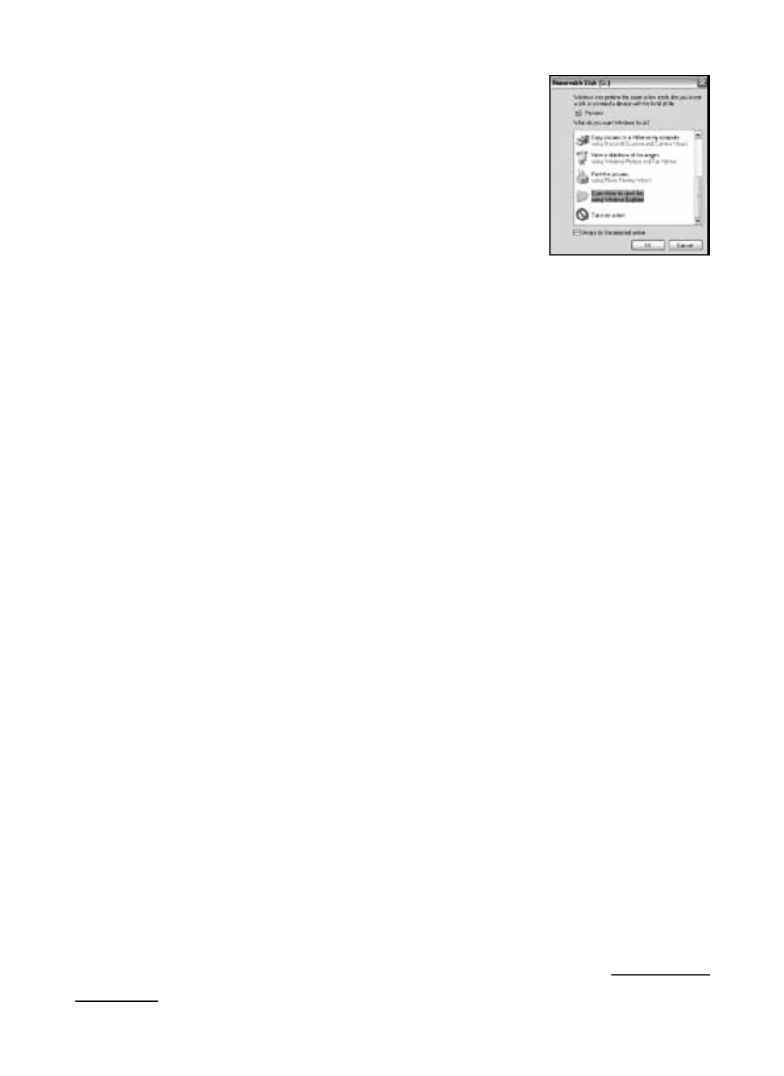
177
SCARICO DELLE FOTO E DEI
VIDEO
Per scaricare foto e video su un PC o Mac, assicurarsi
che il commutatore dellaTrophy Cam sia nella
posizione OFF. Collegare il cavo in dotazione alla
porta USB , della fotocamera, quindi direttamente a
una porta USB principale del computer; non usare le
porte USB sul pannello frontale o sulla tastiera, né su “hubs” non alimentati.
La Trophy Cam sarà riconosciuta come un dispositivo standard di memoria
di massa USB (questo richiederà qualche secondo al primocollegamento).
Se si vuole lasciare la fotocamera nel bosco e togliere la scheda SD, un
lettore di schede SD funziona nello stesso descritto in questa sezione
quando la scheda è inserita nel lettore collegato a un computer.
Con Windows XP o versione successiva, basta usare le opzioni visualizzate
nella finestra pop-up per copiare, vedere o stampare le foto.
Su tutti i Windows OS, la Trophy Cam sarà indicata come un“Disco
rimovibile” se si apre una finestra “Mio computer” (sui Mac, apparirà una
icona sul desktop). I file foto della Trophy Cam sono nominati “PICT0001.
JPG” ecc, e si trovano nella cartella “DCIM\100EK113” su questo “disco
rimovibile”. I file video hanno l’estensione “.AVI” (119466), “.MOV” (119467).
Potete copiare le foto/video sul vostro disco rigido, proprio come qualsiasi
altro file; è sufficiente copiare/incollare o trascinare i nomi dei file o le icone
sul disco rigido o sul desktop.
Dopo aver copiato le foto sul disco rigido, si potrà scollegare la fotocamera.
(Nei computer Mac, trascinare nel cestino il “disco” che è apparso sul
desktop quando è stata collegata la fotocamera, per “espellerlo” prima di
scollegare.) I file standard .jpg della Trophy Cam possono essere visti e
modificati con qualche software adatto. I file video .avi, .mov possono essere
visualizzati con Windows Media Player sui PC su cui è installato Windows
7. Laddove sul computer sia installata una versione precedente di Windows,
o laddove si disponga di un Mac, in mancanza di lettore video compatibile è
possibile scaricare la versione gratuita del lettore DivX dal sito http://www.
divx.com/.

178
problematiche oppure provare a modificare il livello del sensore nel
menu delle impostazioni.
2. Laddove la videocamera continui a scattare foto in assenza di soggetti,
provare a posizionare la videocamera in un ambiente interno e puntarla
verso un'area in cui non vi è movimento.
3. Laddove il problema persista, è probabile che siano presenti anomalie
a livello delle componenti elettroniche della videocamera. In tal caso,
rivolgersi al servizio assistenza clienti per inviare la videocamera in ripa-
razione.
La durata della batteria è minore di quanto previst
1. La durata della batteria varierà in funzione della temperatura operativa
e dal numero di immagini riprese. Solitamente, la Trophy Cam potrà
scattare diverse migliaia di immagini prima dell’esaurimento delle
batterie.
2. Controllare se sono state usate batterie alcaline o a Litio nuove. Al
fine di garantire la durata massima della batteria nella presente Trophy
Cam, Bushnell raccomanda l'impiego di 12 batterie Energizer® al litio
tipo AA.
3. Assicurarsi che l’interruttore di potenza sia nella posizione “On” e che
La videocamera scatta continuamente fotografie
senza alcun soggetto
La videocamera presenta il cosiddetto "falso attivatore": il sensore PIR ritiene
che vi sia movimento e calore davanti alle lenti della videocamera pur in as-
senza di alcun soggetto nell'immagine. I "falsi attivatori" sono la conseguenza
del posizionamento della videocamera in un ambiente in cui avvengono movi-
menti provocati dai rami degli alberi che creano movimento davanti alla video-
camera oppure in un'area caratterizzata da forte calore nella zona del primo
piano dove qualsiasi movimento del vento potrebbe attivare la videocamera. Il
posizionamento della videocamera sull'acqua è un'altra possibile causa di tale
problema. Come porre rimedio a tale situazione:
1. Provare a spostare la videocamera in un'area in cui non sussistono tali
LOCALIZZAZIONE GUASTI E FAQ

179
la fotocamera non sia lasciata in modalità “Setup” durante l’attività.
4. Assicurarsi di usare una scheda SD di buona qualità nella fotocamera.
Bushnell raccomanda l'impiego di schede SD di marca SanDisk ®
fino a 32GB (serie Ultra®o Extreme® per video HD). La nostra
esperienza indica che la scarsa qualità delle schede SD possono
talvolta ridurre la vita delle batterie della Trophy Cam.
La fotocamera non riprende più immagini o non li
riprende affatto
1. Assicurarsi che la scheda SD non sia piena. Se la scheda è piena, la
fotocamera non riprenderà più immagini.
2. Assicurarsi che le batterie AA alkaline o al Litio siano nuove. Vedere la
nota circa la vita ridotta delle batterie.
3. Assicurarsi che il commutatore di potenza si trovi nella posizione “On”,
non in modalità “Off” o “Setup”.
4. Assicurarsi di usare una scheda SD di buona qualità. Bushnell
raccomanda l'impiego di schede SD SanDisk ® fino a 32GB (serie
Ultra® o Extreme® per video HD).
5. Se la scheda SD ha l’interruttore di protezione alla scrittura in posizione
di blocco, la fotocamera non riprenderà immagini.
6. Se si usa una scheda SD in un altro dispositivo prima di inserirla
nella Trophy Cam, si può formattare la scheda usando il parametro
“Format” in modalità Setup (assicurarsi di aver prima eseguito il backup
di qualunque file importante, poichè la formattazione cancella tutti i
file della scheda). In alcuni casi, altri dispositivi possono modificare la
formattazione della scheda SD per cui essa non lavorerà correttamente
con la Trophy Cam.
La fotocamera non si accende
1. Assicurarsi di aver installato almeno 4 batterie (il numero minimo
richiesto) nel comparto batterie, iniziando dall'alto, riempiendo gli spazi
da 1 a 4 senza intervallo fra le batterie.
2. Bushnell raccomanda di usare 12 batterie Energizer ® Lithium AA
per il modello Trophy Cam.

182
Le foto non catturano soggetti interessanti
1. Controllare l’impostazione del parametro “Sensor Level”
(sensibilità del sensore PIR). Per temperature ambientali calde,
impostare “Sensor Level” su “High” (alto) e in ambiente freddo,
impostare il sensore su “Low” (basso).
2. Provare a installare la fotocamera in un’area dove non esistono
fonti di calore nella linea di azione della fotocamera.
3. In alcuni casi, disponendo la fotocamera vicino all’acqua si
potranno avere immagini prive di soggetto. Provare a puntare la
fotocamera verso il terreno.
4. Evitare di montare la telecamera su piccoli alberi che si possono
muovere sotto l’azione di venti forti.
5. Rimuovere ogni ramo che si trova proprio di fronte all’obiettivo.
Il LED del sensore PIR lampeggia/non lampeggia
1. Quando la telecamera è in modalità “Setup”, un LED speciale sulla
parte anteriore della telecamera lampeggerà quando rileva un
movimento. Questo serve solo per scopi di installazione e aiuterà
l’utilizzatore a puntare la telecamera.
2. Durante l’uso, il LED non lampeggerà quando la telecamera riprende
un'immagine. Questo serve per tenere la fotocamera nascosta dal
gioco.
Lo schermo LCD si accende ma non trasmette
alcun testo.
1. Lo schermo LCD è attivo ma nessun testo appare.
a. Dopo aver spostato il commutatore da “ ” a “ ” od Off Setup
“On”, assicurarsi che il commutatore sia correttamente in
posizione e nella modalità corretta (evitare di posizionarlo “fra”
due modalità).

183
b. Non spostare il commutatore direttamente da“ ” a “On Setup”;
spostarlo sempre prima su “ ” e poi su “Off Setup”.
2. Lo schermo LCD indica una leggera linea nera dopo il passaggio
da “ ” a “ ”.Setup On
a. L’LCD si spegnerà quando si fa scorrere il commutatore sulla
posizione “ ”. In alcuni casi, questa linea nera apparirà e On
sbiadirà in circa 1 secondo. Questo è normale e la fotocamera
funzionerà regolarmente.
3. Lo shermo si accende e poi si spegne
a. Assicurarsi di aver installato correttamente la scheda SD.
La fotocamera non conserva le impostazioni
1. Assicurarsi di aver salvato le modifiche delle impostazioni dei
parametri fatte in modalità Setup, premendo “OK” dopo aver
modificato l’impostazione. Se non si salva la nuova impostazione
dopo averla modificata, la fotocamera continuerà ad usare
l’impostazione originaria predefinita per quel parametro.
Presenza di umidità o insetti nella videocamera
1. Per garantire di tenere umidità o pioggia lontano dalla videocam-
era, posizionare in modo saldo la spina CC In.
2. Gli insetti possono essere attratti da vibrazioni elettroniche a basso
livello e entrare nei fori tra la parte interna ed esterna della video-
camera. Verificare che la spina CC In sia attaccata in modo saldo

194
COMO UTILIZAR A TROPHY CAM
Quando preparar sua Trophy Cam ao instalar correctamente as baterias
e um cartão SD, pode simplesmente levá-la para fora, prende-la numa
árvore, ligá-la deixá-la no local para obter grandes fotos, exactamente como
pretende. Contudo, é recomendado que primeiro gaste algum tempo lendo
este manual e a estudar sua câmara até que conheça mais sobre o que o
interruptor de 3-vias e estas teclas de controlo fazem. Se pretende definir
a data e a hora para (ou não, depende de si) que sejam impressas pela sua
câmara nas fotos (ou não, depende de si) enquanto são tiradas; aprender
como configurar o equipamento para fazer videos em vez de imagens
paradas; e ler algumas sugestões sobre a montagem numa árvore.
COMO UTILIZAR O MODO OFF, ON E O SETUP
A Trophy Cam tem três modos operativos básicos:
• modo OFF: Interruptor de alimentação na posição OFF.
• modo ON: Interruptor de alimentação na posição ON (O ecrã LCD
está desligado).
• modo CONFIGURAÇÃO: Interruptor de alimentação na posição
CONFIGURAÇÃO (ecrã LCD está ligado).
Modo OFF
O modo é o modo de “segurança” quando quaisquer acções devem OFF
ser tomadas; ex. substituir o cartão SD ou baterias ou transportar o
dispositivo. Deverá usar também o modo quando ligar a câmara numa OFF
porta USB do computador para fazer o download das suas fotografias/
vídeos. E, naturalmente, quando não pretender utilizar a câmara, deverá
colocá-la na posição . Observe que mesmo no modo a OFF OFF Trophy
Cam consome ainda energia em nível muito baixo. Contudo, é uma boa idéia
AVISO
Certique-se de que a alimentação da câmara está em OFF antes
de introduzir ou remover o cartão SD ou as baterias.

195
tirar as baterias do compartimento de bateria se a câmara não for usada por
um longo periodo de tempo.
Modo ON
Depois das baterias e Cartão SD serem introduzidos, pode ligar a câmara.
Quando mover o interruptor de alimentação para a posição superior, a
câmara entrará no modo (ao vivo). O LED do indicador de movimento ON
(pg. 190, “Vista frontal”) intilará em vermelho por aproximadamente 10 c
segundos. Este intervalo dá-lhe tempo para fechar a tampa frontal da Trophy
Cam ON , bloqueá-la e deixar a área monitorada. Quando no modo não
são necessários controlos manuais (as teclas de controlo não têm efeito). A
Trophy Cam tirará fotografias ou vídeos automaticamente (de acordo com
seu parâmetro atual de configurações) quando for disparado pela detecção
do sensor PIR da actividade na área que cobre.
Pode mover o interruptor de alimentação directamente de para o OFF
modo ON ou parar na posição CONFIGURAÇÃO para alterar uma ou
mais configurações movendo posteriormente o interruptor para uma vez ON
terminado.
Modo SETUP
No modo pode verificar e mudar as configurações CONFIGURAÇÃO
da Trophy Cam com a ajuda de seu monitor ou LCD incorporado (na
saída do conector de TV ). Estas Configurações, encontradas no menu
CONFIGURAÇÃO, permitem-lhe alterar a resolução da fotografia ou vídeo,
intervalo entre as fotografias, trocar a impressão da hora, etc. Mover o
interruptor de alimentação para a posição ligará o ecrã CONFIGURAÇÃO
LCD e verá uma informação no ecrã que mostra quantas imagens foram
tiradas, o nível de bateria, a câmara ou o modo de vídeo, etc. (veja Fig. 3
abaixo).
NOTA: Mova sempre o interruptor de alimentação de OFF para o modo
CONFIGURAÇÃO. É possível que a câmara possa ficar bloqueada se
mudar de ON para o modo CONFIGURAÇÃO. Se isto ocorrer, mova
somente o interruptor para OFF e depois prima-o para cima para

196
CONFIGURAÇÃO de novo.
Atalhos e funções do modo SETUP
Conforme mencionado anteriormente na secção “Peças & Controlos”, quatro
das teclas abaixo do LCD têm funções de “atalho” secundárias quando a
câmara mudar de modo (mas a tecla não foi CONFIGURAÇÃO MENU
premida):
• Prima a chave UP para configurar rapidamente a câmara para fazer
videos.
• Prima a tecla ABAIXO para configurar rapidamente a câmara para tirar
imagens paradas.
• Prima a tecla DIREITA para disparar manualmente o obturador. Isto é
útil para testar a câmara - verifique se está no modo CONFIGURAÇÃO,
prima a tecla DIREITA e em alguns segundos depois uma fotografia ou
vídeo (dependendo de como a câmara foi configurada) será guardada
no cartão SD (ou memória interna se não introduzir nenhum cartão).
O cronómetro do “número de imagens tiradas” no fundo esquerdo do
LCD aumentará uma vez. Se o ecrã indicar “PROTEGIDO CONTRA
SD” ao premir a tecla TOMADA, coloque o interruptor da câmara OFF,
remova o cartão SD e deslize seu interruptor de protecção para off.
• Prima a tecla OK para reproduzir (ver ou reproduzir) fotografias/vídeos
no LCD (somente modelos de visualizador de cor) ou um monitor
Fig. 3: Ecrã de informações de CONFIGURAÇÃO (modelo padrão
de ecrã mostrado)
Audio Rec On
Impressão de
hora
Modo Câmara
(imagem parada)
Modo de vídeo
Varrimento de
Campo Lig
Remaining Photo Capacity Vídeo gravação Tempo
Quantas fotografias são tiradas *
Data (M/D/Y)
Nível Bateria
cartão SD Vídeo Resolução
Tamanho de imagem (Resolução)
Hora (H:M:S)
* modelo 119466 apenas.
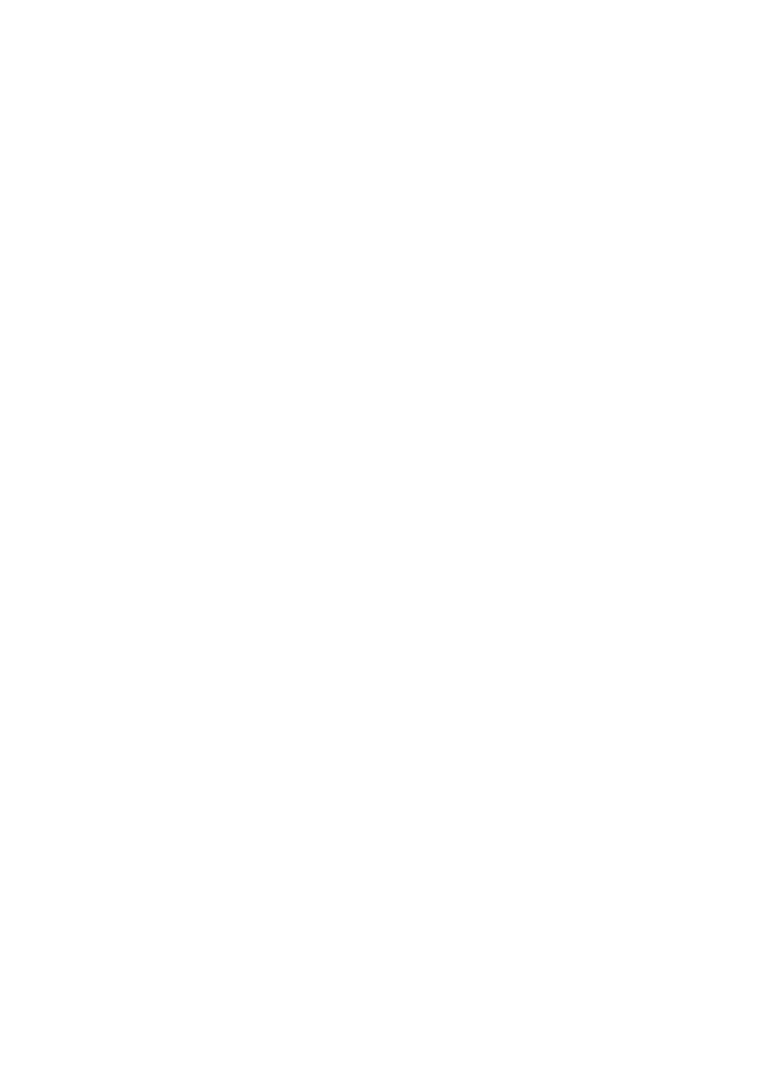
200
Para alterar qualquer configuração de parâmetro inicie sempre com o
interruptor de alimentação na posição . Depois do LCD CONFIGURAÇÃO
estar ligado prima a tecla . MENU
O primeiro parâmetro no menu é “Modo”. Para alterar CONFIGURAÇÃO
a sua configuração padrão de “Câmara” (imagens paradas) para “Vídeo”
(filmar videos), prima a tecla ABAIXO para iluminar “Vídeo” (modelos de
visualizador de cor) ou para seleccionar a configuração de “Vídeo” (modelos
padrões de ecrã). Prima a to “Execute” (Set) the new configuração OK
you’ve seleccionado para este parâmetro.
Agora prima a teclaDIREITA para mover para o outro parâmetro no menu.
Premi-la quatro vezes irá para o “Tamanho do vídeo”. Tente usar as teclas
ACIMA ABAIXO e para rolar através da gama de configurações, e depois
prima OK para bloquear sua configuração para o tamanho de cada clipe de
vídeo que a câmara filmar.
Premir a tecla DIREITA várias vezes irá para o parâmetro “Configuração
padrão”. Ilumine ou seleccione “Executar” (use ACIMA ABAIXO ou ) e
prima OK para restaurar todos os parâmetros (incluindo o modo e tamanho
dos parâmetros de vídeo que mudou um minuto atrás) retorna para as suas
configurações padrões de fábrica. As configurações padrões para cada
parâmetro são indicadas em negrito nas tabelas de menu CONFIGURAÇÃO
nas diversas páginas seguintes.
Certifique-se de configurar a data e a hora actuais e use o parâmetro “Definir
relógio”, se seleccionar alterar o parâmetro de configuração “Impressão de
hora” parâmetro para “On”, uma vez que informará a câmara para imprimir a
data e a hora em todas as imagens que capturar.
Função de Varrimento de Campo
Varrimento de Campo é uma nova função revolucionária para a Bushnell
Trophy Cam, que permite que você monitorize seus pontos de alimentos ou
botdas de campo com os vídeos ou imagens de lapso de tempo. Quando
definir “Lig”, o Trophy Cam tirará uma fotografia (ou gravará um clipe de
vídeo) automaticamente de acordo com a sua preferência de intervalos du-
rante um bloqueio de tempo que definir para cada dia, sem necessitar de

201
um disparo dum animal. Isto tem a vantagem de lhe oferecer a capaci-
dade de monitorar a borda dum campo que pode ser de 50 a 100 jardas
distante da câmara – fora da faixa do sensor PIR. O resultado é uma faixa
eficaz muito maior do que seria normalmente, com a câmara dependente
dos disparos gerados com os animais nas proximidades. Esta é uma grande
ferramenta para caçadores para explorar o campo inteiro com somente uma
câmara.
Se um animal entrar na área de cobertura do sensor IV e gerar um evento
de disparo durante um período entre os intervalos de Varrimento de Campo
que definir, a câmara capturará uma imagem ou vídeo da mesma forma que
capta normalmente, baseado nas suas configurações das suas outras con-
figuraçoes de menu. aquí é como configurar e usar a funçao Varrimento de
Campo (verifique se você configurou o tempo atual em “Definir Relógio” pri-
meiro, de forma que sua gravação de Varrimento de Campo parará e iniciará
nos períodos correctos do dia.
1. Mova o interruptor principal para CONFIGURAR e depois prima
MENU.
2. Continue a premir a tecla DIREITA acompanhando o Menu de Configu-
ração até que alcance Varrimento de Campo.
3. Com “Lig” seleccionado (prima ACIMA/ABAIXO para alternar entre
lig/desl), prima . Isto o leva ao ecrã para configurar o tempo de OK
Início e Parar, que determina o tempo do relógio quando a gravação
de Varrimento de Campo iniciar e terminar para cada dia. Você pode
definir estes períodos para a hora e minutos exactos que deseja, para
uma gravação “bloco” que dura em qualquer lugar de exatamente um
minute até 24 horas.
4. Configure os períodos [Iniciar] e Parar] a começar com a hora de iní-
cio, utilizando as teclas ACIMA/ABAIXO para mudar a configuração.
A configuração de hora é baseada num periodo de 24 horas, com
“00” horas – meia-noite, “12” horas – tarde, “23” horas – 11PM, etc.
Para mover para a configuração seguinte, prima a tecla DIREITA para
alterar o minuto para o tempo Iniciar com ACIMA/ABAIXO e depois
para as configurações de hora e minuto para o período Parar.
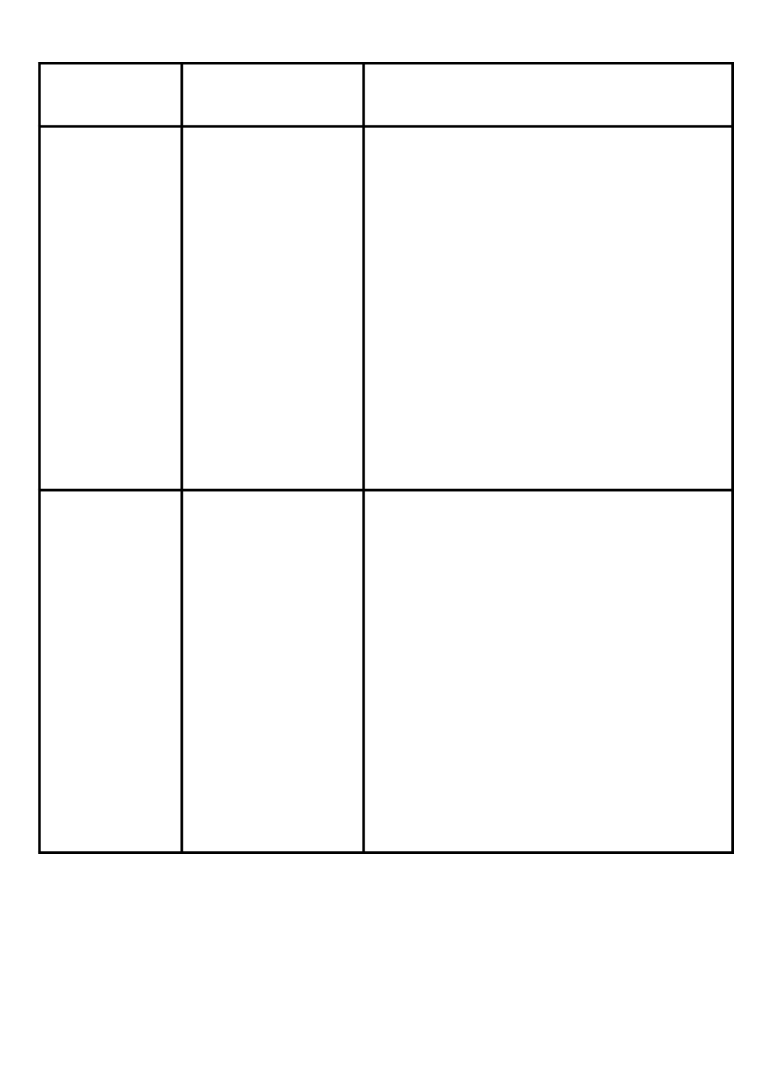
206
Parâmetro Configurações
(Bold=default)
Descrição
Nível de
sensor
Normal, alto,
baixo
Seleccione a sensibilidade do sensor
PIR. A configuração “alta” tornará a
câmara mais sensível ao infravermelho
(calor) e mais facilmente disparada pelo
movimento e a configuração “baixo” torna
menos sensível ao calor e movimento. A
Configuração alta pode ser útil quando
a temperatura do ambiente for quente
(tornando-a mais difícil para que o sensor
detecte animais) e a configuração baixa
pode ajudar no clima frio se a câmara está
sendo disparado muito frequentemente
por qualquer coisa mais quente do que os
arredores.
Formato Execute (seguido
por um passo
adicionalNão/
Sim somente
nos modelos de
visualizador de
cor)
Apague (elimine) todos os ficheiros
armazenados num cartão para prepará-
lo para reutilizar. Formate sempre um
cartão que foi previamente usado em
outros dispositivos. Cuidado! Certifique-
se de você fez o download e a cópia de
segurança de quaisquer ficheiros que
você pretende preservar primeiro! Prima
OK para executar (e depois seleccione
Sim e prima OK de novo nos modelos de
visualizador de cor ), prima MENU (ou
seleccione NÃO e depois prima OK) para
sair sem formatar.
Specyfikacje produktu
| Marka: | Bushnell |
| Kategoria: | kamera |
| Model: | Trophy Cam 119466 |
Potrzebujesz pomocy?
Jeśli potrzebujesz pomocy z Bushnell Trophy Cam 119466, zadaj pytanie poniżej, a inni użytkownicy Ci odpowiedzą
Instrukcje kamera Bushnell

30 Grudnia 2025

30 Grudnia 2025

8 Grudnia 2024

8 Grudnia 2024

8 Grudnia 2024

13 Października 2024

4 Października 2024

2 Października 2024

17 Września 2024

12 Września 2024
Instrukcje kamera
- kamera Sony
- kamera Samsung
- kamera Leica
- kamera Logitech
- kamera Xiaomi
- kamera Joy-It
- kamera Braun
- kamera Lenovo
- kamera TP-Link
- kamera Philips
- kamera SilverCrest
- kamera Acer
- kamera Epson
- kamera Hikvision
- kamera EZVIZ
- kamera Panasonic
- kamera Canon
- kamera Mio
- kamera Viewsonic
- kamera Nedis
- kamera Reolink
- kamera Medion
- kamera Lenco
- kamera Fujifilm
- kamera D-Link
- kamera GE
- kamera Ring
- kamera Garmin
- kamera Imou
- kamera Blaupunkt
- kamera IOptron
- kamera Casio
- kamera Sigma
- kamera HP
- kamera Prixton
- kamera SJCAM
- kamera Creative
- kamera Swann
- kamera Nikon
- kamera Ozito
- kamera Kodak
- kamera Cisco
- kamera Scosche
- kamera DJI
- kamera Zenit
- kamera Gembird
- kamera Minox
- kamera Cobra
- kamera JVC
- kamera Trust
- kamera Fimi
- kamera AgfaPhoto
- kamera Vimar
- kamera Dahua Technology
- kamera Kyocera
- kamera Eufy
- kamera Ricoh
- kamera Rollei
- kamera Netgear
- kamera Velleman
- kamera Bolex
- kamera Pyle
- kamera Vtech
- kamera Speco Technologies
- kamera ARRI
- kamera Fluke
- kamera Olympus
- kamera Avaya
- kamera National Geographic
- kamera Maginon
- kamera SPC
- kamera Polaroid
- kamera Konica Minolta
- kamera Sanyo
- kamera Red Digital Cinema
- kamera Oregon Scientific
- kamera Lorex
- kamera Optoma
- kamera Bresser
- kamera Hama
- kamera GoPro
- kamera TomTom
- kamera Denver
- kamera Anker
- kamera Pentax
- kamera Berger & Schröter
- kamera Marshall Electronics
- kamera Hitachi
- kamera Emerson
- kamera SereneLife
- kamera Vemer
- kamera Azden
- kamera AVerMedia
- kamera RCA
- kamera Genius
- kamera Levenhuk
- kamera BenQ
- kamera Trevi
- kamera Technaxx
- kamera Lexibook
- kamera Hanwha
- kamera Sencor
- kamera Powerfix
- kamera Blackmagic Design
- kamera Foscam
- kamera Lumens
- kamera Daewoo
- kamera Dörr
- kamera Best Buy
- kamera EVE
- kamera POV
- kamera Elmo
- kamera UniView
- kamera Laserliner
- kamera Vivitar
- kamera PTZ Optics
- kamera Agfa
- kamera Argus
- kamera Easypix
- kamera Celestron
- kamera Yashica
- kamera Flir
- kamera Daitsu
- kamera Arlo
- kamera Nest
- kamera Ansco
- kamera Intel
- kamera Mamiya
- kamera Konig
- kamera Fuji
- kamera Minolta
- kamera Zorki
- kamera EverFocus
- kamera RunCam
- kamera SeaLife
- kamera Burris
- kamera Liiv360
- kamera Watec
- kamera Meade
- kamera Contax
- kamera Sinji
- kamera Traveler
- kamera Exakta
- kamera Digital Watchdog
- kamera MuxLab
- kamera AViPAS
- kamera ZeissIkon
- kamera Silvergear
- kamera Spypoint
- kamera HOLGA
- kamera Praktica
- kamera Hasselblad
- kamera Moto Mods (Motorola)
- kamera Fantasea Line
- kamera Kogan
- kamera Getac
- kamera Brinno
- kamera Z CAM
- kamera General
- kamera Ergoguys
- kamera Strex
- kamera General Electric
- kamera Leotec
- kamera Leitz Focomat IIc
- kamera Syrp
- kamera Cosina
- kamera Videology
- kamera InfiRay
- kamera Pelco
- kamera Videotec
- kamera Cambo
- kamera Kobian
- kamera Kyocera Yashica
- kamera Bauhn
- kamera Konica
- kamera Akaso
- kamera Seek Thermal
- kamera Aida
- kamera Ikegami
- kamera Ikelite
- kamera Adeunis
- kamera Hoppstar
- kamera Moultrie
- kamera PatrolEyes
- kamera Camouflage
- kamera HuddleCamHD
- kamera Aplic
- kamera Linhof
- kamera GoXtreme
- kamera KanDao
- kamera Aquapix
- kamera Kraken Sports
- kamera Voigtlander
Najnowsze instrukcje dla kamera

9 Kwietnia 2025

9 Kwietnia 2025

3 Kwietnia 2025

2 Kwietnia 2025

1 Kwietnia 2025

29 Marca 2025

29 Marca 2025

27 Marca 2025

27 Marca 2025

27 Marca 2025