Instrukcja obsługi Brother MFC-1810E
Przeczytaj poniżej 📖 instrukcję obsługi w języku polskim dla Brother MFC-1810E (6 stron) w kategorii drukarka. Ta instrukcja była pomocna dla 3 osób i została oceniona przez 2 użytkowników na średnio 4.5 gwiazdek
Strona 1/6
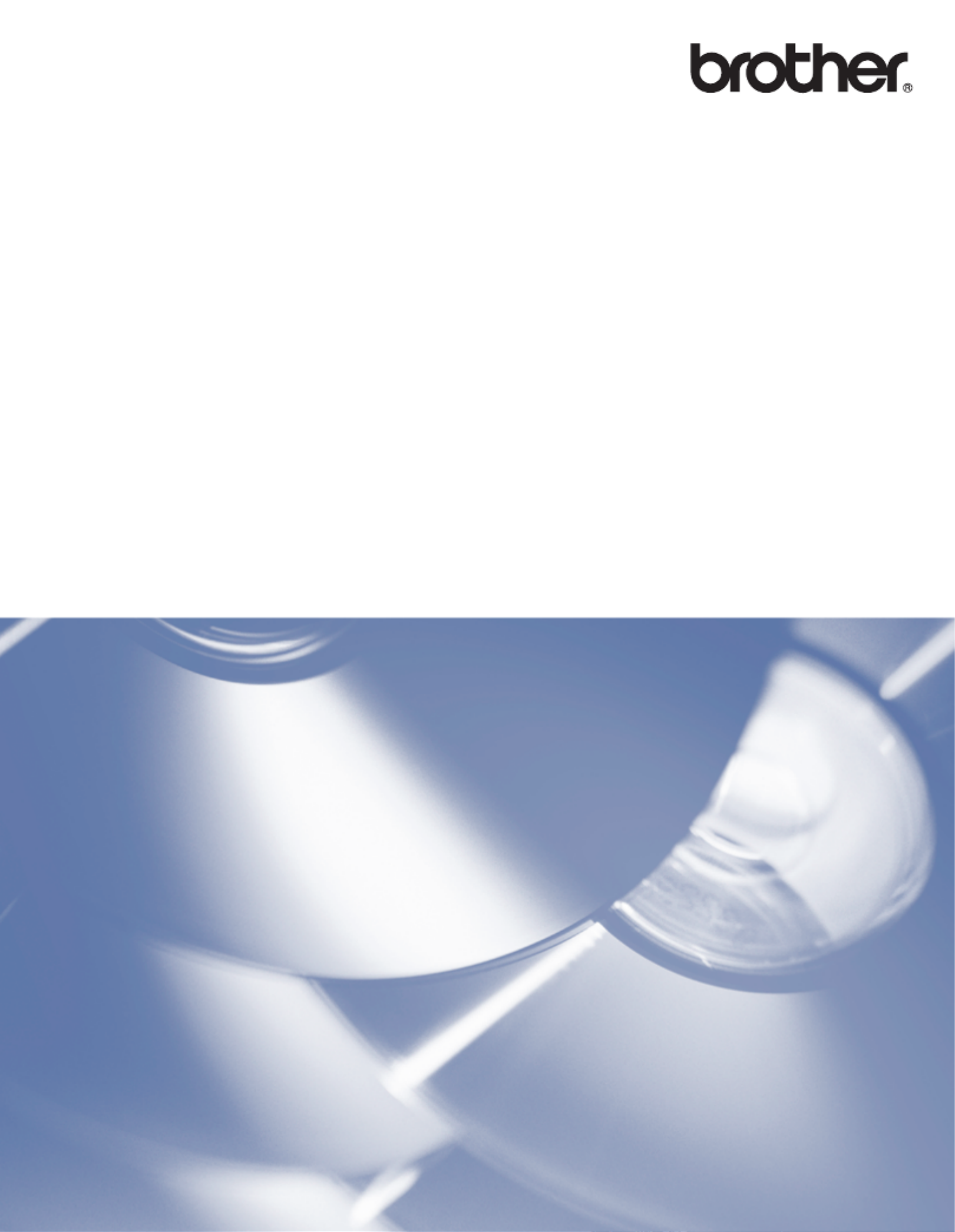
Software User’s Guide
Not all models are available in all countries.
Version 0
UK

i
Applicable models
This User’s Guide applies to the following models.
DCP-1510(E)/1511/1512(E)
MFC-1810(E)/1811/1815
For DCP users: This documentation is for both MFC and DCP models. Where it says ‘MFC’ in this user’s
guide, please read ‘MFC-xxxx’ as ‘DCP-xxxx’.
Definitions of notes
We use the following icons throughout this User’s Guide:
IMPORTANT NOTE
This product is approved for use in the country of purchase only. Do not use this product outside the
country of purchase as it may violate the power regulations of that country.
For DCP users: In this manual, the screens in this manual are from MFC models, since DCP models and
MFC models have identical features. Where they display ‘MFC’ in this manual, please read ‘MFC-xxxx’ as
‘DCP-xxxx’.
For Macintosh users: Before using this manual, please be sure to install available drivers and software
from the download page for your machine at the Brother Solutions Center (http://solutions.brother.com/ ).
For DCP users: You can download a printer driver and scanner drivers from the Brother Solutions Center.
For MFC users: You can download a printer driver, scanner drivers, PC-FAX Software and Remote Setup
from the Brother Solutions Center.
Windows® XP in this document represents Windows® XP Professional, Windows® XP Professional x64
Edition and Windows® XP Home Edition.
Windows Vista® in this document represents all editions of Windows Vista®.
Windows® 7 in this document represents all editions of Windows® 7.
CAUTION indicates a potentially hazardous situation which, if not avoided,
may result in minor or moderate injuries.
NOTE Notes tell you how you should respond to a situation that may arise or give tips
about how the operation works with other features.
CAUTION

ii
Table of Contents
Section I Windows®
1 Printing 2
Using the Brother printer driver..................................................................................................................2
Printing a document...................................................................................................................................3
2-sided printing ..........................................................................................................................................4
Guidelines for printing on both sides of the paper ...............................................................................4
Simultaneous scanning, printing and faxing ..............................................................................................4
Printer driver settings.................................................................................................................................5
Accessing the printer driver settings..........................................................................................................6
Basic tab ....................................................................................................................................................7
Paper Size ...........................................................................................................................................7
Orientation ...........................................................................................................................................8
Copies .................................................................................................................................................8
Media Type..........................................................................................................................................8
Print Quality .........................................................................................................................................8
Print Settings .......................................................................................................................................9
Multiple Page.......................................................................................................................................9
2-sided / Booklet................................................................................................................................10
Print Preview .....................................................................................................................................11
Advanced tab...........................................................................................................................................12
Scaling...............................................................................................................................................12
Reverse Print.....................................................................................................................................12
Use Watermark..................................................................................................................................13
Watermark Settings ...........................................................................................................................14
Header-Footer Print...........................................................................................................................15
Toner Save Mode..............................................................................................................................15
Administrator .....................................................................................................................................16
Other Print Options............................................................................................................................17
Density Adjustment............................................................................................................................17
Improve Print Output .........................................................................................................................17
Skip Blank Page ................................................................................................................................18
Print Text in Black .............................................................................................................................18
Print Profiles tab ......................................................................................................................................19
Add Profile .........................................................................................................................................20
Delete Profile .....................................................................................................................................20
Support ....................................................................................................................................................21
Device Settings tab..................................................................................................................................23
Status Monitor..........................................................................................................................................24
Monitoring the machine’s status ........................................................................................................25
Specyfikacje produktu
| Marka: | Brother |
| Kategoria: | drukarka |
| Model: | MFC-1810E |
Potrzebujesz pomocy?
Jeśli potrzebujesz pomocy z Brother MFC-1810E, zadaj pytanie poniżej, a inni użytkownicy Ci odpowiedzą
Instrukcje drukarka Brother

11 Marca 2025

11 Marca 2025

10 Marca 2025

11 Lutego 2025

11 Lutego 2025

10 Lutego 2025

10 Lutego 2025

10 Lutego 2025

6 Lutego 2025

6 Lutego 2025
Instrukcje drukarka
- drukarka Sony
- drukarka Samsung
- drukarka LG
- drukarka Xiaomi
- drukarka Sharp
- drukarka Huawei
- drukarka Lenovo
- drukarka Epson
- drukarka Fujitsu
- drukarka Roland
- drukarka Panasonic
- drukarka StarTech.com
- drukarka Canon
- drukarka Fujifilm
- drukarka MSI
- drukarka Toshiba
- drukarka D-Link
- drukarka Citizen
- drukarka HP
- drukarka Honeywell
- drukarka Kodak
- drukarka Testo
- drukarka Primera
- drukarka Xerox
- drukarka Godex
- drukarka Olivetti
- drukarka Zebra
- drukarka Dell
- drukarka Digitus
- drukarka AgfaPhoto
- drukarka Kyocera
- drukarka Ricoh
- drukarka Seiko
- drukarka Renkforce
- drukarka Thomson
- drukarka AVM
- drukarka Velleman
- drukarka Dymo
- drukarka Panduit
- drukarka Olympus
- drukarka OKI
- drukarka Mitsubishi
- drukarka Intermec
- drukarka NEC
- drukarka Polaroid
- drukarka Konica Minolta
- drukarka Bixolon
- drukarka Pantum
- drukarka Olympia
- drukarka Datamax O'Neil
- drukarka DNP
- drukarka Equip
- drukarka ZKTeco
- drukarka TSC
- drukarka HiTi
- drukarka Microboards
- drukarka Triumph-Adler
- drukarka Fargo
- drukarka Entrust
- drukarka Kern
- drukarka Brady
- drukarka Tomy
- drukarka Lexmark
- drukarka Sagem
- drukarka Nilox
- drukarka Argox
- drukarka Royal Sovereign
- drukarka Minolta
- drukarka Oce
- drukarka Paxar
- drukarka IDP
- drukarka Metapace
- drukarka Ultimaker
- drukarka Ibm
- drukarka CSL
- drukarka Toshiba TEC
- drukarka Frama
- drukarka Builder
- drukarka Kogan
- drukarka Star Micronics
- drukarka Posiflex
- drukarka Dascom
- drukarka GG Image
- drukarka Vupoint Solutions
- drukarka Elite Screens
- drukarka DTRONIC
- drukarka Phoenix Contact
- drukarka Videology
- drukarka Epson 7620
- drukarka Star
- drukarka EC Line
- drukarka Colop
- drukarka Approx
- drukarka Fichero
- drukarka Raspberry Pi
- drukarka Unitech
- drukarka Middle Atlantic
- drukarka Evolis
- drukarka Tally Dascom
- drukarka Custom
- drukarka Nisca
- drukarka Sawgrass
- drukarka Mutoh
Najnowsze instrukcje dla drukarka

29 Marca 2025

29 Marca 2025

5 Marca 2025

27 Lutego 2025

27 Lutego 2025

25 Lutego 2025

25 Lutego 2025

25 Lutego 2025

25 Lutego 2025

21 Lutego 2025