Instrukcja obsługi Brother ADS-2000
Przeczytaj poniżej 📖 instrukcję obsługi w języku polskim dla Brother ADS-2000 (12 stron) w kategorii skaner. Ta instrukcja była pomocna dla 18 osób i została oceniona przez 2 użytkowników na średnio 4.5 gwiazdek
Strona 1/12

1
Start Here
Quick Setup Guide
USA/CAN Version 0
ADS-2000
Thank you for choosing Brother, your support is important to us and we value your business. Your Brother product
is engineered and manufactured to the highest standards to deliver reliable performance, day-in and day-out.
Please read the Product Safety Guide first before you set up your machine. Then, please read this Quick Setup
Guide for the correct setup and installation.
1
Unpack the machine and check the components
The components included in the box may differ depending on your country.
WARNING
• This product was packaged in a plastic bag. To avoid suffocation, keep such plastic bag away from
babies and children. Do not use the bag in cribs, beds, carriages or play pens. The bag is not a toy.
• Only use the power cord supplied with this product.
aRemove the protective tape and film covering the machine.
bMake sure you have all the components.
WARNING WARNING indicates a potentially hazardous situation which, if not avoided, could result in death
or serious injuries.
AC Power Cord USB Interface Cable
Carrier Sheet/
Plastic Card Carrier Sheet
Quick Setup Guide
Product Safety Guide Product Registration Sheet (USA only)
Warranty Card (USA only) DVD-ROM
Note
• We recommend that you save the original packaging in case you must ship your machine.
• Please use the supplied USB cable if you wish to connect the machine to a computer.
USB cable
It is recommended to use a USB 2.0 cable (Type A/B) that is no more than 6 feet (2 meters) long.

2
2
Connect the power cord
aConnect the power cord.
WARNING
The machine must be fitted with an earthed
plug.
bOpen the Top Cover (1).
cPull the Output Tray out of the machine and
then unfold the Document Stopper.
For Windows® Users:
Now go to
Page 3
For Macintosh Users:
Now go to
Page 5
Important
DO NOT connect the USB cable yet.
1
1
2
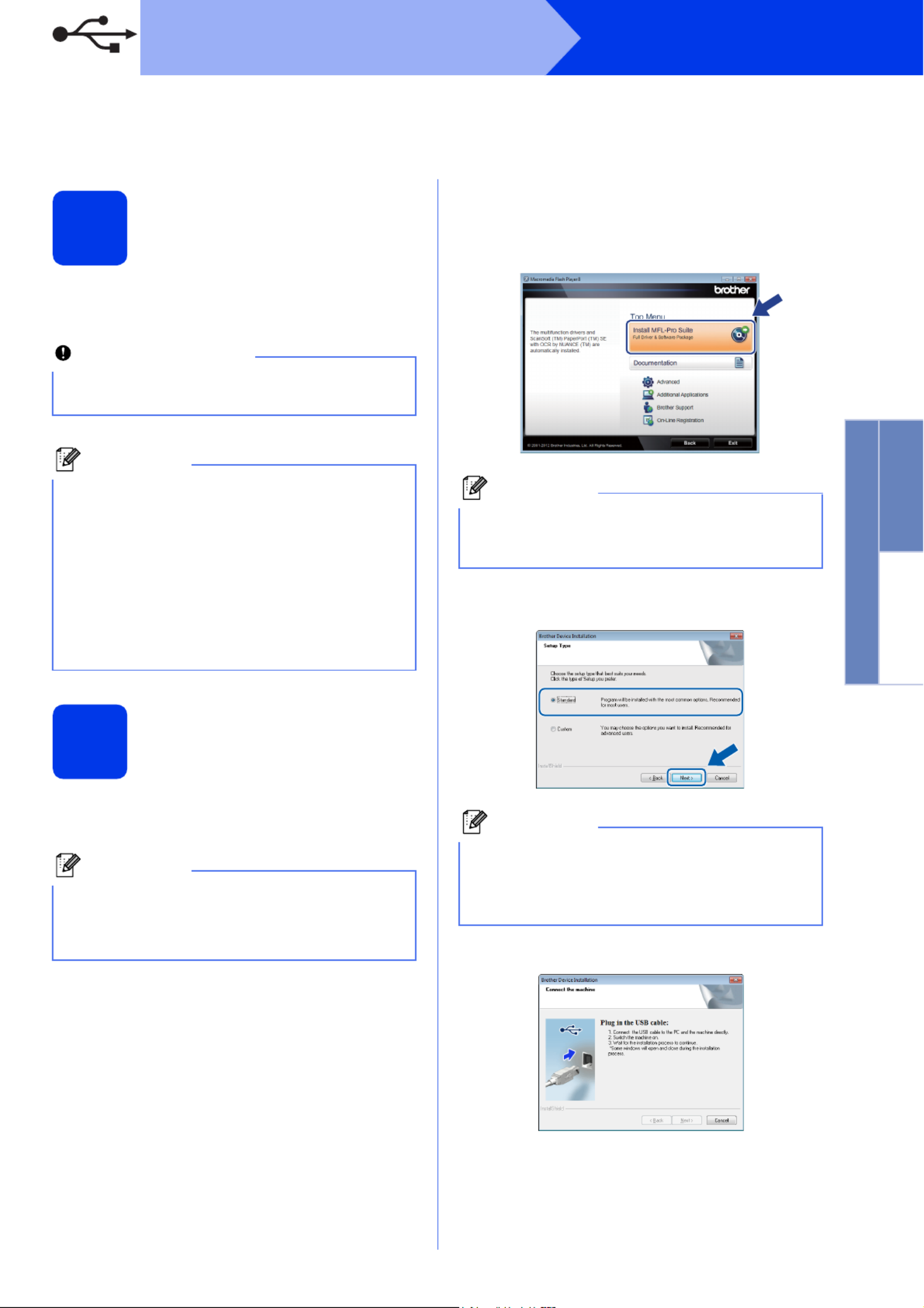
3
Windows®
USB
Windows®Macintosh
USB
For USB interface users
(Windows®XP Home/XP Professional/Windows Vista®/Windows®7)
3
Before you install
Make sure that your computer is ON and you are
logged on with Administrator rights.
4
Install MFL-Pro Suite
aPut the supplied DVD-ROM into your
DVD-ROM drive.
bThe DVD-ROM Top Menu will appear. Click
Install MFL-Pro Suite and click Yes if you
accept the license agreements. Follow the
on-screen instructions.
cChoose Standard, and then click Next. The
installation continues.
dWhen this screen appears, go to the next step.
Important
• DO NOT connect the USB cable yet.
• If there are any programs running, close them.
Note
• The screens may differ depending on your
operating system.
• The DVD-ROM includes Nuance™
PaperPort™12SE. This software supports
Windows® XP Home (SP3 or greater), XP
Professional (SP3 or greater), Windows Vista®
(SP2 or greater) and Windows®7. Update to
the latest Windows® Service Pack before
installing MFL-Pro Suite.
Note
If the Brother screen does not appear
automatically, go to Computer (My Computer),
double-click the DVD-ROM icon, and then
double-click start.exe.
Note
For Windows Vista® and Windows®7, when the
User Account Control screen appears, click
Allow or Yes.
Note
For Windows Vista® and Windows®7, when the
Windows® Security screen appears, click the
check box and click Install to complete the
installation correctly.
Specyfikacje produktu
| Marka: | Brother |
| Kategoria: | skaner |
| Model: | ADS-2000 |
Potrzebujesz pomocy?
Jeśli potrzebujesz pomocy z Brother ADS-2000, zadaj pytanie poniżej, a inni użytkownicy Ci odpowiedzą
Instrukcje skaner Brother

12 Grudnia 2024

12 Grudnia 2024

26 Września 2024

23 Września 2024

22 Września 2024

22 Września 2024

21 Września 2024

21 Września 2024

14 Września 2024

8 Września 2024
Instrukcje skaner
- skaner Braun
- skaner Voltcraft
- skaner SilverCrest
- skaner Epson
- skaner Fujitsu
- skaner Panasonic
- skaner Canon
- skaner Nedis
- skaner Medion
- skaner Lenco
- skaner HP
- skaner Honeywell
- skaner Nikon
- skaner Kodak
- skaner Xerox
- skaner Zebra
- skaner Cobra
- skaner Trust
- skaner AgfaPhoto
- skaner Eurolite
- skaner Ricoh
- skaner Renkforce
- skaner Rollei
- skaner Uniden
- skaner Dymo
- skaner Panduit
- skaner Visioneer
- skaner ION
- skaner Maginon
- skaner Antec
- skaner Konica Minolta
- skaner Jay-Tech
- skaner Creality
- skaner Albrecht
- skaner AVerMedia
- skaner Genius
- skaner Technaxx
- skaner Martin
- skaner Blackmagic Design
- skaner Newland
- skaner Elmo
- skaner Avision
- skaner Lexmark
- skaner Agfa
- skaner Reflecta
- skaner Tevion
- skaner Targus
- skaner Sagem
- skaner Easypix
- skaner Kensington
- skaner GlobalTronics
- skaner Steren
- skaner Konig
- skaner Minolta
- skaner Veho
- skaner Dnt
- skaner Hella
- skaner Ipevo
- skaner Rittz
- skaner Jobo
- skaner Plustek
- skaner Zolid
- skaner Traveler
- skaner Mustek
- skaner Neat
- skaner RadioShack
- skaner ICarsoft
- skaner Kenko
- skaner Kogan
- skaner Yupiteru
- skaner Vupoint Solutions
- skaner DTRONIC
- skaner Ross-Tech
- skaner DENSO
- skaner Perfect Choice
- skaner IRIS
- skaner Soundsation
- skaner CDVI
- skaner Scan Dimension
- skaner Dyka
- skaner Matter And Form
- skaner Pacific Image
- skaner Doxie
- skaner CZUR
- skaner Cartrend
- skaner 3DMAKERPRO
- skaner Ambir
- skaner Microtek
Najnowsze instrukcje dla skaner

29 Marca 2025

22 Lutego 2025

19 Lutego 2025

28 Stycznia 2025

16 Stycznia 2025

12 Stycznia 2025

11 Stycznia 2025

11 Stycznia 2025

29 Grudnia 2024

22 Grudnia 2024