Instrukcja obsługi Blackberry Storm2 9520
Blackberry
smartfon
Storm2 9520
Przeczytaj poniżej 📖 instrukcję obsługi w języku polskim dla Blackberry Storm2 9520 (3 stron) w kategorii smartfon. Ta instrukcja była pomocna dla 10 osób i została oceniona przez 2 użytkowników na średnio 4.5 gwiazdek
Strona 1/3
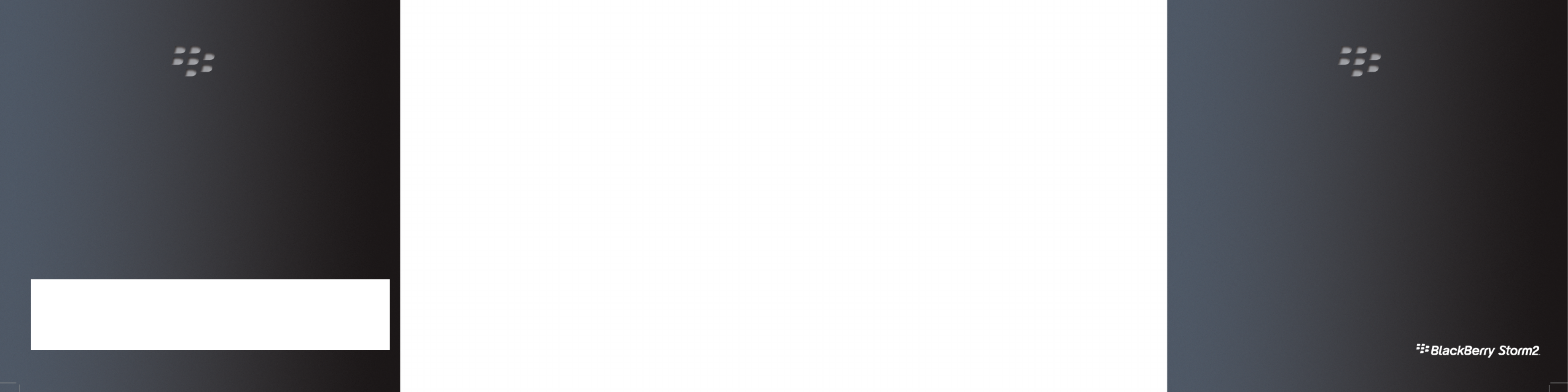
©2009 Research In Motion Limited. All rights reserved. BlackBerry®, RIM®, Research In Motion®, SureType®, SurePress and related trademarks,
names and logos are the property of Research In Motion Limited and are registered and/or used in the U.S. and countries around the world. Bluetooth
is a trademark of Bluetooth SIG. Google Mail is a trademark of Google Inc. Hotmail and Windows Live are trademarks of Microsoft Corporation. Wi-
Fi is a trademark of the Wi-Fi Alliance. All other trademarks are the property of their respective owners. This documentation is provided "as is" and
without condition, endorsement, guarantee, representation or warranty, or liability of any kind by Research In Motion Limited and its affiliated
companies, all of which are expressly disclaimed to the maximum extent permitted by applicable law in your jurisdiction.
MAT-29265-001 | PRINTSPEC-058 | SWD-656736-0930095527-001 | RCK71CW/RCP51UW
Learn More booklet: Find feature information and instructions for common tasks. This booklet
came with your BlackBerry® device.
Explore poster: Find helpful tips about how to navigate the touch screen and find options for
common actions using the Menu key. This poster came with your BlackBerry device.
Help application: Find step-by-step instructions for all device tasks. Access this application
from the Home screen or in an application menu.
BlackBerry® User Tools CD: Find the BlackBerry 101 tutorial, user guide, software license
agreement and warranty, or booklet. You can also use this CDSafety and Product Information
to install the BlackBerry® Desktop Software to synchronize data between your device and your
computer. This CD came with your device.
Your wireless service provider web site: Find information about your wireless network or
your wireless service plan.
www.blackberry.com/support: Find interactive support tools and information about support
services. For example, you can find answers to your questions by using the BlackBerry®
Answers tool or by joining the BlackBerry® Support Community Forums.
www.blackberry.com/go/declarationofconformity: View the Declaration of Conformity
made under Directive 1999/5/EC (HG nr.88/2003).
Find more information
www.discoverblackberry.com: Find software, applications, and accessories for your
BlackBerry® device.
www.shopblackberry.com: Find accessories for your device. You can also contact your
wireless service provider to buy accessories.
www.blackberry.com/ownerslounge: Find more ways to personalize your device by
becoming a member of the BlackBerry® Owners Lounge.
CAUTION: Use only those accessories approved by Research In Motion. Using any accessories
not approved by RIM for use with this particular device model might invalidate any approval
or warranty applicable to the device, might result in the non-operation of the device, and might
be dangerous.
Personalize your device
Start Here
BlackBerry Storm2 9520 9550 Smartphones/
™

Get ready to experience the freedom and connectivity of your all-in-one mobile solution. Setting
up your BlackBerry® Storm ™ smartphone is easy. Simply follow the instructions in this guide to2
set up your device and learn the basics quickly.
Insert the SIM card and battery
Depending on your device model or your wireless service provider, you might notBlackBerry®
need to insert a SIM card to use your device. For more information, see the bookletLearn More
that came with your device.
If the battery is charged, your device turns on automatically. If your device does not turn on, charge
the battery.
Welcome to BlackBerry! Charge the battery
Battery power level indicators
full battery power battery charging
low battery power
Be safe!
Please read the booklet, located on the Safety and Product Information BlackBerry® User Tools
CD, before using your device or any accessories that came with your device. This booklet includes
important safety information about your battery. To view the most recent version of the Safety
and Product Information booklet, visit .www.blackberry.com/go/docs
The setup wizard is designed to help you learn about navigation and typing, change options to
personalize your BlackBerry® device, set up wireless and Bluetooth® connections and set up one
or more email addresses. The setup wizard should appear automatically the first time that you turn
on your device.
1. If the setup wizard does not appear automatically, on the Home screen or in the Setup
folder, click the icon.Setup Wizard
2. Complete the instructions on the screen.
Set up an email address
To perform this task, you must know the login information for your existing email addresses or
your administrator must have provided you with an enterprise activation password.
1. On the Home screen or in the folder, click the icon.Setup Setup Wizard
2. On the email setup screen, select one of the following options:
•I want to create or add an email address: This email setup option is most common for
individual users. Use this option to associate your device with one or moreBlackBerry®
(up to ten) existing email addresses (for example, a Google Mail™ or Windows Live™
Hotmail® email account) or to create a new email address for your device. To use a social
networking application on your device, you must use this option to associate your device
with the email address that you use to receive social networking notifications. If this
option does not appear, contact your wireless service provider.
•I want to use a work email account with a BlackBerry Enterprise Server: This email
setup option is most common for corporate users. Use this option to associate your
device with a work email account using the BlackBerry® Enterprise Server if your
administrator has provided you with an enterprise activation password.
3. Click .Next
Complete the setup wizard
4. Complete the instructions on the screen.
Note: When your email address is set up correctly, you receive a confirmation message. To view
and manage your email messages, on the Home screen, click the icon.Messages
I cannot set up an email address
Try performing the following actions:
• On the Home screen or in the Setup folder, click the Setup Wizard icon. On the email setup
screen, verify that you have typed all the email address information correctly. To view the
password that you typed, select the check box.Show Password
• Verify that the email address is associated with a supported email account (for example, a POP3
email account or an IMAP email account). For more information about supported email
accounts, contact your wireless service provider.
• BlackBerry®If you are switching from another device that is associated with one or more email
addresses using the BlackBerry® Internet Service, you must switch devices automatically or
manually using the email setup application. For more information about switching devices, see
the booklet that came with your device.Learn More
For more information about setting up an email address, visit www.blackberry.com/go/docs and
click .BlackBerry Internet Service

Learn the basics
The key and Menu Escape key on your device are designed to help youBlackBerry®
navigate screens and complete tasks quickly and easily. If you want to complete an action in an
application or on the Home screen, you can find it in the menu that appears when you press the
Menu Menu key. To select a highlighted menu item, press the key again. If you want
to close the menu or move back a screen, press the key.Escape
About the Menu key and Escape key
• To select an item, click (press) the item.
• To scroll down, slide your finger up.
• To scroll up, slide your finger down.
• To stop continuous scrolling, touch the screen lightly.
• To highlight an item, touch the screen lightly.
To view video tutorials about touch screen navigation, on the Home screen, in the Setup folder,
click the icon. Click .Setup Wizard Learn about the touch screen
Move between screens
• To move back a screen, press the key.Escape
• To return to the Home screen, when you are not on a call, press the End key.
• To move to the next item, slide your finger to the left quickly.
• To move to the previous item, slide your finger to the right quickly.
To view video tutorials about touch screen navigation, on the Home screen, in the Setup folder,
click the icon. Click .Setup Wizard Learn about the touch screen
Move around the screen
Important: When you use your device, take frequent breaks. If you experienceBlackBerry®
discomfort in any part of your body when you use your device, stop using your device immediately.
If the discomfort persists, consult a physician.
For an interactive typing tutorial, on the Home screen, in the folder, click the Setup Setup
Wizard icon. Click .Navigation and Typing Tutorials
• To capitalize a letter, press and hold the letter key until the capitalized letter appears or press
the key and the letter key.Shift
• To insert an at sign (@) or a period (.) in an email address field, press the key.Space
• To type a symbol, press the Symbol key. To see more symbols, press the Symbol key again.
Click a symbol.
• To turn on number lock (NUM lock), press and hold the 123 key until the lock indicator appears
on the 123 key. To turn off NUM lock, press the key again.123
• To turn on capital letter lock (CAP lock), hold the Shift key until the lock indicator appears on
the Shift key. To turn off CAP lock, press the key again.Shift
Typing indicators
When you type, typing indicators appear at the top-right corner of the screen.
CAP lock (capital letter lock) Alt mode
NUM lock (number lock)
Typing tips
Specyfikacje produktu
| Marka: | Blackberry |
| Kategoria: | smartfon |
| Model: | Storm2 9520 |
Potrzebujesz pomocy?
Jeśli potrzebujesz pomocy z Blackberry Storm2 9520, zadaj pytanie poniżej, a inni użytkownicy Ci odpowiedzą
Instrukcje smartfon Blackberry

1 Października 2024

1 Października 2024

1 Października 2024

1 Października 2024

1 Października 2024

1 Października 2024

1 Października 2024

1 Października 2024

1 Października 2024

1 Października 2024
Instrukcje smartfon
- smartfon Sony
- smartfon Samsung
- smartfon AEG
- smartfon LG
- smartfon Motorola
- smartfon Xiaomi
- smartfon MyPhone
- smartfon Sharp
- smartfon Huawei
- smartfon TCL
- smartfon Lenovo
- smartfon TP-Link
- smartfon Philips
- smartfon SilverCrest
- smartfon Gigabyte
- smartfon Acer
- smartfon Realme
- smartfon Gigaset
- smartfon Geemarc
- smartfon Nokia
- smartfon Hisense
- smartfon Infiniton
- smartfon Panasonic
- smartfon Mio
- smartfon Asus
- smartfon Nedis
- smartfon Medion
- smartfon OK
- smartfon Audioline
- smartfon Toshiba
- smartfon Tesla
- smartfon Alcatel-Lucent
- smartfon Majestic
- smartfon Bluebird
- smartfon Garmin
- smartfon Blaupunkt
- smartfon Profoon
- smartfon Vivax
- smartfon Evolveo
- smartfon Alcatel
- smartfon Haier
- smartfon HP
- smartfon Hyundai
- smartfon Honeywell
- smartfon Honor
- smartfon Kodak
- smartfon ZTE
- smartfon MaxCom
- smartfon Dell
- smartfon Google
- smartfon Intex
- smartfon Oppo
- smartfon Kyocera
- smartfon Krüger&Matz
- smartfon Qilive
- smartfon Thomson
- smartfon Manta
- smartfon Apple
- smartfon NGS
- smartfon CRUX
- smartfon Emporia
- smartfon Nevir
- smartfon Mitsubishi
- smartfon Razer
- smartfon GoClever
- smartfon SPC
- smartfon Intermec
- smartfon NEC
- smartfon Polaroid
- smartfon Prestigio
- smartfon Aiwa
- smartfon Sanyo
- smartfon Telefunken
- smartfon OnePlus
- smartfon Amazon
- smartfon Olympia
- smartfon Microsoft
- smartfon Bush
- smartfon HTC
- smartfon CAT
- smartfon Denver
- smartfon Saiet
- smartfon Albrecht
- smartfon RCA
- smartfon Media-Tech
- smartfon BenQ
- smartfon Trevi
- smartfon Lexibook
- smartfon Overmax
- smartfon Micromax
- smartfon Sencor
- smartfon NUU Mobile
- smartfon Alecto
- smartfon Binatone
- smartfon Hammer
- smartfon Allview
- smartfon Oukitel
- smartfon Best Buy
- smartfon Cyrus
- smartfon Kazam
- smartfon Tecdesk
- smartfon KPN
- smartfon Swissvoice
- smartfon I.safe Mobile
- smartfon TrekStor
- smartfon Brondi
- smartfon Fysic
- smartfon Wiko
- smartfon Yarvik
- smartfon Aligator
- smartfon Amplicomms
- smartfon AQISTON
- smartfon Amplicom
- smartfon Archos
- smartfon Androidtech
- smartfon Crosscall
- smartfon Ecom
- smartfon Sony Ericsson
- smartfon Vestel
- smartfon Sonim
- smartfon Energy Sistem
- smartfon Doro
- smartfon Sagem
- smartfon Lava
- smartfon Blu
- smartfon Easypix
- smartfon Konrow
- smartfon Brigmton
- smartfon Sunstech
- smartfon Aspera
- smartfon Sunny
- smartfon Nordmende
- smartfon Vivo
- smartfon Wolder
- smartfon NGM
- smartfon Vodafone
- smartfon Switel
- smartfon InFocus
- smartfon GreatCall
- smartfon XD
- smartfon Pantech
- smartfon Alba
- smartfon RugGear
- smartfon Umidigi
- smartfon AT&T
- smartfon Mpman
- smartfon Bury
- smartfon Logicom
- smartfon Karbonn
- smartfon Palm
- smartfon Hannspree
- smartfon Phicomm
- smartfon Plum
- smartfon Lumigon
- smartfon Infinix
- smartfon Keneksi
- smartfon Klipad
- smartfon Iget
- smartfon T-Mobile
- smartfon JCB
- smartfon Casper
- smartfon Unnecto
- smartfon Wileyfox
- smartfon ITT
- smartfon Yota
- smartfon Avus
- smartfon Spice
- smartfon Wolfgang
- smartfon BQ
- smartfon ORA
- smartfon Danew
- smartfon Echo
- smartfon Primux
- smartfon Tiptel
- smartfon UTStarcom
- smartfon Zipy
- smartfon Mediacom
- smartfon Beafon
- smartfon BGH
- smartfon Billow
- smartfon Telstra
- smartfon Ulefone
- smartfon CSL
- smartfon ToughGear
- smartfon Benefon
- smartfon Komu
- smartfon Doogee
- smartfon Energizer
- smartfon Tremay
- smartfon Kurio
- smartfon Piranha
- smartfon Coolpad
- smartfon Syco
- smartfon TAG Heuer
- smartfon Mobistel
- smartfon Itel
- smartfon Garmin-Asus
- smartfon Handheld
- smartfon Fero
- smartfon AT Telecom
- smartfon Xtreamer
- smartfon Verykool
- smartfon O2
- smartfon General Mobile
- smartfon Mustang
- smartfon Kogan
- smartfon Pharos
- smartfon Storex
- smartfon Fairphone
- smartfon Freeman
- smartfon HomTom
- smartfon Leotec
- smartfon Auro
- smartfon Maxx
- smartfon ITTM
- smartfon Posh Mobile
- smartfon THL
- smartfon NGM-Mobile
- smartfon POCO
- smartfon Nothing
- smartfon Lark
- smartfon Senifone
- smartfon Tecno
- smartfon Telme
- smartfon UMi
- smartfon Olitech
- smartfon Mobiola
- smartfon Meizu
- smartfon Neffos
- smartfon Gionee
- smartfon TIM
- smartfon Cubot
- smartfon Leagoo
- smartfon NTech
- smartfon Nubia
- smartfon LeEco
- smartfon GSmart
- smartfon Bea-fon
- smartfon Opticon
- smartfon EStar
- smartfon Facom
- smartfon Jitterbug
- smartfon Custom
- smartfon Aplic
- smartfon HMD
- smartfon Opis
- smartfon Volla
- smartfon Nothing Tech
- smartfon Maxwest
- smartfon Kalley
Najnowsze instrukcje dla smartfon

2 Kwietnia 2025

30 Marca 2025

10 Marca 2025

7 Marca 2025

5 Marca 2025

5 Marca 2025

3 Marca 2025

2 Marca 2025

26 Lutego 2025

26 Lutego 2025