Instrukcja obsługi Bikemate MCP30102
Bikemate
komputer rowerowy
MCP30102
Przeczytaj poniżej 📖 instrukcję obsługi w języku polskim dla Bikemate MCP30102 (2 stron) w kategorii komputer rowerowy. Ta instrukcja była pomocna dla 17 osób i została oceniona przez 2 użytkowników na średnio 4.5 gwiazdek
Strona 1/2
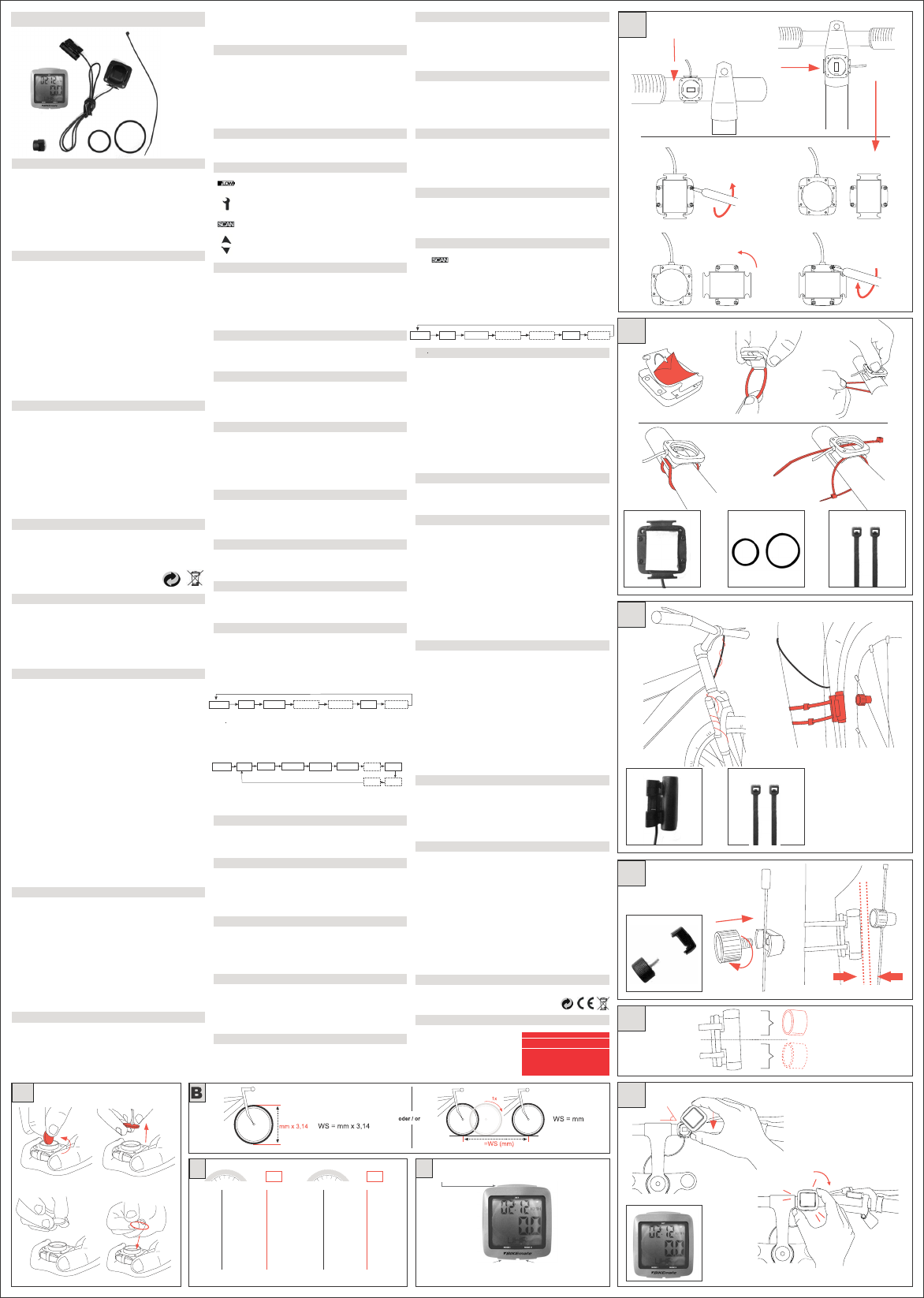
MCP 30102
4 x
1 x 1 x
1
oder / or
?
A
B
90°
B.1 B.2
B.3 B.4
4x
4x
2
oder / or
+
oder
or
/
3
+
4
max. 5mm
5
oder / or
6
45°
click!
A
+
-!
DEnter button S
Mode buttonM-I Mode-button M-II
CLOCK TRIP
KM+
KCAL
CAL
ODO
MAXSPD
AVSPD
RIDET
SCAN
CLOCK MXTEMP
MNTEMP
TEMP°C
STW FATB TIME +
CLOCK MXTEMP
MNTEMP
TEMP°C
STW FATB TIME +
AFTER SALES SUPPORT
Helpline: 00800 147 03 690
International freecall www.mcp-ag.net
Box Includes
1 bike computer, 1 speed sensor, 4 cable ties, 1 spoke
magnet, 2 o-rings 32mm, 1 o-ring 42mm, 1 instruction
manual, 1 warranty card
Warranty Period 36
5596 04/2008
Helpline: 00800 147 03 690
1
2
1
/
2
x
1
.
7
5
44-559 26x1.6
47-559 26x1.75x2
50-559 26x1.9
54-559 26x2.00
57-559 26x2.125
37-590 26x1 3/8
37-584 26x1 3/8x1 1/2
20-571 26x3/4
32-630 27x1 1/4
28-630 27x1 1/4 Fifty
40-622 28x1.5
47-622 28x1.75
40-635 28x1 1/2
37-622 28x1 3/8x1 5/8
18-622 700x18C
20-622 700x20C
23-622 700x23C
25-622 700x25C
28-622 700x28C
32-622 700x32C
37-622 700x35C
40-622 700x40C
2051
2070
2089
2114
2133
2105
2086
1954
2199
2174
2224
2268
2265
2205
2102
2114
2133
2146
2149
2174
2205
2224
1
2
1
/
2
x
1
.
7
5
WS
C
WS
Caution: Do not install the magnet on the same position as the
transmitter. The ideal mounting points are in the lower, or in the
upper half of the transmitter (Please see picture 5).
Attaching the Computer (See Picture 6)
After installing the holder, sensor and magnet, you can attach
the computer. Insert the computer into the computer holder
turned approx. 45° to the left.
Turn the computer clockwise with gentle pressure until it firmly
sits in the holder. To remove the computer turn it clockwise in
the opposite direction.
Description of the buttons
For the Description of the buttons please see Picture D.
Description of Symbols
Replace battery as soon as possible.
Symbol for maintenance interval, indicates pre-
programmed servicing.
Symbol for continuous display of trip data.
Graphically shows the relation between current speed
in relation to the average speed
Basic Settings Language Sprache
To save the battery during shipment and warehousing, your
BIKEmate bicycle computer is kept in the so called delivery state.
The display is inactive. To start the Setup of your bicycle computer
press any button. Now you can select a language for your
bicycle computer from German, English and French.
Basic Settings Wheel Size
Please find information for the evaluation of wheel size in
pictures B and C.
Basic Settings Total Odometer
When you use your BIKEmate bicycle computer for the first time,
it is possible for you to set it to the previous mileage recorded
on your former bicycle computer.
Basic Settings Service
Modern bicycles are technically complex machines and should
be checked and serviced by trained personnel at regular intervals.
Your BIKEmate bicycle computer helps you to have such services
carried out at the right times. Your bicycle dealer will be glad
to recommend the ideal mileage between services.
Basic Settings Body Weight
The BIKEmate bicycle computer can calculate the calories
consumed per trip. For precise calculation the software requires
your body weight.
Basic Settings 12/24 Hour Format
Your BIKEmate bicycle computer is capable of displaying the
time in 12 or 24 hour format.
Basic Settings Time
After the Setup is done your bicycle computer changes over to
display the time.
Basic Functions and Additional Options
In order to blank out unused functions your BIKEmate bicycle
computer is divided into basic functions and additional options.
On delivery all additional functions are off.
The basic functions can be displayed by pressing theM-I-Button
and they appear in the following order:
Minimum and Maximum Temperature, Adjustable Timer, Current
Calorie, Adjustable Trip Distance and Scan-Mode can be added
or removed at your choice .
Please press theM-II-Button to display the following functions:
To display the single functions please press the buttons M-I
and M-II.
Menu Time and Stopwatch
Your BIKEmate bicycle computer can be used for regular time
display as well as for stopwatch mode.
Menu Temperature
The temperature measurement and temperature memory features
allow you to read off and record different temperatures (Current,
Minimum and Maximum Temperatures) during a trip, such as
occur over greatly varying altitudes.
Trip Distance and Trip Time Menu
The trip mileage and trip time features help you to organize your
bicycle trip optimally and keep a record of your trips. Please
note that the delete function for this data also affects the other
data logged for the trip!
Menu Average and Maximum Speed
The Average speed feature allows you to calculate your
anticipated time of arrival during a trip. If you keep a training
log, this value is also suitable for recording your training
achievement.
Menu Odometer
The Odometer feature of your bicycle computer accumulates all
ridden and preset kilometres.
Menu Calories
If you want to reduce your weight or body fat with your bicycle
training program, the BIKEmate bicycle computer can help you to
check your training achievement. The bicycle computer automatically
determines the kilo-calories or fat burned during each trip.
Menu Fatburn
By pressing theM-I-Button you switch over to the Fatburn
Menu. The bicycle computer shows the approx. value of burned
fat based on the unit of weight in Kilogram or Pounds which you
defined in the setup.
Menu Adjustable Trip Distance
With the Adjustable Trip Distance feature you can set tours
according to a guide book or road map (km-) or you can input
sections into the tour such as mountain ascents (km+). This
feature can also be used for training intervals.
Menu Timer +/-
You can use the timer either as a countdown timer (Time ),
when you want to set a training time or you can use it as an
additional stopwatch (Time +).
Menu Scan
This feature allows you to review all information saved
without having to remove your hands from the handlebars to
switch the display.
Pressing theM-IIbutton briefly during the Adjustable Trip
Distance switches the display to the Scan mode. While in scan
function the display shows all information for the current trip
at intervals of 2 seconds.
Speed comparison
During the ride your BIKEmate bicycle computer will illustrate
by means of an arrow symbol your current speed in relation to
your average speed.
The arrow pointing upwards indicates that your current speed is at
least 1Km/h greater than the average speed of your current trip.
The arrow pointing downwards indicates that your current speed
is at least 1Km/h lower than the average speed of your current trip.
Both arrows shown in the display indicate that your speed is in
line with the average speed of your current trip.
Background light
The background light allows you to read off the computer display
even with low visibility or in darkness.
Replacing Battery (See picture A)
You can change the batteries of your BIKEmate bicycle computer
without losing the set up values and additional options.
When the LOW battery symbol appears on the display it is
time to change the battery.
Open the battery cover on the rear of the computer by turning
it anti-clockwise with the aid of a coin or similar instrument.
You have 15 Seconds to replace the battery and reattach the
battery cover. During this time your bicycle computer keeps all
set up data and additional options.
Preserving Battery Life
To preserve the durability of the battery your BIKEmate bicycle
computer switches over to the following modes after pre-set times:
If the bicycle computer receives no signal from the sensor or if
no button is pressed for longer than 15 Minutes, the computer
switches to sleep mode. Now the display shows only the time
and the BIKEmate Logo.
If the bicycle computer receives no signal from the sensor or if
no button is pressed for longer than 7 days, the computer
switches off the display completely. Reactivate your bicycle
computer by pressing the button M-I or M-II. The display
shows the last function you used.
Restart / Reset
If the display no longer reacts or errors are present, this can
usually be corrected by restarting (resetting) the computer. Press
and hold the buttons M-I and M-II until the display ceases.
Then release the buttons. The computer restarts with the menu
for the Basic Settings and should now function properly.
Warranty
The Guarantee period is three years and starts on the day of
purchase.
Please keep your receipt as proof of purchase.
During the guarantee period you can send your product in to be
repaired via freight forwarding to our service centre.
The batteries, straps, and glass are not included under this
warranty. Once the guarantee has expired you can still send
your product in to be repaired, however you will be liable for
the costs. The guarantee is void if the product has been misused
or mistreated in any way and or has been repaired by anyone
other than our service centre.
Your statutory rights are not affected in any way.
See below for service address.
Technical Data
Battery: CR 2032
Protected against water splashes
MCP (Multi Consumer Products) AG, Rudolf-Diesel-Straße 9, D-61267 Neu-Anspach, Germany
Safety Precautions
- Please read and observe these operating instructions and
particularly the following safety precautions for the safe and
successful use of your new BIKEmate bicycle computer.
- When riding your bicycle give primary attention to the traffic
and check the display on your computer only when safe to do so.
- Learn how to operate your computer before starting a trip and
program the computer before beginning a trip or during a break.
- Keep these instructions safe and give them to any other users.
Safety Precautions, Batteries
- Never recharge batteries! Explosion hazard!
- Keep batteries away from children, do not short-circuit, break
open or throw onto fire.
- If a battery is swallowed consult a physician immediately.
- When inserting the batteries pay attention to the polarity.
- Clean battery and unit contacts as required before installing.
- Remove discharged batters from unit immediately due to
increased danger of leakage!
- Never subject batteries to extreme temperatures
- Failure to follow these precautions can cause the batteries to
discharge beyond their maximum voltage and leak!
Remove batteries immediately to avoid damage.
- Avoid contact with skin, eyes and mucus membranes. After
contact with battery acid rinse affected areas with large
quantities of clean water and consult a physician immediately.
Instructions for Use
- Do not use force to open the computer! Have such work done
by an authorized service agent.
- Do not expose the computer to extreme weather conditions.
- Avoid contact with solvents, concentrated cleaning agents, etc.
Use a soft rag with water and mild soap to clean the computer.
- Avoid subjecting the computer to hard impacts or improper
handling.
- Do not use a water jet, garden hose or high pressure cleaner
on the bicycle computer.
- Remove the batteries during long intervals between trips,
during the winter season, etc.
Disposal instructions:
When no longer required, dispose of the product packaging in
an environmentally sound manner. Do not dispose used batteries
with domestic waste; take them to a collection point for used
batteries. It is a legal requirement that the used device must be
disposed of properly at the end of its service life.
Check with your local disposal authorities.
Package Contents
1 BIKEmate bicycle computer
1 Computer holder (handlebar mount)
1 Spoke magnet with clamp
1 small rubber ring (32 mm)
1 big rubber ring (42 mm)
4 cable straps
Installation of computer holder (see Picture 1 & 2)
First remove the protective foil on the rear of the computer
holder.
Then hook the rubber ring which best matches the diameter of
your handlebars onto one of the hooks on the computer holder.
Then position the holder on the handlebars at the previously
determined angle. Guide the bottom part of the rubber ring
under the handlebars and attach to the hook on the other side.
Alternatively you can also fasten the computer holder with the
cable straps included. To do this, guide the cable straps through
the openings provided for this purpose and pull them down tight.
Cut off the excess at the end with a pair of scissors.
If you want to attach the computer holder to the stem please
do the following:
Loosen the 4 screws underneath the computer holder with a
screwdriver. Then disconnect the lower and upper sides of the
holder.
Then turn the lower side of the holder 90° and connect it to the
upper side of the holder by fastening the 4 screws again.
Mounting the Sensor (See picture 3)
Next fix the bracket mount to the handle bar. The sensor cable
is contrary to the direction of motion. Take the cable, guide it
under the bar and start winding it around the brake wire. Continue
winding the cable towards the fork.
Make sure that the cable is securely fixed and cannot come into
contact with/get trapped by the front tyre.
Reach through the middle of the fork to start mounting the
sensor by using one of the rubber rings. The size of the rubber
rings depends on the diameter of the fork. Use the cable ties
as an alternative method for fixing the sensor.
Installation of spoke magnet (See picture 4 and 5)
Screw the magnet onto one of the outer spokes opposite the
valve.
The distance between the magnet and the transmitter should
be between 1 mm and 4 mm. If necessary correct the position
of the transmitter and swivel it.
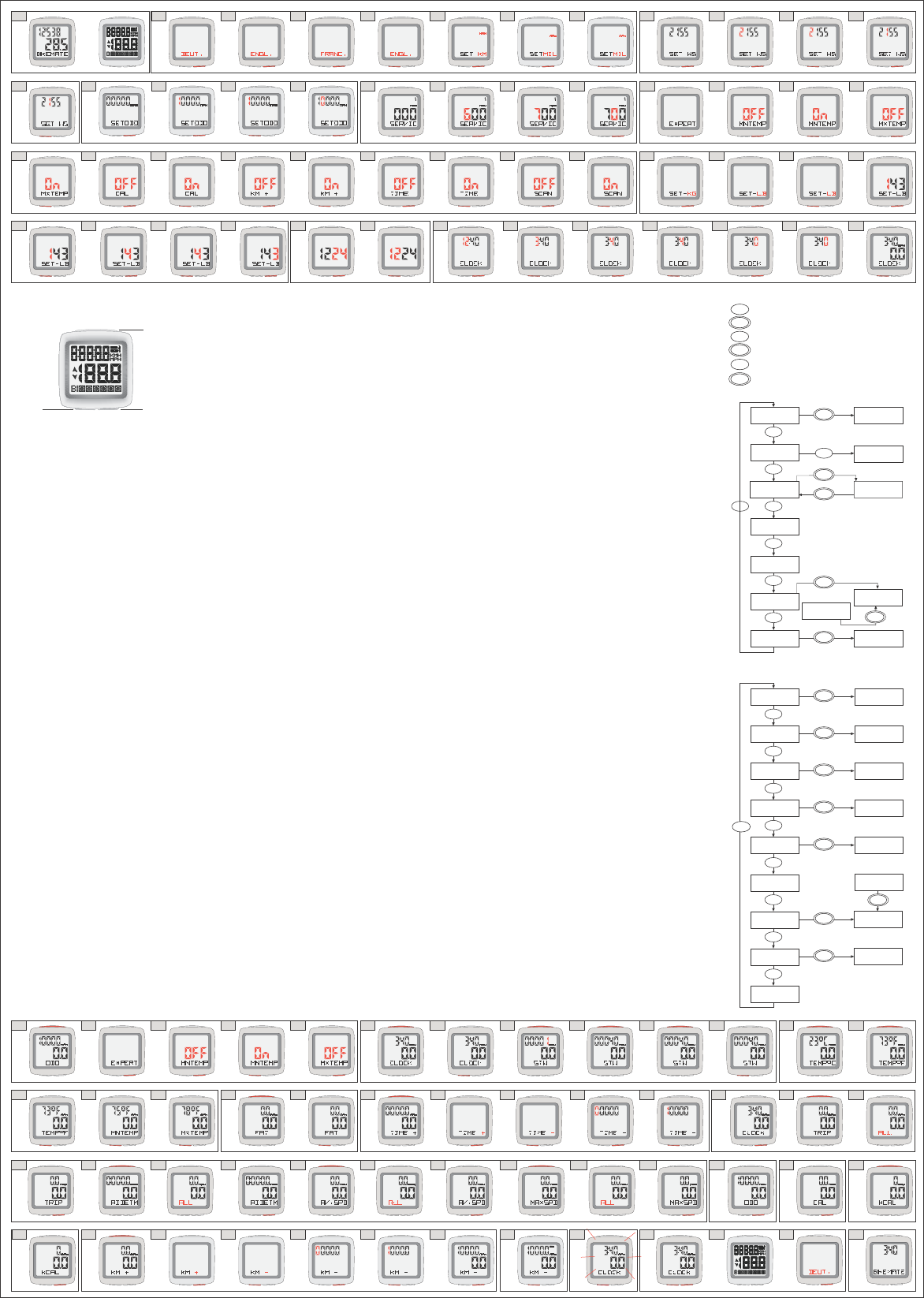
Description of the Buttons
You can operate your BIKEmate bicycle computer simply
and easily with three buttons.
Enter button S
Press and hold theSbutton for 2 seconds to start the
basic functions setup or to delete data in some particular
parts of the menu.
Press the S button in the stopwatch mode to start/stop
or to delete/reset the data of the stopwatch.
Mode buttonM-I
By pressing the Mode button M-I you can navigate
through the basic menu with the menu points CLOCK,
STW, TEMP°F, MNTEMP, MXTEMP, FAT and TIME +.
In the basic settings of the bicycle computer you can
confirm data and values by pressing M-I.
Mode-button M-II
By pressing the Mode button M-I you can navigate
through the second basic menu with the menu points
TRIP, RIDETM, AVGSPD, MAXSPD, ODO, CAL, KCAL, KM
+ and SCAN-Mode.
In the basic settings of the bicycle computer you can
activate settings of functions and options and you can
change values by pressing M-II.
1.0 State of delivery- press any button.
2.0 - 2.2 Basic Settings Language Choose the
language withM-II.
2.3 Confirm the chosen language by pressingM-I.
2.4-2.5 You can switch between Kilometre and Miles
by pressingM-II.
2.6 Confirm by pressing theM-I button.
3.0 Basic Settings Wheel Size Press the M-II
button. Wheelsize (WS) needs to be set in milimeter.
3.1 Change the value of the first digit with M-II.
3.2 Confirm with M-I.
3.3 You can change the value of the second digit with
M-II.
3.4 Confirm with M-I. To set the value of the next two
digits please proceed in the same manner. Confirm with
M-I.
4.0 Basic Settings Odometer- Press M-IIto start
setting of Odometer.
4.1 Set the value of the first digit by pressing M-II.
4.2 Confirm with M-I.
4.3 To set the value of the next two digits please proceed
in the same manner.
5.0 Basic Settings Service- press M-IIto set the
service intervals.
5.1 Press M-IIagain to set the value of the first digit
(km/mile).
5.2 Confirm with M-I.
5.3 To set the value of the next two digits please proceed
in the same manner.
6.0 Additional Options (EXPERT)
Now you have the possibility to activate several additional
functions by pressing M-II.
MODE I MODE II
SET
2 sek.
MODE I MODE II
SET
MODE I MODE II
SET
17.0
1.0 2.0 2.1 2.2 2.3 2.4 2.5 2.6 3.2 3.33.13.0
11.0 11.210.5 11.1 11.3 11.4 11.5 12.0 12.1
13.1 14.1 14.2 14.314.0 14.4 15.0 15.1
15.3 15.4 15.6 15.7 15.9 15.12 16.0 18.0
5.0 5.1 5.2 5.3 6.0 6.1 6.2 6.3
6.4 6.5 6.6 6.7 6.8 6.9 6.10 7.0 7.27.16.11 6.12
7.4 7.5 7.6 7.7 8.0 8.1 9.0 9.1 9.49.39.2 9.5
19.0 19.1 19.2 19.3 19.4 19.5 20.0 21.0
10.1 10.2 10.3 10.4
12.3 12.412.2 13.0
6.1 MNTEMP.To activate the function Minimum
Temperature choose on (activated) by pressing M-II.
6.2 Confirm by pressing the M-I button.
6.3 MXTEMP.To activate the function Maximum
Temperature choose on (activated) by pressing M-II.
6.4 Confirm by pressing the M-Ibutton.
6.5 CAL.To activate the function Current Calorie choose
on (activated) by pressing M-II.
6.6 Confirm by pressing the M-Ibutton.
6.7 KM+.To activate the function Adjustable Trip
Distance choose on (activated) by pressing M-II.
6.8 Confirm by pressing the M-Ibutton.
6.9 TIME+.To activate the function Adjustable Timer
choose on (activated) by pressing M-II.
6.10 Confirm by pressing the M-Ibutton.
6.11 SCAN.To activate the function Scan choose on
(activated) by pressing M-II.
6.12 Confirm by pressing the M-Ibutton.
7.0 - 7.1 Basic Settings Body Weight choose
between Kilogram and Pounds by pressing M-II.
7.2 Confirm by pressing the M-Ibutton.
7.3 Change the value of the first digit with M-II.
7.4 Confirm by pressing the M-Ibutton.
7.5 Change the value of the second digit with M-II.
7.6 Confirm by pressing the M-Ibutton.
7.7 To set the value of the third digit proceed in the
same manner.
8.0 Basic Settings 12/24 Hour Format. Choose
between the 12 and 24 hour format by pressing M-II.
8.1 Confirm by pressing the M-I button.
9.0 Basic Settings Time - Change the hour by pressing
M-II.
9.1 Confirm by pressing the M-I button.
9.2 Change the Minutes by pressing M-II.
9.3 Confirm by pressing the M-Ibutton.
9.4 Change the Minutes by pressing M-II.
9.5 Confirm by pressing the M-Ibutton.
9.6 Now the bicycle computer is ready to go and displays
the time. Press M-Ior M-IIto choose between the
different points of the menu.
10.0 Basic Settings and Additional Options
(EXPERT)
- You can switch through the basic settings by pressing
the buttonsM-I andM-II.
10.1 In case you want to activate or deactivate additional
options hold down theS button in the Odometer mode.
Then go through the basic settings by pressing M-I until
you get to the point EXPERT.
10.2 PressM-IIto go to settings in the EXPERT mode.
There you can activate or deactivate functions.
10.3 If you want to add a function pressM-IIagain
untilON(activated) appears in the display. If you want
to deactivate a function choose OFF.
10.4 Confirm by pressing theM-Ibutton.
10.5 The following additional options can be added or
removed in the same manner. To skip options press M-I.
7.3
4.1
4.0
3.4 4.2 4.3
22.0 22.2
22.1
Quickguide
Press the Mode-I button momentarely.
Press and hold the Mode-I button for 2 seconds.
Press the Mode-II button momentarely.
Press and hold the Mode-II button for 2 seconds.
Press the S button momentarely.
Press and hold the S button for 2 seconds.
Main circle - MODE-I
Main circle - MODE-II
FUNKTION I FUNKTION II
EINGABE
FUNKTION I FUNKTION II
EINGABE
FUNKTION I FUNKTION II
EINGABE
FUNKTION I FUNKTION II
EINGABE
FUNKTION I FUNKTION II
EINGABE
FUNKTION I FUNKTION II
EINGABE
2 sek.
FUNKTION I FUNKTION II
EINGABE
M I
M I
M II
M II
S
S
15.2
15.5 15.8 15.1115.10
18.1
MODE I MODE II
SET
MODE I MODE II
SET
MODE I MODE II
SET
MODE I MODE II
SET
MODE I MODE II
SET
MODE I MODE II
SET
MODE I MODE II
SET
MODE I MODE II
SET
MODE I MODE II
SET
MODE I MODE II
SET
MODE I MODE II
SET
MODE I MODE II
SET
MODE I MODE II
SET
MODE I MODE II
SET
9.6
MODE I MODE II
SET
MODE I MODE II
SET
MODE I MODE II
SET
MODE I MODE II
SET
MODE I MODE II
SET
MODE I MODE II
SET
MODE I MODE II
SET
MODE I MODE II
SET
MODE I MODE II
SET
MODE I MODE II
SET
MODE I MODE II
SET
MODE I MODE II
SET
MODE I MODE II
SET
MODE I MODE II
SET
MODE I MODE II
SET
MODE I MODE II
SET
MODE I MODE II
SET
MODE I MODE II
SET
MODE I MODE II
SET
MODE I MODE II
SET
MODE I MODE II
SET
MODE I MODE II
SET
MODE I MODE II
SET
MODE I MODE II
SET
MODE I MODE II
SET
MODE I MODE II
SET
MODE I MODE II
SET
MODE I MODE II
SET
MODE I MODE II
SET
MODE I MODE II
SET
MODE I MODE II
SET
MODE I MODE II
SET
MODE I MODE II
SET
MODE I MODE II
SET
MODE I MODE II
SET
MODE I MODE II
SET
23.0
MODE I MODE II
SET
2 sek.
MODE I MODE II
SET
MODE I MODE II
SET
2 sek.
MODE I MODE II
SET
MODE I MODE II
SET
FUNKTION I FUNKTION II
EINGABE
FUNKTION I FUNKTION II
EINGABE
FUNKTION I FUNKTION II
EINGABE
MODE I MODE II
SET
MODE I MODE II
SET
2 sek.
2 sek.
FUNKTION I FUNKTION II
EINGABE
MODE I MODE II
SET
MODE I MODE II
SET
MODE I MODE II
SET
MODE I MODE II
SET
MODE I MODE II
SET
MODE I MODE II
SET
2 sek.
MODE I MODE II
SET
MODE I MODE II
SET
MODE I MODE II
SET
2 sek.
MODE I MODE II
SET
MODE I MODE II
SET
MODE I MODE II
SET
2 sek.
MODE I MODE II
SET
MODE I MODE II
SET
MODE I MODE II
SET
2 sek.
MODE I MODE II
SET
MODE I MODE II
SET
MODE I MODE II
SET
MODE I MODE II
SET
MODE I MODE II
SET
MODE I MODE II
SET
MODE I MODE II
SET
MODE I MODE II
SET
2 sek.
MODE I MODE II
SET
MODE I MODE II
SET
2 sek.
MODE I MODE II
SET
MODE I MODE II
SET
MODE I MODE II
SET
MODE I MODE II
SET
MODE I MODE II
SET
2 sek.
MODE I MODE II
SET
2 sek.
MODE I MODE II
SET
2 sek.
MODE I MODE II
SET
KCAL
SET
WEIGHT
CLOCK
STOPWATCH
TEMPERATURE
MINIMUM
TEMPERATURE
MAXIMUM
TEMPERATURE
FAT
SET
CLOCK
CHANGE BETW.
°C AND °F
STOPPWATCH
MODE
S
S
S
S
S
S
M I
M I
M IM I
M I
M I
M I
SET TIME+
TIME + S
KILOMETER +
SCAN
SET
TRIP TIME
TRIP
RIDE TIME
AVERAGE
SPEED
MAXIMUM
SPEED
ODOMETER
CALORIE
CONSUMPT.
TOTAL
CALORIES
BASIC
SETTINGS
SET
WEIGHT
FAT-BURN
TOTAL
RESET
TOTAL
RESET
TOTAL
RESET
TOTAL
RESET
S
S
S
S
S
S
S
S
M II
M II
M II
M II
M II
M II
M II
M II
M II
SET
MODE I MODE II
MODE I MODE II
SET
10.6 If you activated all additional options the
menu circle is as follows :
Separate functions can be displayed by pressing M-I:
CLOCK -> STW -> TEMP°C -> MNTEMP -> MXTEMP -
> FAT - > TIME +
Separate functions can be showed by pressing M-II:
TRIP -> RIDETM -> AV.SPD -> MAXSPD -> ODO -> CAL
-> KCAL -> KM+ -> SCAN
11.0 Clock and Stopwatch Hold down the S button
in the clock mode to switch over to the setting of the
time. Now you can make changes to the setting of the
time if needed.
11.1 Press M-I in the clock mode to switch over to
the stopwatch mode.
11.2 Start the stopwatch by pressing S.
11.3 Stop the stopwatch by pressing S.
11.4 Hold down S for approx. 5 seconds to reset the
stopwatch to zero.
11.5 Press M-I to switch to the temperature mode.
12.0 -12.1 Menu Temperature Hold down S for
approx. 2 seconds to switch between Celsius (°C) and
Fahrenheit (F).
12.2 Press M-I again to display the Minimum
Temperature measured during the trip.
12.3 Press M-I again to display the Maximum
Temperature measured during the trip.
12.4 Press M-I again to switch to the menu Fatburn.
13.0 Menu Fatburn Hold down Sfor approx. 2
seconds to switch to the body weight setting. Now you
can make changes to the body weight setting.
13.1 Press M-I again to switch to the display of menu
Timer (+/-).
14.0 Menu Timer- Hold down S for approx. 2 seconds
to switch between Time + and Time . The Symbol
+ starts to blink.
14.1 Switch to Time by pressing M-II.
14.2 Confirm by pressing the M-Ibutton.
14.3 Set the Hour with M-II.
14.4 Confirm with M-I. To set Minutes and Seconds
proceed in the same manner.
Press M-I again to switch back to the clock mode.
15.0 Menu Trip distance and Riding time- Press
M-II in the clock mode to switch to the Tripdistance.
15.1 - 15.2 Holding down the S button for approx. 2
seconds deletes all data stored in the computer for the
current trip.
Beware : Please note that the delete function for this
data also affects the other data logged for the trip
(Tripdistance, Ridingtime, Average and Maximum Speed,
Calories, Fatburn, Maximum and Minimum Temperature).
15.3 Press M-II to display the riding time.
15.4 - 15.5 Holding down the S button for approx. 2
seconds deletes all data stored in the computer for the
current trip.
Beware : Please note that the delete function for this
data also affects the other data logged for the trip
(Tripdistance, Ridingtime, Average and Maximum speed,
Calories, Fatburn, Maximum and Minimum Temperature).
15.6 Press M-IIto switch to the display of average
speed.
15.7 - 15.8 Holding down the S button for approx. 2
seconds deletes all data stored in the computer for the
current trip.
Beware : Please note that the delete function for this
data also affects the other data logged for the trip
(Tripdistance, Ridingtime, Average and Maximum speed,
Calories, Fatburn, Maximum and Minimum Temperature).
15.9 Press M-IIto display the maximum speed of the
current trip.
15.10 - 15.11 Menu Maximum Speed - Holding
down the S button for approx. 2 seconds deletes all
data stored in the computer for the current trip.
Beware : Please note that the delete function for this
data also affects the other data logged for the trip
(Tripdistance, Ridingtime, Average and Maximum speed,
Calories, Fatburn, Maximum and Minimum Temperature).
15.12 Press M-IIagain to switch to the display of the
accumulated odometer of all ridden trips.
16.0 Odometer Press M-II again to display the
current calorie of the current trip.
17.0 Menu Current Calorie Pressing M-II again
changes over to the display of all accumulated overall
calorie consumption of all ridden trips.
18.0 Menu Overall Calorie Consumption- Hold down
the Sbutton to change over to the body weight setup.
Now you can make changes in the body weight setting if
needed. After confirming with M-I the display switches
back to menu Overall Calorie Consumption.
18.1 Pressing M-II changes the display to the menu
of Adjustable Trip Distance.
19.0 Menu Adjustable Trip Distance Switch between
KM+ and KM- by holding down the S button for
approx. 2 seconds. The symbol + starts to blink.
19.1 Pressing M-IIchanges the display to KM.
19.2 Confirm your selection with M-I. The first digit
starts to blink.
19.3 Set the value for KM with the M-IIbutton.
19.4 Confirm your selection with M-I. To set the value
of the other digits please proceed in the same manner.
19.5 Press M-II again to switch over to the scan mode.
20.0 Menu Scan-Mode The scan feature allows you
to review all information saved without having to remove
your hands from the handlebars to switch the display.
During the scanning the display shows all information
for the current trip at intervals of 2 seconds.
CLOCK -> TRIP -> RIDETM -> AV.SPD
The scan mode is indicated by the word scanin the
upper right corner of the display. Press M-I briefly to
stop the automatic flow of functions.
Now the bicycle computer shows the current speed and
the time.
21.0 Backlight
In all modes press M-II for approx. 2 seconds and the
backlight will be activated for 5 seconds.
22.0 -22.2 Restart/RESET
To restart the bicycle computer press and hold down the
buttons M-I and M-II for approx 5 seconds. When the
computer is reset all data and settings stored in the computer
are lost.
Now you can start to set up the basic settings beginning
with the language. (Please see point 2.0)
23.0 Sleep mode If the bicycle computer is not receiving
a signal from the sensor or if no button is pressed for
longer than 15 Minutes the computer switches to the
sleep mode. Now the display shows only the time and
the BIKEmate Logo.
MODE I MODE II
SET
Helpline: 00800 147 03 690
Specyfikacje produktu
| Marka: | Bikemate |
| Kategoria: | komputer rowerowy |
| Model: | MCP30102 |
Potrzebujesz pomocy?
Jeśli potrzebujesz pomocy z Bikemate MCP30102, zadaj pytanie poniżej, a inni użytkownicy Ci odpowiedzą
Instrukcje komputer rowerowy Bikemate

23 Września 2024

20 Września 2024

17 Września 2024

17 Września 2024

16 Września 2024

14 Września 2024

12 Września 2024

7 Maja 2024
Instrukcje komputer rowerowy
- komputer rowerowy Pioneer
- komputer rowerowy Bosch
- komputer rowerowy Mio
- komputer rowerowy B'twin
- komputer rowerowy Polar
- komputer rowerowy Garmin
- komputer rowerowy Sigma
- komputer rowerowy Shimano
- komputer rowerowy Knog
- komputer rowerowy Batavus
- komputer rowerowy Cateye
- komputer rowerowy Crivit
- komputer rowerowy Velleman
- komputer rowerowy Pyle
- komputer rowerowy VDO
- komputer rowerowy Suunto
- komputer rowerowy Bontrager
- komputer rowerowy Sunding
- komputer rowerowy Bryton
- komputer rowerowy IGPSport
- komputer rowerowy Oregon Scientific
- komputer rowerowy Lezyne
- komputer rowerowy Maxxus
- komputer rowerowy Trek
- komputer rowerowy Trelock
- komputer rowerowy Kellys
- komputer rowerowy Navman
- komputer rowerowy Ventura
- komputer rowerowy Wahoo Fitness
- komputer rowerowy Topcom
- komputer rowerowy Asaklitt
- komputer rowerowy Timex
- komputer rowerowy Pro
- komputer rowerowy Stella
- komputer rowerowy Blackburn
- komputer rowerowy Union
- komputer rowerowy Ascot
- komputer rowerowy QT Cycle Tech
- komputer rowerowy Ascent
- komputer rowerowy Cresta
- komputer rowerowy BBB
- komputer rowerowy Gazelle
- komputer rowerowy Steren
- komputer rowerowy Filzer
- komputer rowerowy Bell
- komputer rowerowy Kayoba
- komputer rowerowy Vogue
- komputer rowerowy Hema
- komputer rowerowy Conrad
- komputer rowerowy Contec
- komputer rowerowy Halfords
- komputer rowerowy Echowell
- komputer rowerowy Magene
- komputer rowerowy XLC
- komputer rowerowy Assize
- komputer rowerowy Cannondale
- komputer rowerowy Prophete
- komputer rowerowy Powertap
- komputer rowerowy Ciclo
- komputer rowerowy VETTA
- komputer rowerowy CicloSport
- komputer rowerowy VDO Dayton
- komputer rowerowy Key Disp
- komputer rowerowy SmartHalo
- komputer rowerowy Sigma Sport
- komputer rowerowy BBB Cycling
- komputer rowerowy Osynce
- komputer rowerowy MCP
- komputer rowerowy Stages Cycling
- komputer rowerowy Cube
- komputer rowerowy Stamm
- komputer rowerowy Kogan
- komputer rowerowy Dresco
- komputer rowerowy Bafang
- komputer rowerowy Silent Force
- komputer rowerowy Mavic
- komputer rowerowy Cordo
- komputer rowerowy Falk Outdoor
- komputer rowerowy Matrabike
- komputer rowerowy O-Synce
- komputer rowerowy Speedmaster
- komputer rowerowy Wahoo
- komputer rowerowy Decathlon
- komputer rowerowy Axiom
- komputer rowerowy Rawlink
- komputer rowerowy Filmer
- komputer rowerowy Walfort
- komputer rowerowy Stels
- komputer rowerowy Planetbike
- komputer rowerowy Crivit Sports
- komputer rowerowy Cycle Ops
- komputer rowerowy Ebike20
- komputer rowerowy Ananda
- komputer rowerowy Con-Tec
- komputer rowerowy RAT
- komputer rowerowy Van Rysel
- komputer rowerowy Xplova
Najnowsze instrukcje dla komputer rowerowy

9 Kwietnia 2025

9 Kwietnia 2025

9 Kwietnia 2025

8 Kwietnia 2025

8 Kwietnia 2025

7 Kwietnia 2025

7 Kwietnia 2025

7 Kwietnia 2025

4 Kwietnia 2025

4 Kwietnia 2025