Instrukcja obsługi Be Quiet! Pure Rock Pro 3
Be Quiet!
klimatyzacja
Pure Rock Pro 3
Przeczytaj poniżej 📖 instrukcję obsługi w języku polskim dla Be Quiet! Pure Rock Pro 3 (2 stron) w kategorii klimatyzacja. Ta instrukcja była pomocna dla 5 osób i została oceniona przez 2 użytkowników na średnio 4.5 gwiazdek
Strona 1/2
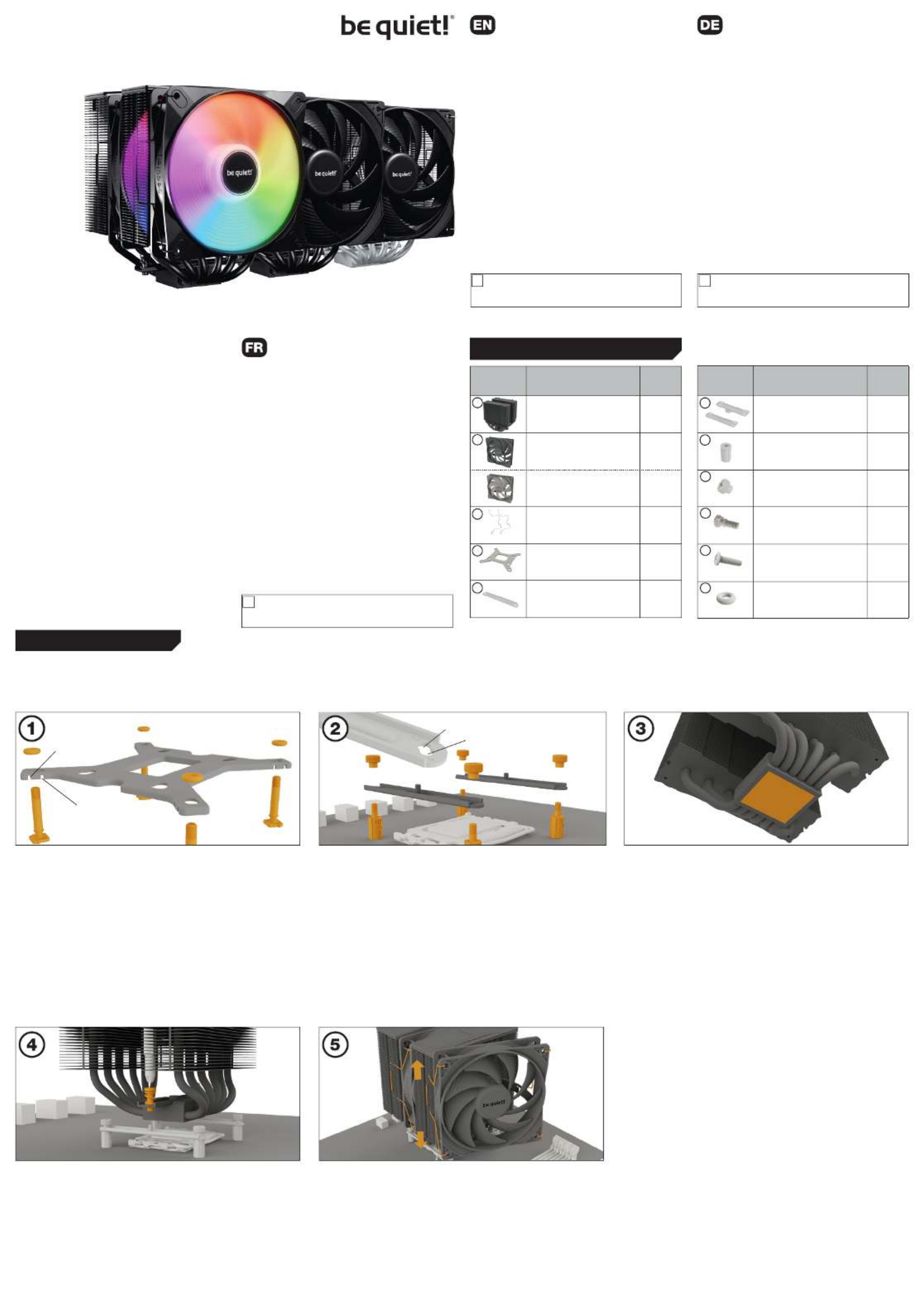
Installation of the mounting brackets
Put the plastic spacers onto the previously
positioned Intel backplate. Then position the Intel
mounting brackets over the plastic spacers to
affix these with the thumb screws. Make sure that
the position of the mounting brackets matches
your socket. You can use a cross-tip screwdriver
for this.
Installation der Montagebrücken
Stecke die Kunststoffhülsen auf die zuvor platzierte
Intel Backplate. Positioniere dann die Intel Montage-
brücken auf die Kunststoffhülsen, um sie mit den
Rändelschrauben zu fixieren. Achte darauf, dass die
Position der Montagebrücken mit deinem Sockel
übereinstimmt. Hierzu kannst du einen Kreuz-
schraubendreher nutzen.
Befestigung der Backplate
Platziere die Intel Backplate Schrauben in die
auf der Rückseite der Intel Backplate befindlichen
Aussparungen. Beachte hierzu die Positionen auf der
Rückseite der Intel Backplate für deinen Sockel.
Verwende zur Befestigung der Backplate-Schrauben
auf der Intel Backplate die O-Ringe. Sobald die
Intel Backplate für den jeweiligen Intel-Sockel
zusammengebaut ist, positioniere es unter dem
Mainboard. Achte dabei darauf, dass die Intel
Backplate-Schrauben genau in den Mainboard-
löchern positioniert sind.
Mounting the CPU cooler
The protective covering on the underneath of
the cooler must be removed prior to installation
against the CPU.
Caution: The preapplied thermal paste is not
suitable for human consumption. If swallowed,
drink lots of water and urgently seek medical
attention. Keep it out of the reach of children.
Avoid contact with skin and eyes.
Montage des CPU-Kühlers
Entferne vor der Montage zunächst die Schutz-
kappe von der Unterseite des CPU-Kühlers.
Vorsicht: Die bereits aufgetragene Wärmeleitpaste
ist nicht zum Verzehr geeignet. Bei Verzehr aus-
reichend Wasser trinken und umgehend einen Arzt
aufsuchen. Außerhalb der Reichweite von Kindern
aufbewahren. Vermeide Haut- und Augenkontakt.
Place the cooler unit onto the CPU. Now screw
the cooler alternately tight. You can use any
cross-tip screwdriver for this.
Mounting the fan (Pure Rock Pro 3)
Fasten the Pure Wings 3 fan in the center onto
the cooler unit using the fan clips. Connect
both fans via the Y-cable. Now connect the
fans to the motherboard's PWM signal. When
dismantling the fan, push the notches of the fan
clips away from the fan. You can remove the fan
clips of the Pure Wings 3 fan in the front to adjust
the height.
Platziere den Kühler auf der CPU. Schraube
den Kühler abwechselnd fest. Nutze dazu einen
handelsüblichen Kreuzschraubendreher.
Montage des Lüfters (Pure Rock Pro 3)
Befestige den Pure Wings 3 Lüfter in der Mitte
mit Hilfe der Lüfterklammern am Kühler. Verbinde
beide Lüfter mit der Y-Weiche. Verbinde die Lüfter
anschließend mit dem CPU-Lüfteranschluss des
Mainboards. Drücke die Kerben der Lüfterklammern
weg, um den Lüfter zu demontieren. Du kannst
die Lüfterklammern des vorderen Pure Wings
3 Lüfters abnehmen und in der Höhe verstellen.
The following parts are needed for this: Es werden folgende Bauteile benötigt: Pour ce faire, vous aurez besoin des pièces suivantes :• •
1x Pure Rock Pro 3 CPU cooler (1), 2x fan (2), 4x fan clips (3), 1x Intel backplate (4), 2x Intel mounting brackets (5), 4x Plastic spacers (7),
4x Thumb screws (8), 4x Intel backplate screws (9), 4x O-rings (11)
Mounting the backplate
Position the Intel backplate screws in the notches
situated on the rear side of the Intel backplate. Note
the positions on the backside of the Intel backplate
for your socket.
For fixing the backplate screws onto the Intel back-
plate use the O-rings. Once assembly of the Intel back-
plate for the respective Intel socket has been completed,
position it under the motherboard. In so doing make
sure that the Intel backplate screws are precisely
located within the motherboard holes.
Fixation de la plaque arrière
Placez les vis de la plaque arrière Intel dans les encoches situées à l’arrière de celle-ci. Repérez
les trous destinés au connecteur du processeur existant.
Utilisez les joints toriques pour fixer les vis sur la plaque arrière Intel. Une fois l'assemblage de la
plaque arrière Intel terminée, positionnez-la sous la carte mère. Assurez-vous que les vis de la
plaque arrière Intel coïncident exactement avec les trous de la carte mère.
Placez le refroidisseur sur le processeur. Maintenant, serrez les vis de la plaque arrière Intel en
alternance. Pour cette étape, vous pouvez utiliser un tournevis cruciforme standard.
Installation des supports de montage
Placez les entretoises en plastique sur la plaque arrière Intel préalablement positionnée. Ensuite,
positionnez les supports de montage Intel sur les entretoises en plastique et fixez-les avec les vis à
main. Assurez-vous que la position des supports de montage correspond à votre socket. Pour cette
étape, vous pouvez utiliser un tournevis cruciforme standard.
Montage du refroidisseur du ventirad
Le revêtement de protection situé en-dessous du refroidisseur doit être retiré avant l'installation
contre le ventirad.
Attention : La pâte thermique fournie n'est pas adaptée à la consommation humaine. En cas d'ingestion,
boire beaucoup d'eau et consulter un médecin de toute urgence. Gardez-le hors de la portée des enfants.
Eviter le contact avec la peau et les yeux..
Montage du ventilateur (Pure Rock Pro 3)
Fixez le ventilateur Pure Wings 3 sur le refroidisseur en utilisant les clips de fixation. Connectez
les deux ventilateurs via le câble en Y. Connectez le ventilateur au signal PWM de la carte mère.
Lors du démontage du ventilateur Pure Wings 3, appuyez sur les encoches des clips de fixation pour
le détacher. Vous pouvez retirer les clips de fixation du Pure Wings 3 pour ajuster la hauteur.
Intel: LGA 1851 / 1700 / 1200 / 1150 / 1151 / 1155
Einleitung: Vielen Dank, dass du dich für ein be quiet! Produkt
entschieden hast. Diese Anleitung wird dir beim Installationsprozess
helfen. Kontaktiere bitte unseren Kundenservice unter service@bequiet.
com, sollten bei der Installation Schwierigkeiten auftreten. be quiet! kann
keinerlei Haftung für durch Kompatibilitätsprobleme bedingte Schäden
übernehmen.
Garantie:
• 3 Jahre Herstellergarantie für Endkonsumenten (nur Erst-erwerb vom
autorisierten be quiet! Händler), ab Datum des Kaufbelegs
• Eine Garantieabwicklung ist nur in Verbindung mit einer beige-
fügten Kopie des Kaufbeleges eines autorisierten be quiet! Händlers möglich
• Manipulationen und bauliche Veränderungen jeglicher Art, sowie
Beschädigungen durch äußere mechanische Einwirkungen führen zum
totalen Garantieverlust
• Es gelten unsere Allgemeinen Garantiebestimmungen, die du unter
www.bequiet.com im Internet abrufen kannst
Listan GmbH
Wilhelm-Bergner-Straße 11c · 21509 Glinde · Deutschland
Für weitere Unterstützung erreichst du uns via E-Mail:
service@bequiet.com
Introduction : Nous vous remercions d’avoir choisi un produit de qualité be
quiet!. Cette notice est conçue pour vous aider à installer votre matériel. Si
vous rencontrez des difficultés au cours de cette installation, n’hésitez pas
à nous contacter à service.fr@bequiet.com. Nous attirons votre attention :
be quiet! ne peut assumer la responsabilité des dommages résultants de
problèmes d’incompatibilité.
Garantie :
• 3 ans de garantie constructeur pour le client final (uniquement pour
un premier achat auprès d’un distributeur be quiet! agréé)
• La prise en charge de la garantie est assujettie à la fourniture
d'une copie de la preuve d’achat auprès d’un distributeur
be quiet! agréé.
• Les manipulations et modifications de construction de tous
types ainsi que les dommages causés par des actions méca-
niques extérieures entraînent la perte totale de la garantie
• Les conditions détaillées de garantie peuvent être consultées sur
le site web bequiet.com
Listan GmbH
Wilhelm-Bergner-Straße 11c · 21509 Glinde · Allemagne
Pour plus d'informations contactez-nous par e-mail :
service.fr@bequiet.com
Introduction: Thank you for deciding to purchase a be quiet! product. The
following instructions will guide you through the installation process. If you
do encounter installation problems, please don't hesitate to contact our
customer services by mailing service@bequiet.com. Please note that be
quiet! cannot accept liability for damage caused by compatibility problems.
Warranty:
• 3-year manufacturer guarantee for consumers (original purchase from
authorized be quiet! dealers only)
• Guarantee work can only be processed with a copy included of the
purchase receipt from an authorized be quiet! dealer
• Manipulation and structural changes of any kind, including any damage
caused by external mechanical force, will lead to a complete voiding
of the guarantee
• Our General Warranty Conditions apply, which can be viewed on
bequiet.com
Listan GmbH
Wilhelm-Bergner-Straße 11c · 21509 Glinde · Germany
For further information contact us via e-mail:
service@bequiet.com
We recommend preparatory mounting of the cooler outside the PC
case for subsequent installation. The cooler should be removed
prior to transportation as well.
! Für die Montage des Kühlers empfehlen wir die Installation
außerhalb des Gehäuses. Für einen Transport sollte der Kühler
ausgebaut werden.
!
V1/24
bequiet.com
PURE ROCK PRO 3
1: 1851, 1700
Nous recommandons le montage préparatoire du radiateur à
l'extérieur du boîtier PC pour une installation ultérieure. Nous
préconisons aussi d'enlever le radiateur avant le transport.
!
2: 1200, 1150, 1151, 1155
Part name
Bezeichnung
Nom de la pièce
Quantity
Anzahl
Quantité
Pure Rock Pro 3 CPU cooler 1
Pure Wings 3 120mm PWM fan 2
Light Wings LX 120mm PWM fan 2
Fan clips 4
Intel backplate 1
Intel mounting brackets 2
Part name
Bezeichnung
Nom de la pièce
Quantity
Anzahl
Quantité
Short AMD mounting brackets 2
Plastic spacers 4
Thumb screws 4
Intel backplate screws 4
AMD backplate screws 4
O-rings 4
8
10
11
2
3
4
5
7
9
1
SCOPE OF DELIVERY • LIEFERUMFANG • ELEMENTS FOURNIS
6
1: 1851, 1700
2: 1200, 1150, 1151, 1155

Place the four plastic spacers onto the backplate
bolts protruding through the front side. Choose
position “0” for maximum compatibility with your
motherboard. Now affix both short AMD mounting
brackets with the AMD backplate screws. For an
alternative assembly, please continue with step 2b.
Place the four plastic spacers onto the backplate
bolts protruding through the front side. Choose
position “8” for offset position on your Ryzen
3000-, 5000-, 7000- or 9000 processor. Now
affix both short AMD mounting brackets with
the AMD backplate screws. For an alternative
assembly, please continue with step 2a.
Assembly of the cooler mounting frame
Prior to mounting the cooler, please detach both
plastic holders of the AMD retention module.
The factory-mounted backplate on the rear
side of the motherboard is required for further
installation of the cooler.
Place the cooler unit onto the CPU. Now screw
the cooler alternately tight. You can use any
cross-tip screwdriver for this.
Platziere über die Vorderseite die vier Kunststoff-
hülsen über den Gewinden der Backplate. Wähle
die "0"-Position für maximale Kompatibilität mit
deinem Mainboard. Fixiere nun die beiden kurzen
AMD Montagebrücken mit Hilfe der AMD Backplate-
Schrauben. Für eine alternative Befestigung, lies
bitte bei Schritt 2b weiter.
Platziere über die Vorderseite die vier Kunststoff-
hülsen über den Gewinden der Backplate. Wähle
die "8"-Position für die Offset-Position auf deinem
Ryzen 3000-, 5000-, 7000- oder 9000-Prozessor.
Fixiere nun die beiden kurzen AMD Montage-
brücken mit Hilfe der AMD Backplate-Schrauben.
Für eine alternative Befestigung, lies bitte bei
Schritt 2a weiter.
Platziere den Kühler auf der CPU. Schraube
den Kühler abwechselnd fest. Nutze dazu einen
handelsüblichen Kreuzschraubendreher.
Mounting the CPU cooler
The protective covering on the underneath of
the cooler must be removed prior to installation
against the CPU.
Caution: The thermal paste supplied should not
be swallowed. If any is swallowed, drink lots of
water and urgently seek the advice of a doctor.
Store it beyond the reach of children. Avoid contact
with skin and eyes.
Montage des CPU-Kühlers
Entferne vor der Montage zunächst die Schutz-
kappe von der Unterseite des CPU-Kühlers.
Vorsicht: Die bereits aufgetragene Wärmeleit-
paste ist nicht zum Verzehr geeignet. Bei Verzehr
ausreichend Wasser trinken und umgehend
einen Arzt aufsuchen. Außerhalb der Reichweite
von Kindern aufbewahren. Vermeide Haut- und
Augenkontakt.
Aufbau des Kühlerbefestigungsrahmens
Entferne zur Kühlermontage bitte die beiden
Kunststoffhalterungen des AMD-Retention-
moduls. Die werkseitig auf der Mainboard-
Rückseite befestigte Backplate wird für die
weitere Installation des Kühlers benötigt.
AMD: AM5 / AM4
FR
Cet appareil
se recycle
À DÉPOSER
EN MAGASIN À DÉPOSER
EN DÉCHÈTERIE
OU
Points de collecte sur www.quefairedemesdechets.fr
bequiet.com
Assemblage du cadre de fixation du refroidisseur
Avant de monter le refroidisseur, veuillez détacher les deux supports en plastique du module
de rétention AMD. La plaque arrière montée en usine sur le côté arrière de la carte mère est
nécessaire pour l'installation ultérieure du refroidisseur.
Positionnez le pont de montage au centre du refroidisseur. Ensuite, placez le refroidisseur sur
le processeur. Insérez les vis de fixation du pont de montage par dessus, puis serrez-les en
alternance. Pour cette étape, vous pouvez utiliser un tournevis cruciforme standard.
Placez les quatre entretoises en plastique sur les vis de la plaque arrière qui dépassent du côté avant.
Choisissez la position « 0 » pour une compatibilité maximale avec votre carte mère. Fixez ensuite les deux
longs supports de montage AMD avec les vis de la plaque arrière AMD. Pour une méthode d'assemblage
alternative, veuillez passer à l'étape 2b.
Placez les quatre entretoises en plastique sur les vis de la plaque arrière qui dépassent du côté avant.
Choisissez la position « 8 » pour une position décalée sur votre processeur Ryzen 3000, 5000, 7000 ou
9000. Fixez ensuite les deux longs supports de montage AMD avec les vis de la plaque arrière AMD. Pour
une méthode d'assemblage alternative, veuillez passer à l'étape 2a.
Montage du refroidisseur du ventirad
Le revêtement de protection situé en-dessous du refroidisseur doit être retiré avant l'installation
contre le ventirad.
Attention : La pâte thermique fournie n'est pas adaptée à la consommation humaine. En cas d'ingestion,
boire beaucoup d'eau et consulter un médecin de toute urgence. Gardez-le hors de la portée des enfants.
Eviter le contact avec la peau et les yeux..
Mounting the fan (Pure Rock Pro 3)
Fasten the Pure Wings 3 fan in the center onto
the cooler unit using the fan clips. Connect
both fans via the Y-cable. Now connect the
fans to the motherboard's PWM signal. When
dismantling the fan, push the notches of the
fan clips away from the fan. You can remove
the fan clips of the Pure Wings 3 fan in the
front to adjust the height.
Montage des Lüfters (Pure Rock Pro 3)
Befestige den Pure Wings 3 Lüfter in der Mitte mit
Hilfe der Lüfterklammern am Kühler. Verbinde
beide Lüfter mit der Y-Weiche. Verbinde die Lüfter
anschließend mit dem CPU-Lüfteranschluss des
Mainboards. Drücke die Kerben der Lüfter-
klammern weg, um den Lüfter zu demontieren.
Du kannst die Lüfterklammern des vorderen
Pure Wings 3 Lüfters abnehmen und in der Höhe
verstellen.
Montage du ventilateur (Pure Rock Pro 3)
Fixez le ventilateur Pure Wings 3 sur le refroidisseur en utilisant les clips de fixation. Connectez
les deux ventilateurs via le câble en Y. Connectez le ventilateur au signal PWM de la carte
mère. Lors du démontage du ventilateur Pure Wings 3, appuyez sur les encoches des clips de
fixation pour le détacher. Vous pouvez retirer les clips de fixation du Pure Wings 3 pour ajuster
la hauteur.
The following parts are needed for this: Es werden folgende Bauteile benötigt: Pour ce faire, vous aurez besoin des pièces suivantes : • •
1x Pure Rock Pro 3 CPU cooler (1), 2x fan (2), 4x fan clips (3), 2x long AMD mounting brackets (6), 4x Plastic spacers (7), 4x AMD backplate screws (10)
Mounting the fan (Pure Rock Pro 3 LX)
Fasten the Light Wings LX fan in the center
onto the cooler unit using fan clips. Connect
both fans via the Y-cable. Now connect the
fans to the motherboard's PWM signal. When
dismantling the fan, push the notches of the fan
clips away from the fan. You can remove the fan
clips of the Light Wings LX fan in the front and
adjust the height.
Montage des Lüfters (Pure Rock Pro 3 LX)
Befestige den Light Wings LX Lüfter in der Mitte
mit Hilfe der Lüfterklammern am Kühler. Verbinde
beide Lüfter mit der Y-Weiche. Verbinde die Lüfter
anschließend mit dem CPU-Lüfteranschluss des
Mainboards. Drücke die Kerben der Lüfterklammern
weg, um den Lüfter zu demontieren. Du kannst
die Lüfterklammern des vorderen Light Wings LX
Lüfters abnehmen und in der Höhe verstellen.
Montage du ventilateur (Pure Rock Pro 3 LX)
Fixez le ventilateur Light Wings LX sur le refroidisseur en utilisant les clips de fixation. Connectez les
deux ventilateurs via le câble en Y. Connectez le ventilateur au signal PWM de la carte mère. Lors
du démontage du ventilateur Light Wings LX, appuyez sur les encoches des clips de fixation pour le
détacher. Vous pouvez retirer les clips de fixation du Light Wings LX pour ajuster la hauteur.
Mounting the fan (Pure Rock Pro 3 LX)
Fasten the Light Wings LX fan in the center
onto the cooler unit using fan clips. Connect both
fans via the Y-cable. Now connect the fans to the
motherboard's PWM signal. When dismantling
the fan, push the notches of the fan clips away
from the fan. You can remove the fan clips of the
Light Wings LX fan and adjust the height.
Montage des Lüfters (Pure Rock Pro 3 LX)
Befestige den Light Wings LX Lüfter in der Mitte
mit Hilfe der Lüfterklammern am Kühler. Verbinde
beide Lüfter mit der Y-Weiche. Verbinde die Lüfter
anschließend mit dem CPU-Lüfteranschluss
des Mainboards. Drücke die Kerben der Lüfter-
klammern weg, um den Lüfter zu demontieren. Du
kannst die Lüfterklammern des vorderen Light Wings
LX Lüfters abnehmen und in der Höhe verstellen.
Montage du ventilateur (Pure Rock Pro 3 LX)
Fixez le ventilateur Light Wings LX sur le refroidisseur en utilisant les clips de fixation. Connectez
les deux ventilateurs via le câble en Y. Connectez le ventilateur au signal PWM de la carte mère.
Lors du démontage du ventilateur Light Wings LX appuyez sur les encoches des clips de fixation
pour le détacher. Vous pouvez retirer les clips de fixation du Light Wings LX pour ajuster la hauteur.
a
Product information for this CPU cooler
Produktinformationen zu diesem CPU-Kühler
Informations produit pour ce système de refroidissement
Información del producto para este refrigerador de CPU
Informacje produktowe dla tego coolera CPU
Подробнаяинформацияоданномкулередляпроцессора
Детальнаінформаціяпроцейкулер
Engelstalige productinformatie voor deze processorkoeler
Produktinformation för den här processorkylaren, på engelska
製品情報CPUクーラー
此CPU散熱器的產品資訊
此CPU散热器的产品信息
NL
SE
www.bequiet.com/bk041
PURE ROCK PRO 3PURE ROCK PRO 3 BLACK
www.bequiet.com/bk042
www.bequiet.com/bk043
PURE ROCK PRO 3 LX
Synchronization of ARGB illumination with the
motherboard (Pure Rock Pro 3 LX)
Pure Rock Pro 3 LX enables you to synchronize the
ARGB illumination directly via your motherboard.
To do that switch off your system prior to instal-
lation. Connect both ARGB header via the ARGB
Daisy Chain. Next connect the ARGB connector with
your motherboard. Now the ARGB illumination is
being controlled by the software of the motherboard.
Warning: The ARGB connector may only be
connected to a 5V ARGB header.
Synchronisation der ARGB Beleuchtung mit dem
Mainboard (Pure Rock Pro 3 LX)
Pure Rock Pro 3 LX bietet dir die Möglichkeit, die
ARGB-Beleuchtung über dein Mainboard zu
synchronisieren. Schalte hierzu vor der Installation
dein System aus. Verbinde beide ARGB-Anschlüsse
via ARGB Daisy Chain. Verbinde nun den ARGB-
Stecker mit dem Mainboard. Nun ist die Steuerung
der ARGB-Beleuchtung über die Bediensoftware
des Mainboards geregelt.
Achtung: Der ARGB-Anschluss darf nur an einem
5V ARGB-Anschluss angeschlossen werden.
Synchronisation de l’éclairage ARGB avec la
carte mère (Pure Rock Pro 3 LX)
Le Pure Rock Pro 3 LX vous permet de synchroniser
directement l’éclairage ARGB via votre carte mère.
Pour ce faire, mettez votre système hors tension
avant de procéder à l’installation. Raccordez tout
d’abord le connecteur ARGB à votre carte mère.
L’éclairage ARGB est maintenant commandé par
le logiciel de la carte mère.
Attention : le connecteur ARGB ne doit être con-
necté qu'à un connecteur ARGB 5V.
6
6
Synchronization of ARGB illumination with the
motherboard (Pure Rock Pro 3 LX)
Pure Rock Pro 3 LX enables you to synchronize the
ARGB illumination directly via your motherboard. To
do that switch off your system prior to installation.
Connect both ARGB header via the ARGB Daisy
Chain. Next connect the ARGB connector with your
motherboard. Now the ARGB illumination is be-
ing controlled by the software of the motherboard.
Warning: The ARGB connector may only be
connected to a 5V ARGB header.
Synchronisation der ARGB Beleuchtung mit dem
Mainboard (Pure Rock Pro 3 LX)
Pure Rock Pro 3 LX bietet dir die Möglichkeit, die
ARGB-Beleuchtung über dein Mainboard zu syn-
chronisieren. Schalte hierzu vor der Installation
dein System aus. Verbinde beide ARGB-Anschlüsse
via ARGB Daisy Chain. Verbinde nun den ARGB-
Stecker mit dem Mainboard. Nun ist die Steuerung
der ARGB-Beleuchtung über die Bediensoftware
des Mainboards geregelt.
Achtung: Der ARGB-Anschluss darf nur an einem
5V ARGB-Anschluss angeschlossen werden.
Synchronisation de l’éclairage ARGB avec la carte mère (Pure Rock Pro 3 LX)
Le Pure Rock Pro 3 LX vous permet de synchroniser directement l’éclairage ARGB via votre
carte mère. Pour ce faire, mettez votre système hors tension avant de procéder à l’installation.
Raccordez tout d’abord le connecteur ARGB à votre carte mère. L’éclairage ARGB est maintenant
commandé par le logiciel de la carte mère.
Attention : le connecteur ARGB ne doit être connecté qu'à un connecteur ARGB 5V.
b
Specyfikacje produktu
| Marka: | Be Quiet! |
| Kategoria: | klimatyzacja |
| Model: | Pure Rock Pro 3 |
Potrzebujesz pomocy?
Jeśli potrzebujesz pomocy z Be Quiet! Pure Rock Pro 3, zadaj pytanie poniżej, a inni użytkownicy Ci odpowiedzą
Instrukcje klimatyzacja Be Quiet!

27 Marca 2025

7 Października 2024

16 Września 2024

10 Września 2024

27 Sierpnia 2024

24 Sierpnia 2024

18 Sierpnia 2024
Instrukcje klimatyzacja
- klimatyzacja Bauknecht
- klimatyzacja Samsung
- klimatyzacja Electrolux
- klimatyzacja DeLonghi
- klimatyzacja AEG
- klimatyzacja Balay
- klimatyzacja Beko
- klimatyzacja LG
- klimatyzacja Gorenje
- klimatyzacja LERAN
- klimatyzacja Sharp
- klimatyzacja TCL
- klimatyzacja Russell Hobbs
- klimatyzacja Philips
- klimatyzacja Livoo
- klimatyzacja Dometic
- klimatyzacja Bosch
- klimatyzacja SHE
- klimatyzacja Candy
- klimatyzacja Whirlpool
- klimatyzacja Fujitsu
- klimatyzacja Ferroli
- klimatyzacja Easy Home
- klimatyzacja Midea
- klimatyzacja Kärcher
- klimatyzacja Hisense
- klimatyzacja Infiniton
- klimatyzacja Panasonic
- klimatyzacja Theben
- klimatyzacja Nedis
- klimatyzacja Be Cool
- klimatyzacja Medion
- klimatyzacja Black & Decker
- klimatyzacja OK
- klimatyzacja Adler
- klimatyzacja Toshiba
- klimatyzacja Tesla
- klimatyzacja Westinghouse
- klimatyzacja Rinnai
- klimatyzacja Domo
- klimatyzacja GE
- klimatyzacja Ardes
- klimatyzacja Taurus
- klimatyzacja Orbegozo
- klimatyzacja Blaupunkt
- klimatyzacja Brandt
- klimatyzacja Vivax
- klimatyzacja Siemens
- klimatyzacja Danby
- klimatyzacja Einhell
- klimatyzacja Grundig
- klimatyzacja APC
- klimatyzacja Haier
- klimatyzacja Sigma
- klimatyzacja Jocel
- klimatyzacja Hyundai
- klimatyzacja Bimar
- klimatyzacja Rowenta
- klimatyzacja Mesko
- klimatyzacja Master
- klimatyzacja Honeywell
- klimatyzacja Concept
- klimatyzacja Tripp Lite
- klimatyzacja ECG
- klimatyzacja Unold
- klimatyzacja Remeha
- klimatyzacja Truma
- klimatyzacja Ozito
- klimatyzacja Sanus
- klimatyzacja Broan
- klimatyzacja Hotpoint
- klimatyzacja Kenwood
- klimatyzacja Sungrow
- klimatyzacja Friedrich
- klimatyzacja Trisa
- klimatyzacja Ariston Thermo
- klimatyzacja Zelmer
- klimatyzacja Mestic
- klimatyzacja Wilfa
- klimatyzacja BLUEPALM
- klimatyzacja Amana
- klimatyzacja Hotpoint Ariston
- klimatyzacja Furrion
- klimatyzacja Bomann
- klimatyzacja Teesa
- klimatyzacja Emerio
- klimatyzacja Wood's
- klimatyzacja Create
- klimatyzacja H.Koenig
- klimatyzacja InAlto
- klimatyzacja Meireles
- klimatyzacja Melissa
- klimatyzacja TechniSat
- klimatyzacja Daikin
- klimatyzacja Alaska
- klimatyzacja Stirling
- klimatyzacja MPM
- klimatyzacja OneConcept
- klimatyzacja Philco
- klimatyzacja Corbero
- klimatyzacja Zanussi
- klimatyzacja Ravanson
- klimatyzacja Thermex
- klimatyzacja GoldAir
- klimatyzacja Koenic
- klimatyzacja Trotec
- klimatyzacja Thomson
- klimatyzacja Klarstein
- klimatyzacja Manta
- klimatyzacja Vaillant
- klimatyzacja Bavaria
- klimatyzacja Cecotec
- klimatyzacja Waeco
- klimatyzacja Camry
- klimatyzacja NewAir
- klimatyzacja Keystone
- klimatyzacja Qlima
- klimatyzacja HTW
- klimatyzacja Sôlt
- klimatyzacja Eden
- klimatyzacja GUTFELS
- klimatyzacja TriStar
- klimatyzacja Exquisit
- klimatyzacja Bartscher
- klimatyzacja Mitsubishi
- klimatyzacja Dimplex
- klimatyzacja Baxi
- klimatyzacja Arçelik
- klimatyzacja Lavorwash
- klimatyzacja Gree
- klimatyzacja DCG
- klimatyzacja Daizuki
- klimatyzacja G3 Ferrari
- klimatyzacja Omega Altise
- klimatyzacja AKAI
- klimatyzacja Sanyo
- klimatyzacja Remko
- klimatyzacja Clatronic
- klimatyzacja Telefunken
- klimatyzacja Oregon Scientific
- klimatyzacja Calor
- klimatyzacja Inventum
- klimatyzacja SVAN
- klimatyzacja IFB
- klimatyzacja Princess
- klimatyzacja Carson
- klimatyzacja Innoliving
- klimatyzacja Argoclima
- klimatyzacja Heller
- klimatyzacja Aermec
- klimatyzacja Comfee
- klimatyzacja Bonaire
- klimatyzacja Meaco
- klimatyzacja Kenmore
- klimatyzacja VOX
- klimatyzacja Insignia
- klimatyzacja Frilec
- klimatyzacja Element
- klimatyzacja Orima
- klimatyzacja Aspes
- klimatyzacja Hitachi
- klimatyzacja Blumfeldt
- klimatyzacja Emerson
- klimatyzacja SereneLife
- klimatyzacja Frigidaire
- klimatyzacja CyberPower
- klimatyzacja EcoFlow
- klimatyzacja RCA
- klimatyzacja Climadiff
- klimatyzacja Whynter
- klimatyzacja Ridgid
- klimatyzacja Lanaform
- klimatyzacja Electroline
- klimatyzacja Kelvinator
- klimatyzacja Sencor
- klimatyzacja Mistral
- klimatyzacja Nabo
- klimatyzacja Fuave
- klimatyzacja Kalorik
- klimatyzacja Avidsen
- klimatyzacja Suntec
- klimatyzacja Carrier
- klimatyzacja Geist
- klimatyzacja Esatto
- klimatyzacja Daewoo
- klimatyzacja Livington
- klimatyzacja Consul
- klimatyzacja Kunft
- klimatyzacja Zibro
- klimatyzacja Becken
- klimatyzacja Guzzanti
- klimatyzacja Cool-Space
- klimatyzacja KuulAire
- klimatyzacja Alpatec
- klimatyzacja Volteno
- klimatyzacja ActronAir
- klimatyzacja Tectro
- klimatyzacja Eurom
- klimatyzacja Sauber
- klimatyzacja PRIME3
- klimatyzacja Sonnenkönig
- klimatyzacja Proline
- klimatyzacja Toyotomi
- klimatyzacja Soler & Palau
- klimatyzacja Monzana
- klimatyzacja Finlux
- klimatyzacja Challenge
- klimatyzacja Bestron
- klimatyzacja Yolco
- klimatyzacja AireMax
- klimatyzacja Rotel
- klimatyzacja Profile
- klimatyzacja Columbia Vac
- klimatyzacja Airwell
- klimatyzacja Amcor
- klimatyzacja Argo
- klimatyzacja KDK
- klimatyzacja Anslut
- klimatyzacja Coolix
- klimatyzacja Tosot
- klimatyzacja Korona
- klimatyzacja Progress
- klimatyzacja Tomado
- klimatyzacja Vestel
- klimatyzacja Itho
- klimatyzacja Mabe
- klimatyzacja Logik
- klimatyzacja Profilo
- klimatyzacja Heinner
- klimatyzacja Termozeta
- klimatyzacja Eldom
- klimatyzacja Jocca
- klimatyzacja Defy
- klimatyzacja Premium
- klimatyzacja White Knight
- klimatyzacja GlobalTronics
- klimatyzacja Evolar
- klimatyzacja Kubo
- klimatyzacja Elba
- klimatyzacja Royal Sovereign
- klimatyzacja Ansonic
- klimatyzacja Malmbergs
- klimatyzacja Everglades
- klimatyzacja Heylo
- klimatyzacja ElectriQ
- klimatyzacja Listo
- klimatyzacja Daitsu
- klimatyzacja Ufesa
- klimatyzacja Milectric
- klimatyzacja Olimpia Splendid
- klimatyzacja Saunier Duval
- klimatyzacja Duux
- klimatyzacja Primo
- klimatyzacja Godrej
- klimatyzacja Maiko
- klimatyzacja Conrad
- klimatyzacja Igenix
- klimatyzacja Essentiel B
- klimatyzacja Team
- klimatyzacja Equation
- klimatyzacja Edy
- klimatyzacja Edgestar
- klimatyzacja Maxicool
- klimatyzacja Dantherm
- klimatyzacja Carrefour Home
- klimatyzacja Equator
- klimatyzacja HQ
- klimatyzacja Noveen
- klimatyzacja BOSFOR
- klimatyzacja MundoClima
- klimatyzacja Proklima
- klimatyzacja Home Electric
- klimatyzacja Eco-De
- klimatyzacja Fairland
- klimatyzacja Aconatic
- klimatyzacja Duracraft
- klimatyzacja DEXP
- klimatyzacja Just Fire
- klimatyzacja Teco
- klimatyzacja Iceberg
- klimatyzacja Khind
- klimatyzacja Chigo
- klimatyzacja Hokkaido
- klimatyzacja Tarrington House
- klimatyzacja Firstline
- klimatyzacja Holland Electro
- klimatyzacja Evapolar
- klimatyzacja Orava
- klimatyzacja Elgin
- klimatyzacja Tronix
- klimatyzacja Ausclimate
- klimatyzacja Liebert
- klimatyzacja Sencys
- klimatyzacja Fronius
- klimatyzacja Avalon Bay
- klimatyzacja SMC
- klimatyzacja D-Let
- klimatyzacja Kogan
- klimatyzacja Braemar
- klimatyzacja Klimaire
- klimatyzacja General
- klimatyzacja SEEGER
- klimatyzacja General Electric
- klimatyzacja SPT
- klimatyzacja Simplicity
- klimatyzacja Starlyf
- klimatyzacja Aerian
- klimatyzacja Moa
- klimatyzacja Fuji Electric
- klimatyzacja Polocool
- klimatyzacja Convair
- klimatyzacja Kibernetik
- klimatyzacja Fral
- klimatyzacja Companion
- klimatyzacja Prem-i-air
- klimatyzacja Arcoaire
- klimatyzacja Céliera
- klimatyzacja Bodin
- klimatyzacja Magnavox
- klimatyzacja AFINTEK
- klimatyzacja Brivis
- klimatyzacja MRCOOL
- klimatyzacja B-Air
- klimatyzacja Trilec
- klimatyzacja Kaden
- klimatyzacja Avallon
- klimatyzacja TURBRO
- klimatyzacja BISWIND
- klimatyzacja House & Luft
- klimatyzacja Evapcool
- klimatyzacja Protector
- klimatyzacja Vostok
- klimatyzacja American Comfort
- klimatyzacja Ocean Breeze
- klimatyzacja Quirky
- klimatyzacja Krone
- klimatyzacja KwiKool
- klimatyzacja Big Ass Fans
- klimatyzacja Arctic King
- klimatyzacja Artrom
- klimatyzacja Senville
- klimatyzacja Climachill
- klimatyzacja Commercial Cool
- klimatyzacja Riffel
- klimatyzacja Heat Controller
- klimatyzacja Luma Comfort
- klimatyzacja Norpole
- klimatyzacja Kaco
- klimatyzacja Middle Atlantic
- klimatyzacja Goodwe
- klimatyzacja Swegon
- klimatyzacja JHS
- klimatyzacja FREONIC
- klimatyzacja ARCTIC WIND
- klimatyzacja VänEE
- klimatyzacja Mayer
- klimatyzacja Perfect Aire
- klimatyzacja Koldfront
- klimatyzacja Yamazen
- klimatyzacja Universal Blue
- klimatyzacja Symphony
- klimatyzacja Corona
- klimatyzacja Sheffield
- klimatyzacja Hoffman
Najnowsze instrukcje dla klimatyzacja

9 Kwietnia 2025

9 Kwietnia 2025

9 Kwietnia 2025

9 Kwietnia 2025

9 Kwietnia 2025

9 Kwietnia 2025

9 Kwietnia 2025

9 Kwietnia 2025

9 Kwietnia 2025

9 Kwietnia 2025