Instrukcja obsługi Barracuda Networks NextGen Web Filter
Barracuda Networks
Licencja na oprogramowanie i rozszerzenie
NextGen Web Filter
Przeczytaj poniżej 📖 instrukcję obsługi w języku polskim dla Barracuda Networks NextGen Web Filter (7 stron) w kategorii Licencja na oprogramowanie i rozszerzenie. Ta instrukcja była pomocna dla 5 osób i została oceniona przez 2 użytkowników na średnio 4.5 gwiazdek
Strona 1/7

Barracuda CloudGen Firewall
How to Configure Web Filtering
1 / 7
How to Configure Web Filtering
Web filtering allows you to control web access. To limit access to certain types of websites and restrict requests
from specific dedicated networks or users, configure URL filtering policies. You can also exempt certain users
and IP addresses from filtering, log which requests are allowed and denied, and specify the types of statistics
that are generated for the service.
On the Barracuda NG Firewall, you can use one of the following engines for web filtering:
Barracuda NG Webfilter (IBM ISS) – The Barracuda NG Web Filter (IBM ISS) requires a
subscription. With the Barracuda NG Web Filter (IBM ISS), different URL category databases can be stored
locally on the Barracuda NG Firewall.
Barracuda Web Filter (CFDEF) – The Barracuda Web Filter is included for free with a valid Energize
Updates subscription. It uses the same category database as the Barracuda NG Web Filter (IBM ISS) but
does not store a local copy of the database on the Barracuda NG Firewall. Instead, every URL is
requested through the cloud and the categories for the URLs are stored on the Barracuda NG Firewall.
You can also configure authentication for the web filter and display blocked URL categories with an external
HTTP server.
In this article:
Before you Begin
Enable the Barracuda Web Filter. For more information, see .How to Enable the Barracuda Web Filter
Configure Web Filtering
To configure web filtering, complete these steps:
Step 1. Configure Web Filter Settings
You can configure the following settings for the web filter:
URL Filter Policies
Configure each policy to grant or deny access to specific URL categories. To determine the category of a
specific website, go to . A policy can also be restricted to onlyhttp://www.barracudacentral.org/lookups
certain networks and users that access the HTTP Proxy. If a request matches any networks, user groups, or
users that are specified in a policy, the policy is applied to it.
Policies are processed in an order that is determined by their name, which must be numerical. For example, a
policy named will be listed before a policy named . If you want to add a policy at the top of the0000123 023
processing list, include leading zeroes in its name.
By default, a whitelisting policy named is included in the table. You can edit, clone, or delete this policy. 999999
To create an URL filter policy:
Go to CONFIGURATION > Virtual Servers > >> Configuration Tree > Box your virtual server1.
Assigned Services > HTTP Proxy > Web Filter Config.
Click .2. Lock
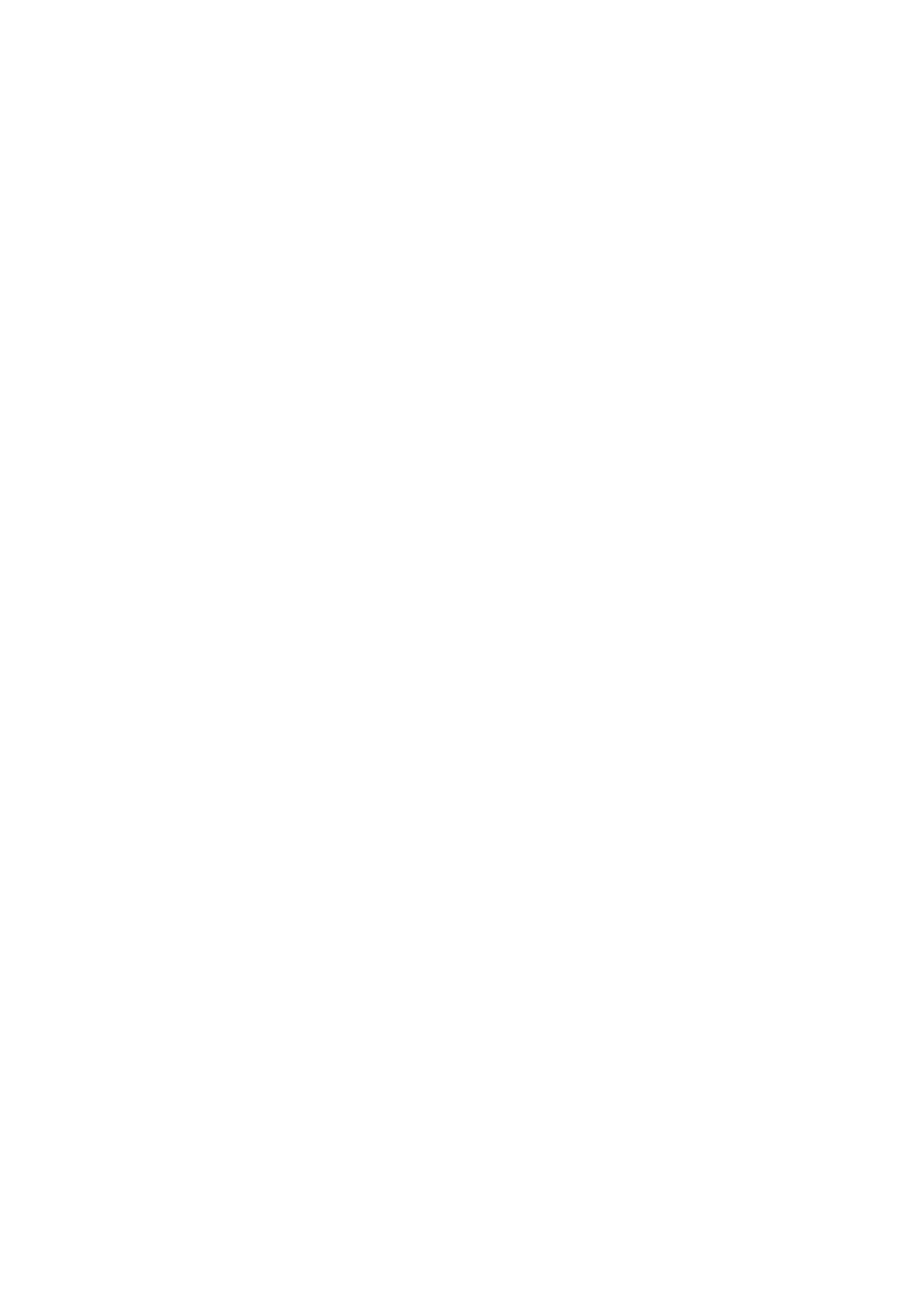
Barracuda CloudGen Firewall
How to Configure Web Filtering
2 / 7
From the list, select the filter that you want to use:3. Web Filter Type
Barracuda NG Webfilter (IBM ISS) – Requires a subscription.
Barracuda Web Filter (CFDEF) – Included in the Energize Updates subscription.
In the field, enter the maximum duration of a URL category lookup.4. Timeout [s]
Select the check box.5. Enable Custom Categories
In the table, add (click ) or edit your URL filtering policy. For more details on6. Categorization Policies +
the settings that you can configure for the policy, see .Categorization Policy Settings
To block requests that exceed the user limit of the URL Filter license, select the Block If User Limit7.
Exceeded check box.
To block requests when the URL Filter service is down, select the check box.8. Block If Service Down
Click and .9. Send Changes Activate
Deny Message
To inform users that their URL request has been denied, you can either configure an HTML page locally or
specify the URL of an external HTTP server that can display the deny message.
Go to CONFIGURATION > Virtual Servers > >> Configuration Tree > Box your virtual server1.
Assigned Services > HTTP Proxy > Web Filter Config.
In the left menu, select .2. Deny Message
Click .3. Lock
To configure an HTML page locally:4.
From the list, select .1. Notification Method Message
In the field, configure the HTML page. To display information about the2. Displayed Message Text
denied request, use the variable.$$MESSAGE$$
To specify the URL of an external HTTP server for the deny message:5.
From the list, select .1. Notification Method URL
In the field, enter the URL of an external HTTP server capable of CGI that will2. Displayed URL
display the deny page. In the URL of the message server, you must specify the server protocol and
IP address. The port can be optionally specified. For example, .http://msgsrv.com:80
To append information about the denied request, select from the list.3. Yes Append Deny Query
Click and .6. Send Changes Activate
Exempt Users and IP Addresses
In the whitelist, you can add users or IP addresses that are exempt from filtering.
Go to CONFIGURATION > Virtual Servers > >> Configuration Tree > Box your virtual server1.
Assigned Services > HTTP Proxy > Web Filter Config.
In the left menu, select .2. Whitelists
Click .3. Lock
In the table, add whitelisted IP addresses.4. Whitelisted IPs
In the table, add whitelisted users.5. Whitelisted Users
Click and .6. Send Changes Activate
Logging and Statistics
You can enable the logging of denied and/or allowed URL requests, and select the types of statistics data that
should be generated for the HTTP Proxy URL filter.
Go to CONFIGURATION > Virtual Servers > >> Configuration Tree > Box your virtual server1.
Assigned Services > HTTP Proxy > Web Filter Config.
Click .2. Lock
To configure logging:3.

Barracuda CloudGen Firewall
How to Configure Web Filtering
3 / 7
Select in the left menu.1. Log Policy
To log denied URL requests, select the check box.2. Log Denied URLs
To log allowed URL requests, select the check box.3. Log Allowed URLs
To configure statistics:4.
Select in the left menu.1. Statistics Policy
Select the check box of each statistics data type that should be generated.2.
Click and .5. Send Changes Activate
Additional Scanning with Third Party Software
For additional scanning with third party software products that are installed on the Barracuda NG Firewall (such
as virus scanning), you can optionally cascade the redirector.
Go to CONFIGURATION > Virtual Servers > >> Configuration Tree > Box your virtual server1.
Assigned Services > HTTP Proxy > Web Filter Config.
In the left menu, select . 2. Cascaded Redirector
Click .3. Lock
To specify the cascaded redirector as the primary component in the scanning chain, select the Cascaded4.
is Primary check box. The URL request will be routed through the additional scanner before it is routed
through the URL Filter.
In the field, enter the full path to the cascaded redirector in the Barracuda NG5. Cascaded Redirector
Firewall.
Click and .6. Send Changes Activate
Step 2. Activate the Web Filter
You can limit searches to use Google Safe Search. Google Safe Search is a third party content filtering solution
to make using Google safe for children and users who do not want adult or explicit search results included. For
more information, see .Google Saftey Tools
Go to CONFIGURATION > Configuration Tree > Box > Virtual Servers > your virtual server >1.
Assigned Services > HTTP Proxy > HTTP Proxy Settings.
In the left menu, select .2. Web Filter
Click .3. Lock
From the list, select . 4. Enable Content Filtering Yes
To activate for the HTTP Proxy service, select the filtering level from the Google Safe Search Google5.
Safe Search list:
Moderate – Default setting. Excludes most explicit images from Google Images results but does
not filter ordinary web search results.
Strict – Applies SafeSearch filtering to all search results (i.e. both image search and ordinary
web search).
Very Safe Search – Strictest level for limiting search results and potential exposure to graphic
content.
If you want to increase the number of simultaneously working redirectors for high traffic processing: 6.
Select from the menu.1. Switch to Advanced View Configuration Mode
In the field, enter the number of simultaneously working redirectors2. Number of Redirectors
(default: 5).
If you change the default value for the setting, specify the same valueNumber of Redirectors
for the setting for the service.Max URL Filter Processes URL Filter
Click and .7. Send Changes Activate
Specyfikacje produktu
| Marka: | Barracuda Networks |
| Kategoria: | Licencja na oprogramowanie i rozszerzenie |
| Model: | NextGen Web Filter |
Potrzebujesz pomocy?
Jeśli potrzebujesz pomocy z Barracuda Networks NextGen Web Filter, zadaj pytanie poniżej, a inni użytkownicy Ci odpowiedzą
Instrukcje Licencja na oprogramowanie i rozszerzenie Barracuda Networks

14 Września 2024
Instrukcje Licencja na oprogramowanie i rozszerzenie
- Licencja na oprogramowanie i rozszerzenie Sony
- Licencja na oprogramowanie i rozszerzenie Canon
- Licencja na oprogramowanie i rozszerzenie D-Link
- Licencja na oprogramowanie i rozszerzenie Native Instruments
- Licencja na oprogramowanie i rozszerzenie Zebra
- Licencja na oprogramowanie i rozszerzenie Cyberlink
- Licencja na oprogramowanie i rozszerzenie Apple
- Licencja na oprogramowanie i rozszerzenie Lancom
- Licencja na oprogramowanie i rozszerzenie Avaya
- Licencja na oprogramowanie i rozszerzenie NEC
- Licencja na oprogramowanie i rozszerzenie LevelOne
- Licencja na oprogramowanie i rozszerzenie Digi
- Licencja na oprogramowanie i rozszerzenie Axis
- Licencja na oprogramowanie i rozszerzenie Microsoft
- Licencja na oprogramowanie i rozszerzenie Corel
- Licencja na oprogramowanie i rozszerzenie Steinberg
- Licencja na oprogramowanie i rozszerzenie Eizo
- Licencja na oprogramowanie i rozszerzenie Acronis
- Licencja na oprogramowanie i rozszerzenie Adobe
- Licencja na oprogramowanie i rozszerzenie Autodesk
- Licencja na oprogramowanie i rozszerzenie Tandberg Data
- Licencja na oprogramowanie i rozszerzenie FileMaker
- Licencja na oprogramowanie i rozszerzenie Neets
- Licencja na oprogramowanie i rozszerzenie Trend Micro
- Licencja na oprogramowanie i rozszerzenie Quark
- Licencja na oprogramowanie i rozszerzenie Avid
- Licencja na oprogramowanie i rozszerzenie ABBYY
- Licencja na oprogramowanie i rozszerzenie IRIS
- Licencja na oprogramowanie i rozszerzenie Dell Wyse
- Licencja na oprogramowanie i rozszerzenie Telestream
- Licencja na oprogramowanie i rozszerzenie Symantec
- Licencja na oprogramowanie i rozszerzenie Mobotix
Najnowsze instrukcje dla Licencja na oprogramowanie i rozszerzenie

31 Grudnia 2025

31 Grudnia 2025

27 Grudnia 2024

15 Grudnia 2024

8 Października 2024

7 Października 2024

7 Października 2024

3 Października 2024

3 Października 2024

2 Października 2024