Instrukcja obsługi Bang & Olufsen Beovision Contour
Bang & Olufsen
telewizor
Beovision Contour
Przeczytaj poniżej 📖 instrukcję obsługi w języku polskim dla Bang & Olufsen Beovision Contour (16 stron) w kategorii telewizor. Ta instrukcja była pomocna dla 6 osób i została oceniona przez 2 użytkowników na średnio 4.5 gwiazdek
Strona 1/16

B E O V I S I O N CO N T O U R
S T A R T H E R E
I N T R O D U C T I O N
This guide contains additional information about the daily use of your Bang & Olufsen product and
connected products and describes the features and functions of your product in more detail. Among other
things you can find information about settings, how to operate your product with a Bang & Olufsen remote
control, and how to set up a network connection. We expect your retailer to deliver, install and set up your
product.
Your Bang Olufsen retailer is your first stop for all your service queries. To find your nearest retailer, &
see www.bang-olufsen.com
The Beovision Contour is a cooperation between Bang & Olufsen and LG. This guide contains instructions
related to the Bang & Olufsen Soundcenter and the Bang & Olufsen remote control.

For instructions and settings related to the screen, please go to the LG site:
https://www.lg.com/common/index.jsp
1. Select country
2. Select Home > Support > Downloads > Manuals
3. Enter model number
4. Then you have the guide for your LG screen.
Note that some features may not be available on all markets.
In this Bang & Olufsen guide you also find information about other features, such as connections, sound
settings and software updates.
You can bring up the present user guidance via a computer or a smart device.
We recommend that you become familiar with a number of differences between your Bang & Olufsen
remote control and the remote control described in the LG guidance presented. For more information, see
the chapter ´REMOTE CONTROL´.
Important information! Bang & Olufsen is not responsible for the availability and performance of internet
services, including downloaded apps. Bang & Olufsen provides the technical foundation for receiving
internet services. Bang & Olufsen cannot give any guarantees related to the services as the providers may
change the content and conditions including removal of apps. Available internet services and apps may vary
depending on the market.
D O W N L O A D T H E B A N G & O L U F S E N A P P
To set up your product, download the Bang & Olufsen App from the Google Play Store or Apple App Store.
From this app you can set up and get the most out of your Beovision Contour .
When you first start the Bang & Olufsen App, you will be asked to create a user account.
To set up your speaker, click to add a new product. If you already have an account this can be found under
settings.

R E M O T E C O N T R O L
Operation for the Beovision Contour is described with Beoremote One.
Pair your remote control
Note that to operate your Beovision Contour, it must first be paired with Beoremote One. Long press the
PAIRING button placed on the back of the right speaker box or pair through the menu found when Service
you select the Bang & Olufsen TV App in the home menu and select . Remember to set Sound & BeoLink...
your remote control in pairing mode before pairing.
1. Connect the television to the mains.
2. Put in fresh batteries in your remote control and place yourself in front of the product.
3. After timeout of a welcome screen in the display, use or and the centre button to set the
preferred language.
4. If the product is opened for pairing, pairing takes place.
Pair via the menu...
1. Press to bring up the Home menu.
2. Use the arrow buttons to select the and press the centre button. Bang & Olufsen TV app
3. Press or to select and press the centre button. Sound & BeoLink...
4. Press or to select and press the button. Service
5. Press or to select and press the centre button. Remote control pairing
Follow on-screen instructions to pair your remote control.
Both the Beovision Contour and the remote control must be in pairing mode to be able to pair the two
products.
When you receive Beoremote One together with your Beovision Contour, you set it in pairing mode during
first time setup of the remote control. If your Beoremote One for some reason is no longer paired to the
Beovision Contour and you need to pair it again, or if you cannot find it and you need to pair another
Specyfikacje produktu
| Marka: | Bang & Olufsen |
| Kategoria: | telewizor |
| Model: | Beovision Contour |
Potrzebujesz pomocy?
Jeśli potrzebujesz pomocy z Bang & Olufsen Beovision Contour, zadaj pytanie poniżej, a inni użytkownicy Ci odpowiedzą
Instrukcje telewizor Bang & Olufsen
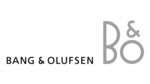
28 Maja 2024
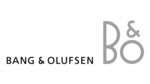
28 Maja 2024
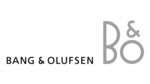
17 Maja 2024
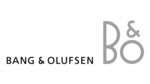
12 Maja 2024
Instrukcje telewizor
- telewizor Sony
- telewizor Samsung
- telewizor LG
- telewizor Sharp
- telewizor TCL
- telewizor Pioneer
- telewizor Lenovo
- telewizor Philips
- telewizor SilverCrest
- telewizor Fujitsu
- telewizor Nokia
- telewizor Hisense
- telewizor Infiniton
- telewizor Panasonic
- telewizor Viewsonic
- telewizor AG Neovo
- telewizor Medion
- telewizor OK
- telewizor Lenco
- telewizor Toshiba
- telewizor Tesla
- telewizor Westinghouse
- telewizor Majestic
- telewizor Jensen
- telewizor Blaupunkt
- telewizor Brandt
- telewizor Vivax
- telewizor Salora
- telewizor Teac
- telewizor Grundig
- telewizor Haier
- telewizor Soundmaster
- telewizor Hyundai
- telewizor Strong
- telewizor ECG
- telewizor Matsui
- telewizor Oyster
- telewizor JVC
- telewizor Furrion
- telewizor Funai
- telewizor Oppo
- telewizor TechniSat
- telewizor Krüger&Matz
- telewizor Philco
- telewizor CHiQ
- telewizor Uniden
- telewizor Thomson
- telewizor Velleman
- telewizor Ferguson
- telewizor Manta
- telewizor Pyle
- telewizor AOC
- telewizor Peerless-AV
- telewizor Nevir
- telewizor OKI
- telewizor Mitsubishi
- telewizor Arçelik
- telewizor Continental Edison
- telewizor GoGen
- telewizor NEC
- telewizor Polaroid
- telewizor Aiwa
- telewizor AKAI
- telewizor Sanyo
- telewizor Telefunken
- telewizor Jay-Tech
- telewizor Bush
- telewizor Loewe
- telewizor VOX
- telewizor Insignia
- telewizor AYA
- telewizor Element
- telewizor Denver
- telewizor Hitachi
- telewizor Technika
- telewizor Emerson
- telewizor Seiki
- telewizor Sencor
- telewizor Odys
- telewizor Daewoo
- telewizor Metz
- telewizor Kunft
- telewizor Grunkel
- telewizor Alphatronics
- telewizor XD Enjoy
- telewizor RevolutionHD
- telewizor FFalcon
- telewizor QBell Technology
- telewizor Planar
- telewizor Dyon
- telewizor Reflexion
- telewizor Megasat
- telewizor Sogo
- telewizor Proline
- telewizor Schaub Lorenz
- telewizor Newstar
- telewizor Finlux
- telewizor Palsonic
- telewizor Logik
- telewizor Luxor
- telewizor Mitchell & Brown
- telewizor Aconatic
- telewizor Voxicon
- telewizor Orava
- telewizor SYLVOX
- telewizor Doffler
- telewizor Kogan
- telewizor SunBriteTV
Najnowsze instrukcje dla telewizor

25 Października 2024

25 Października 2024

25 Października 2024

25 Października 2024

25 Października 2024

23 Października 2024

23 Października 2024

23 Października 2024

23 Października 2024

20 Października 2024