Instrukcja obsługi AVM FRITZ!Box 5491
AVM
Niesklasyfikowane
FRITZ!Box 5491
Przeczytaj poniżej 📖 instrukcję obsługi w języku polskim dla AVM FRITZ!Box 5491 (3 stron) w kategorii Niesklasyfikowane. Ta instrukcja była pomocna dla 9 osób i została oceniona przez 2 użytkowników na średnio 4.5 gwiazdek
Strona 1/3
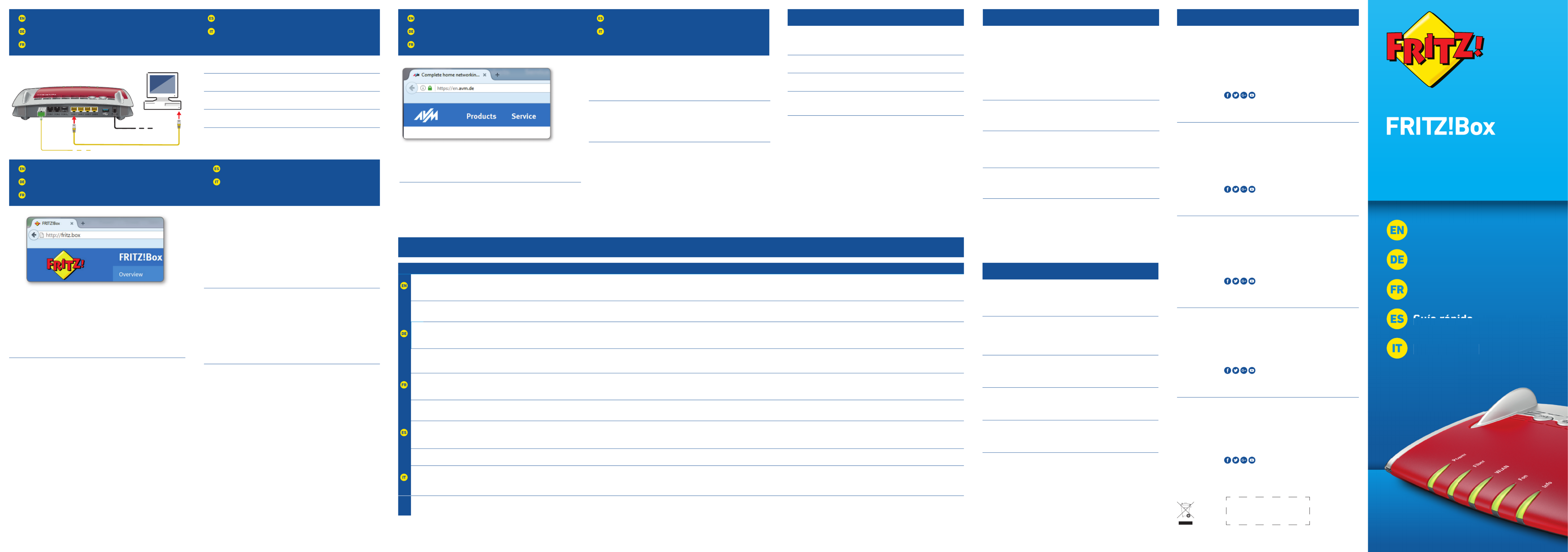
PEFC
Connecting a Computer to the LAN Port
Computer an LAN anschließen
Connexion d’un ordinateur au réseau local
Conexión a través de LAN
Collegamento di un computer alla rete LAN
LED
USB
Quick Guide
Kurzanleitung
Notice abrégée
Guía rápida
5491
Guía
rápida
Guida rapid
a
Confi guration with http://fritz.box
Einrichten mit http://fritz.box
Confi gurer avec http://fritz.box
Confi gurar en la interfaz web http://fritz.box
Confi gurazione con http://fritz.box
Surfi ng the Net
Im Internet surfen
Naviguer sur Internet
Navegar en Internet
Navigazione su Internet
© AVM Computersysteme Vertriebs GmbH • Documentation release 08/2018 • 521546002
You can connect computers to the FRITZ!Box using the yellow network cable.
Sie können Ihren Computer mit einem LAN-Kabel mit der FRITZ!Box
verbinden.
Vous pouvez raccorder votre ordinateur à FRITZ!Box à l’aide du câble réseau
jaune.
A su FRITZ!Box podrá conectar ordenadores con la ayuda del cable de red
amarillo.
Potete collegare i computer al FRITZ!Box con il cavo di rete giallo.
As soon as the FRITZ!Box has been confi gured with your account information,
you can surf the web using all connected computers.
• Start a web browser.
• Enter a web address.
Sobald die FRITZ!Box mit Ihren Zugangsdaten eingerichtet ist, können Sie mit
allen angeschlossenen Computern im Internet surfen.
• Starten Sie einen Internetbrowser.
• Geben Sie eine Internetadresse ein.
Dès que votre FRITZ!Box est confi gurée avec vos données d’accès, vous pouvez
commencer à naviguer sur Internet avec tous les ordinateurs connectés.
• Lancez un navigateur Internet.
• Saisissez une adresse Internet.
Una vez haya instalado e indicado en su FRITZ!Box los datos de acceso podrá
navegar de inmediato desde cualquiera de los ordenadores conectados.
• Inicie un navegador de Internet.
• Indique una dirección de Internet.
Non appena avete terminato la confi gurazione del FRITZ!Box con i vostri dati di
accesso, potete navigare in Internet con tutti i computer collegati.
• Avviate un browser web.
• Immettete un indirizzo Internet.
The FRITZ!Box has two USB ports to which you can connect various USB
devices. All computers in the network can use the USB devices that you
connect to these ports.
Die FRITZ!Box hat zwei USB-Anschlüsse. Alle Computer im Netzwerk können
die USB-Geräte verwenden, die Sie an diesen Anschlüssen anschließen.
FRITZ!Box a deux ports USB. Les périphériques USB reliés à ces deux ports
peuvent être utilisés par tous les ordinateurs connectés au sein du réseau.
Su FRITZ!Box tiene dos puertos de conexión USB. Los dispositivos USB que
conecte a estos puertos podrán ser utilizados por todos ordenadores que se
encuentren en su red.
Il FRITZ!Box è dotato di due porte USB. Tutti i computer della rete possono
usare i dispositivi USB collegati a queste porte.
Power Fiber WLAN Fon Info
fl ashing
Adopting the wireless LAN
settings, switching the radio
network on or off , performing
WPS
Flashes when voice messages are waiting in
the network
green: Updating FRITZ!OS, Stick & Surf procedure in progress, freely
confi gurable
red: An error occurred, open a web browser and enter http://fritz.box
on
FRITZ!Box is ready for operation An internet connection is active Wireless LAN functionality active A telephone connection is acti Surf procedure has been concluded, freely conve green: The Stick &fi gurable
red: An error occurred, open a web browser and enter http://fritz.box
blinkt
WLAN-Einstellungen werden
übernommen, Funknetz wird ein-
oder ausgeschaltet, WPS wird
ausgeführt
Blinkt bei Sprachnachrichten im Netz grün: FRITZ!OS wird aktualisiert, Stick & Surf läuft,
frei einstellbar
rot: Es ist ein Fehler aufgetreten: Öff nen Sie http://fritz.box im Browser
leuchtet
FRITZ!Box ist betriebsbereit Eine Internetverbindung besteht WLAN-Funktion ist aktiv Eine Telefonverbindung besteht grün: Stick & Surf ist abgeschlossen, frei einstellbar
rot: Es ist ein Fehler aufgetreten: Öff nen Sie http://fritz.box im Browser
clignote
Les paramètres sans fi l vont être
acceptés, le réseau sans fi l est en
cours de (dés)activation, le WPS
est en cours d’exécution
Clignote en cas de messages vocaux au sein
du réseau
vert: FRITZ!OS est en cours de mise à jour, l’opération Stick & Surf est en cours,
réglage libre
rouge : une erreur s’est produite. Ouvrez un navigateur Internet puis saisissez
l’adresse http://fritz.box
allumé
FRITZ!Box est en état de
fonctionner
Une liaison Internet est en cours La fonction sans fi l est active Une communication téléphonique est en
cours
vert : l’opération Stick & Surf est terminée, réglage libre
rouge : une erreur s’est produite. Ouvrez un navigateur Internet puis saisissez
l’adresse http://fritz.box
parpadea
Se está ajustando la
confi guración WiFi. Se está
activando/desactivando WiFi. Se
está ejecutando WPS
Parpadea si hay un mensaje de voz en la red verde: se está actualizando el FRITZ!OS, se está ejecutando Stick & Surf,
confi gurable
rojo: error. Abra http://fritz.box en el navegador
brilla
FRITZ!Box está funcionando Existe una conexión a Internet La red inalámbrica se encuentra
activa
Se está realizando una
conexión telefónica
verde: se p1-ha concluido Stick & Surf, confi gurable
rojo: error. Abra http://fritz.box en el navegador
lampeggia
Le impostazioni wireless vengono
applicate. La rete wireless viene
attivata o disattivata. È in corso
l’esecuzione di WPS
Lampeggia per i messaggi vocali in rete verde: l’aggiornamento di FRITZ!OS è in corso, il procedimento Stick & Surf è in
corso, impostabile
rosso: si è verifi cato un errore. Aprite un browser web e digitate http://fritz.box
acceso
Disponibilità del FRITZ!Box È attiva una connessione Internet La funzione wireless è attiva È attiva una connessione telefonica verde: il procedimento Stick & Surf è concluso, impostabile
rosso: si è verifi cato un errore. Aprite un browser web e digitate http://fritz.box
Service
CE
Radio Frequency Specifi cations
AVM declares herewith that the device is compliant with the basic
requirements and the relevant rules in directives 2014/53/EU,
2009/125/EC and 2011/65/EU. The long version of the declaration of CE
conformity is available at http://en.avm.de/ce.
Hiermit erklärt AVM, dass sich das Gerät in Übereinstimmung mit den
grundlegenden Anforderungen und den anderen relevanten Vorschriften der
Richtlinien 2014/53/EU, 2009/125/EG sowie 2011/65/EU befi ndet.
Die Langfassung der CE-Konformitätserklärung fi nden Sie in englischer
Sprache unter http://en.avm.de/ce.
Hiermee verklaart AVM dat het apparaat overeenstemt met de fundamentele
vereisten en de andere relevante voorschriften van de richtlijnen 2014/53/EU,
2009/125/EG en 2011/65/EU. De EG-verklaring van overeenstemming vindt u
in het Engels op http://en.avm.de/ce.
AVM déclare par la présente que l’appareil est conforme aux exigences
essentielles et aux instructions pertinentes des directives 2014/53/UE,
2009/125/CE et 2011/65/UE. Vous trouverez la version longue de la déclaration
de conformité CE à l’adresse http://en.avm.de/ce (en langue anglaise).
Por la presente declara AVM, que el dispositivo cumple con los requisitos
esenciales y las disposiciones pertinentes de las Directivas 2014/53/UE,
2009/125/EC y 2011/65/UE. Podrá descargar la versión completa de la
declaración CE (en idioma inglés) en la página http://en.avm.de/ce.
AVM dichiara che il dispositivo è conforme ai requisiti fondamentali e alle
disposizioni inerenti delle direttive 2014/53/UE, 2009/125/CE e 2011/65/UE.
Il testo integrale della dichiarazione di conformità CE è disponibile in lingua
inglese all’indirizzo http://en.avm.de/ce.
WLAN /WiFi
2,4-GHz: 2,4 GHz – 2,483 GHz, max. 100 mW
5-GHz: 5,15 GHz – 5,35 GHz, max. 200 mW, 5,47 GHz – 5,725 GHz,
max. 1000 mW
In the 5-GHz band for wireless LAN, the range from 5.15 GHz to 5.35 GHz is
intended only for indoor use. This restriction or requirement is eff ective in the
EU member states AT, BE, BG, CY, CZ, DE, DK, EE, EL, ES, FI, FR, HR, HU, IE, IT,
LT, LU, LV, MT, NL, PL, PT, RO, SE, SI, SK, UK
Der Bereich von 5,15 GHz bis 5,35 GHz ist nur für den Betrieb in
geschlossenen Räumen bestimmt. Diese Beschränkung oder Anforderung gilt
in den EU-Mitgliedsstaaten AT, BE, BG, CY, CZ, DE, DK, EE, EL, ES, FI, FR, HR, HU,
IE, IT, LT, LU, LV, MT, NL, PL, PT, RO, SE, SI, SK, UK.
Dans la bande des 5 GHz destinée aux réseaux sans fi l, la plage comprise
entre 5,15 GHz et 5,35 GHz est réservée à une utilisation à l’intérieur. Cette
restriction ou exigence s’applique dans les États membres de l’UE suivants:
AT, BE, BG, CY, CZ, DE, DK, EE, EL, ES, FI, FR, HR, HU, IE, IT, LT, LU, LV, MT, NL, PL,
PT, RO, SE, SI, SK, UK.
En la banda de 5 GHz para la red inalámbrica, el rango de 5,15 GHz a 5,35 GHz
está destinado solo para uso en interiores. Esta restricción o requisito se
aplica en los estados miembros de la Unión Europea: AT, BE, BG, CY, CZ, DE,
DK, EE, EL, ES, FI, FR, HR, HU, IE, IT, LT, LU, LV, MT, NL, PL, PT, RO, SE, SI, SK, UK.
Nella banda a 5GHz il campo compreso tra 5,15 GHz e 5,35 GHz è adatto solo
per l’utilizzo in ambienti chiusi. Questa restrizione o requisito si applica negli
stati membri dell’UE: AT, BE, BG, CY, CZ, DE, DK, EE, EL, ES, FI, FR, HR, HU, IE, IT,
LT, LU, LV, MT, NL, PL, PT, RO, SE, SI, SK, UK.
DECT
1880 MHz – 1900 MHz, max. 250 mW
• Set up the FRITZ!Box for internet connections in the user interface. Open
an internet browser and enter http://fritz.box.
• Follow the instructions on the screen and enter your FRITZ!Box
password. Your FRITZ!Box password is printed on a sticker on the base of
the FRITZ!Box and on your “FRITZ! Notice” service card.
• Follow the further instructions on the screen and enter your internet
account information that you received from your internet service provider
in a separate mailing.
Have fun surfi ng with your FRITZ!Box!
• Die FRITZ!Box hat eine Benutzeroberfl äche, in der Sie die Verbindung zum
Internet einrichten. Geben Sie dazu in einem Internetbrowser http://fritz.
box ein.
• Folgen Sie den Anweisungen auf dem Bildschirm und geben Sie
Ihr FRITZ!Box-Kennwort ein. Ihr FRITZ!Box-Kennwort steht auf der
Unterseite der FRITZ!Box und auf Ihrer Servicekarte „FRITZ! Notiz“.
• Folgen Sie weiter den Anweisungen auf dem Bildschirm und geben Sie
Ihre Internetzugangsdaten ein, die Sie in einem separaten Schreiben von
Ihrem Internetanbieter erhalten haben.
Wir wünschen Ihnen viel Spaß beim Surfen mit Ihrer FRITZ!Box.
• Confi gurez les connexions Internet de FRITZ!Box sur l’interface utili-
sateur. Lancez un navigateur Internet puis saisissez http://fritz.box.
• Suivez les instructions qui apparaissent sur votre écran, et saisissez votre
mot de passe FRITZ!Box. Celui-ci fi gure sur la partie inférieure de votre
FRITZ!Box et sur la fi che d’information « FRITZ! Notice » .
• Continuez à suivre les instructions qui apparaissent sur votre écran,
et saisissez vos données d accès à Internet’ qui vous ont été envoyées
séparément par votre fournisseur d’accès à Internet.
Désormais, vous pourrez profi ter pleinement de la navigation avec votre
FRITZ!Box.
• En la interfaz de usuario podrá confi gurar su FRITZ!Box para las
conexiones a Internet. Abra su navegador web e indique
http://fritz.box.
• Siga las instrucciones e indique la contraseña de su FRITZ!Box. La
contraseña se encuentra en la parte inferior de su FRITZ!Box y en la
tarjeta de servicio “FRITZ! Notice”.
• Continúe e indique los datos de acceso a Internet que habrá recibido en
una carta especial de su proveedor de Internet.
¡Esperamos que aproveche al máximo y disfrute todas las ventajas que le
ofrece su FRITZ!Box!
• Nell’interfaccia utente si confi gura il FRITZ!Box per le connessioni
Internet. Avviate un browser web e digitate http://fritz.box.
• Seguite le istruzioni dello schermo e immettete la vostra password per il
FRITZ!Box che si trova alla base del FRITZ!Box e nella scheda di servizio
„FRITZ! Notiz“.
• Seguite le istruzioni dello schermo e immettete i dati di accesso a
Internet, qui vi sono stati forniti in un’apposita lettera del vostro provider
di Internet.
Vi auguriamo buona navigazione con il FRITZ!Box!
Service information and help can be found on our website and in the social
networks:
Service en.avm.de/service
Manual en.avm.de/service/manuals
Guide en.avm.de/guide
Download en.avm.de/nc/service/downloads
Support request en.avm.de/service/support-request/your-support-request
Social networks
Legal notices and technical specifi cations are presented in the FRITZ!Box help
and in the manual.
Service und Hilfe fi nden Sie auf unseren Internetseiten und in den sozialen
Netzwerken:
Service avm.de/service
Handbuch avm.de/handbuecher
Ratgeber avm.de/ratgeber
Updates avm.de/download
Support avm.de/support
Netzwerke
Rechtliche Hinweise und technische Daten fi nden Sie in der FRITZ!Box-Hilfe und
im Handbuch.
Vous trouverez nos services et notre aide sur notre site et dans les réseaux
sociaux :
Service be.avm.de/fr/service
Manuel be.avm.de/fr/service/manuels
Conseils be.avm.de/fr/conseils
Téléchargements be.avm.de/fr/nc/service/telechargements
Support technique be.avm.de/fr/service/ondersteuning/selection-de-produit
Réseaux sociaux
Vous trouverez nos mentions légales et spécifi cations techniques dans l’aide de
la FRITZ!Box et dans le manuel.
En nuestro sitio web y en las redes sociales podrá encontrar ayuda y asistencia:
Servicio es.avm.de/servicio
Manual es.avm.de/servicio/manuales-de-usuario
Consejos útiles es.avm.de/consejos-utiles
Descargas es.avm.de/nc/servicio/descargas
Soporte técnico es.avm.de/servicio/solicitud-de-soporte-tecnico/seleccion-
de-productos
Redes sociales
La información legal y los datos técnicos de su FRITZ!Box se encuentran en la
ayuda y en el manual de usuario.
Sul nostro sito web e sui social network potete trovare aiuto e assistenza:
Assistenza it.avm.de/assistenza
Manual it.avm.de/assistenza/manuali
Guida it.avm.de/guida
Download it.avm.de/nc/assistenza/download
Support request it.avm.de/assistenza/richiesta-di-assistenza/selezione-
prodotti
Social networks
Nella guida del FRITZ!Box e nel manuale potete trovare le informazioni legali e i
dati tecnici.
Power
Fiber
WLAN
FON
Inf o
WLAN
WP
S
DECT
FON
1 FON
2 FON
S0LAN
1 LAN
2 LAN
3 LAN
4 Power
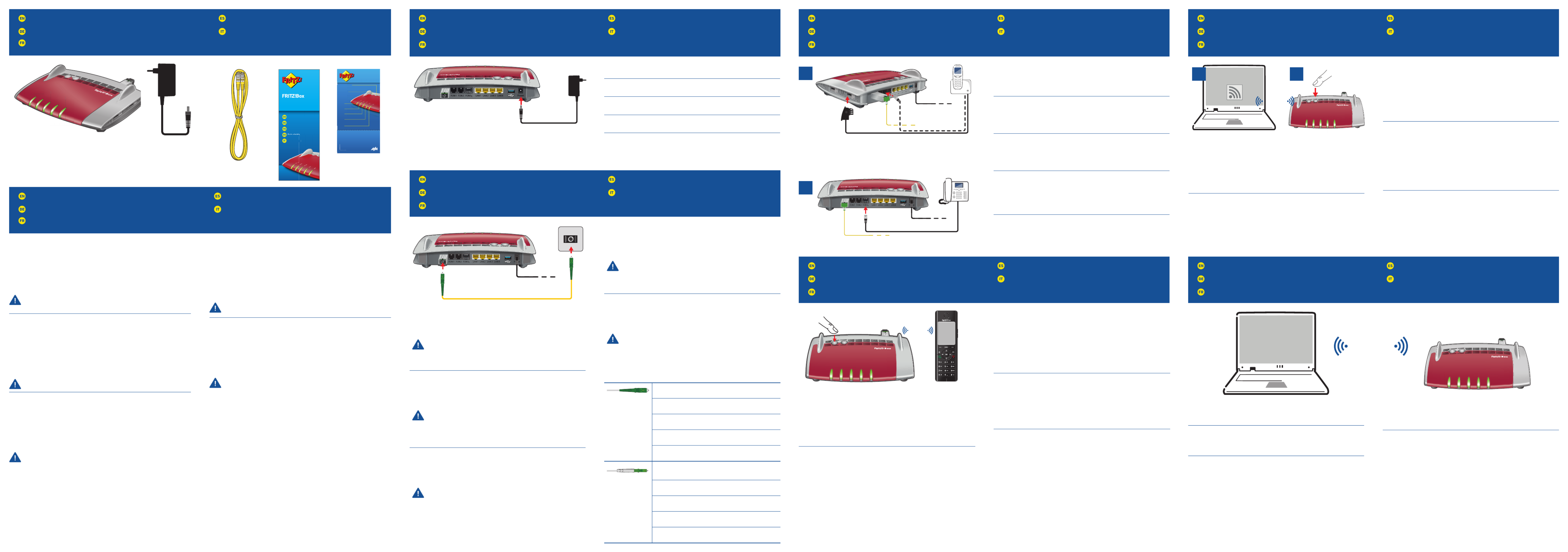
Connect to Electrical Power
Am Strom anschließen
Raccordement au réseau électrique
Conectar a la alimentación eléctrica
Collegamento alla rete elettrica
Connect Telephones by Cable
Telefone per Kabel anschließen
Raccordement de téléphones par câble
Conectar los teléfonos con cable
Collegamento di telefoni via cavo
Register Cordless Telephones
Schnurlostelefone anmelden
Enregistrement des téléphones sans fi l
Conectar teléfonos inalámbricos
Registrazione di cordless
Wireless LAN Quick Connection (WPS)
WLAN-Schnellverbindung (WPS)
Connexion sans fi l rapide (WPS)
Conexión inalámbrica rápida (WPS)
Connessione rapida wireless (WPS)
Connect to the Fiber Optic Port
Mit dem Fiber-Anschluss verbinden
Raccordement à l’accès en fi bre optique
Conectar a la conexión de fi bra óptica
Collegamento alla connecssione in fi bra ottica
Package Contents
Lieferumfang
Contenu de la livraison
Contenido del paquete
Contenuto
Safety Instructions
Sicherheitshinweise
Consignes de sécurité
Consejos de seguridad
Indicazioni di sicurezza
Connecting a Computer via Wireless LAN
Computer per WLAN anschließen
Connexion sans fi l d’un ordinateur
Conexión a través de la red inalámbrica
Collegamento di un computer via wireless
WiFi
Connect the FRITZ!Box to electrical power. The “Power” LED begins fl ashing
quickly.
Schließen Sie die FRITZ!Box an den Strom an. Die Leuchtdiode „Power“
beginnt zu blinken.
Raccordez FRITZ!Box au réseau électrique. Le voyant lumineux « Power »
commence à clignoter.
Conecte su FRITZ!Box a la alimentación eléctrica. El díodo “Power” comenzará
a parpadear.
Collegate il FRITZ!Box alla rete elettrica. Il LED “Power” inizia a lampeggiare.
SC connector, for connecting to the FRITZ!Box and the
fi ber socket.
SC-Stecker, zum Anschluss an die FRITZ!Box und die
Fiber-Buchse.
Connecteur SC, pour le raccordement à FRITZ!Box et
la prise optiqu.
Conector SC, para la conexión al FRITZ!Box y la toma
Fiber.
Spina SC per il collegamento al FRITZ!Box e alla presa
per fi bra ottica.
LC connector, supplied by various providers for
connecting to the fi ber socket.
LC-Stecker, bei verschiedenen Anbietern zum
Anschluss an die Fiber-Buchse.
Connecteur LC, pour le raccordement à la prise
optique chez de nombreux fournisseurs.
Conector LC, que diferentes proveedores utilizan para
la conexión a la toma Fiber.
Spina LC, vari provider la off rono per il collegamento
alla presa per fi bra ottica.
• Connect analog telephones to the “FON 1” and “FON 2” sockets. The
FRITZ!Box is equipped with two diff erent types of sockets: one on the back
for RJ11 connectors, and one on the side for TAE connectors.
• Connect ISDN telephones to the “FON S0” socket.
• Schließen Sie analoge Telefone an die Buchsen „FON 1“ und „FON 2“ an.
Die FRITZ!Box hat diese Buchsen in zwei Ausführungen: hinten für RJ11-
und seitlich für TAE-Stecker.
• Schließen Sie ISDN-Telefone an die Buchse „FON S0“ an.
• Raccordez vos téléphones analogiques aux prises « FON 1 » et « FON 2 ».
FRITZ!Box est dotée de deux types de prises diff érents (RJ11 au dos, TAE
sur le côté).
• Raccordez vos téléphones RNIS à la prise « FON S0
».
• Conecte teléfonos analógicos a los puertos “FON 1” y “FON 2” que se
encuentran al respaldo de su FRITZ!Box. Su FRITZ!Box tiene dos tipos de
puertos de conexión: RJ11, en el panel de conexión y puertos TAE en la
parte lateral.
• Podrá conectar teléfonos RDSI al puerto “FON S0”.
• Collegate i telefoni analogici alle prese “FON 1” e “FON 2”. Il FRITZ!Box
dispone di due versioni di queste prese: sul retro per RJ11 e lateralmente
per connettori TAE.
• Collegate i telefoni ISDN alla presa “FONS
0”.
2
Computers with wireless LAN can be connected with the FRITZ!Box using
WPS:
• Click the WLAN icon in the notifi cation area of the Windows task bar.
• A list appears on the screen showing all wireless networks.
• Select the wireless network of your FRITZ!Box and click “Connect”.
• Press the “WPS” button on the FRITZ!Box 5491 until the “WLAN” LED
begins fl ashing.
Sie können WLAN-Geräte per WPS mit der FRITZ!Box verbinden:
• Klicken Sie in der Windows-Taskleiste auf das WLAN-Symbol.
• Auf dem Bildschirm erscheint eine Liste mit Drahtlosnetzwerken.
• Wählen Sie das Drahlosnetzwerk Ihrer FRITZ!Box 5491 aus und klicken
Sie auf „Verbinden“.
• Drücken Sie den WPS-Taster der FRITZ!Box 5491 so lange, bis die
Leuchtdiode „WLAN“ blinkt.
Vous pouvez connecter vos périphériques sans fi l à FRITZ!Box par WPS:
• Cliquez sur l’icône de réseau sans fi l dans la barre des tâchesWindows.
• Une liste de réseaux sans fi l s’affi che sur votre écran.
• Sélectionnez le réseau sans fi l de votre FRITZ!Box5491, puis cliquez sur
« Connecter ».
• Enfoncez la toucheWPS de votre FRITZ!Box5491 jusqu’à ce que la diode
électroluminescente « WLAN » clignote.
Podrá conectar dispositivos inalámbricos a FRITZ!Box a través de WPS:
• Haga clic en la barra de tareas de Windows sobre el símbolo de la red
inalámbrica.
• En la pantalla aparecerá una lista de las redes inalámbricas en su
entorno.
• Seleccione la red de su FRITZ!Box 5491 y haga clic sobre “Conectar”.
• Presione el botón “WPS” en su FRITZ!Box 5491 hasta que el indicador
“WLAN” parpadee.
Tramite WPS potete collegare al FRITZ!Box i dispositivi wireless:
• Nella barra delle applicazioni di Windows cliccate l’icona della rete
wireless.
• Sullo schermo compare una lista delle reti wireless.
• Selezionate la rete wireless del FRITZ!Box5491 e cliccate “Collega”.
• Premete il tasto WPS del FRITZ!Box 5491 fi nché il LED “WLAN” non
lampeggia.
Computers with wireless LAN and the operating system MAC OS or others can
be connected with the FRITZ!Box using the network key. The network key is
printed on your FRITZ! Notice service card and on the bottom of the FRITZ!Box.
Computer mit WLAN und dem Betriebssystem MAC OS oder anderen können
Sie mit dem WLAN-Netzwerkschlüssel an der FRITZ!Box anschließen. Sie
fi nden den WLAN-Netzwerkschlüssel auf Ihrer Servicekarte FRITZ! Notiz und
auf der Unterseite der FRITZ!Box.
Vous pouvez connecter vos ordinateurs dotés d’une fonction sans fi l et du
système d’exploitation MACOS ou autres à FRITZ!Box à l’aide de la clé réseau
sans fi l. Vous trouverez la clé réseau sans fi l sur votre fi che d’information
« FRITZ! Notice » ainsi que sur la partie inférieure de votre FRITZ!Box.
Ordenadores con conexión WiFi y el sistema operativo MACOS u otro
pueden conectarse a su FRITZ!Box indicando la clave de la red inalámbrica.
Encontrará la clave de red en la tarjeta FRITZ!Notice y en la parte inferior del
FRITZ!Box.
Potete collegare al FRITZ!Box i computer dotati di funzione wireless e del
sistema operativo MAC OS o di altri sistemi, usando la chiave di rete wireless.
La chiave di rete wireless si trova sulla scheda di servizio FRITZ!Notice e alla
base del FRITZ!Box.
Connect the fi ber optic cable to the socket on the FRITZ!Box labeled „Fiber“,
and to the socket on the fi ber outlet designated for internet access. The fi ber
optic cable is not included with delivery of the FRITZ!Box 5491. It is supplied
by your internet provider.
• Do not hold the ends of the fi ber optic cable in front of your
eyes (laser).
• Do not touch or contaminate the ends of the fi ber optic cable.
• Do not bend the fi ber optic cable.
Schließen Sie das Glasfaserkabel an die Buchse „Fiber“ der FRITZ!Box und
an die für den Internetzugang vorgesehene Buchse der Fiber-Dose an. Das
Glasfaserkabel gehört nicht zum Lieferumfang der FRITZ!Box 5491. Es wird
von Ihrem Internetanbieter bereitgestellt.
• Halten Sie die Enden das Glasfaserkabels nicht vor die Augen
(Laser).
• Berühren oder verschmutzen Sie nicht die Enden des
Glasfaserkabels.
• Knicken Sie das Glasfaserkabel nicht!
Insérez le câble à fi bre optique dans la prise « Fiber » de FRITZ!Box et la prise
prévue pour l’accès Internet sur le boîtier optique. Le câble à fi bre optique
n’est pas livré avec FRITZ!Box 5491. Il vous est fourni par votre fournisseur
d’accès.
• Ne tenez pas les extrémités du câble à fi bre optique devant
vos yeux (laser).
• Ne touchez pas, ne salissez pas les extrémités du câble à
fi bre optique.
• Ne pliez pas le câble à fi bre optique.
Conecte el cable de fi bra óptica al puerto “Fiber” de su FRITZ!Box y a la toma
de fi bra (Fiber) destinada para la conexión a Internet. El cable de fi bra óptica
no se suministra con su FRITZ!Box 5491. Es proporcionado por su proveedor
de Internet.
• No sostenga los extremos del cable de fi bra óptica en frente
de sus ojos (Laser).
• No toque ni contamine los extremos del cable de fi bra óptica.
• No doble el cable de fi bra óptica.
Collegate il cavo in fi bra ottica alla porta “Fiber” del FRITZ!Box e all’apposita
presa per l’accesso a Internet della presa per la fi bra ottica. Il cavo in fi bra
ottica non viene fornito insieme al FRITZ!Box 5491. Lo mette a disposizione il
vostro provider di Internet.
• Non tenete le estremità del cavo in fi bra ottica davanti agli
occhi (laser).
• Evitate di toccare o sporcare le estremità del cavo in fi bra
ottica.
• Non piegate il cavo in fi bra ottica.
• Do not install the FRITZ!Box during an electrical storm.
• During a storm, disconnect the FRITZ!Box from the power supply and from
the fi ber optic connection.
• The ventilation slits of the FRITZ!Box must never be obstructed.
• Do not place the FRITZ!Box on excessively heat-sensitive surfaces.
• Insert the FRITZ!Box into an outlet that is easy to reach.
• The FRITZ!Box is intended only for indoor operation.
See also the security instructions in your FRITZ!Box manual.
• Installieren Sie die FRITZ!Box nicht bei Gewitter.
• Trennen Sie die FRITZ!Box bei Gewitter vom Strom und vom Fiber-
Anschluss.
• Die Lüftungsschlitze der FRITZ!Box müssen immer frei sein.
• Stellen Sie die FRITZ!Box nicht auf wärmeempfi ndliche Flächen.
• Schließen Sie die FRITZ!Box an eine leicht erreichbare Steckdose an.
• Die FRITZ!Box darf nur innerhalb von Gebäuden verwendet werden.
Beachten Sie auch die Sicherheitshinweise in Ihrem FRITZ!Box-Handbuch.
• N’installez pas votre FRITZ!Box pendant un orage.
• En cas d’orage, débranchez votre FRITZ!Box du réseau d’alimentation
électrique et de l’accès en fi bre optique.
• Les fentes d’aération de votre FRITZ!Box ne doivent pas être obstruées.
• Ne posez pas votre FRITZ!Box sur des surfaces sensibles à la chaleur.
• Branchez FRITZ!Box sur une prise facile d’accès.
• FRITZ!Box doit être utilisée uniquement à l’intérieur d’un bâtiment.
Tenez également compte des consignes de sécurité fournies dans le
manuel de votre FRITZ!Box.
• No instale su FRITZ!Box durante una tormenta eléctrica.
• Desconecte su FRITZ!Box durante una tormenta eléctrica tanto de la
corriente, como de la conexión Fiber.
• No se debe bloquear la rejilla de ventilación de su FRITZ!Box.
• No coloque su FRITZ!Box sobre una superfi cie que no resista el calor,
ya que el router se calienta durante el uso normal.
• Conecte su FRITZ!Box a una toma eléctrica de fácil acceso.
• Su FRITZ!Box sólo debe ser utilizado en interiores.
¡Tenga en cuenta las indicaciones de seguridad que encontrará en el
manual de usuario de FRITZ!Box!
• Non installate il FRITZ!Box durante un temporale.
• Durante i temporali scollegate il FRITZ!Box dall’alimentazione elettrica e
dalla connessione in fi bra ottica.
• Le fessure di ventilazione del router devono restare sempre libere.
• Non collocate il FRITZ!Box su superfi ci sensibili al calore.
• Collegate il FRITZ!Box ad una presa di corrente facilmente accessibile.
• Il FRITZ!Box va utilizzato esclusivamente all’interno degli edifi ci.
Osservate anche le indicazioni di sicurezza riportate nel manuale del
FRITZ!Box. Start your telephone.
• If you have a FRITZ!Fon, press the “DECT” button on the FRITZ!Box. The
“Fon” LED fl ashes and the FRITZ!Fon is registered immediately.
• Telephones from other manufacturers must fi rst be made ready for
registration; then enter the PIN of the FRITZ!Box on the telephone (a value
of “0000” is preconfi gured) before concluding registration with the “DECT”
button.
Starten Sie Ihr Telefon.
• Wenn Sie ein FRITZ!Fon haben, drücken Sie die „DECT“-Taste der
FRITZ!Box. Die Leuchtdiode „Fon“ blinkt und das FRITZ!Fon wird sofort
angemeldet.
• Telefone anderer Hersteller bringen Sie zunächst in Anmelde bereitschaft
und geben die PIN der FRITZ!Box am Telefon ein (voreingestellter Wert
„0000“), bevor Sie die Anmeldung mit
der „DECT“-Taste abschließen.
Allumez votre téléphone.
• Si vous avez un FRITZ!Fon, appuyez sur la touche « DECT » de votre
FRITZ!Box. Le voyant « Fon » clignote et le FRITZ!Fon est enregistré
immédiatement.
• Si vous avez un téléphone d’un autre fabricant, mettez-le en mode
d’attente d’enregistrement, puis saisissez le code PIN de la FRITZ!Box
sur le téléphone (code par défaut : « 0000 ») et terminez l’enregistrement
avec la touche « DECT ».
Inicie su teléfono.
• Si tiene un FRITZ!Fon, pulse el botón “DECT” en su FRITZ!Box. El led “Fon”
parpadea y el FRITZ!Fon se conecta de inmediato.
• ponga primero el teléfono en modo Con teléfonos de otros fabricantes:
de espera e ingrese el PIN del FRITZ!Box (valor predeterminado “0000”)
antes de completar la conexión pulsando el botón “DECT”.
Avviate il vostro telefono.
• Se avete un FRITZ!Fon, premete il tasto “DECT” del FRITZ!Box. Il LED “Fon”
lampeggia e il FRITZ!Fon viene subito registrato.
• Per i telefoni di altri produttori dovete innanzitutto avviare la modalità
di registrazione e digitare sul telefono il PIN del FRITZ!Box (valore
preimpostato “0000”) prima di poter completare la registrazione
premendo il tasto “DECT”.
Power
Fiber
WLAN
Fon
Inf o
DECT
W
LA
N
WPS
ON
FON 1
ON
2
FON 2
Power
Fiber
WLA N
Fon
Info
WLAN
WPS
DECT
Quick Guide
Kurzanleitung
Notice abrégée
Guía rápida
5491
Guía
r
ápida
G
uida
rapida
Notice
Factory settings Einstellungen ab Werk
WLAN WPS button
•switch wireless LAN on/oı » press brieĭ y
•Register wireless LAN device (WPS) » press longer
Power
•lights up when FRITZ!Box
has electrical power
Fiber
•lights up when Internet
connection is active
WLAN
• lights up when wireless LAN is on
• ĭ ashes during WPS registration
Fon
•lights up during a telephone call
•ĭ ashes when voice messages are
waiting in the network
Info
•ĭ ashes when messages are waiting on the FRITZ!Box
answering machine (conĬ gurable)
DECT button
•page (all telephone handsets ring)
» press brieĭ y
•Register a telephone
» press longer
Power
Fiber
WLAN
FON
Info
WLAN
WPS
DECT
FON
1 FON
2 FON
S0LAN
1 LAN
2 LAN
3 LAN
4Power
Power
Fiber
WLAN
Fon
Info
D
ECT
WLAN
WPS
DECT
1
2
FO
FON 1
FO
FON 2
Fiber
Fiber
FON 1
FON 1 FON 2
S
0
FON S
0
AN
LAN 1
A
2
LAN 2
AN
LAN 3
LA
4
LAN 4
o r
Power
In fo
Fon
WLAN
Fib er
P
ow
er
W
LAN
WP S
DECT
Power
Fiber
WLAN
FON
Info
WLAN
WPS
DECT
FON
1 FON
2 FON
S0LAN
1 LAN
2 LAN
3 LAN
4 Power
Power
Fiber
WLAN
FON
Info
WLA N
WPS
DECT
FON
1 FON
2 FON
S0LAN
1 LAN
2 LAN
3 LAN
4 Po er
Start wireless LAN function
1
WiFi
Starting the wireless LAN
function and
entering
the network key
Power
Fib
er
WLAN
F
on
Inf o
DECT
WLA
N
WPS
Specyfikacje produktu
| Marka: | AVM |
| Kategoria: | Niesklasyfikowane |
| Model: | FRITZ!Box 5491 |
Potrzebujesz pomocy?
Jeśli potrzebujesz pomocy z AVM FRITZ!Box 5491, zadaj pytanie poniżej, a inni użytkownicy Ci odpowiedzą
Instrukcje Niesklasyfikowane AVM

30 Grudnia 2025

9 Grudnia 2024

9 Grudnia 2024

5 Grudnia 2024

9 Października 2024

7 Października 2024

3 Października 2024

3 Października 2024

3 Października 2024

3 Października 2024
Instrukcje Niesklasyfikowane
- Niesklasyfikowane Sony
- Niesklasyfikowane Bauknecht
- Niesklasyfikowane Yamaha
- Niesklasyfikowane Ikea
- Niesklasyfikowane Hoshizaki
- Niesklasyfikowane Samsung
- Niesklasyfikowane Tesy
- Niesklasyfikowane Kindercraft
- Niesklasyfikowane PeakTech
- Niesklasyfikowane Bertazzoni
- Niesklasyfikowane Electrolux
- Niesklasyfikowane Gamdias
- Niesklasyfikowane Tenda
- Niesklasyfikowane AEG
- Niesklasyfikowane Fellowes
- Niesklasyfikowane Balay
- Niesklasyfikowane Leica
- Niesklasyfikowane Beko
- Niesklasyfikowane Teka
- Niesklasyfikowane Sven
- Niesklasyfikowane ChamSys
- Niesklasyfikowane LG
- Niesklasyfikowane Worx
- Niesklasyfikowane Küppersbusch
- Niesklasyfikowane Smeg
- Niesklasyfikowane Motorola
- Niesklasyfikowane Götze & Jensen
- Niesklasyfikowane Dreame
- Niesklasyfikowane Beurer
- Niesklasyfikowane Peugeot
- Niesklasyfikowane Stabo
- Niesklasyfikowane Logitech
- Niesklasyfikowane Gram
- Niesklasyfikowane Sanitas
- Niesklasyfikowane Spektrum
- Niesklasyfikowane Caso
- Niesklasyfikowane Amica
- Niesklasyfikowane Xiaomi
- Niesklasyfikowane Gorenje
- Niesklasyfikowane Etna
- Niesklasyfikowane Joy-It
- Niesklasyfikowane LERAN
- Niesklasyfikowane Lego
- Niesklasyfikowane SHX
- Niesklasyfikowane President
- Niesklasyfikowane MyPhone
- Niesklasyfikowane Sharp
- Niesklasyfikowane BeamZ
- Niesklasyfikowane Huawei
- Niesklasyfikowane Supermicro
- Niesklasyfikowane TCL
- Niesklasyfikowane Braun
- Niesklasyfikowane Russell Hobbs
- Niesklasyfikowane Pioneer
- Niesklasyfikowane Statron
- Niesklasyfikowane Lenovo
- Niesklasyfikowane Tefal
- Niesklasyfikowane Honda
- Niesklasyfikowane TP-Link
- Niesklasyfikowane Voltcraft
- Niesklasyfikowane Milwaukee
- Niesklasyfikowane Philips
- Niesklasyfikowane Livoo
- Niesklasyfikowane Plantronics
- Niesklasyfikowane SilverCrest
- Niesklasyfikowane Endress
- Niesklasyfikowane Dometic
- Niesklasyfikowane Gigabyte
- Niesklasyfikowane Acer
- Niesklasyfikowane Realme
- Niesklasyfikowane Ultimate Speed
- Niesklasyfikowane Technics
- Niesklasyfikowane Stihl
- Niesklasyfikowane Bosch
- Niesklasyfikowane Yato
- Niesklasyfikowane Xblitz
- Niesklasyfikowane Dash
- Niesklasyfikowane Epson
- Niesklasyfikowane JBL
- Niesklasyfikowane Parkside
- Niesklasyfikowane Hikvision
- Niesklasyfikowane Candy
- Niesklasyfikowane GW Instek
- Niesklasyfikowane Maxi-Cosi
- Niesklasyfikowane Onkyo
- Niesklasyfikowane Volkswagen
- Niesklasyfikowane Whirlpool
- Niesklasyfikowane Grillmeister
- Niesklasyfikowane IPGARD
- Niesklasyfikowane Lionelo
- Niesklasyfikowane Fujitsu
- Niesklasyfikowane Ferroli
- Niesklasyfikowane Edision
- Niesklasyfikowane Global
- Niesklasyfikowane Thule
- Niesklasyfikowane Roland
- Niesklasyfikowane Cramer
- Niesklasyfikowane Miele
- Niesklasyfikowane HyperX
- Niesklasyfikowane Stiga
- Niesklasyfikowane Easy Home
- Niesklasyfikowane Hacienda
- Niesklasyfikowane LC-Power
- Niesklasyfikowane Waterco
- Niesklasyfikowane Geemarc
- Niesklasyfikowane Nokia
- Niesklasyfikowane Scott
- Niesklasyfikowane Brentwood
- Niesklasyfikowane Nobo
- Niesklasyfikowane Midea
- Niesklasyfikowane Toolcraft
- Niesklasyfikowane Axkid
- Niesklasyfikowane KEF
- Niesklasyfikowane Festool
- Niesklasyfikowane Kärcher
- Niesklasyfikowane Bose
- Niesklasyfikowane Severin
- Niesklasyfikowane Hisense
- Niesklasyfikowane Berg
- Niesklasyfikowane Infiniton
- Niesklasyfikowane EZVIZ
- Niesklasyfikowane Conceptronic
- Niesklasyfikowane Singer
- Niesklasyfikowane Panasonic
- Niesklasyfikowane StarTech.com
- Niesklasyfikowane Promethean
- Niesklasyfikowane Bavaria By Einhell
- Niesklasyfikowane Theben
- Niesklasyfikowane Klipsch
- Niesklasyfikowane Muse
- Niesklasyfikowane Liebherr
- Niesklasyfikowane Canon
- Niesklasyfikowane Mio
- Niesklasyfikowane Crestron
- Niesklasyfikowane Withings
- Niesklasyfikowane Bestway
- Niesklasyfikowane Viewsonic
- Niesklasyfikowane Behringer
- Niesklasyfikowane Asus
- Niesklasyfikowane Nedis
- Niesklasyfikowane Stanley
- Niesklasyfikowane Nexa
- Niesklasyfikowane Jura
- Niesklasyfikowane AG Neovo
- Niesklasyfikowane Be Cool
- Niesklasyfikowane Allen & Heath
- Niesklasyfikowane Enphase
- Niesklasyfikowane Rossmax
- Niesklasyfikowane IK Multimedia
- Niesklasyfikowane Reolink
- Niesklasyfikowane American DJ
- Niesklasyfikowane Medion
- Niesklasyfikowane Boss
- Niesklasyfikowane Black & Decker
- Niesklasyfikowane OK
- Niesklasyfikowane Lenco
- Niesklasyfikowane TRENDnet
- Niesklasyfikowane Audioline
- Niesklasyfikowane Polar
- Niesklasyfikowane Max Pro
- Niesklasyfikowane Scheppach
- Niesklasyfikowane Fujifilm
- Niesklasyfikowane Proxxon
- Niesklasyfikowane Adler
- Niesklasyfikowane Bluetti
- Niesklasyfikowane BaByliss
- Niesklasyfikowane Marquant
- Niesklasyfikowane Subaru
- Niesklasyfikowane MSI
- Niesklasyfikowane Ford
- Niesklasyfikowane Hoover
- Niesklasyfikowane Toshiba
- Niesklasyfikowane Tesla
- Niesklasyfikowane Deditec
- Niesklasyfikowane Westinghouse
- Niesklasyfikowane D-Link
- Niesklasyfikowane Rinnai
- Niesklasyfikowane Majestic
- Niesklasyfikowane Hendi
- Niesklasyfikowane Quigg
- Niesklasyfikowane Jensen
- Niesklasyfikowane August
- Niesklasyfikowane Niceboy
- Niesklasyfikowane Maytag
- Niesklasyfikowane Hazet
- Niesklasyfikowane Bluebird
- Niesklasyfikowane Vertiv
- Niesklasyfikowane Yealink
- Niesklasyfikowane Domo
- Niesklasyfikowane Conair
- Niesklasyfikowane GE
- Niesklasyfikowane ILive
- Niesklasyfikowane Ardes
- Niesklasyfikowane Taurus
- Niesklasyfikowane VitalMaxx
- Niesklasyfikowane RIKON
- Niesklasyfikowane Ring
- Niesklasyfikowane Orbegozo
- Niesklasyfikowane Native Instruments
- Niesklasyfikowane Garmin
- Niesklasyfikowane Blaupunkt
- Niesklasyfikowane Profoon
- Niesklasyfikowane Brandt
- Niesklasyfikowane Vivax
- Niesklasyfikowane ATen
- Niesklasyfikowane IOptron
- Niesklasyfikowane Grizzly
- Niesklasyfikowane Siemens
- Niesklasyfikowane Teac
- Niesklasyfikowane Speed-Link
- Niesklasyfikowane Gardena
- Niesklasyfikowane Casio
- Niesklasyfikowane Iiyama
- Niesklasyfikowane Lincoln Electric
- Niesklasyfikowane BRITA
- Niesklasyfikowane Metra
- Niesklasyfikowane Thrustmaster
- Niesklasyfikowane Volvo
- Niesklasyfikowane Evolveo
- Niesklasyfikowane Stadler Form
- Niesklasyfikowane Ambiano
- Niesklasyfikowane DeWalt
- Niesklasyfikowane Bbf
- Niesklasyfikowane Danby
- Niesklasyfikowane Martin Logan
- Niesklasyfikowane Dual
- Niesklasyfikowane Einhell
- Niesklasyfikowane Grundig
- Niesklasyfikowane APC
- Niesklasyfikowane Hegel
- Niesklasyfikowane Alcatel
- Niesklasyfikowane Kiloview
- Niesklasyfikowane Suzuki
- Niesklasyfikowane Haier
- Niesklasyfikowane Sigma
- Niesklasyfikowane Homedics
- Niesklasyfikowane Remington
- Niesklasyfikowane Eberle
- Niesklasyfikowane HP
- Niesklasyfikowane KKT Kolbe
- Niesklasyfikowane Cylinda
- Niesklasyfikowane Teltonika
- Niesklasyfikowane S.M.S.L
- Niesklasyfikowane Genesis
- Niesklasyfikowane Jocel
- Niesklasyfikowane Soundmaster
- Niesklasyfikowane Prixton
- Niesklasyfikowane Hyundai
- Niesklasyfikowane Silverline
- Niesklasyfikowane Blomberg
- Niesklasyfikowane Bimar
- Niesklasyfikowane Line 6
- Niesklasyfikowane Rowenta
- Niesklasyfikowane Brother
- Niesklasyfikowane Mesko
- Niesklasyfikowane Master
- Niesklasyfikowane Husqvarna
- Niesklasyfikowane Honeywell
- Niesklasyfikowane DAP-Audio
- Niesklasyfikowane Creative
- Niesklasyfikowane Concept
- Niesklasyfikowane Joie
- Niesklasyfikowane Manhattan
- Niesklasyfikowane Chauvet
- Niesklasyfikowane Strong
- Niesklasyfikowane Cybex
- Niesklasyfikowane Microchip
- Niesklasyfikowane Honor
- Niesklasyfikowane Heritage Audio
- Niesklasyfikowane Fisher & Paykel
- Niesklasyfikowane Cotek
- Niesklasyfikowane Tripp Lite
- Niesklasyfikowane Shure
- Niesklasyfikowane EWON
- Niesklasyfikowane ECG
- Niesklasyfikowane IRobot
- Niesklasyfikowane Indesit
- Niesklasyfikowane Amazfit
- Niesklasyfikowane Steinel
- Niesklasyfikowane Makita
- Niesklasyfikowane Ilve
- Niesklasyfikowane Mikrotik
- Niesklasyfikowane Hecht
- Niesklasyfikowane Denon
- Niesklasyfikowane Akasa
- Niesklasyfikowane Unold
- Niesklasyfikowane Swann
- Niesklasyfikowane Krontaler
- Niesklasyfikowane Truma
- Niesklasyfikowane Kwikset
- Niesklasyfikowane Mercury
- Niesklasyfikowane Empress Effects
- Niesklasyfikowane Carel
- Niesklasyfikowane Petzl
- Niesklasyfikowane Nikon
- Niesklasyfikowane Shimano
- Niesklasyfikowane Viking
- Niesklasyfikowane Antari
- Niesklasyfikowane Medela
- Niesklasyfikowane Block
- Niesklasyfikowane Rapid
- Niesklasyfikowane Ozito
- Niesklasyfikowane Primus
- Niesklasyfikowane Kodak
- Niesklasyfikowane Phoenix Gold
- Niesklasyfikowane Nodor
- Niesklasyfikowane Forza
- Niesklasyfikowane CATA
- Niesklasyfikowane Testo
- Niesklasyfikowane HeiTech
- Niesklasyfikowane Audac
- Niesklasyfikowane Cisco
- Niesklasyfikowane Baby Brezza
- Niesklasyfikowane Primera
- Niesklasyfikowane SBS
- Niesklasyfikowane Draper
- Niesklasyfikowane Cambridge
- Niesklasyfikowane Fuxtec
- Niesklasyfikowane Smart
- Niesklasyfikowane ORNO
- Niesklasyfikowane Fiap
- Niesklasyfikowane Cooler Master
- Niesklasyfikowane Sanus
- Niesklasyfikowane TFA
- Niesklasyfikowane Dyson
- Niesklasyfikowane Chauvin Arnoux
- Niesklasyfikowane Broan
- Niesklasyfikowane Hotpoint
- Niesklasyfikowane Kenwood
- Niesklasyfikowane Scosche
- Niesklasyfikowane Icy Box
- Niesklasyfikowane Sungrow
- Niesklasyfikowane NuPrime
- Niesklasyfikowane Polk
- Niesklasyfikowane Hasbro
- Niesklasyfikowane V-Zug
- Niesklasyfikowane Moxa
- Niesklasyfikowane Deye
- Niesklasyfikowane Trisa
- Niesklasyfikowane DJI
- Niesklasyfikowane RYOBI
- Niesklasyfikowane Synology
- Niesklasyfikowane Godex
- Niesklasyfikowane Kugoo
- Niesklasyfikowane Alpine
- Niesklasyfikowane Wolf Garten
- Niesklasyfikowane Natec
- Niesklasyfikowane Knog
- Niesklasyfikowane Zenit
- Niesklasyfikowane Gembird
- Niesklasyfikowane Scala
- Niesklasyfikowane ZTE
- Niesklasyfikowane Godox
- Niesklasyfikowane Uni-T
- Niesklasyfikowane Røde
- Niesklasyfikowane Ariston Thermo
- Niesklasyfikowane Zelmer
- Niesklasyfikowane Vango
- Niesklasyfikowane Hammersmith
- Niesklasyfikowane Chicco
- Niesklasyfikowane Mestic
- Niesklasyfikowane My Wall
- Niesklasyfikowane Chamberlain
- Niesklasyfikowane Dynaudio
- Niesklasyfikowane Paradigm
- Niesklasyfikowane Paladin
- Niesklasyfikowane Spin Master
- Niesklasyfikowane Lindy
- Niesklasyfikowane Olivetti
- Niesklasyfikowane PKM
- Niesklasyfikowane Ninja
- Niesklasyfikowane Medisana
- Niesklasyfikowane MaxCom
- Niesklasyfikowane Minox
- Niesklasyfikowane Cuisinart
- Niesklasyfikowane Zebra
- Niesklasyfikowane Bang & Olufsen
- Niesklasyfikowane Wilfa
- Niesklasyfikowane DSC
- Niesklasyfikowane Deltaco
- Niesklasyfikowane Cobra
- Niesklasyfikowane Flex
- Niesklasyfikowane JVC
- Niesklasyfikowane ZyXEL
- Niesklasyfikowane Auriol
- Niesklasyfikowane Konig & Meyer
- Niesklasyfikowane Trust
- Niesklasyfikowane V7
- Niesklasyfikowane Thor
- Niesklasyfikowane LogiLink
- Niesklasyfikowane Amana
- Niesklasyfikowane Stokke
- Niesklasyfikowane Memphis Audio
- Niesklasyfikowane Intergas
- Niesklasyfikowane Sandisk
- Niesklasyfikowane Grohe
- Niesklasyfikowane Dell
- Niesklasyfikowane Dacor
- Niesklasyfikowane Polaris
- Niesklasyfikowane Fitbit
- Niesklasyfikowane Axor
- Niesklasyfikowane GLORIA
- Niesklasyfikowane Yard Force
- Niesklasyfikowane IFM
- Niesklasyfikowane Spelsberg
- Niesklasyfikowane Hotpoint Ariston
- Niesklasyfikowane Ctek
- Niesklasyfikowane Krups
- Niesklasyfikowane Datapath
- Niesklasyfikowane Furrion
- Niesklasyfikowane Bialetti
- Niesklasyfikowane Silk'n
- Niesklasyfikowane Bomann
- Niesklasyfikowane U-Line
- Niesklasyfikowane Linksys
- Niesklasyfikowane Clean Air Optima
- Niesklasyfikowane Moulinex
- Niesklasyfikowane Teesa
- Niesklasyfikowane Cleanmaxx
- Niesklasyfikowane Ursus Trotter
- Niesklasyfikowane Ultimate
- Niesklasyfikowane Aprilia
- Niesklasyfikowane PS Audio
- Niesklasyfikowane PowerXL
- Niesklasyfikowane Jamo
- Niesklasyfikowane DEDRA
- Niesklasyfikowane Corsair
- Niesklasyfikowane Emerio
- Niesklasyfikowane Owon
- Niesklasyfikowane Focusrite
- Niesklasyfikowane Wood's
- Niesklasyfikowane Baumr-AG
- Niesklasyfikowane Nuna
- Niesklasyfikowane Google
- Niesklasyfikowane Create
- Niesklasyfikowane Rega
- Niesklasyfikowane Intex
- Niesklasyfikowane Biltema
- Niesklasyfikowane Oricom
- Niesklasyfikowane B.E.G.
- Niesklasyfikowane Crane
- Niesklasyfikowane H.Koenig
- Niesklasyfikowane InAlto
- Niesklasyfikowane CMI
- Niesklasyfikowane Hilti
- Niesklasyfikowane Eastron
- Niesklasyfikowane Meireles
- Niesklasyfikowane Revitive
- Niesklasyfikowane Digitus
- Niesklasyfikowane Salewa
- Niesklasyfikowane Fimi
- Niesklasyfikowane Oppo
- Niesklasyfikowane Cateye
- Niesklasyfikowane Thinkware
- Niesklasyfikowane Alesis
- Niesklasyfikowane Lowrance
- Niesklasyfikowane Tanita
- Niesklasyfikowane Anybus
- Niesklasyfikowane Melissa
- Niesklasyfikowane TechniSat
- Niesklasyfikowane Auna
- Niesklasyfikowane Vimar
- Niesklasyfikowane V-TAC
- Niesklasyfikowane Dahua Technology
- Niesklasyfikowane Schneider
- Niesklasyfikowane Deutz
- Niesklasyfikowane SABO
- Niesklasyfikowane Ledlenser
- Niesklasyfikowane Beper
- Niesklasyfikowane Infomir
- Niesklasyfikowane Eurolite
- Niesklasyfikowane Kyocera
- Niesklasyfikowane LD Systems
- Niesklasyfikowane Techno Line
- Niesklasyfikowane SuperTooth
- Niesklasyfikowane Foppapedretti
- Niesklasyfikowane Foreo
- Niesklasyfikowane Daikin
- Niesklasyfikowane Kospel
- Niesklasyfikowane EVOline
- Niesklasyfikowane Kubota
- Niesklasyfikowane Thetford
- Niesklasyfikowane TrueLife
- Niesklasyfikowane Eufy
- Niesklasyfikowane Stirling
- Niesklasyfikowane Ricoh
- Niesklasyfikowane Krüger&Matz
- Niesklasyfikowane TOGU
- Niesklasyfikowane SMART Technologies
- Niesklasyfikowane Mad Dog
- Niesklasyfikowane NZXT
- Niesklasyfikowane Audioengine
- Niesklasyfikowane Hozelock
- Niesklasyfikowane Playmobil
- Niesklasyfikowane MPM
- Niesklasyfikowane OneConcept
- Niesklasyfikowane Recaro
- Niesklasyfikowane Hori
- Niesklasyfikowane CDA
- Niesklasyfikowane Emos
- Niesklasyfikowane Sabrent
- Niesklasyfikowane AVMATRIX
- Niesklasyfikowane IMC Toys
- Niesklasyfikowane Philco
- Niesklasyfikowane Neff
- Niesklasyfikowane Seiko
- Niesklasyfikowane Renkforce
- Niesklasyfikowane Rollei
- Niesklasyfikowane Corbero
- Niesklasyfikowane Morphy Richards
- Niesklasyfikowane Zanussi
- Niesklasyfikowane Sekonic
- Niesklasyfikowane Hensel
- Niesklasyfikowane Sonel
- Niesklasyfikowane Pure
- Niesklasyfikowane NightStick
- Niesklasyfikowane Ravanson
- Niesklasyfikowane Crivit
- Niesklasyfikowane Marshall
- Niesklasyfikowane Zenec
- Niesklasyfikowane Audiotec Fischer
- Niesklasyfikowane Osram
- Niesklasyfikowane BaseTech
- Niesklasyfikowane Thermex
- Niesklasyfikowane AXA
- Niesklasyfikowane Traxxas
- Niesklasyfikowane Viessmann
- Niesklasyfikowane Perel
- Niesklasyfikowane Janitza
- Niesklasyfikowane Wagner
- Niesklasyfikowane Salta
- Niesklasyfikowane Fagor
- Niesklasyfikowane Redmond
- Niesklasyfikowane Sena
- Niesklasyfikowane Koenic
- Niesklasyfikowane Graco
- Niesklasyfikowane Trotec
- Niesklasyfikowane Autel
- Niesklasyfikowane Somfy
- Niesklasyfikowane Everdure
- Niesklasyfikowane Uniden
- Niesklasyfikowane Adder
- Niesklasyfikowane Ansmann
- Niesklasyfikowane Clarion
- Niesklasyfikowane Wacom
- Niesklasyfikowane Omron
- Niesklasyfikowane Netgear
- Niesklasyfikowane Cellular Line
- Niesklasyfikowane Thomson
- Niesklasyfikowane DiO
- Niesklasyfikowane Pro-Ject
- Niesklasyfikowane Dremel
- Niesklasyfikowane Texas Instruments
- Niesklasyfikowane Lastolite
- Niesklasyfikowane La Crosse Technology
- Niesklasyfikowane Growatt
- Niesklasyfikowane Velux
- Niesklasyfikowane Izzy
- Niesklasyfikowane Fresh 'n Rebel
- Niesklasyfikowane Little Tikes
- Niesklasyfikowane Chipolino
- Niesklasyfikowane Velleman
- Niesklasyfikowane Ferguson
- Niesklasyfikowane BT
- Niesklasyfikowane Meec Tools
- Niesklasyfikowane Fusion
- Niesklasyfikowane BOYA
- Niesklasyfikowane WMF
- Niesklasyfikowane Korg
- Niesklasyfikowane ProfiCook
- Niesklasyfikowane Homematic IP
- Niesklasyfikowane Neumann
- Niesklasyfikowane DataVideo
- Niesklasyfikowane AL-KO
- Niesklasyfikowane One For All
- Niesklasyfikowane Klarstein
- Niesklasyfikowane BEEM
- Niesklasyfikowane Wharfedale
- Niesklasyfikowane Safety 1st
- Niesklasyfikowane Polti
- Niesklasyfikowane Totolink
- Niesklasyfikowane Victor Technology
- Niesklasyfikowane Danfoss
- Niesklasyfikowane JYSK
- Niesklasyfikowane Coyote
- Niesklasyfikowane Intertechno
- Niesklasyfikowane Magnat
- Niesklasyfikowane Black Box
- Niesklasyfikowane Lowepro
- Niesklasyfikowane Güde
- Niesklasyfikowane Arendo
- Niesklasyfikowane Revamp
- Niesklasyfikowane DreamGEAR
- Niesklasyfikowane Witt
- Niesklasyfikowane Victron Energy
- Niesklasyfikowane Delta Dore
- Niesklasyfikowane E-ast
- Niesklasyfikowane Hobby
- Niesklasyfikowane Manta
- Niesklasyfikowane Pyle
- Niesklasyfikowane CTA Digital
- Niesklasyfikowane Segway
- Niesklasyfikowane Gem Toys
- Niesklasyfikowane Texas
- Niesklasyfikowane Apple
- Niesklasyfikowane ELAC
- Niesklasyfikowane Lancom
- Niesklasyfikowane Adviti
- Niesklasyfikowane Crimson
- Niesklasyfikowane Dymo
- Niesklasyfikowane ATIKA
- Niesklasyfikowane Hauck
- Niesklasyfikowane Bikemate
- Niesklasyfikowane Zoom
- Niesklasyfikowane Iogear
- Niesklasyfikowane Cardo
- Niesklasyfikowane Panduit
- Niesklasyfikowane Intellinet
- Niesklasyfikowane Datalogic
- Niesklasyfikowane NGS
- Niesklasyfikowane CRUX
- Niesklasyfikowane Vaillant
- Niesklasyfikowane Beautifly
- Niesklasyfikowane Newline
- Niesklasyfikowane Bavaria
- Niesklasyfikowane Devolo
- Niesklasyfikowane Juwel
- Niesklasyfikowane Biostar
- Niesklasyfikowane Cecotec
- Niesklasyfikowane Artusi
- Niesklasyfikowane Vileda
- Niesklasyfikowane Dirt Devil
- Niesklasyfikowane Midland
- Niesklasyfikowane Marantz
- Niesklasyfikowane KitchenAid
- Niesklasyfikowane MARTOR
- Niesklasyfikowane AFK
- Niesklasyfikowane Waeco
- Niesklasyfikowane AOC
- Niesklasyfikowane Cougar
- Niesklasyfikowane Monster
- Niesklasyfikowane Sennheiser
- Niesklasyfikowane JANDY
- Niesklasyfikowane Esoteric
- Niesklasyfikowane Roidmi
- Niesklasyfikowane Jabra
- Niesklasyfikowane Chord
- Niesklasyfikowane Zipper
- Niesklasyfikowane Vivotek
- Niesklasyfikowane Eta
- Niesklasyfikowane Mount-It!
- Niesklasyfikowane Kingston
- Niesklasyfikowane Camry
- Niesklasyfikowane Vtech
- Niesklasyfikowane Steba
- Niesklasyfikowane Werma
- Niesklasyfikowane Perixx
- Niesklasyfikowane Peerless-AV
- Niesklasyfikowane Speco Technologies
- Niesklasyfikowane Medeli
- Niesklasyfikowane Suunto
- Niesklasyfikowane Showtec
- Niesklasyfikowane Weber
- Niesklasyfikowane Heckler Design
- Niesklasyfikowane Lenoxx
- Niesklasyfikowane Keurig
- Niesklasyfikowane Grundfos
- Niesklasyfikowane Bowers & Wilkins
- Niesklasyfikowane Samson
- Niesklasyfikowane EtiamPro
- Niesklasyfikowane EA Elektro Automatik
- Niesklasyfikowane Tineco
- Niesklasyfikowane Imperial
- Niesklasyfikowane Emporia
- Niesklasyfikowane Helios
- Niesklasyfikowane Scarlett
- Niesklasyfikowane SodaStream
- Niesklasyfikowane Microlife
- Niesklasyfikowane PreSonus
- Niesklasyfikowane Mercusys
- Niesklasyfikowane Koss
- Niesklasyfikowane Monitor Audio
- Niesklasyfikowane Audio Pro
- Niesklasyfikowane I-TEC
- Niesklasyfikowane Weston
- Niesklasyfikowane ARRI
- Niesklasyfikowane ResMed
- Niesklasyfikowane Blackstar
- Niesklasyfikowane NACON
- Niesklasyfikowane Gossen Metrawatt
- Niesklasyfikowane Sôlt
- Niesklasyfikowane Mafell
- Niesklasyfikowane Eden
- Niesklasyfikowane Fosi Audio
- Niesklasyfikowane TC Electronic
- Niesklasyfikowane GUTFELS
- Niesklasyfikowane Shelly
- Niesklasyfikowane Revox
- Niesklasyfikowane Fluke
- Niesklasyfikowane Nevir
- Niesklasyfikowane Kindermann
- Niesklasyfikowane Megger
- Niesklasyfikowane Ewent
- Niesklasyfikowane HyperIce
- Niesklasyfikowane Olympus
- Niesklasyfikowane Navitel
- Niesklasyfikowane Greisinger
- Niesklasyfikowane Draytek
- Niesklasyfikowane TriStar
- Niesklasyfikowane Ibiza Sound
- Niesklasyfikowane MTD
- Niesklasyfikowane Oliveri
- Niesklasyfikowane Vonyx
- Niesklasyfikowane Musical Fidelity
- Niesklasyfikowane Master Lock
- Niesklasyfikowane Numatic
- Niesklasyfikowane Bogen
- Niesklasyfikowane Landmann
- Niesklasyfikowane Pulsar
- Niesklasyfikowane PATLITE
- Niesklasyfikowane Exquisit
- Niesklasyfikowane Bartscher
- Niesklasyfikowane Phanteks
- Niesklasyfikowane First Austria
- Niesklasyfikowane Alto
- Niesklasyfikowane Hestan
- Niesklasyfikowane Fiskars
- Niesklasyfikowane Gastroback
- Niesklasyfikowane GYS
- Niesklasyfikowane Mitsubishi
- Niesklasyfikowane Privileg
- Niesklasyfikowane Avaya
- Niesklasyfikowane Edimax
- Niesklasyfikowane Naim
- Niesklasyfikowane Razer
- Niesklasyfikowane Grothe
- Niesklasyfikowane Dimplex
- Niesklasyfikowane Falmec
- Niesklasyfikowane National Geographic
- Niesklasyfikowane Florabest
- Niesklasyfikowane Harvia
- Niesklasyfikowane Baxi
- Niesklasyfikowane BeSafe
- Niesklasyfikowane ADATA
- Niesklasyfikowane Kidde
- Niesklasyfikowane Chief
- Niesklasyfikowane 4ms
- Niesklasyfikowane Peavey
- Niesklasyfikowane IVT
- Niesklasyfikowane GoClever
- Niesklasyfikowane Sunding
- Niesklasyfikowane Baby Lock
- Niesklasyfikowane Dehner
- Niesklasyfikowane Bryton
- Niesklasyfikowane Weidmüller
- Niesklasyfikowane BENNING
- Niesklasyfikowane ION
- Niesklasyfikowane Camille Bauer
- Niesklasyfikowane Huion
- Niesklasyfikowane Arçelik
- Niesklasyfikowane ART
- Niesklasyfikowane First Alert
- Niesklasyfikowane Hanseatic
- Niesklasyfikowane Assa Abloy
- Niesklasyfikowane NAD
- Niesklasyfikowane Solo
- Niesklasyfikowane Continental Edison
- Niesklasyfikowane RCF
- Niesklasyfikowane Topmove
- Niesklasyfikowane Delta
- Niesklasyfikowane Kerbl
- Niesklasyfikowane Bifinett
- Niesklasyfikowane SEH
- Niesklasyfikowane Zhiyun
- Niesklasyfikowane Gree
- Niesklasyfikowane Fluval
- Niesklasyfikowane Bissell
- Niesklasyfikowane AirLive
- Niesklasyfikowane Harman Kardon
- Niesklasyfikowane Rolls
- Niesklasyfikowane Audio-Technica
- Niesklasyfikowane Maginon
- Niesklasyfikowane EnGenius
- Niesklasyfikowane SPC
- Niesklasyfikowane Atag
- Niesklasyfikowane Babymoov
- Niesklasyfikowane Rosieres
- Niesklasyfikowane Franke
- Niesklasyfikowane Planet
- Niesklasyfikowane Intermec
- Niesklasyfikowane Dahle
- Niesklasyfikowane XGIMI
- Niesklasyfikowane Adidas
- Niesklasyfikowane GoGen
- Niesklasyfikowane Intenso
- Niesklasyfikowane DCG
- Niesklasyfikowane Accu-Chek
- Niesklasyfikowane Genie
- Niesklasyfikowane TC Helicon
- Niesklasyfikowane RCBS
- Niesklasyfikowane Peg Perego
- Niesklasyfikowane NEC
- Niesklasyfikowane Rexel
- Niesklasyfikowane Brandson
- Niesklasyfikowane Soundcraft
- Niesklasyfikowane Beautiful
- Niesklasyfikowane Metrix
- Niesklasyfikowane Parrot
- Niesklasyfikowane Antec
- Niesklasyfikowane Vornado
- Niesklasyfikowane Polaroid
- Niesklasyfikowane Rocktrail
- Niesklasyfikowane Prestigio
- Niesklasyfikowane Blustream
- Niesklasyfikowane Aiwa
- Niesklasyfikowane G3 Ferrari
- Niesklasyfikowane Ooni
- Niesklasyfikowane JL Audio
- Niesklasyfikowane LevelOne
- Niesklasyfikowane Omega Altise
- Niesklasyfikowane Konica Minolta
- Niesklasyfikowane Bugaboo
- Niesklasyfikowane AKAI
- Niesklasyfikowane Tunturi
- Niesklasyfikowane Razor
- Niesklasyfikowane Digi
- Niesklasyfikowane JLab
- Niesklasyfikowane Maglite
- Niesklasyfikowane Mobicool
- Niesklasyfikowane Axis
- Niesklasyfikowane Sanyo
- Niesklasyfikowane ICOM
- Niesklasyfikowane Vivolink
- Niesklasyfikowane Life Fitness
- Niesklasyfikowane Red Digital Cinema
- Niesklasyfikowane Westfalia
- Niesklasyfikowane Hamilton Beach
- Niesklasyfikowane Majority
- Niesklasyfikowane Elvid
- Niesklasyfikowane Hayward
- Niesklasyfikowane Neumärker
- Niesklasyfikowane REL Acoustics
- Niesklasyfikowane Flaem
- Niesklasyfikowane Gourmetmaxx
- Niesklasyfikowane Rigol
- Niesklasyfikowane Bixolon
- Niesklasyfikowane Ergotools Pattfield
- Niesklasyfikowane Hoymiles
- Niesklasyfikowane Teufel
- Niesklasyfikowane Novy
- Niesklasyfikowane Suevia
- Niesklasyfikowane Remko
- Niesklasyfikowane Hartke
- Niesklasyfikowane Clatronic
- Niesklasyfikowane BabyBjörn
- Niesklasyfikowane Healthy Choice
- Niesklasyfikowane Tronic
- Niesklasyfikowane Klark Teknik
- Niesklasyfikowane Dali
- Niesklasyfikowane Vision
- Niesklasyfikowane Telefunken
- Niesklasyfikowane NEO Tools
- Niesklasyfikowane Oregon Scientific
- Niesklasyfikowane Lorex
- Niesklasyfikowane Eventide
- Niesklasyfikowane Optoma
- Niesklasyfikowane Melitta
- Niesklasyfikowane Rommer
- Niesklasyfikowane Proel
- Niesklasyfikowane Calor
- Niesklasyfikowane Inventum
- Niesklasyfikowane SVAN
- Niesklasyfikowane Ariete
- Niesklasyfikowane Flame
- Niesklasyfikowane Hifonics
- Niesklasyfikowane Vogel's
- Niesklasyfikowane Heidemann
- Niesklasyfikowane Fuzzix
- Niesklasyfikowane Focal
- Niesklasyfikowane OnePlus
- Niesklasyfikowane Tepro
- Niesklasyfikowane Bernina
- Niesklasyfikowane Asrock
- Niesklasyfikowane LiftMaster
- Niesklasyfikowane Taga Harmony
- Niesklasyfikowane Graef
- Niesklasyfikowane Viper
- Niesklasyfikowane Napoleon
- Niesklasyfikowane Audix
- Niesklasyfikowane Milesight
- Niesklasyfikowane DBX
- Niesklasyfikowane Princess
- Niesklasyfikowane Baby Jogger
- Niesklasyfikowane Kicker
- Niesklasyfikowane Amazon
- Niesklasyfikowane Carson
- Niesklasyfikowane Doepfer
- Niesklasyfikowane TDE Instruments
- Niesklasyfikowane Innoliving
- Niesklasyfikowane Aluratek
- Niesklasyfikowane Abus
- Niesklasyfikowane Thorens
- Niesklasyfikowane Bresser
- Niesklasyfikowane Sunbeam
- Niesklasyfikowane Rocstor
- Niesklasyfikowane Reebok
- Niesklasyfikowane Omnitronic
- Niesklasyfikowane Livarno Lux
- Niesklasyfikowane Solac
- Niesklasyfikowane Valco Baby
- Niesklasyfikowane Elro
- Niesklasyfikowane Olympia
- Niesklasyfikowane Jay-Tech
- Niesklasyfikowane Novis
- Niesklasyfikowane Hama
- Niesklasyfikowane Mackie
- Niesklasyfikowane Juki
- Niesklasyfikowane Shokz
- Niesklasyfikowane Microsoft
- Niesklasyfikowane Marmitek
- Niesklasyfikowane Busch + Müller
- Niesklasyfikowane Eltako
- Niesklasyfikowane Heller
- Niesklasyfikowane Palmer
- Niesklasyfikowane Sanitaire
- Niesklasyfikowane FiiO
- Niesklasyfikowane SkyRC
- Niesklasyfikowane Waring Commercial
- Niesklasyfikowane Corel
- Niesklasyfikowane SE Electronics
- Niesklasyfikowane Ubiquiti Networks
- Niesklasyfikowane Western Digital
- Niesklasyfikowane Princeton Tec
- Niesklasyfikowane Lindell Audio
- Niesklasyfikowane Verbatim
- Niesklasyfikowane Baby Annabell
- Niesklasyfikowane Caple
- Niesklasyfikowane Taylor
- Niesklasyfikowane Duronic
- Niesklasyfikowane ModeCom
- Niesklasyfikowane Nivona
- Niesklasyfikowane Smoby
- Niesklasyfikowane Smart-AVI
- Niesklasyfikowane Maximum
- Niesklasyfikowane Omega
- Niesklasyfikowane Axagon
- Niesklasyfikowane MXL
- Niesklasyfikowane Cameo
- Niesklasyfikowane Christopeit
- Niesklasyfikowane Comfee
- Niesklasyfikowane Medel
- Niesklasyfikowane Fein
- Niesklasyfikowane Mattel
- Niesklasyfikowane Jumbo
- Niesklasyfikowane Barco
- Niesklasyfikowane Goobay
- Niesklasyfikowane Sagemcom
- Niesklasyfikowane Optex
- Niesklasyfikowane GoPro
- Niesklasyfikowane Bush
- Niesklasyfikowane Siméo
- Niesklasyfikowane ThinkFun
- Niesklasyfikowane Schwaiger
- Niesklasyfikowane New Pol
- Niesklasyfikowane Promise Technology
- Niesklasyfikowane Sharkoon
- Niesklasyfikowane Eheim
- Niesklasyfikowane Watson
- Niesklasyfikowane Saramonic
- Niesklasyfikowane Oase
- Niesklasyfikowane Pro-User
- Niesklasyfikowane Mean Well
- Niesklasyfikowane Gravity
- Niesklasyfikowane Kenmore
- Niesklasyfikowane Kaiser
- Niesklasyfikowane Equip
- Niesklasyfikowane Loewe
- Niesklasyfikowane DeepCool
- Niesklasyfikowane Bluesound
- Niesklasyfikowane Zephyr
- Niesklasyfikowane Michelin
- Niesklasyfikowane Boso
- Niesklasyfikowane Kemo
- Niesklasyfikowane Breville
- Niesklasyfikowane Swift
- Niesklasyfikowane Terraillon
- Niesklasyfikowane Sera
- Niesklasyfikowane Allibert
- Niesklasyfikowane Aerotec
- Niesklasyfikowane GA.MA
- Niesklasyfikowane Juniper
- Niesklasyfikowane Deaf Bonce
- Niesklasyfikowane Sangean
- Niesklasyfikowane BORA
- Niesklasyfikowane Cudy
- Niesklasyfikowane VOX
- Niesklasyfikowane QNAP
- Niesklasyfikowane Ferm
- Niesklasyfikowane COLBOR
- Niesklasyfikowane Insignia
- Niesklasyfikowane AVer
- Niesklasyfikowane AYA
- Niesklasyfikowane Pelgrim
- Niesklasyfikowane Walrus Audio
- Niesklasyfikowane Ambient Weather
- Niesklasyfikowane Veripart
- Niesklasyfikowane Apricorn
- Niesklasyfikowane Esperanza
- Niesklasyfikowane Playtive
- Niesklasyfikowane Arris
- Niesklasyfikowane SVS
- Niesklasyfikowane Navman
- Niesklasyfikowane Chenbro Micom
- Niesklasyfikowane HTC
- Niesklasyfikowane Gabor
- Niesklasyfikowane ZKTeco
- Niesklasyfikowane Netis
- Niesklasyfikowane Frilec
- Niesklasyfikowane Akuvox
- Niesklasyfikowane Benavent
- Niesklasyfikowane Jane
- Niesklasyfikowane Hager
- Niesklasyfikowane Extech
- Niesklasyfikowane NANO Modules
- Niesklasyfikowane Elation
- Niesklasyfikowane GVM
- Niesklasyfikowane Ravensburger
- Niesklasyfikowane TomTom
- Niesklasyfikowane Shark
- Niesklasyfikowane TSC
- Niesklasyfikowane True
- Niesklasyfikowane 3M
- Niesklasyfikowane ECS
- Niesklasyfikowane Franklin
- Niesklasyfikowane Magivaac
- Niesklasyfikowane Victrola
- Niesklasyfikowane Nilfisk
- Niesklasyfikowane Tower
- Niesklasyfikowane XPG
- Niesklasyfikowane Elta
- Niesklasyfikowane Orima
- Niesklasyfikowane Yukon
- Niesklasyfikowane Mac Audio
- Niesklasyfikowane Vakoss
- Niesklasyfikowane Infinity
- Niesklasyfikowane Pentair
- Niesklasyfikowane McIntosh
- Niesklasyfikowane Advance Acoustic
- Niesklasyfikowane Solis
- Niesklasyfikowane Revel
- Niesklasyfikowane Junkers
- Niesklasyfikowane Denver
- Niesklasyfikowane Harley Benton
- Niesklasyfikowane Anker
- Niesklasyfikowane Testboy
- Niesklasyfikowane Pentax
- Niesklasyfikowane Bushnell
- Niesklasyfikowane Horizon Fitness
- Niesklasyfikowane Berger & Schröter
- Niesklasyfikowane Allnet
- Niesklasyfikowane Kernau
- Niesklasyfikowane Veritas
- Niesklasyfikowane Dynacord
- Niesklasyfikowane Aspes
- Niesklasyfikowane Albrecht
- Niesklasyfikowane Marshall Electronics
- Niesklasyfikowane Orion
- Niesklasyfikowane Ashly
- Niesklasyfikowane DCS
- Niesklasyfikowane Hitachi
- Niesklasyfikowane Postium
- Niesklasyfikowane Weller
- Niesklasyfikowane Herkules
- Niesklasyfikowane Blumfeldt
- Niesklasyfikowane Futurelight
- Niesklasyfikowane Yale
- Niesklasyfikowane JIMMY
- Niesklasyfikowane FED
- Niesklasyfikowane InfaSecure
- Niesklasyfikowane Fender
- Niesklasyfikowane Winix
- Niesklasyfikowane Hertz
- Niesklasyfikowane Em-Trak
- Niesklasyfikowane Nitecore
- Niesklasyfikowane InLine
- Niesklasyfikowane Inter-M
- Niesklasyfikowane Kali Audio
- Niesklasyfikowane Rapoo
- Niesklasyfikowane Tracer
- Niesklasyfikowane Salton
- Niesklasyfikowane Ventura
- Niesklasyfikowane Polisport
- Niesklasyfikowane Stabila
- Niesklasyfikowane IStarUSA
- Niesklasyfikowane Joby
- Niesklasyfikowane Technika
- Niesklasyfikowane Emerson
- Niesklasyfikowane Seiki
- Niesklasyfikowane SereneLife
- Niesklasyfikowane JennAir
- Niesklasyfikowane Kyoritsu
- Niesklasyfikowane Pfaff
- Niesklasyfikowane Craftsman
- Niesklasyfikowane Silverstone
- Niesklasyfikowane Mooer
- Niesklasyfikowane Ernitec
- Niesklasyfikowane AKG
- Niesklasyfikowane Vemer
- Niesklasyfikowane Frigidaire
- Niesklasyfikowane CyberPower
- Niesklasyfikowane Azden
- Niesklasyfikowane Galanz
- Niesklasyfikowane FeiyuTech
- Niesklasyfikowane AVerMedia
- Niesklasyfikowane Roccat
- Niesklasyfikowane Olight
- Niesklasyfikowane Barazza
- Niesklasyfikowane Busch-Jaeger
- Niesklasyfikowane Magnus
- Niesklasyfikowane EcoFlow
- Niesklasyfikowane RCA
- Niesklasyfikowane Klein Tools
- Niesklasyfikowane OWC
- Niesklasyfikowane MEE Audio
- Niesklasyfikowane Black Diamond
- Niesklasyfikowane AJA
- Niesklasyfikowane Electro Harmonix
- Niesklasyfikowane KRK
- Niesklasyfikowane MBM
- Niesklasyfikowane Scotsman
- Niesklasyfikowane Genius
- Niesklasyfikowane Marvel
- Niesklasyfikowane Media-Tech
- Niesklasyfikowane Levenhuk
- Niesklasyfikowane Atlas Sound
- Niesklasyfikowane IOTAVX
- Niesklasyfikowane Fieldmann
- Niesklasyfikowane Summit
- Niesklasyfikowane Homelite
- Niesklasyfikowane Gemini
- Niesklasyfikowane BenQ
- Niesklasyfikowane Trevi
- Niesklasyfikowane Technaxx
- Niesklasyfikowane Atlona
- Niesklasyfikowane Elektrobock
- Niesklasyfikowane Thermaltake
- Niesklasyfikowane Amer
- Niesklasyfikowane Hunter
- Niesklasyfikowane Fibaro
- Niesklasyfikowane Sirius
- Niesklasyfikowane Simrad
- Niesklasyfikowane Salus
- Niesklasyfikowane ENTES
- Niesklasyfikowane Tams Elektronik
- Niesklasyfikowane Nintendo
- Niesklasyfikowane Lexibook
- Niesklasyfikowane Soundskins
- Niesklasyfikowane Ridgid
- Niesklasyfikowane Foster
- Niesklasyfikowane Hammond
- Niesklasyfikowane Minn Kota
- Niesklasyfikowane Shindaiwa
- Niesklasyfikowane GPX
- Niesklasyfikowane Gefen
- Niesklasyfikowane Hansgrohe
- Niesklasyfikowane Lanaform
- Niesklasyfikowane Gardenline
- Niesklasyfikowane Martin
- Niesklasyfikowane Hanwha
- Niesklasyfikowane Rommelsbacher
- Niesklasyfikowane American International
- Niesklasyfikowane Ixxat
- Niesklasyfikowane Overmax
- Niesklasyfikowane SEADA
- Niesklasyfikowane Vivanco
- Niesklasyfikowane EQ-3
- Niesklasyfikowane Inkbird
- Niesklasyfikowane Fishman
- Niesklasyfikowane Leifheit
- Niesklasyfikowane Eurochron
- Niesklasyfikowane Radial Engineering
- Niesklasyfikowane PowerPlus
- Niesklasyfikowane Fulgor Milano
- Niesklasyfikowane Quantum
- Niesklasyfikowane MDT
- Niesklasyfikowane Kelvinator
- Niesklasyfikowane Bebe Confort
- Niesklasyfikowane Grandstream
- Niesklasyfikowane Alpha Tools
- Niesklasyfikowane Arturia
- Niesklasyfikowane Lectrosonics
- Niesklasyfikowane Gaggenau
- Niesklasyfikowane Asaklitt
- Niesklasyfikowane Sencor
- Niesklasyfikowane Emko
- Niesklasyfikowane BDI
- Niesklasyfikowane Definitive Technology
- Niesklasyfikowane Ground Zero
- Niesklasyfikowane Noxon
- Niesklasyfikowane Polsen
- Niesklasyfikowane Vonroc
- Niesklasyfikowane Mistral
- Niesklasyfikowane Elica
- Niesklasyfikowane Eversolo
- Niesklasyfikowane Tamron
- Niesklasyfikowane Spear & Jackson
- Niesklasyfikowane Raymarine
- Niesklasyfikowane Powerfix
- Niesklasyfikowane HiKOKI
- Niesklasyfikowane Workzone
- Niesklasyfikowane Insta360
- Niesklasyfikowane Evenflo
- Niesklasyfikowane McCulloch
- Niesklasyfikowane Tempo
- Niesklasyfikowane Nabo
- Niesklasyfikowane EasyMaxx
- Niesklasyfikowane Stinger
- Niesklasyfikowane Dreadbox
- Niesklasyfikowane PowerBass
- Niesklasyfikowane Elo
- Niesklasyfikowane Avanti
- Niesklasyfikowane BABY Born
- Niesklasyfikowane Seaward
- Niesklasyfikowane Revlon
- Niesklasyfikowane Power Dynamics
- Niesklasyfikowane Blackmagic Design
- Niesklasyfikowane AEA
- Niesklasyfikowane Asko
- Niesklasyfikowane Kanto
- Niesklasyfikowane Ikan
- Niesklasyfikowane Alecto
- Niesklasyfikowane Vacmaster
- Niesklasyfikowane Kathrein
- Niesklasyfikowane Kalorik
- Niesklasyfikowane Avidsen
- Niesklasyfikowane Binatone
- Niesklasyfikowane Rockford Fosgate
- Niesklasyfikowane Domyos
- Niesklasyfikowane DOD
- Niesklasyfikowane Suntec
- Niesklasyfikowane Steinberg
- Niesklasyfikowane Impact
- Niesklasyfikowane Be Quiet!
- Niesklasyfikowane Microboards
- Niesklasyfikowane JUNG
- Niesklasyfikowane Xtorm
- Niesklasyfikowane Eaton
- Niesklasyfikowane Carrier
- Niesklasyfikowane Burg Wächter
- Niesklasyfikowane Hammer
- Niesklasyfikowane Nextbase
- Niesklasyfikowane Lund
- Niesklasyfikowane Honey-Can-Do
- Niesklasyfikowane Foscam
- Niesklasyfikowane Lumens
- Niesklasyfikowane Eizo
- Niesklasyfikowane Senal
- Niesklasyfikowane TOA
- Niesklasyfikowane Newland
- Niesklasyfikowane Byron
- Niesklasyfikowane Monacor
- Niesklasyfikowane Esatto
- Niesklasyfikowane Aputure
- Niesklasyfikowane HQ Power
- Niesklasyfikowane Signature
- Niesklasyfikowane Ferplast
- Niesklasyfikowane Daewoo
- Niesklasyfikowane ADE
- Niesklasyfikowane Hotone
- Niesklasyfikowane Cosori
- Niesklasyfikowane X-Sense
- Niesklasyfikowane Neutrik
- Niesklasyfikowane Tannoy
- Niesklasyfikowane Livington
- Niesklasyfikowane Electro-Voice
- Niesklasyfikowane Anthem
- Niesklasyfikowane Dörr
- Niesklasyfikowane Consul
- Niesklasyfikowane Tascam
- Niesklasyfikowane Etekcity
- Niesklasyfikowane RME
- Niesklasyfikowane Metz
- Niesklasyfikowane Laser
- Niesklasyfikowane Wiha
- Niesklasyfikowane M-e
- Niesklasyfikowane Lervia
- Niesklasyfikowane WAGAN
- Niesklasyfikowane Kunft
- Niesklasyfikowane Robinhood
- Niesklasyfikowane Tetra
- Niesklasyfikowane Grunkel
- Niesklasyfikowane SLV
- Niesklasyfikowane H-Tronic
- Niesklasyfikowane Sonnet
- Niesklasyfikowane Novation
- Niesklasyfikowane Silver Cross
- Niesklasyfikowane Vicoustic
- Niesklasyfikowane Zibro
- Niesklasyfikowane Alphatronics
- Niesklasyfikowane Havis
- Niesklasyfikowane Becken
- Niesklasyfikowane JAYS
- Niesklasyfikowane AudioControl
- Niesklasyfikowane Karma
- Niesklasyfikowane Scandomestic
- Niesklasyfikowane NOCO
- Niesklasyfikowane EVE
- Niesklasyfikowane OKAY
- Niesklasyfikowane API Audio
- Niesklasyfikowane Bahr
- Niesklasyfikowane Socket Mobile
- Niesklasyfikowane Smartwares
- Niesklasyfikowane Elgato
- Niesklasyfikowane Traeger
- Niesklasyfikowane Magmatic
- Niesklasyfikowane Porter-Cable
- Niesklasyfikowane Noctua
- Niesklasyfikowane Masport
- Niesklasyfikowane Metabo
- Niesklasyfikowane GVision
- Niesklasyfikowane ProfiCare
- Niesklasyfikowane Audiolab
- Niesklasyfikowane Bretford
- Niesklasyfikowane Galcon
- Niesklasyfikowane Guzzanti
- Niesklasyfikowane Vocopro
- Niesklasyfikowane Technical Pro
- Niesklasyfikowane Adj
- Niesklasyfikowane CM Storm
- Niesklasyfikowane Mauser
- Niesklasyfikowane MEPROLIGHT
- Niesklasyfikowane Lagrange
- Niesklasyfikowane Lamax
- Niesklasyfikowane Absco
- Niesklasyfikowane Bestgreen
- Niesklasyfikowane WiiM
- Niesklasyfikowane AkYtec
- Niesklasyfikowane Wachendorff
- Niesklasyfikowane SPL
- Niesklasyfikowane SureFire
- Niesklasyfikowane ISi
- Niesklasyfikowane Cyrus
- Niesklasyfikowane Gold Note
- Niesklasyfikowane SolaX Power
- Niesklasyfikowane Ketron
- Niesklasyfikowane ETC
- Niesklasyfikowane EZ Dupe
- Niesklasyfikowane IBEAM
- Niesklasyfikowane Terratec
- Niesklasyfikowane Gastronoma
- Niesklasyfikowane Pinolino
- Niesklasyfikowane Transcend
- Niesklasyfikowane Edilkamin
- Niesklasyfikowane Axxess
- Niesklasyfikowane Dualit
- Niesklasyfikowane Kern
- Niesklasyfikowane Crunch
- Niesklasyfikowane Wilson
- Niesklasyfikowane Goki
- Niesklasyfikowane Zoofari
- Niesklasyfikowane EGO
- Niesklasyfikowane WilTec
- Niesklasyfikowane Toro
- Niesklasyfikowane AstralPool
- Niesklasyfikowane ABC Design
- Niesklasyfikowane Müller
- Niesklasyfikowane Cotech
- Niesklasyfikowane Gre
- Niesklasyfikowane Britax
- Niesklasyfikowane Humminbird
- Niesklasyfikowane Dataflex
- Niesklasyfikowane Dormakaba
- Niesklasyfikowane Stairville
- Niesklasyfikowane Snom
- Niesklasyfikowane Elmo
- Niesklasyfikowane Vitek
- Niesklasyfikowane Skil
- Niesklasyfikowane Xvive
- Niesklasyfikowane Geneva
- Niesklasyfikowane Miomare
- Niesklasyfikowane Alfatron
- Niesklasyfikowane Anton/Bauer
- Niesklasyfikowane Sound Devices
- Niesklasyfikowane Eurom
- Niesklasyfikowane Beha-Amprobe
- Niesklasyfikowane Sebo
- Niesklasyfikowane Enermax
- Niesklasyfikowane Clas Ohlson
- Niesklasyfikowane Savio
- Niesklasyfikowane TechBite
- Niesklasyfikowane RADEMACHER
- Niesklasyfikowane Blackburn
- Niesklasyfikowane Salicru
- Niesklasyfikowane Laserliner
- Niesklasyfikowane Zotac
- Niesklasyfikowane Cocraft
- Niesklasyfikowane Lupine
- Niesklasyfikowane Reflexion
- Niesklasyfikowane Megasat
- Niesklasyfikowane Kopp
- Niesklasyfikowane Hikmicro
- Niesklasyfikowane Maytronics
- Niesklasyfikowane Crosley
- Niesklasyfikowane TensCare
- Niesklasyfikowane Varta
- Niesklasyfikowane Nutrichef
- Niesklasyfikowane Constructa
- Niesklasyfikowane Proline
- Niesklasyfikowane Atomos
- Niesklasyfikowane Adventuridge
- Niesklasyfikowane Casa Deco
- Niesklasyfikowane EXIT
- Niesklasyfikowane HK Audio
- Niesklasyfikowane Euromaid
- Niesklasyfikowane Reloop
- Niesklasyfikowane Primewire
- Niesklasyfikowane Lorelli
- Niesklasyfikowane Cherry
- Niesklasyfikowane Greenworks
- Niesklasyfikowane Rittal
- Niesklasyfikowane BSS Audio
- Niesklasyfikowane Newstar
- Niesklasyfikowane Oreck
- Niesklasyfikowane Timbersled
- Niesklasyfikowane I.safe Mobile
- Niesklasyfikowane Artsound
- Niesklasyfikowane Chandler
- Niesklasyfikowane Flama
- Niesklasyfikowane Sevenoak
- Niesklasyfikowane Vivitar
- Niesklasyfikowane Areca
- Niesklasyfikowane Belkin
- Niesklasyfikowane SWIT
- Niesklasyfikowane Zeiss
- Niesklasyfikowane Bebob
- Niesklasyfikowane Morley
- Niesklasyfikowane Generac
- Niesklasyfikowane Kramer
- Niesklasyfikowane Gen Energy
- Niesklasyfikowane Lian Li
- Niesklasyfikowane Kahayan
- Niesklasyfikowane Profoto
- Niesklasyfikowane Wimberley
- Niesklasyfikowane Kopul
- Niesklasyfikowane Analog Way
- Niesklasyfikowane BZBGear
- Niesklasyfikowane K&M
- Niesklasyfikowane RGBlink
- Niesklasyfikowane Glide Gear
- Niesklasyfikowane Hosa
- Niesklasyfikowane Vortex
- Niesklasyfikowane Cranborne Audio
- Niesklasyfikowane SmallRig
- Niesklasyfikowane ToughTested
- Niesklasyfikowane Arkon
- Niesklasyfikowane Trijicon
- Niesklasyfikowane Xcellon
- Niesklasyfikowane Murideo
- Niesklasyfikowane Intellijel
- Niesklasyfikowane CEDAR
- Niesklasyfikowane Rupert Neve Designs
- Niesklasyfikowane Pawa
- Niesklasyfikowane Erica Synths
- Niesklasyfikowane Key Digital
- Niesklasyfikowane Robus
- Niesklasyfikowane Ideal
- Niesklasyfikowane Apantac
- Niesklasyfikowane AMX
- Niesklasyfikowane Rosco
- Niesklasyfikowane Scancool
- Niesklasyfikowane JILONG
- Niesklasyfikowane OBH Nordica
- Niesklasyfikowane AENO
- Niesklasyfikowane ABB
- Niesklasyfikowane SRS
- Niesklasyfikowane Thermador
- Niesklasyfikowane Wolfcraft
- Niesklasyfikowane Budda
- Niesklasyfikowane Soler & Palau
- Niesklasyfikowane Goodis
- Niesklasyfikowane Bestron
- Niesklasyfikowane Eura
- Niesklasyfikowane Optimum
- Niesklasyfikowane Atosa
- Niesklasyfikowane HiLook
- Niesklasyfikowane Rotel
- Niesklasyfikowane Lexmark
- Niesklasyfikowane Atlas
- Niesklasyfikowane Profile
- Niesklasyfikowane Sensiplast
- Niesklasyfikowane Swan
- Niesklasyfikowane Brondi
- Niesklasyfikowane Fysic
- Niesklasyfikowane Wiko
- Niesklasyfikowane A.O. Smith
- Niesklasyfikowane Dangerous Music
- Niesklasyfikowane Lumantek
- Niesklasyfikowane Kluge
- Niesklasyfikowane Aduro
- Niesklasyfikowane Alpina
- Niesklasyfikowane Airlux
- Niesklasyfikowane Aligator
- Niesklasyfikowane Ambrogio
- Niesklasyfikowane Allied Telesis
- Niesklasyfikowane Alienware
- Niesklasyfikowane Amfra
- Niesklasyfikowane Alcon
- Niesklasyfikowane A4tech
- Niesklasyfikowane Ampeg
- Niesklasyfikowane Amplicom
- Niesklasyfikowane Amprobe
- Niesklasyfikowane Archos
- Niesklasyfikowane Argon
- Niesklasyfikowane American Audio
- Niesklasyfikowane Aquapur
- Niesklasyfikowane Devialet
- Niesklasyfikowane KDK
- Niesklasyfikowane IFi Audio
- Niesklasyfikowane Crosscall
- Niesklasyfikowane Cabasse
- Niesklasyfikowane Amiko
- Niesklasyfikowane Aeris
- Niesklasyfikowane Ascom
- Niesklasyfikowane Alpen Kreuzer
- Niesklasyfikowane ACME
- Niesklasyfikowane Reflecta
- Niesklasyfikowane Argus
- Niesklasyfikowane ATN
- Niesklasyfikowane Ziggo
- Niesklasyfikowane Intermatic
- Niesklasyfikowane Flamingo
- Niesklasyfikowane Toolland
- Niesklasyfikowane Brennenstuhl
- Niesklasyfikowane MJX
- Niesklasyfikowane Hirschmann
- Niesklasyfikowane Kruidvat
- Niesklasyfikowane Audison
- Niesklasyfikowane Proteca
- Niesklasyfikowane Toorx
- Niesklasyfikowane Body Solid
- Niesklasyfikowane Tryton
- Niesklasyfikowane Oceanic
- Niesklasyfikowane Korona
- Niesklasyfikowane Saturn
- Niesklasyfikowane Tiger
- Niesklasyfikowane Progress
- Niesklasyfikowane Meradiso
- Niesklasyfikowane BH Fitness
- Niesklasyfikowane Tevion
- Niesklasyfikowane GPO
- Niesklasyfikowane Lucide
- Niesklasyfikowane Parisot
- Niesklasyfikowane Caliber
- Niesklasyfikowane Bellini
- Niesklasyfikowane Eminent
- Niesklasyfikowane Pressalit
- Niesklasyfikowane Oster
- Niesklasyfikowane Kichler
- Niesklasyfikowane VAX
- Niesklasyfikowane Vestel
- Niesklasyfikowane Sinbo
- Niesklasyfikowane Jata
- Niesklasyfikowane VirtuFit
- Niesklasyfikowane Fritel
- Niesklasyfikowane Ordex
- Niesklasyfikowane Itho
- Niesklasyfikowane Targus
- Niesklasyfikowane Q-CONNECT
- Niesklasyfikowane Sicce
- Niesklasyfikowane Outwell
- Niesklasyfikowane Sitecom
- Niesklasyfikowane United Office
- Niesklasyfikowane Monogram
- Niesklasyfikowane Maxdata
- Niesklasyfikowane Hard Head
- Niesklasyfikowane Exibel
- Niesklasyfikowane Logik
- Niesklasyfikowane Easy Camp
- Niesklasyfikowane Energy Sistem
- Niesklasyfikowane Orbit
- Niesklasyfikowane Auto Joe
- Niesklasyfikowane Fortinet
- Niesklasyfikowane Youin
- Niesklasyfikowane Telestar
- Niesklasyfikowane Valore
- Niesklasyfikowane Accucold
- Niesklasyfikowane Sun Joe
- Niesklasyfikowane Perfecta
- Niesklasyfikowane Doro
- Niesklasyfikowane Sagem
- Niesklasyfikowane Cricut
- Niesklasyfikowane Hähnel
- Niesklasyfikowane EWT
- Niesklasyfikowane Enduro
- Niesklasyfikowane Aukey
- Niesklasyfikowane Ernesto
- Niesklasyfikowane KlikaanKlikuit
- Niesklasyfikowane Easypix
- Niesklasyfikowane Ei Electronics
- Niesklasyfikowane Simplified MFG
- Niesklasyfikowane Mellerware
- Niesklasyfikowane Silva
- Niesklasyfikowane Tacklife
- Niesklasyfikowane Energenie
- Niesklasyfikowane Heinner
- Niesklasyfikowane Termozeta
- Niesklasyfikowane Bella
- Niesklasyfikowane Palson
- Niesklasyfikowane Eldom
- Niesklasyfikowane Valeton
- Niesklasyfikowane Jocca
- Niesklasyfikowane Nilox
- Niesklasyfikowane Tiptop Audio
- Niesklasyfikowane Sonos
- Niesklasyfikowane Summit Audio
- Niesklasyfikowane SKS
- Niesklasyfikowane Musway
- Niesklasyfikowane Kensington
- Niesklasyfikowane Nautilus
- Niesklasyfikowane Cresta
- Niesklasyfikowane Maxxmee
- Niesklasyfikowane Brigmton
- Niesklasyfikowane Sunstech
- Niesklasyfikowane Smith & Wesson
- Niesklasyfikowane Reich
- Niesklasyfikowane Defy
- Niesklasyfikowane Stiebel Eltron
- Niesklasyfikowane DeLock
- Niesklasyfikowane Avalon
- Niesklasyfikowane Plant Craft
- Niesklasyfikowane Dubatti
- Niesklasyfikowane Bionaire
- Niesklasyfikowane Sylvania
- Niesklasyfikowane Campomatic
- Niesklasyfikowane Patton
- Niesklasyfikowane Igloo
- Niesklasyfikowane Senco
- Niesklasyfikowane Tork
- Niesklasyfikowane Techly
- Niesklasyfikowane Vaude
- Niesklasyfikowane GlobalTronics
- Niesklasyfikowane Sunny
- Niesklasyfikowane Inglesina
- Niesklasyfikowane BBB
- Niesklasyfikowane BlueBuilt
- Niesklasyfikowane Gazelle
- Niesklasyfikowane Nibe
- Niesklasyfikowane Damixa
- Niesklasyfikowane Da-Lite
- Niesklasyfikowane Trebs
- Niesklasyfikowane Ednet
- Niesklasyfikowane Luxor
- Niesklasyfikowane Bowflex
- Niesklasyfikowane Visage
- Niesklasyfikowane Celestron
- Niesklasyfikowane CaterCool
- Niesklasyfikowane Matrox
- Niesklasyfikowane Rangemaster
- Niesklasyfikowane Maktec
- Niesklasyfikowane Connect IT
- Niesklasyfikowane Steren
- Niesklasyfikowane Eico
- Niesklasyfikowane Hansa
- Niesklasyfikowane Nero
- Niesklasyfikowane Kubo
- Niesklasyfikowane Exagerate
- Niesklasyfikowane Air King
- Niesklasyfikowane Tanaka
- Niesklasyfikowane Gossen
- Niesklasyfikowane Elba
- Niesklasyfikowane Flir
- Niesklasyfikowane Paidi
- Niesklasyfikowane KiddyGuard
- Niesklasyfikowane Livarno
- Niesklasyfikowane Soehnle
- Niesklasyfikowane Barkan
- Niesklasyfikowane Coby
- Niesklasyfikowane Royal Sovereign
- Niesklasyfikowane King
- Niesklasyfikowane Maxwell
- Niesklasyfikowane AcuRite
- Niesklasyfikowane Envivo
- Niesklasyfikowane Gustavsberg
- Niesklasyfikowane Galaxy Audio
- Niesklasyfikowane ESYLUX
- Niesklasyfikowane Ventus
- Niesklasyfikowane Melinera
- Niesklasyfikowane TOTO
- Niesklasyfikowane Fisher Price
- Niesklasyfikowane Technoline
- Niesklasyfikowane Osann
- Niesklasyfikowane Lindam
- Niesklasyfikowane Goliath
- Niesklasyfikowane Yamato
- Niesklasyfikowane Vivo
- Niesklasyfikowane Dorma
- Niesklasyfikowane Belgacom
- Niesklasyfikowane SEB
- Niesklasyfikowane Malmbergs
- Niesklasyfikowane Phoenix
- Niesklasyfikowane AV:link
- Niesklasyfikowane Power Craft
- Niesklasyfikowane Otolift
- Niesklasyfikowane GBC
- Niesklasyfikowane Prenatal
- Niesklasyfikowane Champion
- Niesklasyfikowane Tvilum
- Niesklasyfikowane Heylo
- Niesklasyfikowane TacTic
- Niesklasyfikowane Nolte
- Niesklasyfikowane G3
- Niesklasyfikowane Peach
- Niesklasyfikowane Trixie
- Niesklasyfikowane Finnlo
- Niesklasyfikowane Lescha
- Niesklasyfikowane Capital Sports
- Niesklasyfikowane Buffalo
- Niesklasyfikowane Vello
- Niesklasyfikowane Jenn-Air
- Niesklasyfikowane R-Vent
- Niesklasyfikowane Woood
- Niesklasyfikowane Audiovox
- Niesklasyfikowane Carpigiani
- Niesklasyfikowane Renegade
- Niesklasyfikowane Davis
- Niesklasyfikowane ICU
- Niesklasyfikowane Daitsu
- Niesklasyfikowane Edesa
- Niesklasyfikowane Farberware
- Niesklasyfikowane Ufesa
- Niesklasyfikowane CasaFan
- Niesklasyfikowane Milectric
- Niesklasyfikowane Vicks
- Niesklasyfikowane Yaesu
- Niesklasyfikowane Walkstool
- Niesklasyfikowane Macally
- Niesklasyfikowane Apogee
- Niesklasyfikowane Arlo
- Niesklasyfikowane Nest
- Niesklasyfikowane Kwantum
- Niesklasyfikowane Olimpia Splendid
- Niesklasyfikowane Safescan
- Niesklasyfikowane Pyle Pro
- Niesklasyfikowane Wehkamp
- Niesklasyfikowane Svedbergs
- Niesklasyfikowane Osprey
- Niesklasyfikowane Bunn
- Niesklasyfikowane Ninebot
- Niesklasyfikowane Siedle
- Niesklasyfikowane Cilio
- Niesklasyfikowane LaCie
- Niesklasyfikowane Itho-Daalderop
- Niesklasyfikowane Maul
- Niesklasyfikowane BabyOno
- Niesklasyfikowane Karibu
- Niesklasyfikowane Pericles
- Niesklasyfikowane Troy-Bilt
- Niesklasyfikowane Laica
- Niesklasyfikowane Rusta
- Niesklasyfikowane Samac
- Niesklasyfikowane Brevi
- Niesklasyfikowane SMA
- Niesklasyfikowane Autotek
- Niesklasyfikowane Hive
- Niesklasyfikowane Brabantia
- Niesklasyfikowane AS - Schwabe
- Niesklasyfikowane Fissler
- Niesklasyfikowane Kayoba
- Niesklasyfikowane Wamsler
- Niesklasyfikowane MB Quart
- Niesklasyfikowane Valcom
- Niesklasyfikowane Switel
- Niesklasyfikowane Bopita
- Niesklasyfikowane FireAngel
- Niesklasyfikowane Duux
- Niesklasyfikowane Chacon
- Niesklasyfikowane Astro
- Niesklasyfikowane Imetec
- Niesklasyfikowane InFocus
- Niesklasyfikowane Bigben
- Niesklasyfikowane Topcraft
- Niesklasyfikowane Kraftwerk
- Niesklasyfikowane Naish
- Niesklasyfikowane Festo
- Niesklasyfikowane Massive
- Niesklasyfikowane Barska
- Niesklasyfikowane Weihrauch Sport
- Niesklasyfikowane Blaze
- Niesklasyfikowane Hombli
- Niesklasyfikowane Martha Stewart
- Niesklasyfikowane Milan
- Niesklasyfikowane Lümme
- Niesklasyfikowane Springfree
- Niesklasyfikowane Ansco
- Niesklasyfikowane Glem Gas
- Niesklasyfikowane Goodram
- Niesklasyfikowane MADE
- Niesklasyfikowane Noma
- Niesklasyfikowane IDance
- Niesklasyfikowane Habitat
- Niesklasyfikowane Body Sculpture
- Niesklasyfikowane Maxview
- Niesklasyfikowane Yongnuo
- Niesklasyfikowane Gamma
- Niesklasyfikowane Proctor Silex
- Niesklasyfikowane Elite
- Niesklasyfikowane Zodiac
- Niesklasyfikowane BOHLT
- Niesklasyfikowane Handicare
- Niesklasyfikowane Simplecom
- Niesklasyfikowane Primo
- Niesklasyfikowane Rocketfish
- Niesklasyfikowane Alba
- Niesklasyfikowane Baninni
- Niesklasyfikowane Naxa
- Niesklasyfikowane Nemef
- Niesklasyfikowane Atlantic
- Niesklasyfikowane RugGear
- Niesklasyfikowane Umidigi
- Niesklasyfikowane Saro
- Niesklasyfikowane Millenium
- Niesklasyfikowane Vogue
- Niesklasyfikowane Grixx
- Niesklasyfikowane Topeak
- Niesklasyfikowane SuperFish
- Niesklasyfikowane Luvion
- Niesklasyfikowane Aqua Joe
- Niesklasyfikowane Innovaphone
- Niesklasyfikowane Intel
- Niesklasyfikowane Mamiya
- Niesklasyfikowane Zuiver
- Niesklasyfikowane Fantec
- Niesklasyfikowane Konig
- Niesklasyfikowane Valueline
- Niesklasyfikowane Active Era
- Niesklasyfikowane Trigano
- Niesklasyfikowane Sweex
- Niesklasyfikowane Busch And Müller
- Niesklasyfikowane Ices
- Niesklasyfikowane Vizio
- Niesklasyfikowane Schuberth
- Niesklasyfikowane Cello
- Niesklasyfikowane RDL
- Niesklasyfikowane Austrian Audio
- Niesklasyfikowane Eberspacher
- Niesklasyfikowane Kress
- Niesklasyfikowane Zehnder
- Niesklasyfikowane Laurastar
- Niesklasyfikowane Mx Onda
- Niesklasyfikowane Wacker Neuson
- Niesklasyfikowane Nûby
- Niesklasyfikowane Xterra
- Niesklasyfikowane Fredenstein
- Niesklasyfikowane Dolmar
- Niesklasyfikowane Invacare
- Niesklasyfikowane Nanni
- Niesklasyfikowane Fuji
- Niesklasyfikowane Swissonic
- Niesklasyfikowane Schütte
- Niesklasyfikowane BRIO
- Niesklasyfikowane Aruba
- Niesklasyfikowane RGV
- Niesklasyfikowane Elkay
- Niesklasyfikowane IHealth
- Niesklasyfikowane Hapro
- Niesklasyfikowane Tamiya
- Niesklasyfikowane Logicom
- Niesklasyfikowane Alfen
- Niesklasyfikowane Sound Machines
- Niesklasyfikowane Team
- Niesklasyfikowane Nikkei
- Niesklasyfikowane Petsafe
- Niesklasyfikowane Nelson
- Niesklasyfikowane TranzX
- Niesklasyfikowane Aviom
- Niesklasyfikowane UPM
- Niesklasyfikowane Happy Plugs
- Niesklasyfikowane Duro
- Niesklasyfikowane T'nB
- Niesklasyfikowane Ematic
- Niesklasyfikowane Finder
- Niesklasyfikowane Levoit
- Niesklasyfikowane Palm
- Niesklasyfikowane QSC
- Niesklasyfikowane Phonak
- Niesklasyfikowane Faber
- Niesklasyfikowane Cardiostrong
- Niesklasyfikowane Hartan
- Niesklasyfikowane Hamax
- Niesklasyfikowane Xavax
- Niesklasyfikowane Emmaljunga
- Niesklasyfikowane Fantini Cosmi
- Niesklasyfikowane X4-Tech
- Niesklasyfikowane ZAZU
- Niesklasyfikowane Countryman
- Niesklasyfikowane Minolta
- Niesklasyfikowane Aerial
- Niesklasyfikowane Victor
- Niesklasyfikowane Zagg
- Niesklasyfikowane ESI
- Niesklasyfikowane Edgestar
- Niesklasyfikowane Orbis
- Niesklasyfikowane ACE
- Niesklasyfikowane Maxicool
- Niesklasyfikowane For_Q
- Niesklasyfikowane Avocor
- Niesklasyfikowane Lanzar
- Niesklasyfikowane DoorBird
- Niesklasyfikowane FoodSaver
- Niesklasyfikowane Vroomshoop
- Niesklasyfikowane McGregor
- Niesklasyfikowane Rain Bird
- Niesklasyfikowane Leitz
- Niesklasyfikowane Nvidia
- Niesklasyfikowane Irritrol
- Niesklasyfikowane Boneco
- Niesklasyfikowane Basbau
- Niesklasyfikowane CaterChef
- Niesklasyfikowane Echowell
- Niesklasyfikowane Kasda
- Niesklasyfikowane Patching Panda
- Niesklasyfikowane NEP
- Niesklasyfikowane Veho
- Niesklasyfikowane Kambrook
- Niesklasyfikowane Nevadent
- Niesklasyfikowane Plum
- Niesklasyfikowane Grasslin
- Niesklasyfikowane Puky
- Niesklasyfikowane GFI System
- Niesklasyfikowane Roadstar
- Niesklasyfikowane Humax
- Niesklasyfikowane Vaddio
- Niesklasyfikowane Berner
- Niesklasyfikowane Swarovski Optik
- Niesklasyfikowane Gira
- Niesklasyfikowane Sachtler
- Niesklasyfikowane Seagate
- Niesklasyfikowane Golden Age Project
- Niesklasyfikowane Britax-Romer
- Niesklasyfikowane Technicolor
- Niesklasyfikowane Bravilor Bonamat
- Niesklasyfikowane Blue
- Niesklasyfikowane Efbe-schott
- Niesklasyfikowane Brinsea
- Niesklasyfikowane Genexis
- Niesklasyfikowane Genelec
- Niesklasyfikowane Maxxter
- Niesklasyfikowane Inspire
- Niesklasyfikowane Apart
- Niesklasyfikowane Venta
- Niesklasyfikowane Anchor Audio
- Niesklasyfikowane 4moms
- Niesklasyfikowane Wolf
- Niesklasyfikowane Dantherm
- Niesklasyfikowane Interlogix
- Niesklasyfikowane Projecta
- Niesklasyfikowane Dnt
- Niesklasyfikowane Lyman
- Niesklasyfikowane Genaray
- Niesklasyfikowane Balance
- Niesklasyfikowane Qualcast
- Niesklasyfikowane Cablexpert
- Niesklasyfikowane Iomega
- Niesklasyfikowane Phil And Teds
- Niesklasyfikowane Tornado
- Niesklasyfikowane Stelton
- Niesklasyfikowane Mr Handsfree
- Niesklasyfikowane Pattfield
- Niesklasyfikowane Joovy
- Niesklasyfikowane Bodum
- Niesklasyfikowane Saitek
- Niesklasyfikowane DAS Audio
- Niesklasyfikowane Vestfrost
- Niesklasyfikowane Leen Bakker
- Niesklasyfikowane OSO
- Niesklasyfikowane Roxio
- Niesklasyfikowane Fito
- Niesklasyfikowane Jotul
- Niesklasyfikowane Shoprider
- Niesklasyfikowane WHALE
- Niesklasyfikowane Shuttle
- Niesklasyfikowane Furuno
- Niesklasyfikowane HQ
- Niesklasyfikowane Max
- Niesklasyfikowane Clage
- Niesklasyfikowane Vorago
- Niesklasyfikowane GMB Gaming
- Niesklasyfikowane Cre8audio
- Niesklasyfikowane Nanlite
- Niesklasyfikowane Kupper
- Niesklasyfikowane Ledger
- Niesklasyfikowane Koenig
- Niesklasyfikowane Contour
- Niesklasyfikowane BakkerElkhuizen
- Niesklasyfikowane Lupilu
- Niesklasyfikowane Outdoorchef
- Niesklasyfikowane Boyo
- Niesklasyfikowane IKRA
- Niesklasyfikowane Turmix
- Niesklasyfikowane Fakir
- Niesklasyfikowane IOttie
- Niesklasyfikowane Verizon
- Niesklasyfikowane Trio Lighting
- Niesklasyfikowane Integra
- Niesklasyfikowane Upo
- Niesklasyfikowane Vitamix
- Niesklasyfikowane Cadel
- Niesklasyfikowane Ipevo
- Niesklasyfikowane Miggo
- Niesklasyfikowane Urrea
- Niesklasyfikowane Iget
- Niesklasyfikowane Emtec
- Niesklasyfikowane Ranex
- Niesklasyfikowane Russound
- Niesklasyfikowane Truper
- Niesklasyfikowane ISDT
- Niesklasyfikowane Debel
- Niesklasyfikowane Abac
- Niesklasyfikowane Stannah
- Niesklasyfikowane Comelit
- Niesklasyfikowane Slik
- Niesklasyfikowane Celly
- Niesklasyfikowane Skan Holz
- Niesklasyfikowane Comica
- Niesklasyfikowane Tommee Tippee
- Niesklasyfikowane Globo
- Niesklasyfikowane EverFocus
- Niesklasyfikowane Audient
- Niesklasyfikowane Adesso
- Niesklasyfikowane Infantino
- Niesklasyfikowane C3
- Niesklasyfikowane EMSA
- Niesklasyfikowane Eurospec
- Niesklasyfikowane Waldbeck
- Niesklasyfikowane Natuzzi
- Niesklasyfikowane Satel
- Niesklasyfikowane Bazooka
- Niesklasyfikowane K&K Sound
- Niesklasyfikowane Dutchbone
- Niesklasyfikowane Fanvil
- Niesklasyfikowane Noise Engineering
- Niesklasyfikowane PAC
- Niesklasyfikowane Beretta
- Niesklasyfikowane Wentronic
- Niesklasyfikowane Peerless
- Niesklasyfikowane Xtreme
- Niesklasyfikowane RAVPower
- Niesklasyfikowane Hooker
- Niesklasyfikowane IHome
- Niesklasyfikowane Luxman
- Niesklasyfikowane Gitzo
- Niesklasyfikowane M-Audio
- Niesklasyfikowane SeaLife
- Niesklasyfikowane Nesco
- Niesklasyfikowane Wago
- Niesklasyfikowane AIC
- Niesklasyfikowane Concept2
- Niesklasyfikowane Brydge
- Niesklasyfikowane Selec
- Niesklasyfikowane Aiphone
- Niesklasyfikowane Tivoli Audio
- Niesklasyfikowane JETI
- Niesklasyfikowane Waves
- Niesklasyfikowane EQ3
- Niesklasyfikowane Karlik
- Niesklasyfikowane Comark
- Niesklasyfikowane Coline
- Niesklasyfikowane N8WERK
- Niesklasyfikowane Petri
- Niesklasyfikowane Calex
- Niesklasyfikowane REV
- Niesklasyfikowane Skullcandy
- Niesklasyfikowane Dymond
- Niesklasyfikowane 4smarts
- Niesklasyfikowane Learning Resources
- Niesklasyfikowane Xaoc
- Niesklasyfikowane SVAT
- Niesklasyfikowane Qute
- Niesklasyfikowane BabyGO
- Niesklasyfikowane Schwinn
- Niesklasyfikowane Friedland
- Niesklasyfikowane Proaim
- Niesklasyfikowane Megableu
- Niesklasyfikowane Nexxt
- Niesklasyfikowane Coleman
- Niesklasyfikowane Magic Care
- Niesklasyfikowane Raclet
- Niesklasyfikowane Weishaupt
- Niesklasyfikowane Glock
- Niesklasyfikowane Linn
- Niesklasyfikowane Iluv
- Niesklasyfikowane Monoprice
- Niesklasyfikowane Echo
- Niesklasyfikowane Croozer
- Niesklasyfikowane TELEX
- Niesklasyfikowane Dynamic
- Niesklasyfikowane Sauter
- Niesklasyfikowane Eve Audio
- Niesklasyfikowane Café
- Niesklasyfikowane Adam Hall
- Niesklasyfikowane Murr Elektronik
- Niesklasyfikowane Baja Mobility
- Niesklasyfikowane Yorkville
- Niesklasyfikowane Neewer
- Niesklasyfikowane Meross
- Niesklasyfikowane Könner & Söhnen
- Niesklasyfikowane Klavis
- Niesklasyfikowane Manitowoc
- Niesklasyfikowane Aconatic
- Niesklasyfikowane Advance
- Niesklasyfikowane Artecta
- Niesklasyfikowane NordicTrack
- Niesklasyfikowane Eliminator Lighting
- Niesklasyfikowane Buzz Rack
- Niesklasyfikowane CAME-TV
- Niesklasyfikowane ColorKey
- Niesklasyfikowane ChyTV
- Niesklasyfikowane Holosun
- Niesklasyfikowane Panamax
- Niesklasyfikowane Sonifex
- Niesklasyfikowane TV One
- Niesklasyfikowane Vertex
- Niesklasyfikowane Home Easy
- Niesklasyfikowane Basil
- Niesklasyfikowane Munchkin
- Niesklasyfikowane Nxg
- Niesklasyfikowane AGM
- Niesklasyfikowane Ambient Recording
- Niesklasyfikowane Bruder Mannesmann
- Niesklasyfikowane Autodesk
- Niesklasyfikowane Diana
- Niesklasyfikowane Tandberg Data
- Niesklasyfikowane Fostex
- Niesklasyfikowane Viridian
- Niesklasyfikowane Plustek
- Niesklasyfikowane Prowise
- Niesklasyfikowane Mousetrapper
- Niesklasyfikowane SKROSS
- Niesklasyfikowane Sikkens
- Niesklasyfikowane DEXP
- Niesklasyfikowane Burris
- Niesklasyfikowane GolfBuddy
- Niesklasyfikowane Lynx
- Niesklasyfikowane Vantec
- Niesklasyfikowane FBT
- Niesklasyfikowane Tiptel
- Niesklasyfikowane Thermor
- Niesklasyfikowane NodOn
- Niesklasyfikowane Edge
- Niesklasyfikowane Endorphin.es
- Niesklasyfikowane Crofton
- Niesklasyfikowane MIPRO
- Niesklasyfikowane Bravilor
- Niesklasyfikowane Bracketron
- Niesklasyfikowane Solid State Logic
- Niesklasyfikowane Pointer
- Niesklasyfikowane XYZprinting
- Niesklasyfikowane Computherm
- Niesklasyfikowane ICE Watch
- Niesklasyfikowane Carmen
- Niesklasyfikowane MTM
- Niesklasyfikowane De Buyer
- Niesklasyfikowane Metapace
- Niesklasyfikowane Exo-Terra
- Niesklasyfikowane Neets
- Niesklasyfikowane OutNowTech
- Niesklasyfikowane NAV-TV
- Niesklasyfikowane Wooden Camera
- Niesklasyfikowane Maclaren
- Niesklasyfikowane AdHoc
- Niesklasyfikowane AudioQuest
- Niesklasyfikowane Powerblade
- Niesklasyfikowane HiFi ROSE
- Niesklasyfikowane Hayter
- Niesklasyfikowane Gianni Ferrari
- Niesklasyfikowane OSD Audio
- Niesklasyfikowane WMD
- Niesklasyfikowane Simpark
- Niesklasyfikowane Beafon
- Niesklasyfikowane Maruyama
- Niesklasyfikowane 3B
- Niesklasyfikowane Ergotron
- Niesklasyfikowane Zepter
- Niesklasyfikowane Giordani
- Niesklasyfikowane Black Lion Audio
- Niesklasyfikowane Cowon
- Niesklasyfikowane Soundstream
- Niesklasyfikowane Cruz
- Niesklasyfikowane Khind
- Niesklasyfikowane Crayola
- Niesklasyfikowane Fischer
- Niesklasyfikowane Xoro
- Niesklasyfikowane Maze
- Niesklasyfikowane CTOUCH
- Niesklasyfikowane Adastra
- Niesklasyfikowane Meister Craft
- Niesklasyfikowane Meade
- Niesklasyfikowane Unify
- Niesklasyfikowane Yeastar
- Niesklasyfikowane Laserworld
- Niesklasyfikowane Billow
- Niesklasyfikowane Chuango
- Niesklasyfikowane Kelty
- Niesklasyfikowane West Elm
- Niesklasyfikowane Keter
- Niesklasyfikowane Ozone
- Niesklasyfikowane Clearblue
- Niesklasyfikowane Garden Lights
- Niesklasyfikowane ETiger
- Niesklasyfikowane Bison
- Niesklasyfikowane Jabsco
- Niesklasyfikowane Foxconn
- Niesklasyfikowane Icy Dock
- Niesklasyfikowane Wasco
- Niesklasyfikowane Make Noise
- Niesklasyfikowane Telstra
- Niesklasyfikowane TeachLogic
- Niesklasyfikowane Sole Fitness
- Niesklasyfikowane Lumag
- Niesklasyfikowane Charge Amps
- Niesklasyfikowane Berker
- Niesklasyfikowane Eufab
- Niesklasyfikowane Manfrotto
- Niesklasyfikowane Crucial
- Niesklasyfikowane Premier
- Niesklasyfikowane Aeon Labs
- Niesklasyfikowane Ibm
- Niesklasyfikowane Unilux
- Niesklasyfikowane Citronic
- Niesklasyfikowane Pontec
- Niesklasyfikowane TEF
- Niesklasyfikowane Maxell
- Niesklasyfikowane Cosatto
- Niesklasyfikowane Weasy
- Niesklasyfikowane Datacard
- Niesklasyfikowane Nordea
- Niesklasyfikowane Life Gear
- Niesklasyfikowane ZYCOO
- Niesklasyfikowane Macrom
- Niesklasyfikowane Kontakt Chemie
- Niesklasyfikowane Purell
- Niesklasyfikowane Riccar
- Niesklasyfikowane BabyHome
- Niesklasyfikowane Contax
- Niesklasyfikowane OpenVox
- Niesklasyfikowane Atdec
- Niesklasyfikowane Batavia
- Niesklasyfikowane Klarfit
- Niesklasyfikowane Bruynzeel
- Niesklasyfikowane MSpa
- Niesklasyfikowane View Quest
- Niesklasyfikowane Drayton
- Niesklasyfikowane Titanwolf
- Niesklasyfikowane Uplink
- Niesklasyfikowane Mybeo
- Niesklasyfikowane CSL
- Niesklasyfikowane Bearware
- Niesklasyfikowane Perfect Christmas
- Niesklasyfikowane Core SWX
- Niesklasyfikowane Formuler
- Niesklasyfikowane Oertli
- Niesklasyfikowane UX
- Niesklasyfikowane Moog
- Niesklasyfikowane Nerf
- Niesklasyfikowane KidKraft
- Niesklasyfikowane Metrel
- Niesklasyfikowane Multimetrix
- Niesklasyfikowane Solid
- Niesklasyfikowane Morris
- Niesklasyfikowane 8BitDo
- Niesklasyfikowane Ruger
- Niesklasyfikowane Hubelino
- Niesklasyfikowane Gerni
- Niesklasyfikowane Jupio
- Niesklasyfikowane PCE
- Niesklasyfikowane MedFolio
- Niesklasyfikowane Warm Audio
- Niesklasyfikowane Blaser
- Niesklasyfikowane Heatit
- Niesklasyfikowane ProForm
- Niesklasyfikowane UTEPO
- Niesklasyfikowane Purpleline
- Niesklasyfikowane Think Tank
- Niesklasyfikowane Portech
- Niesklasyfikowane Lec
- Niesklasyfikowane Geomag
- Niesklasyfikowane LTC
- Niesklasyfikowane Koala
- Niesklasyfikowane Drawmer
- Niesklasyfikowane Audeze
- Niesklasyfikowane Blue Sky
- Niesklasyfikowane Dunlop
- Niesklasyfikowane Valeo
- Niesklasyfikowane Velbus
- Niesklasyfikowane Babyzen
- Niesklasyfikowane Woonexpress
- Niesklasyfikowane IQAir
- Niesklasyfikowane Sanus Systems
- Niesklasyfikowane BabyDan
- Niesklasyfikowane Tormatic
- Niesklasyfikowane After Later Audio
- Niesklasyfikowane Aqara
- Niesklasyfikowane 2hp
- Niesklasyfikowane Energizer
- Niesklasyfikowane IXS
- Niesklasyfikowane Samlex
- Niesklasyfikowane Navionics
- Niesklasyfikowane Zalman
- Niesklasyfikowane Turbo Air
- Niesklasyfikowane Zega
- Niesklasyfikowane Leatherman
- Niesklasyfikowane CreativeWorKs
- Niesklasyfikowane Horizon
- Niesklasyfikowane Ultimate Support
- Niesklasyfikowane Rösle
- Niesklasyfikowane Interphone
- Niesklasyfikowane Prince
- Niesklasyfikowane AXI
- Niesklasyfikowane Inter-Tech
- Niesklasyfikowane Thomann
- Niesklasyfikowane Holzmann
- Niesklasyfikowane EMG
- Niesklasyfikowane James
- Niesklasyfikowane Bicker Elektronik
- Niesklasyfikowane Iadea
- Niesklasyfikowane Blizzard
- Niesklasyfikowane Nimble
- Niesklasyfikowane SIIG
- Niesklasyfikowane Reginox
- Niesklasyfikowane BIOS Medical
- Niesklasyfikowane Advantech
- Niesklasyfikowane PSSO
- Niesklasyfikowane Wise
- Niesklasyfikowane SIG Sauer
- Niesklasyfikowane Merkel
- Niesklasyfikowane Biohort
- Niesklasyfikowane Crest Audio
- Niesklasyfikowane Globe
- Niesklasyfikowane Rossi
- Niesklasyfikowane Hercules
- Niesklasyfikowane Grace Design
- Niesklasyfikowane Contour Design
- Niesklasyfikowane Propellerhead
- Niesklasyfikowane Nanuk
- Niesklasyfikowane Digital Watchdog
- Niesklasyfikowane Riviera And Bar
- Niesklasyfikowane Apelson
- Niesklasyfikowane Kreiling
- Niesklasyfikowane Xantech
- Niesklasyfikowane Scanstrut
- Niesklasyfikowane Marker
- Niesklasyfikowane Kohler
- Niesklasyfikowane Safco
- Niesklasyfikowane Xunzel
- Niesklasyfikowane Oklahoma Sound
- Niesklasyfikowane Thames & Kosmos
- Niesklasyfikowane Betso
- Niesklasyfikowane Fortia
- Niesklasyfikowane Moen
- Niesklasyfikowane Babysense
- Niesklasyfikowane Namco Bandai Games
- Niesklasyfikowane Sealy
- Niesklasyfikowane Wet Sounds
- Niesklasyfikowane CRU
- Niesklasyfikowane Avantone Pro
- Niesklasyfikowane Umarex
- Niesklasyfikowane Televés
- Niesklasyfikowane AbleNet
- Niesklasyfikowane Exalux
- Niesklasyfikowane IBasso
- Niesklasyfikowane Gtech
- Niesklasyfikowane Leap Frog
- Niesklasyfikowane Sightmark
- Niesklasyfikowane Eissound
- Niesklasyfikowane Ganz
- Niesklasyfikowane Hughes & Kettner
- Niesklasyfikowane Manley
- Niesklasyfikowane Micro Matic
- Niesklasyfikowane Thermomate
- Niesklasyfikowane Steiner
- Niesklasyfikowane Graphite
- Niesklasyfikowane Gosund
- Niesklasyfikowane HMS Premium
- Niesklasyfikowane TVLogic
- Niesklasyfikowane Gamber-Johnson
- Niesklasyfikowane Acard
- Niesklasyfikowane Burigotto
- Niesklasyfikowane T.I.P.
- Niesklasyfikowane Gra-Vue
- Niesklasyfikowane Doffler
- Niesklasyfikowane On-Stage
- Niesklasyfikowane SurgeX
- Niesklasyfikowane MuxLab
- Niesklasyfikowane Sencys
- Niesklasyfikowane Norton Clipper
- Niesklasyfikowane Extron
- Niesklasyfikowane Avocent
- Niesklasyfikowane Geze
- Niesklasyfikowane RTS
- Niesklasyfikowane Ontech
- Niesklasyfikowane HyperJuice
- Niesklasyfikowane Swingline
- Niesklasyfikowane RaySafe
- Niesklasyfikowane Di4
- Niesklasyfikowane Hohner
- Niesklasyfikowane Ocean Matrix
- Niesklasyfikowane MAK
- Niesklasyfikowane Dobot
- Niesklasyfikowane Ocean Way Audio
- Niesklasyfikowane Nearity
- Niesklasyfikowane Comprehensive
- Niesklasyfikowane Sanli
- Niesklasyfikowane Husky
- Niesklasyfikowane Philos
- Niesklasyfikowane Legamaster
- Niesklasyfikowane Siemon
- Niesklasyfikowane Block & Block
- Niesklasyfikowane Brondell
- Niesklasyfikowane NutriBullet
- Niesklasyfikowane Four Hands
- Niesklasyfikowane Oben
- Niesklasyfikowane ASA
- Niesklasyfikowane Thronmax
- Niesklasyfikowane Botex
- Niesklasyfikowane Maxsa
- Niesklasyfikowane Tripp
- Niesklasyfikowane TRIUS
- Niesklasyfikowane Ankarsrum
- Niesklasyfikowane Etymotic
- Niesklasyfikowane Fine Dine
- Niesklasyfikowane ClearOne
- Niesklasyfikowane Superrollo
- Niesklasyfikowane Goldtouch
- Niesklasyfikowane Gamewright
- Niesklasyfikowane Braun Phototechnik
- Niesklasyfikowane Black Decker
- Niesklasyfikowane SXT
- Niesklasyfikowane Essenza
- Niesklasyfikowane Seecode
- Niesklasyfikowane Thomas
- Niesklasyfikowane Rugged Geek
- Niesklasyfikowane Dave Smith
- Niesklasyfikowane Skymaster
- Niesklasyfikowane Gardol
- Niesklasyfikowane Helix
- Niesklasyfikowane TFA Dostmann
- Niesklasyfikowane Durable
- Niesklasyfikowane Zenza Bronica
- Niesklasyfikowane Spypoint
- Niesklasyfikowane Suprema
- Niesklasyfikowane Ziehl
- Niesklasyfikowane VAIS
- Niesklasyfikowane Perma
- Niesklasyfikowane Scandes
- Niesklasyfikowane Testec
- Niesklasyfikowane Quadro
- Niesklasyfikowane Enovate
- Niesklasyfikowane Lofrans
- Niesklasyfikowane Winegard
- Niesklasyfikowane Pigtronix
- Niesklasyfikowane ProTeam
- Niesklasyfikowane Wagner SprayTech
- Niesklasyfikowane Libec
- Niesklasyfikowane Pardini
- Niesklasyfikowane KWC
- Niesklasyfikowane Soul
- Niesklasyfikowane Laney
- Niesklasyfikowane Compex
- Niesklasyfikowane Theragun
- Niesklasyfikowane Weil
- Niesklasyfikowane Plantiflor
- Niesklasyfikowane LAS
- Niesklasyfikowane Rosseto
- Niesklasyfikowane Redrock Micro
- Niesklasyfikowane Motu
- Niesklasyfikowane Kata
- Niesklasyfikowane Minix
- Niesklasyfikowane Lazer
- Niesklasyfikowane EarthQuaker Devices
- Niesklasyfikowane The Grainfather
- Niesklasyfikowane Kessler
- Niesklasyfikowane Emga
- Niesklasyfikowane Briggs & Stratton
- Niesklasyfikowane USAopoly
- Niesklasyfikowane Gami
- Niesklasyfikowane Igloohome
- Niesklasyfikowane Rothenberger
- Niesklasyfikowane Creamsource
- Niesklasyfikowane Kenko
- Niesklasyfikowane Zennio
- Niesklasyfikowane Vixen
- Niesklasyfikowane B-tech
- Niesklasyfikowane Praktica
- Niesklasyfikowane Elinchrom
- Niesklasyfikowane Boori
- Niesklasyfikowane CamRanger
- Niesklasyfikowane Hasselblad
- Niesklasyfikowane Madrix
- Niesklasyfikowane Q Acoustics
- Niesklasyfikowane Spacedec
- Niesklasyfikowane Auray
- Niesklasyfikowane Bontempi
- Niesklasyfikowane Furman
- Niesklasyfikowane Summer Infant
- Niesklasyfikowane Cooper & Quint
- Niesklasyfikowane Deltex
- Niesklasyfikowane Adax
- Niesklasyfikowane Xplora
- Niesklasyfikowane Eonon
- Niesklasyfikowane Calligaris .com
- Niesklasyfikowane SMC
- Niesklasyfikowane Ibico
- Niesklasyfikowane OXO Good Grips
- Niesklasyfikowane Exit Toys
- Niesklasyfikowane Triton
- Niesklasyfikowane Profizelt24
- Niesklasyfikowane Helios Preisser
- Niesklasyfikowane YSI
- Niesklasyfikowane Yeyian
- Niesklasyfikowane Paulmann
- Niesklasyfikowane Nitek
- Niesklasyfikowane Snoes
- Niesklasyfikowane Alpatronix
- Niesklasyfikowane Labelmate
- Niesklasyfikowane Martin Audio
- Niesklasyfikowane Schertler
- Niesklasyfikowane Teradek
- Niesklasyfikowane Sissel
- Niesklasyfikowane Kunath
- Niesklasyfikowane Penclic
- Niesklasyfikowane SolarEdge
- Niesklasyfikowane ViewCast
- Niesklasyfikowane Crown
- Niesklasyfikowane Kogan
- Niesklasyfikowane Tennsco
- Niesklasyfikowane FireKing
- Niesklasyfikowane RAM Mounts
- Niesklasyfikowane Novus
- Niesklasyfikowane Getac
- Niesklasyfikowane Arebos
- Niesklasyfikowane Kreg
- Niesklasyfikowane Bentley
- Niesklasyfikowane Morningstar
- Niesklasyfikowane DMax
- Niesklasyfikowane Backyard Discovery
- Niesklasyfikowane Minuteman
- Niesklasyfikowane Ortofon
- Niesklasyfikowane RéVive
- Niesklasyfikowane Mega
- Niesklasyfikowane Star Micronics
- Niesklasyfikowane Woodland Scenics
- Niesklasyfikowane Chapin
- Niesklasyfikowane Morel
- Niesklasyfikowane J. Rockett Audio Designs
- Niesklasyfikowane Pancontrol
- Niesklasyfikowane Satisfyer
- Niesklasyfikowane Hämmerli
- Niesklasyfikowane Verto
- Niesklasyfikowane Soma
- Niesklasyfikowane Posiflex
- Niesklasyfikowane Little Giant
- Niesklasyfikowane Point 65
- Niesklasyfikowane ReTrak
- Niesklasyfikowane Avantree
- Niesklasyfikowane LYYT
- Niesklasyfikowane Old Blood Noise
- Niesklasyfikowane Vulcan
- Niesklasyfikowane CradlePoint
- Niesklasyfikowane GAO
- Niesklasyfikowane Rovo Kids
- Niesklasyfikowane Catalyst
- Niesklasyfikowane Dension
- Niesklasyfikowane Antelope Audio
- Niesklasyfikowane Brinno
- Niesklasyfikowane Venom
- Niesklasyfikowane CE Labs
- Niesklasyfikowane Legrand
- Niesklasyfikowane Z CAM
- Niesklasyfikowane Digium
- Niesklasyfikowane Giardino
- Niesklasyfikowane Mulex
- Niesklasyfikowane Socomec
- Niesklasyfikowane System Sensor
- Niesklasyfikowane San Jamar
- Niesklasyfikowane IPort
- Niesklasyfikowane X-Rite
- Niesklasyfikowane Wetelux
- Niesklasyfikowane Talkaphone
- Niesklasyfikowane Merax
- Niesklasyfikowane GermGuardian
- Niesklasyfikowane R-Go Tools
- Niesklasyfikowane Urbanista
- Niesklasyfikowane Sagitter
- Niesklasyfikowane Rainbow
- Niesklasyfikowane Duracell
- Niesklasyfikowane Riello
- Niesklasyfikowane Gagato
- Niesklasyfikowane General
- Niesklasyfikowane ECTIVE
- Niesklasyfikowane Gymform
- Niesklasyfikowane Ebro
- Niesklasyfikowane Tzumi
- Niesklasyfikowane BERTSCHAT
- Niesklasyfikowane Schumacher
- Niesklasyfikowane Michael Todd Beauty
- Niesklasyfikowane Cygnett
- Niesklasyfikowane Germania
- Niesklasyfikowane Victorio
- Niesklasyfikowane Platinum
- Niesklasyfikowane Trimble
- Niesklasyfikowane Sensei
- Niesklasyfikowane Playtive Junior
- Niesklasyfikowane Parklands
- Niesklasyfikowane Avid
- Niesklasyfikowane Vipack
- Niesklasyfikowane EKO
- Niesklasyfikowane BIG
- Niesklasyfikowane Emeril Lagasse
- Niesklasyfikowane POGS
- Niesklasyfikowane Graflex
- Niesklasyfikowane Coolaroo
- Niesklasyfikowane Wurth
- Niesklasyfikowane Mebus
- Niesklasyfikowane Gioteck
- Niesklasyfikowane Kenton
- Niesklasyfikowane Cypress
- Niesklasyfikowane Foliatec
- Niesklasyfikowane Silhouette
- Niesklasyfikowane South Shore
- Niesklasyfikowane Discovery
- Niesklasyfikowane T4E
- Niesklasyfikowane Speck
- Niesklasyfikowane Generation
- Niesklasyfikowane Iseki
- Niesklasyfikowane MOZA
- Niesklasyfikowane Ecler
- Niesklasyfikowane Turbosound
- Niesklasyfikowane Phase One
- Niesklasyfikowane Röhm
- Niesklasyfikowane ADDAC System
- Niesklasyfikowane Roadinger
- Niesklasyfikowane Ulanzi
- Niesklasyfikowane Anova
- Niesklasyfikowane Viscount
- Niesklasyfikowane Hurricane
- Niesklasyfikowane DAB
- Niesklasyfikowane Anex
- Niesklasyfikowane Majella
- Niesklasyfikowane GMB Audio
- Niesklasyfikowane Ashdown Engineering
- Niesklasyfikowane Century
- Niesklasyfikowane Unger
- Niesklasyfikowane Anthro
- Niesklasyfikowane Inverto
- Niesklasyfikowane Special-T
- Niesklasyfikowane Ygnis
- Niesklasyfikowane Esotec
- Niesklasyfikowane True & Tidy
- Niesklasyfikowane NovaStar
- Niesklasyfikowane Petkit
- Niesklasyfikowane Icon
- Niesklasyfikowane Kitchen Brains
- Niesklasyfikowane Challenge Xtreme
- Niesklasyfikowane Best
- Niesklasyfikowane Flycam
- Niesklasyfikowane NetAlly
- Niesklasyfikowane Triax
- Niesklasyfikowane XS Power
- Niesklasyfikowane Peltor
- Niesklasyfikowane JAR Systems
- Niesklasyfikowane Moleskine
- Niesklasyfikowane Bytecc
- Niesklasyfikowane Strex
- Niesklasyfikowane Xlyne
- Niesklasyfikowane Premier Mounts
- Niesklasyfikowane One Stop Systems
- Niesklasyfikowane Cool Maker
- Niesklasyfikowane Neo
- Niesklasyfikowane Mtx Audio
- Niesklasyfikowane DoughXpress
- Niesklasyfikowane Aquatic AV
- Niesklasyfikowane Parasound
- Niesklasyfikowane MSR
- Niesklasyfikowane Cabstone
- Niesklasyfikowane SPT
- Niesklasyfikowane DB Technologies
- Niesklasyfikowane Promate
- Niesklasyfikowane Tru Components
- Niesklasyfikowane Step2
- Niesklasyfikowane Crystal Quest
- Niesklasyfikowane Pit Boss
- Niesklasyfikowane Needit
- Niesklasyfikowane MiPow
- Niesklasyfikowane GoldenEar Technology
- Niesklasyfikowane Colt
- Niesklasyfikowane Elite Screens
- Niesklasyfikowane Ultron
- Niesklasyfikowane Choice
- Niesklasyfikowane Roswell
- Niesklasyfikowane King Craft
- Niesklasyfikowane FOX ESS
- Niesklasyfikowane Airman
- Niesklasyfikowane Cascade Audio Engineering
- Niesklasyfikowane B-Speech
- Niesklasyfikowane Vanish
- Niesklasyfikowane Nostalgia
- Niesklasyfikowane Grosfillex
- Niesklasyfikowane Solplanet
- Niesklasyfikowane Beemoo
- Niesklasyfikowane Platinet
- Niesklasyfikowane Santos
- Niesklasyfikowane Evoc
- Niesklasyfikowane Versare
- Niesklasyfikowane Alutruss
- Niesklasyfikowane Tractive
- Niesklasyfikowane SpeakerCraft
- Niesklasyfikowane Celexon
- Niesklasyfikowane Epcom
- Niesklasyfikowane ZeeVee
- Niesklasyfikowane Siku
- Niesklasyfikowane Viatek
- Niesklasyfikowane Simplicity
- Niesklasyfikowane Doomoo
- Niesklasyfikowane MBZ
- Niesklasyfikowane Davey
- Niesklasyfikowane Mettler
- Niesklasyfikowane Metalux
- Niesklasyfikowane Potenza
- Niesklasyfikowane LOQED
- Niesklasyfikowane Hatco
- Niesklasyfikowane KONFTEL
- Niesklasyfikowane Canicom
- Niesklasyfikowane Mitsai
- Niesklasyfikowane Selfsat
- Niesklasyfikowane Leef
- Niesklasyfikowane Tusa
- Niesklasyfikowane Hovicon
- Niesklasyfikowane Starlyf
- Niesklasyfikowane Point Source Audio
- Niesklasyfikowane American BioTech Supply
- Niesklasyfikowane Noris
- Niesklasyfikowane Schmidt & Bender
- Niesklasyfikowane Mesa Boogie
- Niesklasyfikowane Improv
- Niesklasyfikowane LandRoller
- Niesklasyfikowane Wegman
- Niesklasyfikowane Lockncharge
- Niesklasyfikowane Merlin
- Niesklasyfikowane Standard Horizon
- Niesklasyfikowane Goal Zero
- Niesklasyfikowane HealthPostures
- Niesklasyfikowane CYP
- Niesklasyfikowane Heaven Fresh
- Niesklasyfikowane Lutec
- Niesklasyfikowane Champion Sports
- Niesklasyfikowane Molotow
- Niesklasyfikowane Herlag
- Niesklasyfikowane Dux
- Niesklasyfikowane JMAZ Lighting
- Niesklasyfikowane Hortus
- Niesklasyfikowane FALLER
- Niesklasyfikowane Miditech
- Niesklasyfikowane TTM
- Niesklasyfikowane Paw Patrol
- Niesklasyfikowane LELO
- Niesklasyfikowane Mermade
- Niesklasyfikowane MXR
- Niesklasyfikowane SKLZ
- Niesklasyfikowane Herma
- Niesklasyfikowane BWT
- Niesklasyfikowane Syrp
- Niesklasyfikowane Ugolini
- Niesklasyfikowane Cosina
- Niesklasyfikowane Heckler & Koch
- Niesklasyfikowane Whistler
- Niesklasyfikowane Twisper
- Niesklasyfikowane J5create
- Niesklasyfikowane Hushmat
- Niesklasyfikowane Xigmatek
- Niesklasyfikowane Tema
- Niesklasyfikowane ALM
- Niesklasyfikowane Topaz
- Niesklasyfikowane Toddy
- Niesklasyfikowane Aicon
- Niesklasyfikowane Astell&Kern
- Niesklasyfikowane Fun Generation
- Niesklasyfikowane Berkel
- Niesklasyfikowane Glorious
- Niesklasyfikowane Ciarra
- Niesklasyfikowane Bellari
- Niesklasyfikowane Beghelli
- Niesklasyfikowane Hugo Muller
- Niesklasyfikowane Vinci
- Niesklasyfikowane Jordan
- Niesklasyfikowane Duromax
- Niesklasyfikowane DataComm
- Niesklasyfikowane Powercube
- Niesklasyfikowane Kasp
- Niesklasyfikowane Dimavery
- Niesklasyfikowane WestBend
- Niesklasyfikowane Mr Coffee
- Niesklasyfikowane Sherlock
- Niesklasyfikowane SEA-PRO
- Niesklasyfikowane Omiindustriies
- Niesklasyfikowane Weltevree
- Niesklasyfikowane Phoenix Contact
- Niesklasyfikowane AMS Neve
- Niesklasyfikowane LVSUN
- Niesklasyfikowane Aston Microphones
- Niesklasyfikowane Netsys
- Niesklasyfikowane Alfi
- Niesklasyfikowane Polarlite
- Niesklasyfikowane Companion
- Niesklasyfikowane Mr. Beams
- Niesklasyfikowane Morphor
- Niesklasyfikowane Lapp
- Niesklasyfikowane XO
- Niesklasyfikowane PcDuino
- Niesklasyfikowane LECO
- Niesklasyfikowane Maretron
- Niesklasyfikowane Razorri
- Niesklasyfikowane Fetch
- Niesklasyfikowane Zoetis
- Niesklasyfikowane Prem-i-air
- Niesklasyfikowane NWS
- Niesklasyfikowane GAM
- Niesklasyfikowane EXO
- Niesklasyfikowane Altman
- Niesklasyfikowane FoxFury
- Niesklasyfikowane Eller
- Niesklasyfikowane Grimm Audio
- Niesklasyfikowane A-NeuVideo
- Niesklasyfikowane Best Service
- Niesklasyfikowane Arylic
- Niesklasyfikowane Aguilar
- Niesklasyfikowane Alogic
- Niesklasyfikowane Scale Computing
- Niesklasyfikowane Naturn Living
- Niesklasyfikowane Aeotec
- Niesklasyfikowane Catlink
- Niesklasyfikowane FitterFirst
- Niesklasyfikowane Raveland
- Niesklasyfikowane Mr. Heater
- Niesklasyfikowane Welltech
- Niesklasyfikowane Trumeter
- Niesklasyfikowane Seidio
- Niesklasyfikowane Sincreative
- Niesklasyfikowane JDC
- Niesklasyfikowane Hidrate
- Niesklasyfikowane Sonicware
- Niesklasyfikowane Nexibo
- Niesklasyfikowane Jolin
- Niesklasyfikowane MoTip
- Niesklasyfikowane Stenda
- Niesklasyfikowane Pro-Lift
- Niesklasyfikowane HIOAZO
- Niesklasyfikowane Malstrom
- Niesklasyfikowane Laserluchs
- Niesklasyfikowane Powersoft
- Niesklasyfikowane Casetastic
- Niesklasyfikowane UClear
- Niesklasyfikowane BikeLogger
- Niesklasyfikowane Tor Rey
- Niesklasyfikowane Momo Design
- Niesklasyfikowane Esdec
- Niesklasyfikowane Ruark Audio
- Niesklasyfikowane AJH Synth
- Niesklasyfikowane LifeStraw
- Niesklasyfikowane Magnavox
- Niesklasyfikowane Toolit
- Niesklasyfikowane Egnater
- Niesklasyfikowane DutchOne
- Niesklasyfikowane Feitian
- Niesklasyfikowane Ergie
- Niesklasyfikowane Reltech
- Niesklasyfikowane Armcross
- Niesklasyfikowane Focus Electrics
- Niesklasyfikowane Huntleigh
- Niesklasyfikowane Beeletix
- Niesklasyfikowane Claypaky
- Niesklasyfikowane EOTech
- Niesklasyfikowane Gehmann
- Niesklasyfikowane Batronix
- Niesklasyfikowane Franzis
- Niesklasyfikowane Gridbyt
- Niesklasyfikowane LONQ
- Niesklasyfikowane Wonky Monkey
- Niesklasyfikowane Dresden Elektronik
- Niesklasyfikowane Atmel
- Niesklasyfikowane Flavour Blaster
- Niesklasyfikowane SmartAVI
- Niesklasyfikowane EPH Elektronik
- Niesklasyfikowane InfiRay
- Niesklasyfikowane Markbass
- Niesklasyfikowane IMG Stage Line
- Niesklasyfikowane IMAC
- Niesklasyfikowane Metz Connect
- Niesklasyfikowane MGL Avionics
- Niesklasyfikowane Eikon
- Niesklasyfikowane Casablanca
- Niesklasyfikowane Nemco
- Niesklasyfikowane Wireless Solution
- Niesklasyfikowane Beverage-Air
- Niesklasyfikowane Sparco
- Niesklasyfikowane Barber Tech
- Niesklasyfikowane Estella
- Niesklasyfikowane EarFun
- Niesklasyfikowane Minkels
- Niesklasyfikowane Kipor
- Niesklasyfikowane Lenmar
- Niesklasyfikowane Arduino
- Niesklasyfikowane Ave Six
- Niesklasyfikowane Bestar
- Niesklasyfikowane Pelco
- Niesklasyfikowane Gardigo
- Niesklasyfikowane Highpoint
- Niesklasyfikowane Puls Dimension
- Niesklasyfikowane Studiologic
- Niesklasyfikowane Fischer Amps
- Niesklasyfikowane CHINT
- Niesklasyfikowane Sirus
- Niesklasyfikowane Digitech
- Niesklasyfikowane Leviton
- Niesklasyfikowane Gretsch
- Niesklasyfikowane Pentacon
- Niesklasyfikowane Winia
- Niesklasyfikowane Bolsey
- Niesklasyfikowane Louis Tellier
- Niesklasyfikowane Baracuda
- Niesklasyfikowane Kstar
- Niesklasyfikowane Air Guard
- Niesklasyfikowane MediaMatrix
- Niesklasyfikowane ESX
- Niesklasyfikowane Tuur
- Niesklasyfikowane ONE Smart Control
- Niesklasyfikowane OBSBOT
- Niesklasyfikowane InSinkErator
- Niesklasyfikowane AREXX
- Niesklasyfikowane Elite Force
- Niesklasyfikowane DEHN
- Niesklasyfikowane Piko
- Niesklasyfikowane Lifan
- Niesklasyfikowane Jomox
- Niesklasyfikowane Pentatech
- Niesklasyfikowane Burley
- Niesklasyfikowane Lexicon
- Niesklasyfikowane Icarus Blue
- Niesklasyfikowane Command
- Niesklasyfikowane IRIS
- Niesklasyfikowane Neno
- Niesklasyfikowane Starburst
- Niesklasyfikowane Fluance
- Niesklasyfikowane PCE Instruments
- Niesklasyfikowane Garden Place
- Niesklasyfikowane Moldex
- Niesklasyfikowane MaximaVida
- Niesklasyfikowane Firefriend
- Niesklasyfikowane LightZone
- Niesklasyfikowane Bliss Outdoors
- Niesklasyfikowane Fontiso
- Niesklasyfikowane Varytec
- Niesklasyfikowane Altra
- Niesklasyfikowane Omnilux
- Niesklasyfikowane Quartet
- Niesklasyfikowane Shadow
- Niesklasyfikowane IP-COM
- Niesklasyfikowane Comtek
- Niesklasyfikowane Digital Juice
- Niesklasyfikowane Eschenbach
- Niesklasyfikowane ASM
- Niesklasyfikowane Elektron
- Niesklasyfikowane Ltech
- Niesklasyfikowane RetroSound
- Niesklasyfikowane Caroline
- Niesklasyfikowane Zomo
- Niesklasyfikowane VAIS Technology
- Niesklasyfikowane Buchla & TipTop Audio
- Niesklasyfikowane Pyramid
- Niesklasyfikowane Maico
- Niesklasyfikowane On-Q
- Niesklasyfikowane SetonixSynth
- Niesklasyfikowane Horex
- Niesklasyfikowane Inno-Hit
- Niesklasyfikowane Sime
- Niesklasyfikowane AvaValley
- Niesklasyfikowane INTIMINA
- Niesklasyfikowane FCC BBQ
- Niesklasyfikowane Auto XS
- Niesklasyfikowane Toomax
- Niesklasyfikowane Aqua Marina
- Niesklasyfikowane Hameg
- Niesklasyfikowane Greemotion
- Niesklasyfikowane Winter Modular
- Niesklasyfikowane Synamodec
- Niesklasyfikowane Grotime
- Niesklasyfikowane Pico Macom
- Niesklasyfikowane RadonTec
- Niesklasyfikowane Katrin
- Niesklasyfikowane Kendau
- Niesklasyfikowane NUX
- Niesklasyfikowane Coxreels
- Niesklasyfikowane Overade
- Niesklasyfikowane Liemke
- Niesklasyfikowane Copco
- Niesklasyfikowane Vanson
- Niesklasyfikowane Canyon
- Niesklasyfikowane Carcomm
- Niesklasyfikowane Style Me Up
- Niesklasyfikowane Swedish Posture
- Niesklasyfikowane Melnor
- Niesklasyfikowane CDVI
- Niesklasyfikowane Excalibur
- Niesklasyfikowane Holman
- Niesklasyfikowane HomePilot
- Niesklasyfikowane Leaptel
- Niesklasyfikowane Lifenaxx
- Niesklasyfikowane Powertec
- Niesklasyfikowane Waterbird
- Niesklasyfikowane Dreambaby
- Niesklasyfikowane AOpen
- Niesklasyfikowane Angler
- Niesklasyfikowane GP
- Niesklasyfikowane Akrobat
- Niesklasyfikowane Selleys
- Niesklasyfikowane WindFall
- Niesklasyfikowane Ameristep
- Niesklasyfikowane KM-fit
- Niesklasyfikowane X Rocker
- Niesklasyfikowane Mircom
- Niesklasyfikowane ESUN
- Niesklasyfikowane Durex
- Niesklasyfikowane ZWO
- Niesklasyfikowane AeroCool
- Niesklasyfikowane Vantage Point
- Niesklasyfikowane Jokari
- Niesklasyfikowane Engel
- Niesklasyfikowane BeeSecure
- Niesklasyfikowane MantelMount
- Niesklasyfikowane Unicol
- Niesklasyfikowane Fisher Paykel
- Niesklasyfikowane Lasita Maja
- Niesklasyfikowane Meccano
- Niesklasyfikowane Parallels
- Niesklasyfikowane Oatey
- Niesklasyfikowane QUIO
- Niesklasyfikowane Fisher
- Niesklasyfikowane Gretsch Guitars
- Niesklasyfikowane Banoch
- Niesklasyfikowane XP-PEN
- Niesklasyfikowane Atmotube
- Niesklasyfikowane Sun Pumps
- Niesklasyfikowane Electrify
- Niesklasyfikowane Leatt
- Niesklasyfikowane Bleep Labs
- Niesklasyfikowane FontaFit
- Niesklasyfikowane Gossmann
- Niesklasyfikowane Comatec
- Niesklasyfikowane Jonard Tools
- Niesklasyfikowane WEG
- Niesklasyfikowane Atech Flash Technology
- Niesklasyfikowane AutoParkTime
- Niesklasyfikowane Hudora
- Niesklasyfikowane Facal
- Niesklasyfikowane Planet Audio
- Niesklasyfikowane Datacolor
- Niesklasyfikowane Silicon Power
- Niesklasyfikowane JAXY
- Niesklasyfikowane WARN
- Niesklasyfikowane Aarke
- Niesklasyfikowane TikkTokk
- Niesklasyfikowane Roco
- Niesklasyfikowane Flexson
- Niesklasyfikowane Camec
- Niesklasyfikowane Wibrain
- Niesklasyfikowane Rolly Toys
- Niesklasyfikowane CAD Audio
- Niesklasyfikowane Altrad
- Niesklasyfikowane Black Hydra
- Niesklasyfikowane Level Mount
- Niesklasyfikowane Teenage Engineering
- Niesklasyfikowane Elipson
- Niesklasyfikowane STANDIVARIUS
- Niesklasyfikowane CommScope
- Niesklasyfikowane Orange
- Niesklasyfikowane Extralife Instruments
- Niesklasyfikowane Genki Instruments
- Niesklasyfikowane Industrial Music Electronics
- Niesklasyfikowane Mauser Sitzkultur
- Niesklasyfikowane Accezz
- Niesklasyfikowane A4 Tech
- Niesklasyfikowane Full Boar
- Niesklasyfikowane Zedar
- Niesklasyfikowane Yli Electronic
- Niesklasyfikowane Dals
- Niesklasyfikowane Bulman
- Niesklasyfikowane TOOLMATE
- Niesklasyfikowane SleepPro
- Niesklasyfikowane Muama
- Niesklasyfikowane Lepu Medical
- Niesklasyfikowane Michigan
- Niesklasyfikowane Beringer
- Niesklasyfikowane Phonic
- Niesklasyfikowane ZCover
- Niesklasyfikowane Vasagle
- Niesklasyfikowane Aquatica
- Niesklasyfikowane Girmi
- Niesklasyfikowane Goaliath
- Niesklasyfikowane 909 Outdoor
- Niesklasyfikowane Viomi
- Niesklasyfikowane Better Life
- Niesklasyfikowane Dayclocks
- Niesklasyfikowane Phidgets
- Niesklasyfikowane TK Audio
- Niesklasyfikowane Hawk-Woods
- Niesklasyfikowane Novo
- Niesklasyfikowane Commercial Chef
- Niesklasyfikowane Dexibell
- Niesklasyfikowane IsoAcoustics
- Niesklasyfikowane Memphis
- Niesklasyfikowane Clifford
- Niesklasyfikowane Cambo
- Niesklasyfikowane Hedbox
- Niesklasyfikowane Lansinoh
- Niesklasyfikowane Maclean
- Niesklasyfikowane 9.solutions
- Niesklasyfikowane WEN
- Niesklasyfikowane Trace Elliot
- Niesklasyfikowane Lockwood
- Niesklasyfikowane Nexera
- Niesklasyfikowane Goodway
- Niesklasyfikowane BlueDri
- Niesklasyfikowane Seenergy
- Niesklasyfikowane Meinl
- Niesklasyfikowane Analogis
- Niesklasyfikowane BBQ Premium
- Niesklasyfikowane Stäubli
- Niesklasyfikowane RAB
- Niesklasyfikowane Schabus
- Niesklasyfikowane Eoslift
- Niesklasyfikowane Bron-Coucke
- Niesklasyfikowane Steelton
- Niesklasyfikowane FeinTech
- Niesklasyfikowane Masterbuilt
- Niesklasyfikowane T-Rex
- Niesklasyfikowane Koolatron
- Niesklasyfikowane Euro Cuisine
- Niesklasyfikowane GFM
- Niesklasyfikowane Tot Tutors
- Niesklasyfikowane X4 Life
- Niesklasyfikowane Tonar
- Niesklasyfikowane Peterson
- Niesklasyfikowane CFH
- Niesklasyfikowane Emeril Everyday
- Niesklasyfikowane Rockboard
- Niesklasyfikowane Nivian
- Niesklasyfikowane L.R.Baggs
- Niesklasyfikowane Millennia
- Niesklasyfikowane Vermona Modular
- Niesklasyfikowane Adventure Kings
- Niesklasyfikowane Drive Medical
- Niesklasyfikowane Hitron
- Niesklasyfikowane Bliss Hammocks
- Niesklasyfikowane Singular Sound
- Niesklasyfikowane Maneco Labs
- Niesklasyfikowane BISWIND
- Niesklasyfikowane ABE Arnhold
- Niesklasyfikowane Mermade Hair
- Niesklasyfikowane Hover-1
- Niesklasyfikowane VCM
- Niesklasyfikowane BodyCraft
- Niesklasyfikowane Auer Signal
- Niesklasyfikowane BrightSign
- Niesklasyfikowane Mamas & Papas
- Niesklasyfikowane Manduca
- Niesklasyfikowane HELGI
- Niesklasyfikowane Forge Adour
- Niesklasyfikowane Darkglass
- Niesklasyfikowane Paasche
- Niesklasyfikowane Vistus
- Niesklasyfikowane GMW
- Niesklasyfikowane AER
- Niesklasyfikowane Dynavox
- Niesklasyfikowane Columbus
- Niesklasyfikowane IWH
- Niesklasyfikowane Code Mercenaries
- Niesklasyfikowane Diamex
- Niesklasyfikowane Sunset
- Niesklasyfikowane Avital
- Niesklasyfikowane Ondis24
- Niesklasyfikowane D'Addario
- Niesklasyfikowane BBE
- Niesklasyfikowane Warwick
- Niesklasyfikowane MyAVR
- Niesklasyfikowane EBS
- Niesklasyfikowane WEICON
- Niesklasyfikowane Rotronic
- Niesklasyfikowane Edsyn
- Niesklasyfikowane Urban Glide
- Niesklasyfikowane EISL
- Niesklasyfikowane RCS
- Niesklasyfikowane Nicai Systems
- Niesklasyfikowane IDENTsmart
- Niesklasyfikowane Sharper Image
- Niesklasyfikowane Revier Manager
- Niesklasyfikowane Homak
- Niesklasyfikowane Tycon Systems
- Niesklasyfikowane Selve
- Niesklasyfikowane Lumel
- Niesklasyfikowane Digigram
- Niesklasyfikowane Paingone
- Niesklasyfikowane Plugwise
- Niesklasyfikowane Martens
- Niesklasyfikowane Palmako
- Niesklasyfikowane Desview
- Niesklasyfikowane ActiveJet
- Niesklasyfikowane Global Water
- Niesklasyfikowane Allsee
- Niesklasyfikowane Softing
- Niesklasyfikowane Pulse ShowerSpas
- Niesklasyfikowane GFB
- Niesklasyfikowane Sonicsmith
- Niesklasyfikowane Toraiz
- Niesklasyfikowane Ergodyne
- Niesklasyfikowane Maturmeat
- Niesklasyfikowane D-Jix
- Niesklasyfikowane Orbsmart
- Niesklasyfikowane Eowave
- Niesklasyfikowane Imperia
- Niesklasyfikowane Nature2
- Niesklasyfikowane Baby Trend
- Niesklasyfikowane AMERRY
- Niesklasyfikowane Walther
- Niesklasyfikowane ShelterLogic
- Niesklasyfikowane Varad
- Niesklasyfikowane Dr. Browns
- Niesklasyfikowane KMA Machines
- Niesklasyfikowane Elcom
- Niesklasyfikowane Source Audio
- Niesklasyfikowane AtomoSynth
- Niesklasyfikowane Innr
- Niesklasyfikowane Benidub
- Niesklasyfikowane Protector
- Niesklasyfikowane Winston
- Niesklasyfikowane Solidsteel
- Niesklasyfikowane Dracast
- Niesklasyfikowane Dream
- Niesklasyfikowane Malouf
- Niesklasyfikowane Roba
- Niesklasyfikowane Ravelli
- Niesklasyfikowane Piet Boon
- Niesklasyfikowane PureTools
- Niesklasyfikowane JML
- Niesklasyfikowane Reber
- Niesklasyfikowane SiriusXM
- Niesklasyfikowane Earthwise
- Niesklasyfikowane DoubleSight
- Niesklasyfikowane Raya
- Niesklasyfikowane Artex
- Niesklasyfikowane Bobrick
- Niesklasyfikowane Verbos Electronics
- Niesklasyfikowane Ark
- Niesklasyfikowane DLO
- Niesklasyfikowane ENS
- Niesklasyfikowane Listen
- Niesklasyfikowane Oscium
- Niesklasyfikowane Benchmark USA
- Niesklasyfikowane Python
- Niesklasyfikowane Littelfuse
- Niesklasyfikowane Game Factor
- Niesklasyfikowane NComputing
- Niesklasyfikowane Mode Machines
- Niesklasyfikowane Legends
- Niesklasyfikowane AS Synthesizers
- Niesklasyfikowane Itechworld
- Niesklasyfikowane Nexcom
- Niesklasyfikowane SatKing
- Niesklasyfikowane Fulltone
- Niesklasyfikowane Advantix
- Niesklasyfikowane Wampler
- Niesklasyfikowane VAEMI
- Niesklasyfikowane Narva
- Niesklasyfikowane DOK
- Niesklasyfikowane OzCharge
- Niesklasyfikowane MIYO
- Niesklasyfikowane Cioks
- Niesklasyfikowane Neopower
- Niesklasyfikowane AvMap
- Niesklasyfikowane Arlec
- Niesklasyfikowane Sanwa
- Niesklasyfikowane REDARC
- Niesklasyfikowane Guardian
- Niesklasyfikowane Radio Flyer
- Niesklasyfikowane Gaslock
- Niesklasyfikowane Gaffgun
- Niesklasyfikowane AquaMAX
- Niesklasyfikowane DigitSole
- Niesklasyfikowane Portsmith
- Niesklasyfikowane Rome
- Niesklasyfikowane DW
- Niesklasyfikowane BEA
- Niesklasyfikowane Disty
- Niesklasyfikowane OXI Instruments
- Niesklasyfikowane AvaTime
- Niesklasyfikowane Xhose
- Niesklasyfikowane MYVU
- Niesklasyfikowane Kopykake
- Niesklasyfikowane Konstant Lab
- Niesklasyfikowane Turbo Scrub
- Niesklasyfikowane Tenderfoot Electronics
- Niesklasyfikowane Kask
- Niesklasyfikowane Callpod
- Niesklasyfikowane Dorman
- Niesklasyfikowane 2box
- Niesklasyfikowane Enlight
- Niesklasyfikowane Franken
- Niesklasyfikowane RUBI
- Niesklasyfikowane Europa Leisure
- Niesklasyfikowane GAMO
- Niesklasyfikowane Musser
- Niesklasyfikowane Edge Products
- Niesklasyfikowane IClever
- Niesklasyfikowane HN-Power
- Niesklasyfikowane BIONIK
- Niesklasyfikowane King Canopy
- Niesklasyfikowane HeadRush
- Niesklasyfikowane Flover
- Niesklasyfikowane Milestone Systems
- Niesklasyfikowane Micsig
- Niesklasyfikowane Dodow
- Niesklasyfikowane Spring
- Niesklasyfikowane Red Panda
- Niesklasyfikowane OJ ELECTRONICS
- Niesklasyfikowane Aquasure
- Niesklasyfikowane Banana Pi
- Niesklasyfikowane Ilford
- Niesklasyfikowane Crazy Tube Circuits
- Niesklasyfikowane J.P. Instruments
- Niesklasyfikowane Proclip
- Niesklasyfikowane SainSmart
- Niesklasyfikowane Kaona
- Niesklasyfikowane DPW Design
- Niesklasyfikowane SinuPulse
- Niesklasyfikowane The T.bone
- Niesklasyfikowane DIEZEL
- Niesklasyfikowane VMB
- Niesklasyfikowane Z.Vex
- Niesklasyfikowane Seymour Duncan
- Niesklasyfikowane BluGuitar
- Niesklasyfikowane Lehle
- Niesklasyfikowane Bricasti Design
- Niesklasyfikowane T.akustik
- Niesklasyfikowane Dwarf Connection
- Niesklasyfikowane JL Cooper
- Niesklasyfikowane StrikeMaster
- Niesklasyfikowane ProUser
- Niesklasyfikowane Bēm Wireless
- Niesklasyfikowane Aqua-Vu
- Niesklasyfikowane Millecroquettes
- Niesklasyfikowane GR Bass
- Niesklasyfikowane Sure-Fi
- Niesklasyfikowane Copernicus
- Niesklasyfikowane Gumdrop
- Niesklasyfikowane Tellur
- Niesklasyfikowane Woox
- Niesklasyfikowane Gallien-Krueger
- Niesklasyfikowane Jetway
- Niesklasyfikowane Texsport
- Niesklasyfikowane SSV Works
- Niesklasyfikowane Terre
- Niesklasyfikowane Sanitec
- Niesklasyfikowane Pangea Audio
- Niesklasyfikowane Hogue
- Niesklasyfikowane ATP
- Niesklasyfikowane Pfannenberg
- Niesklasyfikowane Scytek
- Niesklasyfikowane MotorScrubber
- Niesklasyfikowane Krone
- Niesklasyfikowane Kraftmax
- Niesklasyfikowane Steelplay
- Niesklasyfikowane PCTV Systems
- Niesklasyfikowane Cooper Lighting
- Niesklasyfikowane Code Corporation
- Niesklasyfikowane Now TV
- Niesklasyfikowane Best Fitness
- Niesklasyfikowane Voodoo Lab
- Niesklasyfikowane Strymon
- Niesklasyfikowane Insect Lore
- Niesklasyfikowane Faytech
- Niesklasyfikowane Chrome-Q
- Niesklasyfikowane Tektronix
- Niesklasyfikowane Kitronik
- Niesklasyfikowane Trasman
- Niesklasyfikowane Hamlet
- Niesklasyfikowane SumUp
- Niesklasyfikowane Microlab
- Niesklasyfikowane Rotolight
- Niesklasyfikowane Mr Gardener
- Niesklasyfikowane Lumu
- Niesklasyfikowane WAYDOO
- Niesklasyfikowane Fimer
- Niesklasyfikowane ASIWO
- Niesklasyfikowane Lexar
- Niesklasyfikowane Vent-Axia
- Niesklasyfikowane Firefield
- Niesklasyfikowane E-Power
- Niesklasyfikowane RectorSeal
- Niesklasyfikowane Kaiser Nienhaus
- Niesklasyfikowane Freeplay
- Niesklasyfikowane Roller Grill
- Niesklasyfikowane Zaor
- Niesklasyfikowane Cleco
- Niesklasyfikowane AVTech
- Niesklasyfikowane Bugera
- Niesklasyfikowane Handy Lux
- Niesklasyfikowane Rossum Electro-Music
- Niesklasyfikowane Panta
- Niesklasyfikowane Pentel
- Niesklasyfikowane Wallas
- Niesklasyfikowane Gima
- Niesklasyfikowane MagnaPool
- Niesklasyfikowane Aquadon
- Niesklasyfikowane Raidsonic
- Niesklasyfikowane Approx
- Niesklasyfikowane Gamesir
- Niesklasyfikowane Neunaber
- Niesklasyfikowane DPM
- Niesklasyfikowane VOREL
- Niesklasyfikowane DayStar Filters
- Niesklasyfikowane Flexispot
- Niesklasyfikowane OP/TECH
- Niesklasyfikowane Cinderella
- Niesklasyfikowane Bauhn
- Niesklasyfikowane Aspen
- Niesklasyfikowane Cottons
- Niesklasyfikowane Frequency Central
- Niesklasyfikowane Sacrament
- Niesklasyfikowane The Box
- Niesklasyfikowane AudioThing
- Niesklasyfikowane Cambium Networks
- Niesklasyfikowane Trident
- Niesklasyfikowane Schoeps
- Niesklasyfikowane HPI Racing
- Niesklasyfikowane Favini
- Niesklasyfikowane Dnipro
- Niesklasyfikowane IFootage
- Niesklasyfikowane Sonuus
- Niesklasyfikowane Jonsered
- Niesklasyfikowane Saint Algue
- Niesklasyfikowane Cactus
- Niesklasyfikowane Oecolux
- Niesklasyfikowane SoundLAB
- Niesklasyfikowane ACL
- Niesklasyfikowane Mars Gaming
- Niesklasyfikowane Radiant
- Niesklasyfikowane G.Skill
- Niesklasyfikowane Edbak
- Niesklasyfikowane DMT
- Niesklasyfikowane Integral LED
- Niesklasyfikowane Integral
- Niesklasyfikowane Roline
- Niesklasyfikowane Virax
- Niesklasyfikowane MSW
- Niesklasyfikowane Gill
- Niesklasyfikowane AMC
- Niesklasyfikowane Triangle
- Niesklasyfikowane Tumbleweed
- Niesklasyfikowane Sunpentown
- Niesklasyfikowane Hamstra
- Niesklasyfikowane PVI
- Niesklasyfikowane Avenview
- Niesklasyfikowane Grendel
- Niesklasyfikowane Coravin
- Niesklasyfikowane O&O Software
- Niesklasyfikowane Wasp
- Niesklasyfikowane Chef's Choice
- Niesklasyfikowane Warmup
- Niesklasyfikowane Brastemp
- Niesklasyfikowane Wavtech
- Niesklasyfikowane Satco
- Niesklasyfikowane AMT
- Niesklasyfikowane Royal Catering
- Niesklasyfikowane Artrom
- Niesklasyfikowane Lowell
- Niesklasyfikowane Adonit
- Niesklasyfikowane ANDYCINE
- Niesklasyfikowane AmpliVox
- Niesklasyfikowane Pippi
- Niesklasyfikowane Casalux
- Niesklasyfikowane CyberData Systems
- Niesklasyfikowane Omnitron Systems
- Niesklasyfikowane Stewart Systems
- Niesklasyfikowane SwitchBot
- Niesklasyfikowane Qubino
- Niesklasyfikowane Eurosound
- Niesklasyfikowane Williams Sound
- Niesklasyfikowane ICC
- Niesklasyfikowane Magewell
- Niesklasyfikowane Globalo
- Niesklasyfikowane SoundTube
- Niesklasyfikowane Therabody
- Niesklasyfikowane Infortrend
- Niesklasyfikowane STI
- Niesklasyfikowane Rug Doctor
- Niesklasyfikowane Raspberry Pi
- Niesklasyfikowane Bals
- Niesklasyfikowane Balt
- Niesklasyfikowane AJ.BA
- Niesklasyfikowane ESKA
- Niesklasyfikowane Lascar Electronics
- Niesklasyfikowane Sport-Tronic
- Niesklasyfikowane Alga
- Niesklasyfikowane WesAudio
- Niesklasyfikowane Hamron
- Niesklasyfikowane Robust
- Niesklasyfikowane Quik Lok
- Niesklasyfikowane Tsakalis AudioWorks
- Niesklasyfikowane MagTek
- Niesklasyfikowane Jupiter
- Niesklasyfikowane Sony Optiarc
- Niesklasyfikowane Colortone
- Niesklasyfikowane Super Rod
- Niesklasyfikowane Carnielli
- Niesklasyfikowane Luminex
- Niesklasyfikowane Epiphan
- Niesklasyfikowane Deltaco Gaming
- Niesklasyfikowane P3 International
- Niesklasyfikowane Idec
- Niesklasyfikowane Beckmann & Egle
- Niesklasyfikowane Seek Thermal
- Niesklasyfikowane VintageView
- Niesklasyfikowane Alfresco
- Niesklasyfikowane Bintec-elmeg
- Niesklasyfikowane Crane Song
- Niesklasyfikowane W'eau
- Niesklasyfikowane Belena
- Niesklasyfikowane Fanox
- Niesklasyfikowane Crouzet
- Niesklasyfikowane Megarevo
- Niesklasyfikowane Tech 21
- Niesklasyfikowane Petmate
- Niesklasyfikowane BlendMount
- Niesklasyfikowane Perlick
- Niesklasyfikowane Sedona
- Niesklasyfikowane Tecnoinox
- Niesklasyfikowane CaterRacks
- Niesklasyfikowane Besco
- Niesklasyfikowane Prologue
- Niesklasyfikowane Nanoleaf
- Niesklasyfikowane Mach Power
- Niesklasyfikowane Soltection
- Niesklasyfikowane Kool-It
- Niesklasyfikowane Cool Head
- Niesklasyfikowane KeepOut
- Niesklasyfikowane LawnMaster
- Niesklasyfikowane Deltronic
- Niesklasyfikowane Eligent
- Niesklasyfikowane Meris
- Niesklasyfikowane Procare
- Niesklasyfikowane AmerBox
- Niesklasyfikowane Qu-Bit
- Niesklasyfikowane Blue Lantern
- Niesklasyfikowane DivKid
- Niesklasyfikowane Uniross
- Niesklasyfikowane FaseLunare
- Niesklasyfikowane (Recovery)
- Niesklasyfikowane Twinkly
- Niesklasyfikowane Squarp Instruments
- Niesklasyfikowane EtherWAN
- Niesklasyfikowane Econ Connect
- Niesklasyfikowane META
- Niesklasyfikowane Shimbol
- Niesklasyfikowane GC Audio
- Niesklasyfikowane Einhell Bavaria
- Niesklasyfikowane Motrona
- Niesklasyfikowane Thalheimer
- Niesklasyfikowane FeiYu-Tech
- Niesklasyfikowane Aida
- Niesklasyfikowane VisionTek
- Niesklasyfikowane Accsoon
- Niesklasyfikowane Losi
- Niesklasyfikowane Bessey
- Niesklasyfikowane A3
- Niesklasyfikowane Serge
- Niesklasyfikowane Gladiator
- Niesklasyfikowane Mobli
- Niesklasyfikowane G-Technology
- Niesklasyfikowane Caroma
- Niesklasyfikowane Sungale
- Niesklasyfikowane Befaco
- Niesklasyfikowane Waltec
- Niesklasyfikowane Eartec
- Niesklasyfikowane Portkeys
- Niesklasyfikowane Westcott
- Niesklasyfikowane EXSYS
- Niesklasyfikowane Digiquest
- Niesklasyfikowane Gewiss
- Niesklasyfikowane Hagor
- Niesklasyfikowane Glyph
- Niesklasyfikowane Seco-Larm
- Niesklasyfikowane Massoth
- Niesklasyfikowane Envitec
- Niesklasyfikowane Mimo Monitors
- Niesklasyfikowane Alula
- Niesklasyfikowane Blebox
- Niesklasyfikowane VS Sassoon
- Niesklasyfikowane Redsbaby
- Niesklasyfikowane Bright Spark
- Niesklasyfikowane Algo
- Niesklasyfikowane Peloton
- Niesklasyfikowane Gentrax
- Niesklasyfikowane Brocade
- Niesklasyfikowane Insteon
- Niesklasyfikowane Altronix
- Niesklasyfikowane Warner Bros
- Niesklasyfikowane Vinotemp
- Niesklasyfikowane Silent Knight
- Niesklasyfikowane Mosconi
- Niesklasyfikowane CGV
- Niesklasyfikowane My Arcade
- Niesklasyfikowane Tescoma
- Niesklasyfikowane RF Elements
- Niesklasyfikowane ALC
- Niesklasyfikowane Holland Electronics
- Niesklasyfikowane Arista
- Niesklasyfikowane Triumph Sports
- Niesklasyfikowane Gasmate
- Niesklasyfikowane Crelando
- Niesklasyfikowane Novo Nordisk
- Niesklasyfikowane Seville Classics
- Niesklasyfikowane TechLogix Networx
- Niesklasyfikowane Thermalright
- Niesklasyfikowane Bxterra
- Niesklasyfikowane Bea-fon
- Niesklasyfikowane Babylonia
- Niesklasyfikowane HeartSine
- Niesklasyfikowane Bullet
- Niesklasyfikowane Morrison
- Niesklasyfikowane Ordo
- Niesklasyfikowane Alphacool
- Niesklasyfikowane Asetek
- Niesklasyfikowane AZZA
- Niesklasyfikowane Audibax
- Niesklasyfikowane TechN
- Niesklasyfikowane Davita
- Niesklasyfikowane Giga Copper
- Niesklasyfikowane Elsner
- Niesklasyfikowane Séura
- Niesklasyfikowane Cube Controls
- Niesklasyfikowane Meridian
- Niesklasyfikowane Donexon
- Niesklasyfikowane Linq
- Niesklasyfikowane Wortmann AG
- Niesklasyfikowane DiGiGrid
- Niesklasyfikowane Sanofi
- Niesklasyfikowane Mitzu
- Niesklasyfikowane Avteq
- Niesklasyfikowane Fizzics
- Niesklasyfikowane XFX
- Niesklasyfikowane Leynew
- Niesklasyfikowane Lauten Audio
- Niesklasyfikowane Cropico
- Niesklasyfikowane Sunwoda
- Niesklasyfikowane Schleich
- Niesklasyfikowane Unitech
- Niesklasyfikowane FXLab
- Niesklasyfikowane Middle Atlantic
- Niesklasyfikowane Kincrome
- Niesklasyfikowane Brockhaus HEUER
- Niesklasyfikowane Reishunger
- Niesklasyfikowane Ergotec
- Niesklasyfikowane Dupla
- Niesklasyfikowane APSystems
- Niesklasyfikowane IODD
- Niesklasyfikowane BYD
- Niesklasyfikowane Aqua Medic
- Niesklasyfikowane Pylontech
- Niesklasyfikowane Fire Sense
- Niesklasyfikowane Grüniq
- Niesklasyfikowane Goodwe
- Niesklasyfikowane Moki
- Niesklasyfikowane Enertex
- Niesklasyfikowane Ovation
- Niesklasyfikowane Enviroswim
- Niesklasyfikowane Dobar
- Niesklasyfikowane Vevor
- Niesklasyfikowane Ovente
- Niesklasyfikowane PowerColor
- Niesklasyfikowane ISpring
- Niesklasyfikowane WeFix
- Niesklasyfikowane BCA
- Niesklasyfikowane Saki
- Niesklasyfikowane Smart365
- Niesklasyfikowane ChargeHub
- Niesklasyfikowane Eldat
- Niesklasyfikowane SoundSwitch
- Niesklasyfikowane Dostmann Electronic
- Niesklasyfikowane JBC
- Niesklasyfikowane DV Mark
- Niesklasyfikowane MOON
- Niesklasyfikowane Cuggl
- Niesklasyfikowane HABAU
- Niesklasyfikowane CVW
- Niesklasyfikowane Earbreeze
- Niesklasyfikowane Möhlenhoff
- Niesklasyfikowane Taqua
- Niesklasyfikowane Brainstorm
- Niesklasyfikowane Colonial Elegance
- Niesklasyfikowane Overtone Labs
- Niesklasyfikowane Bühnen
- Niesklasyfikowane Blukac
- Niesklasyfikowane BendixKing
- Niesklasyfikowane Tube-Tech
- Niesklasyfikowane TCW Technologies
- Niesklasyfikowane UNITEK
- Niesklasyfikowane CoolerMaster
- Niesklasyfikowane Rexing
- Niesklasyfikowane The T.mix
- Niesklasyfikowane Regula-Werk King
- Niesklasyfikowane MIDI Solutions
- Niesklasyfikowane Positive Grid
- Niesklasyfikowane Amgrow
- Niesklasyfikowane Xaphoon
- Niesklasyfikowane Winchester
- Niesklasyfikowane Lampa
- Niesklasyfikowane Sinus Live
- Niesklasyfikowane Sureguard
- Niesklasyfikowane QuickCool
- Niesklasyfikowane Smit Visual
- Niesklasyfikowane NZR
- Niesklasyfikowane Toparc
- Niesklasyfikowane Oro-Med
- Niesklasyfikowane Hex
- Niesklasyfikowane Baby Cakes
- Niesklasyfikowane Deflecto
- Niesklasyfikowane ELMEKO
- Niesklasyfikowane Tesseract Modular
- Niesklasyfikowane Sport Dog
- Niesklasyfikowane Nowsonic
- Niesklasyfikowane On Air
- Niesklasyfikowane Acoustic Solutions
- Niesklasyfikowane Hubble Connected
- Niesklasyfikowane ELTA Music
- Niesklasyfikowane Dragonshock
- Niesklasyfikowane We-Vibe
- Niesklasyfikowane Electronics International
- Niesklasyfikowane Lamar
- Niesklasyfikowane Atlantis Land
- Niesklasyfikowane White Lightning
- Niesklasyfikowane GEV
- Niesklasyfikowane Frient
- Niesklasyfikowane Kaiser Fototechnik
- Niesklasyfikowane Vishay
- Niesklasyfikowane Rooboost
- Niesklasyfikowane Bitspower
- Niesklasyfikowane Comar
- Niesklasyfikowane Freedor
- Niesklasyfikowane Start International
- Niesklasyfikowane AXITEC
- Niesklasyfikowane Lingg & Janke
- Niesklasyfikowane Auralex
- Niesklasyfikowane Pieps
- Niesklasyfikowane Innovative
- Niesklasyfikowane Lynx Technik
- Niesklasyfikowane Yuede
- Niesklasyfikowane ClimeMET
- Niesklasyfikowane Pliant Technologies
- Niesklasyfikowane Prompter People
- Niesklasyfikowane Astropet
- Niesklasyfikowane Canopia
- Niesklasyfikowane Wabeco
- Niesklasyfikowane Swingline GBC
- Niesklasyfikowane Staudte-Hirsch
- Niesklasyfikowane Universal Remote Control
- Niesklasyfikowane Lantronix
- Niesklasyfikowane Kino Flo
- Niesklasyfikowane Aqua Computer
- Niesklasyfikowane HEDD
- Niesklasyfikowane Vinpower Digital
- Niesklasyfikowane Lindemann
- Niesklasyfikowane Silent Angel
- Niesklasyfikowane Club 3D
- Niesklasyfikowane Sprolink
- Niesklasyfikowane Thermionic Culture
- Niesklasyfikowane Watercool
- Niesklasyfikowane Moultrie
- Niesklasyfikowane Skaarhoj
- Niesklasyfikowane Whitestone
- Niesklasyfikowane BMB
- Niesklasyfikowane Cloud
- Niesklasyfikowane Sandia Aerospace
- Niesklasyfikowane EK Water Blocks
- Niesklasyfikowane Lamptron
- Niesklasyfikowane Gudsen
- Niesklasyfikowane Zendure
- Niesklasyfikowane Envertech
- Niesklasyfikowane Prism Sound
- Niesklasyfikowane MoFi
- Niesklasyfikowane ID-Tech
- Niesklasyfikowane FSP/Fortron
- Niesklasyfikowane IDIS
- Niesklasyfikowane Fixpoint
- Niesklasyfikowane Enerdrive
- Niesklasyfikowane Respironics
- Niesklasyfikowane TESLA Electronics
- Niesklasyfikowane Intesis
- Niesklasyfikowane Nethix
- Niesklasyfikowane Pluto
- Niesklasyfikowane Laine
- Niesklasyfikowane 3Doodler
- Niesklasyfikowane Middle Atlantic Products
- Niesklasyfikowane Doepke
- Niesklasyfikowane Loctite
- Niesklasyfikowane Antelope
- Niesklasyfikowane Astera
- Niesklasyfikowane Polyend
- Niesklasyfikowane Sabco
- Niesklasyfikowane Sensative
- Niesklasyfikowane Plasma Cloud
- Niesklasyfikowane Flo
- Niesklasyfikowane Sheeran Looper
- Niesklasyfikowane Applico
- Niesklasyfikowane Jungle Gym
- Niesklasyfikowane Smart Media
- Niesklasyfikowane Code
- Niesklasyfikowane Mivar
- Niesklasyfikowane The Joy Factory
- Niesklasyfikowane Veber
- Niesklasyfikowane Edwards
- Niesklasyfikowane Grand Effects
- Niesklasyfikowane SunPower
- Niesklasyfikowane Westland
- Niesklasyfikowane Black Line
- Niesklasyfikowane Enbrighten
- Niesklasyfikowane Albert Heijn
- Niesklasyfikowane Yphix
- Niesklasyfikowane TAURUS Titanium
- Niesklasyfikowane Magliner
- Niesklasyfikowane Comfortisse
- Niesklasyfikowane Cayin
- Niesklasyfikowane Videotel Digital
- Niesklasyfikowane Zylight
- Niesklasyfikowane Smith-Victor
- Niesklasyfikowane HuddleCamHD
- Niesklasyfikowane MooreCo
- Niesklasyfikowane BIOS Living
- Niesklasyfikowane Connection
- Niesklasyfikowane Blind Spot
- Niesklasyfikowane Badiona
- Niesklasyfikowane VMV
- Niesklasyfikowane Telmax
- Niesklasyfikowane Exelpet
- Niesklasyfikowane Aplic
- Niesklasyfikowane Imarflex
- Niesklasyfikowane Tempmate
- Niesklasyfikowane Stalco
- Niesklasyfikowane Carlsbro
- Niesklasyfikowane Ventev
- Niesklasyfikowane Mobotix
- Niesklasyfikowane Steelbody
- Niesklasyfikowane PureLink
- Niesklasyfikowane UNYKAch
- Niesklasyfikowane VAVA
- Niesklasyfikowane Mammut
- Niesklasyfikowane Modbap Modular
- Niesklasyfikowane Bluestork
- Niesklasyfikowane INOGENI
- Niesklasyfikowane Carry-on
- Niesklasyfikowane AddLiving
- Niesklasyfikowane IOIO
- Niesklasyfikowane Nimbus
- Niesklasyfikowane Coca-Cola
- Niesklasyfikowane City Theatrical
- Niesklasyfikowane Acros
- Niesklasyfikowane Redback Technologies
- Niesklasyfikowane Vent-A-Hood
- Niesklasyfikowane GoXtreme
- Niesklasyfikowane Bome
- Niesklasyfikowane One Control
- Niesklasyfikowane EQ Acoustics
- Niesklasyfikowane AV Tool
- Niesklasyfikowane Aquael
- Niesklasyfikowane NEXTO DI
- Niesklasyfikowane Thermarest
- Niesklasyfikowane Fortinge
- Niesklasyfikowane RF-Links
- Niesklasyfikowane LiveU
- Niesklasyfikowane Austral
- Niesklasyfikowane Luxul
- Niesklasyfikowane Cherub
- Niesklasyfikowane ProLights
- Niesklasyfikowane Xinfrared
- Niesklasyfikowane Brizo
- Niesklasyfikowane Europalms
- Niesklasyfikowane DuroStar
- Niesklasyfikowane Waterstone
- Niesklasyfikowane Huslog
- Niesklasyfikowane Mr Steam
- Niesklasyfikowane DVDO
- Niesklasyfikowane A-Designs
- Niesklasyfikowane Henry Engineering
- Niesklasyfikowane Primacoustic
- Niesklasyfikowane HomeCraft
- Niesklasyfikowane Heusinkveld
- Niesklasyfikowane EnOcean
- Niesklasyfikowane Storcube
- Niesklasyfikowane Varia
- Niesklasyfikowane Gurari
- Niesklasyfikowane Fezz
- Niesklasyfikowane ASI
- Niesklasyfikowane Lexivon
- Niesklasyfikowane Swiss Eye
- Niesklasyfikowane Cane Creek
- Niesklasyfikowane EPEVER
- Niesklasyfikowane KED
- Niesklasyfikowane Caberg
- Niesklasyfikowane Exped
- Niesklasyfikowane Lawn Star
- Niesklasyfikowane Edouard Rousseau
- Niesklasyfikowane GameDay
- Niesklasyfikowane Sparkle
- Niesklasyfikowane Söll
- Niesklasyfikowane X-Lite
- Niesklasyfikowane AXESS
- Niesklasyfikowane Glemm
- Niesklasyfikowane Ridem
- Niesklasyfikowane StarIink
- Niesklasyfikowane Noyafa
- Niesklasyfikowane Envertec
- Niesklasyfikowane Nordic Winter
- Niesklasyfikowane Volcano
- Niesklasyfikowane Wire Technologies
- Niesklasyfikowane Taco Tuesday
- Niesklasyfikowane CEEM
- Niesklasyfikowane IMM Photonics
- Niesklasyfikowane Field Optics
- Niesklasyfikowane Robern
- Niesklasyfikowane Signature Hardware
- Niesklasyfikowane GRAUGEAR
- Niesklasyfikowane Sure Petcare
- Niesklasyfikowane Sortimo
- Niesklasyfikowane Livall
- Niesklasyfikowane Beaphar
- Niesklasyfikowane Catit
- Niesklasyfikowane WarmlyYours
- Niesklasyfikowane Mebby
- Niesklasyfikowane TONI&GUY
- Niesklasyfikowane Balam Rush
- Niesklasyfikowane Roesle
- Niesklasyfikowane Oreg
- Niesklasyfikowane Karran
- Niesklasyfikowane OOONO
- Niesklasyfikowane CaviLock
- Niesklasyfikowane Origin Storage
- Niesklasyfikowane Kostal
- Niesklasyfikowane Stamos
- Niesklasyfikowane Ulsonix
- Niesklasyfikowane Stamony
- Niesklasyfikowane Uniprodo
- Niesklasyfikowane Triplett
- Niesklasyfikowane RC Allen
- Niesklasyfikowane Bulgin
- Niesklasyfikowane Pure 100
- Niesklasyfikowane STANDARD
- Niesklasyfikowane BigBlue
- Niesklasyfikowane Plastkon
- Niesklasyfikowane Tele Vue
- Niesklasyfikowane Wiesenfield
- Niesklasyfikowane Ferrofish
- Niesklasyfikowane Luxli
- Niesklasyfikowane Blonder Tongue
- Niesklasyfikowane Crystal Video
- Niesklasyfikowane HPRC
- Niesklasyfikowane Platypus
- Niesklasyfikowane Petite Chérie
- Niesklasyfikowane Njoy
- Niesklasyfikowane Studio Titan
- Niesklasyfikowane AstrHori
- Niesklasyfikowane Icron
- Niesklasyfikowane Pyrex
- Niesklasyfikowane ProFlo
- Niesklasyfikowane Trezor
- Niesklasyfikowane Yamazen
- Niesklasyfikowane Really Right Stuff
- Niesklasyfikowane Decimator
- Niesklasyfikowane Chimera
- Niesklasyfikowane ButtKicker
- Niesklasyfikowane Tilta
- Niesklasyfikowane PAG
- Niesklasyfikowane NeoMounts
- Niesklasyfikowane Western Co.
- Niesklasyfikowane Ruggard
- Niesklasyfikowane DiversiTech
- Niesklasyfikowane Violectric
- Niesklasyfikowane Aalberg Audio
- Niesklasyfikowane OM SYSTEM
- Niesklasyfikowane PoLabs
- Niesklasyfikowane Bolin Technology
- Niesklasyfikowane Taiji
- Niesklasyfikowane Total Chef
- Niesklasyfikowane Evooch
- Niesklasyfikowane Total
- Niesklasyfikowane Kolcraft
- Niesklasyfikowane Fellow
- Niesklasyfikowane Digi-Pas
- Niesklasyfikowane Klauke
- Niesklasyfikowane Axler
- Niesklasyfikowane Pfister
- Niesklasyfikowane Symmons
- Niesklasyfikowane Gerber
- Niesklasyfikowane Royale
- Niesklasyfikowane Venicci
- Niesklasyfikowane Das Keyboard
- Niesklasyfikowane Schaffner
- Niesklasyfikowane Vitec
- Niesklasyfikowane Nicols
- Niesklasyfikowane Matterport
- Niesklasyfikowane Physa
- Niesklasyfikowane ARNOLD Lichttechnik
- Niesklasyfikowane Moomin
- Niesklasyfikowane Belulu
- Niesklasyfikowane Jedo
- Niesklasyfikowane Bayco
- Niesklasyfikowane Dinstar
- Niesklasyfikowane Noordi
- Niesklasyfikowane Corona
- Niesklasyfikowane Coors Light
- Niesklasyfikowane Arco
- Niesklasyfikowane KoolScapes
- Niesklasyfikowane Netter Vibration
- Niesklasyfikowane Califone
- Niesklasyfikowane Dynon Avionics
- Niesklasyfikowane Uvex
- Niesklasyfikowane UAvionix
- Niesklasyfikowane LARQ
- Niesklasyfikowane ORCA
- Niesklasyfikowane YA-MAN
- Niesklasyfikowane CRAFT + MAIN
- Niesklasyfikowane V-Tone
- Niesklasyfikowane Hellberg
- Niesklasyfikowane Stelzner
- Niesklasyfikowane LightKeeper Pro
- Niesklasyfikowane Cressi
- Niesklasyfikowane Singercon
- Niesklasyfikowane BMAX
- Niesklasyfikowane Pivo
- Niesklasyfikowane Sharkbite
- Niesklasyfikowane CatSynth
- Niesklasyfikowane Lantus
- Niesklasyfikowane Pitsos
- Niesklasyfikowane Lively
- Niesklasyfikowane Ember
- Niesklasyfikowane ACOPower
- Niesklasyfikowane Sifflus
Najnowsze instrukcje dla Niesklasyfikowane

15 Stycznia 2025

15 Stycznia 2025

15 Stycznia 2025

15 Stycznia 2025

15 Stycznia 2025

15 Stycznia 2025

15 Stycznia 2025

15 Stycznia 2025

15 Stycznia 2025

15 Stycznia 2025