Instrukcja obsługi AVG Rescue CD (Windows)
AVG
Oprogramowanie do zdjęć i/lub wideo
Rescue CD (Windows)
Przeczytaj poniżej 📖 instrukcję obsługi w języku polskim dla AVG Rescue CD (Windows) (83 stron) w kategorii Oprogramowanie do zdjęć i/lub wideo. Ta instrukcja była pomocna dla 25 osób i została oceniona przez 2 użytkowników na średnio 4.5 gwiazdek
Strona 1/83

1
AVG Rescue CD © 2009 Copyright AVG Technologies CZ, s.r.o. All rights reserved.
Document revision 85.2 (7.4.2009)
Copyright AVG Technologies CZ, s.r.o. All rights reserved.
All other trademarks are the property of their respective owners.
This product contains Windows software licensed from Microsoft Corporation and/or MS Affiliate(s). The Microsoft
Windows Preinstallation Environment software included with this software may be used for boot, diagnostic, setup,
restoration, installation, configuration, test or disaster recovery purposes only. This software contains a security feature
that will cause end user's system to reboot without prior notification to the end user after 24 hours of continuous use.
This product uses RSA Data Security, Inc. MD5 Message-Digest Algorithm, Copyright (c) 1991-2, RSA Data Security,
Inc. Created 1991.
This product uses code from C-SaCzech library, Copyright (c) 1996-2001 Jaromir Dolecek (dolecek@ics.muni.cz).
This product uses compression library libbzip2, Copyright (c) 1996-2002 Julian R. Seward.
This product uses compression library zlib, Copyright (c) 1995-2002 Jean-loup Gailly and Mark Adler.
This product contains freeCommander software, Copyright (c) 2004 Marek Jasinski.
AVG Rescue CD for Windows
User Manual

2
AVG Rescue CD © 2009 Copyright AVG Technologies CZ, s.r.o. All rights reserved.
Contents
........................................................................................................................ 4
1. Introduction
..................................................................................................................... 4
1.1 Notice to users
..................................................................................................................... 4
1.2 Basic description of the AVG Rescue CD
..................................................................................................................... 4
1.3 AVG Rescue CD key features
..................................................................................................................... 5
1.4 Minimum requirements – operating systems supported
..................................................................................................................... 6
1.5 Minimum hardware requirements
........................................................................................................................ 7
2. Installation and Startup
..................................................................................................................... 7
2.1 How to obtain the AVG Rescue CD and license file
..................................................................................................................... 8
2.2 Differences between downloadable and standalone AVG Rescue CD
..................................................................................................................... 8
2.3 How to download and create the AVG Rescue CD
..................................................................................................................... 18
2.4 How to create the AVG Rescue CD - burning ISO image
..................................................................................................................... 31
2.5 When should the AVG Rescue CD be used
..................................................................................................................... 31
2.6 Before installation
..................................................................................................................... 33
2.7 AVG Rescue CD startup and installation
..................................................................................................................... 34
2.8 AVG Rescue CD Update Wizard
..................................................................................................................... 37
2.9 How to recognize network adapter drivers
........................................................................................................................ 43
3. After Startup
........................................................................................................................ 45
4. AVG Rescue CD – Main Screen
..................................................................................................................... 46
4.1 Menu File
..................................................................................................................... 46
4.2 Menu Components
..................................................................................................................... 47
4.3 Menu History
.......................................................................................................... 47
4.3.1 Scan Results
.......................................................................................................... 47
4.3.2 Virus Vault
.......................................................................................................... 47
4.3.3 Event history log
..................................................................................................................... 48
4.4 Menu Tools
..................................................................................................................... 49
4.5 Menu Help
........................................................................................................................ 50
5. Scans Overview
..................................................................................................................... 51
5.1 Scan Whole Computer
..................................................................................................................... 54
5.2 Scan Specific FIles or Folders
..................................................................................................................... 56
5.3 Scan Results
..................................................................................................................... 57
5.4 Scan Results Details
.......................................................................................................... 57
5.4.1 Results Overview Tab

3
AVG Rescue CD © 2009 Copyright AVG Technologies CZ, s.r.o. All rights reserved.
.......................................................................................................... 57
5.4.2 Infections Tab
.......................................................................................................... 57
5.4.3 Spyware Tab
.......................................................................................................... 57
5.4.4 Warnings Tab
.......................................................................................................... 57
5.4.5 Information Tab
........................................................................................................................ 63
6. AVG Rescue CD Tools
..................................................................................................................... 63
6.1 AVG Command line
..................................................................................................................... 71
6.2 freeCommander
..................................................................................................................... 74
6.3 Map network drive
..................................................................................................................... 75
6.4 AVG Registry editor
..................................................................................................................... 77
6.5 AVG Ping
..................................................................................................................... 78
6.6 AVG Scan disk
..................................................................................................................... 79
6.7 AVG Notepad
..................................................................................................................... 79
6.8 AVG IP Config
..................................................................................................................... 82
6.9 AVG Keyboard
........................................................................................................................ 83
7. FAQ and Technical Support
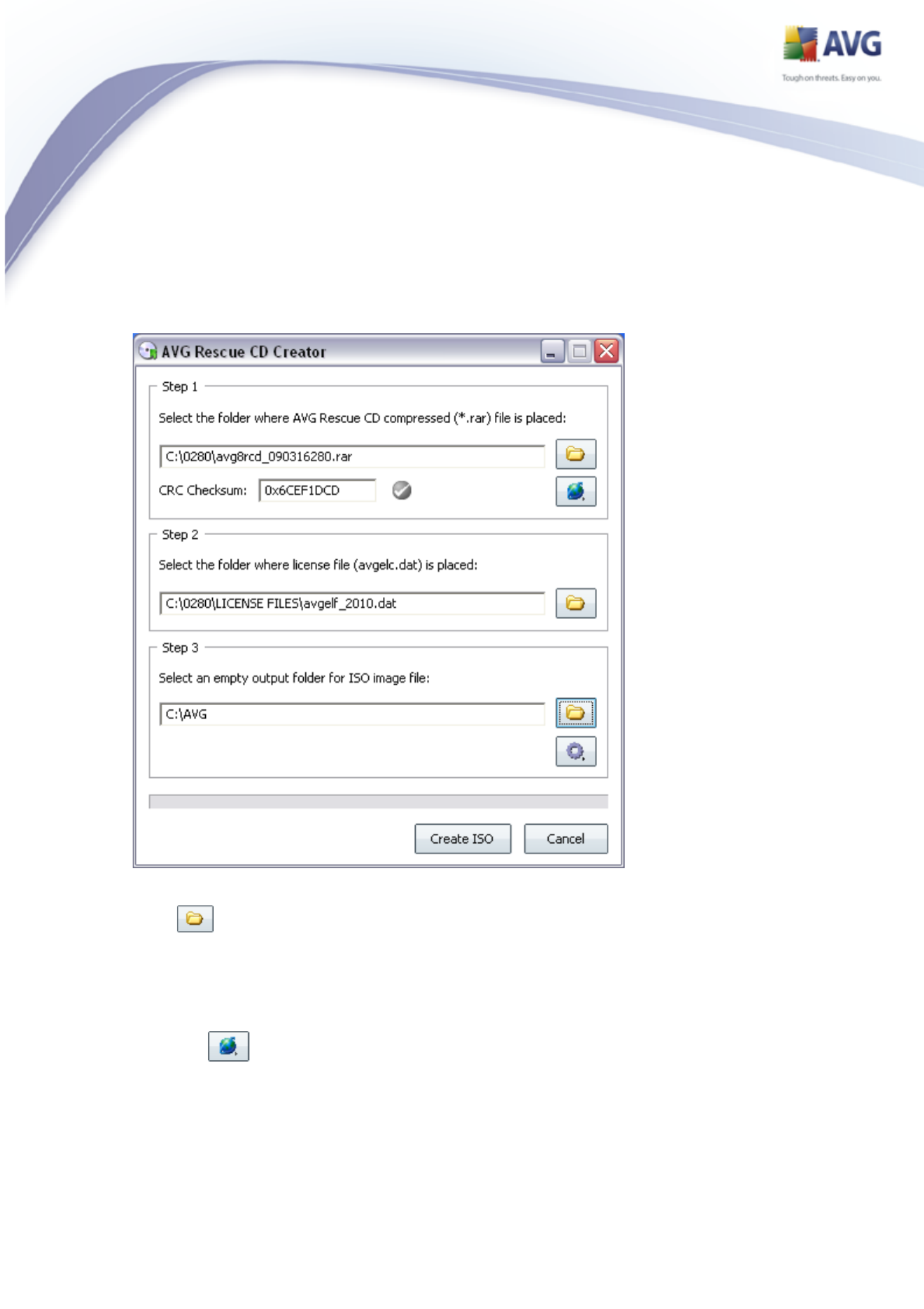
9
AVG Rescue CD © 2009 Copyright AVG Technologies CZ, s.r.o. All rights reserved.
c) Download the AVG Rescue CD creator (MakeCD.exe) utility to be able to
create a proper ISO image file from the downloaded RAR archive. This utility
can also be obtained from URL mentioned above website.
d) Run the AVG Rescue CD creator utility and follow these simple steps below:
(i) You can either use your downloaded RAR archive (by clicking the first
button and selecting the appropriate file), or simply download the
latest one directly from the AVG Rescue CD creator utility. We always
recommend downloading the newest image, if available.
To download the latest RAR archive, or to check whether your previously
downloaded archive or AVG Rescue CD creator is up-to-date, press
the button. A new dialog will come up. If your version of AVG

13
AVG Rescue CD © 2009 Copyright AVG Technologies CZ, s.r.o. All rights reserved.
choose the preferred amount.
Note: If you decide to use the RAM disk feature, it is necessary that
the target computer on which the AVG Rescue CD will be used
contains at least 256 MB of RAM memory + the size of your chosen
RAM disk.
The RAM disk is used after AVG Rescue CD boot to store temporary
files. For more information on differences between possible versions,
please navigate to chapter 2.2.
- External drivers section
As the Windows version on which AVG Rescue CD is built may not
contain all network adapter drivers (or their most current versions),
you may use this dialog to add your own network adapters drivers.
You can also add any other device type drivers, if needed.
Warning: As AVG Rescue CD is built on the 32bit Windows XP SP2
US version, make sure you always use the appropriate 32bit (x86)
drivers when adding new ones! Otherwise AVG Rescue CD may
become unstable!
If you experience any difficulties starting AVG Rescue CD with
custom drivers included, try to re-create the ISO (CD) without these
drivers and boot again. If the problems persist and you cannot boot
AVG Rescue CD the regular way, please contact AVG technical
support.
To find out how to recognize and add your Windows network drivers
see chapter 2.9. Alternatively you can use the button, that will
automatically try to find network drivers on your local computer and
add them.
Note: Only plug and play enabled devices are supported! Also keep in
mind, that adding the drivers does not guarantee that the hardware
will work in the AVG Rescue CD environment.
Use the and buttons to add and remove files. To remove or
insert multiple files simply select them by using the mouse and
pressing the appropriate button. You can use DEL and INS keyboard
buttons as well for deleting or adding files in the individual dialog
fields.

19
AVG Rescue CD © 2009 Copyright AVG Technologies CZ, s.r.o. All rights reserved.
In the Open dialog box, select the AVG Rescue CD ISO file, and then
click Open.
New dialog Burn compilation should come up:
You can choose additional properties before burning, we recommend to
tick the Finalize CD checkbox to assure maximum compatibility (but

27
AVG Rescue CD © 2009 Copyright AVG Technologies CZ, s.r.o. All rights reserved.
e) CDBurnerXP Pro
A freeware tool for burning CD/DVD discs. For more information visit program
web site (http://www.cdburnerxp.se/).
Steps to create a CD from the ISO image:
(i) Insert a blank CD in your CD-RW drive.
(ii) Start CDBurner XP Pro from its usual location at
Start Menu/Programs/CDBurnerXP Pro 3/CDBurnerXP Pro 3
(iii) New compilation dialog should come up. Choose the first option as
indicated on the screenshot below:

33
AVG Rescue CD © 2009 Copyright AVG Technologies CZ, s.r.o. All rights reserved.
accessible to the update wizard that is able to search for all local installations
of AVG and offer a list of all AVG installations found including details about
the installed components).
Note: This software contains a security feature that will cause end user's system to
reboot without prior notification to the end user after 24 hours of continuous use.
2.7. AVG Rescue CD startup and installation
In order to successfully start the AVG Rescue CD, it is necessary, that the
computer’s BIOS is able to correctly detect the boot CD in the CD-ROM device. In
most cases it is enough to insert the CD into the CD-ROM device, turn on (or
restart) the computer and wait until a message appears asking for confirmation
about starting the system from CD. In reality either of the following situations may
occur (a) or (b):
a) System was successfully started from the CD
If you successfully started the AVG Rescue CD, AVG Rescue CD Update
Wizard (see chapter below) will be displayed to guide you through the
updating process.
b) System was not possible to start from the CD
If no message is displayed, asking for confirmation to boot the system from
the CD, it is likely that the BIOS (the internal computer system) is not
correctly configured.
o Newer motherboards allow users to directly select a device, which they
want the system to load from. Usually it is called a boot menu and can
be accessed by pressing a keyboard button or a shortcut key.
Information on how to access this menu may be displayed on the screen
during your computer startup. For more information please consult the
user manual to your motherboard.
o Another option is to access your computer BIOS directly and change the
settings to allow booting from CD. This operation is strictly intended
for advanced users only! Never try to change any BIOS settings,
unless you completely understand their meaning. Always consult the
user manual to your motherboard before changing any BIOS settings.
Note: We are unfortunately unable to cover every single eventuality that may
occur and how to solve it. Mainly because so many different motherboards and
BIOS manufacturers exist. Therefore please always consult your motherboard
user manual first, where you can find more information about how to boot

38
AVG Rescue CD © 2009 Copyright AVG Technologies CZ, s.r.o. All rights reserved.
make sure you always use the appropriate 32bit (x86) drivers when adding new
drivers! Otherwise AVG Rescue CD may become unstable!
You can add your custom network adapter drivers to AVG Rescue CD using the
AVG Rescue CD Creator utility. The process of adding the files is described in
chapter 2.3. To find out, which specific driver files you should add, follow the steps
below.
This procedure applies only to cases, when you are going to use AVG Rescue CD
on the same computer (identical hardware), from which you are using the network
adapter drivers. If you plan to use AVG Rescue CD on a computer with different
hardware equipment, the added drivers will most likely not work properly.
a) First navigate to the Windows Device Manager.
Click the Windows Start, right-click My Computer and select Manage. In
the new dialog select Device Manager from the System Tools branch.
b) In the right part of the screen navigate to the Network adapters item. Here
you will find a list of available network adapters. If there are multiple items
listed, look for the adapter you use for Internet connection (if you are
connecting via LAN/WAN network, look for names like Ethernet NIC, LAN
CARD, LAN Adapter, Ethernet Controller etc.).
If you cannot recognize your network adapter from multiple choices, repeat
the steps c) to d) for all the available network cards.

41
AVG Rescue CD © 2009 Copyright AVG Technologies CZ, s.r.o. All rights reserved.
where c:\ is your system drive, and \Windows is your Windows installation
directory. There are several .inf files in this directory, so you need to find the
one, that contains the driver file name that you found in the previous step (in
our case Rtnicxp.sys).
The easiest way to search for the .inf file is to press the Windows Start
button, select Run and type in:
c:\windows\inf
Assuming that this is your windows location and system drive. Confirm your
choice by pressing Enter.
A new dialog will appear, press F3 to open the search panel and if asked,
select All files and folder. There should be two fields All or part of the file
name and A word or phrase in the file. To the first one type in *.inf and to
the second one type in the file name of your driver. Once ready, press the
Search button. You should experience some results:

53
AVG Rescue CD © 2009 Copyright AVG Technologies CZ, s.r.o. All rights reserved.
· Scan Potentially Unwanted Programs and Spyware threats - (switched
on, by default): this parameter controls the Anti-Virus functionality that
allows detection of potentially unwanted programs (executable files that can
run as spyware or adware) and these can then be blocked, or removed;
· Scan for Tracking Cookies - (switched on, by default): this parameter of the
Anti-Spyware component defines that cookies should be detected during
scanning (HTTP cookies are used for authenticating, tracking, and maintaining
specific information about users, such as site preferences or the contents of
their electronic shopping carts) ;
· Scan inside archives - (switched on, by default): this parameters defines
that the scanning should check all files even if these are packed inside some
type of archive, e.g. ZIP, RAR, ...
· Use Heuristics - (switched on, by default): heuristic analysis (dynamic
emulation of the scanned object’s instructions in a virtual computer
environment) will be one of the methods used for virus detection during
scanning;
· Scan system environment - (switched on, by default): scanning will also
check the system areas of your computer;
· Scan infectable files only - with this option switched on, files that cannot
get infected will not be scanned. These can be for instance some plain text
files, or some other non-executable files.
· Scan media files - check to scan media files (Video, Audio etc.). If you leave
this box unchecked, it will reduce the scanning time even more, because
these files are often quite large and are not too likely to be infected by a
virus.
Within the Scan process priority section you can further specify the desired
scanning speed dependent on system resource usage. By default, this option value
is set to the medium level of automatic resource usage. If you want the scanning to
run faster, it will take less time but system resources usage will increase
significantly during its run, and will slow down your other activities on the PC (this
option can be used when your computer is switched on but nobody is currently
working on it). On the other hand, you can decrease system resources usage by
extending the scanning duration.
Note: By default, the scanning configuration is set up for optimum performance.
Unless you have a valid reason to change the scanning settings it is highly
recommended to stick to the predefined configuration. Any configuration changes

67
AVG Rescue CD © 2009 Copyright AVG Technologies CZ, s.r.o. All rights reserved.
“string1”==”string2”
del file.txt
deleted. Comparison is case insensitive.
If not errorlevel 1 del
file.txt
File.txt will be deleted if variable Errorlevel
returns error code other than 1.
IPCONFIG
This command displays all current TCP/IP network configuration
values. Used without parameter, it displays current IP address/
Subnet Mask and Default Gateway for all network interfaces.
IPCONFIG /ALL
Displays complete TCP/IP network
configuration for all network interfaces.
LABEL
Sets a disk volume label.
MD
MKDIR
Creates a directory or a subdirectory.
MD C:\directory
Creates directory named Directory on the C
drive.
MKDIR example
Creates a directory named “example”
MORE
Displays output divided into more screens.
Dir |more
Lists files or directories and enables a pause
between displaying each screen.
MOVE
Moves one or more files to another location.
move \docs\*.doc \admin\documents
Moves all files with .DOC extension from the \Docs directory to the
\admin\documents directory.
PATH
Displays or changes the AVG Rescue CD CMI search path. Entering
PATH will display the current PATH setting (initially this is the value
given in your wine.conf file). To change the setting, follow the PATH
command with the new value.
PATH=C:\Program Files\Far;C:\WINDOWS\system32;C:\WINDOWS;
Specyfikacje produktu
| Marka: | AVG |
| Kategoria: | Oprogramowanie do zdjęć i/lub wideo |
| Model: | Rescue CD (Windows) |
Potrzebujesz pomocy?
Jeśli potrzebujesz pomocy z AVG Rescue CD (Windows), zadaj pytanie poniżej, a inni użytkownicy Ci odpowiedzą
Instrukcje Oprogramowanie do zdjęć i/lub wideo AVG

5 Lipca 2024

5 Lipca 2024

5 Lipca 2024

5 Lipca 2024

5 Lipca 2024

5 Lipca 2024

5 Lipca 2024

5 Lipca 2024

5 Lipca 2024
Instrukcje Oprogramowanie do zdjęć i/lub wideo
- Oprogramowanie do zdjęć i/lub wideo Sony
- Oprogramowanie do zdjęć i/lub wideo Lego
- Oprogramowanie do zdjęć i/lub wideo Volkswagen
- Oprogramowanie do zdjęć i/lub wideo Roland
- Oprogramowanie do zdjęć i/lub wideo Canon
- Oprogramowanie do zdjęć i/lub wideo Nikon
- Oprogramowanie do zdjęć i/lub wideo Bang & Olufsen
- Oprogramowanie do zdjęć i/lub wideo Google
- Oprogramowanie do zdjęć i/lub wideo Cyberlink
- Oprogramowanie do zdjęć i/lub wideo AVM
- Oprogramowanie do zdjęć i/lub wideo Korg
- Oprogramowanie do zdjęć i/lub wideo Apple
- Oprogramowanie do zdjęć i/lub wideo Panduit
- Oprogramowanie do zdjęć i/lub wideo Intellinet
- Oprogramowanie do zdjęć i/lub wideo Razer
- Oprogramowanie do zdjęć i/lub wideo Antares
- Oprogramowanie do zdjęć i/lub wideo LevelOne
- Oprogramowanie do zdjęć i/lub wideo Axis
- Oprogramowanie do zdjęć i/lub wideo Microsoft
- Oprogramowanie do zdjęć i/lub wideo Corel
- Oprogramowanie do zdjęć i/lub wideo Atomix
- Oprogramowanie do zdjęć i/lub wideo Smartwares
- Oprogramowanie do zdjęć i/lub wideo Terratec
- Oprogramowanie do zdjęć i/lub wideo Acronis
- Oprogramowanie do zdjęć i/lub wideo Adobe
- Oprogramowanie do zdjęć i/lub wideo Sonos
- Oprogramowanie do zdjęć i/lub wideo Hema
- Oprogramowanie do zdjęć i/lub wideo Sweex
- Oprogramowanie do zdjęć i/lub wideo QSC
- Oprogramowanie do zdjęć i/lub wideo DoorBird
- Oprogramowanie do zdjęć i/lub wideo Pinnacle
- Oprogramowanie do zdjęć i/lub wideo Roxio
- Oprogramowanie do zdjęć i/lub wideo IoSafe
- Oprogramowanie do zdjęć i/lub wideo PayPal
- Oprogramowanie do zdjęć i/lub wideo Yuki
- Oprogramowanie do zdjęć i/lub wideo Auralog
- Oprogramowanie do zdjęć i/lub wideo ABN AMRO
- Oprogramowanie do zdjęć i/lub wideo Autodesk
- Oprogramowanie do zdjęć i/lub wideo FileMaker
- Oprogramowanie do zdjęć i/lub wideo Magix
- Oprogramowanie do zdjęć i/lub wideo Facebook
- Oprogramowanie do zdjęć i/lub wideo Ulead
- Oprogramowanie do zdjęć i/lub wideo 2nd Sense Audio
- Oprogramowanie do zdjęć i/lub wideo Rabobank
- Oprogramowanie do zdjęć i/lub wideo VeraCrypt
- Oprogramowanie do zdjęć i/lub wideo Propellerhead
- Oprogramowanie do zdjęć i/lub wideo LibreOffice
- Oprogramowanie do zdjęć i/lub wideo UNIT4
- Oprogramowanie do zdjęć i/lub wideo Albelli
- Oprogramowanie do zdjęć i/lub wideo Teklynx
- Oprogramowanie do zdjęć i/lub wideo Omni
- Oprogramowanie do zdjęć i/lub wideo X-Rite
- Oprogramowanie do zdjęć i/lub wideo R-Go Tools
- Oprogramowanie do zdjęć i/lub wideo Gimp
- Oprogramowanie do zdjęć i/lub wideo Foxit
- Oprogramowanie do zdjęć i/lub wideo ABBYY
- Oprogramowanie do zdjęć i/lub wideo Wireshark
- Oprogramowanie do zdjęć i/lub wideo Laplink
- Oprogramowanie do zdjęć i/lub wideo Nik Software
- Oprogramowanie do zdjęć i/lub wideo Paragon
- Oprogramowanie do zdjęć i/lub wideo Western Bank
- Oprogramowanie do zdjęć i/lub wideo Showpad
- Oprogramowanie do zdjęć i/lub wideo Xils Lab
- Oprogramowanie do zdjęć i/lub wideo IRIS
- Oprogramowanie do zdjęć i/lub wideo Nuance
- Oprogramowanie do zdjęć i/lub wideo Cakewalk
- Oprogramowanie do zdjęć i/lub wideo Parallels
- Oprogramowanie do zdjęć i/lub wideo Lavasoft
- Oprogramowanie do zdjęć i/lub wideo Polyverse
- Oprogramowanie do zdjęć i/lub wideo AccSone
- Oprogramowanie do zdjęć i/lub wideo Mariner Software
- Oprogramowanie do zdjęć i/lub wideo Symantec
- Oprogramowanie do zdjęć i/lub wideo NewBlueFX
- Oprogramowanie do zdjęć i/lub wideo Excire
Najnowsze instrukcje dla Oprogramowanie do zdjęć i/lub wideo

27 Stycznia 2025

26 Stycznia 2025

11 Stycznia 2025

15 Października 2024

13 Października 2024

8 Października 2024

4 Października 2024

4 Października 2024

4 Października 2024

2 Października 2024