Instrukcja obsługi AVer VISSPC3LB
AVer
Kamera dokumentowa
VISSPC3LB
Przeczytaj poniżej 📖 instrukcję obsługi w języku polskim dla AVer VISSPC3LB (24 stron) w kategorii Kamera dokumentowa. Ta instrukcja była pomocna dla 18 osób i została oceniona przez 2 użytkowników na średnio 4.5 gwiazdek
Strona 1/24
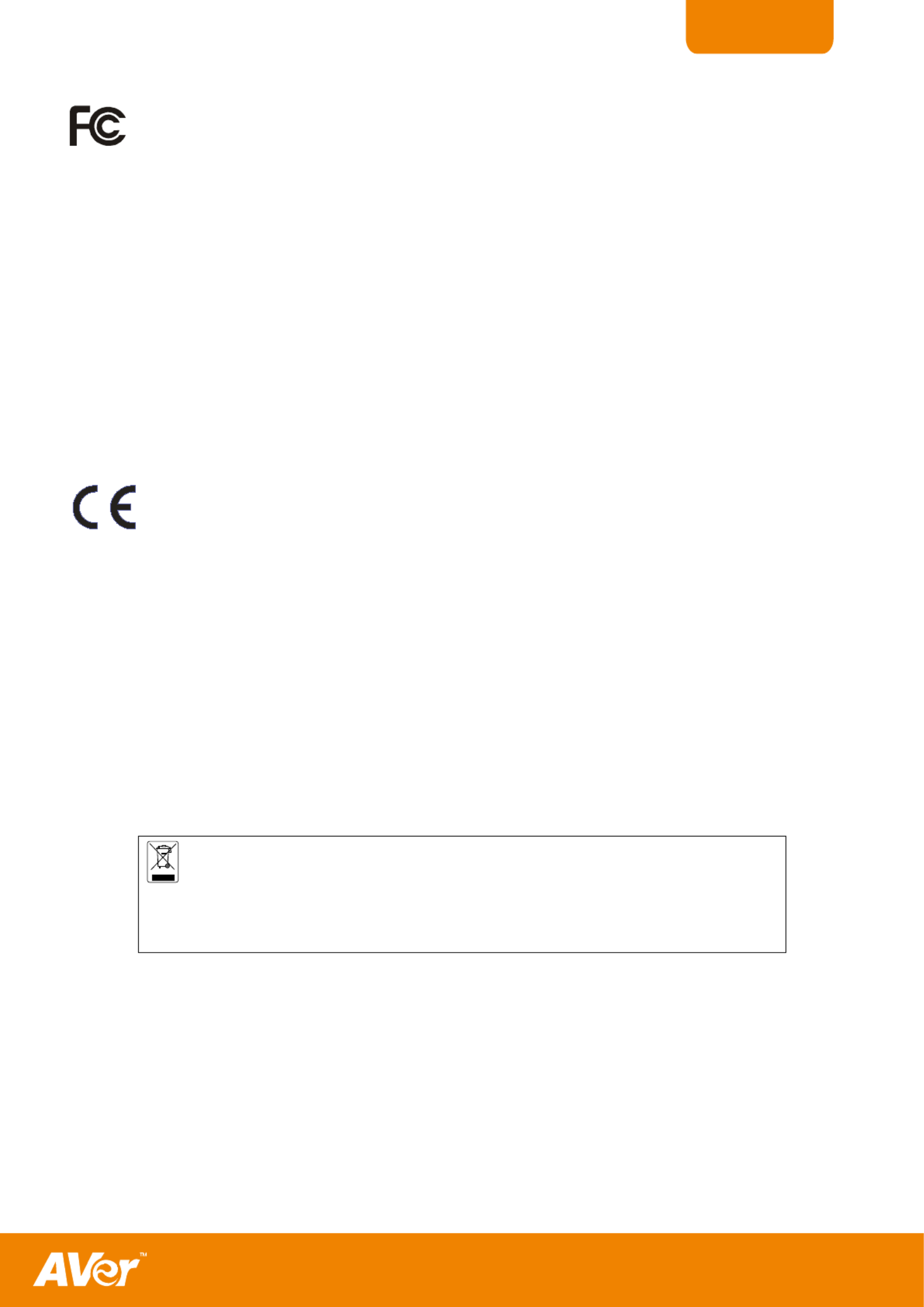
ENGLISH
FCC NOTICE (Class A)
This device complies with Part 15 of the FCC Rules. Operation is subject to the following two conditions: (1) this
device may not cause harmful interference, and (2) this device must accept any interference received, including
interference that may cause undesired operation.
Federal Communications Commission Statement
NOTE- This equipment has been tested and found to comply with the limits for a Class A digital device, pursuant to Part 15 of
the FCC Rules. These limits are designed to provide reasonable protection against harmful interference in a residential
installation. This equipment generates uses and can radiate radio frequency energy and, if not installed and used in accordance
with the instructions, may cause harmful interference to radio communications. However, there is no guarantee that interference
will not occur in a particular installation. If this equipment does cause harmful interference to radio or television reception, which
can be determined by tuning the equipment off and on, the user is encouraged to try to correct the interference by one or more
of the following measures:
- Reorient or relocate the receiving antenna.
- Increase the separation between the equipment and receiver.
- Connect the equipment into an outlet on a circuit different from that to which the receiver is connected.
- C onsult the dealer or an experienced radio/television technician for help.
Class A ITE:
Class A ITE is a category of all other ITE which satisfies the class A ITE limits but not the class B ITE limits. Such equipment
should not be restricted in its sale but the following warning shall be included in the instructions for use:
Warning - This is a class A product. In a domestic environment this product may cause radio interference in which case the
user may be required to take adequate measures.
CE Class A (EMC)
This product is herewith confirmed to comply with the requirements set out in the Council Directives on the
Approximation of the laws of the Member States relating to Electromagnetic Compatibility Directive 2004/108/EEC.
Warning - This is a Class A product. In a domestic environment this product may cause radio interference in which
case the user may be required to take adequate measures to correct this interference.
DISCLAIMER
No warranty or representation, either expressed or implied, is made with respect to the contents of this documentation, its
quality, performance, merchantability, or fitness for a particular purpose. Information presented in this documentation has been
carefully checked for reliability; however, no responsibility is assumed for inaccuracies. The information contained in this
documentation is subject to change without notice.
In no event will AVer be liable for direct, indirect, special, incidental, or consequential damages arising out of the use or inability
to use this product or documentation, even if advised of the possibility of such damages.
TRADEMARKS
AVerVision is registered trademarks of AVer Information Inc. IBM PC is a registered trademark of International Business
Machines Corporation. Macintosh is a registered trademark of Apple Computer, Inc. Microsoft is a registered trademark and
Windows is a trademark of Microsoft Corporation. All other products or corporate names mentioned in this documentation are
for identification and explanation purposes only, and may be trademarks or registered trademarks of their respective owners.
COPYRIGHT
© 201 by AVer Information Inc. All rights reserved. No part of this publication may be reproduced, transmitted, transcribe2 d,
stored in a retrieval system, or translated into any language in any form by any means without the written permission of AVer
Information Inc.
THE MARK OF CROSSED OUT WHEELED BIN INDICATES THAT THIS PROD- UCT MUST
NOT BE DISPOSED OF WITH YOUR OTHER HOUSEHOLD WASTE. INSTEAD, YOU NEED
TO DISPOSE OF THE WASTE EQUIPMENT BY HANDING IT OVER TO A DESIGNATED
COLLECTION POINT FOR THE RECYCLING OF WASTE ELECTRICAL AND ELECTRONIC
EQUIPMENT. FOR MORE INFORMATION ABOUT WHERE TO DROP OFF YOUR WASTE
EQUIPMENT FOR RECYCLING, PLEASE CONTACT YOUR HOUSEHOLD WASTE
DISPOSAL SERVICE OR THE SHOP WHERE YOU PURCHASED THE PRODUCT.
Batt ery Saf ety Inf orm ation
- Store the batteries in a cool dry place.
- Do not dispose of used batteries in domestic waste. Dispose of batteries at special collection points or return to
point of sale if applies.
- -Remove the batteries during long periods of non use. Always remove exhausted batteries from the remote control.
Battery leakage and corrosion can damage this remote control, dispose of batteries safely.
- Do not mix old and new batteries.
- - - Do not mix different types of batteries: alkaline, standard (carbon zinc) or rechargeable (nickel cadmium).
- Do not dispose of batteries in a fire. The batteries may explode or leak.
- Never short circuit the battery terminals.

ENGLISH
T
T
T
TT
T
T
T
TTa
a
a
aa
a
a
a
aab
b
b
bb
b
b
b
bbl
l
l
ll
l
l
l
lle
e
e
ee
e
e
e
ee
o
o
o
oo
o
o
o
oof
f
f
ff
f
f
f
ff
C
C
C
CC
C
C
C
CCo
o
o
oo
o
o
o
oon
n
n
nn
n
n
n
nnt
t
t
tt
t
t
t
tte
e
e
ee
e
e
e
een
n
n
nn
n
n
n
nnt
t
t
tt
t
t
t
tts
s
s
ss
s
s
s
ss
Introduction
........................................................................................................................................... 1
Package Contents
.................................................................................................................................. 1
Optional Accessories
............................................................................................................................. 1
AVerVision SPB350+ Parts
..................................................................................................................... 2
Making the Connections
......................................................................................................................... 3
Connecting a VGA, Mac Monitor or LCD/DLP Projector ................................................................. 4
Connecting a Monitor or LCD/DLP Projector with DVI interface ..................................................... 5
Connecting a TV .............................................................................................................................. 5
Connecting the Power Adapter ........................................................................................................ 6
Connecting a Computer ................................................................................................................... 6
Connecting a Computer via USB Connection ................................................................................. 6
Inserting and Ejecting a SD Card .................................................................................................... 7
Setting Up SPB350+
............................................................................................................................... 7
Arm................................................................................................................................................... 7
Camera Head ................................................................................................................................... 7
Overhead Light ................................................................................................................................ 8
Infrared Sensor ................................................................................................................................ 8
Light Box .......................................................................................................................................... 8
Anti- glare.......................................................................................................................................... 8
Microscope Connection ................................................................................................................... 9
Control Panel Light Color ................................................................................................................. 9
Using the Infrared Remote Control
....................................................................................................... 10
Touch Button Control Panel
................................................................................................................. 12
Using AVerVision SPB350+ as a Mass Storage
..................................................................................... 13
OSD Navigation Tree
............................................................................................................................ 14
Menu Functions
................................................................................................................................... 15
Technical Specifications
...................................................................................................................... 18
Using the RS- 232 Interface .............................................................................................................. 19
RS- 232C Diagram Connection ...................................................................................................... 19
RS-232C Cable Spec ..................................................................................................................... 19
RS-232C Transmission Spec ......................................................................................................... 19
RS- 232C Communication Format.................................................................................................. 19
Send Command Format: .......................................................................................................... 19
Set Value Format: ..................................................................................................................... 20
Get Value Format: ..................................................................................................................... 21
Troubleshooting
................................................................................................................................... 21
Limited
Warranty
.................................................................................................................................. 22

1
ENGLISH
I
I
I
II
I
I
I
IIn
n
n
nn
n
n
n
nnt
t
t
tt
t
t
t
ttr
r
r
rr
r
r
r
rro
o
o
oo
o
o
o
ood
d
d
dd
d
d
d
ddu
u
u
uu
u
u
u
uuc
c
c
cc
c
c
c
cct
t
t
tt
t
t
t
tti
i
i
ii
i
i
i
iio
o
o
oo
o
o
o
oon
n
n
nn
n
n
n
nn
Thank you for purchasing the
AVerVision SPB350+. This
interactive visualizer displays
documents, negatives,
transparencies and 3D objects
onto a TV, LCD or DLP
projector making
demonstrations a snap.
The advanced features of the
AVerVision SPB350+ make it a
versatile and multi-functional
product. Integrated with the
new powerful zoom feature,
AVer Optical Zoom is a
combination of optical zoom
with AVERZOOM.
AVERZOOM is an AVer
patented technology which
digitally zooms in and pans on
an image while maintaining
optical zoom image quality.
You can save still images in
the built-in memory, or SD
memory card. When
connected to a computer via
USB connection and with the
bundled software, you can
capture and save still images
and video clips to your hard
drive directly. It also comes
with a fully-featured remote
control.
P
P
P
PP
P
P
P
PPa
a
a
aa
a
a
a
aac
c
c
cc
c
c
c
cck
k
k
kk
k
k
k
kka
a
a
aa
a
a
a
aag
g
g
gg
g
g
g
gge
e
e
ee
e
e
e
ee
C
C
C
CC
C
C
C
CCo
o
o
oo
o
o
o
oon
n
n
nn
n
n
n
nnt
t
t
tt
t
t
t
tte
e
e
ee
e
e
e
een
n
n
nn
n
n
n
nnt
t
t
tt
t
t
t
tts
s
s
ss
s
s
s
ss
Your AVerVision SPB350+ package contains the following:
AVerVision SPB350+
RM-NK
PROFILETIMERROTATE
PIPSPLI PRESE NTERT SCRN
PL YBACKA
CAMERA/ PC
MEN U
AUT LO IMAGE CAP/DE
AUTO FOCUSFREEZE
POW ER
ENTER
Remote Control
(batteries included)
Manual CD
DUST COVER
Dust Cover
Anti-glare Sheet
Installation CD
Power Adapter
Power Cord
* The power cord varies depending on the
standard power outlet of the country where it is
sold.
RCA Cable
S-Video Cable
RGB Cable
USB Cable
O
O
O
OO
O
O
O
OOp
p
p
pp
p
p
p
ppt
t
t
tt
t
t
t
tti
i
i
ii
i
i
i
iio
o
o
oo
o
o
o
oon
n
n
nn
n
n
n
nna
a
a
aa
a
a
a
aal
l
l
ll
l
l
l
ll
A
A
A
AA
A
A
A
AAc
c
c
cc
c
c
c
ccc
c
c
cc
c
c
c
cce
e
e
ee
e
e
e
ees
s
s
ss
s
s
s
sss
s
s
ss
s
s
s
sso
o
o
oo
o
o
o
oor
r
r
rr
r
r
r
rri
i
i
ii
i
i
i
iie
e
e
ee
e
e
e
ees
s
s
ss
s
s
s
ss
34mm Microscope Adapter
28mm Microscope Adapter
Specyfikacje produktu
| Marka: | AVer |
| Kategoria: | Kamera dokumentowa |
| Model: | VISSPC3LB |
Potrzebujesz pomocy?
Jeśli potrzebujesz pomocy z AVer VISSPC3LB, zadaj pytanie poniżej, a inni użytkownicy Ci odpowiedzą
Instrukcje Kamera dokumentowa AVer

26 Grudnia 2024

26 Grudnia 2024

6 Października 2024

30 Września 2024

30 Września 2024

30 Września 2024

30 Września 2024

30 Września 2024

30 Września 2024

30 Września 2024
Instrukcje Kamera dokumentowa
- Kamera dokumentowa Epson
- Kamera dokumentowa Brother
- Kamera dokumentowa Honeywell
- Kamera dokumentowa Smart
- Kamera dokumentowa Renkforce
- Kamera dokumentowa Vision
- Kamera dokumentowa Optoma
- Kamera dokumentowa AVerMedia
- Kamera dokumentowa Lumens
- Kamera dokumentowa Elmo
- Kamera dokumentowa Ipevo
- Kamera dokumentowa Adesso
- Kamera dokumentowa Plustek
- Kamera dokumentowa Mustek
- Kamera dokumentowa Legrand
- Kamera dokumentowa Celexon
- Kamera dokumentowa Mimio
Najnowsze instrukcje dla Kamera dokumentowa

8 Marca 2025

28 Grudnia 2024

12 Grudnia 2024

7 Października 2024

7 Października 2024

5 Października 2024

3 Października 2024

29 Września 2024

27 Września 2024

27 Września 2024