Instrukcja obsługi Aurora AS1023CD
Aurora
Niszczarka do papieru
AS1023CD
Przeczytaj poniżej 📖 instrukcję obsługi w języku polskim dla Aurora AS1023CD (4 stron) w kategorii Niszczarka do papieru. Ta instrukcja była pomocna dla 26 osób i została oceniona przez 2 użytkowników na średnio 4.5 gwiazdek
Strona 1/4

Aurora Electronics (UK) Ltd
Email: sales@aurora-ltd.co.uk
www.aurora-ltd.co.uk

Warranty
Your Aurora shredder is covered by a return to base warranty and in all instances should be returned
to your point of purchase for fault rectification.
Aurora warrants all parts of the machine to be free from defects in materials and workmanship for a
period of 1 year from the date of the purchase by the original consumer. If any part is found to be
defective during the warranty period the sole and exclusive remedy will be the repair or replacement
at Aurora’s option and expense of the defective part.
Aurora Electronics (UK) Ltd disclaims any liability for incidental or consequential damages
attributable to the product. The liability of Aurora Electronics (UK) Ltd is limited to the cost of the
repair/replacement of the unit under warranty.
The warranty shall be immediately invalidated if unauthorized repairs or modifications are made, if
the machine has been abused or mishandled, if the product has been re-sold, or if the product has not
been operated in accordance with the instructions contained in this document.
The warranty is in addition to and does not diminish the consumer’s statutory or legal rights.
User Manual for the AS1023CD Aurora Shredder
IMPORTANT!
READ ALL INSTRUCTIONS BEFORE USING
Thank you for purchasing the AS1023CD Paper Shredder. This product is designed to shred paper and
small staples it will also accept small paper clips, credit cards and CD/DVD’s. It does not shred
adhesive labels, self-seal envelopes, transparencies, fabrics, glossy paper, newspaper, plastic (other
than credit cards), cardboard or continuous forms. Please note that using it for these purposes is likely
to cause damage and will invalidate your warranty. This paper shredder is not designed to shred large
volumes so please refer to the recommended usage capacity quoted below. You may find paper
particles in the bin when first opening the shredder this is a result of QC testing procedures.
Recommended Daily Usage = 50 passes per day. (5 minutes on/ 20 minutes off)
Assembly Instructions
CLIP FIRMLY SLIDE BIN
INTO PLACE INTO UNIT
CLIP FIRMLY
INTO PLACE
Safety Instructions
1. Before use inspect the shredder, mains cable and plug for damage or defects.
2. Locate the shredder away from heat and water sources.
3. Ensure the switch is set to ‘off’ before connecting to the mains.
4. Always keep ties, loose clothing, jewelry and long hair away from the shredder .
5. Keep children and pets away from the shredder.
6. Disconnect from the mains when not in use or when emptying or cleaning.
7. Do not insert fingers or objects into the shredder at any time.
8. Never attempt to dismantle the shredder for any reason, please return to an authorized service agent
for repair or servicing.
9. Never dispose of flammable chemicals or materials that have come into contact with flammable
chemicals (for example nail polish, acetone and petroleum) in the shredder b . Never use flammable in
oils, petroleum based products or flammable aerosols of any kind in the vicinity of the machine
including compressed air dusters.
Remove all packaging, shredder head and
castors.
Turn the lower casing upside down and insert
the four castors into the slots, pushing firmly
into place.
Fit the shredder head on top of the waste bin
and push down firmly to clip into place (there
should be no gap between the shredder head and
the casing).
If the shredder head is not seated correctly on
the casing the “Door Open” indicator will light
and the shredder will not operate, even if the bin
door is closed.
There is a safety cut out which is activated
when the door is open. The shredder will not
operate if the door is not closed correctly and
the “Door Open” indicator is lit.
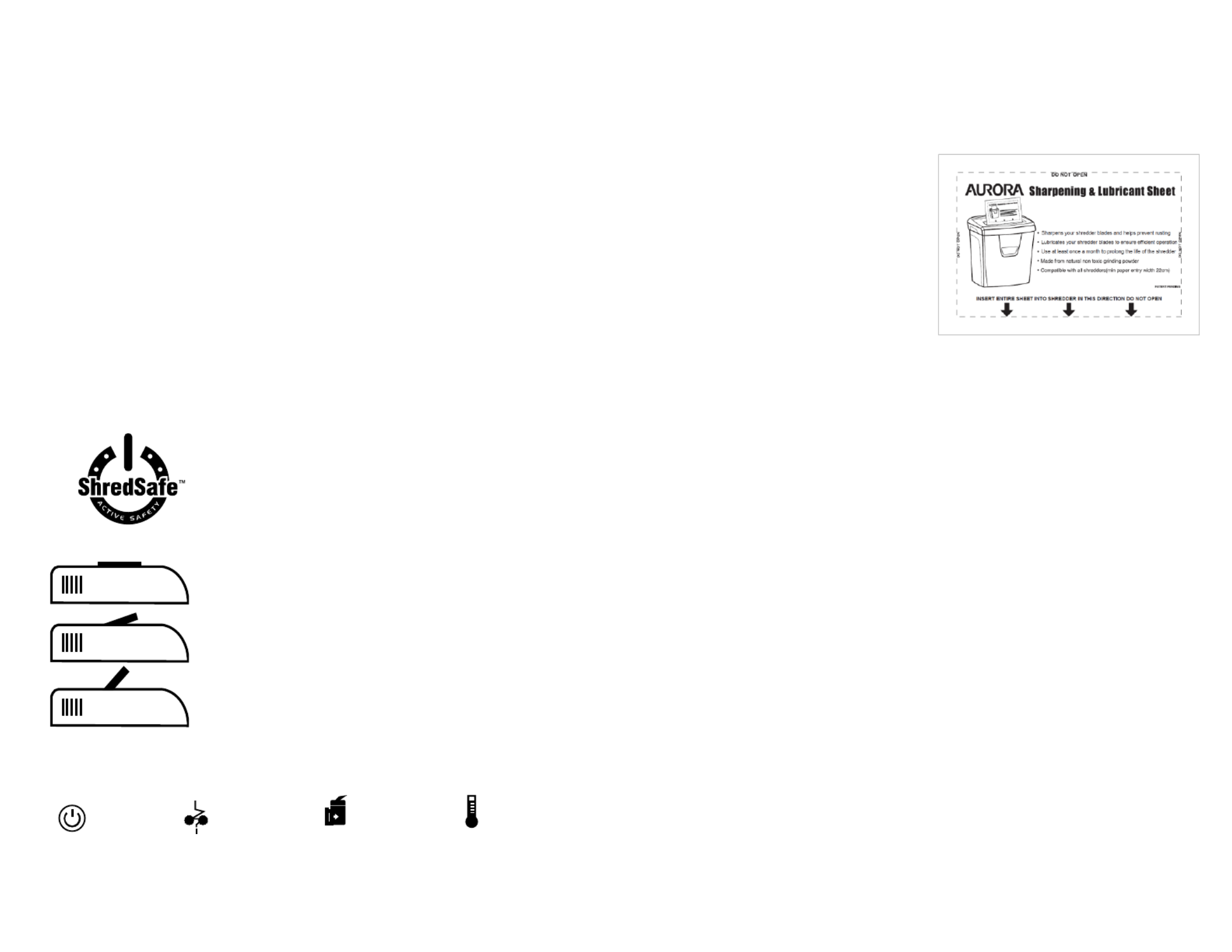
The ShredSafe cover has 3 positions:
Position 1 Closed Only CD shredding is possible –
through the marked slot.
This prevents fingers and objects from being put into
the shredder.
Position 2 Open, Normal Operation For shredding –
paper and credit cards.
The central position allows for normal shredding
operation.
Position 3 Fully open, safety power off - Shredder not
operational.
If fingers or objects are pushed into the entry slot when
in position 2, then the ShredSafe cover will be pushed
open fully, cutting the power to the shredder and
preventing injury or damage.
The power indicator light will be off when in this
position, and the shredder will not operate until the
safety cover is returned to position2.
Operational Instructions
1. Set the switch to ‘Auto’, the shredder is now in stand by mode. –
2. Set the ShredSafe cover to position 2 (See the ShredSafe Feature section).
3. The shredder will start automatically when paper is fed into the paper entry slot.
4. Ensure paper is fed in using a straight paper path, avoid feeding paper at an angle as this will cause
the paper to curl and fold as it enters the shredder multiplying the number of sheets passing through
the blades and is likely to result in a jam.
5. Do not enter more than 10 sheets of 75gsm of paper at a time. If shredding a heavier weight of
paper the maximum sheet capacity will be reduced, as this is based on paper thickness.
The presence of staples/paperclips will reduce the maximum sheet capacity.
Shredding capacity is also affected by temperature and humidity.
6. Do not operate continuously for more than 5 minutes.
7. Prolonged shredding will cause the unit to overheat and shut down. This is not a fault and indicates
the unit has reached its maximum temperature tolerance, turn the unit off at the mains and allow it to
cool down for 60 minutes before resuming normal operation.
8. If the amount of paper inserted is too much or is not fed in straight then the shredding speed will
slow or even stop. If this happens stop shredding and use the reverse function to clear the jam. Always
ensure the waste basket is not full before reversing.
9. To shred a credit card Set the ShredSafe cover to position 2 (see below). Insert the credit card in –
the centre of the entry slot as marked. You should only shred one credit card at a time. To destroy a
CD – Insert the CD into the slot towards the front of the shredder marked ‘Maximum 1 CD’, the CD
will be strip cut into several pieces. You should only destroy CD’s via the CD slot and only destroy
one CD at a time.
SHREDSAFE FEATURE
3 Position Safety Cover
CLOSED
OPEN
SAFETY
CUT OFF
Status Indicators
POWER OVERLOAD DOOR OPEN OVERHEAT
Power Illuminates when the power is on. ShredSafe flap positions 1 and 2. –
Overload Illuminates when too much paper is fed into the feed slot. –
Door Open Illuminates when the waste bin door is open. The shredder will not operate with the door –
open.
Overheat Illuminates when the operational temperature is exceeded. Turn off at the mains and leave –
to cool down for 60 minutes then try again.
Maintenance
1. Empty the waste bin frequently.
2. Reversing the shredder often helps to clear a buildup of paper dust and particles, always ensure the
waste bin is not full before reversing.
FAQ & Troubleshooting
Problem 1 The shredder fails to operate –
Is the shredder connected at the mains and is the power turned on?
Is the shredder switch set to ‘auto’?
Is the ShredSafe cover in position 3 (fully open with the safety cut out operational)? - (set the
ShredSafe cover to position 2) See ShredSafe feature.
Is the door open indicator lit? (Shut the waste bin door) –
Is the shredder located correctly on top of the lower casing? (Press down firmly on the shredder –
head to ensure it is in the correct position)
Has the shredder over heated? (Turn off at the mains and leave to cool down for 60 minutes then try –
again.)
Has the shredder blown a fuse? (Turn off at the mains and try replacing the fuse in the mains plug.) –
Problem 2 The shredder will not stop working –
The shredder is designed to operate for a couple of seconds after paper has cleared the machine this –
is normal and helps clear paper through the cutting heads.
If the shredder continues to work after a shredding cycle and does not stop then this is either;
1.The waste b is full. You should empty the b or compact the shredded paper. in in
2. Some paper is blocking the auto sensor, try clearing it by reversing and then returning the switch to
auto or by shredding some more paper. Always ensure the waste bin is not full before reversing.
3. Glue from envelopes or label s is obstructing the sensor. You should not shred gummed envelopes ’
or sticky labels, try cleaning and lubricating the shredder with Aurora SP1000 Lubrication and
sharpening sheets, see above.
Problem 3 The shredder has jammed whilst shredding –
Empty the waste bin and try reversing the unit to clear the jam.
If this does not work disconnect power, trim off paper above and below the jam, reconnect power and
try alternating between reverse and auto until the jam clears.
If at any point the shredder stops working during this process it has probably over heated and will
need to cool down for 60 minutes.
Please be careful not to exceed the maximum paper capacity and feed the paper in straight, please be
aware damage caused to the shredder by inserting too much paper or by failing to shred using a
straight paper path is classed as misuse and invalidates your warranty.
Never attempt to clear paper jams by inserting implements into the shredder or by opening the
unit.
3 It is not essential to oil an Aurora shredder .
however regular lubrication will extend the life of
your shredder, prevent an increase in noise and
help to keep the shredder in optimum working
condition. We recommend using the ‘Aurora
SP1000 Shredder Lubrication and Sharpening
sheets’ at least once a month to keep your
shredder blades lubricated and free from a
buildup of paper dust. The Aurora SP1000
sheets also contain a special grinding powder
that will keep your shredder blades sharp.
These are available from your supplier in packs
of 12.
Specyfikacje produktu
| Marka: | Aurora |
| Kategoria: | Niszczarka do papieru |
| Model: | AS1023CD |
Potrzebujesz pomocy?
Jeśli potrzebujesz pomocy z Aurora AS1023CD, zadaj pytanie poniżej, a inni użytkownicy Ci odpowiedzą
Instrukcje Niszczarka do papieru Aurora

22 Września 2024

22 Września 2024

22 Września 2024

22 Września 2024

21 Września 2024

21 Września 2024

21 Września 2024
Instrukcje Niszczarka do papieru
- Niszczarka do papieru Fellowes
- Niszczarka do papieru Nedis
- Niszczarka do papieru Black & Decker
- Niszczarka do papieru Marquant
- Niszczarka do papieru Honeywell
- Niszczarka do papieru Digitus
- Niszczarka do papieru Zipper
- Niszczarka do papieru Camry
- Niszczarka do papieru Dahle
- Niszczarka do papieru Genie
- Niszczarka do papieru Rexel
- Niszczarka do papieru Amazon
- Niszczarka do papieru Olympia
- Niszczarka do papieru Hama
- Niszczarka do papieru Duronic
- Niszczarka do papieru Insignia
- Niszczarka do papieru Tracer
- Niszczarka do papieru Media-Tech
- Niszczarka do papieru Overmax
- Niszczarka do papieru Sencor
- Niszczarka do papieru Suntec
- Niszczarka do papieru Lervia
- Niszczarka do papieru HSM
- Niszczarka do papieru Ideal
- Niszczarka do papieru Acco
- Niszczarka do papieru Q-CONNECT
- Niszczarka do papieru United Office
- Niszczarka do papieru Exibel
- Niszczarka do papieru Deli
- Niszczarka do papieru Eldom
- Niszczarka do papieru Kensington
- Niszczarka do papieru Ednet
- Niszczarka do papieru Royal Sovereign
- Niszczarka do papieru GBC
- Niszczarka do papieru Peach
- Niszczarka do papieru Primo
- Niszczarka do papieru Hema
- Niszczarka do papieru Conrad
- Niszczarka do papieru DESQ
- Niszczarka do papieru Leitz
- Niszczarka do papieru Kobra
- Niszczarka do papieru Acco-Rexel
- Niszczarka do papieru Swordfish
- Niszczarka do papieru Kogan
- Niszczarka do papieru Anova
- Niszczarka do papieru Monolith
- Niszczarka do papieru Brasq
- Niszczarka do papieru Qoltec
- Niszczarka do papieru D-Mail
- Niszczarka do papieru OTTO
- Niszczarka do papieru Bonsaii
Najnowsze instrukcje dla Niszczarka do papieru

12 Marca 2025

21 Lutego 2025

11 Lutego 2025

7 Lutego 2025

3 Lutego 2025

24 Stycznia 2025

24 Stycznia 2025

12 Stycznia 2025

12 Stycznia 2025

11 Stycznia 2025