Instrukcja obsługi Audibax Oslo 1600
Przeczytaj poniżej 📖 instrukcję obsługi w języku polskim dla Audibax Oslo 1600 (4 stron) w kategorii mikrofon. Ta instrukcja była pomocna dla 11 osób i została oceniona przez 2 użytkowników na średnio 4.5 gwiazdek
Strona 1/4
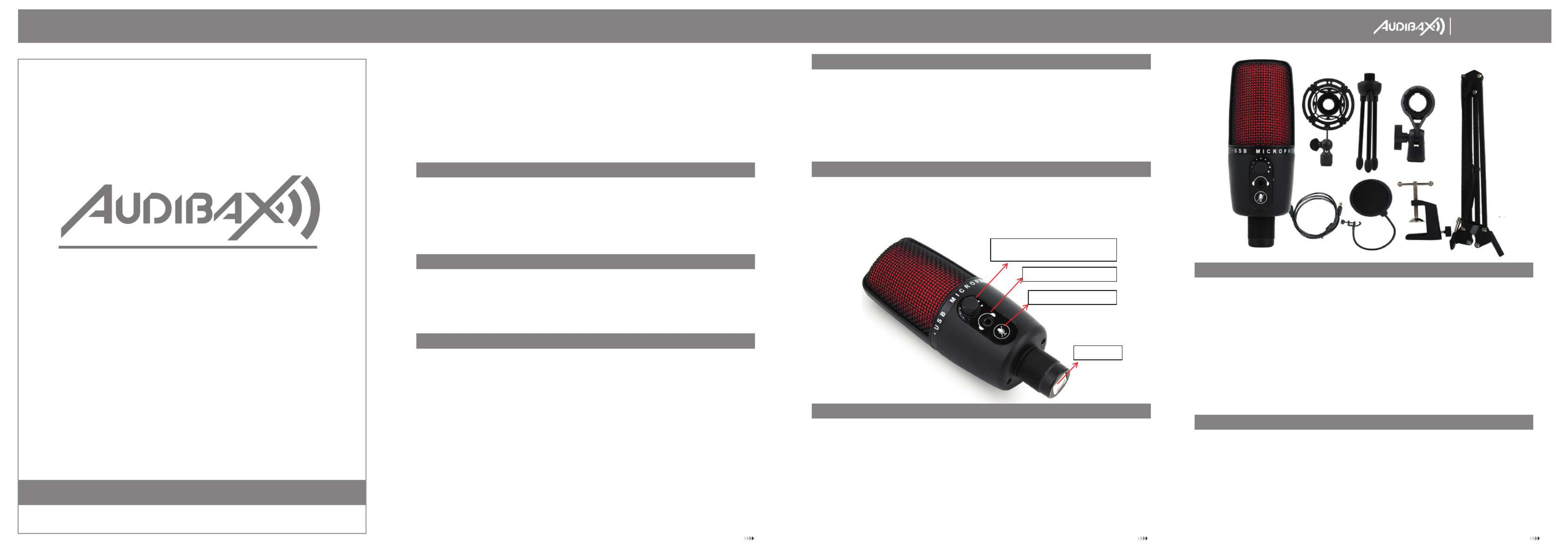
Volume KNOB
Control the microphone volume
3.5 mm headphoneJack
Touch the MIC mute it
USB Jack
Please read the manual before using the product
USER´S
MANUAL
Oslo 1600
Recording Live Microphone
Oslo 1600
Use Oslo 1600 on the Mac (mac ios 10.10 or later)
Part parsing:
Congratulations on getting Oslo 1600, the fastest and easiest way to get
high quality recording and live streaming! The Oslo 1600 has a
custom-made heart-shaped point-to-capacitor tip that offers a clear, clear
sound quality that goes well beyond your built-in computer microphone.
Make sure the sound is clear and clean no matter where you use it (at
home or in the office) .
Simple USB connections and plug-and-play allow you to record and
transmit amazing sounds without the need for additional devices.
1. Connect to Mac
2. using the attached USB cable. Open system preferences and select the
sound icon.
3. Click on the input tab and hover Oslo 1600.
4. Set the input volume to the appropriate level. submicrophones are highly
sensitive and may require a very low volume setting.
Frequency response and pickup mode
These diagrams represent the starting point of the sound provided. The way
the microphone responds to different situations can vary greatly,
depending on the source, direction, distance from the source, indoor
sound, acoustic characteristics, and other factors
System requirements
PC
windows7,8.1.10
USB 1.1/2.0/3.0*
Mac intosh
Mac ios ( )10.10 Or Higher
USB 1.1/ 2.0/.30*
For best performance, plug ME3 directly into your computer's USB port and
avoid using a USB hub
Introduction to Oslo 1600
After the Oslo 1600 is unpacked, be sure to install the microphone on a
desktop tripod, or on a standard cantilevered microphone stand. Connect
the Oslo 1600 to the computer with an attached USB cable, and the LED
light on the microphone will turn red, that Oslo 1600 is plugged in. Then you
can record and broadcast with amazing sound quality.
Software setup
No matter which software you prefer, whatever you want, Oslo 1600 can
be paired with it to provide amazing sound quality, just plug the
microphone into a Mac or PC, and you can use it directly for future
projects without any driver, it’s as simple as that.
Use Oslo 1600 on your PC (windows 7-8.1 or 10)
1. Connect to the PC using the attached USB cable.
2. From the start menu, select control panel.
3. From the control panel, select the sound icon
4. On the record tab, right-click Oslo 1600 and select properties.
5. On the Level Tab, choose the appropriate volume (first positioned at the
middle of the slider area, then left or right) or adjust the volume directly on
the microphone.
1 2 3
① Shockproof Rack:Can effectively reduce the vibration caused by the Vibrato so that the
recorded sound effect more appropriate, realistic.
② Triangular bracket:Can Be used with any clip, firm, save space, easy to carry
③ SPINDLE support :Fixed microphone with 180 ° Direction adjustment
④ USB cable:Pure copper material, add anti-oxidation true magnetic ring, enhance signal
transmission, reduce signal attenuation.
⑤ Blowout preventer:The utility model can effectively reduce the popping sound, and can
reduce the damage of moist materials such as saliva to the sound head. In order to protect
the microphone, get the best sound quality.
⑥ Cantilever bracket:All-directional angle adjustment, stable microphone does not fall
⑦Base Clip: Table Top revolving clip type base, stable and solid, avoid injury table Top,can
be used for a variety of table top.
Oslo 1600 product specification
TransducerType:capacitance,pressuregradient,USBdigitaloutput
Soundhead:14MMpickuphead
Directionality:Heartorientation
Sensitivity:-38db±2db
Frequencyresponse:30hz-20khz
Outputimpedance:2.2kΩ
Currentconsumed:3mA
SIGNALTONOISERATIO:s/n:73db


Por favor, lea el manual antes de usar el producto
MANUAL
DE USUARIO
Oslo 1600
Micrófono USB Profesional
Oslo 1600
Perilla de Volumen
Control de volumen del micrófono
Toma de auriculares de 3,5 mm
Toca el MIC para silenciarlo
USB Jack
Utilice Oslo 1600 en Mac (mac ios 10.10 o posterior)
Resumen de los productos incluídos:
¡Felicitaciones por el Audibax Oslo 1600, la forma más rápida y sencilla de
obtener grabaciones y transmisiones en vivo de alta calidad! El Oslo 1600
tiene una capsula de diseño customizado que ofrece una calidad de
sonido profesional que va mucho más allá de la calidad que pueda
ofrecer el micrófono incorporado de su ordenador.
Las conexiones USB simples y plug-and-play le permiten grabar y transmitir
sonidos de alta calidad sin la necesidad de dispositivos adicionales.
1. Conéctese a Mac.
2. Conecte el cable USB adjunto. Abra el panel de preferencias y
seleccione el icono de sonido.
3. Haga clic en la pestaña de entrada y coloque el cursor sobre Oslo 1600.
4. Configure el volumen de entrada al nivel apropiado. Los micrófonos son
muy sensibles y pueden requerir un ajuste de volumen muy bajo.
Respuesta de frecuencia y modo de captación
La forma en que el micrófono responde a diferentes situaciones puede
variar mucho, según la fuente, la dirección, la distancia a la fuente, el
sonido interior, las características acústicas y otros factores.
Requisitos del sistema
PC
windows7, 8.1.10
USB 1.1 / 2.0 / 3.0 *
Mac OS (10.10 o superior)
USB 1.1 / 2.0 / .30 *
Para un mejor rendimiento, conecte el Oslo 1600 directamente al puerto
USB de su computadora y evite usar un concentrador USB
Introducción al Oslo 1600
Después de desembalar el Oslo 1600, asegúrese de instalar el micrófono en
un trípode de escritorio o en soporte de micrófono standard. Conecte el
Oslo 1600 al ordenador con el calbe USB incluido, la luz LED en el
micrófono se volverá roja, lo que quiere decir que el micrófono esta
enchufado. El micrófono p2-ya esta listo para grabar.
Configuración del software
No importa qué software prefiera, el Oslo 1600 se puede usar con la
mayoría de programas de audio para grabar o transmitir podcast.
Simplemente conecte el micrófono a su ordenador y comience a grabar.
Como utilizar el Oslo 1600 en su PC (Windows 7-8.1 o 10)
1. Conéctese a su PC mediante el cable USB adjunto.
2. En el menú de inicio, seleccione panel de control.
3. Desde el panel de control, seleccione el icono de sonido
4. En la pestaña de registro, haga clic con el botón derecho en Oslo 1600 y
seleccione propiedades.
5. En la pestaña Nivel, elija el volumen apropiado(primero colocado en el
medio del área del control deslizante, luego a la izquierda o derecha)o
ajuste el volumen directamente en el micrófono.
1 2 3
①Shockmountoaraña:Utilicelaarañaoshockmountparaevitarvibracionesindeseadas.
②Soportemesa:sepuedeusarconcualquierclip,firme,ahorraespacio,esfácildetransportar
③SoporteSPINDLE:soportemicrófonofijoconajustededirecciónde180°
④CableUSB:UtiliceelcableUSBincluídoparaconectarsumicrófonoalordenador.
⑤Preventordereventones:elmodelodeutilidadpuedereducireficazmenteelsonidodeestallidoy
puedereducireldañodematerialeshúmedoscomolasalivaenelcabezaldesonido.Paraprotegerel
micrófono,obtengalamejorcalidaddesonido.
⑥Soportevoladizo:ajustedeánguloentodaslasdirecciones,elmicrófonoestablenosecae.
⑦Clipdebase:basetipoclipgiratoriodesobremesa,estableysólida,evitalesionesenlamesa,se
puedeutilizarparaunavariedaddetablerosdemesa
Especificaciones del Oslo 1600
Tipodetransductor:capacitancia,gradientedepresión,salidadigitalUSB
Cabezaldesonido:cápsulade14mm
Direccionalidad:cardioide
Sensibilidad:-38db±2db
Respuestadefrecuencia:30hz-20khz
Impedanciadesalida:2,2kΩ
Corriente:3mA
Relaciónseñalaruido:s/n:73db
Specyfikacje produktu
| Marka: | Audibax |
| Kategoria: | mikrofon |
| Model: | Oslo 1600 |
Potrzebujesz pomocy?
Jeśli potrzebujesz pomocy z Audibax Oslo 1600, zadaj pytanie poniżej, a inni użytkownicy Ci odpowiedzą
Instrukcje mikrofon Audibax

5 Stycznia 2025

5 Stycznia 2025

5 Stycznia 2025

5 Stycznia 2025

5 Stycznia 2025

5 Stycznia 2025

5 Stycznia 2025

5 Stycznia 2025

5 Stycznia 2025

5 Stycznia 2025
Instrukcje mikrofon
- mikrofon Sony
- mikrofon Yamaha
- mikrofon Sven
- mikrofon Logitech
- mikrofon Joy-It
- mikrofon President
- mikrofon Philips
- mikrofon Livoo
- mikrofon Plantronics
- mikrofon JBL
- mikrofon Roland
- mikrofon HyperX
- mikrofon Bose
- mikrofon Panasonic
- mikrofon Canon
- mikrofon Crestron
- mikrofon Behringer
- mikrofon Asus
- mikrofon Nedis
- mikrofon IK Multimedia
- mikrofon American DJ
- mikrofon Boss
- mikrofon Lenco
- mikrofon Majestic
- mikrofon Niceboy
- mikrofon Yealink
- mikrofon Blaupunkt
- mikrofon Teac
- mikrofon Speed-Link
- mikrofon Genesis
- mikrofon Line 6
- mikrofon DAP-Audio
- mikrofon Creative
- mikrofon Manhattan
- mikrofon Shure
- mikrofon Primus
- mikrofon Audac
- mikrofon Kenwood
- mikrofon DJI
- mikrofon Ibanez
- mikrofon Gembird
- mikrofon Godox
- mikrofon Røde
- mikrofon Konig & Meyer
- mikrofon Trust
- mikrofon Steelseries
- mikrofon Auna
- mikrofon Vimar
- mikrofon LD Systems
- mikrofon Mad Dog
- mikrofon NZXT
- mikrofon OneConcept
- mikrofon AVMATRIX
- mikrofon Renkforce
- mikrofon Rollei
- mikrofon Thomson
- mikrofon BOYA
- mikrofon Neumann
- mikrofon Wharfedale
- mikrofon Manta
- mikrofon Pyle
- mikrofon Zoom
- mikrofon NGS
- mikrofon Numark
- mikrofon Marantz
- mikrofon Sennheiser
- mikrofon Jabra
- mikrofon Chord
- mikrofon Vtech
- mikrofon Peerless-AV
- mikrofon Speco Technologies
- mikrofon Samson
- mikrofon PreSonus
- mikrofon NACON
- mikrofon Olympus
- mikrofon Vonyx
- mikrofon Bogen
- mikrofon Alto
- mikrofon Fluid
- mikrofon Razer
- mikrofon Peavey
- mikrofon ART
- mikrofon RCF
- mikrofon Rolls
- mikrofon Audio-Technica
- mikrofon Blue Microphones
- mikrofon Prodipe
- mikrofon TC Helicon
- mikrofon JLab
- mikrofon Axis
- mikrofon Deity
- mikrofon Majority
- mikrofon Kurzweil
- mikrofon Klark Teknik
- mikrofon Telefunken
- mikrofon Proel
- mikrofon Audix
- mikrofon Aluratek
- mikrofon Omnitronic
- mikrofon Hama
- mikrofon Mackie
- mikrofon Palmer
- mikrofon SE Electronics
- mikrofon MXL
- mikrofon GoPro
- mikrofon Sharkoon
- mikrofon Saramonic
- mikrofon Gravity
- mikrofon Insignia
- mikrofon GVM
- mikrofon Harley Benton
- mikrofon Marshall Electronics
- mikrofon Kali Audio
- mikrofon Tracer
- mikrofon Joby
- mikrofon AKG
- mikrofon Azden
- mikrofon AVerMedia
- mikrofon Atlas Sound
- mikrofon Gemini
- mikrofon Trevi
- mikrofon Technaxx
- mikrofon Fishman
- mikrofon Radial Engineering
- mikrofon Lectrosonics
- mikrofon Polsen
- mikrofon Power Dynamics
- mikrofon AEA
- mikrofon Senal
- mikrofon TOA
- mikrofon Monacor
- mikrofon HQ Power
- mikrofon Electro-Voice
- mikrofon Dörr
- mikrofon Tascam
- mikrofon Vicoustic
- mikrofon Karma
- mikrofon Elgato
- mikrofon Vocopro
- mikrofon SPL
- mikrofon Xvive
- mikrofon Alfatron
- mikrofon Sound Devices
- mikrofon Easyrig
- mikrofon Relacart
- mikrofon DPA
- mikrofon Reloop
- mikrofon Fenton
- mikrofon Artsound
- mikrofon Chandler
- mikrofon Sescom
- mikrofon Sonic Presence
- mikrofon Lewitt
- mikrofon Kopul
- mikrofon Movo
- mikrofon SmallRig
- mikrofon Earthworks
- mikrofon Sontronics
- mikrofon Anywhere Cart
- mikrofon Midas
- mikrofon Atlas
- mikrofon American Audio
- mikrofon Hähnel
- mikrofon Easypix
- mikrofon Brigmton
- mikrofon Techly
- mikrofon Connect IT
- mikrofon Steren
- mikrofon Sandberg
- mikrofon Galaxy Audio
- mikrofon Pyle Pro
- mikrofon Valcom
- mikrofon Bigben
- mikrofon IDance
- mikrofon Simplecom
- mikrofon QTX
- mikrofon Konig
- mikrofon Austrian Audio
- mikrofon Pure Acoustics
- mikrofon T'nB
- mikrofon Phonak
- mikrofon Countryman
- mikrofon ESI
- mikrofon Beyerdynamic
- mikrofon Vaddio
- mikrofon Golden Age Project
- mikrofon Blue
- mikrofon Apart
- mikrofon Turtle Beach
- mikrofon Day
- mikrofon Max
- mikrofon IC Intracom
- mikrofon Celly
- mikrofon Comica
- mikrofon Clockaudio
- mikrofon Audient
- mikrofon Xtreme
- mikrofon Skytec
- mikrofon M-Audio
- mikrofon Krom
- mikrofon Monoprice
- mikrofon Neewer
- mikrofon ENDORFY
- mikrofon Aston
- mikrofon Ambient Recording
- mikrofon Solid State Logic
- mikrofon Adastra
- mikrofon TeachLogic
- mikrofon Citronic
- mikrofon Universal Audio
- mikrofon TAIDEN
- mikrofon Warm Audio
- mikrofon Ultimate Support
- mikrofon NOX
- mikrofon PSSO
- mikrofon United
- mikrofon Manley
- mikrofon Tonsil
- mikrofon Royer Labs
- mikrofon Neat
- mikrofon Hohner
- mikrofon Thronmax
- mikrofon ClearOne
- mikrofon Mojave
- mikrofon Singing Machine
- mikrofon Auray
- mikrofon Bontempi
- mikrofon Triton
- mikrofon ITek
- mikrofon Schertler
- mikrofon Pixel
- mikrofon Antelope Audio
- mikrofon ONYX
- mikrofon MOZA
- mikrofon DB Technologies
- mikrofon Hollyland
- mikrofon Epcom
- mikrofon Point Source Audio
- mikrofon Synco
- mikrofon Fun Generation
- mikrofon Nady
- mikrofon Oktava
- mikrofon Aston Microphones
- mikrofon Hohem
- mikrofon ANT
- mikrofon IMG Stage Line
- mikrofon Eikon
- mikrofon JZ Microphones
- mikrofon Perfect Choice
- mikrofon Owl Labs
- mikrofon Catchbox
- mikrofon White Shark
- mikrofon ViolaWave
- mikrofon Shadow
- mikrofon Klover
- mikrofon Soundsation
- mikrofon Nuance
- mikrofon TIE Audio
- mikrofon CAD Audio
- mikrofon Phonic
- mikrofon JTS
- mikrofon Intricon
- mikrofon The T.bone
- mikrofon Miktek
- mikrofon Stageclix
- mikrofon Townsend Labs
- mikrofon Sabian
- mikrofon Tula
- mikrofon DAP
- mikrofon Schoeps
- mikrofon Sonuus
- mikrofon Mars Gaming
- mikrofon AMT
- mikrofon AmpliVox
- mikrofon Eurosound
- mikrofon Williams Sound
- mikrofon Lorgar
- mikrofon KeepOut
- mikrofon IMG Stageline
- mikrofon Scope Labs
- mikrofon Lauten Audio
- mikrofon Mirfak Audio
- mikrofon CKMOVA
- mikrofon DOCKIN
- mikrofon Nowsonic
- mikrofon Tonor
- mikrofon Antelope
- mikrofon MILAB
- mikrofon Sanken
- mikrofon Switchcraft
- mikrofon PureLink
- mikrofon Isovox
- mikrofon Glemm
- mikrofon Voice Technologies
- mikrofon PSC
- mikrofon Microtech Gefell
- mikrofon Cyber Acoustics
- mikrofon Louroe Electronics
- mikrofon Astatic
- mikrofon Ambient
Najnowsze instrukcje dla mikrofon

9 Kwietnia 2025

9 Kwietnia 2025

9 Kwietnia 2025

9 Kwietnia 2025

9 Kwietnia 2025

9 Kwietnia 2025

8 Kwietnia 2025

2 Kwietnia 2025

2 Kwietnia 2025

2 Kwietnia 2025