Instrukcja obsługi Atlona AT-HDVS-CAM-HDMI
Atlona
System wideokonferencji
AT-HDVS-CAM-HDMI
Przeczytaj poniżej 📖 instrukcję obsługi w języku polskim dla Atlona AT-HDVS-CAM-HDMI (8 stron) w kategorii System wideokonferencji. Ta instrukcja była pomocna dla 15 osób i została oceniona przez 2 użytkowników na średnio 4.5 gwiazdek
Strona 1/8
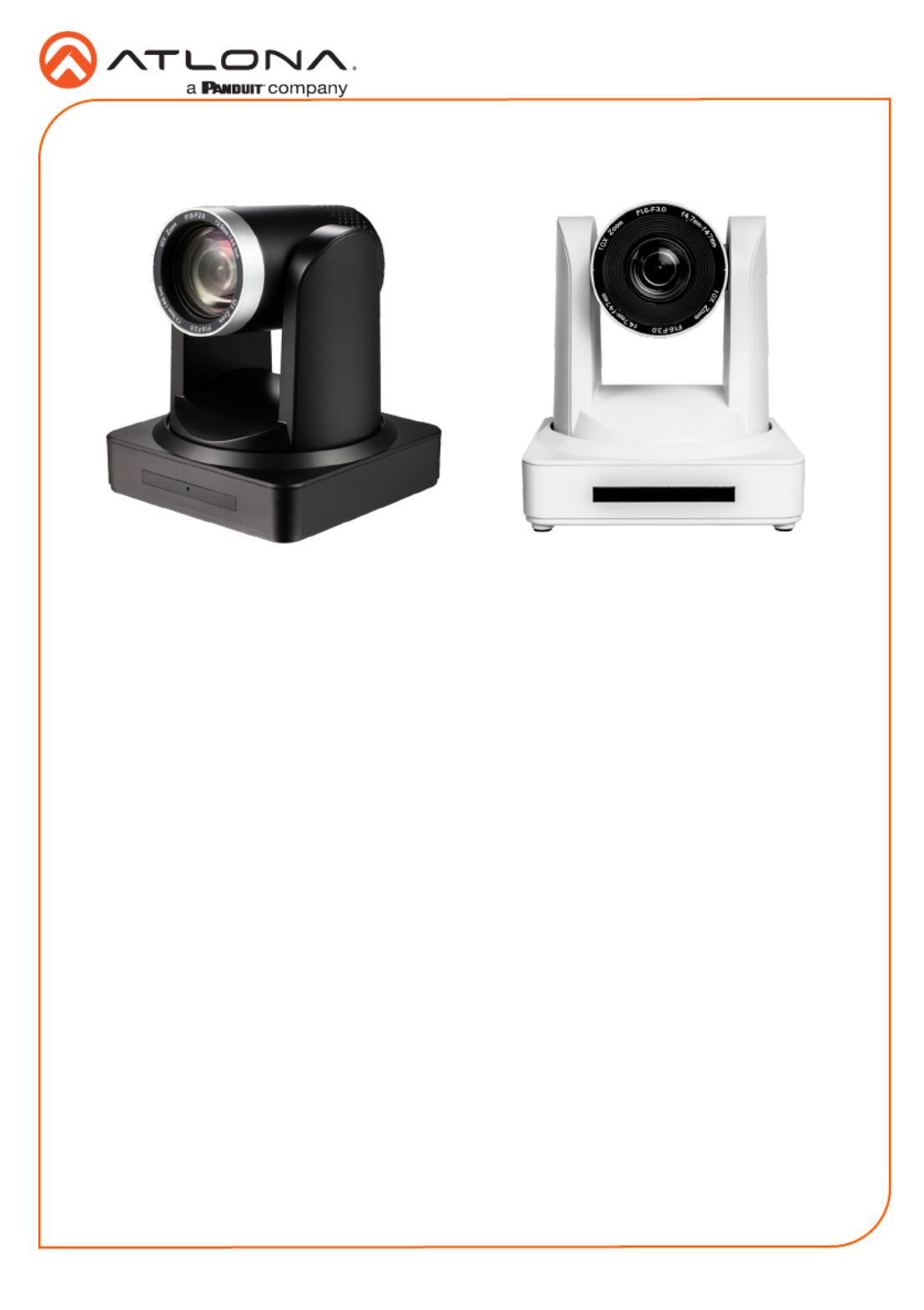
Installation Guide
AT-HDVS-CAM-HDMI-BK and AT-HDVS-CAM-HDMI-WH
1
PTZ Camera with HDMI and USB Output
AT-HDVS-CAM-HDMI-BK and AT-HDVS-CAM-HDMI-WH
The Atlona AT-HDVS-CAM-HDMI is an enterprise-grade PTZ camera designed for use in video
conferencing and other applications such as lecture capture and distance education. It features
an HDMI output, as well as a USB 2.0 interface for video and camera control. Simultaneous
video output is available through two interfaces. Through USB, the HDVS-CAM-HDMI seamlessly
integrates with the Omega™ Series for a complete, automated conferencing system that includes
AV and USB extension. The HDMI output is ideal for use with a video conferencing codec, lecture
capture appliance, or PC equipped for video capture. The HDVS-CAM-HDMI delivers high perfor-
mance, professional-quality imaging with video resolutions up to 1080p @ 60 Hz over HDMI and
1080p @ 30 Hz for USB 2.0, as well as fast and accurate auto-focusing, and a fast yet quiet pan
and tilt mechanism. This PTZ camera is ideal for a wide range of small to medium-sized meeting
spaces, classrooms, training rooms, and many other environments. The HDVS-CAM-HDMI is
available in black or white.
1 x AT-HDVS-CAM-HDMI-BK or
AT-HDVS-CAM-HDMI-WH
1 x Wall mounting plate
1 x 1/4 20OUNC screws
1 x IR Remote Control
1 x USB A cable
1 x VISCA to RS-232 DB-9 adapter
2 x AAA battery
1 x Installation Guide
Package Contents

Installation Guide
AT-HDVS-CAM-HDMI-BK and AT-HDVS-CAM-HDMI-WH
2
1 RS-232
Connect included VISCA to RS-232
adapter here to control the camera with a
third party software or hardware controller.
2 USB
Connect USB A cable from this port to
the USB port of a conferencing system or
USB extender such as AT-OME-EX-RX,
AT-OME-SR21, etc.
3 HDMI OUT
Connect to an HDMI device such as a
video conference codec or PC.
4 LAN
Connect to a network switch to control
the unit via TCP/IP or webGUI.
5 DC 12V
Connect the included 12V power supply
to this port.
Panel Descriptions
1
0
X
Z
o
o
m
F
1
.
6
-
F
3
.
0
f
4
.
7
m
m
-
f
4
7
m
m
1
0
X
Z
o
o
m
F
1
.
6
-
F
3
.
0
f
4
.
7
m
m
-
f
4
7
m
m
RS-232
USB HDMI OUT LAN
DC 12V
USB
AT- HDVS-C AM-H DMI -BK
1 2 3 4 5
Mounting Instructions
The HDVS-CAM-HDMI has two installation options, wall mount (included) and ceiling mount
(purchased separately).
Wall Mount installation
To install the HDVS-CAM-HDMI, 4 M6 swelling bolts, 1 1/4 20UNC bolt, 4 M6 nuts & shims, the
included wall mount bracket, and the HDVS-CAM-HDMI are needed.
1 Install the M6 swelling bolts in a rectangular pattern on the wall, 100 mm wide and 50 mm
high.
2 Attached the wall mount bracket onto the wall, by placing them on the M6 swelling bolts
and securing it with the M6 nuts and shims.
3 Once the wall mount bracket is secure on the wall, place the camera on the top of the wall
mount bracket and secure it with the 1/4 20UNC bolt.

Installation Guide
AT-HDVS-CAM-HDMI-BK and AT-HDVS-CAM-HDMI-WH
3
Ceiling Mount installation
To install the HDVS-CAM-HDMI, 4 PA3X30 self-tapping screws, 4 PM3X6 screws, 4 screw
stoppers, 1 1/4 20UNC screw, the optional ceiling upper and lower covering plates, and the
HDVS-CAM-HDMI are needed.
1 Install the 4 screw stoppers in the ceiling.
2 Connect the upper ceiling covering plate to the screw stoppers using the PA3X30 self-
tapping screws.
3 Connect the lower ceiling covering plate to the bottom of the HDVS-CAM-HDMI using the
1/4 20UNC screw.
4 Mount the lower ceiling covering plate to the upper ceiling plate using 3 PM3X6 bolts.
ON KE
1 2
ON KE
1 2
1
0
X
Z
o
o
m
F
1
.
6
-
F
3
.
0
f
4
.
7
m
m
-
f
4
7
m
m
1
0
X
Z
o
o
m
F
1
.
6
-
F
3
.
0
-
f
4
7
m
m
1
0
X
Z
o
o
m
F
1
.
6
-
F
3
.
0
f
4
.
7
m
m
-
f
4
7
m
m
1
0
X
Z
o
o
m
F
1
.
6
-
F
3
.
0
-
f
4
7
m
m
NOTE: The camera picture will need to be
inverted for video to be viewed correctly. View the
HDVS-CAM-HDMI manual for instructions on how
to invert video.
Specyfikacje produktu
| Marka: | Atlona |
| Kategoria: | System wideokonferencji |
| Model: | AT-HDVS-CAM-HDMI |
Potrzebujesz pomocy?
Jeśli potrzebujesz pomocy z Atlona AT-HDVS-CAM-HDMI, zadaj pytanie poniżej, a inni użytkownicy Ci odpowiedzą
Instrukcje System wideokonferencji Atlona

23 Września 2024

23 Września 2024

23 Września 2024
Instrukcje System wideokonferencji
- System wideokonferencji Sony
- System wideokonferencji Yamaha
- System wideokonferencji Logitech
- System wideokonferencji Philips
- System wideokonferencji Plantronics
- System wideokonferencji Hikvision
- System wideokonferencji Roland
- System wideokonferencji Bose
- System wideokonferencji Crestron
- System wideokonferencji Viewsonic
- System wideokonferencji Asus
- System wideokonferencji Yealink
- System wideokonferencji Iiyama
- System wideokonferencji HP
- System wideokonferencji Cisco
- System wideokonferencji DataVideo
- System wideokonferencji Totolink
- System wideokonferencji Black Box
- System wideokonferencji Newline
- System wideokonferencji Marantz
- System wideokonferencji Sennheiser
- System wideokonferencji Jabra
- System wideokonferencji Vtech
- System wideokonferencji Chief
- System wideokonferencji Aluratek
- System wideokonferencji AVer
- System wideokonferencji Marshall Electronics
- System wideokonferencji AVerMedia
- System wideokonferencji Gefen
- System wideokonferencji Grandstream
- System wideokonferencji Lumens
- System wideokonferencji TOA
- System wideokonferencji Tork
- System wideokonferencji Da-Lite
- System wideokonferencji PanaCast
- System wideokonferencji InFocus
- System wideokonferencji AT&T
- System wideokonferencji Vaddio
- System wideokonferencji Anchor Audio
- System wideokonferencji Ipevo
- System wideokonferencji Monoprice
- System wideokonferencji JPL
- System wideokonferencji TAIDEN
- System wideokonferencji Polycom
- System wideokonferencji MuxLab
- System wideokonferencji Extron
- System wideokonferencji Legamaster
- System wideokonferencji ClearOne
- System wideokonferencji B-tech
- System wideokonferencji Legrand
- System wideokonferencji KONFTEL
- System wideokonferencji Owl Labs
- System wideokonferencji Huddly
- System wideokonferencji Middle Atlantic
- System wideokonferencji Angekis
- System wideokonferencji PulseAudio
- System wideokonferencji HuddleCamHD
- System wideokonferencji KanDao
Najnowsze instrukcje dla System wideokonferencji

1 Kwietnia 2025

20 Lutego 2025

7 Lutego 2025

12 Stycznia 2025

11 Stycznia 2025

4 Stycznia 2025

3 Stycznia 2025

26 Grudnia 2024

26 Grudnia 2024

26 Grudnia 2024