Instrukcja obsługi Asus X552EP
Przeczytaj poniżej 📖 instrukcję obsługi w języku polskim dla Asus X552EP (128 stron) w kategorii laptop. Ta instrukcja była pomocna dla 3 osób i została oceniona przez 2 użytkowników na średnio 4.5 gwiazdek
Strona 1/128

Notebook PC
E-Manual
15.6”: X552 Series
14.0”: X452 Series
First Edition
June 2013
E8453

2
Notebook PC E-Manual
COPYRIGHT INFORMATION
No part of this manual, including the products and software described in it, may be reproduced,
transmitted, transcribed, stored in a retrieval system, or translated into any language in any form or by
any means, except documentation kept by the purchaser for backup purposes, without the express
written permission of ASUSTeK COMPUTER INC. (“ASUS”).
ASUS PROVIDES THIS MANUAL “AS IS” WITHOUT WARRANTY OF ANY KIND, EITHER EXPRESS OR IMPLIED,
INCLUDING BUT NOT LIMITED TO THE IMPLIED WARRANTIES OR CONDITIONS OF MERCHANTABILITY OR
FITNESS FOR A PARTICULAR PURPOSE. IN NO EVENT SHALL ASUS, ITS DIRECTORS, OFFICERS, EMPLOYEES
OR AGENTS BE LIABLE FOR ANY INDIRECT, SPECIAL, INCIDENTAL, OR CONSEQUENTIAL DAMAGES
(INCLUDING DAMAGES FOR LOSS OF PROFITS, LOSS OF BUSINESS, LOSS OF USE OR DATA, INTERRUPTION
OF BUSINESS AND THE LIKE), EVEN IF ASUS HAS BEEN ADVISED OF THE POSSIBILITY OF SUCH DAMAGES
ARISING FROM ANY DEFECT OR ERROR IN THIS MANUAL OR PRODUCT.
Products and corporate names appearing in this manual may or may not be registered trademarks or
copyrights of their respective companies, and are used only for identication or explanation and to the
owners’ benet, without intent to infringe.
SPECIFICATIONS AND INFORMATION CONTAINED IN THIS MANUAL ARE FURNISHED FOR INFORMATIONAL
USE ONLY, AND ARE SUBJECT TO CHANGE AT ANY TIME WITHOUT NOTICE, AND SHOULD NOT BE
CONSTRUED AS A COMMITMENT BY ASUS. ASUS ASSUMES NO RESPONSIBILITY OR LIABILITY FOR ANY
ERRORS OR INACCURACIES THAT MAY APPEAR IN THIS MANUAL, INCLUDING THE PRODUCTS AND
SOFTWARE DESCRIBED IN IT.
Copyright © 2013 ASUSTeK COMPUTER INC. All Rights Reserved.
LIMITATION OF LIABILITY
Circumstances may arise where because of a default on ASUS’ part or other liability, you are entitled to
recover damages from ASUS. In each such instance, regardless of the basis on which you are entitled to
claim damages from ASUS, ASUS is liable for no more than damages for bodily injury (including death)
and damage to real property and tangible personal property; or any other actual and direct damages
resulted from omission or failure of performing legal duties under this Warranty Statement, up to the
listed contract price of each product.
ASUS will only be responsible for or indemnify you for loss, damages or claims based in contract, tort or
infringement under this Warranty Statement.
This limit also applies to ASUS’ suppliers and its reseller. It is the maximum for which ASUS, its suppliers,
and your reseller are collectively responsible.
UNDER NO CIRCUMSTANCES IS ASUS LIABLE FOR ANY OF THE FOLLOWING: (1) THIRD-PARTY CLAIMS
AGAINST YOU FOR DAMAGES; (2) LOSS OF, OR DAMAGE TO, YOUR RECORDS OR DATA; OR (3) SPECIAL,
INCIDENTAL, OR INDIRECT DAMAGES OR FOR ANY ECONOMIC CONSEQUENTIAL DAMAGES (INCLUDING
LOST PROFITS OR SAVINGS), EVEN IF ASUS, ITS SUPPLIERS OR YOUR RESELLER IS INFORMED OF THEIR
POSSIBILITY.
SERVICE AND SUPPORT
Visit our multi-language web site at http://support.asus.com

Notebook PC E-Manual
3
Table of Contents
About this manual .....................................................................................................7
Conventions used in this manual ............................................................................. 8
Icons .................................................................................................................................... 8
Typography ....................................................................................................................... 8
Safety precautions.....................................................................................................9
Using your Notebook PC .............................................................................................. 9
Caring for your Notebook PC ..................................................................................... 10
Proper disposal ................................................................................................................ 11
Chapter 1: Hardware Setup
Getting to know your Notebook PC ...................................................................14
Top View ............................................................................................................................. 14
Bottom ................................................................................................................................19
Right Side .......................................................................................................................... 22
Left Side ............................................................................................................................. 24
Front Side .......................................................................................................................... 26
Chapter 2: Using your Notebook PC
Getting started ...........................................................................................................28
Install the battery pack.* .............................................................................................. 28
Charge your Notebook PC. .......................................................................................... 29
Lift to open the display panel. .................................................................................... 31
Press the power button. ............................................................................................... 31
Gestures for the touchpad .....................................................................................32
Using the keyboard ...................................................................................................39
Function keys ................................................................................................................... 39
Function keys for ASUS Apps ..................................................................................... 40
Windows®8 keys ............................................................................................................. 41
Multimedia control keys* ............................................................................................ 41
Using the numeric keypad .......................................................................................... 42
Using the optical drive .............................................................................................43

4
Notebook PC E-Manual
Chapter 3: Working with Windows® 8
Starting for the first time .........................................................................................46
Windows® 8 lock screen ...........................................................................................46
Windows® UI ................................................................................................................47
Start screen .......................................................................................................................47
Windows® Apps ..............................................................................................................47
Hotspots ............................................................................................................................. 48
Working with Windows ® apps ...............................................................................51
Launching apps ...............................................................................................................51
Customizing apps ...........................................................................................................51
Closing apps ..................................................................................................................... 52
Accessing the Apps screen ..........................................................................................53
Charms bar ........................................................................................................................ 55
Snap feature .....................................................................................................................57
Other keyboard shortcuts ......................................................................................59
Connecting to wireless networks ........................................................................61
Wi-Fi ..................................................................................................................................... 61
Bluetooth ..........................................................................................................................63
Airplane mode .................................................................................................................65
Connecting to wired networks .............................................................................66
Configuring a dynamic IP/PPPoE network connection .................................... 66
Configuring a static IP network connection .........................................................68
Turning your Notebook PC off ..............................................................................69
Putting your Notebook PC to sleep .........................................................................69
Chapter 4: ASUS apps
Featured ASUS Apps .................................................................................................72
Power4Gear Hybrid ........................................................................................................72

6
Notebook PC E-Manual
France Restricted Wireless Frequency Bands .......................................................118
UL Safety Notices ............................................................................................................120
Power Safety Requirement..........................................................................................121
TV Notices .........................................................................................................................121
REACH .................................................................................................................................121
Macrovision Corporation Product Notice .............................................................. 121
Prevention of Hearing Loss ......................................................................................... 121
Nordic Lithium Cautions (for lithium-ion batteries) ........................................... 122
Optical Drive Safety Information ..............................................................................123
CTR 21 Approval (for Notebook PC with built-in Modem) .............................. 124
ENERGY STAR complied product ..............................................................................126
European Union Eco-label ...........................................................................................126
Global Environmental Regulation Compliance and Declaration .................. 127
ASUS Recycling/Takeback Services ..........................................................................127
Regional notice for Singapore ...................................................................................127

Notebook PC E-Manual
7
About this manual
This manual provides information about the hardware and software
features of your Notebook PC, organized through the following
chapters:
Chapter 1: Hardware Setup
This chapter details the hardware components of your Notebook
PC.
Chapter 2: Using your Notebook PC
This chapter shows you how to use the dierent parts of your
Notebook PC.
Chapter 3: Working with Windows® 8
This chapter provides an overview of using Windows® 8 in your
Notebook PC.
Chapter 4: ASUS Apps
This chapter features the ASUS apps included with your Notebook
PC’s Windows® 8 operating system.
Chapter 5: Power-on Self-test (POST)
This chapter shows you how to use POST to change the settings
of your Notebook PC.
Chapter 6: Upgrading your Notebook PC
This chapter guides you through the process of replacing and
upgrading parts of your Notebook PC.
Appendices
This section includes notices and safety statements for your
Notebook PC.

8
Notebook PC E-Manual
Conventions used in this manual
To highlight key information in this manual, some text are presented as
follows:
IMPORTANT! This message contains vital information that must be
followed to complete a task.
NOTE: This message contains additional information and tips that can
help complete tasks.
WARNING! This message contains important information that must be
followed to keep you safe while performing tasks and prevent damage to
your Notebook PC's data and components.
Icons
The icons below indicate the devices you can use for completing a
series of tasks or procedures on your Notebook PC.
= Use the touchpad.
= Use the keyboard.
Typography
Bold = This indicates a menu or an item that must be selected.
Italic = This indicates sections that you can refer to in this manual.
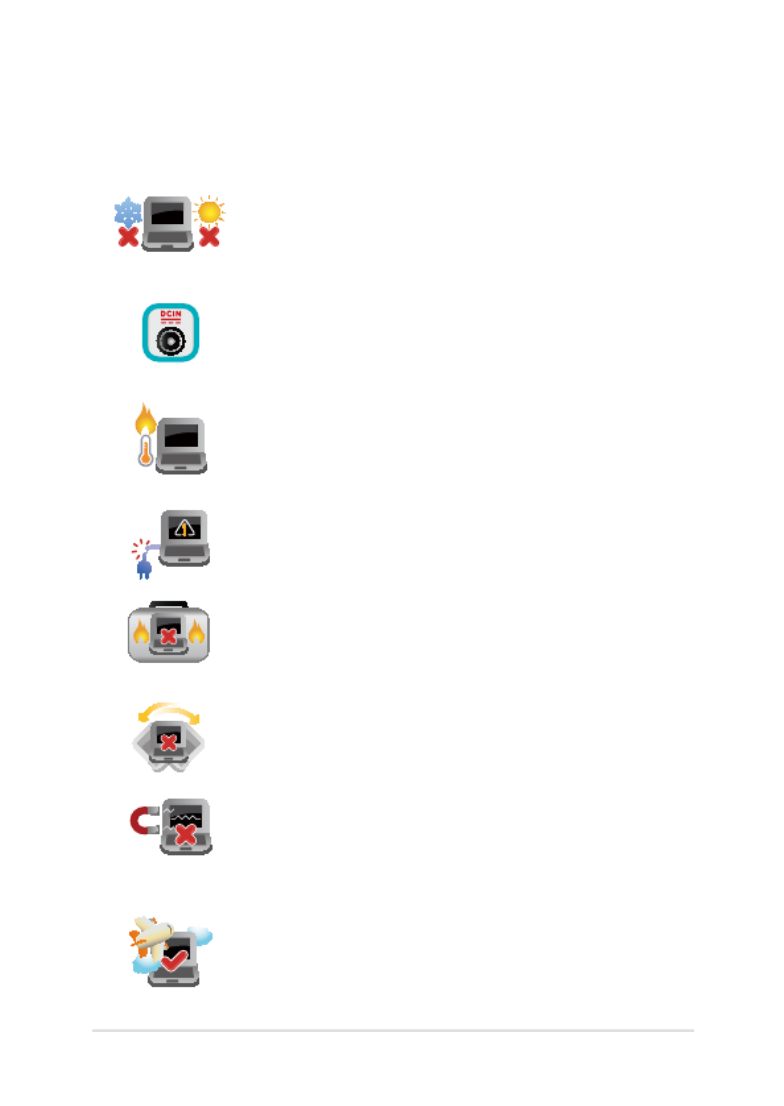
Notebook PC E-Manual
9
Safety precautions
Using your Notebook PC
This Notebook PC should only be used in
environments with ambient temperatures between
5°C (41°F) and 35°C (95°F).
Refer to the rating label on the bottom of your
Notebook PC and ensure that your power adapter
complies with this rating.
Do not leave your Notebook PC on your lap or near
any part of your body to prevent discomfort or
injury from heat exposure.
Do not use damaged power cords, accessories, and
other peripherals with your Notebook PC.
While powered on, ensure that you do not carry or
cover your Notebook PC with any materials that can
reduce air circulation.
Do not place your Notebook PC on uneven or
unstable work surfaces.
You can send your Notebook PC through x-ray
machines (used on items placed on conveyor belts),
but do not expose them to magnetic detectors and
wands.
Contact your airline provider to learn about related
inight services that can be used and restrictions
that must be followed when using your Notebook
PC in-ight.

10
Notebook PC E-Manual
Caring for your Notebook PC
Disconnect the AC power and remove the battery
pack (if applicable) before cleaning your Notebook
PC. Use a clean cellulose sponge or chamois cloth
dampened with a solution of nonabrasive detergent
and a few drops of warm water. Remove any extra
moisture from your Notebook PC using a dry cloth.
Do not use strong solvents such as thinners,
benzene, or other chemicals on or near your
Notebook PC.
Do not place objects on top of your Notebook PC.
Do not expose your Notebook PC to strong
magnetic or electrical elds.
Do not use or expose your Notebook PC near
liquids, rain, or moisture.
Do not expose your Notebook PC to dusty
environments.
Do not use your Notebook PC near gas leaks.

12
Notebook PC E-Manual

Notebook PC E-Manual
13
Chapter 1:
Hardware Setup

14
Notebook PC E-Manual
Getting to know your Notebook PC
Top View
NOTE: The keyboard's layout may vary per region or country. The top
view may also vary in appearance depending on the Notebook PC model.
15” model

Notebook PC E-Manual
15
Microphone
The built-in microphone can be used for video conferencing,
voice narrations, or simple audio recording.
Camera
The built-in camera allows you to take pictures or record videos
using your Notebook PC.
Camera indicator
The camera indicator lights up when the built-in camera is in
use.
Microphone*
The built-in microphone can be used for video conferencing,
voice narrations, or simple audio recording.
Display panel
This high-denition display panel provides excellent viewing
features for photos, videos, and other multimedia les on your
Notebook PC.
Power button
Press the power button to turn your Notebook PC on or o. You
can also use the power button to put your Notebook PC to sleep
or hibernate mode and wake it up from sleep or hibernate mode.
In the event that your Notebook PC becomes unresponsive,
press and hold the power button for about four (4) seconds until
your Notebook PC shuts down.
* on selected models only

16
Notebook PC E-Manual
Numeric keypad*
The numeric keypad toggles between these two functions: for
numeric input and as pointer direction keys.
NOTE: For more details, refer to the Using the numeric keypad
section in this manual.
Keyboard
The keyboard provides full-sized QWERTY keys with a
comfortable travel depth for typing. It also enables you to use
the function keys, allows quick access to Windows®, and controls
other multimedia functions.
NOTE: The keyboard layout diers by model or territory.
Touchpad
The touchpad allows the use of multi-gestures to navigate
onscreen, providing an intuitive user experience. It also simulates
the functions of a regular mouse.
NOTE: For more details, refer to the Gestures for the touchpad
section in this manual.
* on selected models only
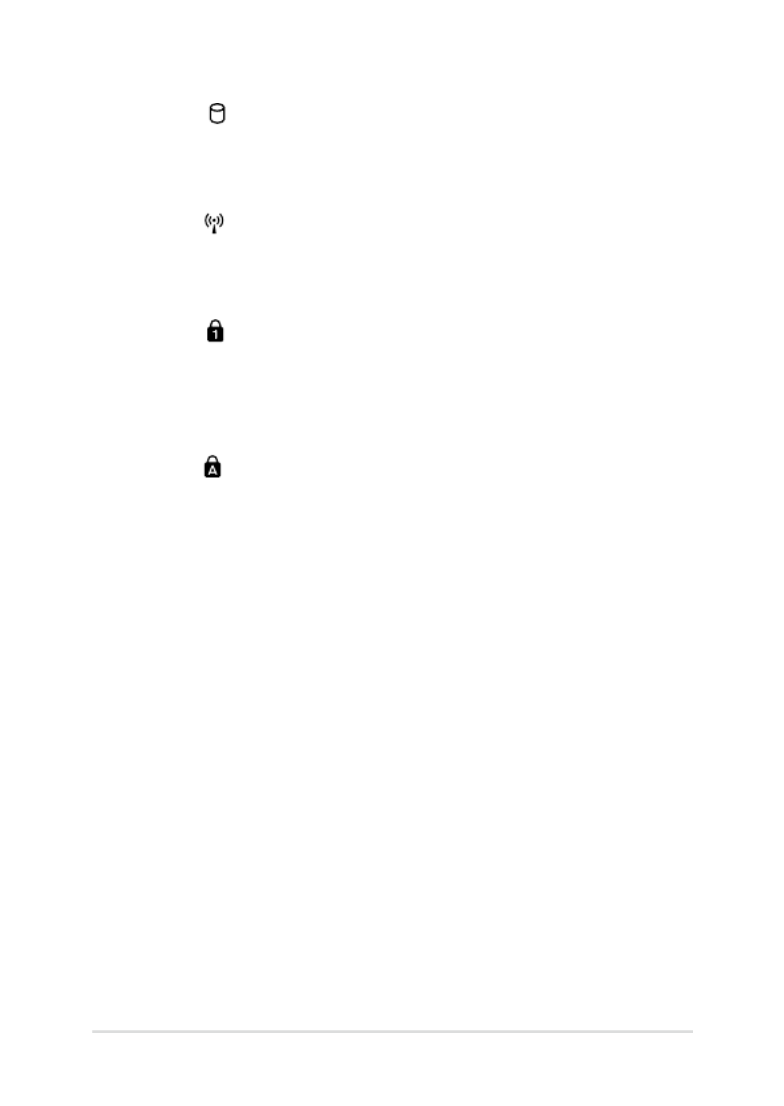
18
Notebook PC E-Manual
Drive activity indicator
This indicator lights up when your Notebook PC is
accessing the internal storage drives.
Bluetooth / Wireless indicator
This indicator lights up when your Notebook PC’s
wireless function (Bluetooth or Wi-Fi) is enabled.
Number lock indicator*
This indicator lights up when the number lock
function is activated. This allows you to use some of
the keys on your keyboard for numeric input.
Capital lock indicator
This indicator lights up when the capital lock
function is activated. Using capital lock allows you
to type capitalized letters (such as A, B, C) using your
Notebook PC’s keyboard.
* on selected models only
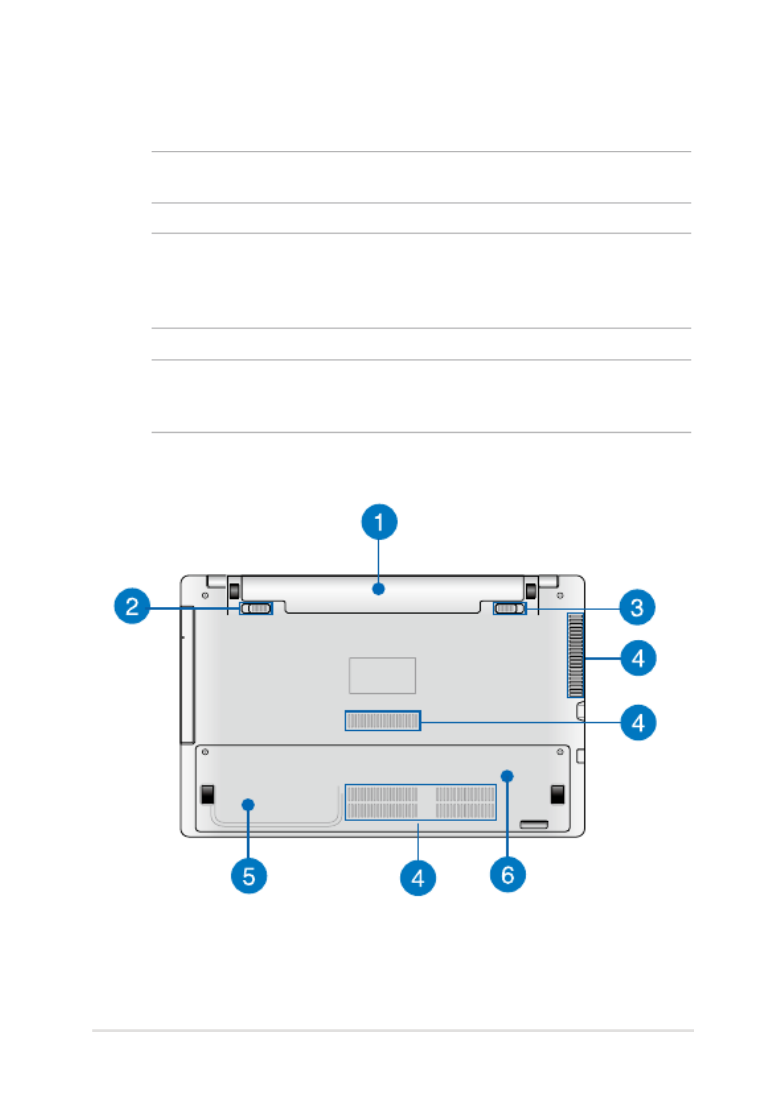
Notebook PC E-Manual
19
Bottom
NOTE: The bottom side may vary in appearance depending on model.
WARNING! The bottom of the Notebook PC can get warm to hot while in
use or while charging the battery pack. When working on your Notebook
PC, do not place it on surfaces that can block the vents.
IMPORTANT! Battery time varies by usage and by the specications for
this Notebook PC. The battery pack cannot be disassembled.

20
Notebook PC E-Manual
Battery pack
The battery pack is automatically charged when your Notebook
PC is connected to a power source. When charged, the battery
pack supplies power to your Notebook PC.
Spring battery lock*
The spring battery lock automatically locks the battery pack in
place once it is inserted into the battery slot.
IMPORTANT! This lock should be held in an unlocked position
when removing the battery pack.
Manual battery lock*
The manual battery lock is used to keep the battery pack
secured. This lock should be manually moved to a locked or
unlocked position to insert or remove the battery pack.
* on selected models only
Specyfikacje produktu
| Marka: | Asus |
| Kategoria: | laptop |
| Model: | X552EP |
| Kolor produktu: | Black, White |
| Typ produktu: | Laptop |
| Szerokość produktu: | 380 mm |
| Głębokość produktu: | 251 mm |
| Waga produktu: | 2450 g |
| Podręcznik użytkownika: | Tak |
| Bluetooth: | Tak |
| Wersja Bluetooth: | 4.0 |
| Zasilacz sieciowy: | Tak |
| Pojemność baterii: | 2600 mAh |
| Długość przekątnej ekranu: | 15.6 " |
| Obsługiwane typy kart pamięci: | SD, SDHC, SDXC |
| Prędkość transferu danych przez Ethernet LAN: | 10, 100 Mbit/s |
| Ilość portów Ethernet LAN (RJ-45): | 1 |
| Układ: | Muszla |
| Rozdzielczość: | 1366 x 768 px |
| Natywne proporcje obrazu: | 16:9 |
| Taktowanie procesora: | 1 GHz |
| Typ procesora: | AMD E |
| Model procesora: | E1-2100 |
| Wi-Fi: | Tak |
| Standardy Wi- Fi: | 802.11g, 802.11b, Wi-Fi 4 (802.11n) |
| Przewodowa sieć LAN: | Tak |
| Zintegrowany czytnik kart: | Tak |
| Typ portu ładowania: | DC-in jack |
| Producent procesora: | AMD |
| Liczba rdzeni procesora: | 2 |
| Typ pamięci wewnętrznej: | DDR3L-SDRAM |
| Pamięć wewnętrzna: | 6 GB |
| Ilość portów USB 3.2 Gen 1 (3.1 Gen 1) Typu-A: | 2 |
| Zainstalowany system operacyjny: | Windows 8 |
| Maksymalna pojemność pamięci: | - GB |
| Gniazdo procesora: | Socket FT3 |
| Ilość portów HDMI: | 1 |
| Port wyjścia S/PDIF: | Nie |
| Mikrofon: | Nie |
| Przewód zasilający dołączony: | Tak |
| Klawiatura numeryczna: | Tak |
| Urządzenie wskazujące: | Panel dotykowy |
| Kensington Lock: | Tak |
| Typ gniazda zamka kabla: | Kensington |
| Liczba portów VGA (D-Sub): | 1 |
| Nośniki: | HDD |
| System dźwięku: | SonicMaster |
| Kamera przednia: | Tak |
| Moc adaptera AC: | 65 W |
| Prąd wyjściowy adaptera AC: | 3.42 A |
| Napięcie wyjściowe adaptera AC: | 19 V |
| Port DVI: | Nie |
| Czas pracy na zasilaniu akumulatorowym: | - h |
| Wbudowany mikrofon: | Tak |
| Podświetlenie LED: | Tak |
| Częstotliwość adaptera AC: | 50 - 60 Hz |
| Napięcie wejściowe adaptera AC: | 100 - 240 V |
| Klawisze Windows: | Tak |
| Pełnowymiarowa klawiatura: | Tak |
| Gniazdo smartcard: | Nie |
| Pojemność HDD: | 1000 GB |
| Szybkość HDD: | 5400 RPM |
| Rozmiar HDD: | 2.5 " |
| Całkowita pojemność przechowywania: | 1000 GB |
| Technologia Intel® Hyper Threading (Intel® HT Technology): | Nie |
| Technologia Intel® Turbo Boost: | Nie |
| Technologia Intel® Quick Sync Video: | Nie |
| Technologia Intel® InTru™ 3D: | Nie |
| Technologia Intel® Clear Video HD (Intel® CVT HD): | Nie |
| Intel® Clear Video Technology dla MID (Intel® CVT for MID): | Nie |
| Technologia Intel® Clear Video: | Nie |
| Interfejs HDD: | SATA |
| Typ pamięci procesora: | L2 |
| Cache procesora: | 1 MB |
| Prędkość zegara pamięci: | 1600 MHz |
| Model dedykowanej karty graficznej: | AMD Radeon HD 8670M |
| Intel® Small Business Advantage (Intel® SBA): | Nie |
| Intel® Wireless Display (Intel® WiDi): | Nie |
| Technologia Intel® My WiFi (Intel® MWT): | Nie |
| Technologia Intel® Identity Protection (Intel® IPT): | Nie |
| Technologia Intel® Anti-Theft (Intel® AT): | Nie |
| Intel® Insider™: | Nie |
| Napędy optyczne: | DVD±RW |
| Architektura systemu operacyjnego: | 64-bit |
| Port dla zestaw słuchawka/mikrofon: | Tak |
| Dedykowana karta graficzna: | Tak |
| Technologia LightScribe: | Nie |
| Złącze dokowania: | Nie |
| Obsluga ExpressCard: | Nie |
| Typ gniazda cardbus pcmcia: | Nie |
| Technologia Intel® Smart Connect: | Nie |
| Technologia Intel® Rapid Start: | Nie |
| Technologia Intel® Smart Response: | Nie |
| Intel® Matrix Storage Technology (Intel® MST): | Nie |
| Intel HD Audio Technology: | Nie |
| Intel® Active Management Technology (Intel® AMT): | Nie |
| Ilość komór baterii: | 4 |
| Liczba zainstalowanych HDD: | 1 |
| Wysokość (z przodu): | 27.1 mm |
| Wysokość (z tyłu): | 34 mm |
| Klawiatura wyspowa: | Tak |
Potrzebujesz pomocy?
Jeśli potrzebujesz pomocy z Asus X552EP, zadaj pytanie poniżej, a inni użytkownicy Ci odpowiedzą
Instrukcje laptop Asus

12 Stycznia 2025

30 Grudnia 2025

8 Października 2024

4 Października 2024

4 Października 2024

2 Października 2024

2 Października 2024

2 Października 2024

2 Października 2024

2 Października 2024
Instrukcje laptop
- laptop Sony
- laptop Samsung
- laptop Fellowes
- laptop LG
- laptop Xiaomi
- laptop Huawei
- laptop Lenovo
- laptop Gigabyte
- laptop Acer
- laptop Fujitsu
- laptop Panasonic
- laptop Viewsonic
- laptop Medion
- laptop MSI
- laptop Toshiba
- laptop Haier
- laptop HP
- laptop Prixton
- laptop Hyundai
- laptop Honor
- laptop Tripp Lite
- laptop Zebra
- laptop Dell
- laptop Schneider
- laptop Thomson
- laptop Pyle
- laptop Apple
- laptop Razer
- laptop ADATA
- laptop GoClever
- laptop SPC
- laptop NEC
- laptop Oregon Scientific
- laptop Jay-Tech
- laptop Microsoft
- laptop ECS
- laptop XPG
- laptop Denver
- laptop Lexibook
- laptop Micromax
- laptop Odys
- laptop TechBite
- laptop TrekStor
- laptop Alienware
- laptop Airis
- laptop Emachines
- laptop Hähnel
- laptop Sylvania
- laptop Coby
- laptop Evga
- laptop Naxa
- laptop Ricatech
- laptop Mpman
- laptop Vizio
- laptop Targa
- laptop Peaq
- laptop Ematic
- laptop Hannspree
- laptop Inovia
- laptop Ergotron
- laptop Ibm
- laptop Atdec
- laptop Packard Bell
- laptop Compaq
- laptop SIIG
- laptop Hercules
- laptop Kogan
- laptop Getac
- laptop Vulcan
- laptop System76
- laptop General Dynamics Itronix
- laptop CTL
- laptop Everex
- laptop Olidata
- laptop Dynabook
- laptop Hamilton Buhl
- laptop AORUS
- laptop Humanscale
- laptop Aplic
- laptop Schenker
Najnowsze instrukcje dla laptop

3 Kwietnia 2025

2 Kwietnia 2025

28 Marca 2025

28 Marca 2025

26 Marca 2025

13 Marca 2025

7 Marca 2025

4 Marca 2025

1 Marca 2025

26 Lutego 2025