Instrukcja obsługi Arturia MatrixBrute
Arturia
syntezator
MatrixBrute
Przeczytaj poniżej 📖 instrukcję obsługi w języku polskim dla Arturia MatrixBrute (65 stron) w kategorii syntezator. Ta instrukcja była pomocna dla 15 osób i została oceniona przez 2 użytkowników na średnio 4.5 gwiazdek
Strona 1/65

USER MANUAL
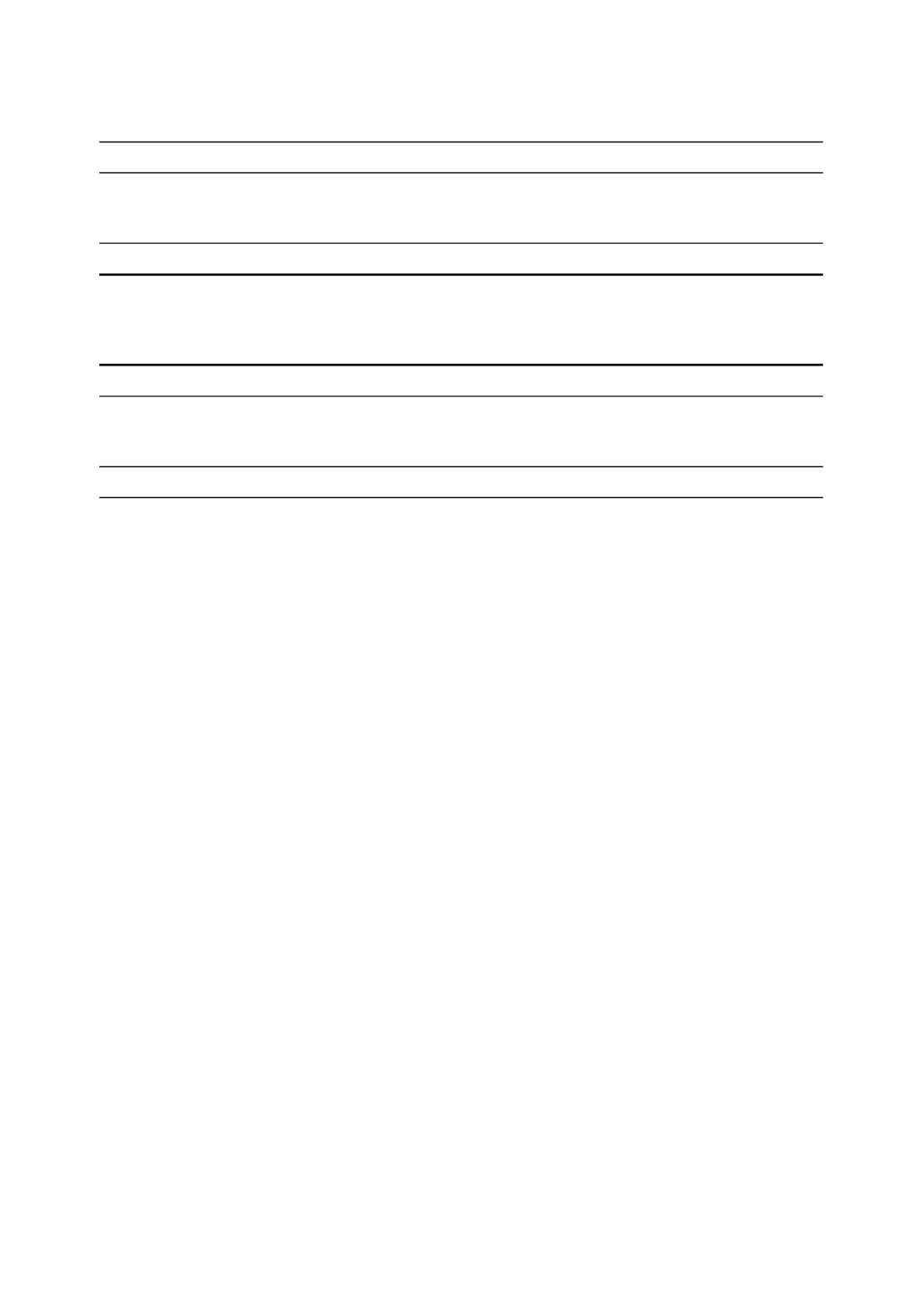
Special Thanks
DIRECTION
Frederic Brun Adrien Courdavault
ENGINEERING
Bruno Pillet
Thierry Chatelain
Robert Bocquier
Vivien Henry
Nadine Lantheaume
Pierre-Lin Laneyrie
Yves Usson
Nicolas Dubois
MANUAL
Nick Batzdorf Glen Darcey Sebastien Rochard Morgan Perrier
DESIGN
Glen Darcey
Bruno Pillet
Sebastien Rochard
Daniel Vester
DesignBox
Frederic Brun
© ARTURIA SA – 2016 – All rights reserved. 11 Chemin de la Dhuy 38240 Meylan
FRANCE http://www.arturia.com
Information contained in this manual is subject to change without notice and
does not represent a commitment on the part of Arturia. The software described
in this manual is provided under the terms of a license agreement or non-
disclosure agreement. The software license agreement specifies the terms and
conditions for its lawful use. No part of this manual may be reproduced or
transmitted in any form or by any purpose other than purchaser’s personal use,
without the express written permission of ARTURIA S.A.
All other products, logos or company names quoted in this manual are
trademarks or registered trademarks of their respective owners.
Revision date: 27 December 2016

Thank you for purchasing the Arturia
MatrixBrute!
This manual covers the features and operation of Arturia’s .MatrixBrute
In this package you will find:
• One Matrixbrute analog synthesizer, with a serial number on the
bottom. You will need this information in order to register your
MatrixBrute online.
• One IEC AC power cord.
Be sure to register your MatrixBrute as soon as possible! There is a sticker on
the bottom panel that contains the serial number of your unit. This is required
during the online registration process. You may want to record these elsewhere
or take a photo of the sticker in case it becomes damaged.
Registering your MatrixBrute provides the following benefits:
• It enables you to download the MatrixBrute user manual and the latest
version of the MIDI Control Center software
• It allows you to receive special offers restricted to MatrixBrute owners.

Special Message Section
Specifications Subject to Change:
The information contained in this manual is believed to be correct at the time
of printing. However, Arturia reserves the right to change or modify any of the
specifications without notice or obligation to update the hardware that has been
purchased.
IMPORTANT:
The product and its software, when used in combination with an amplifier,
headphones or speakers, may be able to produce sound levels that could cause
permanent hearing loss. DO NOT operate for long periods of time at a high level
or at a level that is uncomfortable.
If you encounter any hearing loss or ringing in the ears, you should consult an
audiologist.
NOTICE:
Service charges incurred due to a lack of knowledge relating to how a function
or feature works (when the product is operating as designed) are not covered
by the manufacturer’s warranty, and are therefore the owner's responsibility.
Please study this manual carefully and consult your dealer before requesting
service.
Precautions include, but are not limited to, the following:
1. Read and understand all the instructions.
2. Always follow the instructions on the instrument.
3. Before cleaning the instrument, always remove the USB cable. When
cleaning, use a soft and dry cloth. Do not use gasoline, alcohol,
acetone, turpentine or any other organic solutions; do not use a liquid
cleaner, spray or cloth that's too wet.
4. Do not use the instrument near water or moisture, such as a bathtub,
sink, swimming pool or similar place.
5. Do not place the instrument in an unstable position where it might
accidentally fall over.
6. Do not place heavy objects on the instrument. Do not block openings or
vents of the instrument; these locations are used for air circulation to
prevent the instrument from overheating. Do not place the instrument
near a heat vent at any location with poor air circulation.

7. Do not open or insert anything into the instrument that may cause a
fire or electrical shock.
8. Do not spill any kind of liquid onto the instrument.
9. Always take the instrument to a qualified service center. You will
invalidate your warranty if you open and remove the cover, and
improper assembly may cause electrical shock or other malfunctions.
10. Do not use the instrument with thunder and lightning present;
otherwise it may cause long distance electrical shock.
11. Do not expose the instrument to hot sunlight.
12. Do not use the instrument when there is a gas leak nearby.
13. Arturia is not responsible for any damage or data loss caused by
improper operation of the instrument.

Introduction
Congratulations on your purchase of the Arturia MatrixBrute!
The MatrixBrute is designed to be a supremely powerful, modern analog classic
synthesizer.
The roots of this product stem from the greatest synthesizers of all time, all
enhanced with Arturia’s own modern touch and character. The now famous
‘Brute’ style oscillators, paired with the classic sounds of both the Steiner Parker
filter and Dr. Bob Moog ladder filter, and our own analog effects section, give you
a wealth of tools and amazing sonic character to build your own sounds up.
The center point of the MatrixBrute is the impressive Matrix Modulation, that
the name is derived from. This matrix allows you to take control and route
modulation sources in a near endless amount of ways. Couple this with the
preformance features of the sequencer, arpeggiator, assignable macro knobs
and the vast CV connectivity and you have a product the will be the center piece
in your studio or stage set up.
We are proud and thrilled to bring you this iconic synthesizer. It is the fusion
of the programable analog synthesizer wants and dreams of our entire
development team.
Be sure to visit the website and check for the latest firmware,www.arturia.com
download the MIDI Control Center and check out the tutorials and FAQs. Get
ready to explore synthesis in a whole new way.
Musically yours, The Arturia team

Table Of Content
1. Connections ........................................................................................................................................... 3
2. Getting Started with MatrixBrute ............................................................................................ 5
3. Guided Tour........................................................................................................................................... 9
3.1. Subtractive synthesis overview ..................................................................................................... 9
3.2. Initializing a Preset ............................................................................................................................. 10
3.3. Hands On................................................................................................................................................... 10
3.3.1. VCO 1............................................................................................................................................................................................... 11
3.3.2. VCF 1.............................................................................................................................................................................................. 12
3.3.3. ENV 2 ............................................................................................................................................................................................ 13
3.3.4. LFO/Aftertouch/Matrix ...................................................................................................................................................... 14
3.3.5. Analog Effects Section ....................................................................................................................................................... 17
4. Operation.............................................................................................................................................. 18
4.1. Master Controls........................................................................................................................................ 18
4.2. Utility Commands ................................................................................................................................. 18
4.3. VCOs .............................................................................................................................................................. 19
4.3.1. VCOs 1 and 2 .......................................................................................................................................................................... 20
4.3.2. Sub oscillator......................................................................................................................................................................... 20
4.3.3. Mixable waveforms .......................................................................................................................................................... 20
4.3.4. VCO 3 - LFO 3......................................................................................................................................................................... 21
4.3.5. Noise Generator .................................................................................................................................................................... 21
4.4. Audio Mod................................................................................................................................................. 22
4.5. VCO Sync.................................................................................................................................................. 23
4.6. Voice Mode............................................................................................................................................... 23
4.6.1. Monophonic .............................................................................................................................................................................. 23
4.6.2. Paraphonic............................................................................................................................................................................... 23
4.6.3. Duo Split mode...................................................................................................................................................................... 23
4.7. Wheels........................................................................................................................................................ 24
4.8. Keyboard Performance Controls.............................................................................................. 25
4.8.1. Glide............................................................................................................................................................................................... 25
4.8.2. Play Control............................................................................................................................................................................. 26
4.9. Macro Knobs........................................................................................................................................... 26
4.10. Mixer........................................................................................................................................................... 28
4.11. LFOs 1 and 2........................................................................................................................................... 29
4.12. Filters......................................................................................................................................................... 30
4.13. Envelopes................................................................................................................................................ 33
4.14. Analog Effects...................................................................................................................................... 35
5. The Matrix ........................................................................................................................................... 37
5.1. PRESET mode........................................................................................................................................... 37
5.1.1. Panel .............................................................................................................................................................................................. 38
5.1.2. Recalling internal presets................................................................................................................................................ 38
5.1.3. Saving a preset...................................................................................................................................................................... 38
5.2. MOD mode................................................................................................................................................ 38
5.2.1. Create a modulation path............................................................................................................................................... 39
5.2.2. Setting the modulation amount ................................................................................................................................. 39
5.2.3. User assignable destinations..................................................................................................................................... 40
5.3. SEQUENCER Mode ................................................................................................................................ 41
5.3.1. Arpeggiator mode................................................................................................................................................................ 47
5.3.2. Matrix Arpeggiator Mode................................................................................................................................................ 48
6. MIDI ....................................................................................................................................................... 50
6.1. MIDI Continuous Controller Assignments........................................................................... 50
6.2. MIDI Control Center settings ......................................................................................................... 51
7. Software License Agreement................................................................................................. 55
8. FCC Information............................................................................................................................. 58


1. CONNECTIONS
Panel Release latch - Push, then use the hinged prop inside the case to set the
control panel at the most convenient angle. You can also leave the panel flat.
1. Master Out - 1/4" unbalanced +4dBu stereo line-level outputs, intended to go to
an amp and speakers, or to an audio interface or mixer. For mono use the left
channel only.
2. Insert Send/Return - +4dBu 1/4" TRS jack for sending the output of the synth
(mono) to an external processor and back in. This goes before the Master Out
in the signal path. It requires an insert cable, wired: Tip = Send, Ring = Return,
Sleeve = Ground.
3. CV Ins/Outs - 3.5mm control voltage outputs and inputs for being controlled/
controlling by modular synthesizers. 12 parameters are available (VCA, LFO 1
Amount, Ladder Filter Cutoff, Steiner Filter Cutoff, VCO 2 Metal, Pulse Width,
Ultra, Pitch; VCO 1 Metal, Pulse Width, Ultra, Pitch). The CV inputs are tolerant to
+/-15V
4. Input - External input. Run external instruments through the MatrixBrute's
synthesis engine.
5. Input Type (Inst/Line) - For external instrument, use Instrument level for Hi-Z
sources like an electric guitar or bass; use Line level for sources such as another
electronic instrument, mixer output. This is an unbalanced input. Line = 68k .Ω
Instrument = 1.1MegΩ
6. Gain - Level control for external instrument input, used in conjunction with the
Gate (#7). Line Gain = 0 -> 20dB. Instrument Gain = 0 -> 40dB
7. Audio Gate (Off/On) - A gate extractor that allows you to use external audio
signals, like a guitar, to trigger the envelope generators. The Gain control (#6)
adjusts the level of the instrument relative to this threshold.
8. Gate In/Out - Receives/sends a voltage trigger, usually to/from another analog
synthesizer. Use it to trigger the MatrixBrute from another source, such as an
analog drum machine.
9. Sync In/Out - Interfaces MatrixBrute with pre-MIDI instruments that were
capable of synchronization, such as early Korg and Roland drum machines. The
following types of clock signals work: 1 step (Clock - this is the default); 1 step
(Gate); 24 pulses per quarter note; 48 pulses per quarter note.
Arturia - MatrixBrute Manual - Connections 3

10. Expression 1, 2; Sustain - Pedal inputs. Expression 1 and 2 are for
continuously variable expression pedals (sometimes called volume pedals),
Sustain is for a momentary on/off pedal (i.e. a sustain pedal). Some
manufacturers reverse the polarity of their pedals; download the MIDI Control
Center software from www.arturia.com to correct the polarity of any of them.
These pedals are converted to MIDI, so they appear in the MIDI Out datastream.
Expression pedal wiring is Tip = pot center tap; Ring = 3.3V; Sleeve = Gnd
11. Memory Protection On/Off - When off, prevents the MatrixBrute's patch Preset
and sequencer Pattern memories from being overwritten.
12. MIDI In/Out/Thru - Standard 5-pin DIN jacks. Connect to MIDI interfaces and
other equipment.
13. USB - USB B jack for connecting MatrixBrute to a Mac or PC (which normally
have USB A connections; the cable is often called a "printer cable.") This lets you
use Arturia's MIDI Control Center software (available from www.arturia.com),
and it also sends/receives MIDI - no additional MIDI interface is required.
14. Power switch - Turn the instrument on and off.
15. AC jack 100-240Vac, 50-60Hz, 45W
4 Arturia - MatrixBrute Manual - Connections

2. GETTING STARTED WITH MATRIXBRUTE
With the MatrixBrute on a solid playing surface, push the latch andPanel Release
use the hinged prop inside to set the control panel at the most convenient angle
(or just leave it flat if that works better). Take care when lifting on the Matrixbrute
panel as it could cause the support to fall.
In order to hear the instrument, connect cables from the Master Out to your amp
and speakers. Use the left output for mono, i.e. if you're only using one cable.
(You can also just use headphones - the jack is on the left side of the front edge,
by the wheels.)
Register and update first: MatrixBrute is designed so it can work stand-alone, but
it also brings some very useful features to a computer environment.
Please use a USB-B to USB-A cable to connect it to a Mac or PC when you first
get it.
Arturia - MatrixBrute Manual - Getting Started with MatrixBrute 5

Then go to www.arturia.com and download the MIDI Control Center software for
Mac and PC. Arturia is constantly improving our instruments, so we ask that you
update to the latest firmware (which you do through this program).
MIDI Control Center is a librarian for presets and sequences, and it's used to
configure the instrument's MIDI settings.
MIDI: In addition to the keyboard, almost all the knobs and sliders send and
respond to MIDI, so you can record and edit them in a DAW. This also makes the
instrument useful as a hands-on controller for other instruments. MIDI can go in
and out the USB port, the 5-pin DIN ports, both, or neither.
For details about which MIDI Continuous Controllers each fader and knob
sends/receives, please .see the section on MIDI [p.50]
Auto-Tuning MatrixBrute
Summary: Kbd Track + Panel
auto-tunes the instrument. You'll need to do that
once in a while, more often before it warms up.
6 Arturia - MatrixBrute Manual - Getting Started with MatrixBrute

Part of the beauty of analog synths like the MatrixBrute is that the voltage
running through their circuitry drifts a small amount, giving them a slightly
random character. It also takes a while for the voltage to stabilize when you first
turn the synth on; the warmer the temperature, the shorter the time it takes, but
you'll still need to auto-tune the instrument from time to time.
Hold down Kbd Track Panel and to initiate the auto-tuning process.
Understanding Digitally-Controlled Analog
Summary:
The knobs and sliders don't necessarily reflect the underlying
settings. There are some different behavior settings in the MIDI Control Center
software, but in the default mode you must sweep the knob past its actual
setting to "hook" it.
Unlike early analog synths, MatrixBrute has the advantage of digital control
over its analog circuitry. It's the best of both worlds: the warmth and hands-on
control of real analog, with the ability to save and recall patches and settings
- to say nothing of the Matrix (electronic patchbay), MIDI, and other modern
conveniences.
Because of that, the instrument's knobs and sliders aren't actually controlling
voltages directly, they are knobs that instruct the digital circuitry how to control
the analog voltages. So the positions you see on the panel don't necessarily
reflect where they're really set, for example after you load a Preset sound.
The MIDI Control Center software has three modes. In Hook mode you must
sweep the knob until it catches its actual position before it has any effect. Jump
mode means the voltage jumps to the knob position as soon as you move it; and
Scaled mode scales the range of the knob based on the stored value and the
physical distance to either extreme.
The Panel button mentioned above will bypass the current preset and give you
a sound that is based on the actual positions of the knobs and sliders.
Load a Preset, Play, and Adjust the Output Level
Arturia - MatrixBrute Manual - Getting Started with MatrixBrute 7

Press PRESET, and the button will turn purple.
Push a button to load a Patch so you can play the instrument. Adjust the output
and/or headphone levels, and fine-tune the pitch.
(
Be sure the Panel button mentioned above isn't lit, or you won't be listening to
the Preset
.)
MatrixBrute stores 16 banks of 16 Presets (total 256). The banks are rows A - P
on the left, Presets within each bank are in columns 1-16. To select, say, patch B3,
go two rows down and three columns across; B 03 will appear in the numeric
display.
(The Matrix is also used for the 64-step pattern sequencer/arpeggiator, and when
you push MOD it becomes the electronic patchbay.)
8 Arturia - MatrixBrute Manual - Getting Started with MatrixBrute

3. GUIDED TOUR
The following walkthrough will give you a solid foundation for the MatrixBrute.
After this you'll have a good understanding of what you're doing when you
create and shape sounds.
3.1. Subtractive synthesis overview
MatrixBrute is an analog subtractive synthesizer. Subtractive synthesis starts
by generating basic waveforms, and then you remove what you don't want to
sculpt the timbre you're after. MatrixBrute can also use external sounds as basic
waveforms, and then process them through its engines.
The basic signal flow is simple:
Arturia - MatrixBrute Manual - Guided Tour 9

• generate various kinds ofVCO (voltage-controlled oscillators) [p.19]
waveforms. These are on a black background on the MatrixBrute
panel;
• shape the harmonic content, butVCF (voltage-controlled filters) [p.30]
they can also self-oscillate to become sound sources. For that reason,
they're also on a black background;
• An extensive list of modifiers, identified by a charcoal-colored
background, move the other parameters around over time in various
ways. In some cases, modulators can control other modulators.
One of the main features in the MatrixBrute is... its Matrix (hence the name).
This is an electronic modulation-routing patchbay, so everything that could be
a source can be routed to any and all possible destination parameters. Some
modulation sources you move physically, such as the modulation wheel; others
can either run freely or lock to the internal sequencer's clock. Or they can lock to
MIDI.
Triggers from the 4-octave keyboard and the sequencer/arpeggiator - as well as
incoming MIDI notes - could also be considered modifiers when they're doing
more than just playing notes.
The final module in the MatrixBrute's audio path is an analog effects section, and
the output levels and master tuning are separate from the synthesis engine.
Throughout an analog synthesizer, frequencies are controlled by voltage.
MatrixBrute uses 1V per octave, so for example from C3 to C4 is a 1V increase,
and from C3 to F#3 is a 0.5V increase.
3.2. Initializing a Preset
Start with an initialized sound: .Panel + Preset
3.3. Hands On
MatrixBrute has more than one of every type of module, but it's only necessary
to go through one of each for this bird's-eye view. So we'll just use one VCO, one
VCF, one LFO, one envelope.
10 Arturia - MatrixBrute Manual - Guided Tour

3.3.1. VCO 1
Play the keyboard, and you'll hear a buzzy sound. If you don't, push Preset to
toggle to the initialized sound.
Turn up all the way, everything else all the way down in the mixer. TheseVCO 1
are all the waveforms available for processing, and we're only working with VCO
1.
Keep pressing VCO 1's Filter button until it's only routed to the red one, the Steiner
filter. Oscillators must be routed to a filter to be audible.
Arturia - MatrixBrute Manual - Guided Tour 11

Now that you're hearing VCO 1 on its own, move the Coarse knob to hear what it
sounds like at different pitches.
There are four different waveforms in this VCO - a Sub oscillator that sounds
an octave below the other three. Each wave generator has a level knob on the
bottom row and an enhancer for it on the top.
Turn all four down, then bring each one in one at a time so you can hear the
different waveforms. Try the enhancers to hear their effects on the waveforms.
For now, leave everything at 12 o'clock. It doesn't matter that this isn't a great
sound.
3.3.2. VCF 1
Now to shape the sound's timbre with VCF 1.
Sweep the knob while playing. (VCF 1's Cutoff knob has the sameMaster Cutoff
effect when you're only listening to one filter; the Master controls both together.)
With the initialized setting, the filter is set to lowpass, meaning it removes
high frequencies. Cutoff selects the
corner frequency
, which is where it starts
operating. This has a radical effect on the timbre of the sound.
Notice that there's no sound when you turn the way down (because you're
blocking all the frequencies from passing). You'd think the VCO, the sound
waveform generator, would be what turn the sound on and off - and it does - but
sounds can also be controlled by opening up a filter.
12 Arturia - MatrixBrute Manual - Guided Tour

Bring up the knob, and experiment it, and with . It's notBrute Factor Drive
necessary to point out that you're adding some real testosterone to the sound.
The control adds more brightness. You can leave VCF 1 set where itResonance
sounds good.
The sound in its present state is just on/off, which is what you want for, say,
organ sounds. We'll adjust that next.
3.3.3. ENV 2
Envelopes shape voltage levels over time while you're triggering a note on the
keyboard. While it can be routed to additional places in the MOD Matrix (see
below), ENV 2 is always hardwired to control the MatrixBrute's VCAs. VCA stands
for voltage-controlled amplifiers, which means all the sound sources that appear
in the Mixer, i.e. the VCOs and/or any external signals plugged into the back of
the instrument.
• Start by raising ENV 2's slider all the way up and down to "catch"Attack
the fader's actual position. Play the keyboard while gradually raising
it. This has the effect of fading in the note. A quarter of the way seems
like a reasonable setting.
• The middle two stages of the envelope, and , are set toDecay Sustain
one-size-fits-all settings in the initialized patch we started from. Attack
is how long it takes the voltage to fade in to its initial level. From there,
Decay sets how long it takes to glide to its Sustain level.
• Now for the stage of this 4-stage envelope (Attack/Decay/Release
Sustain/Release, or ADSR). This sets how fast the note fades out when
you release the key. Again, a quarter of the way up might be a
reasonable setting.
Arturia - MatrixBrute Manual - Guided Tour 13

• Notice how every note plays at the same volume, no matter how
hard you play the keyboard? The Velo/VCA fader lets you dial in
how responsive the envelope is to keyboard
velocity
, which is what
electronic keyboards use to determine how hard you intended to play.
When the slider is all the way down, every note plays at full volume; all the way
up, and you have to slam the keyboard to get it to speak up. See whether you
like three quarters of the way up.
The MatrixBrute has two other Envelopes. ENV 1 is hardwired to the two filters'
Cutoffs. It works the same way, so you can experiment with its effect.
3.3.4. LFO/Aftertouch/Matrix
Next, how to route modulation sources in the Matrix, including the LFOs.
Low Frequency Oscillators (LFOs) are periodic waveforms just like VCOs, only
they're very low - which by definition means they're very slow. Rather than being
used as sound sources, LFOs 1 & 2 are used as modifiers to add movement
to other parameters. (However, VCO3 is intended to be used as both a sound
source and a modifier.)
Press the button. The Matrix becomes an electronic patchbay.MOD
We're going to route LFO 1 to VCO1's pitch. Depending on the settings, this can
create anything from a vibrato effect, to subtle movement, to some really crazy
stuff.
Like all modifiers (other than the hardwired envelopes), LFO 1 has to be routed
before it does anything. Modulation sources are on the rows on the left of the
Matrix, destinations are columns across the top.
14 Arturia - MatrixBrute Manual - Guided Tour

LFO 1 is five rows down, VCO 1 Pitch is the first column, so simply push the button
where the two intersect. The button lights purple, indicating it's the one that's
selected; if you click on another button to select additional modulation routings,
it'll turn blue to show it's been assigned.
LFO 1 still won't modulate the pitch until you dial in a . Try + or -13,MOD Amount
a fairly radical pitch modulation, so you can hear the effect.
Arturia - MatrixBrute Manual - Guided Tour 15

You'll also need to set LFO 1's Phase Rateand knobs where they're audible, so try
12 o'clock as a starting point (as usual, after sweeping them to catch their actual
voltage positions).
The pitch should oscillate up and down when you play.
Increase the MOD Amount to + or - 64, and it'll sound sci-fi. This is a good setting
to experiment with the Wave buttons to understand what they do.
MatrixBrute's LFOs have a choice of seven LFO waveforms, and you may be
surprised to see that they sound just like they look. Some of the same waveforms
are available in the VCOs, where they go by much faster, so this is a good way
to get a handle on how they sound.
Now the back to about 13, a vibrato effect.MOD Amount
The MatrixBrute's keys are pressure-sensitive. This is called Aftertouch, a
controller source when you push down the keys after the note has sounded.
We're going to use Aftertouch to increase LFO 1's rate a lot to bring in some reedy
growl.
Aftertouch is next to the letter J, but LFO 1's rate isn't one of the 12 hardwired
modulation destinations. Columns 13 - 16 are user-assignable to pretty much any
parameter on the instrument.
16 Arturia - MatrixBrute Manual - Guided Tour

• Hold down button , then wiggle a little. The LCD display13 LFO 1 Rate
will darken and lighten, and LFO 1 Rate will appear in its display to
indicate that it's assigned.
• Now touch the button at the intersection of Aftertouch (J) and 13. Set its
MOD Amount to + 99.
Play a fairly low note, then press the key more to bring in aftertouch, and you'll
hear LFO 1 adding some soft growl.
3.3.5. Analog Effects Section
The operation instructions cover the MatrixBrute's in detail,Analog Effects [p.35]
but just to "finish" the sound and bring this module to your attention, turn the
Wet/Dry knob up a little to add some space. Use the Mode button to try other
effects.
Arturia - MatrixBrute Manual - Guided Tour 17

4. OPERATION
4.1. Master Controls
These controls are always active, and they're not sent out or received over MIDI.
•Master Volume - The synthesizer itself will not distort with the level all
the way up; the control is only to avoid overloading the next step in the
chain (mixer, audio interface, amp...).
• The headphone level is independent of the Master Volume.Phones -
•Fine Tune - Global tuning ± 1 semitone from the knob's center detent.
4.2. Utility Commands
Pressing Panel plus another button invokes the following "hidden" commands.
•Panel + Kbd Track - Auto-tunes the instrument. Because voltages drift
over time - which is part of the character of analog synths - it's
necessary to tune the instrument occasionally, more frequently while
it's first warming up.
18 Arturia - MatrixBrute Manual - Operation

• - Resets the current preset to an initialized voicePanel + PRESET
(without saving it and overwriting the preset). This is a good starting
point for working with MatrixBrute.
• - Clears the Matrix (which is the electronic patchbay) ofPanel + MOD
all modulation routings.
• - Resets the current pattern.Panel + SEQ
•Panel + [Macro knobs, Master Cutoff, MOD Amount] - Resets the 360˚
knob's value to 0.
4.3. VCOs
Unless you bring in external instruments for processing, the raw soundwaves for
the MatrixBrute are generated by its three Voltage-Controlled Oscillators (VCOs).
A fourth oscillator produces random noise waveforms.
Arturia - MatrixBrute Manual - Operation 19

VCOs 1 and 2 are exponential, like the ones on the most famous original
synthesizers. That gives them a musical, slightly unpredictable character,
because the pitch drifts a little over time. You may have to auto-tune the
instrument every once in a while (hold down Panel and Keyboard Track).
VCO 3 is a multi-function oscillator. It can be used as a sound source and as an
extra modulator, and its pitch is more stable due to its being linear.
4.3.1. VCOs 1 and 2
The only difference between these two VCOs is that VCO 1 can be routed into
VCO 2 to modulate it (this is called
frequency modulation
, or FM). Both VCOs
operate the same way.
The controls are laid out so the top knob refines the more fundamental setting of
the knob below it.
Coarse
adjusts the pitch ± 2 octaves in semitone steps. The light comes on when
it is centered, when you're up or down one octave, and when you reach two
octaves.
Fine
adjusts the pitch continuously up to ± 1 semitone.
4.3.2. Sub oscillator
The sub oscillator is combined with the mixable waveforms (discussed next), an
octave below them.
Sub
adjusts the level.
The
waveform selection
knob above it sweeps the sub wavefom between a pure
sinewave to the left and a clipped one, which sounds buzzier, to the right.
4.3.3. Mixable waveforms
20 Arturia - MatrixBrute Manual - Operation

There are three primary waveforms in VCOs 1 and 2 - sawtooth, square, and
triangle. Subjectively, sawtooth sounds the richest, square sounds more hollow,
and triangle sounds like a flute.
Each waveform knob has a signal enhancer above it. These make the waveform
more complex by combining slightly random, slightly time-shifted versions of it.
•
Ultrasaw
enhances the sawtooth wave by combining two slightly time-
shifted copies of it, resulting in a brighter, edgier sound.
•
Pulse Width
varies the lengths of the flat tops and bottoms of the
square pulses - the width - so it's sometimes a rectangle rather than a
square, making the sound more complex.
•
Metalizer
adds a hard edge to the triangle wave. The Metalizer is a type
of wave folder that adds harmonics to the original trianalge wave.
4.3.4. VCO 3 - LFO 3
VCO 3 is a multifunction oscillator, designed to be used as a sound source or as
a modulation source. The Noise oscillator is next to it, and it can also be used as
a modulation source.
•
Coarse
adjusts the pitch ± 2 octaves in semitone steps. The light comes
on when it's centered, when you're up or down one octave, and when
you reach two octaves.
•
Wave
selects the waveform. Repeated button pushes go (from left to
right) between a reverse sawtooth, square, triangle, and sine wave.
Each sounds successively less buzzy, until you get to the pure sine
wave.
•
LFO Div
divides the frequency by up to four (16, 32, 64, 128) when it's
being used as a modulator. This determines the LFO speed.
•
Kbd Track
, an on/off toggle, raises the output level of the oscillator
with successively higher notes. This simulates what happens with, for
example, woodwind and brass instruments.
4.3.5. Noise Generator
Arturia - MatrixBrute Manual - Operation 21

The definition of noise is a random waveform, so it's unpitched. The MatrixBrute
offers four noise types, and the difference is in their frequency spectrum.
As a practical description, blue noise has the most energy in the high frequencies
and least in the low ones, then white sounds a little lower, followed by pink, and
finally red sounds the lowest. Noise can be an important component of a sound,
adding some grit, or it can be used to modulate another wave.
Noise Type selects the four types successively, and each one has an
appropriately colored light.
4.4. Audio Mod
In addition to making sounds, the VCOs can modulate other VCOs and the
two VCFs (Voltage-Controlled Filters). These will create more character and add
harmonics to the sound of the modulation destination.
When the VCOs modulate other VCOs, it's called Frequency Modulation - FM.
•VCO 1 > VCO 2 adjusts how much VCO 1 modulates VCO 2.
•VCO 1 < VCO 3 > VCO 2 lets VCO 3 modulate VCO 1 or 2. It modulates
neither when the knob hits its center detent.
•VCF 1 < VCO 3 > VCF 2 lets VCO 3 modulate VCF 1 or 2. It modulates
neither filter when the knob is in its center detent.
•VCO 1 < Noise > VCF 1 lets the Noise oscillator modulate VCO 1 or VCF 1.
Again, it does neither when the knob is centered in the detent.
For the bi-polar knobs to be used in the modulation matrix, you will need to turn
the knob in the direction that you want it to modulate when assigning it. There is
a small dead zone on either side of the center detent that will allow you to have
no modulation but still allow the knob position to be sensed.
22 Arturia - MatrixBrute Manual - Operation
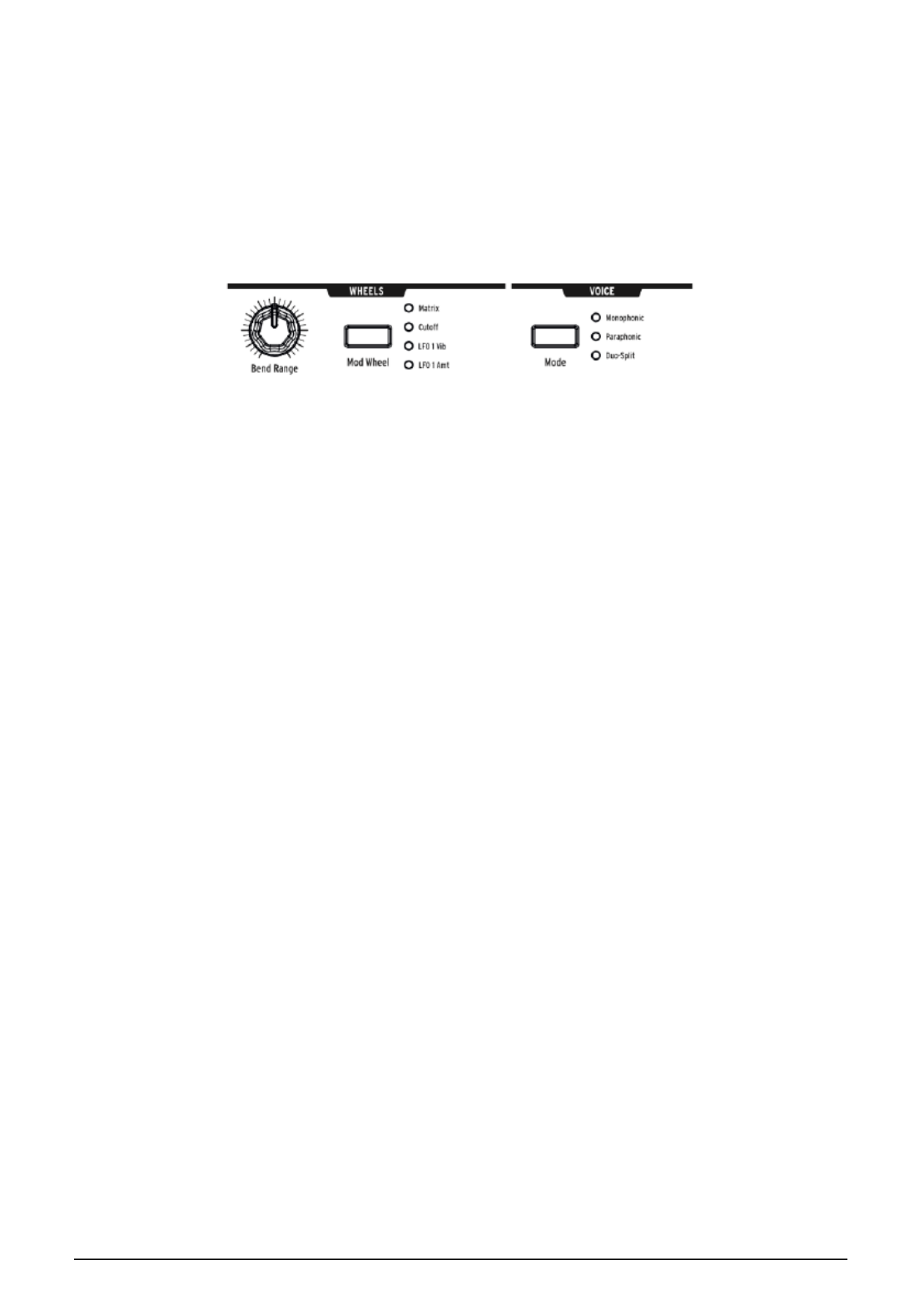
4.5. VCO Sync
VCO 2 > VCO 1 causes VCO 1 to follow VCO 2's pitch when it's engaged. Turning
VCO 1’s Coarse knob will allow you to hear the classic harmonic sync sweep
sound.
4.6. Voice Mode
There are 3 VOICE modes that are available on the MatrixBrute. These modes
allow you to play the synth in ways beyond the standard monophonic way.
4.6.1. Monophonic
Monophonic is the standard voice mode. In this mode, all the oscillators will play
when you press a key ( or send MIDI or CV information ). The voice path is laid
out as you see it in the graphics below.
4.6.2. Paraphonic
Paraphonic mode allows you to play multiple notes at one time. It splits the three
oscillators, one per note played, so that you can play up to 3 notes at once.
Paraphonic differs from polyphonic in that all 3 of the oscillators share the same
filters and VCA settings.
4.6.3. Duo Split mode
Duo split mode allows you to split the keyboard and have 2 completely different
sounds played on each half. To accomplish this, we split the voice up as shown
in the diagram below.
4.6.3.1. Upper part
Signals routed through VCF 1 (the Steiner filter), are controlled by ENV 1 and ENV
2.
Arturia - MatrixBrute Manual - Operation 23

4.6.3.2. Lower Part
• Signals routed to VCF 2 (the Ladder filter); are controlled by ENV 3
which then controls both the Ladder filter and a hidden VCA.
• The Sequencer and Arpeggiator are routed to the lower part, so you
can hold a key to play a pattern or arpeggio on the lower part of the
keyboard while playing notes on the top part.
4.6.3.3. Setting the split point
Set the split point by pressing button while playing a key. (This is theMODE
MODE button in the VOICE panel area, not one of the filter mode buttons.)
4.6.3.4. Setting the octave of the lower section
Set the octave of the lower part by pressing button and use the Octave <-MODE
-> buttons to transpose it.
4.7. Wheels
• As on most keyboards, the MatrixBrute's pitch wheel springsWheels
back to the center position (no pitch shift), while the mod wheel is
continuous.
24 Arturia - MatrixBrute Manual - Operation

• sets how far the pitch wheel bends up or down, up to aBend Range
maximum of ± 1 octave. The center position is up or down a fifth.
• - successive pushes assign the mod wheel to theMod Wheel Matrix
(where it can be routed to multiple parameters); or to the master filter
Cutoff LFO 1 Vib LFO 1 amountfrequency; to rato rate; or to .
4.8. Keyboard Performance Controls
• - Please refer to the previous sectionPitch and Modulation wheels
(WHEELS) to set the pitch bend range and Modulation wheel
assignment.
• - Transposes the entire 49-key keyboard ± 1 or 2 octaves toOctave <- ->
extend its range past four octaves. This affects the instrument locally
as well as over MIDI.
4.8.1. Glide
• - The Glide effect sweeps the pitch from one note to theGlide On/Off
next. The ON/OFF button enables and disables the glide function.
• - This knob sets the glide time from barely perceptible all the wayGlide
to over two seconds when it's all the way up.
Arturia - MatrixBrute Manual - Operation 25
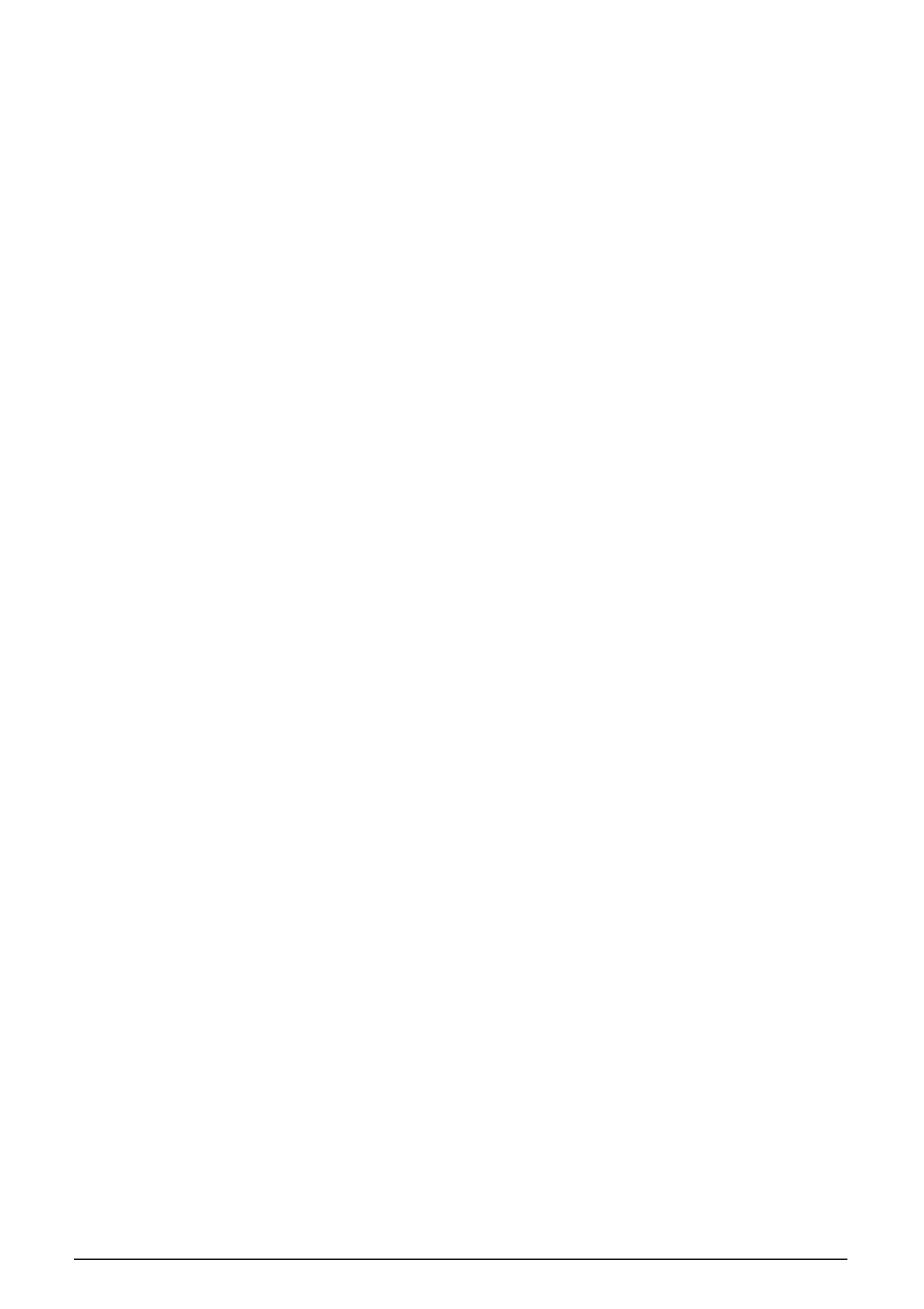
4.8.2. Play Control
•
Legato
–Legato allows for playing notes with or without retriggering
the envelopes on every key on. The following settings apply to each
note sounding in the current voice mode. In Monophonic they apply to
the single sound, and in Paraphonic and Duo-Split they apply to the
one being played. See the Voice Mode section [p.23].
•
On -
This will only retrigger the envelope after all notes have been
released. Holding a note while playing the next one, before releasing
the first, creates a slur effect. This works for successive notes as well,
and its effect is dependent on the envelope settings (because a sound's
overall length is relative to the first note you play). If you play staccato,
the envelope will trigger on each note played as normal.
•
Off
– Every note played will trigger the envelopes.
•
Glide
- This mode is similar to Legato mode in the playing a notes while
a note is held, will not trigger then envelopes. If the GLIDE is active,
then playing legato will both prevent the envelope from triggering as
well as gliding from one pitch to the next.
Note Priority - Determines what happens when you play more voices than are
available (one in Monophonic voice mode and two in the other voice modes).
•
Low -
The lowest note you're holding keeps sustaining and other notes
are cut off;
•
High -
The highest note you're holding keeps sustaining and other
notes are cut off;
•
Last -
Held notes are cut off by the new ones you play.
Key Hold – Simulates the effect of holding a note forever. It plays the last note
you triggered, no matter how much time has passed, and holds it. It does not
affect the envelopes so sounds with no sustain will not actually sound beyond
the decay time. This is also used to hold an arpeggiation on.
4.9. Macro Knobs
26 Arturia - MatrixBrute Manual - Operation
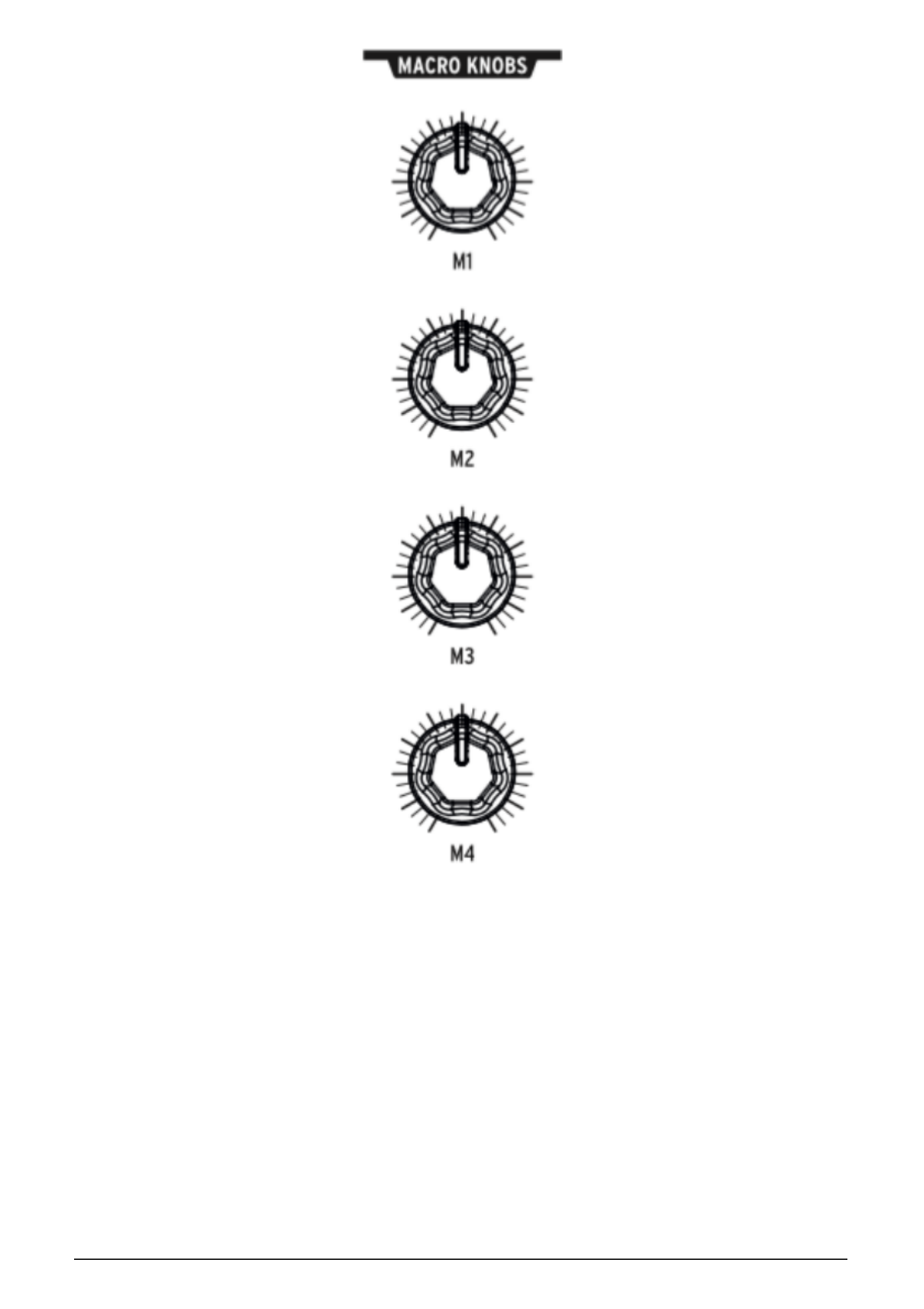
M1, M2, M3, and M4 knobs are modulation sources that appear the MOD Matrix
( ) on rows M, N, O, and P. They're designed to besee Mode Matrix Section [p.38]
convenient performance controls.
Each MACRO knob can modulate multiple MatrixBrute parameters, and they all
send MIDI Continuous Controllers (CC#11, 2, 3, 4 in order).
Arturia - MatrixBrute Manual - Operation 27

4.9.0.1. Resetting Macro’s to 0
Press Panel + [M1 - M4] to reset the MACRO knob to 0.
4.10. Mixer
The levels of the MatrixBrute's five potential sound sources - the VCOs, Noise
generator, and External input - are set here. Sources must be sent to either or
both filters to be heard.
(If you've assigned a source to one of the filters and still hear nothing, the cutoff
frequency may be outside its range.)
28 Arturia - MatrixBrute Manual - Operation
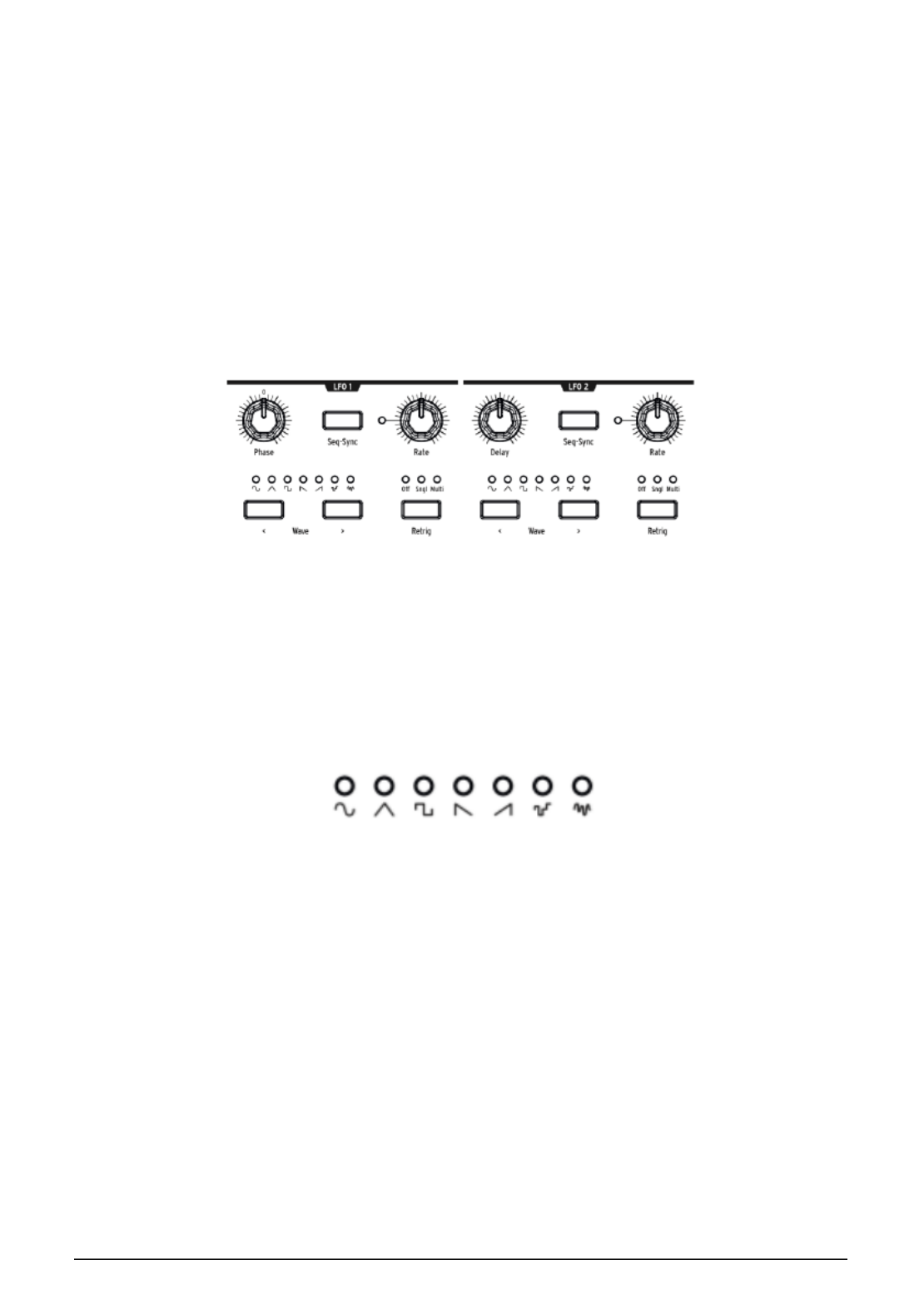
All five inputs to the mixer have the same features:
•Level [VCO 1, VCO 2, VCO 3, Noise, External]
• Press the button repeatedly to assign the sound sourceFilter routing -
to VCF 1, VCF 2, both, or neither. If the filters are in series, the VCOs
can only be assigned to VCF 1 (or turned off).
In Duo split mode, the routing here will assign the sound source to either the
upper (Steiner) or lower (Ladder) section of the keyboard.
4.11. LFOs 1 and 2
The two LFOs (low frequency oscillators) are modulators that can be routed
to add movement to pretty much any parameter on the MatrixBrute. LFO
waveforms are near or below the bottom threshold of our hearing, ranging from
about one cycle every 18 seconds up to 100Hz. They're useful for creating all
kinds of sounds, from vibrato to filter sweeps to pitch changes; their effects
range from subtle to wild.
Seven waveforms are available, from left to right: sine, triangle, square, reverse
sawtooth, sawtooth, S&H, and low frequency random.
The pictures of these waveforms show exactly how they behave, for example
the square wave turns on and off abruptly and the triangle ramps up and back
down. You can hear this very clearly at slow rates.
•Wave Selection - < and > scroll left and right through the waveforms.
LFO 1 and 2 are the same except for one similar parameter (Phase vs. Delay),
and you patch them into the signal path at the Matrix. .See Matrix Section [p.37]
• adjusts where in the LFO's wave cycle it startsPhase [LFO 1 only]
relative to the note trigger, either early or late. The knob has center
detent position to starts the LFO at the beginning.
Arturia - MatrixBrute Manual - Operation 29

• delays when LFO starts and also fades it inDelay [LFO 2 only]
gradually.
• sets the frequency of the LFO. The light to the left of this knobRate
flashes with it (until the setting gets too high and the light remains
solid).
• locks the LFO's tempo to the SequencerSeq-Sync See Sequencer
Section [p.41], which in turn can be synced to various sources.
• cycles through the three choices for how the LFOs respond toRetrig
note triggers/retriggers:
◦
Off
- The LFO keeps oscillating continuously on its own,
independently of whether notes are triggered; This mode
simulates a traditional analog LFO.
◦
Single
-The LFO goes through its wave one time only after
a note is triggered. This is useful for creating an interesting
note attack, among other applications.
◦
Multi
- The LFO starts its cycle over every time you trigger a
note.
4.12. Filters
Steiner Filter (VCF 1) and Ladder Filter (VCF 2)
30 Arturia - MatrixBrute Manual - Operation

Filters remove frequencies from the sound sources coming from the Mixer
see Mixer Section [p.28], and they are a primary component in the subtractive
synthesis technique used by the MatrixBrute and all analog synths. Modulating
them varies the timbre of the sound over time. With very high Resonance levels
they can self-oscillate, becoming another sound source.
MatrixBrute features two multimode Voltage-Controlled Filters (VCFs):
• The Steiner Filter (VCF 1) was designed by Nyle Steiner in the '70s.
It has a unique character that becomes apparent immediately at
relatively pronounced settings.
• The other filter is a classic Ladder Filter (VCF 2), a famous standard-
bearing design known for its rich, thick sound; unlike the original, this
one is gain-compensated to avoid the dip in volume that you find at
higher resonance level. This one also is a multimode filter and has both
12dB per octave and 24dB per octave options. These filters play a big
role in the MatrixBrute's character.
Both filters have the same basic parameters, but the Steiner Filter has a couple
of additional ones.
Arturia - MatrixBrute Manual - Operation 31

The central parameter in a filter is the corner frequency or frequencies where it
starts cutting. This is called Cutoff in synths. Maxibrute has two places to adjust
this:
• sets the corner frequency/frequencies individually for eachCutoff
filter. These are then fed to a combined control:
• is a prominent knob that sweeps both filters' cutoffsMaster Cutoff
together.
The word "multimode" means the filter can adopt different curves, which also
change the sound completely.
Mode selects these curves:
•
LP (Lowpass)
does just that - allow low frequencies to pass while high
frequencies are attenuated.
•
BP (Bandpass)
allows a band of frequencies to pass while blocking
everything else. Another way to look at it is that the treble and bass are
turned down, leaving a midrange band.
•
HP (Highpass)
allows high frequencies to pass while low frequencies
are blocked.
•
Notch (Steiner/Parker filter only)
removes a narrow band of
frequencies.
The slope of the filter's roll-off changes the sharpness of the sound.
• selects either the or per octave setting. Usually 12dBSlope 12dB 24dB
sounds brighter.
• adjusts how hard the signal hits the filter. The higher you set it,Drive
the more pleasant distortion you get.
• is Arturia secret sauce. It ranges from warming up theBrute Factor™
low end to creating a monstrous growl when turned up. The exact
effect depends on how it's interacting with other settings.
• emphasizes the frequencies at the point of the cutoff,Resonance
because they're fed back into the circuit. Higher resonance levels can
cause the filters to self-oscillate. NOTE: The Steiner filter does not track
the keyboard well over a wide range by nature. For better pitch to
octave tracking, using the Ladder filter.
• sets how much Envelope 1 (the one dedicated to the VCFs)Env 1 Amt
modulates the Cutoff frequency. This control allows for both positive
and negative modulation amounts.
32 Arturia - MatrixBrute Manual - Operation

• chooses between the two filters running in parallel or havingRouting
VCF 1 feed VCF 2. This unique control allows you to alter the voice path
and create a wealth of new sounds.
4.13. Envelopes
Envelopes are adjustable modulators that shape the voltage over time.
MatrixBrute has two 4-stage, ADSR (Attack Decay Sustain Release) envelopes,
plus a third one (ENV 3) which adds a Delay phase before the ADSR (this is
all explained below). Each envelope has a "gate" LED that show when a gate is
receive and will fade out to show when the release stage is still active.
You can add assignments to the envelopes in the Matrix, but by default:
•ENV 1 (VCF) is routed to the VCF's Master Cutoff frequency, so you can
shape the overall filter sweep;
•ENV 2 (VCA) (voltage-controlled amplifier) controls the overall volume
level of the sound;
• is freely assignable in the Matrix.ENV 3
Arturia - MatrixBrute Manual - Operation 33
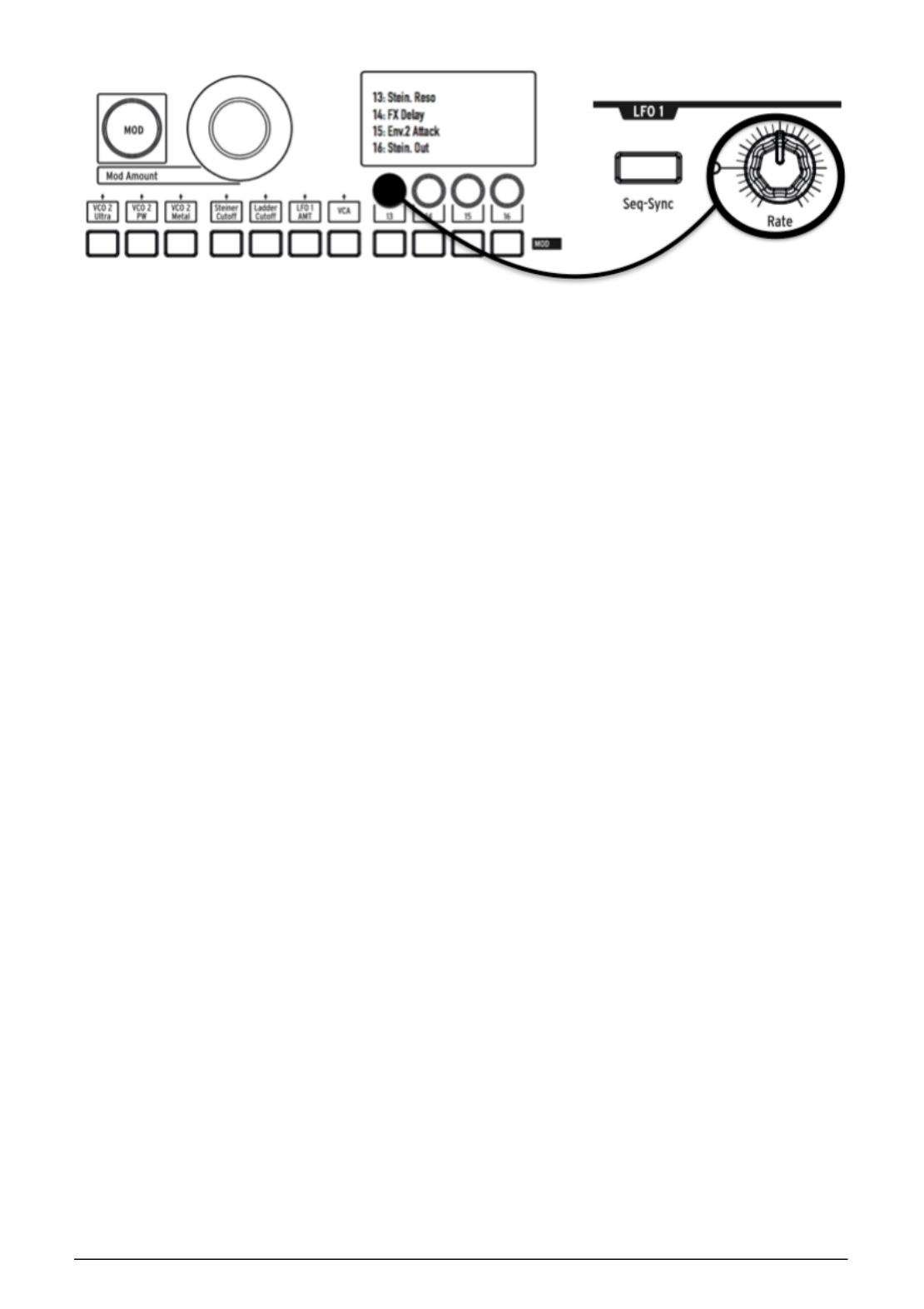
In all three envelopes:
• sets the time, from 2ms to more than 10 seconds, the voltageAttack
takes to reach its initial level;
• adjusts the time, again from 2ms to more than 10 seconds, itDecay
takes the voltage to go from its initial level to the Sustain level;
• is the level the signal settles at after it decays. This level isSustain
usually lower than the initial level (hence "decay"), however it can also
be the same - in which case the Decay setting has no effect. It can also
be all the way down, for example if you're programming percussive
sounds, in which case the Release setting has no effect.
• is the time it takes the voltage to fade all the way down afterRelease
you release the key that's triggering the sound.
•Velo/VCF and Velo/VCA (ENV 1 and ENV 1 only): You can tune ENV
1's and ENV 2's response to key velocity, i.e. the "louder" you play,
the higher the signal voltage. (Unlike pianos, electronic keyboards
measure how fast a key travels - its velocity - to determine how loudly
you intended to play.)
•Velo/VCF (ENV 1 only) This slider offsets the ADSR levels so velocity has
no effect when it's all the way down; the higher you raise it, the more
velocity is required to reach the maximum filter Cutoff level.
•Velo/VCA (ENV 2 only) When this slider's all the way down, the VCOs
sound at their maximum level, no matter how hard or softly you play;
raise the slider to increase the keyboard velocity response.
• is slightly different in two ways. First, it doesn't do anythingENV 3
until it's assigned in the Matrix. Second, it runs through its stages
independently of keyboard velocity (although you can modulate its
stages in the Matrix).
34 Arturia - MatrixBrute Manual - Operation

◦
Delay (ENV 3 only)
allows you to start ENV3 envelope after
the key trigger; all the way down is no delay. The delay time
is from 2mSec to over 10 Seconds.
4.14. Analog Effects
MatrixBrute features Analog Effects with 5 different modes on the output.
The Analog Effects are all based on classic Bucket Brigade Devices (BBD’s).
The technical differences between them are a function of the delay times and
how or whether they're modulated. Note that all the knobs can be modulation
destinations in the Matrix.
Mode cycles through the five effects, which are tuned with the five knobs at the
top of the Analog Effects section:
•
Stereo Delay
has two taps (meaning repetitions of the original sound),
first left then right. When the Delay Time knob (see below) is at 12
o'clock, the first one is about 100ms and the second about 200ms. The
maximum time is about half a second.
•
Mono Delay
is a single tap in the center (i.e. it's equal in both left and
right sides).
•
Chorus
is an LFO modulated delay, in the vicinity of 5 to 50ms. It's a
rich, thickening sound.
•
Flange
is a shorter modulated delay, somewhere around .5 to 10ms.
Typically, flangers have an "airplane" sound, and unlike choruses the
effect often moves in and out.
•
Reverberator
is a unique analog space effect, produced by
recirculating the delays with varying delay times.
The five effect-modifying parameters:
Arturia - MatrixBrute Manual - Operation 35

•Delay Time has different ranges in different Modes. Longer delay times
are achieved with clockwise turns.
• is a level control for the amount of the signal that getsRegeneration
fed back into the processor. Things can get wild - in both good and bad
ways - if you turn it up.
•Tone/Rate This control doubles as a tone or lowpass filter control for
the delays, and as a rate control in the Chorus and Flanger modes.
•Width/Depth specifies the amount of stereo field in the stereo delay/
reverberator, and the modulation depth of the LFO in the chorus and
flanger.
36 Arturia - MatrixBrute Manual - Operation
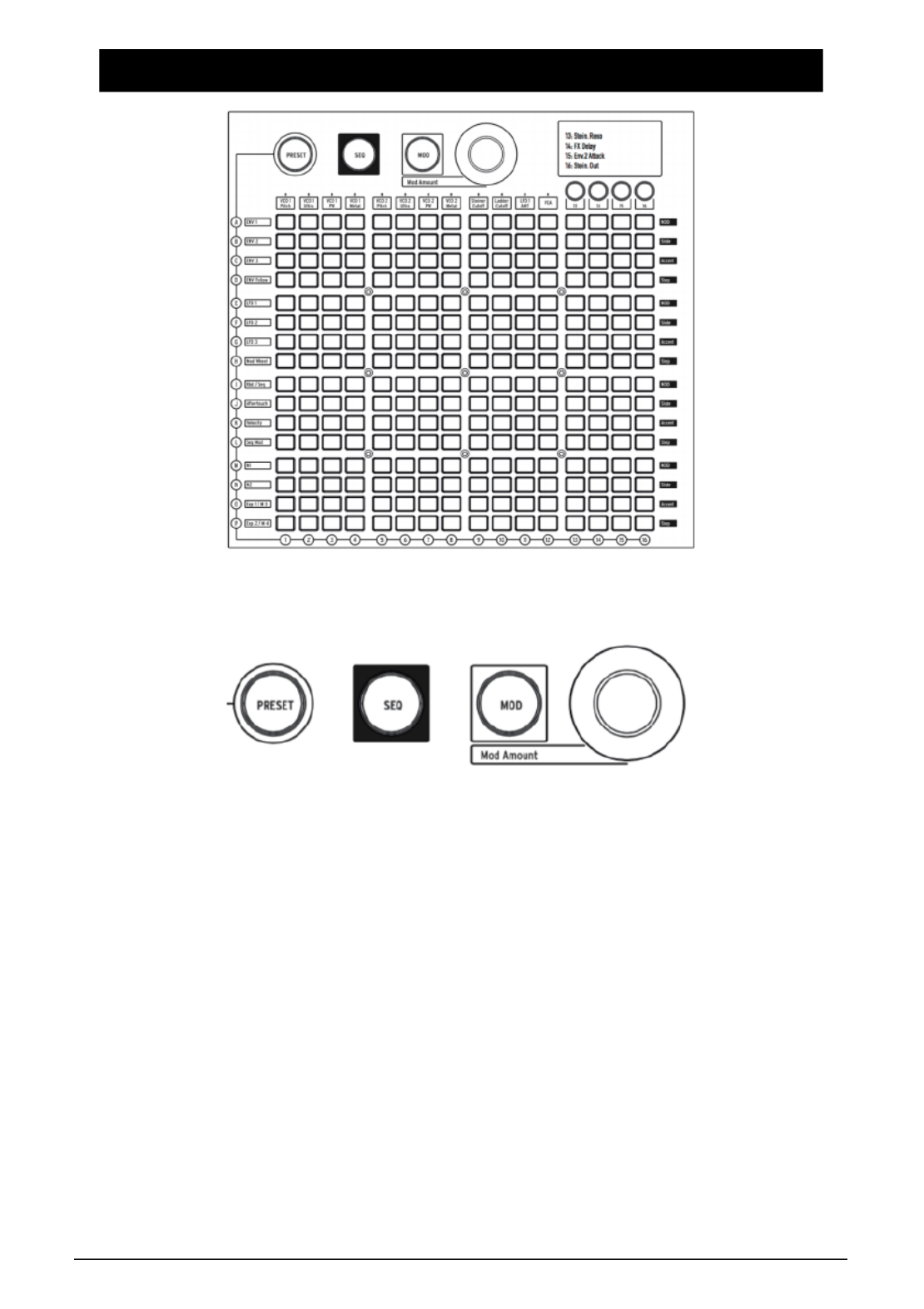
5. THE MATRIX
The Matrix is a 16 x 16 (256-button) grid that has three modes.
PRESET , SEQ , MOD(pink) (red) and (blue) are big buttons to select the active
Matrix mode:
• , in which the Matrix is used to save and recall patches in 16PRESET
banks (rows A - P) of 16 patches each (columns 1-16). The patches can
also include sequences.
• , a 64-step sequencer that also functions as an arpeggiator.SEQ
• , an electronic patching matrix (hence the name "MatrixBrute") thatMOD
routes 16 modulation sources (rows A-P) to 16 destinations (columns 1
- 16).
5.1. PRESET mode
Arturia - MatrixBrute Manual - The Matrix 37

5.1.1. Panel
Panel toggles between the physical and loaded preset positions.
When in this mode, the positions of the knobs determine the sound. This is the
mode to use if you are looking to get 1:1 feedback of parameters and the sound
you are editing.
IMPORTANT: to hear a preset you've loaded, the Panel button must be off!
5.1.2. Recalling internal presets
To recall one of the 256 internal presets:
In PRESET mode, simply select its button. The banks are rows A - P on the left,
and presets within each bank are columns 1-16. To select, say, patch B3, go two
rows down and three columns across; B 03 will appear in the numeric display.
Alternatively, use the and buttons underneath the numeric display to scroll up< >
and down through the presets.
5.1.3. Saving a preset
To save the Panel or edited Preset in an internal location:
Press + [ , using the Matrix buttons or andSave desired bank/channel location < >
buttons].
5.2. MOD mode
38 Arturia - MatrixBrute Manual - The Matrix

The ulation Matrix is an electronic patchbay that routes all the MatrixBrute'sMOD
modulation sources to any or all possible destinations. Think of this as a grid
of patch cords, each with an attenuator that allows for positive or negative
modulation. Every parameter that it would make sense to modulate - pretty
much anything with a knob or fader - can be a destination.
The 16 modulation sources are in rows A - P, and destinations are in columns 1 -
16. Destinations 1 - 12 are hardwired, and 13 - 16 are freely assignable.
5.2.1. Create a modulation path
To assign a modulation source to a destination parameter:
1. In MOD mode, select a modulator and a destination by pressing any
button in the grid.
• The current selection lights up pink.
• You can select from 0 to all 16 destinations for each modulation source,
and each destination parameter can be modulated by 0 to 16 sources.
• Modulation "patch points" light up blue when they're not the current
selection.
1. Set a positive or negative modulation amount (± 99 steps) for the
current selection with the knob. This is an offset from theMod Amount
input voltage.
Negative values decrease a destination's MOD Amount as the input voltage goes
up, positive values increase it. For example, you might want Aftertouch to lower
VCO 1's pitch a small amount while increasing VCO 1's Metal a lot.
5.2.2. Setting the modulation amount
When is centered, only the red LED at 12 o'clock is lit. White LEDsMOD Amount
in either direction indicate the knob's position when it's off-center; each dot gets
progressively brighter when you've moving toward it.
Also, the exact modulation amount is shown in the numeric display in the Preset
area.
Arturia - MatrixBrute Manual - The Matrix 39
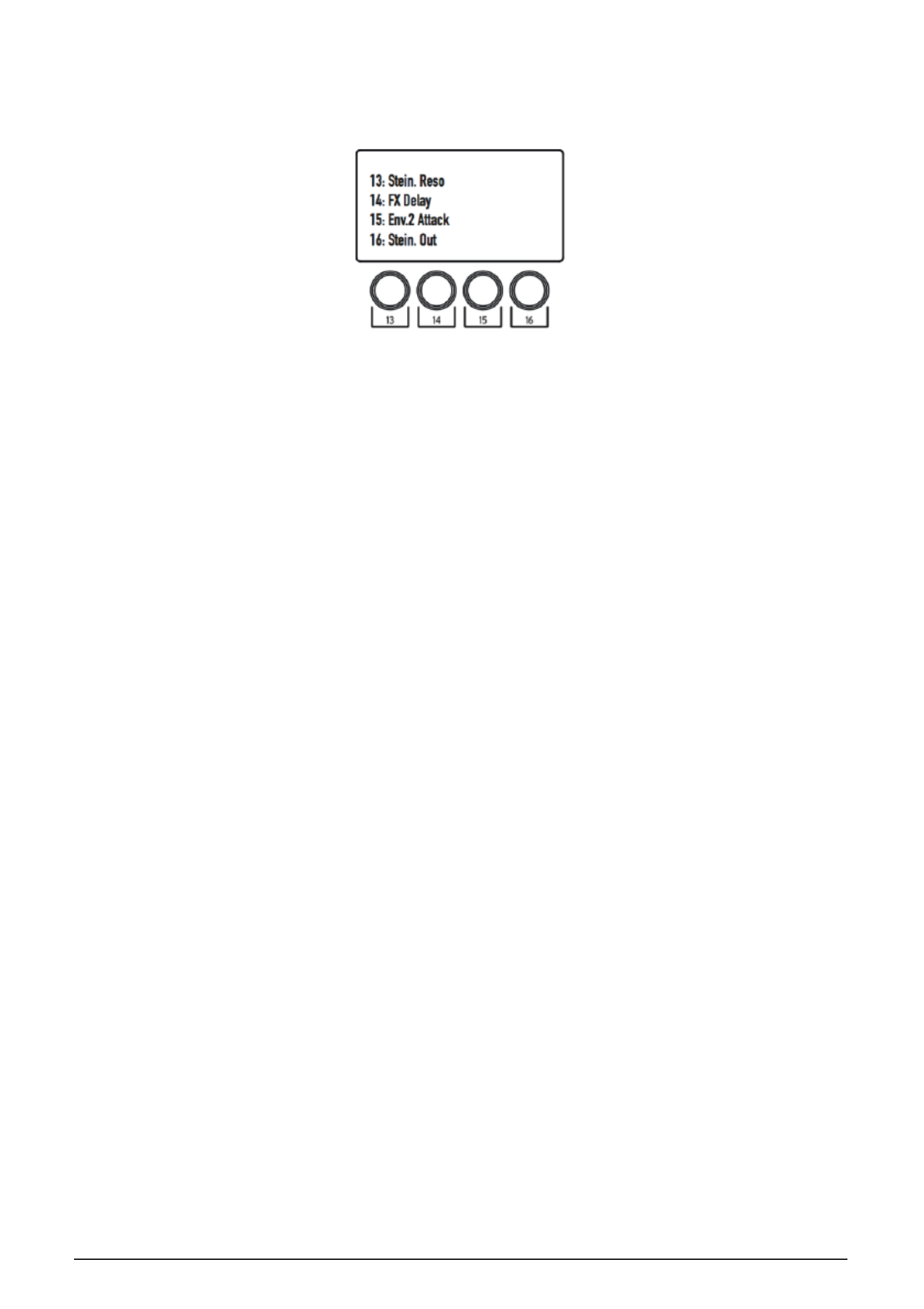
5.2.3. User assignable destinations
To assign a parameter to destinations 13 - 16:
Hold [ ] button while moving the desired knob or slider on the front13, 14, 15, or 16
panel. The parameter will appear in the LCD display as shown above.
You can also assign a modulation amount in the matrix itself as a modulation
destination by pressing and holding the [13, 14, 15, or 16] button and pressing a
button in the modulation grid.
For instance:
If you wanted to have the mod wheel adjust the amount of modulation between
the LFO2 and the Metalizer of VCO1, you would first route the LFO2 to the
Metalizer of VCO1 by pressing the F4 button. Then you would select F4 as a
modulation destination by pressing the [13 for example] button and the F4 button.
Now you would choose MOD Wheel to F4 by pressing the H13 button and using
the encoder to turn up this value.
List of MOD sources:
40 Arturia - MatrixBrute Manual - The Matrix

#MOD
source Notes
A ENV 1
B ENV 2
C ENV 3
DENV
Follow
Generates a control voltage based on the level of the
external input.
E LFO 1
F LFO 2
G LFO 3
HMod
Wheel
I Kbd/ Seq Note triggers from the keyboard or SEQuencer
J Aftertouch The keys are pressure-sensitive when you keep pushing
after the note is triggered.
K Velocity Electronic keyboards measure how fast a key travels to
determine how loudly you intended to play.
L Seq Mod Mod from the SEQuencer
M M1 Macro knob M1
N M2 Macro knob M2
O Exp 1/M3 Expression pedal plugged into the rear panel, and
Macro knob M3.
P Exp 2/M4 Expression pedal plugged into the rear panel, and
Macro knob M4.
Note that both the Expression pedal and the M 3 or 4 are summed before being
routed to the matrix
5.3. SEQUENCER Mode
Arturia - MatrixBrute Manual - The Matrix 41
Specyfikacje produktu
| Marka: | Arturia |
| Kategoria: | syntezator |
| Model: | MatrixBrute |
Potrzebujesz pomocy?
Jeśli potrzebujesz pomocy z Arturia MatrixBrute, zadaj pytanie poniżej, a inni użytkownicy Ci odpowiedzą
Instrukcje syntezator Arturia

31 Sierpnia 2024

30 Sierpnia 2024

29 Sierpnia 2024

28 Sierpnia 2024

7 Sierpnia 2024

5 Lipca 2024
Instrukcje syntezator
- syntezator Yamaha
- syntezator Pioneer
- syntezator Roland
- syntezator Behringer
- syntezator IK Multimedia
- syntezator Boss
- syntezator Casio
- syntezator Suzuki
- syntezator Korg
- syntezator Flame
- syntezator Omnitronic
- syntezator Dreadbox
- syntezator Novation
- syntezator Pittsburgh Modular
- syntezator Erica Synths
- syntezator AAS
- syntezator Cre8audio
- syntezator Noise Engineering
- syntezator Make Noise
- syntezator Moog
- syntezator Fred's Lab
- syntezator 2hp
- syntezator GS Music
- syntezator Native
- syntezator Sequential
- syntezator Soma
- syntezator Majella
- syntezator Vermona
- syntezator Sonicware
- syntezator Studiologic
- syntezator Modal Electronics
- syntezator Jomox
- syntezator X Audio Systems
- syntezator Elektron
- syntezator Synamodec
- syntezator Meebleeps Machines
- syntezator Kodamo
- syntezator MFB
- syntezator Dnipro
- syntezator Waldorf
- syntezator (Recovery)
- syntezator Future Retro
- syntezator ELTA Music
- syntezator LennarDigital
- syntezator Ferrofish
- syntezator Twisted Electrons
- syntezator Nystrom
Najnowsze instrukcje dla syntezator

19 Marca 2025

19 Marca 2025

19 Marca 2025

19 Marca 2025

19 Marca 2025

19 Marca 2025

19 Marca 2025

19 Marca 2025

19 Marca 2025

19 Marca 2025