Instrukcja obsługi Areca ARC-4038
Areca
dysk twardy
ARC-4038
Przeczytaj poniżej 📖 instrukcję obsługi w języku polskim dla Areca ARC-4038 (1 stron) w kategorii dysk twardy. Ta instrukcja była pomocna dla 22 osób i została oceniona przez 2 użytkowników na średnio 4.5 gwiazdek
Strona 1/1
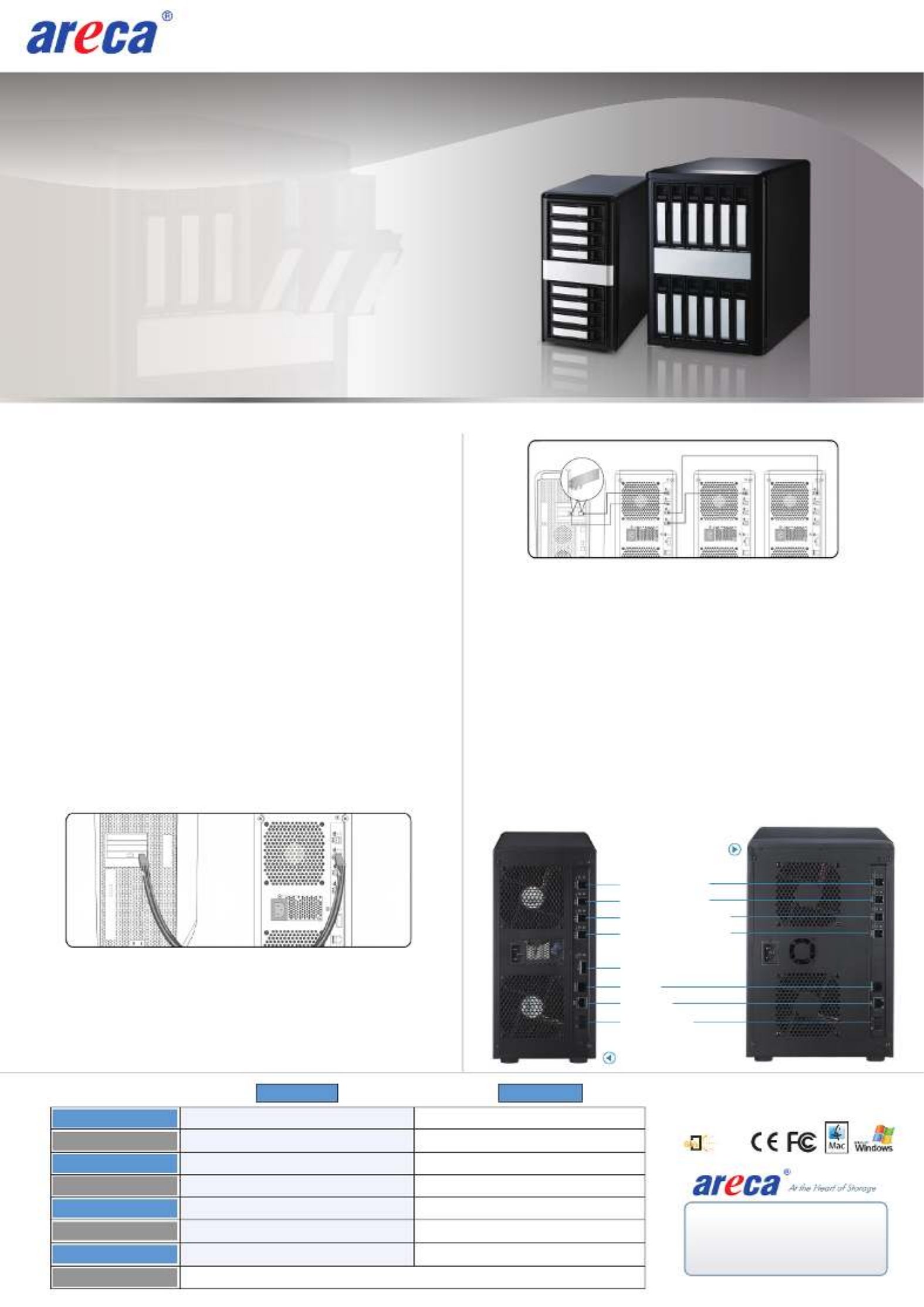
www.areca.com.tw
Areca ARC-4038 series
8/12-Bays 12Gb/s SAS Tower JBOD Enclosure
Checklist
Inspect ARC-4038 JBOD enclosure. If it appears damaged, or
if any items of the contents listed below are missing or
damaged, please contact your dealer or distributor.
Step 1: Unpack the ARC-4038 Unit
1 x Power cord
1 x RJ11 to RS-232 DB9 cable
32/48 x drive mounting screws (4 per drive tray)
1 x ARC-4038 series quick installation quide
•
•
•
•
Quick Installation Guide
Step 2: Install SAS/SATA Drives
Secure the drive to the tray by four of the mounting screws.
Step 3: Slide the Drives into Enclosure
Step 4: Connect to Host Computer or Next JBOD
There are four SFF-8644 connectors and one SFF-8088
connector (8 bays only) on the rear of ARC-4038.
Host Port Connection
Connect ARC-4038 to a single host using a SFF-8644 cable.
Expansion Port Connection
ARC-4038 contains two expansion ports. Expansion ports may
support being attached to SAS initiator ports, SAS and/or
SATA target ports, and to other JBOD.
Step 5: Connect RS232C Monitor Port
Step 6: Power Up the JBOD Enclosure
Step 7: Configure JBOD Enclosure
The ARC-4038 JBOD enclosure can be configured via a VT-100
compatible terminal or a PC running a VT-100 terminal
emulation program. You can attach a serial (Character-Based)
terminal or server com port to the SAS JBOD enclosure for
access to the text-based setup menu.
•
•
If you need more detail information, please download ARC-4038 user manual from the website below:
• http://www.areca.com.tw/products/12gsasjbod.htm
• http://www.areca.com.tw/support/main.htm
The default configuration is suitable for general purposes.
Please see the Command Line Interface (CLI) functions on the
manual if you want to change the default configuration.
Product Features
Form Factor
Disk Port
Power Supply
Weight
External Port
Cooling Fan
Dimension(W/H/D)
ARC-4038-8 ARC-4038-12
Desktop 8-bay Desktop 12-bay
Management
8 x 12Gb/s SAS/SATA 12 x 12Gb/s SAS/SATA
4 x SFF-8644 & 1 x SFF-8088 4 x SFF-8644
2 x 2700rpm 2 x 2700rpm
270W 400W
5.7 x 11.8 x 11.4 in (146x302x290 mm)
14.9 lbs / 6.8Kg
1 x 6-pin UART RJ-11 connector / 1 x RJ-45 LAN connector
8.1 x 12.2 x 11.4 in (206x310x290 mm)
20.8 lbs / 9.5Kg
RS232
SAS Port0 (CH0)
SAS Expansion Port 0
SAS Port1 (CH1)
SAS Port2 (CH4)
SAS Expansion Port 1
LAN Port
Power On/Off
ARC-4038-8
ARC-4038-12
TEL:886-2-87974060 FAX: 886-2-87975970
Technical Support: support@areca.com.tw
Sales Information: sales@areca.com.tw
12
Serial
Attached
SCSI
2700-1M4038-0020
Specyfikacje produktu
| Marka: | Areca |
| Kategoria: | dysk twardy |
| Model: | ARC-4038 |
Potrzebujesz pomocy?
Jeśli potrzebujesz pomocy z Areca ARC-4038, zadaj pytanie poniżej, a inni użytkownicy Ci odpowiedzą
Instrukcje dysk twardy Areca

31 Stycznia 2025

31 Stycznia 2025

29 Stycznia 2025

28 Września 2024

19 Czerwca 2024
Instrukcje dysk twardy
- dysk twardy Sony
- dysk twardy Samsung
- dysk twardy Pioneer
- dysk twardy Fujitsu
- dysk twardy StarTech.com
- dysk twardy Medion
- dysk twardy Toshiba
- dysk twardy HP
- dysk twardy Kodak
- dysk twardy Synology
- dysk twardy Gembird
- dysk twardy Sandisk
- dysk twardy Dell
- dysk twardy Sabrent
- dysk twardy Oyen Digital
- dysk twardy HGST
- dysk twardy Kingston
- dysk twardy Intenso
- dysk twardy Rocstor
- dysk twardy Western Digital
- dysk twardy Verbatim
- dysk twardy Sharkoon
- dysk twardy Apricorn
- dysk twardy Silverstone
- dysk twardy OWC
- dysk twardy AudioControl
- dysk twardy Transcend
- dysk twardy Xcellon
- dysk twardy TrekStor
- dysk twardy Sandberg
- dysk twardy LaCie
- dysk twardy Fantec
- dysk twardy Sweex
- dysk twardy Freecom
- dysk twardy Seagate
- dysk twardy Quark
- dysk twardy PNY
- dysk twardy Hamlet
- dysk twardy G-Technology
- dysk twardy BLACKJET
Najnowsze instrukcje dla dysk twardy

9 Kwietnia 2025

9 Kwietnia 2025

28 Marca 2025

27 Marca 2025

25 Lutego 2025

9 Lutego 2025

30 Stycznia 2025

15 Stycznia 2025

15 Stycznia 2025

15 Stycznia 2025