Instrukcja obsługi Antares Auto-Tune Access
Antares
oprogramowanie audio
Auto-Tune Access
Przeczytaj poniżej 📖 instrukcję obsługi w języku polskim dla Antares Auto-Tune Access (17 stron) w kategorii oprogramowanie audio. Ta instrukcja była pomocna dla 8 osób i została oceniona przez 2 użytkowników na średnio 4.5 gwiazdek
Strona 1/17


Contents 2
Contents
Introducing Auto-Tune Access 4
What is Auto-Tune Access? 4
What Kind of Audio is Appropriate for Auto-Tune? 4
Quick Start 5
Activation Instructions 5
Step 1: Install Auto-Tune Central 5
Step 2: Open Auto-Tune Central and Log In 5
Step 3: Navigate to the Redeem a License Tab 5
Step 4: You're all set! 6
Step 5: Open Auto-Tune Access In Your DAW 6
Pro Tools 6
Logic Pro 6
Ableton Live 6
Cubase 6
Studio One 7
Reaper 7
GarageBand 7
Getting Started With Auto-Tune Access 8
Step 1: Open Auto-Tune Access 8
Step 2: Choose the Correct Key and Scale 8
Step 3: Choose your Retune Speed and Humanize Settings 8
Global Controls 9
Auto-Tune Central 9
Undo 10
Redo 10
Settings 10
Bypass 10
Key and Scale 10
Pitch Correction Controls 11
Preset Buttons 11
Natural 11
Extreme 11
Retune Speed 11
Humanize 11
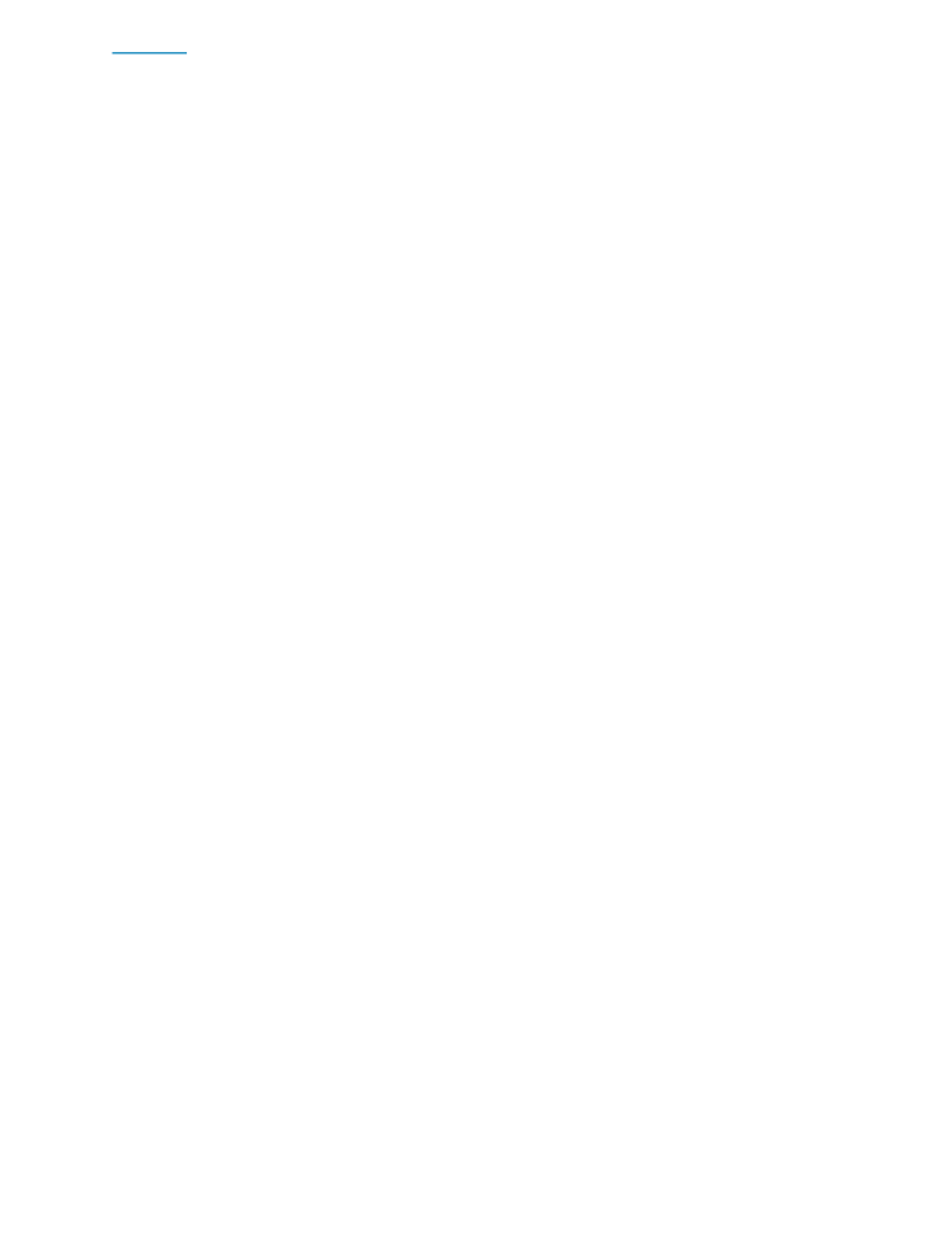
Contents 3
Pitch Display and Pitch Change Meter 12
Pitch Display 12
Pitch Change Meter 12
Hold Button 12
Keyboard 13
Remove Notes 13
Play Notes 14
Summary of Keyboard Shortcuts 15
Preferences 16
Appearance 16
Enable Open GL Drawing 16
Auto-Key Listen 16
Choosy Tracking 17
Save All Settings As Default 17
View Tooltips 17
View Help Topics 17
Reset Window Size 17
Specyfikacje produktu
| Marka: | Antares |
| Kategoria: | oprogramowanie audio |
| Model: | Auto-Tune Access |
Potrzebujesz pomocy?
Jeśli potrzebujesz pomocy z Antares Auto-Tune Access, zadaj pytanie poniżej, a inni użytkownicy Ci odpowiedzą
Instrukcje oprogramowanie audio Antares

16 Września 2024

16 Września 2024

16 Września 2024

15 Maja 2024

12 Maja 2024

10 Maja 2024

10 Maja 2024
Instrukcje oprogramowanie audio
- oprogramowanie audio PSP Audioware
- oprogramowanie audio MIA Laboratories
- oprogramowanie audio IZotope
- oprogramowanie audio Kuassa
- oprogramowanie audio PreSonus
- oprogramowanie audio Cherry Audio
- oprogramowanie audio Eventide
- oprogramowanie audio SONORIS
- oprogramowanie audio Slate Digital
- oprogramowanie audio Steinberg
- oprogramowanie audio Sonible
- oprogramowanie audio Audio Modeling
- oprogramowanie audio CEDAR
- oprogramowanie audio Sound Particles
- oprogramowanie audio Waves
- oprogramowanie audio MAAT
- oprogramowanie audio Tek'it Audio
- oprogramowanie audio Dear Reality
- oprogramowanie audio Best Service
- oprogramowanie audio Playfair Audio
- oprogramowanie audio Audified
- oprogramowanie audio Audiomodern
- oprogramowanie audio TAL Software
Najnowsze instrukcje dla oprogramowanie audio

3 Kwietnia 2025

3 Kwietnia 2025

2 Kwietnia 2025

2 Kwietnia 2025

2 Kwietnia 2025

2 Kwietnia 2025

2 Kwietnia 2025

2 Kwietnia 2025

2 Kwietnia 2025

2 Kwietnia 2025