Instrukcja obsługi AMX MXA-UENET-PAN
AMX
kabel do komputerów i urządzeń peryferyjnych
MXA-UENET-PAN
Przeczytaj poniżej 📖 instrukcję obsługi w języku polskim dla AMX MXA-UENET-PAN (2 stron) w kategorii kabel do komputerów i urządzeń peryferyjnych. Ta instrukcja była pomocna dla 11 osób i została oceniona przez 2 użytkowników na średnio 4.5 gwiazdek
Strona 1/2

Installation Guide
MXA-UENET-PAN Video Acceleration Cable
Overview
The MXA-UENET-PAN Video Acceleration accessory cable ( ) plugs into a USB FG5968-74
port of the Modero X Series® Touch Panel and routes Ethernet traffic into the Modero X
Series USB subsystem, which has been optimized to further accelerate streaming video
performance (FIG. 1).
Within the Modero X Series touch panels, streaming video is optimized via the use of the
MXA-MPL Multi Preview Live (FG5968-10). If using an MXA-MPL is not an option, the
MXA-UENET-PAN video acceleration cable may be used to connect streaming video feeds
to the MXT/D-1900L-PAN and MXT/D-2000XL-PAN touch panels.
Specifications
Installation for Tabletop Touch Panels
To connect your MXT-1900L-PAN or MXT-2000XL-PAN tabletop touch panel to the network
via the MXA-UENET-PAN:
1. Connect the USB plug on the NMXA-UENET-PAN to the touch panel via the USB port
on the underside of the device (FIG. 2).
2. If necessary, use the tie wrap channels running along the bottom of the device to lock
down the cable (FIG. 3).
3. Connect the Ethernet port on the MXA-UENET-PAN (FIG. 1) to the network via CAT5
Ethernet cable and apply power.
NOTE: For more information on installing your touch panel, please refer to the
MXT/D-1900L-PAN Operation Reference Guide MXT/D-2000XL-PAN Operation or the
Reference Guide, available at www.amx.com.
Installation for Wall/Flush Mount Touch Panels
To connect your MXD-1900L-PAN or MXD-2000XL-PAN wall/flush mount touch panel to the
network via the MXA-UENET-PAN:
NOTE: If the touch panel has already been installed in the wall or mounting surface, the
touch panel and the back box must be removed from the mounting surface to install the
MXA-UENET-PAN. Thread the connecting CAT5 Ethernet cable through the back box hole
before installing the MXA-UENET-PAN. In new installations, separate the back box from the
touch panel, as the back box must have the MXA-UENET-PAN threaded through it before the
touch panel can be installed.
1. Connect the Ethernet port on the MXA-UENET-PAN (FIG. 1) to the network via CAT5
Ethernet cable.
NOTE: In solid-wall installations, make sure to have clearance within the wall for the Ethernet
port jack and the excess cable before starting the installation.
2. For best results, the USB connector on the MXA-UENET-PAN should be connected to
the upper USB port on the touch panel. To facilitate this, when looking at the front of
the back box as it installs into the wall, remove the top left knockout in the back box
(FIG. 4).
3. Thread the MXA-UENET-PAN through the knockout hole, and install the back box into
the wall or mounting surface (FIG. 5). Lock down the back box using the back box’s
locking tabs for drywall installations or with screws (not included) for solid-wall or
rough-in box installations.
4. With the touch panel still outside of the back box, insert the USB connector into the
touch panel’s main USB port (FIG. 2)
.
5. Taking care not to dislodge or damage the USB connector, secure the touch panel into
the back box and apply power. If necessary, draw in any slack on the MXA-UENET-
PAN cable
NOTE: For more information on installing your touch panel, please refer to the
MXT/D-1900L-PAN Operation Reference Guide MXT/D-2000XL-PAN Operation or the
Reference Guide, available at www.amx.com.
FIG. 1 MXA-UENET-PAN
MXA-UENET-PAN (FG5968-74) Specifications
Length: 6’ (1.83 m)
Weight: 0.25 lbs (113.40 g)
Included Accessories: MXA-UENET-PAN Installation Guide (93-5968-74)
Other AMX Equipment: • MXT-1900L-PAN 19.4" Modero X Series Panoramic
Tabletop Touch Panel (FG5968-02)
• MXT-2000XL-PAN 20.3" Modero X® Series Panoramic
Tabletop Touch Panel (FG5968-01)
• MXD-1900L-PAN-L 19.4" Modero X Series Panoramic Wall/
Flush Mount Touch Panel, Landscape (FG5968-12)
• MXD-1900L-PAN-P 19.4" Modero X Series Panoramic Wall/
Flush Mount Touch Panel, Portrait (FG5968-06)
• MXD-2000XL-PAN-L 20.3" Modero X Series Panoramic
Wall/Flush Mount Touch Panel, Landscape (FG5968-11)
• MXD-2000XL-PAN-P 20.3" Modero X Series Panoramic
Wall/Flush Mount Touch Panel, Portrait (FG5968-05)
FIG. 2 MXT-2000XL-PAN underside connectors
Ethernet
USB
Connector
Port
Ethernet 10/100
Port Micro-USB
Port Type A USB Port
12 VDC
Power Port
FIG. 3 Tie wrap channels
FIG. 4 Rear of MXD-2000XL-PAN touch panel, showing back box
Tie-wrap channels
Tie-wrap
Ferrite
Underside
Connectors
Touch panel Back box
Top
Entry knockout for
MXA-UENET-PAN
USB connector
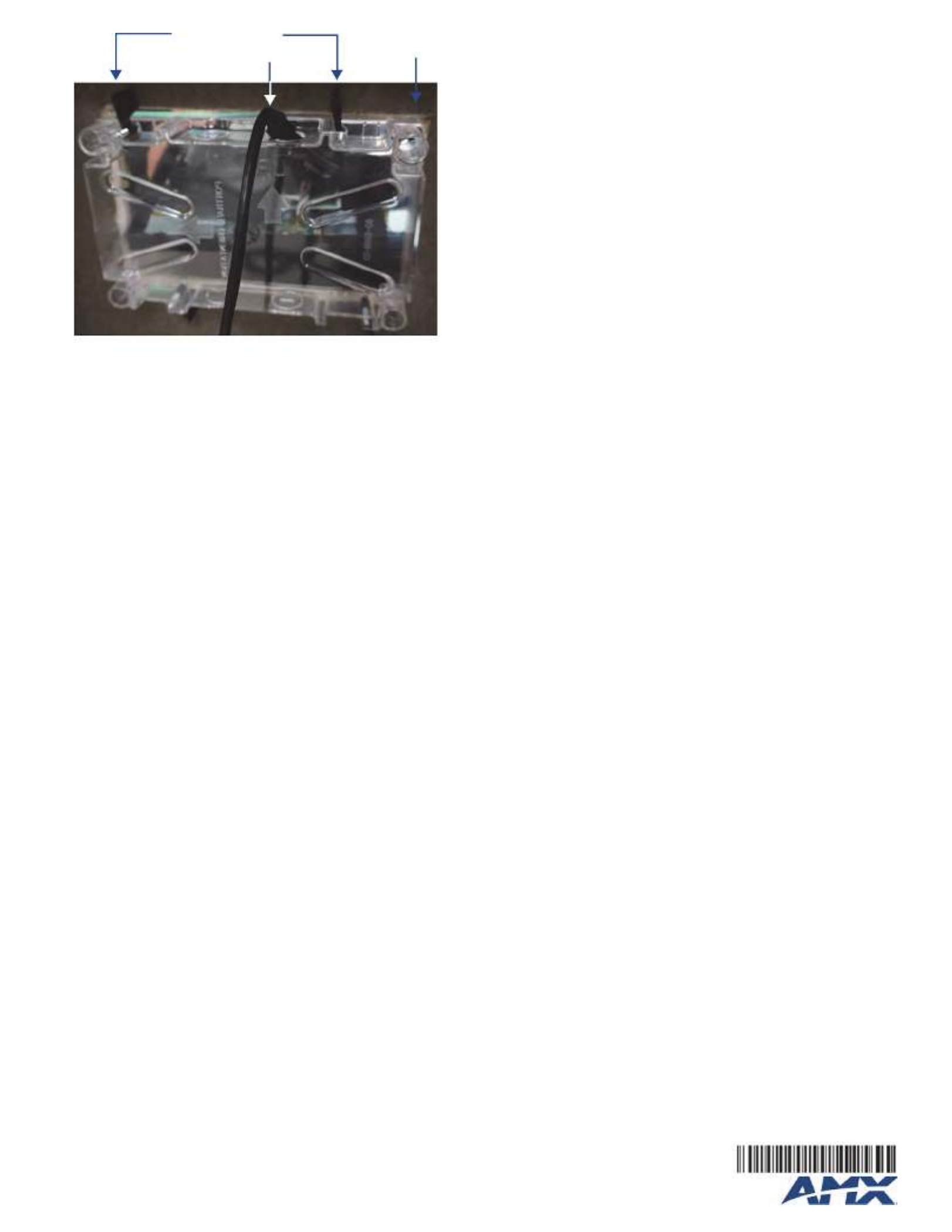
For full warranty information, refer to the AMX Instruction Manual(s) associated with your Product(s).
3/13
©2013 AMX. All rights reserved. AMX and the AMX logo are registered trademarks of AMX.
AMX reserves the right to alter specifications without notice at any time.
3000 RESEARCH DRIVE, RICHARDSON, TX 75082 • 800.222.0193 • fax 469.624.7153 • technical support 800.932.6993 • www.amx.com
93-5968-74 REV: A
Configuring the Touch Panel to Receive the Video
Stream
To receive streaming video from a network source:
1. In the touch panel’s Settings Pages, select Configuration > Advanced Config >
Streaming Video, entering the touch panel’s password if necessary.
2. From the Streaming Video page, select keyboard.Enter URL to open the Set URL
3. Enter the URL for the video stream and click OK.
NOTE: For more information on configuring your touch panel for streaming video, please
refer to the Modero X Series Programming Guide, available at www.amx.com.
FIG. 5 Installation of the MXA-UENET-PAN into a back box
Back box locking tabs
MXA-UENET-PAN
Backside
of wall
Specyfikacje produktu
| Marka: | AMX |
| Kategoria: | kabel do komputerów i urządzeń peryferyjnych |
| Model: | MXA-UENET-PAN |
| Kolor produktu: | Czarny |
| Waga produktu: | 113.4 g |
| Długość kabla: | 1.83 m |
| Złącze 1: | Męska |
| Złącze 2: | Męska |
Potrzebujesz pomocy?
Jeśli potrzebujesz pomocy z AMX MXA-UENET-PAN, zadaj pytanie poniżej, a inni użytkownicy Ci odpowiedzą
Instrukcje kabel do komputerów i urządzeń peryferyjnych AMX

20 Czerwca 2024

20 Czerwca 2024

20 Czerwca 2024
Instrukcje kabel do komputerów i urządzeń peryferyjnych
- kabel do komputerów i urządzeń peryferyjnych Lenovo
- kabel do komputerów i urządzeń peryferyjnych StarTech.com
- kabel do komputerów i urządzeń peryferyjnych Crestron
- kabel do komputerów i urządzeń peryferyjnych TRENDnet
- kabel do komputerów i urządzeń peryferyjnych Blaupunkt
- kabel do komputerów i urządzeń peryferyjnych ATen
- kabel do komputerów i urządzeń peryferyjnych Speed-Link
- kabel do komputerów i urządzeń peryferyjnych Metra
- kabel do komputerów i urządzeń peryferyjnych Honeywell
- kabel do komputerów i urządzeń peryferyjnych Manhattan
- kabel do komputerów i urządzeń peryferyjnych Tripp Lite
- kabel do komputerów i urządzeń peryferyjnych Shure
- kabel do komputerów i urządzeń peryferyjnych Cisco
- kabel do komputerów i urządzeń peryferyjnych Kenwood
- kabel do komputerów i urządzeń peryferyjnych Gembird
- kabel do komputerów i urządzeń peryferyjnych Lindy
- kabel do komputerów i urządzeń peryferyjnych Deltaco
- kabel do komputerów i urządzeń peryferyjnych LogiLink
- kabel do komputerów i urządzeń peryferyjnych Fresh 'n Rebel
- kabel do komputerów i urządzeń peryferyjnych Velleman
- kabel do komputerów i urządzeń peryferyjnych Fusion
- kabel do komputerów i urządzeń peryferyjnych Black Box
- kabel do komputerów i urządzeń peryferyjnych Iogear
- kabel do komputerów i urządzeń peryferyjnych Panduit
- kabel do komputerów i urządzeń peryferyjnych Intellinet
- kabel do komputerów i urządzeń peryferyjnych Sennheiser
- kabel do komputerów i urządzeń peryferyjnych CLUB3D
- kabel do komputerów i urządzeń peryferyjnych Vision
- kabel do komputerów i urządzeń peryferyjnych Aluratek
- kabel do komputerów i urządzeń peryferyjnych Hama
- kabel do komputerów i urządzeń peryferyjnych Duronic
- kabel do komputerów i urządzeń peryferyjnych Goobay
- kabel do komputerów i urządzeń peryferyjnych Equip
- kabel do komputerów i urządzeń peryferyjnych Hager
- kabel do komputerów i urządzeń peryferyjnych Advance Acoustic
- kabel do komputerów i urządzeń peryferyjnych Media-Tech
- kabel do komputerów i urządzeń peryferyjnych Gefen
- kabel do komputerów i urządzeń peryferyjnych Xtorm
- kabel do komputerów i urządzeń peryferyjnych Monacor
- kabel do komputerów i urządzeń peryferyjnych Rittal
- kabel do komputerów i urządzeń peryferyjnych Newstar
- kabel do komputerów i urządzeń peryferyjnych Belkin
- kabel do komputerów i urządzeń peryferyjnych Kramer
- kabel do komputerów i urządzeń peryferyjnych RGBlink
- kabel do komputerów i urządzeń peryferyjnych C2G
- kabel do komputerów i urządzeń peryferyjnych Energy Sistem
- kabel do komputerów i urządzeń peryferyjnych GeoVision
- kabel do komputerów i urządzeń peryferyjnych Cablexpert
- kabel do komputerów i urządzeń peryferyjnych Satechi
- kabel do komputerów i urządzeń peryferyjnych ISimple
- kabel do komputerów i urządzeń peryferyjnych ICC
Najnowsze instrukcje dla kabel do komputerów i urządzeń peryferyjnych

28 Września 2024

28 Września 2024

28 Września 2024

28 Września 2024

28 Września 2024

28 Września 2024

28 Września 2024

28 Września 2024

28 Września 2024

28 Września 2024