Instrukcja obsługi Amazfit T-Rex 2
Amazfit
SmartWatch
T-Rex 2
Przeczytaj poniżej 📖 instrukcję obsługi w języku polskim dla Amazfit T-Rex 2 (24 stron) w kategorii SmartWatch. Ta instrukcja była pomocna dla 9 osób i została oceniona przez 2 użytkowników na średnio 4.5 gwiazdek
Strona 1/24

1/ 24
Amazfit T-Rex 2 User Manual -
Overseas Version
Connection and pairing
Use your phone to scan the following QR code, and download and install the Zepp app. For a
better user experience, update the app to the latest version as prompted.
Note: Your mobile phone must run Android 7.0 or iOS 12.0
or later.
Initial pairing:
When the watch is started for the first time, the QR code used for pairing displays on the
screen.
Open the Zepp app on your phone, log in to the app, and scan the QR code on the watch to
pair your phone with the watch.
Pairing with a new phone:
1. Open the app on your old phone and synchronize data with the watch.
2. On your old phone, go to the information page of the watch, tap Unpair at the bottom of the
page, and unpair the old phone from the watch.
3. Restore the factory settings of the watch, and then pair the watch with your new phone as
described in the initial pairing procedure.
Updating the system of your watch
Keep the watch connected with your phone, start the Zepp app, go to Profile > Amazfit T-Rex
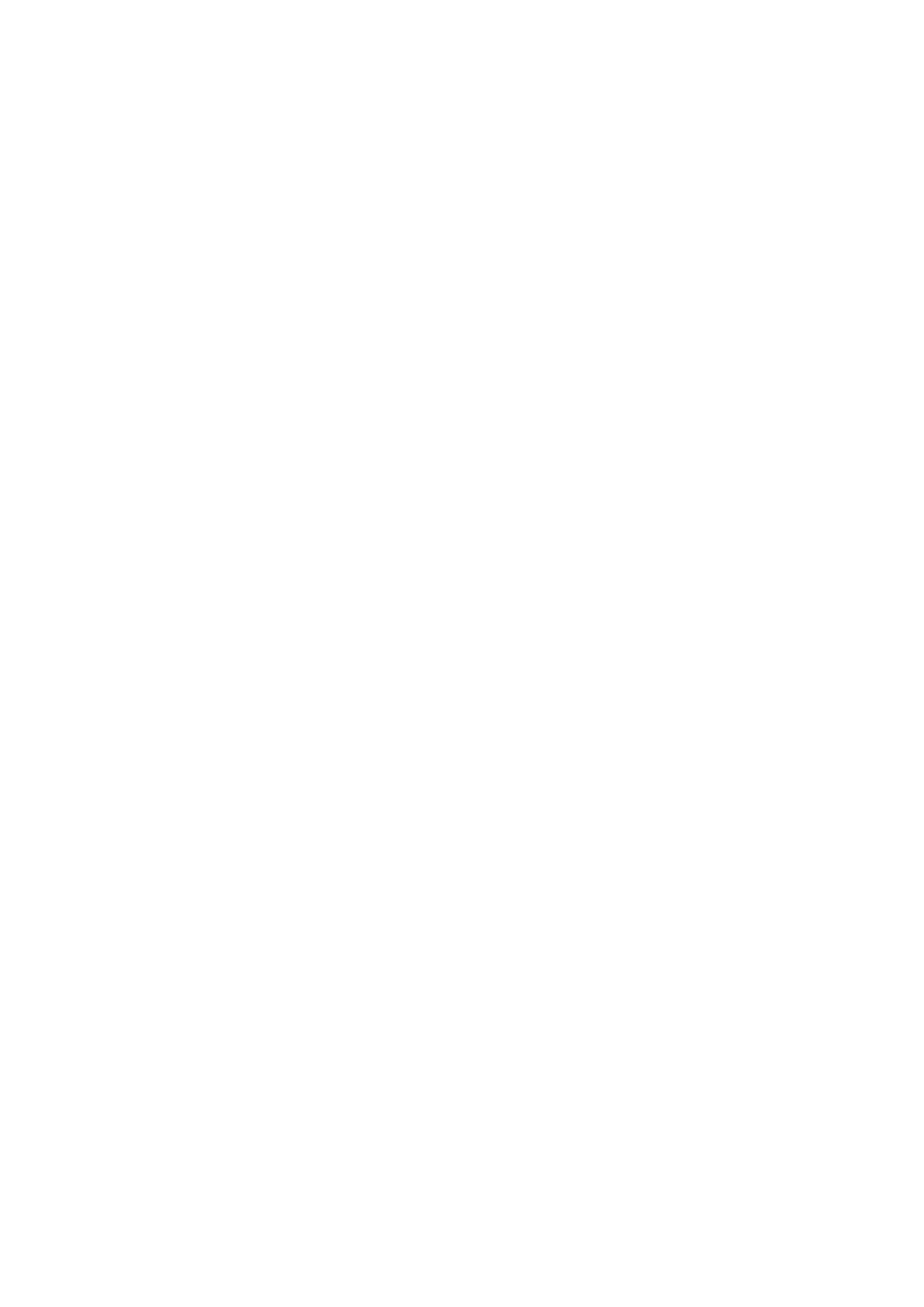
2/ 24
2, and tap System Update to view or update the system of your watch.
We recommend that you tap Update Immediately when your watch receives a system update
message.
Basic operations
Commonly used gestures and buttons
Tap the screen
Uses a feature, selects the current item, or proceeds with the
next step
Press and hold the watch
face
Activates watch face selection and watch face settings
Cover the screen
Turns off the screen
Swipe from left to right
Returns to the upper-level page when on most sub-level pages
Swipe up or down on the
screen
Scrolls or switches pages
Tap the upper right button
Uses a feature, selects the current item, or proceeds with the
next step
Tap the lower right button
Returns to the upper-level page when on most sub-level pages
Tap UP/DOWN button
Scrolls or switches pages
Press and hold the upper
right button for 5 sec or
longer
Powers on, accesses the restart page, and performs force
restart.
Control center
Swipe down on the watch face page to enter the Control Center, where you can access system
features of the watch.
Supported features include Flashlight, DND, Theater mode, Keep Screen On, Calendar,
Buzzer Intensity, Battery, Brightness, Find Phone, Settings, Alarm, Barometer, Compass,
Countdown, Stopwatch, Volume, Music, Cards, Lock Screen, and Bluetooth
Find the phone
1. Keep the watch connected to your phone.
2. On the watch face page, swipe down to go to the control center, and tap Find Phone. Your
phone will ring.
3. In the app list, tap More, and then tap Find Phone. Your phone will ring.
Find the watch
Keep the watch connected to your phone, open the Zepp app, go to Profile > Amazfit T-Rex 2,
and tap Find Watch. Then, your watch will vibrate and buzz, if the two functions Vibrate For
Alert and Buzzer scenes have been toggled on the watch Settings.

3/ 24
Watch faces
Watch face compilations
Some watch faces support compilations. With compilations, you can view steps, calories,
weather, and other information, and edit the information as needed.
Edit watch face compilations:
1. After waking up the watch, press and hold the watch face to enter the watch face selection
page, where you can choose other watch faces or edit the watch face.
2. Swipe left or right on the screen to preview watch faces available. The Edit button displays
at the bottom of a watch face that supports compilations. You can tap this button to go to the
page for editing the compilations of this watch face.
3. Select the compilation to edit. Tap a compilation, or swipe up or down on the screen to
switch between compilations.
4. After editing, press the upper right button to finish editing and enable the watch face.
Always On Display
If this feature is enabled, the screen still displays time and some information of the watch face
in standby mode, which greatly reduces the battery life.
Set Always On Display:
1. After you wake up your watch, open the app list, and go to Settings > Display > Always On
Display.
2. Select the watch face style and enable status for Always On Display.
Add watch faces
The watch provides several watch faces by default. You can also go to the Store in the Zepp
app to synchronize online watch faces to the watch, or set a picture on the phone as the watch
face picture on the Zepp app.
Add online watch faces:
1. Keep the watch connected to your phone, open the Zepp app, and go to Profile > Amazfit
T-Rex 2 > Watch Faces.
Select one or more watch faces, and then synchronize them to the watch to give yourself
multiple options.
Add customized watch faces:
Keep the watch connected with your phone, open the Zepp app, go to Profile > Amazfit T-Rex
2 > Watch Faces > Custom Background, and tap your preferred style to change background
by selecting a photo from your phone’s Albums or taking a photo with your phone’s camera..
Change watch faces
1. Wake up the watch face, and press and hold the watch face to go to the watch face selection
page.
2. Swipe left or right on the screen to preview watch faces available on the watch, including
built-in watch faces and synchronized online watch faces.
3. Tap the desired watch face to replace the current watch face.
Specyfikacje produktu
| Marka: | Amazfit |
| Kategoria: | SmartWatch |
| Model: | T-Rex 2 |
Potrzebujesz pomocy?
Jeśli potrzebujesz pomocy z Amazfit T-Rex 2, zadaj pytanie poniżej, a inni użytkownicy Ci odpowiedzą
Instrukcje SmartWatch Amazfit

1 Października 2024

22 Września 2024

19 Września 2024

16 Września 2024

14 Września 2024

4 Września 2024

1 Września 2024

29 Sierpnia 2024

28 Sierpnia 2024

28 Sierpnia 2024
Instrukcje SmartWatch
- SmartWatch Sony
- SmartWatch Samsung
- SmartWatch LG
- SmartWatch Motorola
- SmartWatch Beurer
- SmartWatch Xiaomi
- SmartWatch MyPhone
- SmartWatch Huawei
- SmartWatch TCL
- SmartWatch Lenovo
- SmartWatch Livoo
- SmartWatch SilverCrest
- SmartWatch Acer
- SmartWatch Realme
- SmartWatch Xblitz
- SmartWatch Epson
- SmartWatch Nokia
- SmartWatch Mio
- SmartWatch Withings
- SmartWatch Asus
- SmartWatch Nedis
- SmartWatch Medion
- SmartWatch Polar
- SmartWatch Niceboy
- SmartWatch Garmin
- SmartWatch Blaupunkt
- SmartWatch Vivax
- SmartWatch Casio
- SmartWatch Alcatel
- SmartWatch Sigma
- SmartWatch Prixton
- SmartWatch Honor
- SmartWatch SBS
- SmartWatch Medisana
- SmartWatch Cobra
- SmartWatch Fitbit
- SmartWatch Crane
- SmartWatch Oppo
- SmartWatch Krüger&Matz
- SmartWatch Renkforce
- SmartWatch Qilive
- SmartWatch Skagen
- SmartWatch Omron
- SmartWatch Manta
- SmartWatch Pyle
- SmartWatch Apple
- SmartWatch Vtech
- SmartWatch Suunto
- SmartWatch BEMI
- SmartWatch Emporia
- SmartWatch Forever
- SmartWatch Michael Kors
- SmartWatch Razer
- SmartWatch GoClever
- SmartWatch Bryton
- SmartWatch SPC
- SmartWatch Aiwa
- SmartWatch IGPSport
- SmartWatch Oregon Scientific
- SmartWatch Mibro
- SmartWatch OnePlus
- SmartWatch Jay-Tech
- SmartWatch Hama
- SmartWatch Microsoft
- SmartWatch Armodd
- SmartWatch TomTom
- SmartWatch Denver
- SmartWatch Bushnell
- SmartWatch Tracer
- SmartWatch Media-Tech
- SmartWatch Trevi
- SmartWatch Technaxx
- SmartWatch Garett
- SmartWatch Overmax
- SmartWatch ADE
- SmartWatch Allview
- SmartWatch GoGPS
- SmartWatch Lamax
- SmartWatch X-WATCH
- SmartWatch Oromed
- SmartWatch Wiko
- SmartWatch Alpina
- SmartWatch Aligator
- SmartWatch Archos
- SmartWatch ACME
- SmartWatch Calypso
- SmartWatch Diesel
- SmartWatch Doro
- SmartWatch Nilox
- SmartWatch Emporio Armani
- SmartWatch Brigmton
- SmartWatch Sunstech
- SmartWatch Belesy
- SmartWatch Soehnle
- SmartWatch MyKronoz
- SmartWatch Runtastic
- SmartWatch Naxa
- SmartWatch Umidigi
- SmartWatch G2
- SmartWatch Konig
- SmartWatch Mpman
- SmartWatch IHealth
- SmartWatch Valante
- SmartWatch Ematic
- SmartWatch Hannspree
- SmartWatch Fossil
- SmartWatch Tikkers
- SmartWatch Iget
- SmartWatch COGITO
- SmartWatch Mondaine
- SmartWatch Ticwatch
- SmartWatch MOTA
- SmartWatch Hallofo
- SmartWatch Pebble
- SmartWatch Jawbone
- SmartWatch Otium
- SmartWatch ORA
- SmartWatch Echo
- SmartWatch Martian
- SmartWatch ICE Watch
- SmartWatch Beafon
- SmartWatch Geonaute
- SmartWatch Guardo
- SmartWatch Fen (Fit Electronics Nutrition)
- SmartWatch Ninetec
- SmartWatch Swisstone
- SmartWatch Spotter
- SmartWatch One2track
- SmartWatch Sempre
- SmartWatch Sinji
- SmartWatch Kidswatch
- SmartWatch OOQE
- SmartWatch VEA
- SmartWatch Growing
- SmartWatch Misfit
- SmartWatch Uwatch
- SmartWatch Setracker
- SmartWatch Immax
- SmartWatch Quadro
- SmartWatch SimWatch
- SmartWatch Xplora
- SmartWatch U8
- SmartWatch Kogan
- SmartWatch Guess
- SmartWatch Lookit
- SmartWatch Veadigital
- SmartWatch Nordval
- SmartWatch Xlyne
- SmartWatch Leotec
- SmartWatch Scinex
- SmartWatch Merlin
- SmartWatch FlinQ
- SmartWatch Stenlille
- SmartWatch NGM-Mobile
- SmartWatch Fibian
- SmartWatch Lintelek
- SmartWatch Qlokkie
- SmartWatch Perfect Choice
- SmartWatch Smartbook
- SmartWatch Galesto
- SmartWatch Canyon
- SmartWatch KoreHealth
- SmartWatch METAWATCH
- SmartWatch X-unknown
- SmartWatch Kronoz
- SmartWatch Mega P
- SmartWatch Motus
- SmartWatch Lifetrak
- SmartWatch JTC Jay-Tech
- SmartWatch MiTone
- SmartWatch Oura
- SmartWatch Cubot
- SmartWatch Bauhn
- SmartWatch Papago
- SmartWatch Kiprun
- SmartWatch Time 2
- SmartWatch INOC
- SmartWatch Dfit
- SmartWatch IZZO Golf
- SmartWatch Quazar
- SmartWatch Bea-fon
- SmartWatch IOPLEE
- SmartWatch DCU
- SmartWatch GlobalSat
- SmartWatch Spacetalk
- SmartWatch XCOAST
- SmartWatch Yamazen
Najnowsze instrukcje dla SmartWatch

28 Marca 2025

4 Marca 2025

27 Lutego 2025

27 Lutego 2025

27 Lutego 2025

27 Lutego 2025

21 Lutego 2025

19 Lutego 2025

19 Lutego 2025

1 Lutego 2025