Instrukcja obsługi Amazfit Pace
Amazfit
SmartWatch
Pace
Przeczytaj poniżej 📖 instrukcję obsługi w języku polskim dla Amazfit Pace (17 stron) w kategorii SmartWatch. Ta instrukcja była pomocna dla 16 osób i została oceniona przez 2 użytkowników na średnio 4.5 gwiazdek
Strona 1/17
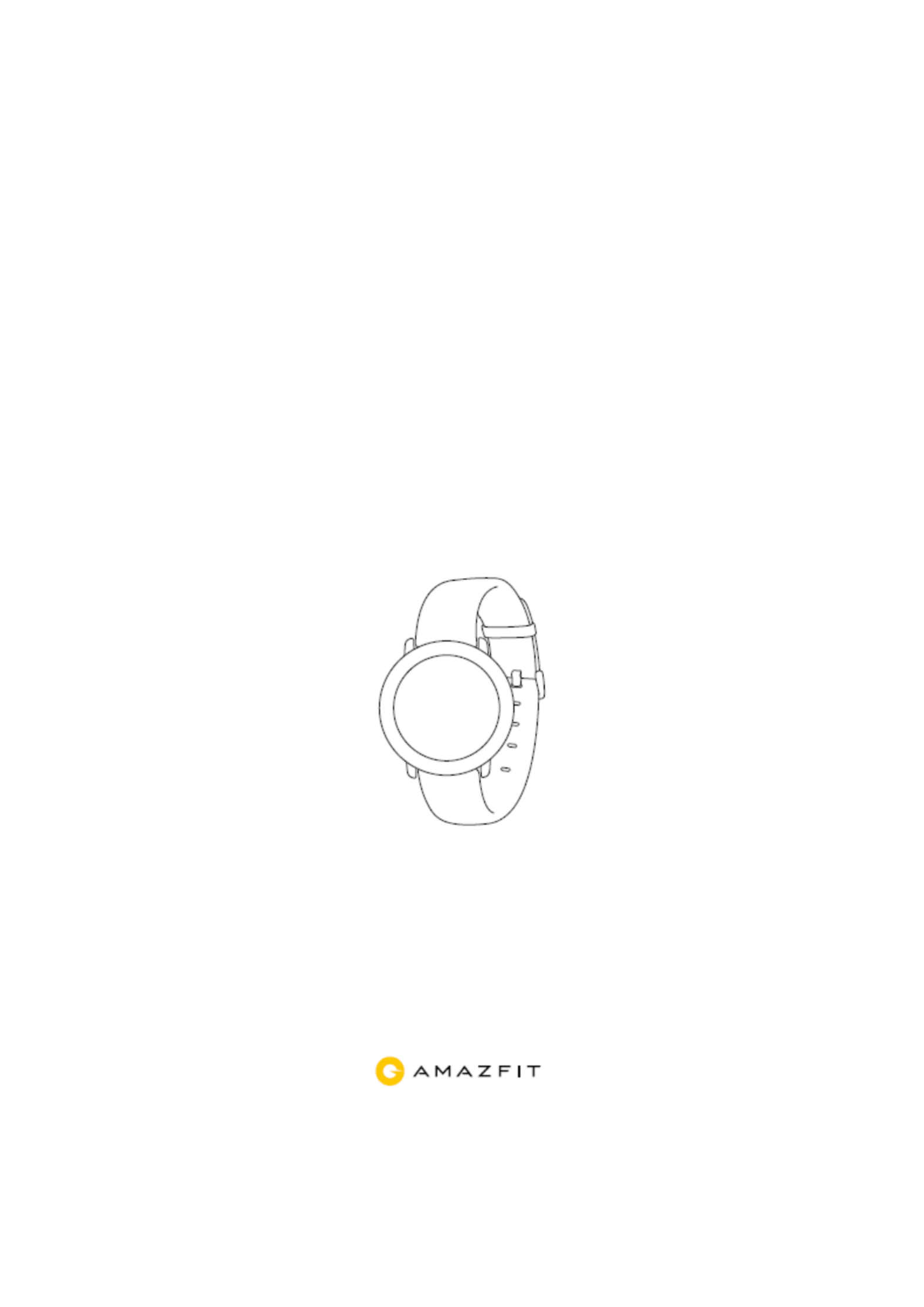
Amazt Pace
User Manual

Contents
Appearance and Operation Instructions ..................................................................................... 1
Lock Screen and Operation Status ..................................................................................... 1
Gesture Operations on Touch Screen ................................................................................. 1
System Status Symbol Description .................................................................................... 1
Quick Setting menu ............................................................................................................ 2
Wearing and Charging Methods ................................................................................................ 3
Daily Wearing .................................................................................................................... 3
Wearing during Exercise .................................................................................................... 3
Charging ............................................................................................................................. 3
Activity Features ........................................................................................................................ 3
Start Activity ...................................................................................................................... 3
Start running ....................................................................................................................... 4
Operations during Running ................................................................................................ 4
Alerts during Running ........................................................................................................ 5
Pause or Stop Running ....................................................................................................... 5
Running Settings ................................................................................................................ 5
Running Training ............................................................................................................... 6
About GPS Search .............................................................................................................. 6
Indoor Running .................................................................................................................. 7
Check Activity Records ..................................................................................................... 7
Watch Functions ......................................................................................................................... 8
1) Watch Face ................................................................................................................... 8
2) Widgets and Apps ........................................................................................................ 8
3) Data Center ................................................................................................................... 9
4) Activity Records ........................................................................................................... 9
5) Heart Rate ................................................................................................................... 10
6) Music .......................................................................................................................... 11
7) Phone Music Control .................................................................................................. 11
8) Sleep ........................................................................................................................... 11
9) Watch Notications .................................................................................................... 12
10) ather ................................................................................................................... 13 We
11) Alarm ...................................................................................................................... 13
12) Other Apps .............................................................................................................. 13
13) Connect to Phone .................................................................................................... 14
14) Connect to Computer .............................................................................................. 14
15) Copy Files ............................................................................................................... 15
16) Upgrade Watch System .......................................................................................... 15
Routine Watch Maintenance .................................................................................................... 15

1
The following instructions are based on the WOS 2.0. Please upgrade to the latest version.
Appearance and Operation Instructions
Button
Short press
Unlock the watch
Return to the watch face
Lock screen
Long press for 4 seconds
Turn on the watch
Long press for 6 seconds
Prompt the restart or turn o page
Long press for 10 seconds
Turn o the watch
Lock Screen and Operation Status
The watch will automatically enter the low-power lock screen status after a period of
inactivity, and display the Watch Face page. You can unlock the watch by pressing the button
shortly. If no operation is applied, the watch will automatically enter the low-power lock
screen status again.
Gesture Operations on Touch Screen
Tap the screen
Use this function, go to the next item or select the current item
Slide left or right on the
screen
Switch pages horizontally
Slide up or down on the
screen
Scroll a page up or down
Long press on the screen
Long press on the Watch Face page to activate the watch face selection
function
System Status Symbol Description
System status symbols will appear on the unlocked watch face. Each symbol indicates a status
of the watch.
Button
Specyfikacje produktu
| Marka: | Amazfit |
| Kategoria: | SmartWatch |
| Model: | Pace |
Potrzebujesz pomocy?
Jeśli potrzebujesz pomocy z Amazfit Pace, zadaj pytanie poniżej, a inni użytkownicy Ci odpowiedzą
Instrukcje SmartWatch Amazfit

1 Października 2024

22 Września 2024

19 Września 2024

16 Września 2024

14 Września 2024

4 Września 2024

1 Września 2024

29 Sierpnia 2024

28 Sierpnia 2024

28 Sierpnia 2024
Instrukcje SmartWatch
- SmartWatch Sony
- SmartWatch Samsung
- SmartWatch LG
- SmartWatch Motorola
- SmartWatch Beurer
- SmartWatch Xiaomi
- SmartWatch MyPhone
- SmartWatch Huawei
- SmartWatch TCL
- SmartWatch Lenovo
- SmartWatch Livoo
- SmartWatch SilverCrest
- SmartWatch Acer
- SmartWatch Realme
- SmartWatch Xblitz
- SmartWatch Epson
- SmartWatch Nokia
- SmartWatch Mio
- SmartWatch Withings
- SmartWatch Asus
- SmartWatch Nedis
- SmartWatch Medion
- SmartWatch Polar
- SmartWatch Niceboy
- SmartWatch Garmin
- SmartWatch Blaupunkt
- SmartWatch Vivax
- SmartWatch Casio
- SmartWatch Alcatel
- SmartWatch Sigma
- SmartWatch Prixton
- SmartWatch Honor
- SmartWatch SBS
- SmartWatch Medisana
- SmartWatch Cobra
- SmartWatch Fitbit
- SmartWatch Crane
- SmartWatch Oppo
- SmartWatch Krüger&Matz
- SmartWatch Renkforce
- SmartWatch Qilive
- SmartWatch Skagen
- SmartWatch Omron
- SmartWatch Manta
- SmartWatch Pyle
- SmartWatch Apple
- SmartWatch Vtech
- SmartWatch Suunto
- SmartWatch BEMI
- SmartWatch Emporia
- SmartWatch Forever
- SmartWatch Michael Kors
- SmartWatch Razer
- SmartWatch GoClever
- SmartWatch Bryton
- SmartWatch SPC
- SmartWatch Aiwa
- SmartWatch IGPSport
- SmartWatch Oregon Scientific
- SmartWatch Mibro
- SmartWatch OnePlus
- SmartWatch Jay-Tech
- SmartWatch Hama
- SmartWatch Microsoft
- SmartWatch Armodd
- SmartWatch TomTom
- SmartWatch Denver
- SmartWatch Bushnell
- SmartWatch Tracer
- SmartWatch Media-Tech
- SmartWatch Trevi
- SmartWatch Technaxx
- SmartWatch Garett
- SmartWatch Overmax
- SmartWatch ADE
- SmartWatch Allview
- SmartWatch GoGPS
- SmartWatch Lamax
- SmartWatch X-WATCH
- SmartWatch Oromed
- SmartWatch Wiko
- SmartWatch Alpina
- SmartWatch Aligator
- SmartWatch Archos
- SmartWatch ACME
- SmartWatch Calypso
- SmartWatch Diesel
- SmartWatch Doro
- SmartWatch Nilox
- SmartWatch Emporio Armani
- SmartWatch Brigmton
- SmartWatch Sunstech
- SmartWatch Belesy
- SmartWatch Soehnle
- SmartWatch MyKronoz
- SmartWatch Runtastic
- SmartWatch Naxa
- SmartWatch Umidigi
- SmartWatch G2
- SmartWatch Konig
- SmartWatch Mpman
- SmartWatch IHealth
- SmartWatch Valante
- SmartWatch Ematic
- SmartWatch Hannspree
- SmartWatch Fossil
- SmartWatch Tikkers
- SmartWatch Iget
- SmartWatch COGITO
- SmartWatch Mondaine
- SmartWatch Ticwatch
- SmartWatch MOTA
- SmartWatch Hallofo
- SmartWatch Pebble
- SmartWatch Jawbone
- SmartWatch Otium
- SmartWatch ORA
- SmartWatch Echo
- SmartWatch Martian
- SmartWatch ICE Watch
- SmartWatch Beafon
- SmartWatch Geonaute
- SmartWatch Guardo
- SmartWatch Fen (Fit Electronics Nutrition)
- SmartWatch Ninetec
- SmartWatch Swisstone
- SmartWatch Spotter
- SmartWatch One2track
- SmartWatch Sempre
- SmartWatch Sinji
- SmartWatch Kidswatch
- SmartWatch OOQE
- SmartWatch VEA
- SmartWatch Growing
- SmartWatch Misfit
- SmartWatch Uwatch
- SmartWatch Setracker
- SmartWatch Immax
- SmartWatch Quadro
- SmartWatch SimWatch
- SmartWatch Xplora
- SmartWatch U8
- SmartWatch Kogan
- SmartWatch Guess
- SmartWatch Lookit
- SmartWatch Veadigital
- SmartWatch Nordval
- SmartWatch Xlyne
- SmartWatch Leotec
- SmartWatch Scinex
- SmartWatch Merlin
- SmartWatch FlinQ
- SmartWatch Stenlille
- SmartWatch NGM-Mobile
- SmartWatch Fibian
- SmartWatch Lintelek
- SmartWatch Qlokkie
- SmartWatch Perfect Choice
- SmartWatch Smartbook
- SmartWatch Galesto
- SmartWatch Canyon
- SmartWatch KoreHealth
- SmartWatch METAWATCH
- SmartWatch X-unknown
- SmartWatch Kronoz
- SmartWatch Mega P
- SmartWatch Motus
- SmartWatch Lifetrak
- SmartWatch JTC Jay-Tech
- SmartWatch MiTone
- SmartWatch Oura
- SmartWatch Cubot
- SmartWatch Bauhn
- SmartWatch Papago
- SmartWatch Kiprun
- SmartWatch Time 2
- SmartWatch INOC
- SmartWatch Dfit
- SmartWatch IZZO Golf
- SmartWatch Quazar
- SmartWatch Bea-fon
- SmartWatch IOPLEE
- SmartWatch DCU
- SmartWatch GlobalSat
- SmartWatch Spacetalk
- SmartWatch XCOAST
- SmartWatch Yamazen
Najnowsze instrukcje dla SmartWatch

4 Marca 2025

27 Lutego 2025

27 Lutego 2025

27 Lutego 2025

27 Lutego 2025

21 Lutego 2025

19 Lutego 2025

19 Lutego 2025

1 Lutego 2025

13 Stycznia 2025