Instrukcja obsługi Aluratek AUE0201F
Przeczytaj poniżej 📖 instrukcję obsługi w języku polskim dla Aluratek AUE0201F (1 stron) w kategorii kabel do komputerów i urządzeń peryferyjnych. Ta instrukcja była pomocna dla 7 osób i została oceniona przez 2 użytkowników na średnio 4.5 gwiazdek
Strona 1/1
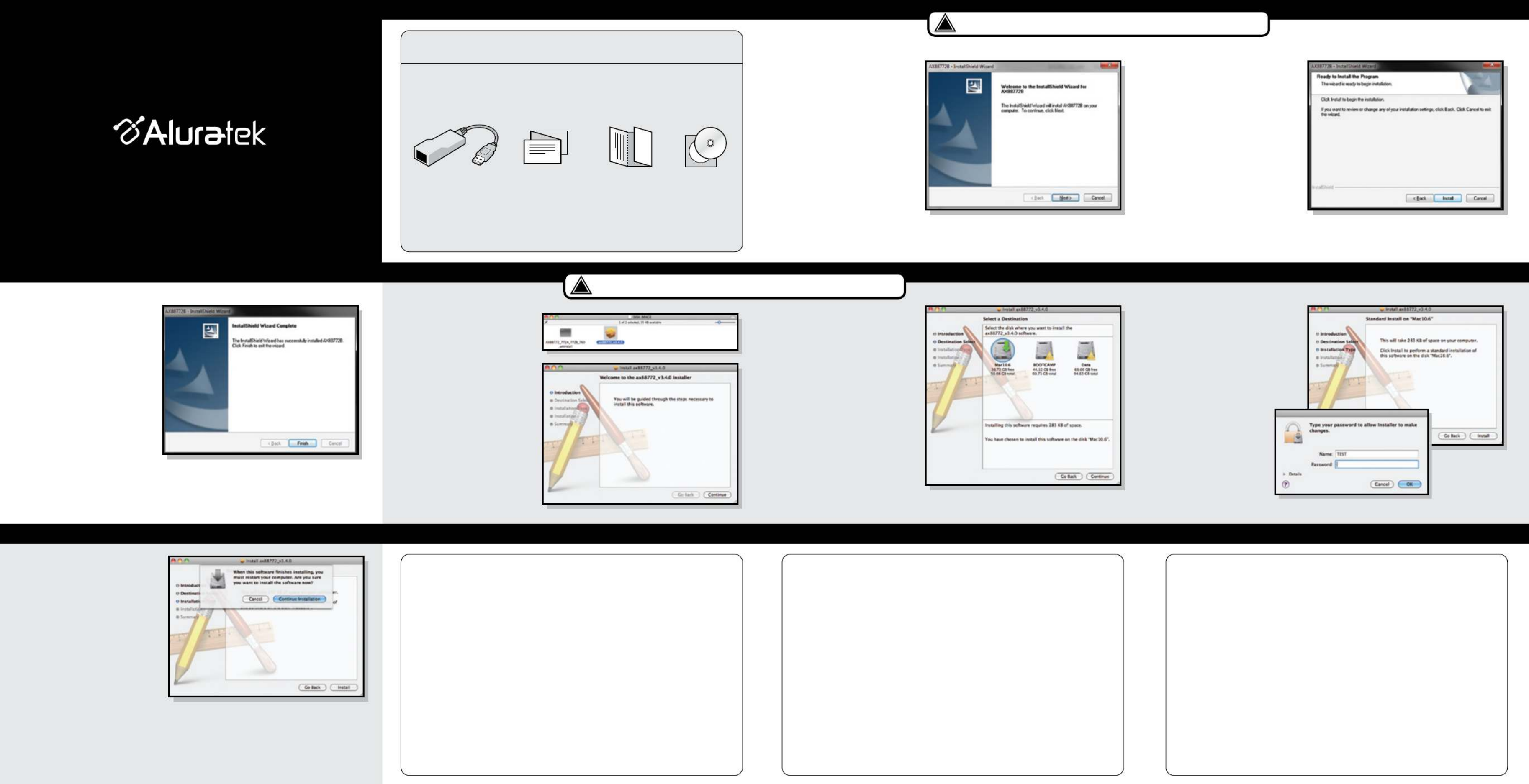
Package Contents
Driver CD
Software Installation (PC)
Your order has been carefully packaged and inspected. The following should be included in your package.
Please inspect the contents of the package to ensure that you have received all items and that nothing has
been damaged. If you discover a problem, please contact us immediately for assistance.
Quick Start Guide Warranty / Registration
Card
USB 2.0 Ethernet Adapter
IMPORTANT! Please install software before connecting hardware.
!
Step 1:
Insert the Aluratek USB 2.0 to
Ethernet Driver CD into your
disk drive. The auto-start
should start the installation, If
auto-start is disabled, please
find and double click the disk
drive in “My Computer” to start
the installation.
Step 1
Insert the Aluratek USB 2.0
to Ethernet Driver CD into
your disk drive. Double click
the CD icon and navigate to
the directory of
\MAC\AX88772
Software Installation (MAC)
IMPORTANT! Please install software before connecting hardware.
!
Step 2:
In the directory of AX88772,
double click “AX88772_3.4.0”
to execute the installer
USB 2.0 Ethernet Adapter
qsg Q10245 Copyright © 2012 Aluratek, Inc. All Rights Reserved.
aluratek.com
Quick Start Guide
AUE0201F
Radio and TV Interference Statement
Technical Support Warranty
WARNING!!! This equipment has been tested and found to comply with the limits
of a Class B digital device, pursuant to part 15 of the FCC rules. These limits are
designed to provide reasonable protection against harmful interference in a
residential installation.
This equipment generates, uses and can radiate radio frequency energy and, if
not installed and used in accordance with the instruction, may cause harmful
interference to radio communications. However, there is no guarantee that
interference will not occur in a particular installation. If this equipment does cause
harmful interference to radio or television reception, which can be determined by
turning the equipment off and on, the user is encouraged to try to correct the
interference by whatever measures may be required to correct the interference.
Aluratek warrants this product against defect in material or workmanship for 1 Year
from the date of purchase.
This warranty becomes invalid if the factory-supplied serial number or "warranty void" sticker
has been removed or altered on the product.
This warranty does not cover:
A) Cosmetic damage or damage due to acts of God
B) Accident, misuse, abuse, negligence or modification of any part of the product.
C) Damage due to improper operation or maintenance, connection to improper equipment,
or attempted repair by anyone other than Aluratek.
D) Products sold AS IS or WITH FAULTS.
IN NO EVENT SHALL ALURATEK'S LIABILITY EXCEED THE PRICE PAID FOR THE
PRODUCT FROM DIRECT, INDIRECT, SPECIAL, INCIDENTAL, OR CONSEQUENTIAL
DAMAGES RESULTING FROM THE USE OF THE PRODUCT, IT'S ACCOMPANYING
SOFTWARE, OR IT'S DOCUMENTATION.
Aluratek makes no warranty or representation, expressed, implied, or statutory, with respect
to it's products, contents or use of this documentation and all accompanying software, and
specifically disclaims it's quality, performance, merchantability, or fitness for any particular
purpose. Aluratek reserves the right to revise or update it's product, software or documentation
without obligation to notify any individual or entity.
If you need further assistance, please contact the Aluratek support department
for troubleshooting prior to returning this device.
E-mail: support@aluratek.com
Web: www.aluratek.com/support
Local (Tustin, CA): 714-586-8730
Toll free: 1-866-580-1978
Step 2:
Click “Next” to continue
the installation
Step 3:
Click “Install” to start the
installation
Step 4:
When the installation is
completed, click “Finish”, you
may need to restart your
computer as prompted
Step 3:
Click “Continue” to go to
the next step
Step 4:
Select a destination volume
to install the drive and click
“Continue”
Step 5:
Click “Install” to continue
the installation
Step 6:
Enter the password if you
set a protection for the
operating system
Step 7:
Make sure all other programs
are closed as the computer will
need to restart once the
installation is completed. Click
“Continue Installation” to
continue the installation
Step 8:
Click “Restart” to activate
the new settings
Step 9:
Connect AUE0201F to your computer via the USB port. You will see a pop-up
message in the notification area when the installation is completed
Step 10:
Please connect an active ethernet cable to AUE0201F to complete the installation
Step 5:
Connect AUE0201F to your
computer via the USB port.
You will see a pop-up message
in the notification area when
the installation is completed
Step 6:
Please connect an active
ethernet cable to AUE0201F
to complete the installation
Specyfikacje produktu
| Marka: | Aluratek |
| Kategoria: | kabel do komputerów i urządzeń peryferyjnych |
| Model: | AUE0201F |
| Kolor produktu: | Czarny |
| Wysokość produktu: | 14 mm |
| Szerokość produktu: | 65 mm |
| Głębokość produktu: | 18.6 mm |
| Zgodny z Mac: | Tak |
| Standardy komunikacyjne: | IEEE 802.3, IEEE 802.3u |
| Prędkość transferu danych przez Ethernet LAN: | 10, 100 Mbit/s |
| Diody LED: | Tak |
| System operacyjny: | Windows 2000, XP, Vista, 7\nMac OS X 10.x |
| Liczba dołączonych produktów: | 1 szt. |
| Wskaźnik LED zasilania: | Tak |
| Obsługa funkcji Plug & Play: | Tak |
| Minimalne wymagania systemowe: | Pentium 233MHz\n64MB RAM |
| USB: | Tak |
| Złączka 2: | RJ-45 |
| Złączka 1: | USB A |
| Złącze 1: | Męska |
| Złącze 2: | Żeńska |
| Topologia sieci: | Fast Ethernet |
Potrzebujesz pomocy?
Jeśli potrzebujesz pomocy z Aluratek AUE0201F, zadaj pytanie poniżej, a inni użytkownicy Ci odpowiedzą
Instrukcje kabel do komputerów i urządzeń peryferyjnych Aluratek

15 Maja 2024
Instrukcje kabel do komputerów i urządzeń peryferyjnych
- kabel do komputerów i urządzeń peryferyjnych Lenovo
- kabel do komputerów i urządzeń peryferyjnych StarTech.com
- kabel do komputerów i urządzeń peryferyjnych Crestron
- kabel do komputerów i urządzeń peryferyjnych TRENDnet
- kabel do komputerów i urządzeń peryferyjnych Blaupunkt
- kabel do komputerów i urządzeń peryferyjnych ATen
- kabel do komputerów i urządzeń peryferyjnych Speed-Link
- kabel do komputerów i urządzeń peryferyjnych Metra
- kabel do komputerów i urządzeń peryferyjnych Honeywell
- kabel do komputerów i urządzeń peryferyjnych Manhattan
- kabel do komputerów i urządzeń peryferyjnych Tripp Lite
- kabel do komputerów i urządzeń peryferyjnych Shure
- kabel do komputerów i urządzeń peryferyjnych Cisco
- kabel do komputerów i urządzeń peryferyjnych Kenwood
- kabel do komputerów i urządzeń peryferyjnych Gembird
- kabel do komputerów i urządzeń peryferyjnych Lindy
- kabel do komputerów i urządzeń peryferyjnych Deltaco
- kabel do komputerów i urządzeń peryferyjnych LogiLink
- kabel do komputerów i urządzeń peryferyjnych Fresh 'n Rebel
- kabel do komputerów i urządzeń peryferyjnych Velleman
- kabel do komputerów i urządzeń peryferyjnych Fusion
- kabel do komputerów i urządzeń peryferyjnych Black Box
- kabel do komputerów i urządzeń peryferyjnych Iogear
- kabel do komputerów i urządzeń peryferyjnych Panduit
- kabel do komputerów i urządzeń peryferyjnych Intellinet
- kabel do komputerów i urządzeń peryferyjnych Sennheiser
- kabel do komputerów i urządzeń peryferyjnych CLUB3D
- kabel do komputerów i urządzeń peryferyjnych Vision
- kabel do komputerów i urządzeń peryferyjnych Hama
- kabel do komputerów i urządzeń peryferyjnych Duronic
- kabel do komputerów i urządzeń peryferyjnych Goobay
- kabel do komputerów i urządzeń peryferyjnych Equip
- kabel do komputerów i urządzeń peryferyjnych Hager
- kabel do komputerów i urządzeń peryferyjnych Advance Acoustic
- kabel do komputerów i urządzeń peryferyjnych Media-Tech
- kabel do komputerów i urządzeń peryferyjnych Gefen
- kabel do komputerów i urządzeń peryferyjnych Xtorm
- kabel do komputerów i urządzeń peryferyjnych Monacor
- kabel do komputerów i urządzeń peryferyjnych Rittal
- kabel do komputerów i urządzeń peryferyjnych Newstar
- kabel do komputerów i urządzeń peryferyjnych Belkin
- kabel do komputerów i urządzeń peryferyjnych Kramer
- kabel do komputerów i urządzeń peryferyjnych RGBlink
- kabel do komputerów i urządzeń peryferyjnych AMX
- kabel do komputerów i urządzeń peryferyjnych C2G
- kabel do komputerów i urządzeń peryferyjnych Energy Sistem
- kabel do komputerów i urządzeń peryferyjnych GeoVision
- kabel do komputerów i urządzeń peryferyjnych Cablexpert
- kabel do komputerów i urządzeń peryferyjnych Satechi
- kabel do komputerów i urządzeń peryferyjnych ISimple
- kabel do komputerów i urządzeń peryferyjnych ICC
Najnowsze instrukcje dla kabel do komputerów i urządzeń peryferyjnych

28 Września 2024

28 Września 2024

28 Września 2024

28 Września 2024

28 Września 2024

28 Września 2024

28 Września 2024

28 Września 2024

28 Września 2024

28 Września 2024