Instrukcja obsługi Alcatel-Lucent 8029 Premium Deskphone
Alcatel-Lucent
telefon biurowy
8029 Premium Deskphone
Przeczytaj poniżej 📖 instrukcję obsługi w języku polskim dla Alcatel-Lucent 8029 Premium Deskphone (2 stron) w kategorii telefon biurowy. Ta instrukcja była pomocna dla 8 osób i została oceniona przez 2 użytkowników na średnio 4.5 gwiazdek
Strona 1/2
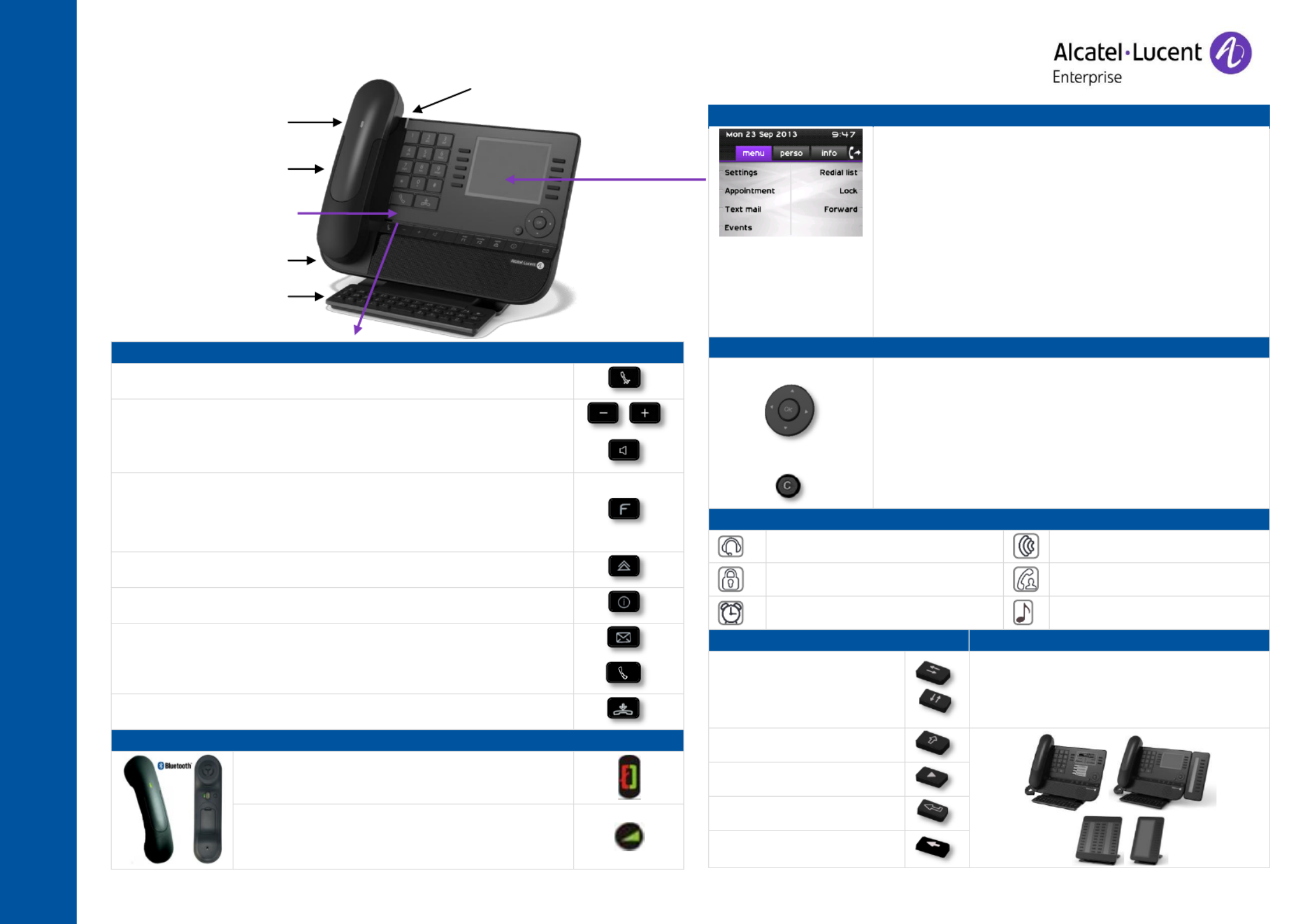
Alcatel-Lucent 8068/8038/8028/8039/8029 Premium DeskPhone Quick guide
enterprise.alcatel-lucent.com
Alcatel-Lucent 8068/8038/8028/8039/8029 Premium DeskPhone
Function keys
Mute and intercom.
Handsfree, handset or headset volume. Adjust contrast
Audio services (handsfree, handset or headset).
Programmable keys (F1 and F2 keys): Lit when the function associated
with the key is activated. A service or a direct call can be associated to
these keys.
Pre-programmed function keys are disabled in “safe “ mode.
The F1 and F2 keys are line keys.
Redial key: to access the 'Redial' feature.
Guide key: Used to obtain information on functions of the “menu“ page and to
program key of the “perso“ page.
Messaging key to access various mail services. This key is lit when you have
received a new voicemail, text message or callback request.
Handsfree key To make or answer a call without lifting the receiver.
END key To terminate a call.
Bluetooth® wireless handset (8068 Premium DeskPhone)
Off-hook/On-hook
Volume/Mute:
Short successive presses to change the handset
volume level (3 levels)
Long press to ensure your caller no longer hears you
Welcome screens
Contains several lines and pages providing information on calls
and the features that can be accessed by pressing the keys
associated to the labels on the display (10 keys for 8068/38/39
phones and 6 keys for the 8028/29 phones).
Menu page: Contains all functions and applications accessible
via the keys associated with the words on the screen.
Perso page: Contains call line keys (allowing supervision of
calls) and programmable call keys.
Info page: Contains information on the telephone and the
status of its functions: name, telephone number, number of
messages, activation of transfer function, appointment
reminder, etc.
Transfer icon: Pressing the key next to this icon allows you to
program or change the transfer function.
Navigation
OK key: Used to validate your choices and options while
programming or configuring
Left-right navigator: Used to move from one page to another
and display information about current calls (call in progress,
calls on hold, incoming call).
Up-down navigator: Used to scroll through the content of a
page
Use this key to go back to the previous step
Use this key to go back to the homepage (long press)
Status icons / Call icons
Headset connected
Incoming call icon
Telephone locked
Call in progress icon
Appointment programmed
Call holding icon
Alphabetic keypad
Add-on module
Cursor moving keys (left, right,
up and down).
The 8028/8029 Premium Deskphone has 4
programmable keys with LED and paper labels.
Phone capabilities can be extended with Premium
Add-on 10- and40-key modules or Premium Smart
display 14-key module.
Caps lock: to write text in
capital letters.
Alt key: to access the purple
characters and features.
Enter key: to validate edited
text.
Backspace key: to delete one
character in an edit box.
LED
Flashing blue: incoming call
Flashing orange: alarm
Handset (a Bluetooth® wireless
handset is also available for IP
Touch 8068 Phone only)
One 3.5 mm headset jack
An adjustable and stable foot
Function keys
Alphabetic keypad

Alcatel-Lucent 8068/8038/8028/8039/8029 Premium DeskPhone Quick guide
enterprise.alcatel-lucent.com
Related Documentation - Other languages for these Safety and Regulatory Instructions and User Documentation are available at the following Web site .
Alcatel-Lucent copyright © 2014 E2013113408 - 8AL90893 ed02 –ENAA
All features are described for OmniPCX Office and OmniPCX Enterprise Systems. If a feature works differently on each system it is described twice. . The label displayed on the phone
depends on the type of phone. This guide provides the labels for 8068/38/39 phones plus 8028/29 phone labels in parentheses (if different). .
Call
Dial the number directly or dial the number after pressing a
line key (an off-hook key phone or Bluetooth handset,
hands-free key)
Call by name (Company directory)
RCE - Enter the first letters of contact's name and follow
the on-screen instructions.
OTCT - Enter the name, contact’s surname/name or
initials and follow the on-screen instructions.
Answer a call
Take the handset off the hook, use an off-hook key (phone
or Bluetooth handset), use hands-free key, or press the key
next to the incoming call icon
Ignore call / End the call
Redial
Long press to access the list of the last 10
dialed numbers
Short press to call the last dialed number
Make a call-back request to a busy number
Callback
Placing a call on hold (hold)
Hold
Sending DTMF signals
ÚMFcode (RCE), Send DTMF (OTCT)
Send numbers
Mute
Interphony
The phone automatically answers the call.
Before the line is taken, you hear a succession
of specific beeps.
Making a second call during a conversation
New call
Answering a second call during a
conversation
Press the key associated with the incoming call
Switching between calls (Broker call)
Press the key associated with the call on hold
To cancel your second call and recover the
first:
You automatically recover the first call
Transferring a call
You are in conversation with one caller
Call a second contact
Transfer the call
Conference
Call the first contact
Call the second contact
Conference (Conf)
Make calls via your programmed call keys
Press the desired programmed call key
Perso
Modify the programmed key
Press the programmed key to be modified
Follow the on-screen instructions
Perso
Erase a programmed key
Settings Keys (RCE)
Settings Phone Key program (OTCT)
Select the key to be erased
Follow the on-screen instructions
Menu
Customizing your voice greeting
Settings
Mailbox
You can listen to the greeting, customize the
greeting and set the default greeting
Menu
Consulting your voice mailbox
Diverting calls to your voice mailbox
Press the key associated to the forward icon
Immediate»VM
ress the key associated with the type of call
forward required
Cancel forward
Press the key associated to the forward icon
Cancelfwd.
Do not disturb
Press the key associated to the forward
icon
DoNotDisturb (DND)
Send text messages
Message
SendTxtMsg
Enter the destination number
Select the type of message to send (fixed
Msg, New Msg,...)
Read text messages
Message
ReadTxtMsg
Information about the phone
Info
Lock/unlock the phone
Lock
Menu
Adjust audio volume
Select the language of your choice
Settings Options Language (RCE)
Settings Phone Language (OTCT)
Menu
Choose the tune
Settings Phone Ringing
Adjust the ring via the following menus:
Melody, Silent, Beeps, Volume, etc.
Menu
Adjusting screen contrast
Settings Phone: Contrast
Menu
Modify the password for your phone
set
Settings Options (RCE)Password
Settings Phone (OTCT)Password
Menu
Homepage
Settings Options Homepage (RCE)
Settings Phone Homepage (OTCT)
Select the default page
Menu
Specyfikacje produktu
| Marka: | Alcatel-Lucent |
| Kategoria: | telefon biurowy |
| Model: | 8029 Premium Deskphone |
Potrzebujesz pomocy?
Jeśli potrzebujesz pomocy z Alcatel-Lucent 8029 Premium Deskphone, zadaj pytanie poniżej, a inni użytkownicy Ci odpowiedzą
Instrukcje telefon biurowy Alcatel-Lucent

21 Grudnia 2024

15 Września 2024

16 Sierpnia 2024

3 Lipca 2024

3 Lipca 2024

3 Lipca 2024

2 Lipca 2024

1 Lipca 2024

1 Lipca 2024
Instrukcje telefon biurowy
- telefon biurowy Yamaha
- telefon biurowy Samsung
- telefon biurowy LG
- telefon biurowy Plantronics
- telefon biurowy Gigaset
- telefon biurowy Geemarc
- telefon biurowy Panasonic
- telefon biurowy Crestron
- telefon biurowy Yealink
- telefon biurowy Profoon
- telefon biurowy Siemens
- telefon biurowy Alcatel
- telefon biurowy Teltonika
- telefon biurowy Shure
- telefon biurowy Cisco
- telefon biurowy Bang & Olufsen
- telefon biurowy Vimar
- telefon biurowy Uniden
- telefon biurowy Bogen
- telefon biurowy Avaya
- telefon biurowy EnGenius
- telefon biurowy AKG
- telefon biurowy Topcom
- telefon biurowy Grandstream
- telefon biurowy TOA
- telefon biurowy Snom
- telefon biurowy KPN
- telefon biurowy Swissvoice
- telefon biurowy Aastra
- telefon biurowy AGFEO
- telefon biurowy Ascom
- telefon biurowy Argus
- telefon biurowy Fortinet
- telefon biurowy Belgacom
- telefon biurowy Innovaphone
- telefon biurowy Beyerdynamic
- telefon biurowy Vaddio
- telefon biurowy Mitel
- telefon biurowy Ranex
- telefon biurowy Gigaset Pro
- telefon biurowy Tiptel
- telefon biurowy Unify
- telefon biurowy DeTeWe
- telefon biurowy Telegartner
- telefon biurowy Polycom
- telefon biurowy ClearOne
- telefon biurowy Nortel
- telefon biurowy AT-T
- telefon biurowy Philips-NEC
- telefon biurowy DSS
- telefon biurowy KONFTEL
- telefon biurowy Aspi
- telefon biurowy Telekom
- telefon biurowy Futiro
- telefon biurowy Ericsson
- telefon biurowy AudioCodes
- telefon biurowy Ooma
Najnowsze instrukcje dla telefon biurowy

24 Stycznia 2025

14 Stycznia 2025

13 Stycznia 2025

13 Stycznia 2025

31 Grudnia 2025

31 Grudnia 2025

31 Grudnia 2025

29 Grudnia 2024

29 Grudnia 2024

11 Grudnia 2024