Instrukcja obsługi Acer X1329
Przeczytaj poniżej 📖 instrukcję obsługi w języku polskim dla Acer X1329 (59 stron) w kategorii Projektor. Ta instrukcja była pomocna dla 12 osób i została oceniona przez 2 użytkowników na średnio 4.5 gwiazdek
Strona 1/59

Acer DLP Projector
X1123/D801D/Q56S/ES551/EV-S80/
BS-020H/DX120H/KS330H/ASV1904/
ASV2405/X1129/MS530/Q59S/ES570/
EV-S82H/BS-022/DX122/KS332/
ASV2404/X1229/MX530/Q59X/
EX570/EV-X82H/BS-122/DX222/
KX332/ANX1903/ANX2403/X1329/
MW530/Q59W/EW570/EV-W82H/BS-
322/DX422/KW332/AWX1902/
AWX2402/H6542/E355DP/HE-805P/
GM525P/H6542BDP/VH-425P/
H6542+/H6542P/H6531P/VH-425+/
A1P2401/X1526/D656F/V59F/AF609/
EV-F58P/M456P/BS-425P/DX525P/
KW320P/H6542P/A1P2401
Series User's Guide
Copyright © 2024. Acer Incorporated.
All Rights Reserved.
Acer Projector User's Guide
Original Issue: 05/2024

Acer Projector
Acer and the Acer logo are registered trademarks of Acer Incorporated. Other companies'
product names or trademarks are used herein for identification purposes only and belong to
their respective companies.
The terms HDMI, HDMI High-Definition Multimedia Interface, HDMI Trade dress and the HDMI
Logos are trademarks or registered trademarks of HDMI Licensing Administrator, Inc.
Changes may be made periodically to the information in this publication without obligation
to notify any person of such revisions or changes. Such changes will be incorporated in new
editions of this manual or supplementary documents and publications. This company makes
no representations or warranties, either expressed or implied, with respect to the contents
hereof and specifically disclaims the implied warranties of merchantability or fitness for a
particular purpose.
Record the model number, serial number, purchase date and place of purchase information in
the space provided below. The serial number and model number are recorded on the label
affixed to your projector. All correspondence concerning your unit should include the serial
number, model number and purchase information.
No part of this publication may be reproduced, stored in a retrieval system, or transmitted, in
any form or by any means, electronically, mechanically, by photocopy, recording or otherwise,
without the prior written permission of Acer Incorporated.
Model number: __________________________________
Serial number: ___________________________________
Date of purchase: ________________________________
Place of purchase: ________________________________
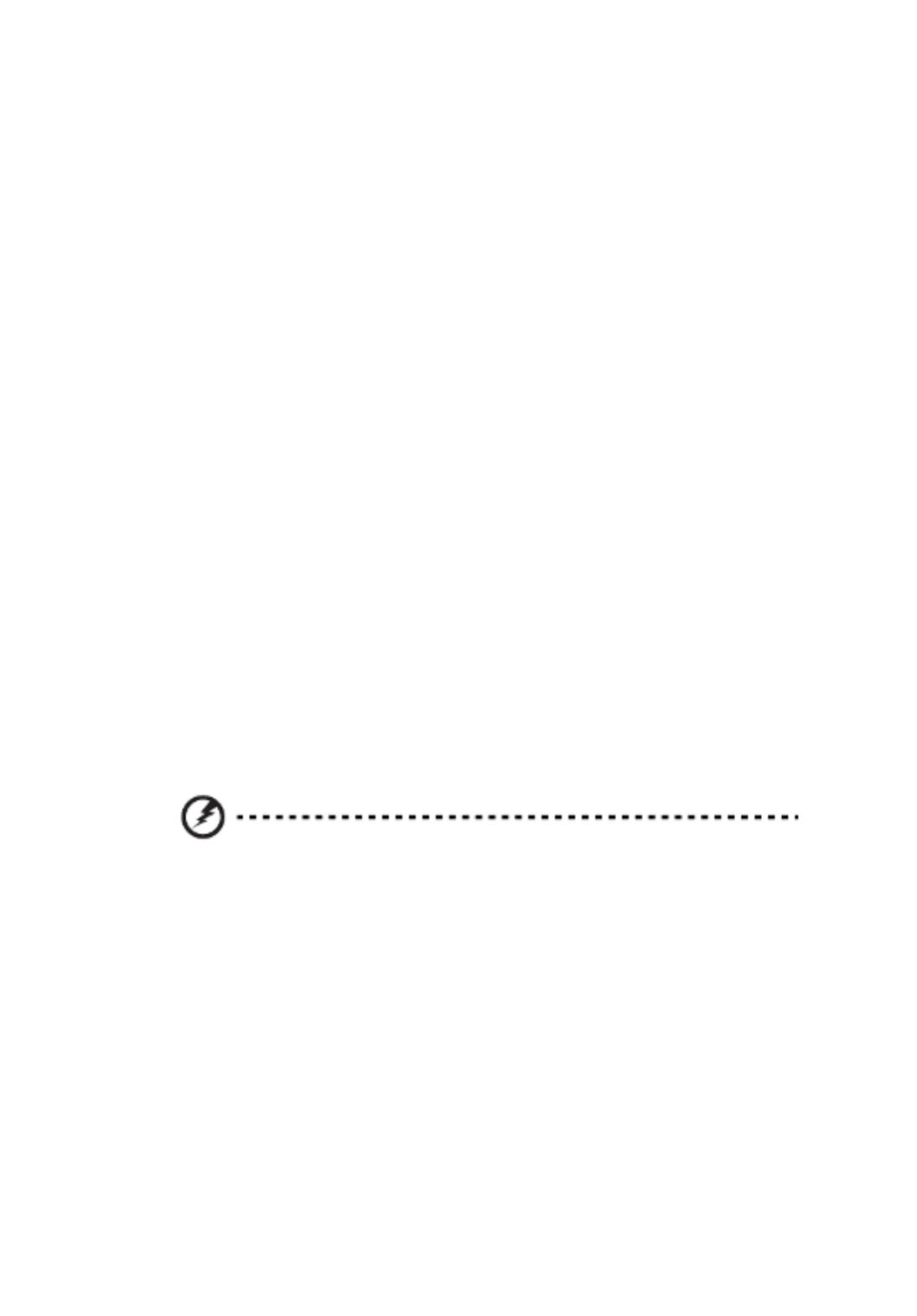
iii
Information for Your Safety and
Information for Your Safety and
Information for Your Safety and
Information for Your Safety and Information for Your Safety and
Comfort
Comfort
Comfort
ComfortComfort
Read these instructions carefully. Keep this document for future reference.
Follow all warnings and instructions marked on the product.
Turning the product off before cleaning
Unplug this product from the wall outlet before cleaning. Do not use liquid
cleaners or aerosol cleaners. Use a damp cloth for cleaning.
Caution for plug as disconnecting device
Observe the following guidelines when connecting and disconnecting power to
the external power supply unit:
•Install the power supply unit before connecting the power cord to the AC
power outlet.
•Unplug the power cord before removing the power supply unit from the
projector.
•If the system has multiple sources of power, disconnect power from the
system by unplugging all power cords from the power supplies.
Caution for Accessibility
Be sure that the power outlet you plug the power cord into is easily accessible
and located as close to the equipment operator as possible. When you need to
disconnect power to the equipment, be sure to unplug the power cord from the
electrical outlet.
Warnings!
Warnings!
Warnings!
Warnings!Warnings!
•Do not use this product near water.
•Do not place this product on an unstable cart, stand or table. If the product
falls, it could be seriously damaged.
•Slots and openings are provided for ventilation to ensure reliable
operation of the product and to protect it from overheating. These
openings must not be blocked or covered. The openings should never be
blocked by placing the product on a bed, sofa, rug or other similar surface.
This product should never be placed near or over a radiator or heat register, or
in a built-in installation unless proper ventilation is provided.
•Never push objects of any kind into this product through cabinet slots as
they may touch dangerous voltage points or short-out parts that could
result in a fire or electric shock. Never spill liquid of any kind onto or into
the product.
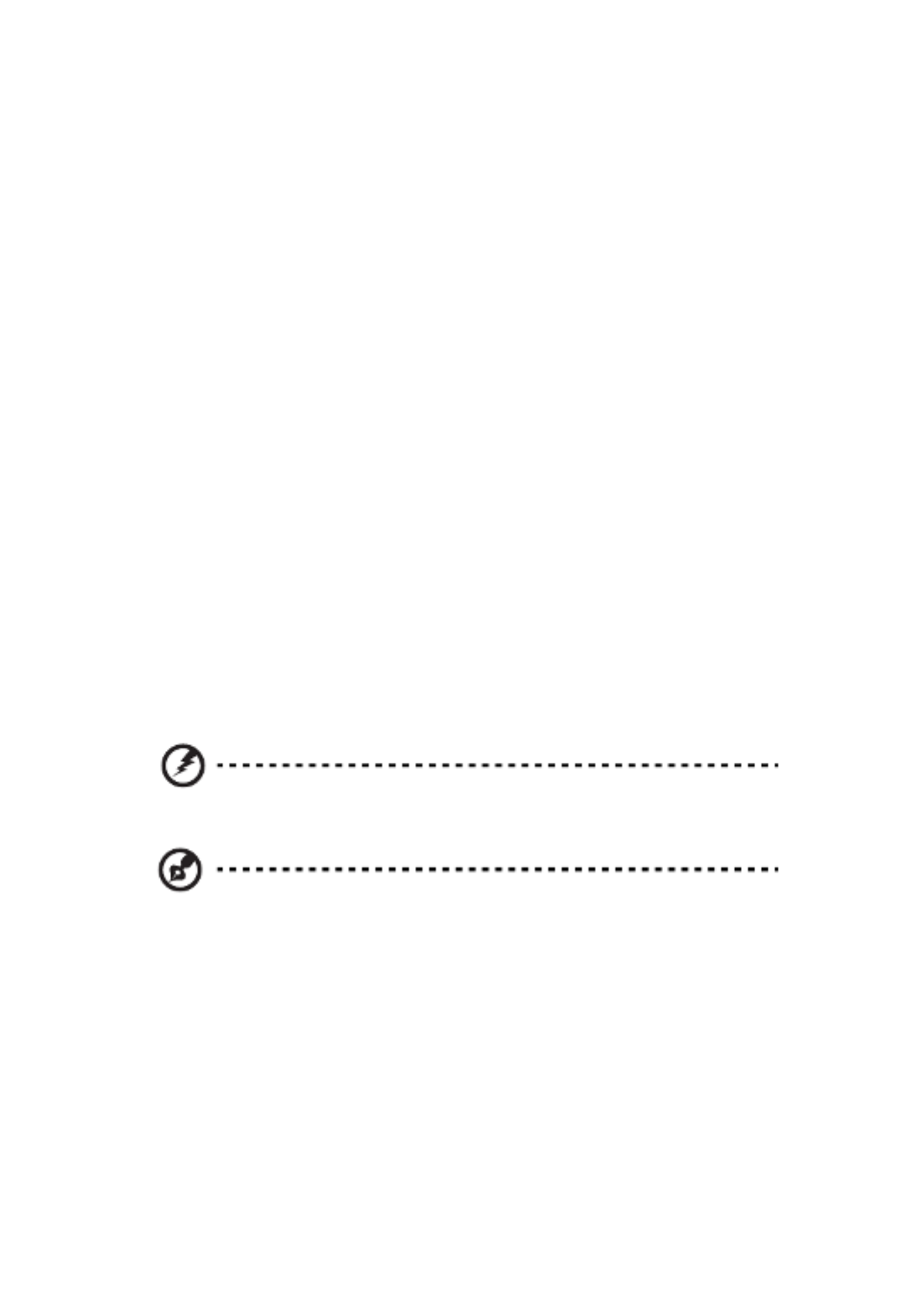
iv
•To avoid damage of internal components and to prevent battery leakage,
do not place the product on a vibrating surface.
•Never use it under sporting, exercising, or any vibrating environment
which will probably cause unexpected short current or damage rotor
devices or lamp.
Using electrical power
•This product should be operated from the type of power indicated on the
marking label. If you are not sure of the type of power available, consult
your dealer or local power company.
•Do not allow anything to rest on the power cord. Do not locate this
product where people will walk on the cord.
•If an extension cord is used with this product, make sure that the total
ampere rating of the equipment plugged into the extension cord does not
exceed the extension cord ampere rating. Also, make sure that the total
rating of all products plugged into the wall outlet does not exceed the fuse
rating.
•Do not overload a power outlet, strip or receptacle by plugging in too
many devices. The overall system load must not exceed 80% of the branch
circuit rating. If power strips are used, the load should not exceed 80% of
the power strip's input rating.
•This product's AC adapter is equipped with a three-wire grounded plug.
The plug only fits in a grounded power outlet. Make sure the power outlet
is properly grounded before inserting the AC adapter plug. Do not insert
the plug into a non-grounded power outlet. Contact your electrician for
details.
Warning! The groundin
Warning! The groundin
Warning! The groundin
Warning! The groundinWarning! The grounding pin is a safety featur
g pin is a safety featur
g pin is a safety featur
g pin is a safety featurg pin is a safety feature. Using a power out
e. Using a power out
e. Using a power out
e. Using a power oute. Using a power outlet that is
let that is
let that is
let that is let that is
not properly grounded may
not properly grounded may
not properly grounded may
not properly grounded maynot properly grounded may result in electric shock and/or injury.
result in electric shock and/or injury.
result in electric shock and/or injury.
result in electric shock and/or injury. result in electric shock and/or injury.
Note: The grounding pin also provi
Note: The grounding pin also provi
Note: The grounding pin also provi
Note: The grounding pin also proviNote: The grounding pin also provides good protection from unexpected
des good protection from unexpected
des good protection from unexpected
des good protection from unexpected des good protection from unexpected
noise produced by other nearby electr
noise produced by other nearby electr
noise produced by other nearby electr
noise produced by other nearby electrnoise produced by other nearby electrical devices that may interfere with
ical devices that may interfere with
ical devices that may interfere with
ical devices that may interfere with ical devices that may interfere with
the performance of this produ
the performance of this produ
the performance of this produ
the performance of this produthe performance of this product.
ct.
ct.
ct.ct.
•Use the product only with the supplied power supply cord set. If you need
to replace the power cord set, make sure that the new power cord meets
the following requirements: detachable type, UL listed/CSA certified, VDE
approved or its equivalent, 4.5 meters (14.76 feet) maximum length.

v
Product servicing
Do not attempt to service this product yourself, as opening or removing covers
may expose you to dangerous voltage points or other risks. Refer all servicing to
qualified service personnel.
Unplug this product from the wall outlet and refer servicing to qualified service
personnel when:
•the power cord or plug is damaged, cut or frayed
•liquid was spilled into the product
•the product was exposed to rain or water
•the product has been dropped or the case has been damaged
•the product exhibits a distinct change in performance, indicating a need
for service
•the product does not operate normally after following the operating
instructions
Note: Adjust only thos
Note: Adjust only thos
Note: Adjust only thos
Note: Adjust only thosNote: Adjust only those controls that are covered by the operati
e controls that are covered by the operati
e controls that are covered by the operati
e controls that are covered by the operatie controls that are covered by the operating
ng
ng
ng ng
instruction
instruction
instruction
instructioninstructions, since i
s, since i
s, since i
s, since is, since improper
mproper
mproper
mproper mproper adjustme
adjustme
adjustme
adjustmeadjustment of othe
nt of othe
nt of othe
nt of othent of other contro
r contro
r contro
r contror controls may re
ls may re
ls may re
ls may rels may result in
sult in
sult in
sult in sult in
damage and will often require extensive work by a qualified technician to
damage and will often require extensive work by a qualified technician to
damage and will often require extensive work by a qualified technician to
damage and will often require extensive work by a qualified technician to damage and will often require extensive work by a qualified technician to
restore the product t
restore the product t
restore the product t
restore the product trestore the product to normal condit
o normal condit
o normal condit
o normal condito normal condition.
ion.
ion.
ion.ion.
Warning! For safety reasons,
Warning! For safety reasons,
Warning! For safety reasons,
Warning! For safety reasons,Warning! For safety reasons, do not use non-compliant parts when addi
do not use non-compliant parts when addi
do not use non-compliant parts when addi
do not use non-compliant parts when addi do not use non-compliant parts when adding
ng
ng
ng ng
or changing components. Consult your reseller
or changing components. Consult your reseller
or changing components. Consult your reseller
or changing components. Consult your reseller or changing components. Consult your reseller for purchase options.
for purchase options.
for purchase options.
for purchase options.for purchase options.
Your device and its enhancements may contain small parts. Keep them out of
the reach of small children.
Additional safety information
•Do not look into the projector's lens when the lamp is on. The bright light
may hurt your eyes.
•Turn on the projector first and then signal sources.
•Do not place the product in the following environments:
• Space that is poorly ventilated or confined. At least 50cm clearance from walls
and free flow of air around the projector are necessary.
• Locations where temperatures may become excessively high, such as inside of a
car with all windows rolled up.
• Locations where excessive humidity, dust, or cigarette smoke may contaminate
optical components, shorten the life span and darken the image.
• Locations near fire alarms.
• Locations with an ambient temperature above 40 ºC/104 ºF. Such environment
RG2 IEC 62471-5:2015

vi
may cause the fan(s) to operate in standby mode.
• Locations where the altitudes are higher than 10000 feet.
•Unplug immediately if there is something wrong with your projector. Do
not operate if smoke, strange noise or odor comes out of your projector. It
might cause fire or electric shock. In this case, unplug immediately and
contact your dealer.
•Do not keep using this product to break or drop it. In this case contact your
dealer for inspection.
•Do not face the projector lens to the sun. It can lead to fire.
•When switching the projector off, please ensure the projector completes
its cooling cycle before disconnecting power.
•Do not frequently turn off the main power abruptly or unplug the
projector during operation. The best way is to wait for the fan to stop
before turning main power off.
•Do not touch the air outlet grille and bottom plate which become hot.
•Clean the air filter frequently. The temperature inside may rise and cause
damage when the filter/ventilation slots are clogged with dirt or dust.
•Do not look into the air outlet grille when projector is operating. It may
hurt your eyes.
•Always open the lens shutter or remove the lens cap when the projector is
on.
•Do not block the projector lens with any object when the projector is
under operation as this could cause the object to become heated and
deformed or even cause a fire. To temporarily turn off the lamp, press HIDE
on the remote control.
•Do not operate lamps beyond the rated lamp life. It could cause it to break
on rare occasions.
•Contact your local dealer or Acer service center when you need to change
the lamp.
•The product will detect the life of the lamp itself. Please contact your local
dealer or Acer service center for changing the lamp, when lamp warning
message displays.
•Do not attempt to disassemble this projector. There are dangerous high
voltages inside which may hurt you.
•Do not stand the projector on end vertically. It may cause the projector to
fall over, causing injury or damage.
•This product is capable of displaying inverted images for ceiling mount
installation. Only use acer ceiling mount kit for mounting the projector
and ensure it is securely installed.
•The projector should be placed in a horizontal way by means of desktop or
ceiling mount mode only, and its tilt angles should not exceed 6 degrees,
otherwise it would cause dramatical decrease of lamp life or severe safety
concern of system malfunction.
6°
6°

vii
Caution for Listening
To protect your hearing, follow these instructions.
•Increase the volume gradually until you can hear clearly and comfortably.
•Do not increase the volume level after your ears have adjusted.
•Do not listen to music at high volumes for extended periods.
•Do not increase the volume to block out noisy surroundings.
•Decrease the volume if you can't hear people speaking near you.
Disposal instructions
Do not throw this electronic device into the trash when discarding. To minimize
pollution and ensure utmost protection of the global environment, please
recycle. For more information on the Waste from Electrical and Electronics
Equipment (WEEE) regulations, visit
http://www.acer-group.
http://www.acer-group.
http://www.acer-group.
http://www.acer-group.http://www.acer-group.com/public/Sustainability/ind
com/public/Sustainability/ind
com/public/Sustainability/ind
com/public/Sustainability/indcom/public/Sustainability/index.htm
ex.htm
ex.htm
ex.htmex.htm
Mercury advisory
For projectors or electronic products containing an LCD/CRT monitor or display:
Lamp(s) inside this product contain mercury and must be recycled or disposed of
according to local, state or federal laws. For more information, contact the
Electronic Industries Alliance at www.eiae.org. For lamp-specific disposal
information, check www.lamprecycle.org
www.lamprecycle.org
www.lamprecycle.org
www.lamprecycle.orgwww.lamprecycle.org
"Lamp(s) contain Mercury,
Dispose Properly."

2
English
Package Overview
Package Overview
Package Overview
Package OverviewPackage Overview
This projector comes with all the items shown below. Check to make sure you
have them all. Contact your dealer immediately if any thing is missing.
Note:
Note:
Note:
Note:Note: The package content may differ by regions.
Projector Power cord VGA cable
(Optional)
HDMI cable
(Optional)
Security card
(Optional)
Remote control Quick start guide AAA Battery x 2
Carrying case
(Optional)

4
English
Control Panel
Control Panel
Control Panel
Control PanelControl Panel
#
#
#
## Function
Function
Function
FunctionFunction Description
Description
Description
DescriptionDescription
1 LAMP Lamp indicator LED.
2 POWER Power indicator LED
3 Keystone Adjusts image distortion caused by tilting projection.
4 Power key Refer to the "Turning the Projector On/Off" section.
5 ENTER Confirms your selection of items.
6 BACK Cancels your selection, or goes back to previous page.
7 TEMP Temperature indicator LED.
8 SOURCE Changes the active source.
9 Four directional
selection keys
Selects items or makes adjustments to your selection
10 MENU Launches the Onscreen Display (OSD) menu, returns to
the previous step for the OSD menu operation or exits
the OSD menu.
17
83
3
5
610
9
4
2

5
English
Remote Control Layout
Remote Control Layout
Remote Control Layout
Remote Control LayoutRemote Control Layout
#
#
#
## Function
Function
Function
FunctionFunction Description
Description
Description
DescriptionDescription
1 POWER Refer to the "Turning the Projector On/Off" section.
2 RATIO Chooses an aspect ratio.
3 Laser Emits visible laser pointer light for presentation
purposes. This function is not available for the
projectors sold in Japan/China.
4
Keystone
Adjusts image distortion caused by tilting projection.
Four
directional
selection
keys
Selects items or makes adjustments to your selection.
ENTER Confirms your selection of items.
Play/Pause
5 BACK Cancels your selection, or goes back to previous page.
Stop
6 FREEZE To pause the screen image.
1
5
2
6
22
4
7
8
9
8
10
12
13
17
16
19
18
20
21
18
14
15
1
5
2
6
3
4
7
8
9
8
10
11
12
13
17
16
19
18
20
21
18
14
15
1
5
2
6
22
4
7
8
9
8
10
12
13
17
16
19
18
20
21
18
14
15
Model No:T-2501
MC.JPQ11.003
11
11
Model No:J-25030
MC.JMV11.007
or or
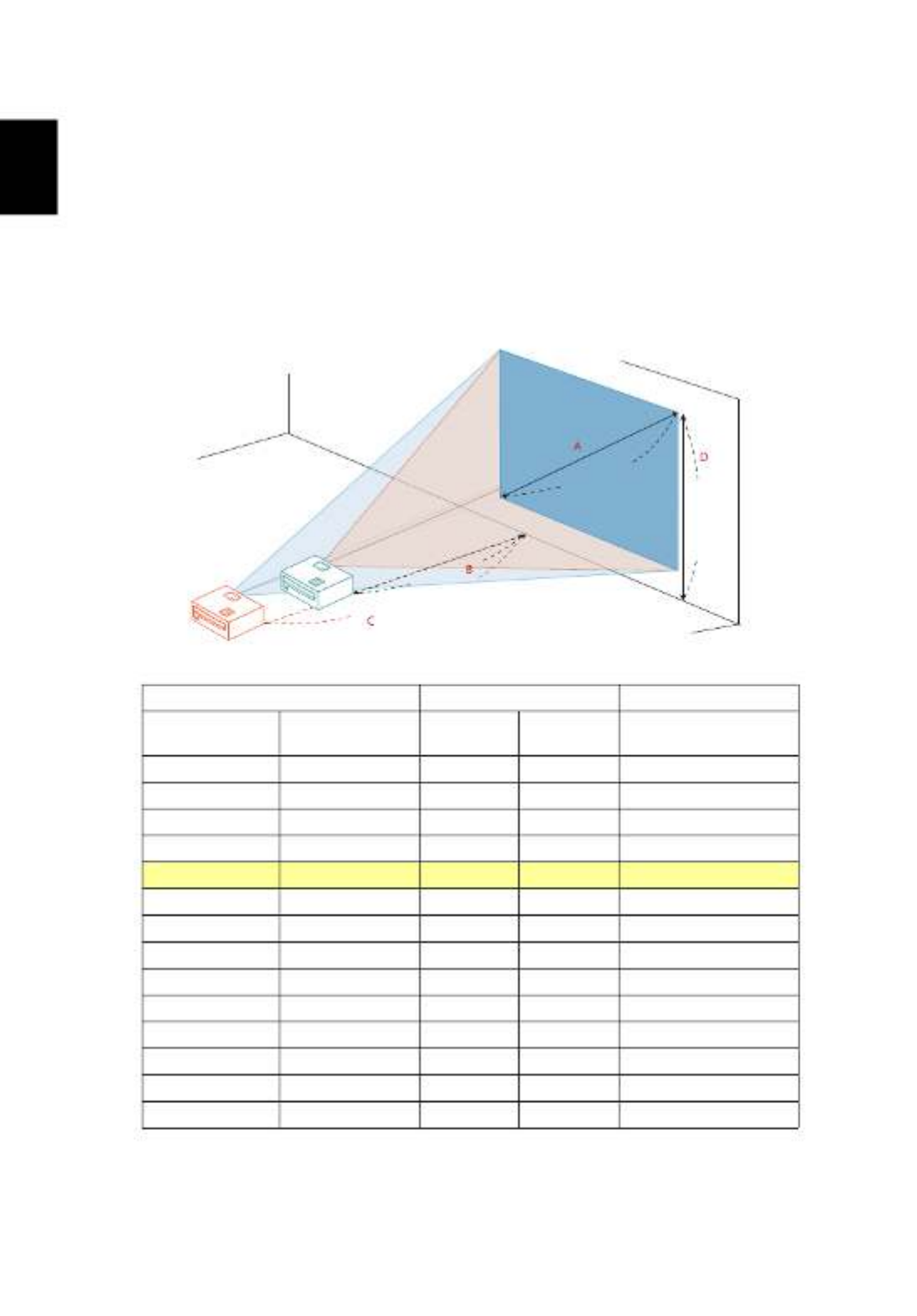
12
English
How to Get a Preferred Image Size by Adjusting
How to Get a Preferred Image Size by Adjusting
How to Get a Preferred Image Size by Adjusting
How to Get a Preferred Image Size by Adjusting How to Get a Preferred Image Size by Adjusting
Distance and Zoom
Distance and Zoom
Distance and Zoom
Distance and ZoomDistance and Zoom
The table below shows how to achieve a desired image size by adjusting either
the position or the zoom ring.
•SVGA series with a zoom ratio of 1.1x and a throw ratio of 1.96 – 2.15
To obtain an image size of 70", set the projector at a distance between 2.8 m
and 3.1 m from the screen and adjust the zoom level accordingly.
Desired Image Size Distance (m) Top (cm)
Diagonal (inch)
< A
A
A
AA > W (cm) x H (cm) Max zoom
< B
B
B
BB >
Min zoom
< C
C
C
CC >
From base to top of
image < D
D
D
DD >
30 61 x 46 1.2 1.3 50
40 81 x 61 1.6 1.7 67
50 102 x 76 2.0 2.2 84
60 122 x 91 2.4 2.6 101
70 142 x 107 2.8 3.1 117
80 163 x 122 3.2 3.5 134
90 183 x 137 3.6 3.9 151
100 203 x 152 4.0 4.4 168
120 244 x 183 4.8 5.2 201
150 305 x 229 6.0 6.6 251
180 366 x 274 7.2 7.9 302
200 406 x 305 8.0 8.7 335
250 508 x 381 10.0 10.9 419
300 610 x 457 11.9 13.1 503
Zoom Ratio: 1.1 x
Desired dis
Desired dis
Desired dis
Desired disDesired distance
tance
tance
tancetance
Height:
Height:
Height:
Height:Height:
117 cm
117 cm
117 cm
117 cm117 cm
From base
From base
From base
From base From base
to top of
to top of
to top of
to top of to top of
image
image
image
imageimage
70"
70"
70"
70"70"
Desired
Desired
Desired
DesiredDesired
image s
image s
image s
image simage size
ize
ize
izeize
2.8 m
2.8 m
2.8 m
2.8 m2.8 m
3.1 m
3.1 m
3.1 m
3.1 m3.1 m

16
English
User Controls
User Controls
User Controls
User ControlsUser Controls
Installation Menu
Installation Menu
Installation Menu
Installation MenuInstallation Menu
The Installation menu provides an Onscreen Display (OSD) for projector
installation and maintenance. Use the OSD only when the message "No
signal" is displayed on the screen or when the projector searches for input
signal.
1 Turn on the projector by pressing (POWER) on the control panel or
remote control.
2 Press "MENU" on the control panel or remote control to launch the
OSD for projector installation and maintenance.
3 The background pattern acts as a guide to adjusting the calibration
and alignment settings, such as screen size and distance, focus and
more.
Note
Note
Note
NoteNote: The OSD screenshot is for reference only and may differ from the
actual design.
4 The Installation menu includes several options.
Use the up and down arrow keys to select an option, the left and right arrow keys to
adjust selected option settings, and the right arrow key to enter a submenu for
feature setting. The new settings will be saved automatically upon exiting the menu.
5 Press "MENU" anytime to exit the menu and return to the Acer
welcome screen.
Specyfikacje produktu
| Marka: | Acer |
| Kategoria: | Projektor |
| Model: | X1329 |
Potrzebujesz pomocy?
Jeśli potrzebujesz pomocy z Acer X1329, zadaj pytanie poniżej, a inni użytkownicy Ci odpowiedzą
Instrukcje Projektor Acer

11 Lutego 2025

7 Lutego 2025

30 Stycznia 2025

30 Stycznia 2025

30 Stycznia 2025

30 Stycznia 2025

30 Stycznia 2025

30 Stycznia 2025

30 Stycznia 2025

15 Stycznia 2025
Instrukcje Projektor
- Projektor Sony
- Projektor Yamaha
- Projektor Samsung
- Projektor Leica
- Projektor LG
- Projektor Xiaomi
- Projektor Sharp
- Projektor Lenovo
- Projektor Philips
- Projektor Livoo
- Projektor Epson
- Projektor Hisense
- Projektor Panasonic
- Projektor Promethean
- Projektor Canon
- Projektor Viewsonic
- Projektor Asus
- Projektor Medion
- Projektor OK
- Projektor Lenco
- Projektor Toshiba
- Projektor D-Link
- Projektor Blaupunkt
- Projektor Salora
- Projektor Casio
- Projektor HP
- Projektor Prixton
- Projektor Strong
- Projektor Steinel
- Projektor Kodak
- Projektor Smart
- Projektor ZTE
- Projektor JVC
- Projektor Dell
- Projektor Auna
- Projektor Dahua Technology
- Projektor Eurolite
- Projektor Ricoh
- Projektor Krüger&Matz
- Projektor Renkforce
- Projektor Klarstein
- Projektor Pyle
- Projektor Marantz
- Projektor Showtec
- Projektor Mitsubishi
- Projektor ION
- Projektor XGIMI
- Projektor NEC
- Projektor Polaroid
- Projektor Sanyo
- Projektor Optoma
- Projektor Vogel's
- Projektor Hama
- Projektor Cameo
- Projektor Barco
- Projektor 3M
- Projektor Nebula
- Projektor Anker
- Projektor Hitachi
- Projektor Futurelight
- Projektor RCA
- Projektor BenQ
- Projektor Technaxx
- Projektor GPX
- Projektor Overmax
- Projektor Odys
- Projektor EasyMaxx
- Projektor Smartwares
- Projektor Adj
- Projektor Miroir
- Projektor Stairville
- Projektor Elmo
- Projektor Planar
- Projektor Acco
- Projektor Aiptek
- Projektor ASK Proxima
- Projektor Reflecta
- Projektor Yaber
- Projektor Da-Lite
- Projektor Steren
- Projektor Eiki
- Projektor Derksen
- Projektor InFocus
- Projektor Bauer
- Projektor Naxa
- Projektor Vivitek
- Projektor Emtec
- Projektor Celly
- Projektor Vankyo
- Projektor Laserworld
- Projektor Ibm
- Projektor Maxell
- Projektor La Vague
- Projektor Kogan
- Projektor Tzumi
- Projektor EKO
- Projektor MicroVision
- Projektor Elite Screens
- Projektor Celexon
- Projektor Christie
- Projektor Fun Generation
- Projektor Beghelli
- Projektor Magnavox
- Projektor PLUS
- Projektor Varytec
- Projektor AOpen
- Projektor Ultimea
- Projektor Dracast
- Projektor Dukane
- Projektor Dream Vision
- Projektor Knoll
- Projektor DTS
- Projektor Touchjet
- Projektor Boxlight
- Projektor AAXA Technologies
- Projektor Mimio
- Projektor AWOL Vision
- Projektor Smart Tech
- Projektor Atlantis Land
- Projektor KickAss
- Projektor Microtek
- Projektor VAVA
- Projektor Panamorph
- Projektor Mirabella Genio
Najnowsze instrukcje dla Projektor

9 Kwietnia 2025

9 Kwietnia 2025

2 Kwietnia 2025

5 Marca 2025

5 Marca 2025

3 Marca 2025

1 Marca 2025

26 Lutego 2025

20 Lutego 2025

20 Lutego 2025