Instrukcja obsługi ABBYY ScanTo Office 1.0
ABBYY
Licencja na oprogramowanie i rozszerzenie
ScanTo Office 1.0
Przeczytaj poniżej 📖 instrukcję obsługi w języku polskim dla ABBYY ScanTo Office 1.0 (20 stron) w kategorii Licencja na oprogramowanie i rozszerzenie. Ta instrukcja była pomocna dla 27 osób i została oceniona przez 2 użytkowników na średnio 4.5 gwiazdek
Strona 1/20
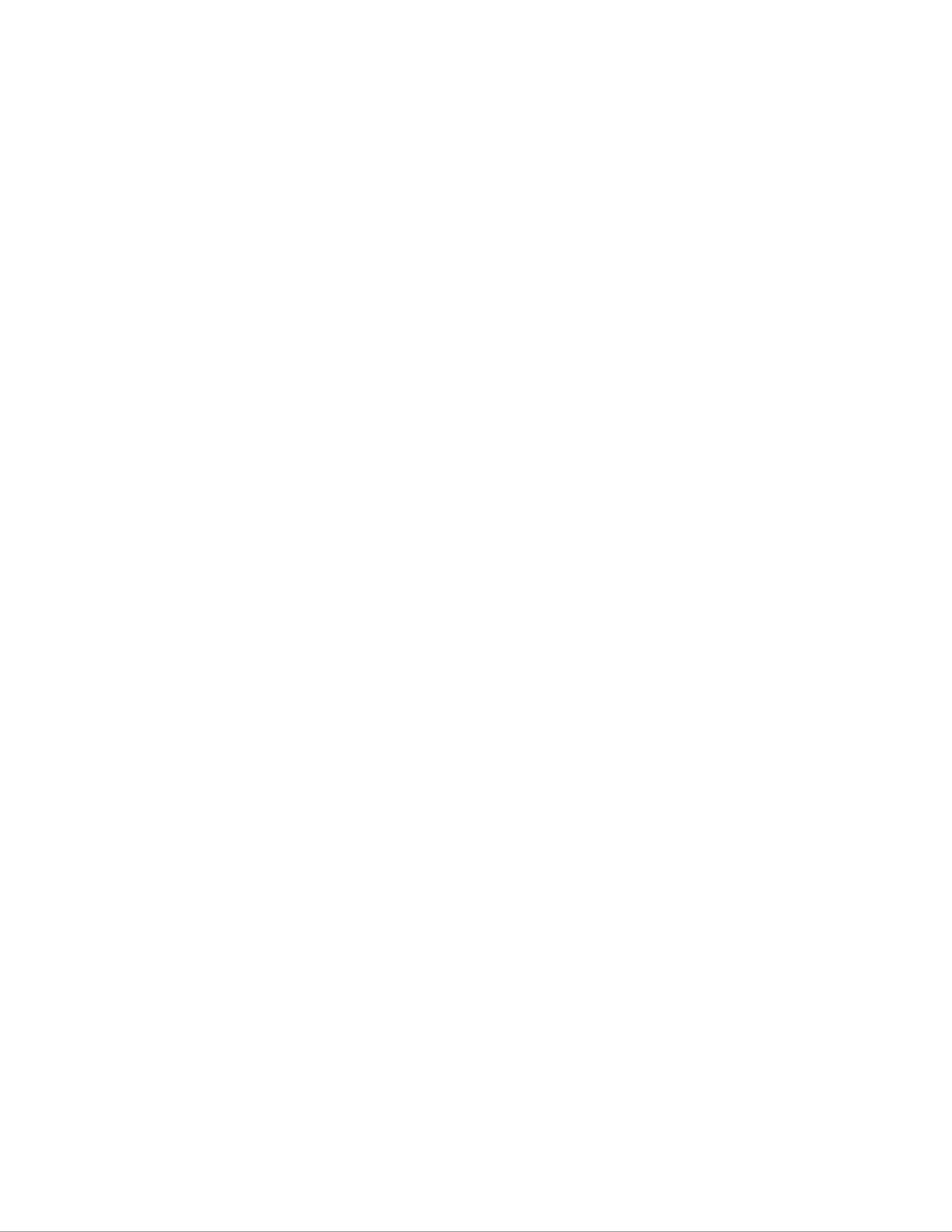
ABBYY ScanTo Office
Version 1.0
User’s Guide

A B B Y Y S c a n T o O f f i c e 1 . 0 U s e r ’ s G u i de
Contents
What is ABBYY ScanTo Office 1.0? .....................................................................3
Installing ABBYY ScanTo Office 1.0...................................................................4
System Requirements.........................................................................................................................................................................................................................................4
Installing the Program.......................................................................................................................................................................................................................................4
Silent Installation (Network Administrators Only)......................................................................................................................................................................5
Activating and Registering ABBYY ScanTo Office 1.0 ........................................6
About ABBYY ScanTo Office Activation..............................................................................................................................................................................................6
About activation............................................................................................................................................................. 6
How to Activate ABBYY ScanTo Office 1.0? .................................................................................................................... 6
Activation Privacy Policy ............................................................................................................................................... 6
About ABBYY ScanTo Office Registration..........................................................................................................................................................................................7
Registration Privacy Policy............................................................................................................................................. 7
Working with the Program ...............................................................................8
Scanning and Opening Documents in Microsoft Word...........................................................................................................................................................8
Scanning and Opening Documents in Microsoft Excel............................................................................................................................................................9
Sending Converted Files to Microsoft Outlook...........................................................................................................................................................................10
Converting Images from Windows Explorer.................................................................................................................................................................................10
Running the Program from Start>Programs .................................................................................................................................................................................11
Program settings.............................................................................................13
Scanning/Opening Images..........................................................................................................................................................................................................................13
Scanning Settings ......................................................................................................................................................... 13
Tips on Brightness Tuning............................................................................................................................................ 14
Image Resolution.......................................................................................................................................................... 14
Scanning Multipage Documents................................................................................................................................... 14
Scanning Books............................................................................................................................................................15
Conversion..............................................................................................................................................................................................................................................................15
Document Languages................................................................................................................................................... 15
Saving and Opening Converted Texts................................................................................................................................................................................................15
Retaining the Layout of the Original Document........................................................................................................... 15
Retaining Pictures ........................................................................................................................................................ 16
Checking Converted Text ............................................................................................................................................. 16
Appendix.........................................................................................................17
Supported Image Formats...........................................................................................................................................................................................................................17
Supported Saving Formats..........................................................................................................................................................................................................................17
Supported Document Languages...........................................................................................................................................................................................................17
How to Buy ABBYY Products...........................................................................19
About ABBYY........................................................................................................................................................................................................................................................19
Technical Support...........................................................................................20
2

A B B Y Y S c a n T o O f f i c e 1 . 0 U s e r ’ s G u i de
What is ABBYY ScanTo Office 1.0?
ABBYY ScanTo Office is an easytouse scan conversion utility which integrates with Windows Explorer and the most popular Microsoft
Office applications Word, Excel, and Outlook. One mouseclick will scan and convert your document and save it as a DOC or XLS file or
attach it to an email message. You can scan paper documents or open existing image files, convert them directly into text or tables.
ABBYY’s powerful conversion technologies will ensure that you get an electronic document which looks just like your paper copy.
ABBYY ScanTo Office 1.0 allows you to do the following:
1. Scan paper documents and open them in Microsoft Word or Excel for editing;
2. Open images of scanned documents in Microsoft Word or Excel for editing;
3. Scan and convert paper documents and attach the resulting text to an email message, either as an RTF document or as an
imageonly PDF file.
3
Specyfikacje produktu
| Marka: | ABBYY |
| Kategoria: | Licencja na oprogramowanie i rozszerzenie |
| Model: | ScanTo Office 1.0 |
Potrzebujesz pomocy?
Jeśli potrzebujesz pomocy z ABBYY ScanTo Office 1.0, zadaj pytanie poniżej, a inni użytkownicy Ci odpowiedzą
Instrukcje Licencja na oprogramowanie i rozszerzenie ABBYY

20 Września 2024

9 Września 2024

9 Września 2024
Instrukcje Licencja na oprogramowanie i rozszerzenie
- Licencja na oprogramowanie i rozszerzenie Sony
- Licencja na oprogramowanie i rozszerzenie Canon
- Licencja na oprogramowanie i rozszerzenie D-Link
- Licencja na oprogramowanie i rozszerzenie Native Instruments
- Licencja na oprogramowanie i rozszerzenie Zebra
- Licencja na oprogramowanie i rozszerzenie Cyberlink
- Licencja na oprogramowanie i rozszerzenie Apple
- Licencja na oprogramowanie i rozszerzenie Lancom
- Licencja na oprogramowanie i rozszerzenie Avaya
- Licencja na oprogramowanie i rozszerzenie NEC
- Licencja na oprogramowanie i rozszerzenie LevelOne
- Licencja na oprogramowanie i rozszerzenie Digi
- Licencja na oprogramowanie i rozszerzenie Axis
- Licencja na oprogramowanie i rozszerzenie Microsoft
- Licencja na oprogramowanie i rozszerzenie Corel
- Licencja na oprogramowanie i rozszerzenie Steinberg
- Licencja na oprogramowanie i rozszerzenie Eizo
- Licencja na oprogramowanie i rozszerzenie Acronis
- Licencja na oprogramowanie i rozszerzenie Adobe
- Licencja na oprogramowanie i rozszerzenie Autodesk
- Licencja na oprogramowanie i rozszerzenie Tandberg Data
- Licencja na oprogramowanie i rozszerzenie FileMaker
- Licencja na oprogramowanie i rozszerzenie Neets
- Licencja na oprogramowanie i rozszerzenie Trend Micro
- Licencja na oprogramowanie i rozszerzenie Quark
- Licencja na oprogramowanie i rozszerzenie Avid
- Licencja na oprogramowanie i rozszerzenie Barracuda Networks
- Licencja na oprogramowanie i rozszerzenie IRIS
- Licencja na oprogramowanie i rozszerzenie Dell Wyse
- Licencja na oprogramowanie i rozszerzenie Telestream
- Licencja na oprogramowanie i rozszerzenie Symantec
- Licencja na oprogramowanie i rozszerzenie Mobotix
Najnowsze instrukcje dla Licencja na oprogramowanie i rozszerzenie

31 Grudnia 2025

31 Grudnia 2025

27 Grudnia 2024

15 Grudnia 2024

8 Października 2024

7 Października 2024

7 Października 2024

3 Października 2024

3 Października 2024

2 Października 2024