Instrukcja obsługi ZTE Z557
Przeczytaj poniżej 📖 instrukcję obsługi w języku polskim dla ZTE Z557 (147 stron) w kategorii smartfon. Ta instrukcja była pomocna dla 8 osób i została oceniona przez 2 użytkowników na średnio 4.5 gwiazdek
Strona 1/147

1
ZTE Z557
USER GUIDE

2
About This Manual
Thank you for choosing this ZTE mobile device. In order to keep
your device in its best condition, please read this manual and keep it
for future reference.
Copyright
Copyright © 2018 ZTE CORPORATION
All rights reserved.
No part of this publication may be quoted, reproduced, translated or
used in any form or by any means, electronic or mechanical,
including photocopying and microfilm, without the prior written
permission of ZTE Corporation.
Notice
ZTE Corporation reserves the right to make modifications on print
errors or update specifications in this guide without prior notice. This
manual has been designed with the utmost care to ensure the
accuracy of its content. However, all statements, information and
recommendations contained therein do not constitute a warranty of
any kind, either expressed or implied. Please refer to For Your
Safety to be sure to use your phone properly and safely.
We offer self-service for our smart terminal device users. Please visit
the ZTE official website (at www.ztedevices.com) for more
information on self-service and supported product models.
Information on the website takes precedence.
Disclaimer
ZTE Corporation expressly disclaims any liability for faults and
damages caused by unauthorized modifications of the software.

3
Images and screenshots used in this manual may differ from the
actual product. Content in this manual may differ from the actual
product or software.
Trademarks
ZTE and the ZTE logos are trademarks of ZTE Corporation.
Android is a trademark of Google LLC; Oreo is a trademark of
Mondelez International, Inc. group.
The Bluetooth ® word mark and logos are registered trademarks
owned by the Bluetooth SIG, Inc. and any use of such marks by ZTE
Corporation is under license.
microSDHC Logo is a trademark of SD-3C, LLC.
Qualcomm® Snapdragon™ processors are products of Qualcomm
Technologies, Inc.
Qualcomm and Snapdragon are trademarks of Qualcomm
Incorporated, registered in the United States and other countries.
Used with permission.
Other trademarks and trade names are those of their respective
owners.
Version No.: R1.0
Edition Time: May 21, 2018
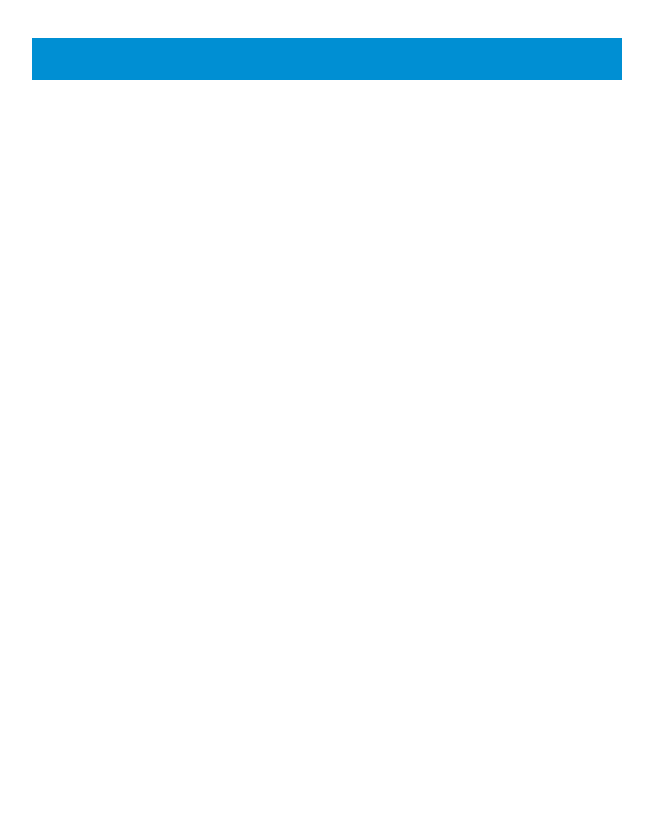
4
Contents
About This Manual .................................................................... 2
Contents ....................................................................................... 4
Getting Started ......................................................................... 10
Getting to Know Your Phone .................................................... 10
Knowing the Keys ..................................................................... 12
Installing the nano-SIM Card .................................................... 13
Installing a microSDHC™ Card (Not Included) ......................... 15
Installing the Battery (Included) ................................................ 16
Charging the Battery ................................................................. 16
Extending the Battery Life ......................................................... 18
Powering Your Phone On/Off ................................................... 19
Setting Up Your Phone for the First Time ................................. 19
Locking/Unlocking the Screen and Keys .................................. 19
Using the Touch Screen ........................................................... 20
Getting to Know the Home Screen ........................................... 22
Personalizing ............................................................................. 24
Changing the System Language .............................................. 24
Setting the Date and Time ........................................................ 24
Changing the Ringtone, Notification and Alarm Sound ............. 25
Turning System Sounds On/Off ................................................ 25
Adjusting Volumes .................................................................... 26
Switching to Vibration or Silent (Do Not Disturb) Mode ............ 26
Setting Silent (Do Not Disturb) Mode Preferences ................... 27
Applying New Wallpapers ......................................................... 28
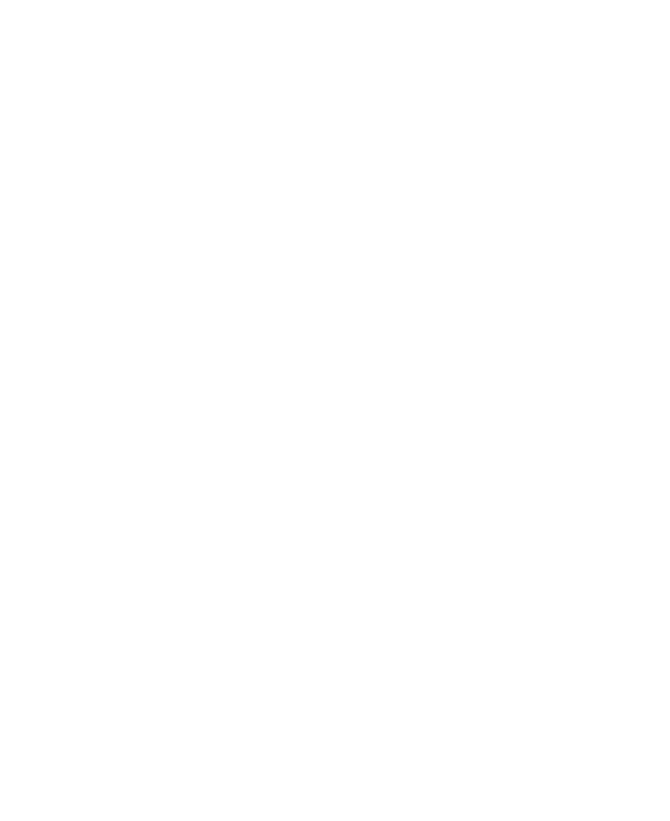
5
Changing Screen Brightness .................................................... 28
Protecting Your Phone With Screen Locks ............................... 29
Protecting Your Phone With Encryption .................................... 30
Protecting Your Phone With Screen Pinning ............................ 32
Knowing the Basics ................................................................ 34
Monitoring the Phone Status .................................................... 34
Managing Notifications ............................................................. 35
Managing Shortcut Icons .......................................................... 38
Organizing With Folders ........................................................... 38
Rearranging the Primary Shortcuts........................................... 39
Entering Text ............................................................................ 40
Editing Text ............................................................................... 44
Opening and Switching Apps .................................................... 45
Uninstalling an App ................................................................... 46
Connecting to Networks and Devices .............................. 47
Connecting to Mobile Networks ................................................ 47
Connecting to Wi-Fi® ................................................................ 48
Using Wi-Fi Direct ..................................................................... 52
Connecting to Bluetooth® Devices ............................................ 53
Connecting to Your Phone via USB .......................................... 56
Using the microSDHC Card as Portable or Device Storage ..... 57
Sharing Your Mobile Data Connection ...................................... 61
Connecting to Virtual Private Networks .................................... 64
Phone Calls ................................................................................ 66
Placing and Ending Calls .......................................................... 66
Answering or Rejecting Calls .................................................... 67

6
Working With the Call History ................................................... 68
Deleting Frequent Numbers ...................................................... 70
Calling Your Contacts ............................................................... 70
Using Voicemail ........................................................................ 70
Using Options During a Call ..................................................... 71
Adjusting Your Call Settings ..................................................... 72
Contacts ..................................................................................... 79
Checking Contact Details ......................................................... 79
Adding a New Contact .............................................................. 79
Setting Up Your Own Profile ..................................................... 80
Importing, Exporting, and Sharing Contacts ............................. 80
Working With Favorite Contacts ............................................... 82
Searching for a Contact ............................................................ 82
Editing Contacts ....................................................................... 83
Web Accounts ........................................................................... 85
Adding or Removing Accounts ................................................. 85
Configuring Account Sync ........................................................ 86
Messages ................................................................................... 88
Opening the Messages Screen ................................................ 88
Sending a Message .................................................................. 88
Replying to a Message ............................................................. 89
Forwarding a Message ............................................................. 90
Web Browser ............................................................................. 91
Opening the Browser ................................................................ 91
Using Multiple Browser Windows ............................................. 91
Downloading Files .................................................................... 92

7
Changing Browser Settings ...................................................... 92
Camera ........................................................................................ 93
Capturing a Photo ..................................................................... 93
Using Manual Camera Mode .................................................... 95
Recording a Video .................................................................... 96
Customizing Camera and Video Settings ................................. 97
Music ........................................................................................... 99
Viewing Your Music Library ...................................................... 99
Playing Music ......................................................................... 100
Setting a Song as the Default Ringtone .................................. 101
Managing Playlists .................................................................. 102
Video Player ............................................................................ 103
Opening the Video Library ...................................................... 103
Playing and Controlling Videos ............................................... 103
Managing Video Files ............................................................. 105
Voice Recorder ....................................................................... 106
Recording a Voice Memo ....................................................... 106
Playing a Voice Memo ............................................................ 106
FM Radio ................................................................................... 107
Scanning and Saving Channels .............................................. 107
Listening to FM Radio ............................................................. 107
Editing a Saved Channel ........................................................ 108
Other Options and Settings .................................................... 108
More Apps ................................................................................ 109
Calculator ............................................................................... 109

8
Clock ....................................................................................... 109
Downloads .............................................................................. 111
Google Apps ........................................................................... 111
Settings .................................................................................... 113
Network & Internet .................................................................. 113
Connected Devices ................................................................. 115
Apps & Notifications................................................................ 116
Features ................................................................................. 117
Battery .................................................................................... 118
Display .................................................................................... 118
Sound ..................................................................................... 119
Storage ................................................................................... 119
Security & Location ................................................................. 120
Accounts ................................................................................. 122
Accessibility ............................................................................ 122
Google .................................................................................... 123
System .................................................................................... 123
Upgrading the Phone Software ......................................... 125
Troubleshooting ..................................................................... 126
For Your Safety ...................................................................... 130
General Safety ........................................................................ 130
FCC RF Exposure Information (SAR) ..................................... 132
FCC Regulations .................................................................... 133
IC Notice ................................................................................. 135
Hearing Aid Compatibility (HAC) Regulations for Mobile
Phones ................................................................................... 136

9
Distractions ............................................................................. 138
Product Handling .................................................................... 138
Electrical Safety ...................................................................... 142
CTIA Requirements ................................................................ 143
Radio Frequency Interference ................................................ 144
Explosive Environments ......................................................... 146

11
** Supports CTIA headsets only.
Auxiliary
microphone
Flash
Speaker
Back camera
3.5mm
headset jack**
Volume key
Power key
Back cover
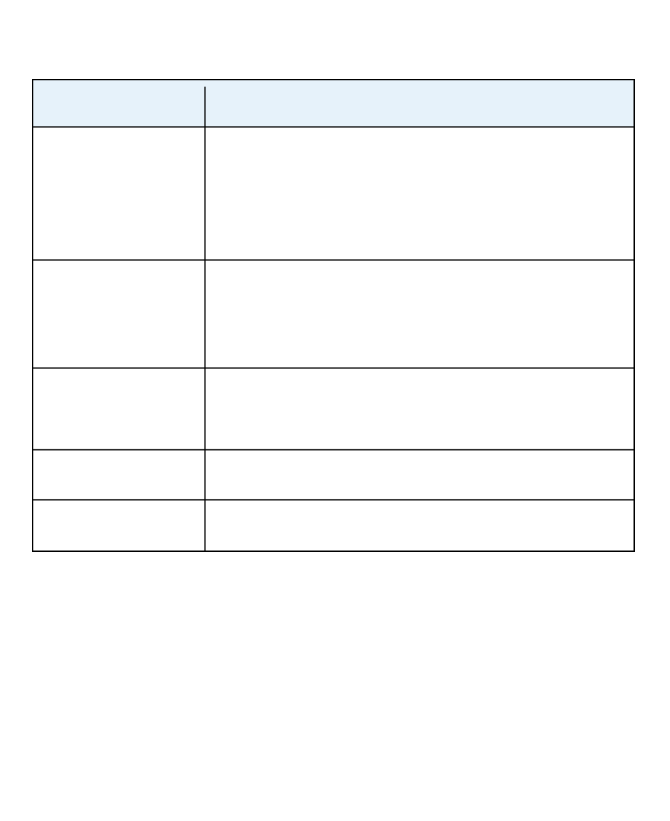
12
Knowing the Keys
Key Function
Power key
Press and hold to power on, restart the
phone, turn on/off airplane mode, or power
off.
Press to turn on/off the screen display.
Home key
Touch to return to the home screen from any
application or screen.
Touch and hold to use the Google Assistant.
Recent apps key
Touch to view recently used apps.
Double-tap to switch to the most-recent app.
Back key Touch to go to the previous screen.
Volume key Press or hold to turn the volume up or down.

13
Installing the nano-SIM Card
Power off your phone before installing or removing the
nano-SIM card.
WARNING!
To avoid damage to the phone, do not use any other kind of SIM
cards, or any non-standard nano-SIM card cut from a SIM card.
You can get a standard nano-SIM card from your service
provider.
1. Insert your fingernail into the notch at the bottom left corner
of the back cover and lift it up gently.

14
2. Hold the nano-SIM card with the cut corner first and the
gold-colored contacts facing down and slide it into the card
slot.
3. Replace the back cover.

15
Installing a microSDHC™ Card (Not
Included)
The microSDHC card can be installed and removed while the
phone is turned on. Unmount the microSDHC card before
removing it.
1. Insert your fingernail into the notch at the bottom left corner
of the back cover and lift it up gently.
2. Insert the microSDHC card (sold separately), with the
gold-colored contacts facing down, into its slot.
NOTE:
Some applications may require a microSDHC card to store
certain data on it and to work properly. Therefore, it is
recommended that you keep a microSDHC card installed
and not remove or replace it unnecessarily.
3. Press the cover gently back into place until you hear a click.

16
Installing the Battery (Included)
1. Insert your fingernail into the bottom left corner of the back
cover and lift it up gently.
2. Insert the battery by aligning the metal contacts on the
battery with the metal contacts in the battery compartment.
Gently push down on the battery until it clicks into place.
3. Replace the back cover.
Charging the Battery
Your phone’s battery should have enough power for the phone
to turn on, find a signal, and make a few calls. You should fully
charge the battery as soon as possible.

18
2. Connect the charger to a standard AC power outlet. If the
phone is on, you’ll see a charging icon, such as or ,
appear in the status bar.
3. Disconnect the charger when the battery is fully charged.
NOTE:
If the battery is extremely low, you may be unable to power on
the phone even when it is being charged. In this case, try
again after charging the phone for at least 20 minutes. Contact
customer service if you still cannot power on the phone after
prolonged charging.
Extending the Battery Life
Active applications, screen brightness levels, Bluetooth and
Wi-Fi usage, and GPS functionality can drain your battery. You
can follow the helpful tips below to conserve your battery
power:
Reduce the screen backlight time.
Lower the screen brightness.
Turn auto sync and Bluetooth off when not in use.
Disable the GPS function when not in use. Most applications
using this function will periodically query the GPS satellites
for your current location; each query drains your battery.
Use the power saver feature.

22
Getting to Know the Home Screen
The home screen is the starting point for your phone’s
applications, functions, and menus. You can customize your
home screen by adding shortcut icons, folders, and more.
Status ba
r
Shortcut icon
Apps
Folder
Primary
shortcuts
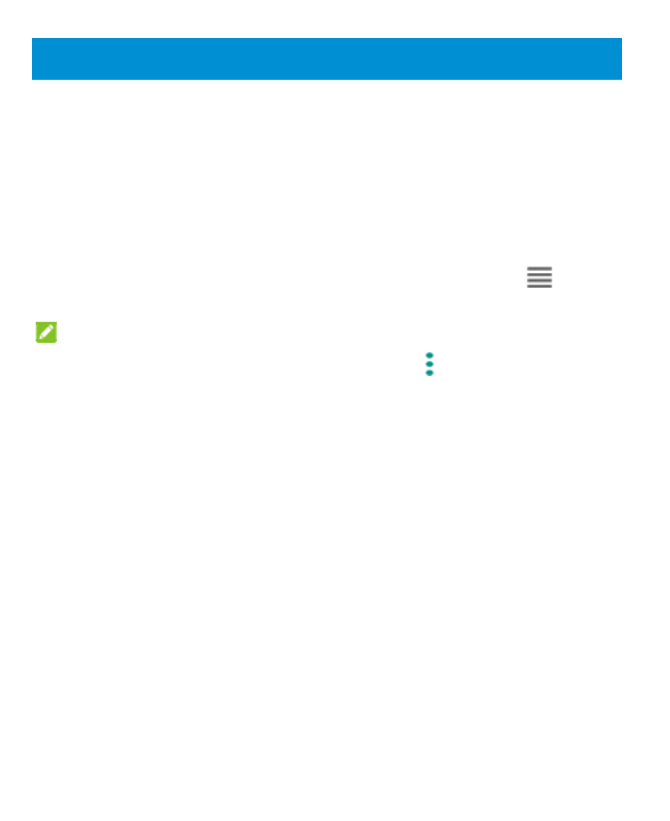
24
Personalizing
Changing the System Language
1. Swipe up on the home screen and touch Settings >
System > Languages & input > Languages. The first
language in the list is the default system language.
2. Touch Add a language to add another language to the list.
3. To change the system language, touch and hold next to
the language you want and drag it to the top of the list.
NOTE:
To remove languages from the list, touch > Remove and
select the languages you want to delete.
Setting the Date and Time
1. Swipe up on the home screen and touch Settings >
System > Date & time.
2. Set the date, time, time zone, and time format.
To adjust the date and time automatically, touch to turn
on Automatic date & time.
To adjust the date and time manually, touch to turn off
Automatic date & time and touch Set date / Set time to
change the date and time.
To adjust the time zone automatically, touch to turn on
Automatic time zone.
Specyfikacje produktu
| Marka: | ZTE |
| Kategoria: | smartfon |
| Model: | Z557 |
Potrzebujesz pomocy?
Jeśli potrzebujesz pomocy z ZTE Z557, zadaj pytanie poniżej, a inni użytkownicy Ci odpowiedzą
Instrukcje smartfon ZTE

29 Września 2024

29 Września 2024

29 Września 2024

29 Września 2024

24 Września 2024

24 Września 2024

24 Września 2024

24 Września 2024

24 Września 2024

24 Września 2024
Instrukcje smartfon
- smartfon Sony
- smartfon Samsung
- smartfon AEG
- smartfon LG
- smartfon Motorola
- smartfon Xiaomi
- smartfon MyPhone
- smartfon Sharp
- smartfon Huawei
- smartfon TCL
- smartfon Lenovo
- smartfon TP-Link
- smartfon Philips
- smartfon SilverCrest
- smartfon Gigabyte
- smartfon Acer
- smartfon Realme
- smartfon Gigaset
- smartfon Geemarc
- smartfon Nokia
- smartfon Hisense
- smartfon Infiniton
- smartfon Panasonic
- smartfon Mio
- smartfon Asus
- smartfon Nedis
- smartfon Medion
- smartfon OK
- smartfon Audioline
- smartfon Toshiba
- smartfon Tesla
- smartfon Alcatel-Lucent
- smartfon Majestic
- smartfon Bluebird
- smartfon Garmin
- smartfon Blaupunkt
- smartfon Profoon
- smartfon Vivax
- smartfon Evolveo
- smartfon Alcatel
- smartfon Haier
- smartfon HP
- smartfon Hyundai
- smartfon Honeywell
- smartfon Honor
- smartfon Kodak
- smartfon MaxCom
- smartfon Dell
- smartfon Google
- smartfon Intex
- smartfon Oppo
- smartfon Kyocera
- smartfon Krüger&Matz
- smartfon Qilive
- smartfon Thomson
- smartfon Manta
- smartfon Apple
- smartfon NGS
- smartfon CRUX
- smartfon Emporia
- smartfon Nevir
- smartfon Mitsubishi
- smartfon Razer
- smartfon GoClever
- smartfon SPC
- smartfon Intermec
- smartfon NEC
- smartfon Polaroid
- smartfon Prestigio
- smartfon Aiwa
- smartfon Sanyo
- smartfon Telefunken
- smartfon OnePlus
- smartfon Amazon
- smartfon Olympia
- smartfon Microsoft
- smartfon Bush
- smartfon HTC
- smartfon CAT
- smartfon Denver
- smartfon Saiet
- smartfon Albrecht
- smartfon RCA
- smartfon Media-Tech
- smartfon BenQ
- smartfon Trevi
- smartfon Lexibook
- smartfon Overmax
- smartfon Micromax
- smartfon Sencor
- smartfon NUU Mobile
- smartfon Alecto
- smartfon Binatone
- smartfon Hammer
- smartfon Allview
- smartfon Oukitel
- smartfon Best Buy
- smartfon Cyrus
- smartfon Kazam
- smartfon Tecdesk
- smartfon KPN
- smartfon Swissvoice
- smartfon I.safe Mobile
- smartfon TrekStor
- smartfon Brondi
- smartfon Fysic
- smartfon Wiko
- smartfon Yarvik
- smartfon Aligator
- smartfon Amplicomms
- smartfon AQISTON
- smartfon Amplicom
- smartfon Archos
- smartfon Androidtech
- smartfon Crosscall
- smartfon Ecom
- smartfon Sony Ericsson
- smartfon Vestel
- smartfon Sonim
- smartfon Energy Sistem
- smartfon Doro
- smartfon Sagem
- smartfon Lava
- smartfon Blu
- smartfon Easypix
- smartfon Konrow
- smartfon Brigmton
- smartfon Sunstech
- smartfon Aspera
- smartfon Sunny
- smartfon Nordmende
- smartfon Blackberry
- smartfon Vivo
- smartfon Wolder
- smartfon NGM
- smartfon Vodafone
- smartfon Switel
- smartfon InFocus
- smartfon GreatCall
- smartfon XD
- smartfon Pantech
- smartfon Alba
- smartfon RugGear
- smartfon Umidigi
- smartfon AT&T
- smartfon Mpman
- smartfon Bury
- smartfon Logicom
- smartfon Karbonn
- smartfon Palm
- smartfon Hannspree
- smartfon Phicomm
- smartfon Plum
- smartfon Lumigon
- smartfon Infinix
- smartfon Keneksi
- smartfon Klipad
- smartfon Iget
- smartfon T-Mobile
- smartfon JCB
- smartfon Casper
- smartfon Unnecto
- smartfon Wileyfox
- smartfon ITT
- smartfon Yota
- smartfon Avus
- smartfon Spice
- smartfon Wolfgang
- smartfon BQ
- smartfon ORA
- smartfon Danew
- smartfon Echo
- smartfon Primux
- smartfon Tiptel
- smartfon UTStarcom
- smartfon Zipy
- smartfon Mediacom
- smartfon Beafon
- smartfon BGH
- smartfon Billow
- smartfon Telstra
- smartfon Ulefone
- smartfon CSL
- smartfon ToughGear
- smartfon Benefon
- smartfon Komu
- smartfon Doogee
- smartfon Energizer
- smartfon Tremay
- smartfon Kurio
- smartfon Piranha
- smartfon Coolpad
- smartfon Syco
- smartfon TAG Heuer
- smartfon Mobistel
- smartfon Itel
- smartfon Garmin-Asus
- smartfon Handheld
- smartfon Fero
- smartfon AT Telecom
- smartfon Xtreamer
- smartfon Verykool
- smartfon O2
- smartfon General Mobile
- smartfon Mustang
- smartfon Kogan
- smartfon Pharos
- smartfon Storex
- smartfon Fairphone
- smartfon Freeman
- smartfon HomTom
- smartfon Leotec
- smartfon Auro
- smartfon Maxx
- smartfon ITTM
- smartfon Posh Mobile
- smartfon THL
- smartfon NGM-Mobile
- smartfon POCO
- smartfon Nothing
- smartfon Lark
- smartfon Senifone
- smartfon Tecno
- smartfon Telme
- smartfon UMi
- smartfon Olitech
- smartfon Mobiola
- smartfon Meizu
- smartfon Neffos
- smartfon Gionee
- smartfon TIM
- smartfon Cubot
- smartfon Leagoo
- smartfon NTech
- smartfon Nubia
- smartfon LeEco
- smartfon GSmart
- smartfon Bea-fon
- smartfon Opticon
- smartfon EStar
- smartfon Facom
- smartfon Jitterbug
- smartfon Custom
- smartfon Aplic
- smartfon HMD
- smartfon Opis
- smartfon Volla
- smartfon Nothing Tech
- smartfon Maxwest
- smartfon Kalley
Najnowsze instrukcje dla smartfon

2 Kwietnia 2025

30 Marca 2025

10 Marca 2025

7 Marca 2025

5 Marca 2025

5 Marca 2025

3 Marca 2025

2 Marca 2025

26 Lutego 2025

26 Lutego 2025