Instrukcja obsługi ZTE M Z-01K
Przeczytaj poniżej 📖 instrukcję obsługi w języku polskim dla ZTE M Z-01K (158 stron) w kategorii smartfon. Ta instrukcja była pomocna dla 5 osób i została oceniona przez 2 użytkowników na średnio 4.5 gwiazdek
Strona 1/158

INSTRUCTION MANUAL
’17.12
Z-01K

Introduction
Thank you for purchasing "Z-01K" mobile terminal.
Before or while using the terminal, read this manual
carefully to ensure safe use and handling.
Learning operations
Viewing this manual
・
In this manual, "Z-01K" mobile terminal is usually referred to as "the
terminal".
・
This images or illustration used in this manual are examples. They
may differ from the actual displays.
・
In this manual, except for a part, descriptions for "Single Mode" are
provided.
・
In this manual, "authenticate" indicates the operations of entering
security code or password depending on functions.
・
Unauthorized copying of parts of or this entire manual is prohibited.
・
The contents in this manual, URL and contents for websites are
subject to change without prior notice.
"
クイックスタートガイド
(Quick start guide)" (included with the
terminal) (in Japanese only)
Explains the part names and functions.
"Instruction Manual" application (e-manual) (installed in the
terminal) (in Japanese only)
Explains the detail information and operations of the functions.
<Operation steps>
From the Home screen,
→
[Instruction
Manual]
When activating for the first time, download and install the
"Instruction Manual" application following the onscreen
instructions.
If you uninstall "Instruction Manual" application, access Google
Play
™
website from Play Store to install it again.
<Operation steps>
From the Home screen, [Play Store]
→
Search
"
取扱説明書
Z-01K (Instruction Manual Z-01K)" and select the "
取扱
説明書
(Instruction Manual)" application
→
[INSTALL]
"Instruction Manual" (PDF file)
Explains the detail information and operations of the functions.
<From PC>
https://www.nttdocomo.co.jp/english/support/
trouble/manual/download/z01k/index.html
* You can download the latest information. The URL and contents
are subject to change without prior notice.

Contents/Precautions
1
■
Z-01K
■
SIM ejector (Sample)
■
クイックスタートガイド
(Quick start guide) (in
Japanese only)
ご利用にあたっての注意事項
(Notes and instructions
for use) (in Japanese only)
・
For optional accessories compatible with the terminal (optional),
refer to NTT DOCOMO website.
https://www.mydocomo.com/onlineshop/options/index.html (in
Japanese only)
Basic package

Contents/Precautions
2
Contents
■
Basic package .........................................................1
■
About using the terminal ........................................4
■
Safety Precautions (Always follow these directions)
..................................................................................5
■
Handling precautions ............................................15
Before Using the Terminal ....................... 21
Part names and functions .................................................. 21
Operation style .................................................................. 23
docomo nano UIM card ..................................................... 24
microSD card .................................................................... 26
Charging ........................................................................... 28
Turning power on/off ......................................................... 30
Basic operations ................................................................ 31
Character entry ................................................................. 33
Initial settings .................................................................... 37
LED indicator ................................................................... 37
Display/Icon ...................................................................... 38
Home screen ..................................................................... 42
Apps screen ...................................................................... 45
Installing recommended applications .................................. 48
Search Apps ..................................................................... 48
Screen mode ..................................................................... 48
Task manager ................................................................... 51
Calling ....................................................... 52
Making a call ..................................................................... 52
Receiving a call ................................................................. 54
Operation during a call ...................................................... 54
Call history ........................................................................ 55
Answering Machine ........................................................... 56
Call settings ...................................................................... 56
Phonebook ....................................................................... 59
Mail/Web browser ..................................... 63
docomo mail ..................................................................... 63
Messaging (SMS) .............................................................. 63
Gmail ................................................................................ 65
Early Warning "Area Mail" .................................................. 65
Chrome ............................................................................ 67
Apps .......................................................... 70
d
メニュー
(dmenu) ............................................................. 70
dmarket ............................................................................ 70
Play Store ......................................................................... 70
トルカ
(ToruCa) ................................................................. 72
Camera ............................................................................. 72
Gallery .............................................................................. 79
Location/GPS ................................................................... 81
Schedule .......................................................................... 82
Clock ................................................................................ 83
Recorder ........................................................................... 84
Calculator ......................................................................... 85
docomo Data Copy ........................................................... 86
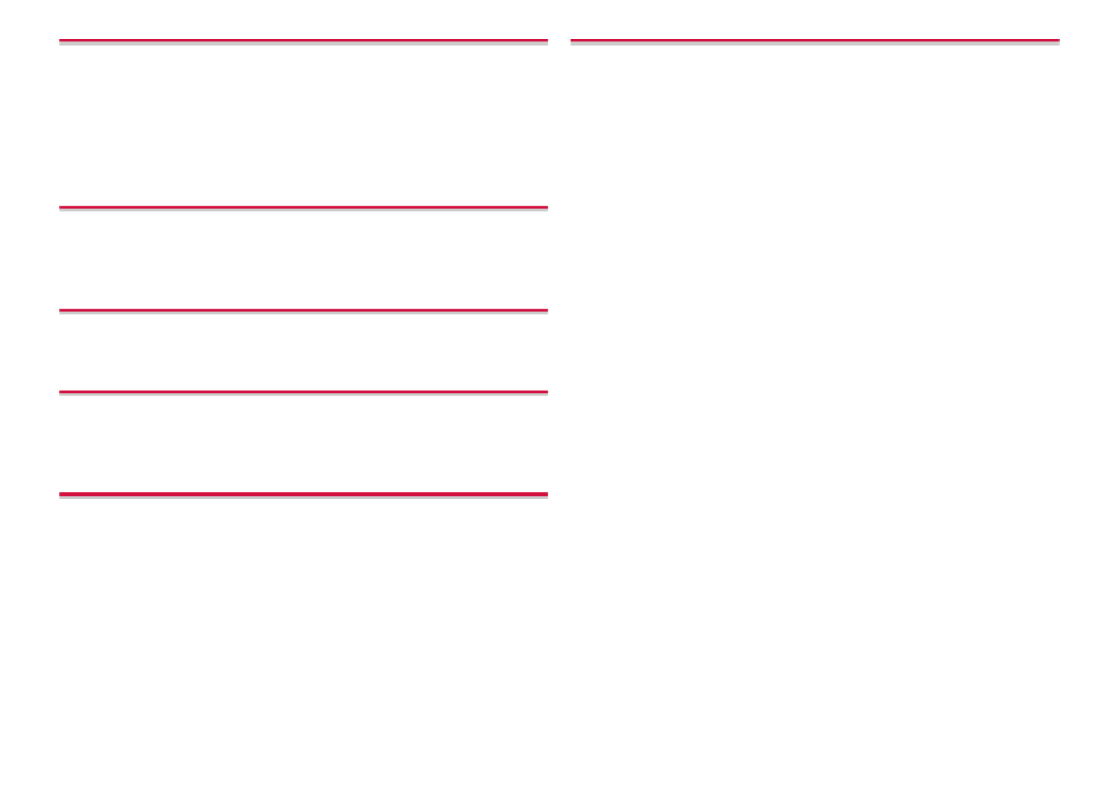
Contents/Precautions
3
Settings ..................................................... 88
Settings menu ................................................................... 88
Wireless & networks .......................................................... 89
Device ............................................................................... 95
Personal .......................................................................... 101
System ........................................................................... 108
File management .................................... 110
Storage structure ............................................................ 110
File operations ................................................................. 111
Data communication .............................. 112
Bluetooth
®
communication .............................................. 112
External device connection ................... 115
Connection with a PC ...................................................... 115
Connecting with a printer ................................................. 115
International roaming ............................. 117
Outline of international roaming (WORLD WING) ............... 117
Available overseas service ............................................... 117
Before using overseas ..................................................... 117
Making/Receiving calls in the country you stay ................. 119
Setting international roaming ............................................ 120
After returning to Japan ................................................... 121
Appendix/Index ....................................... 122
Troubleshooting (FAQ) ..................................................... 122
Anshin Enkaku Support ................................................... 128
Warranty and After Sales Services ................................... 129
Software update .............................................................. 131
Main specifications .......................................................... 134
Specific Absorption Rate (SAR) of Mobile Phones ............. 136
Radio Frequency (RF) Energy ........................................... 137
FCC Compliance ............................................................. 137
Specification ................................................................... 138
CE Caution ..................................................................... 139
EU DECLARATION OF CONFORMITY .............................. 140
Export Administration Regulations .................................... 141
Intellectual Property Right ................................................ 142
SIM unlock ...................................................................... 143
Index .............................................................................. 144

Contents/Precautions
5
・
Display is manufactured by taking advantage of highly advanced
technology but some dots may be always or never lit. Note that, this
shows characteristics of the display and not defects of the
terminals.
・
DOCOMO is not liable to any failures or malfunctions for
commercially available optional accessories.
・
If available memory in the microSD card or the terminal is low,
running applications may not operate correctly. In that case, delete
the saved data.
・
Applications and service contents are subject to change without
prior notice.
・
For using services and applications provided by the third party's
including the applications provided by Google LLC, confirm the
terms and conditions specified by Google
™
or the providers.
DOCOMO assumes no responsibility for any malfunctions due to
the services and applications.
・
When a license agreement screen etc. appears, follow the
onscreen instructions.
・
If your terminal is lost, change your each account password using
a PC to prevent other persons from using Google services such as
Gmail
™
or Google Play, or SNS, etc.
・
Set screen unlock method to ensure security of the terminal in case
of its loss.
→
P.104
・
The terminal supports only sp-mode, mopera U and Business
mopera Internet. Other providers are not supported.
・
If you want to use tethering, using Packet Pack/packet flat-rate
service is strongly recommended.
・
For details on usage charge, etc., refer to NTT DOCOMO website.
■
For proper use of the terminal, please read the "Safety
Precautions" thoroughly prior to use.
■
ALWAYS observe the following precautions since they
intend to prevent personal injury or property damage.
■
The following symbols indicate the different levels of
injury or damage that may result if the guidelines are
not observed and the terminal is used improperly.
*1
Serious injury: This refers to loss of sight, injury, burns (high-
and low-temperature), electric shock, broken bones, injuries
with residual aftereffects from poisoning, etc., and injuries
requiring hospital admission for treatment or long-term hospital
attendance as an outpatient.
Safety Precautions (Always
follow these directions)
DANGER
This sign denotes that death or
serious injury
(*1)
may directly
result from improper use.
WARNING
This sign denotes that death or
serious injury
(*1)
may result
from improper use.
CAUTION
This sign denotes that minor
injury
(*2)
or damage to
property
(*3)
may result from
improper use.

Contents/Precautions
6
*2
Minor injury: This refers to injuries, burns (high- and low-
temperature), electric shock, etc. that do not require hospital
admission for treatment or long-term hospital attendance as an
outpatient.
*3
Property damage: This refers to extended damage to buildings,
furniture, livestock, pets, etc.
■
The following symbols indicate specific directions.
■
"Precautions" are described in the following
categories:
Handling the terminal, adapter, and docomo nano UIM card
(common) ................................................................................6
Handling the terminal ........... ........ ............................................... 8
Handling the adapter ................................................................11
Handling the docomo nano UIM card .......................................13
Handling the terminal near electronic medical equipment .........13
Material list ............................................................................... 14
Handling the sample (SIM ejector) ............................................ 15
Handling the terminal, adapter, and
docomo nano UIM card (common)
DANGER
Do not use, store or leave the equipment in
locations subject to high temperature or
accumulation of heat (e.g. by the fire, near a
heater, under a kotatsu or bedding, in direct
sunlight, in a car in the hot sun).
Doing so may cause fire, burns, injury, electric shock, etc.
Do not put the equipment in or place near
microwave ovens, cooking appliances such as IH
cooking heaters, or high pressure containers such
as pressure cookers.
Doing so may cause fire, burns, injury, electric shock, etc.
Do not splash sand, soil or mud, or do not directly
place the equipment on them. Also, do not touch
the equipment with hands with sand etc. adhered.
Doing so may cause fire, burns, injury, electric shock, etc.
Denotes things not to do (prohibition).
Denotes that disassembling the phone or its
components is not allowed.
Denotes that using the phone or its components in a
place where it could get wet is not allowed.
Denotes that using the phone or its components with
wet hands is not allowed.
Denotes mandatory instructions (matters that must
be complied with).
Denotes that the equipment should be unplugged.
Don't
No
disassembly
No liquids
No wet
hands
Do
Unplug
Don't
Don't
Don't

Contents/Precautions
7
Do not charge the terminal when it is wet with
liquids such as water (drinking water, sweat,
seawater, urine of pet animals, etc.).
Doing so may cause fire, burns, injury, electric shock, etc.
Do not subject the terminal to strong pressure or
break the terminal. Especially when carrying the
terminal putting in a pocket of clothes, do not let
the terminal hit against surroundings or being put
between the objects.
Doing so may cause fire, burns, injury, etc. resulting from the
damage of the internal battery.
*
The following are examples that you should be careful of:
・
Sitting or squatting with the terminal put in a pocket of trousers
or skirt
・
Putting the terminal in a pocket of outer wear and catching them
in a door or a door of car
・
Stepping on the terminal on a soft object such as a sofa, bed,
or bedding, or on a floor
Do not disassemble or modify the equipment.
Doing so may cause fire, burns, injury, electric shock, etc.
Do not let the equipment get wet with liquids such
as water (drinking water, sweat, seawater, urine of
pet animals, etc.).
Doing so may cause fire, burns, injury, electric shock, etc.
Do not allow liquids such as water (drinking water,
sweat, seawater, urine of pet animals, etc.) to get
inside the charging jack or the external connection
jack.
Doing so may cause fire, burns, injury, electric shock, etc.
Use optional devices specified by NTT DOCOMO.
Using unspecified devices may cause fire, burns, electric shock,
etc.
WARNING
Do not subject the equipment to strong force,
impacts, or vibration such as letting it fail,
stomping or throwing it.
Doing so may cause fire, burns, injury, electric shock, etc.
Do not allow conductive materials (such as metal
objects and pencil lead) to come into contact with
the charging jack or external connection jack or
dust to get inside it.
Doing so may cause fire, burns, injury, electric shock, etc.
Do not cover or wrap the equipment with a cloth or
bedding in use or while charging.
Doing so may cause fire, burns, etc.
If charging does not finish after specified time has
elapsed, stop charging.
Failure to do so may cause fire, burns, injury, etc. due to
overcharge etc.
Power off the terminal before you step into a place
where flammable gas generates such as gas
stations, or a place where dusts are generated.
Stop charging if you charge the battery.
Using the terminal in a place where flammable gas generates may
cause explosion, fire, etc.
Don't
Don't
No
disassembly
No liquids
No liquids
Do
Don't
Don't
Don't
Do
Do

Contents/Precautions
8
If you notice anything unusual about the
equipment such as an unusual odor, abnormal
noise, smoke generation, overheating,
discoloration or deformation while using or
charging, or during storage, perform the following
measures.
・
Remove the power plug from the power outlet or accessory
socket.
・
Power off the terminal.
Failure to do so may cause fire, burns, injury, electric shock, etc.
CAUTION
Do not use damaged equipment.
Doing so may cause fire, burns, injury, etc.
Do not put the equipment on an unstable place
such as wobbling table or inclined place. Be
careful especially when the vibrator is set.
Doing so may cause the device to fall etc. and cause injury.
Do not use or store in a place that is very humid,
dusty, or subject to high temperature.
Doing so may cause fire, burns, electric shock, etc.
If children use the terminal, the guardians should
give them the proper instructions for use and do
not allow them to use the terminal in the wrong
way.
Failure to do so may cause injury.
Keep the equipment out of the reach of babies and
infants.
Failure to do so may cause accidental ingestion, injury, electric
shock etc.
Be careful when using the terminal continuously
for a long time or while charging because
temperature of the terminal may become high.
Also, be careful not to touch it unintentionally for
a long time when you fall asleep etc.
If you use applications, talk on the phone or watch videos for a
long time or while charging the battery, the terminal and adapter
may become hot. Directly touching a hot part for a long time, you
may have redness, itching or rash on your skin, or it may result in
low-temperature burns depending on your constitution and/or
health condition.
Handling the terminal
DANGER
Do not throw the terminal into fire or apply heat.
Doing so may cause fire, burns, injury, etc.
Do not put excessive force such as sticking a nail
(sharp object) into the terminal, hitting it with a
hammer (hard object), or stomping it.
Doing so may cause fire, burns, injury, etc.
If the internal substance of the terminal etc. gets
into your eyes or mouth, immediately rinse your
eyes with clean water and see a doctor right away.
Failure to do so may cause blindness, medical problem, etc. due
to effects of the internal substance of the terminal etc.
Do
Don't
Don't
Don't
Don't
Don't
Do
Don't
Don't
Do

Contents/Precautions
9
WARNING
Do not turn on the light or flash with the lighting
luminescence part close to the other people's
eyes. Keep enough distance away especially from
babies and infants.
Doing so may cause blurred vision etc. Or it may dazzle his/her
eyes or scare him/her causing an accident such as injury.
Do not turn on or flash the light toward a driver of
a car etc.
Doing so may disturb driving and cause an accident etc.
Do not watch a repeatedly-blinking screen for a
long time.
Doing so may cause cramp, loss of consciousness, etc.
Do not allow a foreign substance such as water or
other liquid (drinking water, sweat, seawater, urine
of pet animals, etc.), metal parts, or flammables to
get in the docomo nano UIM card/microSD card
tray slot of the terminal.
Do not insert docomo nano UIM card or microSD
card into wrong slot, or insert it in wrong
orientation.
Doing so may cause fire, burns, injury, electric shock, etc.
Do not expose the camera lens to direct sunlight
for an extended period.
Doing so may cause fire, burns, injury, etc. by the light-collecting
mechanism of the lens.
Power off the terminal or put it in Airplane mode
before boarding an airplane.
Use of mobile phones on board is restricted. Follow the
instructions of each airline.
The radio wave from the terminal may adversely affect on-board
electronic equipment.
Prohibited acts related to mobile phone usage on an airplane may
be punished by law.
Follow the instructions of each medical facility for
the use of mobile phones on their premises.
Power off the terminal in a place where the use is prohibited.
The radio wave from the terminal may affect electronic equipment
and electronic medical equipment.
Always keep the terminal away from your ear when
you talk with hands-free set, while the ringtone is
loudly sounding, or in stand-by mode.
Also, when you play game, play back videos or
music, etc. connecting the earphone/microphone,
etc. to the terminal, adjust the volume adequately.
Loud sound is emitted from the terminal when calling with hands-
free set.
Even in standby mode, a ringtone or an alarm sound may sound
suddenly.
Listening to loud sound for long hours continuously may cause a
disability of ears such as deafness.
Moreover, too large sound hinders from hearing the surrounding
sound and may cause accident.
If you have a weak heart, set the vibrator or
ringtone volume carefully.
Sudden vibration or ringtone sounding when incoming calls
astonishes you and it may affect your heart.
Don't
Don't
Don't
Don't
Don't
Do
Do
Do
Do
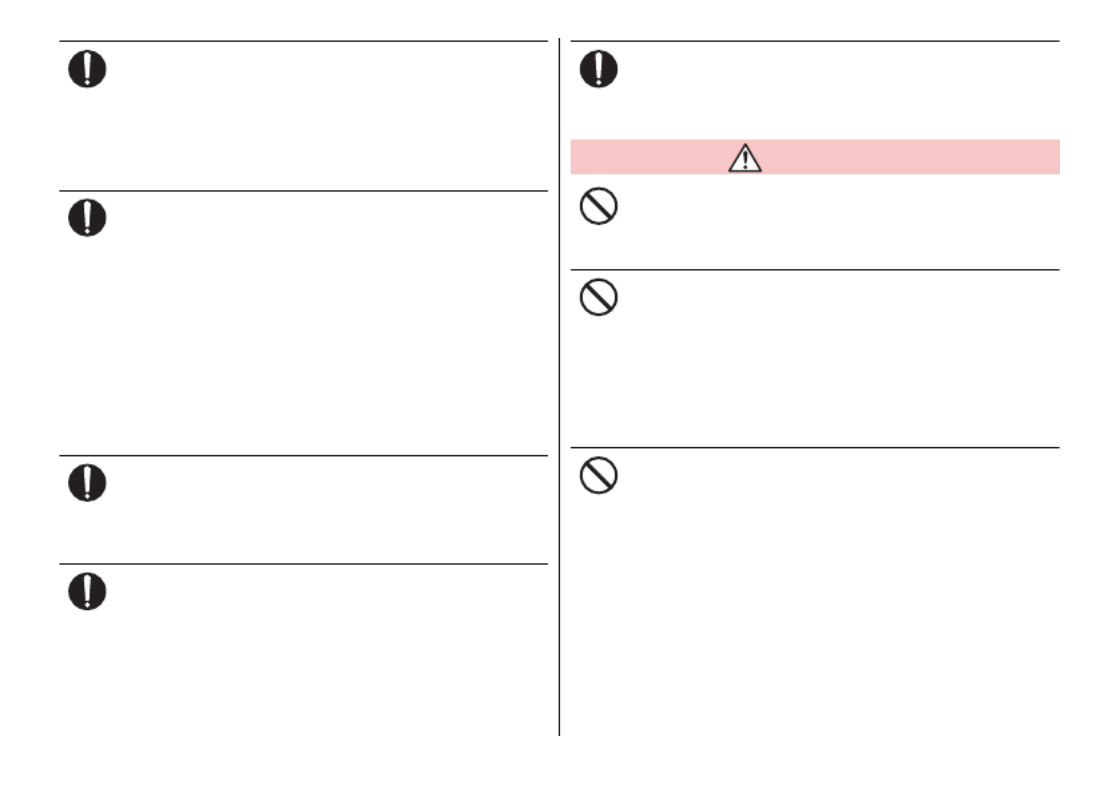
Contents/Precautions
10
If you are wearing any electronic medical
equipment, check with the relevant medical
electronic equipment manufacturer or vendor
whether the operation may be affected by radio
waves.
The radio wave from the terminal may affect electronic medical
equipment etc.
Power off the terminal near electronic devices or
equipment operating on high precision control or
weak signals.
The radio wave from the terminal may interfere with the operation
etc. of electronic devices or equipment.
*
The following are some electronic devices or equipment that
you should be careful of:
Hearing aids, implantable cardiac pacemaker, implantable
cardioverter defibrillator, other electronic medical equipment,
and other automatically controlled devices or equipment. If you
use an implantable cardiac pacemaker, implantable
cardioverter defibrillator, or other electronic medical equipment,
check with the medical electronic equipment manufacturer or
vendor whether the operation can be affected by radio waves.
Be careful about broken glasses or exposed
internal part of the terminal if the display, back
panel or camera lens is broken.
Touching damaged or exposed area may cause burns, injury,
electric shock, etc.
If the internal battery leaks or gives off a strange
smell, immediately remove it from the vicinity of
open flames.
The leaking liquid may ignite fire, catch fire, explode etc.
Be careful not to allow a pet etc. to bite the
terminal.
Doing so may cause fire, burns, injury, etc. resulting from the
damage of the internal battery.
CAUTION
When using the motion sensor, check the safety
around you, hold the terminal firmly, and do not
shake it unnecessarily.
Failure to do so may cause accident such as injuries.
If the internal substance is leaked due to damage
of the display, do not get it on your skin such as
face, hands, or cloths etc.
Doing so may cause loss of sight, injury on your skin, etc.
If the internal substance etc. gets into your eyes or mouth, or
contacts skin or clothes, immediately rinse the contacted area with
clean water.
If the substance gets into your eyes or mouth, immediately see a
doctor after rinsing.
Do not dispose of the terminal together with usual
trash.
Doing so may cause fire, burns, injury, etc. Also, it may cause
environmental destruction. Bring the unnecessary terminal into a
sales outlet such as docomo Shop. If your local municipality has a
battery recycling program, dispose of them as provided for.
Do
Do
Do
Do
Do
Don't
Don't
Don't

Contents/Precautions
11
If the substance etc. leaks out from the internal
battery, do not make it contact with your skin of
face or hands, cloths, etc.
Doing so may cause loss of sight, injury on your skin, etc.
If the internal substance etc. gets into your eyes or mouth, or
contacts skin or clothes, immediately rinse the contacted area with
clean water.
If the substance gets into your eyes or mouth, immediately see a
doctor after rinsing.
Be careful of the tip of the SIM ejector or paper clip
not to hurt your body parts such as fingers when
removing docomo nano UIM card.
Touching the tip of the SIM ejector or paper clip may cause injury
etc.
To use the terminal in a car, check with the
automobile manufacturer or dealer to determine
how the car device is affected by radio waves
before using.
In rare cases, the radio wave from the terminal may affect the
vehicle's electronic equipment in some vehicle models. In that
case, stop using the terminal immediately.
If abnormalities on skin are developed by using the
terminal, immediately stop using and take medical
treatment. The use of the terminal may cause
itching, rashes, eczema, or other symptoms
depending on the user's physical condition.
For material of each part, see the following.
→
P.14 "Material list"
When opening/closing the terminal, be careful not
to get your body part such as finger etc. caught in.
Failure to do so may cause injury etc.
Make sure not to get metal piece (blade of cutter,
staples, etc.) adhered because magnetic parts are
used on the earpiece and speaker of the terminal.
Such adhered objects may cause injury etc.
Watch the display in an adequately bright place
taking a certain distance from it.
Watching in a dark place or closely may reduce visual acuity etc.
Handling the adapter
WARNING
Do not use the adapter cord if it gets damaged.
Doing so may cause fire, burns, electric shock, etc.
Do not use the adapter in a humid place, such as a
bathroom.
Doing so may cause fire, burns, electric shock, etc.
DC adapter is only for a negative ground vehicle.
Do not use DC adapter for a positive ground
vehicle.
Doing so may cause fire, burns, electric shock, etc.
Do not touch the adapter if you hear thunder.
Doing so may cause electric shock etc.
Do not short-circuit the charging jack while it is
connected to the power outlet or accessory
socket. Do not touch the charging jack with a part
of your body such as your hands or fingers.
Doing so may cause fire, burns, electric shock, etc.
Don't
Do
Do
Do
Do
Do
Do
Don't
Don't
Don't
Don't
Don't

Contents/Precautions
12
Do not place heavy objects on the adapter cord, or
do not apply unnecessary force such as pulling
etc.
Doing so may cause fire, burns, electric shock, etc.
When connecting/disconnecting the AC adapter
to/from a power outlet, do not allow a metal object
to come into contact.
Doing so may cause fire, burns, electric shock, etc.
Do not connect the voltage converter for overseas
travel (travel converter) to the AC adapter.
Doing so may cause ignition, overheating, electric shock etc.
Do not put an excessive force to the connection
part with the adapter connected to the terminal.
Doing so may cause fire, burns, injury, electric shock, etc.
Do not touch the adapter cord, charging jack or
power plug with wet hands.
Doing so may cause fire, burns, electric shock, etc.
Use the adapter only on the specified power
supply and voltage.
When charging the terminal overseas, use AC
adapter for global use.
Using the incorrect power supply and voltage may cause fire,
burns, electric shock, etc.
AC adapter : 100V AC (Make sure to connect the adapter to a
household AC power outlet.)
AC adapter for global use : 100V to 240V AC (Make sure to
connect the adapter to a household AC power outlet.)
DC adapter : 12V or 24V DC (only for a negative-ground vehicle)
When replacing a fuse in a DC adapter, make sure
to use the specified fuse.
Using a fuse other than specified may cause fire, burns, electric
shock, etc. For the specified fuse, check a manual that comes with
a DC adapter.
Clean dust from the power plug.
Using it with dust adhering may cause fire, burns or electric shock.
When you connect the adapter to the power outlet
or accessory socket, insert it firmly.
Insecure inserting may cause fire, burns, electric shock, etc.
When you disconnect the power plug from the
outlet or accessory socket, do not apply excessive
force such as pulling the cord of the adapter.
Instead, grasp the adapter to disconnect.
Pulling the cord may damage the cord and it may cause fire, burns,
electric shock, etc.
When plugging/unplugging an adapter into/from
the terminal, plug/unplug the adapter straightly
toward the jack without applying excessive force
such as pulling the cord etc.
Incorrect plugging/unplugging may cause fire, burns, injury,
electric shock, etc.
If the charging terminal is deformed such as being
bent etc., stop using immediately. Do not use it
with the deformation restored.
Doing so may cause fire, burns, injury, etc. due to short-circuit of
charging terminal.
Always remove the power plug of the adapter from
an outlet or accessory socket when not using it.
Keeping with it connected to the power plug may cause fire,
burns, electric shock, etc.
Don't
Don't
Don't
Don't
No wet
hands
Do
Do
Do
Do
Do
Do
Do
Unplug

Contents/Precautions
14
Material list
■
Z-01K main unit
■
SIM ejector
Part Material Surface treatment
Transparent plate (Display) Hardened glass
(2.5D glass) None
Exterior case (side face) Aluminum alloy/
PBT + 30% GF
Matt oxidation
treatment, gloss
oxidation treatment/
None
Exterior case (back side)
Aluminum alloy,
PBT + 30% GF,
Stainless steel,
Nylon + glass, PC
resin
Matt PU coating,
anodizing
Hinge PC resin Matt PU coating
Hinge (metal parts on both
ends) Aluminum alloy
Matt oxidation
treatment, gloss
oxidation treatment
Screw sticker PET Matt coating
docomo nano UIM card/
microSD card tray Aluminum alloy Matt oxidation
treatment
Power key PC resin Matt PU coating
Volume key Aluminum alloy
Matt oxidation
treatment, gloss
oxidation treatment
Function key Aluminum alloy
Matt oxidation
treatment, gloss
oxidation treatment
Flash/Light PC resin + PMMA None
Earpiece PC resin None
Speaker (mesh part) Nylon None
Mouthpiece/Microphone
(mesh part) Nylon None
Periphery of USB Type-C
jack PBT None
USB Type-C jack (metal
part)
Copper alloy +
SUS
Gold plating, nickel
plating
Stereo earphone jack
(metal part)
Copper alloy +
SUS
Gold plating, nickel
plating
Part Material Surface treatment
The terminal SUS301 None
Part Material Surface treatment

Contents/Precautions
15
Handling the sample (SIM ejector)
WARNING
The tip of SIM ejector is sharp. Do not use pointing
to yourself or others.
Failure to do so may cause injury, loss of eyesight, etc.
CAUTION
If a child uses the terminal, the guardian should
give him/her the proper instructions for use and do
not allow to use the terminal in the wrong way.
Failure to do so may cause injury etc.
Keep the equipment out of the reach of babies or
infants.
Failure to do so may cause accidental ingestion, injury, electric
shock etc.
Common precautions
・
Do not splash liquids such as water (drinking water, sweat,
seawater, urine of pet animals, etc.) on.
The terminal, adapter and docomo nano UIM card are not
waterproof. Do not use in a bathroom or other highly humid area or
do not let rain touch. Or putting them on your body, humidity of
sweat may cause internal corrosion and malfunction. Malfunctions
which are determined to be caused by water as result of
inspections are not covered by the warranty. For repairs, contact
"Repairs (Inquiries/Request)" on the last page (in Japanese only) or
DOCOMO-specified repair office.
・
Clean the terminal with a dry soft cloth (such as used for
cleaning eyeglasses).
-
Rubbing roughly may scratch the display.
-
Drops of water or dirt left on the display may cause stains.
-
Do not use alcohol, thinner, benzine, cleaning detergent, etc. to
clean the terminal. These chemicals may erase the printing on the
terminal or cause discoloration.
・
On occasion, clean the jack, fingerprint sensor, etc. so that
you can use them clean.
If the jack etc. is dirt, you may not use the terminal normally.
When cleaning, be careful not to damage the jack etc.
・
Do not leave the terminal near the air conditioning vent.
Extreme temperature changes may produce condensation and
corrode the internal parts of the terminal, causing the terminal to
malfunction.
Don't
Don't
Don't
Handling precautions

Contents/Precautions
16
・
Make sure to use the terminal without applying excessive
force.
Putting the terminal in a bag full of items or sitting down with the
terminal in a pocket of your clothes may cause malfunction or
damage of the display, internal circuit board, internal battery, etc.
Also, doing so while the external device is connected to the external
connection jack may cause malfunction or damage.
・
Use optional accessories specified by NTT DOCOMO.
Using unspecified accessories may cause a malfunction or
damage.
・
Read the user's manuals supplied with the optional
accessories.
・
Do not let the terminal or the accessory fall or do not give a
strong impact to it.
Doing so may cause a malfunction or damage.
The terminal precautions
・
Do not press the display strongly or do not use sharp-
pointed object when operating.
The display may get scratched and it may cause malfunction or
damage.
・
Avoid using the terminal in extremely hot or cold places.
Use the terminal in a place where temperature ranges between 0
and 35
℃
and humidity ranges between 5 and 95% (non-
condensed).
・
The terminal may affect land-line phones, TVs or radios in
use nearby, so use it as far as possible from these
appliances.
・
Be sure to back up the data you saved in the terminal on a
microSD card, PC, or cloud service, or keep a separate note.
NTT DOCOMO is not liable for any loss of saved data.
・
Do not insert the plug of external device to the external
connection jack at a slant when connecting. Or, do not pull
the plug when they are connected.
Doing so may cause a malfunction or damage.
・
It is normal for the terminal to become warm during use or
charging. Continue to use it.
・
Do not leave the camera lens under direct sunlight.
If you do so, some of the elements may melt or become faded.
・
Usually keep the docomo nano UIM card/microSD card tray
closed during use.
Failure to do so may allow liquids such as water (drinking water,
sweat, seawater, urine of pet animals, etc.) or foreign objects such
as dust to enter inside and cause a malfunction.
・
Do not give a strong impact to the fingerprint sensor or
scratch the surface.
Doing so may cause not only malfunction of the fingerprint sensor,
but also failure of authentication.
・
While microSD card is being used, do not take the card out
and do not turn off the terminal.
Doing so may cause data loss or malfunction.
・
Do not let a magnetic card or magnetized object close to or
get caught in the terminal.
The magnetic data in cash cards, credit cards, telephone cards,
floppy disks, etc. may be erased.
Bringing strong magnetism near may cause malfunction of the
terminal.
・
Do not decorate the terminal with films or stickers.
Doing so may cause the functions that use the proximity sensor to
malfunction.
For the position of the proximity sensor, refer to the following.
→
P.21 "Part names and functions"

Contents/Precautions
17
・
The internal battery is not covered by the warranty because
it is consumable.
The internal battery may swell out as it comes to near the end of its
lifetime depending on the usage conditions.
Replace the internal battery if the terminal has extremely short
operation time on a full charge or when the internal battery is
swelled out. For replacing internal battery, contact "Repairs
(Inquiries/Request)" on the last page (in Japanese only) or
DOCOMO-specified repair office.
・
Charge the battery in an environment with the proper
ambient temperature (0
℃
to 35
℃
).
・
The operating time of the internal battery varies depending
on the operating environment and the degradation level of
the internal battery.
・
When storing the terminal, avoid the following conditions so
as not to deteriorate the performance or lifetime of the
internal battery.
-
The battery is fully charged (immediately after the charging is
complete)
-
The battery has run out (the terminal cannot power on)
The appropriate battery level for storing is about 40%.
・
Type of internal battery for the terminal is as follows.
・
Do not place the terminal on an uneven place or a place with
hard objects such as sand so as to avoid scratch of the
display surface.
・
The main display and sub display may look different in color
or brightness. The phenomenon occurs due to the difference
of visibility between your left and right eyes or the
characteristic difference of the display. It is not malfunction.
In Extended Mode, you can adjust the difference from the
Home screen,
→
[Settings]
→
[Display]
→
[Color
Temperature].
・
Do not switch the screen mode or open/fold the terminal
while using an application which detects direction with the
terminal (example: compass, game, etc.).
Because the detection of the direction may become unstable.
・
If you use an application which detects direction with the
terminal (example: compass, game, etc.), the direction may
not be indicated correctly in Extended Mode. Try in other
mode.
・
Do not apply force, or get foreign object or your body part
caught in when opening/folding the terminal.
Doing so may cause a malfunction or damage.
・
Do not open the terminal more than completely opened.
Doing so may cause a malfunction or damage.
・
Firmly hold the terminal when operating so as not to drop.
・
Do not give a strong impact to the hinge part or scratch them.
The antenna is built into the hinge part. Damage of hinge part may
affect quality of communication.
Display Type of Battery
Li-ion 00 Lithium Ion Battery

Contents/Precautions
19
・
Frequency bands
The frequency band used by the terminals Bluetooth/wireless LAN
function is written as follows:
2.4: This radio equipment uses the 2400 MHz band.
FH/XX/DS/OF: Modulation scheme is the FH-SS, other system, DS-
SS, or OFDM system.
4: The expected interference distance is 40 m or shorter.
8: The expected interference distance is 80m or shorter.
: All bandwidths between 2400 MHz and 2483.5
MHz are used, and the bandwidth used by mobile object
identification devices cannot be avoided.
Use of Bluetooth function is limited in some countries. Check the
regulations of the country/region before using it.
Available channels vary depending on the country.
For use in an aircraft, contact the airline beforehand.
・
Cautions on using Bluetooth devices
The operating frequency band of the terminal is used by industrial,
scientific, consumer and medical equipment including microwave
ovens, premises radio stations for identifying mobile units used in
the manufacturing lines of plants (radio stations requiring a license),
specified low power radio stations (radio stations requiring no
license) and amateur radio stations (hereinafter referred to as
"another station").
a
Before using the terminal, confirm that "another station" is not
being operated nearby.
b
In the event of the terminal causing harmful radio wave
interference with "another station", promptly change the location
of use or stop radio wave emission by turning off the power, etc.
c
If you have further questions, contact "General Inquiries" on the
last page.
Wireless LAN (WLAN) precautions
■
Wireless LAN (WLAN) exchanges information using
radio waves, and allows you to freely establish LAN
connection if you are within an area where radio waves
reach. On the other side, if you communicate without
appropriate security settings, communications may be
intercepted or hacked by malicious parties. It is
recommended to configure necessary security settings
on your own judgment and responsibility.
・
Wireless LAN
Do not use wireless LAN near magnetic devices such as electrical
appliances or AV/OA devices, or in radio waves.
-
Magnetism or radio waves may increase noises or disable
communications (especially when using a microwave oven).
-
When used near TV, radio, etc., reception interference may occur,
or channels on the TV screen may be disturbed.
-
If there are multiple wireless LAN access points nearby and the
same channel is used, search may not work correctly.
・
2.4GHz device cautions
The operating frequency band of the WLAN device is used by
industrial, scientific, consumer and medical equipment including
home electric appliances such as microwave ovens, premises radio
stations for identifying mobile units used in the manufacturing lines
of plants (radio stations requiring a license), specified low power
radio stations (radio stations requiring no license) and amateur
radio stations (radio stations requiring a license).
a
Before using the device, confirm that premises radio stations for
identifying mobile units, specified low power radio stations and
amateur radio stations are not being operated nearby.

Contents/Precautions
20
b
If the device causes harmful radio interference to premises radio
stations for identifying mobile units, immediately change the
frequency band or stop use, and contact "General Inquiries" on
the last page for crosstalk avoidance, etc. (e.g. partition setup).
c
If the device causes radio interference to specified low power
radio stations or amateur radio stations, contact "General
Inquiries" on the last page.
・
5GHz device cautions
You cannot use the wireless LAN which is built-into the terminal
outdoor in 5.2/5.3GHz frequency due to the Radio Law.
The frequencies and channel numbers that can be used with the
terminal are as follows.
-
5.2GHz band : 5150-5250MHz (34, 36, 38, 40, 42, 44, 46, 48Ch)
-
5.3GHz band : 5250-5350MHz (52, 56, 60, 64Ch)
-
5.6GHz band : 5470-5725MHz (100, 104, 108, 112, 116, 120,
124, 128, 132, 136, 140Ch)
Notes on the sample (SIM ejector)
・
Do not insert the SIM ejector into a hole etc. other than the
hole for ejecting the docomo nano UIM card/microSD card
tray.
Doing so may cause a malfunction or damage.
・
Make sure to use it without applying excessive force.
Doing so may cause a malfunction or damage.
・
For disposing, segregate and dispose of it according to your
local rule.
・
Do not use the SIM ejector for other mobile terminal.
Doing so may cause a malfunction or damage of the terminal.
Note
・
Never use a remodeled terminal. Using a remodeled terminal
violates the Radio Law/Telecommunications Business Act.
The terminal is compliant with rules on the technical standard
conformance of specified wireless equipment based on the Radio
Law/Telecommunications Business Act, and as a proof of it, the
"Technical Compliance Mark " is depicted on the electronic
nameplate of the terminal. To check the electronic nameplate in the
terminal as follows.
From the Home screen,
→
[Settings]
→
[About phone]
→
[E-label
certificate]
If you remove the screws and alter the inside of the terminal, the
technical regulations conformity certification becomes invalid.
Do not use the terminal with the certification invalid, as it is a
violation of the Radio Law and Telecommunications Business Act.
・
Be careful when using the terminal while driving.
Use of the terminal holding with your hand while driving will result in
a penalty.
However, absolutely necessary cases such as rescue of a sick
person or maintaining public safety are exempted.
・
Do not alter the basic software illegally.
It is regarded as the software modification and Repairs may be
refused.
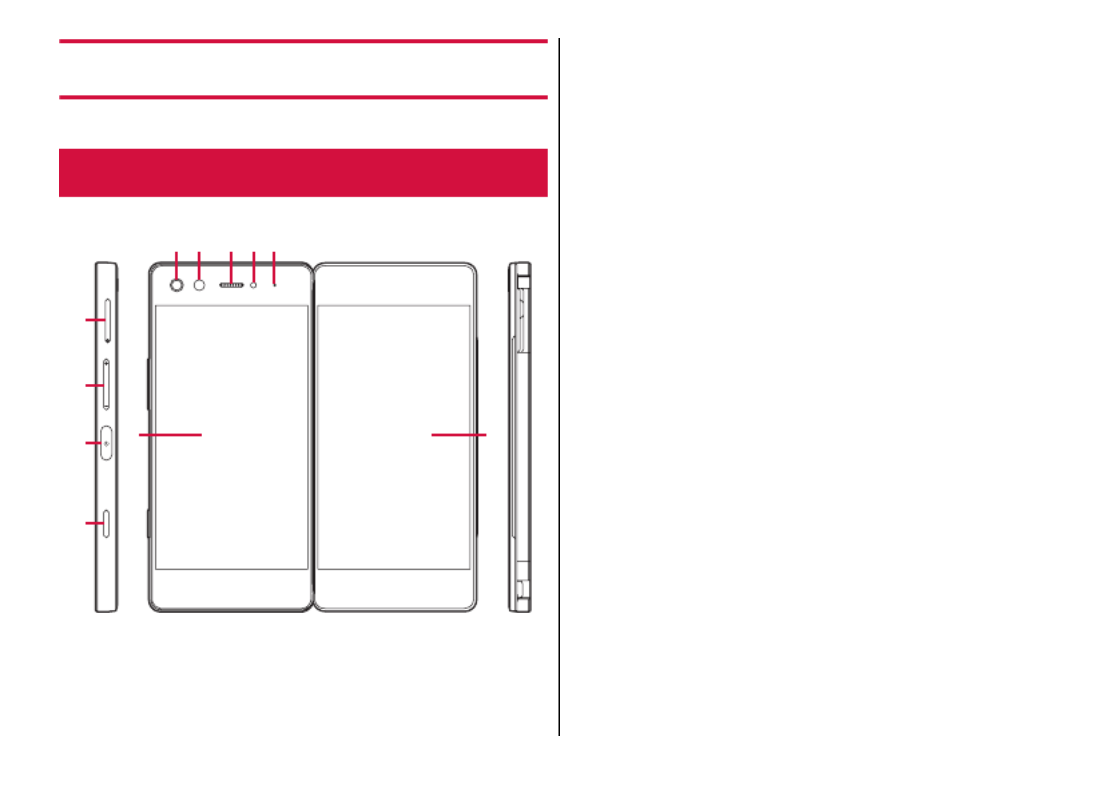
Before Using the Terminal
21
Before Using the Terminal
a
docomo nano UIM card/microSD card tray
b
Volume key
cO
Power key/Fingerprint sensor
→
P.30, P.105
d
Function key
Quickly press this key twice to take a screenshot, or press and
hold for 1second or more in Normal Style to activate the "Camera"
application.
→
P.32, P.72
e
Main display (Touch panel)
→
P.31
f
Flash/Light
g
Camera
→
P.72
h
Earpiece
i
Proximity/Light sensor
*1
Proximity sensor detects approach of your face and prevents
erroneous operation of the touch panel. Light sensor detects
ambient brightness. It is used for auto-adjustment of brightness of
the display.
j
LED indicator
→
P.37
k
Sub display (Touch panel)
→
P.31
Part names and functions
f g h i j
k
Front
Left Right
a
b
c
d
e

Before Using the Terminal
23
You can use the terminal in various ways by methods of
opening/folding.
■
Normal Style
Fold the terminal to use the main display like a general smartphone.
■
Open Style
Open the terminal to use the main display and the sub display as one
extended screen, or to use them as dual screens with a separate
application displayed on each screen at the same time.
■
Stand Style
Fold the terminal to self-stand and shoot selfie still images/videos, or
watch movies etc. with your friend by sitting across from him/her.
・
Avoid wobbling, inclined or unstable places when using the terminal
in Stand Style. Be careful especially when the vibrator is set.
Operation style

Before Using the Terminal
26
3
Take out the docomo nano UIM card from the
tray
4
Keep the terminal in a horizontal state and
firmly insert the tray straight into the end of the
slot
→
P.25
5
Fit the tray in
・
Firmly press so that the tray and the main body are in the same
plane (no difference in level).
◆
Information
・
Please be careful not to touch or scratch the IC when you handle
the docomo nano UIM card. Also, be aware that trying to insert or
remove the docomo nano UIM card with excessive force may cause
it to break.
・
Do not draw/insert the docomo nano UIM card/microSD card tray
forcibly. Doing so may damage the tray.
・
If the SIM ejector is lost or damaged, you can use a paper clip
instead.
microSD card
・
The terminal supports microSD card of up to 2 GB, microSDHC
card and microSDHC UHS-I card of up to 32 GB, microSDXC card
and microSDXC UHS-I card of up to 256 GB (as of December,
2017).
・
Note that DOCOMO does not guarantee actual operations of all
microSD cards. For compatible microSD cards, contact
manufacturers of microSD cards.
・
A microSDXC card can be used only on a compatible device.
Inserting a microSDXC card into a non-microSDXC-compatible
device may damage or destroy data saved on the microSDXC card.
Do not insert one. If you want to reuse a microSDXC card on which
data is destroyed, format microSDXC card (all data will be erased)
on an SDXC compatible device.
・
When copying data to/from a non-SDXC-compatible device, use a
microSDHC card or microSD card complying with standards of
device to share data.
microSD card
Specyfikacje produktu
| Marka: | ZTE |
| Kategoria: | smartfon |
| Model: | M Z-01K |
Potrzebujesz pomocy?
Jeśli potrzebujesz pomocy z ZTE M Z-01K, zadaj pytanie poniżej, a inni użytkownicy Ci odpowiedzą
Instrukcje smartfon ZTE

29 Września 2024

29 Września 2024

29 Września 2024

29 Września 2024

24 Września 2024

24 Września 2024

24 Września 2024

24 Września 2024

24 Września 2024

24 Września 2024
Instrukcje smartfon
- smartfon Sony
- smartfon Samsung
- smartfon AEG
- smartfon LG
- smartfon Motorola
- smartfon Xiaomi
- smartfon MyPhone
- smartfon Sharp
- smartfon Huawei
- smartfon TCL
- smartfon Lenovo
- smartfon TP-Link
- smartfon Philips
- smartfon SilverCrest
- smartfon Gigabyte
- smartfon Acer
- smartfon Realme
- smartfon Gigaset
- smartfon Geemarc
- smartfon Nokia
- smartfon Hisense
- smartfon Infiniton
- smartfon Panasonic
- smartfon Mio
- smartfon Asus
- smartfon Nedis
- smartfon Medion
- smartfon OK
- smartfon Audioline
- smartfon Toshiba
- smartfon Tesla
- smartfon Alcatel-Lucent
- smartfon Majestic
- smartfon Bluebird
- smartfon Garmin
- smartfon Blaupunkt
- smartfon Profoon
- smartfon Vivax
- smartfon Evolveo
- smartfon Alcatel
- smartfon Haier
- smartfon HP
- smartfon Hyundai
- smartfon Honeywell
- smartfon Honor
- smartfon Kodak
- smartfon MaxCom
- smartfon Dell
- smartfon Google
- smartfon Intex
- smartfon Oppo
- smartfon Kyocera
- smartfon Krüger&Matz
- smartfon Qilive
- smartfon Thomson
- smartfon Manta
- smartfon Apple
- smartfon NGS
- smartfon CRUX
- smartfon Emporia
- smartfon Nevir
- smartfon Mitsubishi
- smartfon Razer
- smartfon GoClever
- smartfon SPC
- smartfon Intermec
- smartfon NEC
- smartfon Polaroid
- smartfon Prestigio
- smartfon Aiwa
- smartfon Sanyo
- smartfon Telefunken
- smartfon OnePlus
- smartfon Amazon
- smartfon Olympia
- smartfon Microsoft
- smartfon Bush
- smartfon HTC
- smartfon CAT
- smartfon Denver
- smartfon Saiet
- smartfon Albrecht
- smartfon RCA
- smartfon Media-Tech
- smartfon BenQ
- smartfon Trevi
- smartfon Lexibook
- smartfon Overmax
- smartfon Micromax
- smartfon Sencor
- smartfon NUU Mobile
- smartfon Alecto
- smartfon Binatone
- smartfon Hammer
- smartfon Allview
- smartfon Oukitel
- smartfon Best Buy
- smartfon Cyrus
- smartfon Kazam
- smartfon Tecdesk
- smartfon KPN
- smartfon Swissvoice
- smartfon I.safe Mobile
- smartfon TrekStor
- smartfon Brondi
- smartfon Fysic
- smartfon Wiko
- smartfon Yarvik
- smartfon Aligator
- smartfon Amplicomms
- smartfon AQISTON
- smartfon Amplicom
- smartfon Archos
- smartfon Androidtech
- smartfon Crosscall
- smartfon Ecom
- smartfon Sony Ericsson
- smartfon Vestel
- smartfon Sonim
- smartfon Energy Sistem
- smartfon Doro
- smartfon Sagem
- smartfon Lava
- smartfon Blu
- smartfon Easypix
- smartfon Konrow
- smartfon Brigmton
- smartfon Sunstech
- smartfon Aspera
- smartfon Sunny
- smartfon Nordmende
- smartfon Blackberry
- smartfon Vivo
- smartfon Wolder
- smartfon NGM
- smartfon Vodafone
- smartfon Switel
- smartfon InFocus
- smartfon GreatCall
- smartfon XD
- smartfon Pantech
- smartfon Alba
- smartfon RugGear
- smartfon Umidigi
- smartfon AT&T
- smartfon Mpman
- smartfon Bury
- smartfon Logicom
- smartfon Karbonn
- smartfon Palm
- smartfon Hannspree
- smartfon Phicomm
- smartfon Plum
- smartfon Lumigon
- smartfon Infinix
- smartfon Keneksi
- smartfon Klipad
- smartfon Iget
- smartfon T-Mobile
- smartfon JCB
- smartfon Casper
- smartfon Unnecto
- smartfon Wileyfox
- smartfon ITT
- smartfon Yota
- smartfon Avus
- smartfon Spice
- smartfon Wolfgang
- smartfon BQ
- smartfon ORA
- smartfon Danew
- smartfon Echo
- smartfon Primux
- smartfon Tiptel
- smartfon UTStarcom
- smartfon Zipy
- smartfon Mediacom
- smartfon Beafon
- smartfon BGH
- smartfon Billow
- smartfon Telstra
- smartfon Ulefone
- smartfon CSL
- smartfon ToughGear
- smartfon Benefon
- smartfon Komu
- smartfon Doogee
- smartfon Energizer
- smartfon Tremay
- smartfon Kurio
- smartfon Piranha
- smartfon Coolpad
- smartfon Syco
- smartfon TAG Heuer
- smartfon Mobistel
- smartfon Itel
- smartfon Garmin-Asus
- smartfon Handheld
- smartfon Fero
- smartfon AT Telecom
- smartfon Xtreamer
- smartfon Verykool
- smartfon O2
- smartfon General Mobile
- smartfon Mustang
- smartfon Kogan
- smartfon Pharos
- smartfon Storex
- smartfon Fairphone
- smartfon Freeman
- smartfon HomTom
- smartfon Leotec
- smartfon Auro
- smartfon Maxx
- smartfon ITTM
- smartfon Posh Mobile
- smartfon THL
- smartfon NGM-Mobile
- smartfon POCO
- smartfon Nothing
- smartfon Lark
- smartfon Senifone
- smartfon Tecno
- smartfon Telme
- smartfon UMi
- smartfon Olitech
- smartfon Mobiola
- smartfon Meizu
- smartfon Neffos
- smartfon Gionee
- smartfon TIM
- smartfon Cubot
- smartfon Leagoo
- smartfon NTech
- smartfon Nubia
- smartfon LeEco
- smartfon GSmart
- smartfon Bea-fon
- smartfon Opticon
- smartfon EStar
- smartfon Facom
- smartfon Jitterbug
- smartfon Custom
- smartfon Aplic
- smartfon HMD
- smartfon Opis
- smartfon Volla
- smartfon Nothing Tech
- smartfon Maxwest
- smartfon Kalley
Najnowsze instrukcje dla smartfon

2 Kwietnia 2025

30 Marca 2025

10 Marca 2025

7 Marca 2025

5 Marca 2025

5 Marca 2025

3 Marca 2025

2 Marca 2025

26 Lutego 2025

26 Lutego 2025