Instrukcja obsługi ZTE Blade Spark
Przeczytaj poniżej 📖 instrukcję obsługi w języku polskim dla ZTE Blade Spark (156 stron) w kategorii smartfon. Ta instrukcja była pomocna dla 9 osób i została oceniona przez 2 użytkowników na średnio 4.5 gwiazdek
Strona 1/156
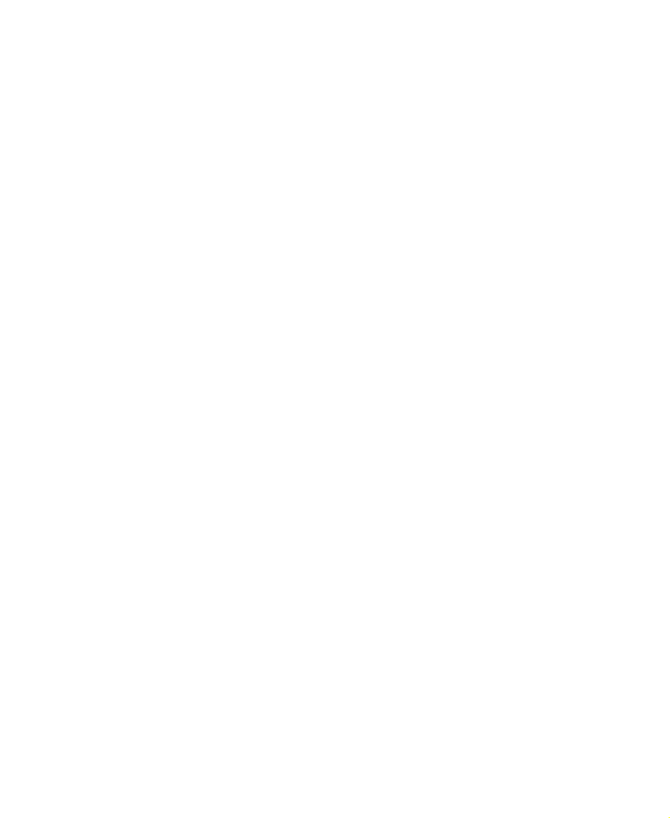
1
Z971
User Guide

2
About This Manual
Thank you for choosing this ZTE mobile device. In order to keep
your device in its best condition, please read this manual and
keep it for future reference.
Copyright
Copyright © 2017 ZTE CORPORATION
All rights reserved.
No part of this publication may be quoted, reproduced, translated
or used in any form or by any means, electronic or mechanical,
including photocopying and microlm, without the prior written
permission of ZTE Corporation.
Notice
ZTE Corporation reserves the right to make modications on print
errors or update specications in this guide without prior notice.
This manual has been designed with the utmost care to ensure
the accuracy of its content. However, all statements, information
and recommendations contained therein do not constitute a
warranty of any kind, either expressed or implied. Please refer to
For Your Safety to be sure to use your phone properly and safely.
We oer self-service for our smartphone users. Please visit the
ZTE ocial website (at www.zteusa.com) for more information on
self-service and supported product models. Information on the
website takes precedence.
Disclaimer
ZTE Corporation expressly disclaims any liability for faults and
damages caused by unauthorized modications of the software.
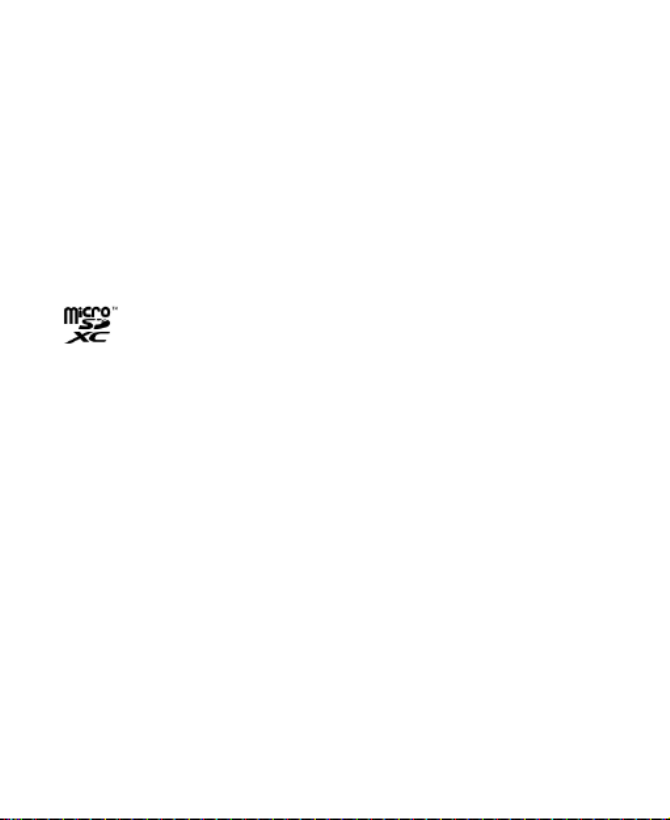
3
Images and screenshots used in this manual may dier from the
actual product. Content in this manual may dier from the actual
product or software.
Trademarks
ZTE ZTE and the logos are trademarks of ZTE Corporation.
Google and Android are trademarks of Google, Inc.
The Bluetooth® trademark and logos are owned by the Bluetooth
SIG, Inc. and any use of such trademarks by ZTE Corporation is
under license.
microSDXC Logo is a trademark of SD-3C, LLC.
Other trademarks and trade names are the property of their
respective owners.
Version No.: R1.0
Edition Time: February 6, 2017

4
Contents
Getting Started ....................................................... 10
Getting to Know Your Phone ............................................ 10
Knowing the Keys ............................................................ 12
Installing the nano-SIM Card and microSDXC Card ......... 12
Charging the Battery ........................................................ 14
Extending the Battery Life ................................................ 16
Powering On/O .............................................................. 16
Setting Up for the First Time ............................................ 17
Locking/Unlocking the Screen and Keys ............................ 17
Using the Touch Screen ................................................... 18
Getting to Know the Home Screen ................................... 22
Personalizing ..........................................................24
Changing the System Language ...................................... 24
Setting the Date and Time ................................................ 24
Changing Ringtone and Notication Sound ...................... 25
Turning On/O System Sounds ........................................ 25
Adjusting Volume ............................................................. 26
Switching to Silent or Vibration Mode ............................... 26
Using Do Not Disturb Mode ............................................. 27
Applying New Wallpapers ................................................ 28
Setting the Theme ........................................................... 28
Changing Screen Brightness ...........................................29
Protecting Your Phone With Screen Locks ....................... 29

6
Using Options During a Call ............................................. 67
Managing Multi-party Calls ............................................... 68
Adjusting Your Call Settings ............................................. 70
Contacts . ................................................................ 75
Checking Contact Details ................................................. 75
Adding a New Contact ..................................................... 76
Setting Up Your Own Prole ............................................. 76
Importing, Exporting, and Sharing Contacts ..................... 77
Working With Favorite Contacts ....................................... 79
Working With Groups ....................................................... 79
Searching for a Contact ................................................... 81
Editing Contacts .............................................................. 81
Web Accounts ........................................................ 83
Adding or Removing Accounts ......................................... 83
Conguring Account Sync ................................................ 84
Email ....................................................................... 86
Setting Up the First Email Account ................................... 86
Checking Your Emails ...................................................... 86
Responding to an Email ................................................... 87
Writing and Sending an Email .......................................... 88
Adding and Editing Email Accounts .................................. 89
Changing General Email Settings .................................... 90
Messag ing .............................................................. 91
Opening the Messaging Screen ....................................... 91

7
Sending a Message ......................................................... 91
Replying to a Message ..................................................... 92
Forwarding a Message ..................................................... 93
Changing Message Settings ............................................. 93
Calendar ................................................................. 94
Viewing Your Calendars and Events ................................. 94
Creating an Event ............................................................ 95
Editing, Deleting or Sharing an Event ............................... 96
Changing Calendar Settings ............................................. 96
Web Browser .......................................................... 97
Opening the Browser .......................................................97
Using Multiple Browser Tabs ............................................ 97
Downloading Files ............................................................ 98
Changing Browser Settings .............................................. 98
Camera ...................................................................99
Capturing a Photo ............................................................ 99
Recording a Video .......................................................... 101
Using Other Camera Modes ........................................... 102
Using Manual Camera Mode .......................................... 103
Customizing Camera/Camcorder Settings ...................... 103
Music .................................................................... 106
Copying Music Files to Your Phone ................................ 106
Viewing Your Music Library ............................................107
Setting a Song as the Default Ringtone ............................ 107
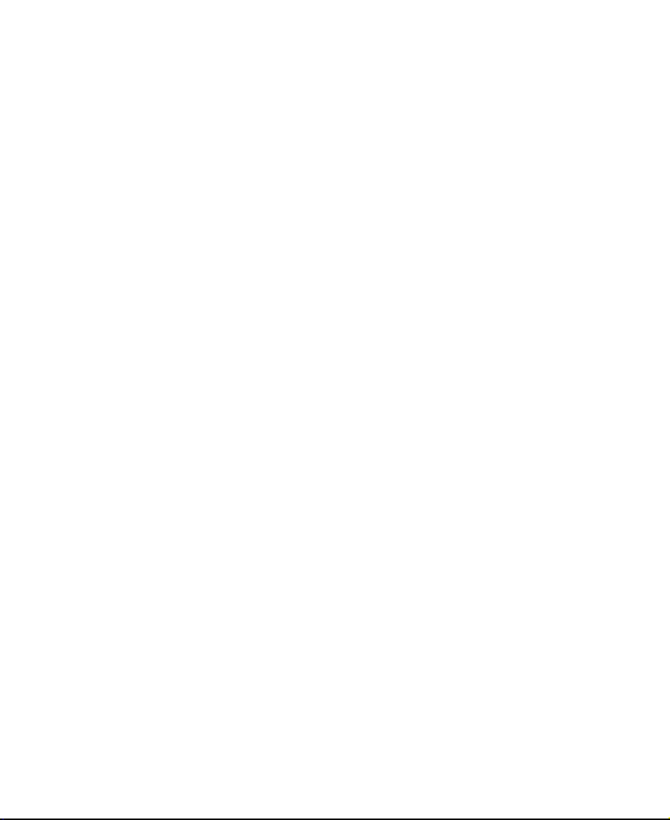
8
Playing Music ................................................................ 108
Managing Playlists ......................................................... 109
Video Player ......................................................... 111
Opening the Video Library .............................................. 111
Playing and Controlling Videos .......................................111
Managing Video Files .................................................... 112
More A and Features pps ..................................... 113
Clock ............................................................................. 113
Downloads..................................................................... 114
File Manager . 115................................................................
Sound Recorder ............................................................ 115
Google Apps .................................................................. 116
Google Play™ Store ............................................119
Browsing and Searching for Apps .................................. 119
Downloading and Installing Apps 119....................................
Creating a Google Wallet™ Account .............................. 120
Managing Your Downloads ............................................ 121
Settings ................................................................. 122
Wireless and Networks .................................................. 122
Device ........................................................................... 125
Personal ........................................................................ 129
System .......................................................................... 134
Troubleshooting ................................................... 135

9
For Your Safety .................................................... 139
General Safety ............................................................... 139
FCC RF Exposure Information (SAR) ............................. 140
FCC Regulations ............................................................ 142
Hearing Aid Compatibility (HAC) regulations for Mobile
Phones .......................................................................... 143
Distraction ...................................................................... 145
Product Handling ........................................................... 145
Electrical Safety ............................................................. 149
Radio Frequency Interference ........................................ 152
Explosive Environments ................................................. 153
Warranty ........................................................................ 154

10
Getting Started
Getting to Know Your Phone
Earpiece
Proximity & light
sensor
Touch screen
Front camera
Recent apps key
Home key
Back key
Power k ey
Volume k ey

11
nano-SIM/
microSDXC
card tray
Speaker
Charging/USB
Type-C jack
Headset jack
Flash
Fingerprint
sensor
Back camera

13
provider.
1. Insert the tip of the tray eject tool into the hole the on
nano-SIM card tray.
2. Place the nano-SIM/microSDXC card on the tray with the
gold-colored contacts facing down. Then carefully slide the
tray back into place.

14
Charging the Battery
Your phone’s battery should have enough power for the phone to
turn on, nd a signal, and make a few calls. You should fully
charge the battery as soon as possible.
If the battery is low, there will be a pop-up message on the
screen. As you charge your phone, the screen can show you the
exact battery level on the status bar.
WARNING!
Use only ZTE-approved chargers and USB Type- cables. The C
use of unapproved accessories could damage your phone or
cause the battery to explode.
CAUTION:

15
Do not change the built-in rechargeable battery in your phone by
yourself. The battery can only be changed by ZTE or ZTE
authorized service provider.
NOTE:
Use the charger that comes in-box with your phone to charge the
battery.
1. Connect the adapter to the charging jack.
2. Connect the charger to a standard AC power outlet. If the
phone is on, you’ll see a charging icon, such as or ,
appear on the status bar.
3. Disconnect the charger when the battery is fully charged.

26
Adjusting Volume
1. Touch the Home Settings > Soundkey > > .
2. Drag the sliders below Ring volume, Notification volume,
Media volume Alarm volume, and to adjust the volume for
each type of audio.
NOTE:
You can adjust the media volume when a media application is in
use by pressing the Volume key. If no media application is active,
press the Volume k to adjust ringtone volume (or the earpiece ey
volume during a call).
Switching to Silent or Vibration Mode
You can set the phone to silent or vibration mode by using one of
the following methods.
Press the Volume key when no media application is active to
show the volume management window. Drag the slider to the
left or keep pressing the lower end of the Volume key to
switch the phone to vibration mode. Press the key again in
vibration mode to switch the phone to silent mode.
Touch the Home Settings > Sound k ey > > >
Notification mode and select Vibrate Mute or to switch to
vibration or silent mode.
NOTE:
Silent and vibration modes will not silence your alarm sound.
Specyfikacje produktu
| Marka: | ZTE |
| Kategoria: | smartfon |
| Model: | Blade Spark |
Potrzebujesz pomocy?
Jeśli potrzebujesz pomocy z ZTE Blade Spark, zadaj pytanie poniżej, a inni użytkownicy Ci odpowiedzą
Instrukcje smartfon ZTE

29 Września 2024

29 Września 2024

29 Września 2024

29 Września 2024

24 Września 2024

24 Września 2024

24 Września 2024

24 Września 2024

24 Września 2024

24 Września 2024
Instrukcje smartfon
- smartfon Sony
- smartfon Samsung
- smartfon AEG
- smartfon LG
- smartfon Motorola
- smartfon Xiaomi
- smartfon MyPhone
- smartfon Sharp
- smartfon Huawei
- smartfon TCL
- smartfon Lenovo
- smartfon TP-Link
- smartfon Philips
- smartfon SilverCrest
- smartfon Gigabyte
- smartfon Acer
- smartfon Realme
- smartfon Gigaset
- smartfon Geemarc
- smartfon Nokia
- smartfon Hisense
- smartfon Infiniton
- smartfon Panasonic
- smartfon Mio
- smartfon Asus
- smartfon Nedis
- smartfon Medion
- smartfon OK
- smartfon Audioline
- smartfon Toshiba
- smartfon Tesla
- smartfon Alcatel-Lucent
- smartfon Majestic
- smartfon Bluebird
- smartfon Garmin
- smartfon Blaupunkt
- smartfon Profoon
- smartfon Vivax
- smartfon Evolveo
- smartfon Alcatel
- smartfon Haier
- smartfon HP
- smartfon Hyundai
- smartfon Honeywell
- smartfon Honor
- smartfon Kodak
- smartfon MaxCom
- smartfon Dell
- smartfon Google
- smartfon Intex
- smartfon Oppo
- smartfon Kyocera
- smartfon Krüger&Matz
- smartfon Qilive
- smartfon Thomson
- smartfon Manta
- smartfon Apple
- smartfon NGS
- smartfon CRUX
- smartfon Emporia
- smartfon Nevir
- smartfon Mitsubishi
- smartfon Razer
- smartfon GoClever
- smartfon SPC
- smartfon Intermec
- smartfon NEC
- smartfon Polaroid
- smartfon Prestigio
- smartfon Aiwa
- smartfon Sanyo
- smartfon Telefunken
- smartfon OnePlus
- smartfon Amazon
- smartfon Olympia
- smartfon Microsoft
- smartfon Bush
- smartfon HTC
- smartfon CAT
- smartfon Denver
- smartfon Saiet
- smartfon Albrecht
- smartfon RCA
- smartfon Media-Tech
- smartfon BenQ
- smartfon Trevi
- smartfon Lexibook
- smartfon Overmax
- smartfon Micromax
- smartfon Sencor
- smartfon NUU Mobile
- smartfon Alecto
- smartfon Binatone
- smartfon Hammer
- smartfon Allview
- smartfon Oukitel
- smartfon Best Buy
- smartfon Cyrus
- smartfon Kazam
- smartfon Tecdesk
- smartfon KPN
- smartfon Swissvoice
- smartfon I.safe Mobile
- smartfon TrekStor
- smartfon Brondi
- smartfon Fysic
- smartfon Wiko
- smartfon Yarvik
- smartfon Aligator
- smartfon Amplicomms
- smartfon AQISTON
- smartfon Amplicom
- smartfon Archos
- smartfon Androidtech
- smartfon Crosscall
- smartfon Ecom
- smartfon Sony Ericsson
- smartfon Vestel
- smartfon Sonim
- smartfon Energy Sistem
- smartfon Doro
- smartfon Sagem
- smartfon Lava
- smartfon Blu
- smartfon Easypix
- smartfon Konrow
- smartfon Brigmton
- smartfon Sunstech
- smartfon Aspera
- smartfon Sunny
- smartfon Nordmende
- smartfon Blackberry
- smartfon Vivo
- smartfon Wolder
- smartfon NGM
- smartfon Vodafone
- smartfon Switel
- smartfon InFocus
- smartfon GreatCall
- smartfon XD
- smartfon Pantech
- smartfon Alba
- smartfon RugGear
- smartfon Umidigi
- smartfon AT&T
- smartfon Mpman
- smartfon Bury
- smartfon Logicom
- smartfon Karbonn
- smartfon Palm
- smartfon Hannspree
- smartfon Phicomm
- smartfon Plum
- smartfon Lumigon
- smartfon Infinix
- smartfon Keneksi
- smartfon Klipad
- smartfon Iget
- smartfon T-Mobile
- smartfon JCB
- smartfon Casper
- smartfon Unnecto
- smartfon Wileyfox
- smartfon ITT
- smartfon Yota
- smartfon Avus
- smartfon Spice
- smartfon Wolfgang
- smartfon BQ
- smartfon ORA
- smartfon Danew
- smartfon Echo
- smartfon Primux
- smartfon Tiptel
- smartfon UTStarcom
- smartfon Zipy
- smartfon Mediacom
- smartfon Beafon
- smartfon BGH
- smartfon Billow
- smartfon Telstra
- smartfon Ulefone
- smartfon CSL
- smartfon ToughGear
- smartfon Benefon
- smartfon Komu
- smartfon Doogee
- smartfon Energizer
- smartfon Tremay
- smartfon Kurio
- smartfon Piranha
- smartfon Coolpad
- smartfon Syco
- smartfon TAG Heuer
- smartfon Mobistel
- smartfon Itel
- smartfon Garmin-Asus
- smartfon Handheld
- smartfon Fero
- smartfon AT Telecom
- smartfon Xtreamer
- smartfon Verykool
- smartfon O2
- smartfon General Mobile
- smartfon Mustang
- smartfon Kogan
- smartfon Pharos
- smartfon Storex
- smartfon Fairphone
- smartfon Freeman
- smartfon HomTom
- smartfon Leotec
- smartfon Auro
- smartfon Maxx
- smartfon ITTM
- smartfon Posh Mobile
- smartfon THL
- smartfon NGM-Mobile
- smartfon POCO
- smartfon Nothing
- smartfon Lark
- smartfon Senifone
- smartfon Tecno
- smartfon Telme
- smartfon UMi
- smartfon Olitech
- smartfon Mobiola
- smartfon Meizu
- smartfon Neffos
- smartfon Gionee
- smartfon TIM
- smartfon Cubot
- smartfon Leagoo
- smartfon NTech
- smartfon Nubia
- smartfon LeEco
- smartfon GSmart
- smartfon Bea-fon
- smartfon Opticon
- smartfon EStar
- smartfon Facom
- smartfon Jitterbug
- smartfon Custom
- smartfon Aplic
- smartfon HMD
- smartfon Opis
- smartfon Volla
- smartfon Nothing Tech
- smartfon Maxwest
- smartfon Kalley
Najnowsze instrukcje dla smartfon

2 Kwietnia 2025

30 Marca 2025

10 Marca 2025

7 Marca 2025

5 Marca 2025

5 Marca 2025

3 Marca 2025

2 Marca 2025

26 Lutego 2025

26 Lutego 2025