Instrukcja obsługi Wacom Cintiq 22HD Touch
Wacom
tablet do rysowania
Cintiq 22HD Touch
Przeczytaj poniżej 📖 instrukcję obsługi w języku polskim dla Wacom Cintiq 22HD Touch (121 stron) w kategorii tablet do rysowania. Ta instrukcja była pomocna dla 18 osób i została oceniona przez 2 użytkowników na średnio 4.5 gwiazdek
Strona 1/121

User’s manual
Contents Index
Contents 1
Index
1
Setting up your Cintiq
Getting to know your Cintiq
Using the Cintiq display stand
Pen features
Working with your Cintiq
Customizing your Cintiq
Troubleshooting
Frequently Asked Questions
Care and maintenance
Technical support options

2
2
Contents Index
Contents Index
Cintiq 22HDT
User’s Manual
Version 1.0, Rev C0613
Copyright © Wacom Co., Ltd., 2013
All rights reserved. No part of this manual may be reproduced except for your express personal use.
Wacom reserves the right to revise this publication without obligation to provide notification of such changes.
Wacom does its best to provide current and accurate information in this manual. However, Wacom reserves the right
to change any specifications and product configurations at its discretion, without prior notice and without obligation
to include such changes in this manual.
The above year indicates when this manual was prepared. However, the date of release to the users of the “manual” is
simultaneous with the introduction into the market of the applicable Wacom product.
Cintiq and Wacom are registered trademarks of Wacom Co., Ltd.
Adobe and Photoshop are either registered trademarks or trademarks of Adobe Systems Incorporated in the United
States and/or other countries. Microsoft and Windows are either registered trademarks or trademarks of Microsoft
Corporation in the United States and/or other countries. Apple, the Apple logo, and Mac are trademarks of Apple,
Inc., registered in the U.S. and other countries.
Any additional company and product names mentioned in this documentation may be trademarked and/or registered
as trademarks. Mention of third-party products is for informational purposes only and constitutes neither an
endorsement nor a recommendation. Wacom assumes no responsibility with regard to the performance or use of
these products.
ExpressKey is a registered trademark of Ginsan Industries, Inc., and is used with permission.
Front cover image courtesy of www.daniellieske.com
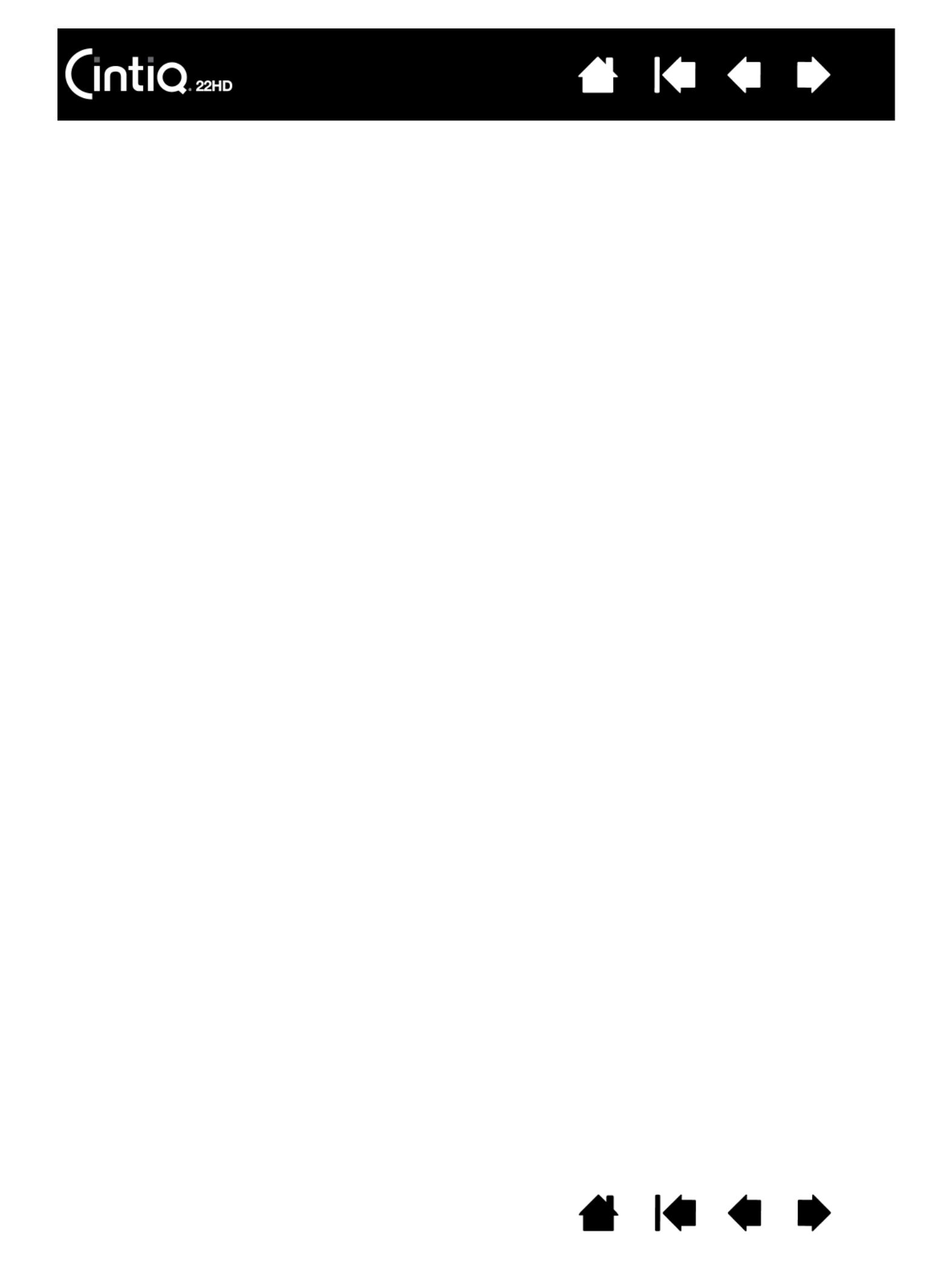
3
3
Contents Index
Contents Index
TABLE OF CONTENTS
TABLE OF CONTENTS 3
About the manual 5
UNPACKING YOUR CINTIQ 6
USING THE CINTIQ DISPLAY STAND 7
Display stand features 8
Display stand location 9
Mounting Cintiq on the display stand 10
Adjusting the display incline 11
Adjusting rotation 11
Removing Cintiq from the display stand 12
SETTING UP YOUR CINTIQ 13
System requirements 13
Step 1: Hardware installation 14
Cintiq connection diagram 15
Step 2: Software installation 17
GETTING TO KNOW YOUR CINTIQ 18
Cintiq features 18
Front view 19
Rear view 20
Pen features 21
WORKING WITH YOUR CINTIQ 22
Setting up your work area 22
Configuring Cintiq for handedness 24
Using the Grip Pen 24
Holding the pen 25
Positioning 26
Clicking 26
Dragging 27
Using the side switch 27
Working with pressure sensitivity 27
Drawing with tilt 28
Erasing 28
Cintiq controls 29
Using the hardware control buttons 30
Using the ExpressKeys 31
Using the Touch Strips 33
THE MULTI-TOUCH EXPERIENCE 35
Navigating with multi-touch 35
Customizing multi-touch 42
Setting multi-touch options 43
Choosing standard multi-touch functions 44
Choosing custom multi-touch functions 45
Testing multi-touch 45
Disabling multi-touch 46
Working with multiple monitors 47
Adjusting the display 47
Factory presets, auto-sync, and user settings 47
On Screen Display (OSD) settings 48
Power saving 50
CUSTOMIZING YOUR CINTIQ 51
Manage your control panel settings 52
Control panel overview 53
Calibrating the Cintiq 55
Customizing the pen 56
Adjusting tip feel and double-click 57
Adjusting eraser feel 58
Advanced tip and eraser pressure settings 58
Customizing pen buttons 59
Customizing tool buttons 60
Customizing tilt sensitivity 61
Customizing Cintiq functions 61
Customizing the ExpressKeys 62
Customizing the Touch Strips 63
Button functions 64
Using and customizing the Radial Menu 71
Working with Display Toggle 72
Application-specific settings 73
Creating an application-specific setting 74
Changing application-specific settings 75
Removing application-specific settings 75
Working with multiple tools 76
Renaming the tablet in the tablet list 76
TROUBLESHOOTING 77
Testing Cintiq 78
Testing controls and input tools 80
Testing the hardware control buttons 81
Testing the ExpressKeys 81
Testing the Touch Strips 81
Testing a pen 82
Display troubleshooting 83
General display problems 83
VGA problems 85
Pen tablet troubleshooting 86
General problems 86
Specyfikacje produktu
| Marka: | Wacom |
| Kategoria: | tablet do rysowania |
| Model: | Cintiq 22HD Touch |
Potrzebujesz pomocy?
Jeśli potrzebujesz pomocy z Wacom Cintiq 22HD Touch, zadaj pytanie poniżej, a inni użytkownicy Ci odpowiedzą
Instrukcje tablet do rysowania Wacom

13 Października 2024

5 Października 2024

3 Października 2024

3 Października 2024

3 Października 2024

3 Października 2024

3 Października 2024

1 Października 2024

27 Września 2024

26 Września 2024
Instrukcje tablet do rysowania
- tablet do rysowania Samsung
- tablet do rysowania Lenovo
- tablet do rysowania SilverCrest
- tablet do rysowania Gigabyte
- tablet do rysowania Acer
- tablet do rysowania Fujitsu
- tablet do rysowania Panasonic
- tablet do rysowania Viewsonic
- tablet do rysowania Asus
- tablet do rysowania Medion
- tablet do rysowania Boss
- tablet do rysowania Toshiba
- tablet do rysowania Vivax
- tablet do rysowania Alcatel
- tablet do rysowania HP
- tablet do rysowania Prixton
- tablet do rysowania Hyundai
- tablet do rysowania Creative
- tablet do rysowania Manhattan
- tablet do rysowania SBS
- tablet do rysowania Zebra
- tablet do rysowania Trust
- tablet do rysowania Dell
- tablet do rysowania Thomson
- tablet do rysowania Huion
- tablet do rysowania Digiland
- tablet do rysowania AARP
- tablet do rysowania Denver
- tablet do rysowania RCA
- tablet do rysowania Genius
- tablet do rysowania BOOX
- tablet do rysowania Laser
- tablet do rysowania Cybernet
- tablet do rysowania Archos
- tablet do rysowania Doro
- tablet do rysowania Royole
- tablet do rysowania Sylvania
- tablet do rysowania Blackberry
- tablet do rysowania Boogie Board
- tablet do rysowania InFocus
- tablet do rysowania Ematic
- tablet do rysowania Leitz
- tablet do rysowania BakkerElkhuizen
- tablet do rysowania Monoprice
- tablet do rysowania Vankyo
- tablet do rysowania Beafon
- tablet do rysowania Cruz
- tablet do rysowania Advantech
- tablet do rysowania Rocketbook
- tablet do rysowania Getac
- tablet do rysowania Vulcan
- tablet do rysowania Trimble
- tablet do rysowania Leotec
- tablet do rysowania Cydle
- tablet do rysowania Xplore
- tablet do rysowania XP-PEN
- tablet do rysowania Punos
- tablet do rysowania Tivax
- tablet do rysowania Kocaso
- tablet do rysowania Wikipad
- tablet do rysowania ICAN!
- tablet do rysowania Hamlet
- tablet do rysowania Barnes And Noble
- tablet do rysowania Sungale
- tablet do rysowania Bea-fon
- tablet do rysowania Onyx BOOX
- tablet do rysowania Veikk
- tablet do rysowania Xencelabs
- tablet do rysowania Ugee
- tablet do rysowania Aegex
- tablet do rysowania Zeki
- tablet do rysowania Iskn
Najnowsze instrukcje dla tablet do rysowania

15 Stycznia 2025

15 Stycznia 2025

31 Grudnia 2025

27 Grudnia 2024

27 Grudnia 2024

27 Grudnia 2024

27 Grudnia 2024

27 Grudnia 2024

27 Grudnia 2024

27 Grudnia 2024