Instrukcja obsługi Vizio VO37L
Przeczytaj poniżej 📖 instrukcję obsługi w języku polskim dla Vizio VO37L (51 stron) w kategorii Telewizja. Ta instrukcja była pomocna dla 11 osób i została oceniona przez 2 użytkowników na średnio 4.5 gwiazdek
Strona 1/51

VIZIO VO37L HDTV10A User Manual
Version 2/28/2008 1
www.VIZIO.com
Dear VIZIO Customer,
Congratulations on your new VIZIO VO37L
HDTV10A High Definition LCD Television
purchase. Thank you for your support. For
maximum benefit of your set, please read these
instructions before making any adjustments, and
retain them for future reference. We hope you will
experience many years of enjoyment from your
new VIZIO VO37L HDTV10A High Definition
Television.
For assistance (877)-698-4946 , please call or e-
mail us at
techsupport@vizio.com
.
To purchase or inquire about accessories and
installation services for your VIZIO LCD HDTV,
please visit our website at
www.vizio.com
or call
toll free at (888)-849-4623.
We recommend you register your VIZIO VO37L
HDTV10A either at our website
www.VIZIO.com
or fill in your registration card and mail it in. For
peace of mind and to protect your investment
beyond the standard warranty, VIZIO offers on-
site extended warranty service plans. These
plans give additional coverage during the
standard warranty period. Visit our website or call
us to purchase a plan.
Write down the serial number located on the back
of your VO37L HDTV10A.
L __ __ __ __ __ __ __ __ __ __ __ __ __
Purchase Date _____________________
VIZIO is a registered trademark of VIZIO, Inc. dba V, Inc.
HDMI logo and “High Definition Multimedia Interface”
are registered trademarks of HDMI Licensing LLC.
Manufactured under license from Dolby Laboratories.
Dolby and the double-D symbol are trademarks of Dolby Laboratories.

VIZIO VO37L HDTV10A User Manual
Version 2/28/2008 2
www.VIZIO.com
THIS PRODUCT HAS BEEN DESIGNED AND TESTED FOR COMPLIANCE WITH REGULATORY SAFETY CERTIFICATIONS
This product is designed and manufactured to operate within defined design limits, and misuse may result in electric
shock or fire. To prevent the product from being damaged, the following rules should be observed for the installation,
use and maintenance of the product. Read the following safety instructions before operating the display. Keep these
instructions in a safe place for future reference.
• To avoid the risk of electric shock or component damage, switch off the power before connecting other components to the VO37L
HDTV10A LCD HDTV.
• Unplug the power cord before cleaning the VO37L HDTV10A LCD HDTV. A damp cloth is sufficient for cleaning the VO37L HDTV10A
LCD HDTV. Do not use a liquid or a spray cleaner for cleaning the product. Do not use abrasive cleaners.
• Always use the accessories recommended by the manufacturer to insure compatibility.
• When moving the VO37L HDTV10A LCD HDTV from an area of low temperature to an area of high temperature, condensation may
form on the housing. Do not turn on the VO37L HDTV10A LCD HDTV immediately after this to avoid causing fire, electric shock or
component damage.
• Do not place the VO37L HDTV10A LCD HDTV on an unstable cart, stand, or table. If the VO37L HDTV10A LCD HDTV falls, it can
injure a person and cause serious damage to the appliance. Use only a cart or stand recommended by the manufacturer or sold with
the VO37L HDTV10A LCD HDTV.
• A distance of at least 3 feet should be maintained between the VO37L HDTV10A LCD HDTV and any heat source, i.e. radiator, heater,
oven, amplifier etc. Do not install the product close to smoke. Operating the product close to smoke or moisture may cause fire or
electric shock.
• Slots and openings in the back and bottom of the cabinet are provided for ventilation. To ensure reliable operation of the VO37L
HDTV10A LCD HDTV and to protect it from overheating, be sure these openings are not blocked or covered. Do not place the VO37L
HDTV10A LCD HDTV in a bookcase or cabinet unless proper ventilation is provided.
• Never push any object into the slot on the VO37L HDTV10A LCD HDTV cabinet. Do not place any objects on the top of the product. It
could short circuit parts causing a fire or electric shock. Never spill liquids on the VO37L HDTV10A LCD HDTV.
• The VO37L HDTV10A LCD HDTV should be operated only from the type of power source indicated on the label. If you are not sure of
the type of power supplied to your home, consult your dealer or local power company.
• The power cable must be replaced when using different voltage from that specified in the User Manual. For more information, contact
your dealer.
• The VO37L HDTV10A LCD HDTV is equipped with a three-pronged grounded plug, a plug with a third (grounding) pin. This plug will fit
only into a grounded power outlet as a safety feature. If your outlet does not accommodate the three-wire plug, have an electrician
install the correct outlet, or use an adapter to ground the appliance safely. Do not defeat the safety purpose of the grounded plug.
• Do not overload power strips and extension cords. Overloading can result in fire or electric shock.
• The wall socket shall be installed near the equipment and shall be easily accessible.
• Only the marked power source can be used for the product. Any power source other than the specified one may cause fire or electric
shock.
• Do not touch the power cord during lightning. To avoid electric shock, avoid handling the power cord during electrical storms.
• Unplug the unit during a lightening storm or when it will not be used for long period of time. This will protect the VO37L HDTV10A LCD
HDTV from damage due to power surges.
• Do not attempt to repair or service the product yourself. Opening or removing the back cover may expose you to high voltages, the risk
of electric shock, and other hazards. If repair is required, please contact your dealer and refer all servicing to qualified service
personnel.
• Keep the product away from moisture. Do not expose this appliance to rain or moisture. If water penetrates into the product, unplug
the power cord and contact your dealer. Continuous use in this case may result in fire or electric shock.
• Do not use the product if any abnormality occurs. If any smoke or odor becomes apparent, unplug the power cord and contact your
dealer immediately. Do not try to repair the product yourself.
• Avoid using dropped or damaged appliances. If the product is dropped and the housing is damaged, the internal components may
function abnormally. Unplug the power cord immediately and contact your dealer for repair. Continued use of the product may cause
fire or electric shock.
• Do not install the product in an area with heavy dust or high humidity. Operating the product in environments with heavy dust or high
humidity may cause fire or electric shock.
• Follow instructions for moving the product. Ensure that the power connector and any other cables are unplugged before moving the
product.
• Hold the power connector when removing the power cable. Pulling the power cable itself may damage the wires inside the cable and
cause fire or electric shock. When the product will not be used for an extended period of time, unplug the power connector.
• To avoid risk of electric shock, do not touch the connector with wet hands.
• Insert batteries in accordance with instructions. Incorrect polarities may cause damage and leakage of the batteries, operator injury
and contamination the remote controller.
• If any of the following occurs please contact the dealer:
o The power connector fails or frays.
o Liquid sprays or any object drops into the VO37L HDTV10A LCD HDTV.
o The Display is exposed to rain or other moisture.
o The Display is dropped or damaged in any way.
o The performance of the Display changes substantially.

VIZIO VO37L HDTV10A User Manual
Version 2/28/2008 3
www.VIZIO.com
Television Antenna Connection ProtectionTelevision Antenna Connection ProtectionTelevision Antenna Connection ProtectionTelevision Antenna Connection Protection
External TeleExternal TeleExternal TeleExternal Television Antennavision Antennavision Antennavision Antenna Grounding Grounding Grounding Grounding
If an outside antenna/satellite dish or cable system is to be connected to the TV, make sure that the
antenna or cable system is electrically grounded to provide some protection against voltage surges and
static charges.
Article 810 of the National Electrical Code, ANSI/NFPSA 70, provides information with regard to proper
grounding of the mast and supporting structure, grounding of the lead-in wire to an antenna discharge
unit, size of the grounding conductors, location of antenna discharge unit, connection to grounding
electrodes, and requirements of the grounding electrode.
Lightning Protection
For added protection of the TV during a lightning storm or when it is left unattended or unused for long
periods of time, unplug the TV from the wall outlet and disconnect the antenna or cable system.
Power Lines
Do not locate the antenna near overhead light or power circuits, or where it could fall into such power
lines or circuits.
Remember, the screen of the coaxial cable is intended to be connected to earth in the building
installation.

VIZIO VO37L HDTV10A User Manual
Version 2/28/2008 4
www.VIZIO.com
Opening the Package
Opening the PackageOpening the Package
Opening the Package
Your VIZIO VO37L HDTV10A and accessories are carefully packed in a cardboard carton that has been
designed to protect it from transportation damage. Now you have opened the carton check that the
VO37L HDTV10A is in good condition and that all of the accessories are included.
The VO37L HDTV10A weighs approximately 37lb and is about 37” wide; please exercise care when
unpacking the HDTV.
The screen can easily be scratched or broken so please handle the product gently and never place the
HDTV with the glass facing downwards on a surface without protective padding.
IMPORTANT: Save the carton and packing material for future shipping.
PackagPackagPackagPackage Contentse Contentse Contentse Contents
VIZIO VO37L HDTV10A
VIZIO Remote Control VR3P
VIZIO TV Stand
Power Cord
Premium Size Screen Cleaning Cloth
This User Manual
Quick Setup Guide
Registration Card
VIP Services Brochure
2 AA Batteries for the Remote Control
VIZIO Warranty and Repair Information
HDMI Cable

VIZIO VO37L HDTV10A User Manual
Version 2/28/2008 5
www.VIZIO.com
Additional Certified Accessories
Additional Certified AccessoriesAdditional Certified Accessories
Additional Certified Accessories for the VIZIO
for the VIZIO for the VIZIO
for the VIZIO
VO37L
VO37LVO37L
VO37L HDTV10A are sold separately
HDTV10A are sold separately HDTV10A are sold separately
HDTV10A are sold separately
Wall Mounts
High Definition Cables
Extra or replacement Remote
VIZIO also offers Installation Services and Extended Warranty Services for your VIZIO VO37L HDTV10A
To purchase or inquire about additional accessories and services for your VIZIO product, visit our web
site at or call us toll free at 888-VIZIOCE (888-849-4623)
www.VIZIO.com
Installation PreparationInstallation PreparationInstallation PreparationInstallation Preparation
Please read this user manual carefully before installing your VIZIO HDTV.
The power consumption of the TV is up to 200W, please use the power cord designated for TV. When an
extension cord is required, use one with the correct power rating. The cord must be grounded and the
grounding feature must not be defeated.
The TV should be installed on a flat surface to avoid tipping. For proper ventilation, you must allow space
between the back of the TV and the wall. If you would like to mount your TV on the wall, please see
below ‘Preparing Your LCD HDTV for Wall Mounting’ for additional information. Avoid installing the TV in
places with high humidity, dust or smoke so as not to shorten the service life of the electronic components.
Install the TV in landscape orientation; any 90˚ clockwise or counter-clockwise installation may induce
poor ventilation and excessive component damage.
The VIZIO VO37L HDTV10A can either be kept on the stand base or mounted on the wall for viewing. If
you choose to mount the VO37L HDTV10A on the wall, please refer to “preparing your LCD HDTV for
wall mounting” on page 6.
VIZIO offers professional installation services. Please contact VIZIO for more information on these
services at 888-VIZIOCE (888-849-4623) or .
www.VIZIO.com

VIZIO VO37L HDTV10A User Manual
Version 2/28/2008 6
www.VIZIO.com
Preparing Your LCD HDTV for Wall MountingPreparing Your LCD HDTV for Wall MountingPreparing Your LCD HDTV for Wall MountingPreparing Your LCD HDTV for Wall Mounting
To remove the stand base
To remove the stand baseTo remove the stand base
To remove the stand base
1. Unplug all of the cables and cords from
your VO37L HDTV10A.
2. Place the VO37L HDTV10A face down
on a soft and flat surface (blanket, foam,
cloth, etc) to prevent any damage to the
TV.
3. Push up the plastic panel on the back of
the stand and lift it away once to release.
4. Remove the eight (8) screws that
were hidden by the panel, while
holding the base.
5. Carefully remove the stand base.
Now, the VO37L HDTV10A can fit securely to
a mount (sold separately) by utilizing the
mounting holes in the center of the back panel
of the TV. Please make sure to read the
instructions of your specific mount to properly
hang the VO37L HDTV10A.
The pitch of the mounting holes is 400mm
horizontally and 200mm vertically.
The screw type required is metric M6, 1.00mm
pitch. The length of the screws will depend on
the thickness plate being attached to TV set,
our brackets come with different length
screws.
To find the perfect mount for the VIZIO VO37L HDTV10A, browse VIZIO’s certified mount selection at
www.VIZIO.com or call directly 888-VIZIOCE (888-849-4623).

VIZIO VO37L HDTV10A User Manual
Version 2/28/2008 7
www.VIZIO.com
Table of Contents
Table of ContentsTable of Contents
Table of Contents
Chapter 1 Basic Controls and ConnectionsChapter 1 Basic Controls and ConnectionsChapter 1 Basic Controls and ConnectionsChapter 1 Basic Controls and Connections.................................................................................................................................................................................................................................................................... 9999
1.1 Front Panel..........................................................................................................................................................9
1.2 Side Panel Controls.............................................................................................................................................9
1.3 Rear Panel Connections ...................................................................................................................................10
1.4 Right-Side Panel Connection ............................................................................................................................11
1.5 VIZIO Remote Control.......................................................................................................................................12
1.5.1 Insertion of Batteries in the Remote Control ..............................................................................................14
1.5.2 Remote Control Range..............................................................................................................................14
1.5.3 VIZIO Remote Control Precautions ...........................................................................................................14
Chapter 2 Connecting Equipment
Chapter 2 Connecting EquipmentChapter 2 Connecting Equipment
Chapter 2 Connecting Equipment................................
................................................................
................................................................
................................................................
.................................................
..................................
................. 15
1515
15
2.1 Which Video Connection Should I Use?............................................................................................................15
2.2 Connecting Coaxial (RF) ...................................................................................................................................16
2.2.1 Using Your Antenna or Digital Cable for DTV............................................................................................16
2.2.2 Using the Antenna or Cable through your VCR .........................................................................................16
2.3 Connecting Your HDTV Set-Top Box................................................................................................................17
2.3.1 Using HDMI Input ......................................................................................................................................17
2.3.2 Using Component Video............................................................................................................................19
2.4 Connecting Your Basic Set-Top Box.................................................................................................................20
2.4.1 Using Composite Video .............................................................................................................................20
2.4.2 Using Coax (RF)........................................................................................................................................20
2.5 Connecting Your DVD Player............................................................................................................................21
2.5.1 Using HDMI Input ......................................................................................................................................21
2.5.2 Using Component Video............................................................................................................................23
2.5.3 Using S-Video (AV1/S-VIDEO)..................................................................................................................24
2.5.4 Using Composite (AV) Video Input ............................................................................................................24
2.6 Connecting Your VCR or Video Camera ..........................................................................................................25
2.7 Connecting an external Receiver/Amp ..............................................................................................................26
2.7.1 Optical Output of Audio received ...............................................................................................................27
2.8 Connecting a PC Computer ..............................................................................................................................28
2.8.1 Preset PC Resolutions...............................................................................................................................29
Chapter 3 Setting Up to Watch TelevisionChapter 3 Setting Up to Watch TelevisionChapter 3 Setting Up to Watch TelevisionChapter 3 Setting Up to Watch Television ....................................................................................................................................................................................................................................................................30303030
3.1 Basic LCD HDTV Start Up ................................................................................................................................30
3.2 Watching a TV Program ....................................................................................................................................35
3.3 Adjusting Basic HDTV Settings .........................................................................................................................36
3.4 Program Information..........................................................................................................................................37
3.5 Information on HDTV Status .............................................................................................................................37
Chapter 4 Advanced Adjustment of HDTVChapter 4 Advanced Adjustment of HDTVChapter 4 Advanced Adjustment of HDTVChapter 4 Advanced Adjustment of HDTV........................................................................................................................................................................................................................................................................38383838
4.1 Using the On Screen Display (OSD) .................................................................................................................38
4.2 DTV / TV Input Picture Adjustment....................................................................................................................39
4.2.1 Picture Mode .............................................................................................................................................39
4.2.2 Backlight ....................................................................................................................................................39
4.2.3 Brightness..................................................................................................................................................40
4.2.4 Contrast .....................................................................................................................................................40
4.2.5 Color ..........................................................................................................................................................40
4.2.6 Tint.............................................................................................................................................................40
4.2.7 Sharpness .................................................................................................................................................41
4.2.8 Advanced Video Features .........................................................................................................................41
4.2.9 Reset Picture Mode ...................................................................................................................................43
4.3 DTV / TV Input Audio Adjustment......................................................................................................................44
4.3.1 Audio Mode ...............................................................................................................................................44
4.3.2 Equalizer....................................................................................................................................................44
4.3.3 Balance......................................................................................................................................................45
4.3.4 Surround....................................................................................................................................................45
4.3.5 Digital Audio Out........................................................................................................................................45
4.3.6 Speakers ...................................................................................................................................................45
4.3.7 Audio Out...................................................................................................................................................45
4.3.8 Lip Sync.....................................................................................................................................................46
4.3.9 Reset Audio Mode .....................................................................................................................................46
4.4 DTV / TV Tuner Setup.......................................................................................................................................47
4.4.1 Tuner Mode ...............................................................................................................................................47
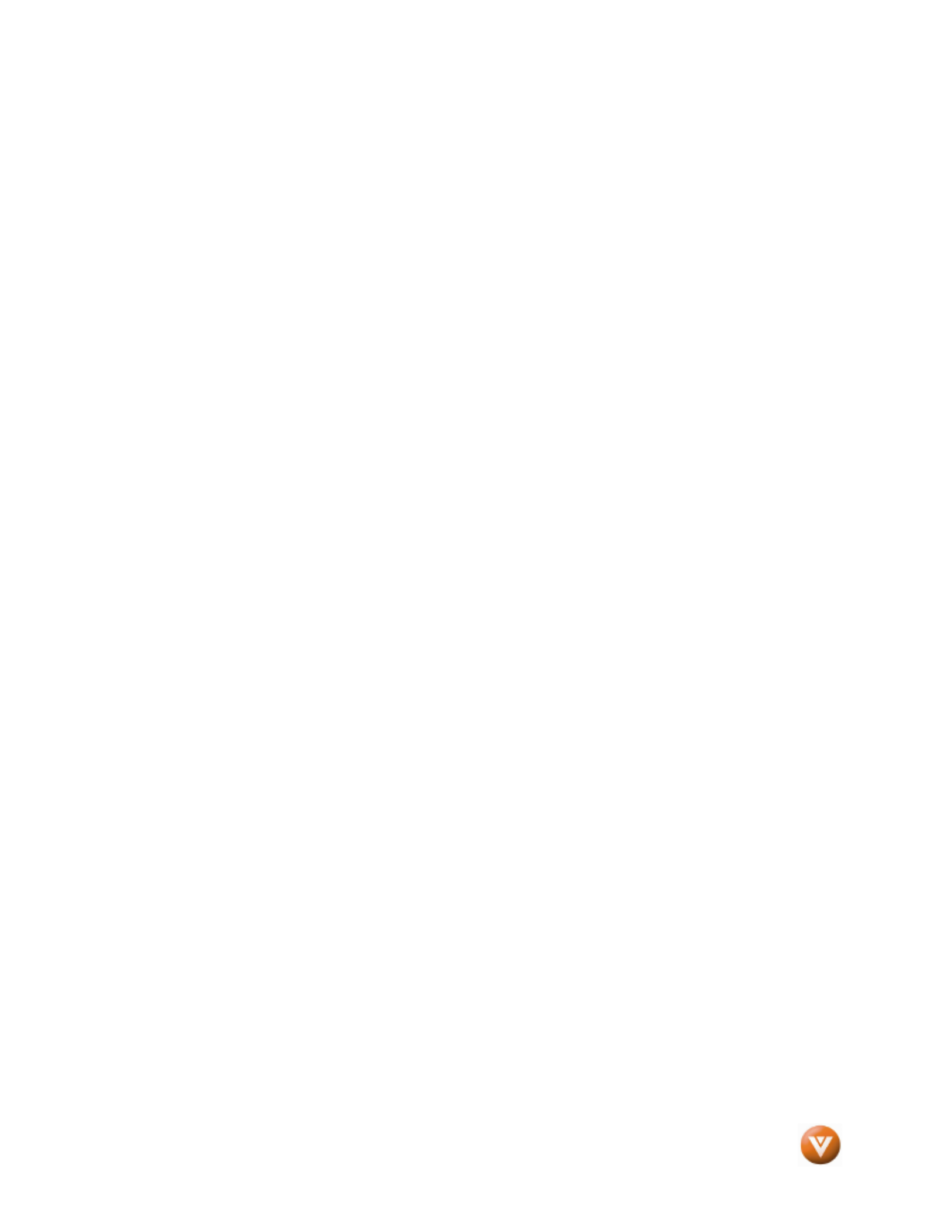
VIZIO VO37L HDTV10A User Manual
Version 2/28/2008 8
www.VIZIO.com
4.4.2 Auto Search...............................................................................................................................................47
4.4.3 Partial Channel Search..............................................................................................................................48
4.4.4 Skip Channel .............................................................................................................................................48
4.4.5 MTS ...........................................................................................................................................................48
4.4.6 Time Zone .................................................................................................................................................48
4.4.7 Daylight Saving..........................................................................................................................................49
4.5 DTV / TV Input Setup ........................................................................................................................................49
4.5.1 Language...................................................................................................................................................49
4.5.2 PIP (Picture-in-Picture)..............................................................................................................................49
4.5.3 Sleep Timer ...............................................................................................................................................51
4.5.4 Wide ..........................................................................................................................................................51
4.5.5 Input Naming .............................................................................................................................................52
4.5.6 CC (Closed Caption)..................................................................................................................................53
4.5.7 H/V Position...............................................................................................................................................54
4.5.8 DTV / TV Input Parental Control ................................................................................................................55
4.5.9 Channel Block ...........................................................................................................................................55
4.5.10 US TV Rating...........................................................................................................................................56
4.5.11 US Movie Rating (For US) .......................................................................................................................57
4.5.12 Canadian English Rating .........................................................................................................................57
4.5.13 Canadian French Rating..........................................................................................................................58
4.5.14 DTV Rating ..............................................................................................................................................58
4.5.15 Blocked Unrated Programming................................................................................................................59
4.5.16 Change the Password .............................................................................................................................59
4.5.17 Reset All Settings ....................................................................................................................................60
4.6 HDMI Input Picture Adjustment .........................................................................................................................61
4.7 HDMI Input Audio Adjustment ...........................................................................................................................61
4.8 HDMI Input Setup..............................................................................................................................................61
4.9 Video Input Picture Adjustment .........................................................................................................................62
4.10 Video Input Audio Adjustment .........................................................................................................................62
4.11 Video Input Setup............................................................................................................................................62
4.12 Video Input Parental Control ...........................................................................................................................64
4.13 PC Input Picture Adjustment ...........................................................................................................................64
4.13.1 Auto Adjust ..............................................................................................................................................64
4.13.2 Backlight ..................................................................................................................................................64
4.13.3 Brightness................................................................................................................................................65
4.13.4 Contrast ...................................................................................................................................................65
4.13.5 Color Temperature...................................................................................................................................65
4.13.6 H-SIZE.....................................................................................................................................................66
4.13.7 H. Position ...............................................................................................................................................66
4.13.8 V. Position ...............................................................................................................................................66
4.13.9 Fine Tune ................................................................................................................................................67
4.14 PC Input Audio Adjustment .............................................................................................................................67
4.15 PC Input Setup................................................................................................................................................67
4.16 Understanding Viewing Features ....................................................................................................................68
4.16.1 Viewing Modes ........................................................................................................................................68
Chapter 5 Maintenance and Troubleshooting
Chapter 5 Maintenance and TroubleshootingChapter 5 Maintenance and Troubleshooting
Chapter 5 Maintenance and Troubleshooting................................
................................................................
............................................................
........................................................
............................69
6969
69
5.1 Maintenance......................................................................................................................................................69
5.2 Troubleshooting Guide......................................................................................................................................69
5.3 Telephone & Technical Support ........................................................................................................................71
5.4 Compliance .......................................................................................................................................................72
5.5 FCC Class B Radio Interference Statement......................................................................................................72
Chapter 6 Miscellaneous InformationChapter 6 Miscellaneous InformationChapter 6 Miscellaneous InformationChapter 6 Miscellaneous Information ........................................................................................................................................................................................................................................................................................................ 73737373
6.1 Specifications ....................................................................................................................................................73
6.2 Glossary – Standard Definitions........................................................................................................................74
6.3 Index .................................................................................................................................................................75

VIZIO VO37L HDTV10A User Manual
Version 2/28/2008 9
www.VIZIO.com
Chapter 1Chapter 1Chapter 1
Chapter 1 Basic Controls and Connections Basic Controls and Connections Basic Controls and Connections Basic Controls and Connections
1.11.11.1
1.1 Front Panel Front PanelFront PanelFront Panel
POWER ‘VIZIO’ LIGHT– The VIZIO name lights white
when powered on and orange when powered off.
REMOTE CONTROL SENSOR – This is the window
through which all of the remote control signals pass to
the sensor. Point the remote control directly at this
window for the best response to the remote signal.
1.2
1.21.2
1.2 Side Panel Controls Side Panel ControlsSide Panel Controls
Side Panel Controls
POWER ( ) – Switch the VO37L HDTV10A on by pressing
the button once. Press the button again to the VO37L
HDTV10A off.
MENU – This button activates the On Screen Display (OSD).
If a sub-menu is active, pressing this button will return to the
previous menu level.
CH + / - – Use these buttons to step up or down the TV
channels. While the OSD is
active, these buttons
function as up and down
controls in the OSD menus.
VOL + / - – Use these
buttons to increase or
decrease to the speaker
volume. While the OSD is
active, these buttons
function as left and right
controls in the OSD menus.
INPUT (ENTER) –
Repeated pressing of this
buttons steps through the
input sources in the following sequence: TV, AV1/S-Video, AV2, Component1, Component2, RGB, HDMI
1, HDMI 2 and HDMI 3. Once you have stepped through the entire sequence, you will return to the
beginning.
Additionally, when the OSD is active, this button confirms the menu function to be adjusted. When the
OSD is not active, pressing this button will display the current input mode.
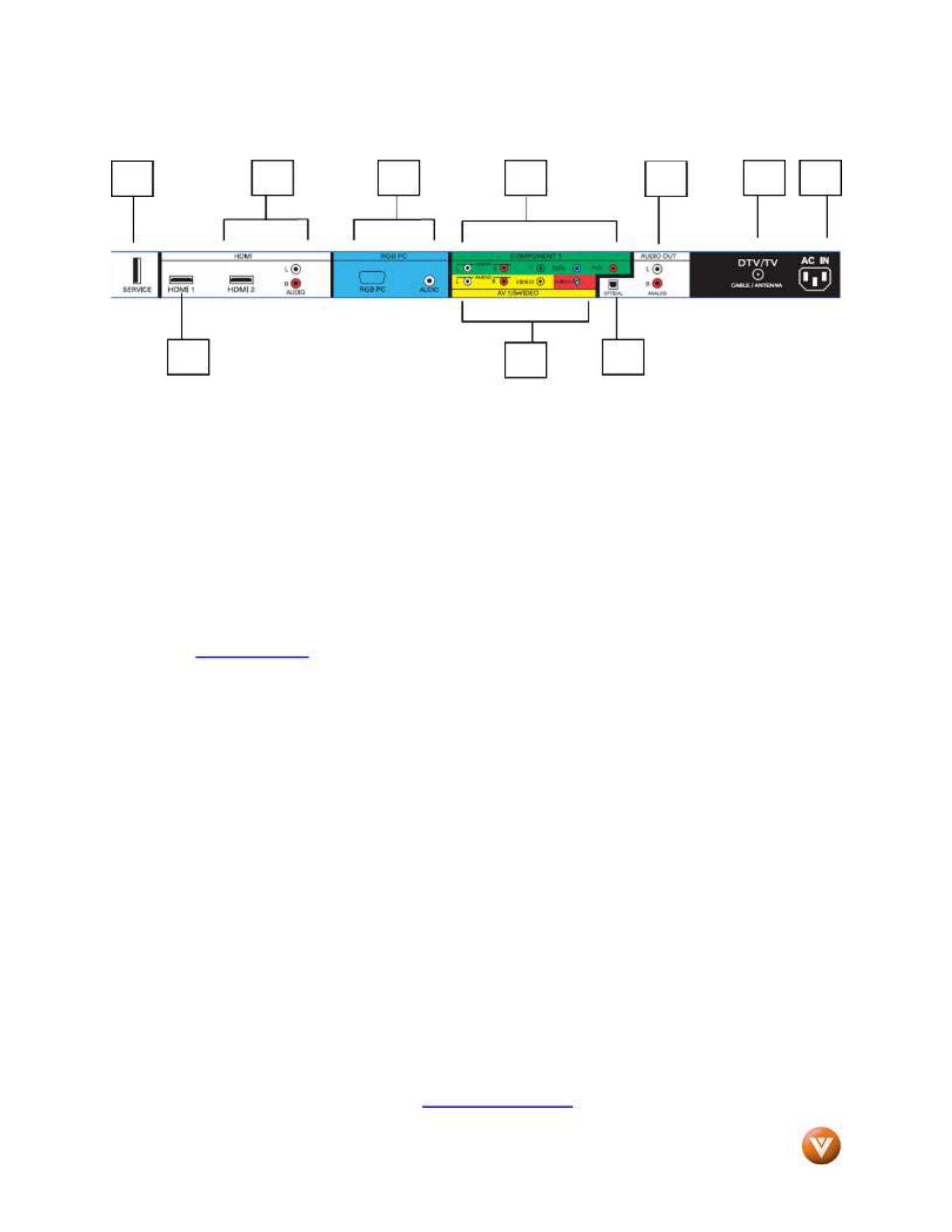
VIZIO VO37L HDTV10A User Manual
Version 2/28/2008 10
www.VIZIO.com
1.3
1.31.3
1.3 Rear Panel Connections Rear Panel ConnectionsRear Panel Connections
Rear Panel Connections
1. SERVICE Use of this input for – This custom communication port is for factory service only.
any purpose other than factory authorized service will void the manufacturer’s
warranty of this equipment.
2. – Connect the primary source for digital video such as a DVD multimedia player or HDMI 1
set top box through this all digital connector. The white color band on the rear of the TV
indicates this connection.
3. – Connect a secondary source for digital video such as a DVD multimedia player or HDMI 2
set top box through this all digital connector. The white color band on the rear of the TV
indicates this connection. For users who want to connect to a DVI enabled device, use a
DVI-HDMI cable and connect the Analog Audio output of the device to the L+R AUDIO here. .
Your VIZIO Certified HDMI and HDMI-DVI cables are available for purchase from
www.VIZIO.com or by calling 888-VIZIOCE (888-849-4623).
4. – Connect the video and audio from a computer here. The blue color band on the RGB PC
rear of the TV indicates this connection. A 1/8” plug stereo cable is needed to connect the
audio out from the computer to the connector in the rear of the TV for audio from computer.
5. – Connect the source for component video COMPONENT1 (YPb/CbPr/Cr with Audio L/R)
devices such as a DVD Player or set top box here. From left to right, use white for left audio
and red for right audio inputs, green for Y, blue for Pb (or Cb) and red for Pr (or Cr). The
green color band on the rear of the TV indicates this connection.
6. – Connect the primary source for composite video devices, such as a VCR AV1/S-VIDEO IN
or video game. Use the white and red connectors to connect the external audio from the
same source, then use the S-Video or yellow connector to connect the external video from
the same source. The S-Video, if connected, will take priority over AV RCA (yellow)
connector. The yellow color band on the rear of the TV indicates this connection.
7. When a digital audio signal is associated with an input OPTICAL DIGITAL AUDIO OUT –
which is selected for viewing, the digital audio associated with digital programming will be
available on this SPDIF Optical connector for connection to your home theatre system. The
white color band on the rear of the TV indicates this connection.
8. – Connect the audio from the LCD HDTV to an external device, such ANALOG AUDIO OUT
as a home theater system, external amplifier or stereo. Speakers cannot be connected
directly to here. The white color band on the rear of the TV indicates this connection.
9. – Connect to an antenna or digital cable (out-of-the-wall, not from Cable Box) for Digital DTV
TV.*
10. – Plug-in the supplied AC Power Cord here. AC IN
* For digital TV stations in your area visit .
www.antennaweb.org
1
2
3 9
8
4
6
5
7
10

VIZIO VO37L HDTV10A User Manual
Version 2/28/2008 11
www.VIZIO.com
1
3
1.4
1.41.4
1.4 Right RightRight
Right-
--
-Side Panel Connection
Side Panel ConnectionSide Panel Connection
Side Panel Connection
1. – Connect your headphone here for HEADPHONE
personalized listening without disturbing others.
2. – Connect the secondary source for composite video AV2
devices, such as a VCR or video game. Use the white and red
connectors to connect the external audio from the same
source, then use the yellow connector to connect the external
video from the same source. The orange color band on the side
of the TV indicates this connection. Note: The red and white
audio connectors are shared between AV2 and
COMPONENT2.
3. Connect the COMPONENT2 (YPb/CbPr/Cr with Audio L/R) -
source for component video devices such as a DVD Player or
set top box here. From top to bottom, left to right, use green for
Y, blue for Pb (or Cb), red for Pr (or Cr), then connect white for
left audio and red for right audio inputs under the orange band.
The purple color band on the side of the TV indicates this
connection. Note: The red and white audio connectors are
shared between AV2 and COMPONENT2.
4. Connect the third source for digital video HDMI 3 -
such as a DVD multimedia player or set top box
through this all digital connector. The white color band
on the side of the TV indicates this connection.
2
4

VIZIO VO37L HDTV10A User Manual
Version 2/28/2008 12
www.VIZIO.com
1.5
1.51.5
1.5 VIZIO Remote Control VIZIO Remote ControlVIZIO Remote Control
VIZIO Remote Control
GUIDE – This button displays program information. Press this button once when in TV mode and the
information of the program being viewed is shown. Press it a second time and the Electronic
Programming Guide will appear in the screen. In any other mode when this button is pressed, the screen
will display the selected input plus the definition of the signal; i.e. HDMI 720p, HDMI 1080i, etc.
POWER – Press this button to turn the TV on from the Standby mode. Press it again to return to the
Standby mode.
HDMI – Press this button to select the HDMI input.
MUTE – This button turns the sound on and off.
TV – Press this button to select TV.
COMPONENT – Press this button to select the Component
(YPbPr) input.
LAST – This button recalls the previously viewed channel. If the
On-Screen Display (OSD) menu is being used, this button will allow
you to get back to previous menu screen or out to your program
when you press it repeatedly.
AV – Press this button to select AV (either Composite or S-Video)
input.
(MENU) – Use this button for the On-Screen Display (OSD)
menu. When it is used within a menu selection, the
V
ball key will
help you to make the selection of the feature to be adjusted after it
has been highlighted.
-These labeled buttons are used to navigate the OSD menu.
When navigating the OSD menu, the arrows control the
direction up and down or left and right. They will also be used
as value settings when the slide bar is shown on the screen
and option settings to turn a feature off or on. During regular
TV watching these keys will provide us with the control
functions of Volume (up or down) and Channel (up or down).
Channel up or down will not function when a cable box or satellite
receiver is being used as the source of the signal.
PIP – Use this button to activate the Picture-in-Picture mode.
SWAP – Used to swap the inputs from the main screen and the
sub-screen while in PIP mode.
FREEZE – Press this button to “freeze-frame” the current screen.
Press this button again to continue playing.
hen
NUMBER BUTTON PAD – Use these buttons to select a channel
or enter a password.

VIZIO VO37L HDTV10A User Manual
Version 2/28/2008 13
www.VIZIO.com
INPUT – This button allows the user to cycle through the inputs.
Repeatedly pressing of this button will step you through the input
sources in the following sequence: TV, AV1/S-VIDEO, AV2,
Component 1, Component 2, RGB, HDMI 1, HDMI 2 and HDMI 3.
Once you have stepped through the entire sequence, you will return
to the beginning.
- (DASH) – When selecting a digital channel directly use this button
for the separation of main and sub-channels. For example, channel
28-2 would be selected by the button sequence 2 8 ENTER 2.

VIZIO VO37L HDTV10A User Manual
Version 2/28/2008 14
www.VIZIO.com
1.5.11.5.11.5.1
1.5.1 Insertion of Batteries in the Remote Control Insertion of Batteries in the Remote ControlInsertion of Batteries in the Remote ControlInsertion of Batteries in the Remote Control
Insert two AA batteries into the remote control. Make sure that you match the (+) and (-) symbols on the
batteries with the (+) and (-) symbols inside the battery compartment. Re-attach the battery cover.
Precautionary Tips for Inserting the Batteries:
Only use the specified AA batteries.
Do not mix new and old batteries. This may result in
cracking or leakage that may pose a fire risk or lead to
personal injury.
Inserting the batteries incorrectly may also result in cracking
or leakage that may pose a fire risk or lead to personal injury.
Dispose of the batteries in accordance with local laws and
regulations.
Keep the batteries away from children and pets.
1.5.2
1.5.21.5.2
1.5.2 Rem RemRem
Remote Control Range
ote Control Rangeote Control Range
ote Control Range
Point the remote control at the remote control sensor to transmit the commands.
Do not place any obstacles between the remote control and the receiver window.
The effective range of the remote control is approximately 30 feet (10 meters) from the front of the
receiver window, 30° to the left and right, 20° up and down.
1.5.31.5.31.5.3
1.5.3 VIZIO Remote Control VIZIO Remote ControlVIZIO Remote ControlVIZIO Remote Control Precautions Precautions Precautions Precautions
The remote control should be kept dry and away from heat sources. Avoid humidity.
If the TV responds erratically to the remote control or does not respond at all, check the batteries. If the
batteries are low or exhausted, replace them with fresh batteries.
When not using the remote control for a long period of time, remove the batteries.
Do not take the batteries apart, heat them, or throw them into a fire.
Do not subject the remote control to undue physical stress, such as striking or dropping it.
Do not attempt to clean the remote control with a volatile solvent. Wipe it with a clean, damp cloth.

VIZIO VO37L HDTV10A User Manual
Version 2/28/2008 15
www.VIZIO.com
Chapter 2Chapter 2Chapter 2
Chapter 2 Connecting EquipmentConnecting EquipmentConnecting EquipmentConnecting Equipment
2.12.12.1
2.1 Which Video Connection Should I Use Which Video Connection Should I UseWhich Video Connection Should I UseWhich Video Connection Should I Use????
The VIZIO VO37L HDTV10A has six different ways to connect your video equipment from a basic
connection to the most advanced for digital displays.
Connection
Quality (type)
Connector
Rear
Panel
Color
Codes
Description
Best
(digital)
White
HDMI (High-Definition Multimedia Interface) - It is
the first and only industry-supported, uncompressed,
all-digital audio/video interface. HDMI provides an
interface between any audio/video source, such as a
set-top box, DVD player, or A/V receiver and an
audio and/or video monitor, such as a digital
television (DTV), over a single cable.
Best
(digital)
- - - - - - - - - - - -
Good
(analog)
Black
DTV Coaxial RF. When used for MPEG2 encoded
bit streams from ATSC broadcast programming, this
input takes advantage of the High Definition content.
- - - - - - - - - - - - - - - - - - - - - - - - - - - - - - - - - - - - - -
TV Coaxial RF. This is the connection for standard
NTSC TV using antenna or cable.
Best
(analog)
Blue
RGB PC (VGA) – This video input has separate red,
green and blue color components. The signal
carries horizontal and vertical sync information on
the green signal. This is most commonly used for
PC input.
Better
(analog)
Green
and
Purple
Component1/2 - The video signal is separated into
three signals, one containing the black-and-white
information and the other two containing the color
information. This enhancement over S-Video takes
advantage of the superior picture provided by
progressive scan DVD players and HDTV formats.
Good
(analog)
Yellow,
Orange
and
Red
S-Video (AV1) - The video signal is separated into
two signals, one containing the black-and-white
information and the other containing the color
information. Separating the color in this way avoids
‘cross color’ effects where closely spaced black and
white lines are erroneously displayed in color. It also
enables text to be displayed more sharply.
Composite (AV1/2) - The complete video signal is
carried through this single pin connector. This is the
most commonly used video connection.
Note: For more info refer to the Quick Start Guide

VIZIO VO37L HDTV10A User Manual
Version 2/28/2008 16
www.VIZIO.com
2.2
2.22.2
2.2 Connecting Coaxial (RF) Connecting Coaxial (RF)Connecting Coaxial (RF)
Connecting Coaxial (RF)
2.2.1
2.2.12.2.1
2.2.1 Using Your Antenna or Digital Cable for DTV Using Your Antenna or Digital Cable for DTVUsing Your Antenna or Digital Cable for DTV
Using Your Antenna or Digital Cable for DTV
1. Turn off the power to the HDTV.
2. Connect the coaxial (RF) connector from your antenna or digital cable
(out-of-the-wall, not from the Cable Box) to the DTV/TV
CABLE/ANTENNA connector on the rear of the HDTV.
3. Turn on the power to the HDTV.
4. Select DTV using the INPUT button on the remote or side of the HDTV,
or directly by pressing the TV button on the Remote Control.
2.2.2
2.2.22.2.2
2.2.2 Using the Antenna or Cable through your VCR Using the Antenna or Cable through your VCRUsing the Antenna or Cable through your VCR
Using the Antenna or Cable through your VCR
1. Turn off the power to the HDTV and VCR.
2. Connect the “Output to TV”, “RF Out” or “Antenna Out” connector on
the rear of your VCR to the DTV/TV CABLE/ANTENNA connector at
the rear of the HDTV.
3. Turn on the power to the HDTV and VCR.
4. Select TV using the INPUT button on the remote or side of the HDTV,
or directly by pressing the TV button on the Remote Control.
Note:
a) Not all digital TV broadcasts are High Definition (HD). Refer to the
program guides, or consult your cable, satellite or TV station operator.
b) Digital broadcasts are not available in all areas. Refer to
www.antennaweb.org for detailed information.
c) Make sure the antenna and coaxial cable are correctly grounded.
d) For Professional antenna installation contact us at or
www.VIZIO.com
call 1-888-VIZIOCE (1-888-849-4623).
Note: If you have an off-air antenna or cable TV, connect
it to the “Antenna In” connector on the rear of your VCR.

VIZIO VO37L HDTV10A User Manual
Version 2/28/2008 17
www.VIZIO.com
2.3
2.32.3
2.3 Connecting Your HDTV Set Connecting Your HDTV SetConnecting Your HDTV Set
Connecting Your HDTV Set-
--
-Top Box
Top BoxTop Box
Top Box
2.3.1
2.3.12.3.1
2.3.1 Using HDMI Input Using HDMI InputUsing HDMI Input
Using HDMI Input
HDTV Set-Top Boxes that have a HDMI digital interface should be connected to the HDMI input of the
LCD HDTV for optimal results.
Connecting
ConnectingConnecting
Connecting your HDTV S
your HDTV S your HDTV S
your HDTV Set
etet
et-
--
-Top Box (Best)
Top Box (Best)Top Box (Best)
Top Box (Best):
::
:
1. Turn off the power to the HDTV and HDTV Set-Top Box.
2. Connect a HDMI cable to the HDMI output of your HDTV Set-Top Box and the other end to
the HDMI Input (white color area) at the rear of the HDTV.
3. Turn on the power to the HDTV and HDTV Set-Top Box.
4. Select HDMI using the INPUT button on the remote or side of the HDTV, or directly by
pressing the HDMI button on the Remote Control.
Note: To maintain the display quality, use a VIZIO certified HDMI cable that is 10 meters.
See or call 1-888-VIZIOCE (1-888-849-4623) for details. www.vizioce.com
Note:
a) The HDMI input on the HDTV supports High-bandwidth Digital Content Protection (HDCP).
HDCP encrypts the transmission between the video source and the digital display for
added security and protection.
b) Refer to your HDTV Set-Top Box user manual for more information about the video
output requirements of the product or consult your cable or satellite operator.

VIZIO VO37L HDTV10A User Manual
Version 2/28/2008 18
www.VIZIO.com
For HDTV Set
For HDTV SetFor HDTV Set
For HDTV Set-
--
-Top Boxes with DVI
Top Boxes with DVITop Boxes with DVI
Top Boxes with DVI:
::
:
1. Turn off the power to the HDTV and HDTV Set-Top Box.
2. Using a HDMI-DVI cable, connect the DVI end to your HDTV Set-Top Box and the HDMI end
to the HDMI 2 Input (white color area) at the rear of the HDTV.
3. Using an audio cable (white and red connectors), connect the cable to the audio output
connectors associated with the DVI output on your HDTV Set-Top Box and connect the other
end to the audio connectors associated with the HDMI input (white area) at the rear of the
HDTV.
4. Turn on the power to the HDTV and HDTV Set-Top Box.
5. Select HDMI 2 using the INPUT button on the remote or side of the HDTV, or directly by
pressing the HDMI button on the Remote Control.
Note:
a) The HDMI input on the HDTV supports High-bandwidth Digital Content Protection
(HDCP). HDCP encrypts the transmission between the video source and the
digital display for added security and protection.
b) Refer to your HDTV Set-Top Box user manual for more information about the
video output requirements of the product or consult your cable or satellite operator.

VIZIO VO37L HDTV10A User Manual
Version 2/28/2008 19
www.VIZIO.com
2.3.22.3.22.3.2
2.3.2 Using Component Video Using Component VideoUsing Component VideoUsing Component Video
ConnectingConnectingConnectingConnecting yo yo yo your HDTV Setur HDTV Setur HDTV Setur HDTV Set----Top Box (Better)Top Box (Better)Top Box (Better)Top Box (Better)::::
1. Turn off the power to the HDTV and HDTV Set-Top Box.
2. Connect the Y (green color) connector on your HDTV Set-Top Box to the corresponding Y
(green color) connector in the Component1 group (green color area - row of connectors
nearest to you when viewing from the rear of the TV) at the rear of the HDTV.
3. Connect the Pb (blue color) connector on your HDTV Set-Top Box to the corresponding Pb
(blue color) connector in the Component1 input (green color area - row of connectors nearest
to you when viewing from the rear of the TV) at the rear of the HDTV.
4. Connect the Pr (red color) connector on your HDTV Set-Top Box to the corresponding Pr (red
color) connector in the Component1 input (green color area - row of connectors nearest to
you when viewing from the rear of the TV) at the rear of the HDTV.
5. Using an audio cable (white and red connectors), connect the cable to the audio output
connectors associated with the Component output on your HDTV Set-Top Box and connect
the other end to the audio connectors associated with the Component1 input (green color
area) at the rear of the HDTV.
6. Turn on the power to the HDTV and HDTV Set-Top Box.
7. Select Component1 using the INPUT button on the remote or side of the HDTV, or directly by
pressing the Component button on the Remote Control.
Note:
a) Refer to your HDTV Set-Top Box user manual for more information about the
video output requirements of the product or consult your cable or satellite
operator.
b) If Component1 is already connected to another device, or you do not wish to
use Component1, connect the green, blue and red video adapters into
Component2 connectors (purple color) and the audio connectors into the
AV2 connectors (orange color).

VIZIO VO37L HDTV10A User Manual
Version 2/28/2008 20
www.VIZIO.com
2.4
2.42.4
2.4 Connecting Your Basic Set Connecting Your Basic SetConnecting Your Basic Set
Connecting Your Basic Set-
--
-Top Box
Top BoxTop Box
Top Box
2.4.1
2.4.12.4.1
2.4.1 Using Composite Video Using Composite VideoUsing Composite Video
Using Composite Video
1. Turn off the power to the HDTV and
Set-Top Box.
2. Using the AV Cable, connect the
Video (yellow color) connector on
your Set-Top Box to the corresponding Video
(yellow color) connector in the AV1 input (yellow color
area) at the rear of the HDTV.
3. Using the white and red connectors, connect the cable to the audio output connectors
associated with the Video output on your Set-Top Box and connect the other end to the audio
connectors associated with the AV input (yellow color area) at the rear of the HDTV.
4. Turn on the power to the HDTV and Set-Top Box.
5. Select AV1 using the INPUT button on the remote or side of the HDTV, or directly by
pressing the AV button on the Remote Control.
2.4.22.4.22.4.2
2.4.2 Using Coax (RF) Using Coax (RF)Using Coax (RF)Using Coax (RF)
1. Turn off the power to the HDTV and Set-Top Box.
2. Using a Coax (RF) cable, connect one end to the TV OUT (RF) on your Set
Top Box and the other end to the DTV/TV input at the rear of the HDTV.
3. Turn on the power to the HDTV and Set-Top Box.
4. Select TV using the INPUT button on the remote or side of the HDTV, or
directly by pressing the TV button on the Remote Control.
Note: Refer to your Set Top Box user manual for more information
about selecting the video or RF output of the product.

VIZIO VO37L HDTV10A User Manual
Version 2/28/2008 21
www.VIZIO.com
2.5
2.52.5
2.5 Connecting Your DVD Player Connecting Your DVD PlayerConnecting Your DVD Player
Connecting Your DVD Player
You have several options for connecting your DVD player to your VO37L HDTV10A; HDMI, Component,
AV (S-Video or Composite) inputs. Based on your configuration, you can decide which option is right for
you.
2.5.1
2.5.12.5.1
2.5.1 Using HDMI Input Using HDMI InputUsing HDMI Input
Using HDMI Input
DVD players that have a digital interface such as HDMI (High Definition Multimedia Interface) should be
connected to the HDMI input of the VIZIO VO37L HDTV10A for optimal results.
ConnectingConnectingConnectingConnecting your DVD Player (Best) your DVD Player (Best) your DVD Player (Best) your DVD Player (Best)::::
1. Turn off the power to the HDTV and DVD player.
2. Connect a HDMI cable to the HDMI output of your DVD player and the
other end to the HDMI1 Input (white color area) at the rear of the HDTV.
3. Turn on the power to the HDTV and DVD player.
4. Select HDMI1 using the INPUT button on the remote or side of the HDTV,
or directly by pressing the HDMI button on the Remote Control.
Note: To maintain the display quality, use a VIZIO certified HDMI cable available up to 10 meters.
See or call 1-888-VIZIOCE (1-888-849-4623) for details.
www.VIZIOCE.com

VIZIO VO37L HDTV10A User Manual
Version 2/28/2008 22
www.VIZIO.com
For DVD Players with DVI
For DVD Players with DVIFor DVD Players with DVI
For DVD Players with DVI:
::
:
1. Turn off the HDTV and DVD player.
2. Using a HDMI-DVI cable, connect the DVI end to your
DVD player and the HDMI2 end to the HDMI Input (white
color area) at the rear of the HDTV.
3. Connect an audio cable (white and red connectors) to the
audio output connectors associated with the DVI output of
the DVD player and connect the other end to the audio
connectors by the HDMI input (white area) at the rear of the HDTV.
4. Turn on the power to the HDTV and your DVD player.
5. Select HDMI 2 using the INPUT button on the remote or side of the HDTV, or directly by
pressing the HDMI button on the Remote.
Note: Refer to your DVD player user manual for more information about the video output
requirements of the product.

VIZIO VO37L HDTV10A User Manual
Version 2/28/2008 23
www.VIZIO.com
2.5.22.5.22.5.2
2.5.2 Using Component Video Using Component VideoUsing Component VideoUsing Component Video
ConnectingConnectingConnectingConnecting your DVD Player (Better) your DVD Player (Better) your DVD Player (Better) your DVD Player (Better)::::
1. Turn off the power to the HDTV and DVD player.
2. Connect the Y (green color) connector on your DVD player to the corresponding Y (green
color) connector in the Component1 input (green color area - row of connectors nearest to
you when viewing from the rear of the TV) at the rear of the HDTV.
3. Connect the Pb (blue color) connector on your DVD player to the corresponding Pb (blue
color) connector in the Component1 input (green color area - row of connectors nearest to
you when viewing from the rear of the TV) at the rear of the HDTV.
4. Connect the Pr (red color) connector on your DVD player to the corresponding Pr (red color)
connector in the Component1 input (green color area - row of connectors nearest to you
when viewing from the rear of the TV) at the rear of the HDTV.
5. Using an audio cable (white and red connectors), connect the cable to the audio output
connectors associated with the Component1 output on your DVD player and connect the
other end to the audio connectors associated with the Component input (green color area) at
the rear of the HDTV.
6. Turn on the power to the HDTV and DVD player.
7. Select Component1 using the INPUT button on the remote or side of the HDTV, or directly by
pressing the Component1 button on the Remote Control.
Note:
a) Refer to your DVD player user manual for more information about the
video output requirements of the product.
b) If Component1 is already connected to another device, or you do not
wish to use Component1, connect the green, blue and red video
adapters into Component2 connectors (purple color) and the audio
connectors into the AV2 connectors (orange color).

VIZIO VO37L HDTV10A User Manual
Version 2/28/2008 24
www.VIZIO.com
2.5.32.5.32.5.3
2.5.3 Using S Using SUsing SUsing S----Video (AV1/SVideo (AV1/SVideo (AV1/SVideo (AV1/S----VIDEO)VIDEO)VIDEO)VIDEO)
ConneConneConneConnectingctingctingcting your DVD Player (Good): your DVD Player (Good): your DVD Player (Good): your DVD Player (Good):
1. Turn off the power to the HDTV and DVD player.
2. Connect the S-Video jack on the rear of your DVD
player to the S-Video jack in the AV1/S-VIDEO input
(yellow/red area) at the rear of the HDTV.
3. Connect an audio cable (white
and red connectors) to the audio
output connectors associated with
the S-Video output on your DVD
player and connect the other end to the audio connectors associated with the AV input
(yellow/red area) at the rear of the HDTV.
4. Turn on the power to the HDTV and DVD player.
5. Select AV using the INPUT button on the remote or side of the HDTV, or directly by pressing
the AV button on the Remote Control.
2.5.42.5.42.5.4
2.5.4 Using Composite (AV) Video Input Using Composite (AV) Video InputUsing Composite (AV) Video InputUsing Composite (AV) Video Input
Connecting
ConnectingConnecting
Connecting your DVD Player (
your DVD Player ( your DVD Player (
your DVD Player (Good)
Good) Good)
Good) :
::
:
Turn off the power to the HDTV and DVD player.
1. Connect the Video (yellow color)
connector on your DVD player to the
Video (yellow color) connector in the
AV1/S-VIDEO input (yellow/red color
area - row of connectors furthest from
you when viewing from the rear of the
HDTV) at the rear of the HDTV.
2. Connect the R (red color) and L (white
color) audio connectors on your DVD player to the corresponding R (red color) and L (white
color) audio input connectors in the AV1 input (yellow/red color area - row of connectors
furthest from you when viewing from the rear of the TV) on the rear of the HDTV.
3. Turn on the power to the HDTV and DVD Player.
4. Select AV using the INPUT button on the remote or side of the HDTV, or directly by pressing
the AV button on the Remote Control.
Note: Refer to your DVD player user manual for more
information about the video output requirements of the product.

VIZIO VO37L HDTV10A User Manual
Version 2/28/2008 25
www.VIZIO.com
2.6
2.62.6
2.6
Connecting Your VCR
Connecting Your VCRConnecting Your VCR
Connecting Your VCR or Video Camera
or Video Camera or Video Camera
or Video Camera
1. Turn off the HDTV and VCR or
Video Camera.
2. Connect the S-Video jack on the rear of your VCR or Video Camera to the S-Video jack in the
AV input (yellow/red area) at the rear of the HDTV.
3. Connect an audio cable (white and red connectors) cable to the audio output connectors
associated with the S-Video output on your VCR or Video Camera and connect the other end
to the audio connectors associated with the AV input (yellow/red area) at the rear of the
HDTV.
4. Turn on the power to the HDTV and VCR or Video Camera.
5. Select AV using the INPUT button on the remote or side of the HDTV, or directly by pressing
the AV button on the Remote Control.
Note: Refer to your VCR or Video Camera user manual for more
information about the video output requirements of the product.

VIZIO VO37L HDTV10A User Manual
Version 2/28/2008 26
www.VIZIO.com
2.7
2.72.7
2.7 Connecting an external Receiver/Amp Connecting an external Receiver/Amp Connecting an external Receiver/Amp
Connecting an external Receiver/Amp
1. Turn off the power to the LCD HDTV and Receiver/Amp.
2. Using an audio cable (white and red
connectors), connect the cable to the
audio input connectors on the
Receiver/Amp and connect the other
end to the ANALOG OUT (white area)
audio connectors at the rear of the
LCD HDTV.
3. Turn on the power to the LCD HDTV
and Receiver/Amp.
4. Then press the button on the
remote control to open the On-Screen
Display (OSD) menu.
5. Press the on the remote control to
select the Audio Adjust menu.
6. Press the on the remote control to select SPEAKERS.
7. Press the on the remote control to select OFF so that the sound from the LCD HDTV will
now be routed through your Receiver/Amp system.

VIZIO VO37L HDTV10A User Manual
Version 2/28/2008 27
www.VIZIO.com
2.7.12.7.12.7.1
2.7.1 Optical Output of Audio Optical Output of AudioOptical Output of AudioOptical Output of Audio received received received received
If your sound system has a SPDIF (optical) digital audio input you can connect it to the optical AUDIO
OUT (white area) at the rear of the VO37L HDTV10A.
1. Turn off the power to the LCD HDTV and Receiver/Amp.
2. Using an SPDIF cable, connect the cable to the
audio input connector on the Receiver/Amp and
connect the other end to the OPTICAL OUT (white
area) audio connectors at the rear of the LCD
HDTV.
3. Turn on the power to the LCD HDTV
and Receiver/Amp.
4. Then press the button on the
remote control to open the On-Screen
Display (OSD) menu.
5. Press the on the remote control to
select the Audio Adjust menu.
6. Press the on the remote control to
select SPEAKERS.
7. Press the on the remote control to
select OFF so that the sound from the
LCD HDTV will now be routed through
your Receiver/Amp system.
Press the key once to return to the previous screen or repeatedly to return to your program if task LAST
has been completed.
Note:
a) Refer to your Receiver/Amp user manual to select the corresponding audio input.
b) The audio output is not amplified and cannot be connected directly to external speakers.

VIZIO VO37L HDTV10A User Manual
Version 2/28/2008 28
www.VIZIO.com
2.8
2.82.8
2.8 Connecting a PC Computer Connecting a PC ComputerConnecting a PC Computer
Connecting a PC Computer
1. Turn off the power to the HDTV and PC Computer.
2. Connect a 15-pin D-Sub RGB (VGA) cable to the RGB output of your pc computer and the
other end to the RGB PC input (blue area) at the rear of the HDTV.
3. Connect the Audio Out on your pc computer to the RGB PC Audio input (blue area) at the
rear of the HDTV.
4. Turn on the HDTV and PC Computer.
5. Select RGB using the INPUT button on the remote or side of the HDTV.
Note:
a) For the best picture quality when connecting a pc computer through RGB
PC, set your pc computer timing mode to VESA 1366x768 at 60Hz. Please
refer to the pc or graphic card’s user guide for additional information on
how to set the timing mode and the video output requirements of the
product.
b) A RGB (VGA) cable and stereo mini jack cable are not included and can be
purchased at an electronics store.

VIZIO VO37L HDTV10A User Manual
Version 2/28/2008 29
www.VIZIO.com
2.8.12.8.12.8.1
2.8.1 Preset PC Resolutions Preset PC ResolutionsPreset PC ResolutionsPreset PC Resolutions
If connecting to a PC through the RGB PC input, set the TV timing mode to VESA 1366x768 at 60Hz
for best picture quality (refer to the graphic card’s user guide for questions on how to set this timing
mode). Please see the table below for the factory preset resolutions.
Refresh
Rate
Resolution (Hz)
Horizontal
Frequency
(KHz)
Vertical
Frequency
(Hz)
Horizontal
Sync
Polarity
(TTL)
Vertical
Sync
Polarity
(TTL)
Pixel Rate
(MHz)
640x480 60 31.5 59.94 N N 25.175
640x480 75 37.5 75 N N 31.5
800x600 60 37.9 60.317 P P 40
800x600 72 48.077 72.188 P P 50
800x600 75 46.9 75 P P 49.5
1024x768 60 48.4 60.01 N N 65
1024x768 70 56.476 70.069 N N 75
1024x768 75 60 75.03 P P 78.75
720x400** 70 31.46 70.08 N P 28.32
1366X768* 60 47.7 60 P N 85.5
NOTES: N = Negative, P = Positive, * = Primary (Native) Mode, ** = DOS Mode

VIZIO VO37L HDTV10A User Manual
Version 2/28/2008 30
www.VIZIO.com
Chapter 3Chapter 3Chapter 3
Chapter 3 Setting Up to Watch Television Setting Up to Watch TelevisionSetting Up to Watch TelevisionSetting Up to Watch Television
For ‘Preparing Your LCD HDTV for Wall Mounting’, see page 6.
3.13.13.1
3.1 Basic LCD HDTV Start Up Basic LCD HDTV Start UpBasic LCD HDTV Start UpBasic LCD HDTV Start Up
1. Connecting the Power Cable
Connect the power cord to the power cord connector on the back of the HDTV, and then plug the
power cord into an AC wall socket.
2. Connect Audio and Video Cables to the HDTV
(see pages 15 ~ 29 for detailed steps)
3. Turning Power On
Once all the components are connected, press the Power ON button on the side of the HDTV, or
press the Power ON (Orange) button on the remote control.
4. Initial Setup
After powering on the TV set, the Initial
Setup screen will come up; please press
the button on the remote control.
The Language choice screen will be
displayed; the default English option is
highlighted. If you wish to change the
OSD language to Español or Français,
press the button on the remote control
to select the language you want.
Press the button on the remote to go
to the next screen.
Note:
At this point,
i
f a Set-Top Box from your
Local Cable or Satellite Service Company or other
equipment is been used; please press the LAST
key on the remote control and skip to Step 5. If
this is not your case, please continue at Step b.
a. The Tuner screen will be
displayed; default choice is
Antenna. If you are using Cable
(No Box) Service, press the
button on the remote control to
highlight CABLE.
Press the button on the remote to go to the next screen.

VIZIO VO37L HDTV10A User Manual
Version 2/28/2008 31
www.VIZIO.com
b. The Channel Scan screen will be
displayed; default choice is Scan.
Press the button on the remote
control to commence the search for
available channels to be stored into
memory.
If you do not want to scan for
channels at this time, press the
button on the remote to highlight Skip
Scan and then press the button.
Note: If you select Skip Scan, next time that you decide to complete this procedure; you will need to
select the TV as input (through the Input key) and then go through the Menu option to select the Tuner
setup to get the option of scanning the channels
again.
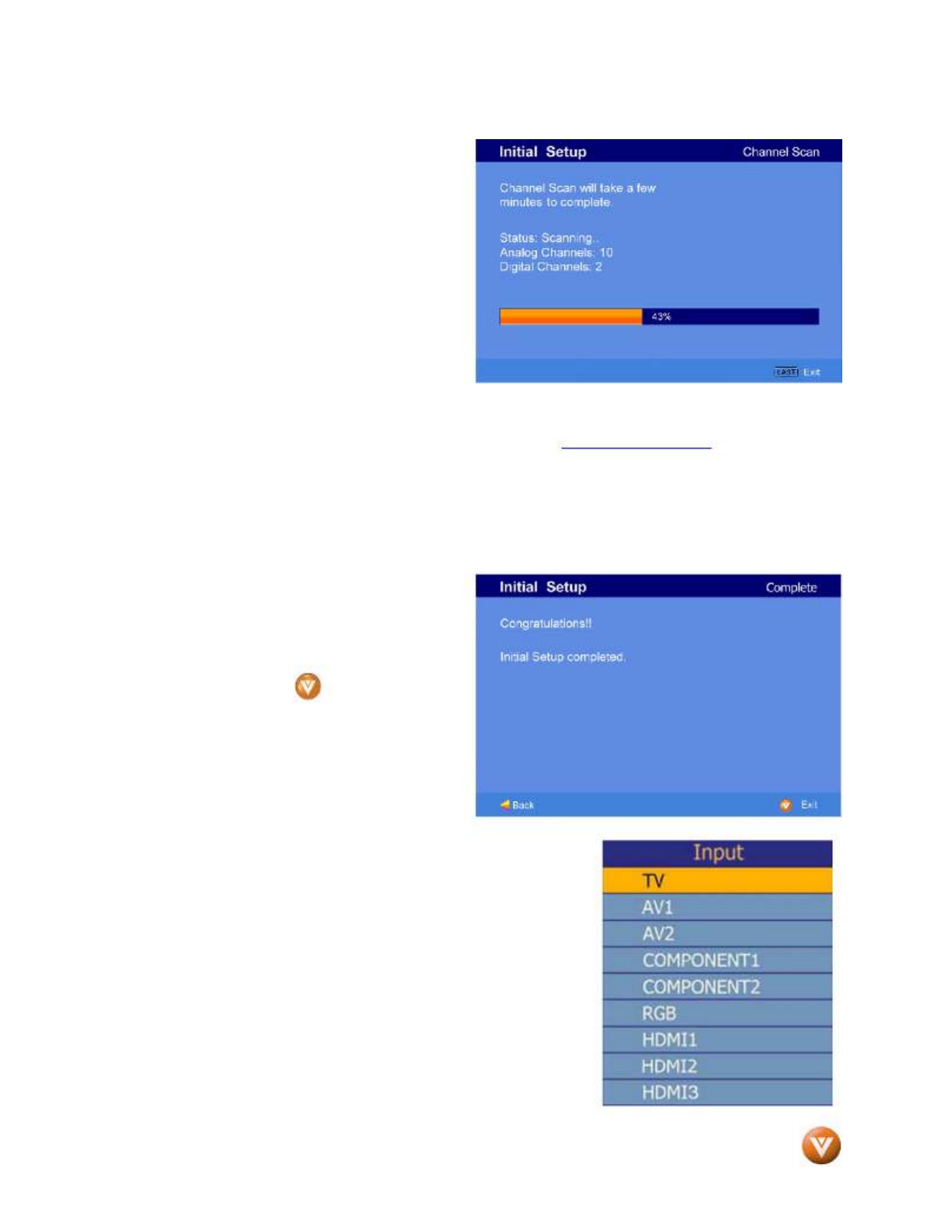
VIZIO VO37L HDTV10A User Manual
Version 2/28/2008 32
www.VIZIO.com
c. The screen will now change to
show the progress of the search
for Analog (NTSC) and Digital
(ATSC) channels.
Note: DTV digital broadcast is not available in all areas. Refer to to get information www.antennaweb.org
about availability in your area, type of antenna and in which direction to point your antenna. The channel
availability through cable depends upon which channels your cable operator supplies in Clear QAM;
consult your cable operator for more information.
d. When finished, the Complete
screen will be displayed to inform
you that the HDTV has completed
the Initial Setup.
Press the button on the
remote control to exit and begin
watching TV.
5. Select Input Source
Select the Input Source for the HDTV by pressing the
INPUT button on the side of the TV or using the Input button on
the remote control. Pressing this button will cycle you through
the following options: TV, AV1/S-VIDEO, AV2, Component1,
Component2, RGB, HDMI1, HDMI2, and HDMI3.
Now follow the procedure below to display channels from a
different signal (External TV Tuner, VCR, Cable Box or Satellite
Receiver) source, using different inputs at the back of you TV set.
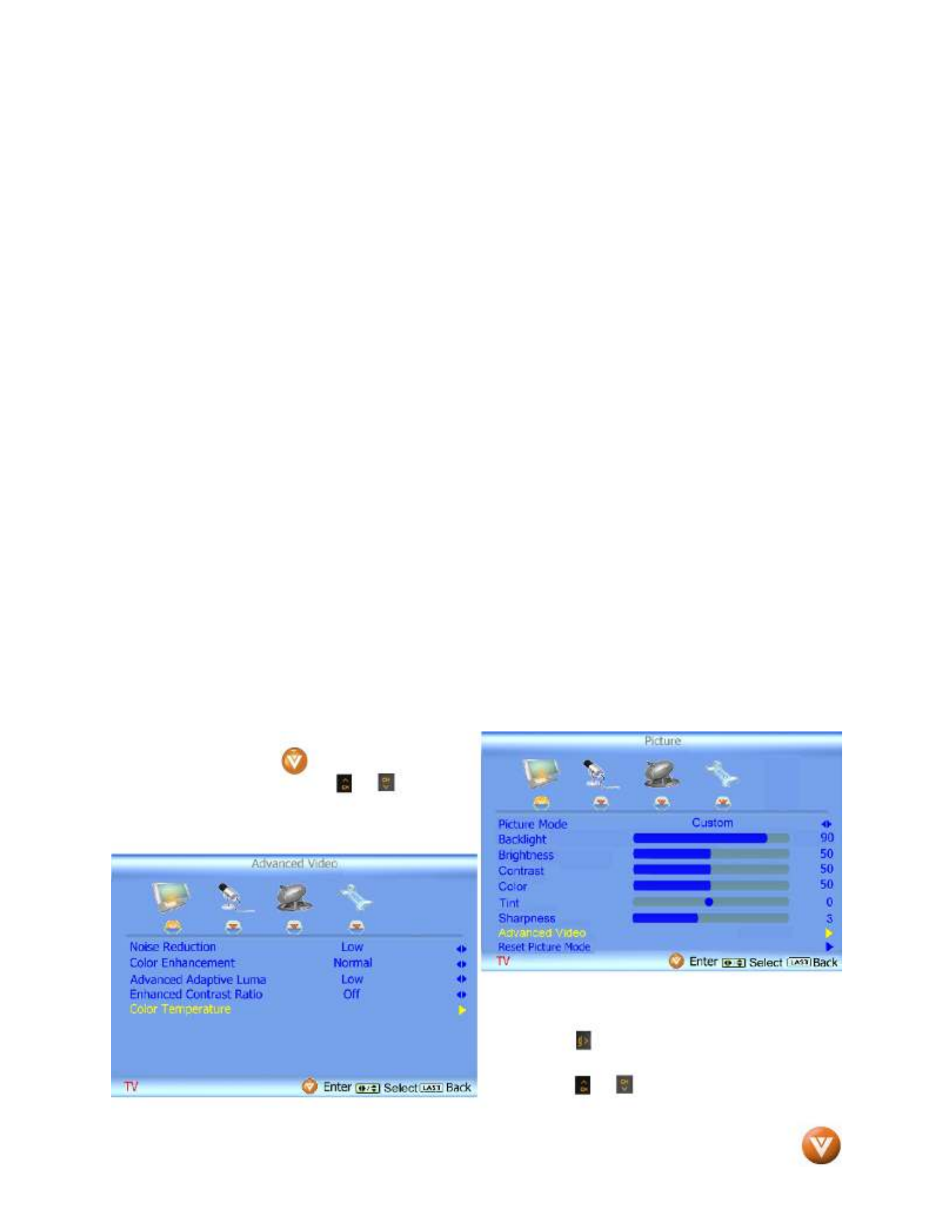
VIZIO VO37L HDTV10A User Manual
Version 2/28/2008 33
www.VIZIO.com
a. Select the correct input connection; RF (DTV/TV) connector, Composite (Yellow, Red and
White) connectors, Component (Red, Green, Blue plus Red and White) connectors, HDMI connectors
or Separate-Video (S-Video) plus Red and White connectors (if applicable). Make the physical
connection or hook up.
b. If you have an HD service you must use the HDMI (best) or Component connection.
Note: Composite (AV) and S-Video Cables can only be used for SD (480i) pictures.
c. Turn on your Cable Box, VCR, External TV Tuner or Satellite Receiver and you will see a
picture on your TV set. If there is not picture, make sure you have selected the correct input on the
TV set.
d. If the selected input is RF, you should be aware that the TV set needs to be on either
channel 3 or channel 4 matching the channel which has been selected on the back of the VCR, Cable
Box, External TV Tuner or Satellite Receiver; please refer to Owner or User’s Manual of such
equipment for details.
Note: The TV set will be displaying any television station or program selected by the Cable Box, VCR,
External Tuner or Satellite Receiver. The TV set will not be able to change programs or channels; this is
controlled by the equipment sending the signal. If the service being used is the one which setup
includes a box with two different outputs for two different (distant) rooms, then scanning
channels would help you to find the signal. Be aware that the channel to be selected varies from
provider to provider; meaning that, you may have to call your provider company so they could
provide you the specific channel when using high definition made TV sets. Some examples of
these channels are: 105, 106, 115 and 116.
6. Fine Tuning your TV set for Home Use.
After completing Procedure 4 or Procedure 5; please follow the steps below to optimize your TV
set display:
a. Press the key to bring up the
Menu display. Use the or button to
scroll to the Advanced Video option.
b. Press the button to select it.
c. Use the or button to scroll to the Color
Temperature option.

VIZIO VO37L HDTV10A User Manual
Version 2/28/2008 34
www.VIZIO.com
d. Press the button to select it.
e. Press either or button to
change setting to Normal, and then
press the key again to go LAST
back to previous screen.
f. Press either or button to
select the Picture Mode option.
g. Press either or button to change the Picture
Mode option to Standard.
h. Press the key to exit the on screen display LAST
Menu.
Note
: If Procedure 4 had been done, you would
like to do the following to ensure that the correct
program times are shown when pressing the
Guide key:
Press the Menu key, this will bring up the picture
mode menu.
Press either or button scroll across to the
icon showing the little satellite dish or antenna.
The next screen will appear showing Time Zone.
Press either or button to select it.
Press either or button to choose the proper
Time Zone of your area.
Press the key once to return to the previous screen or repeatedly to return to your program if task LAST
has been completed.
Your new TV set is now ready to automatically reproduce the best picture quality out of the input signal
which is been fed into it. Enjoy your TV watching!!
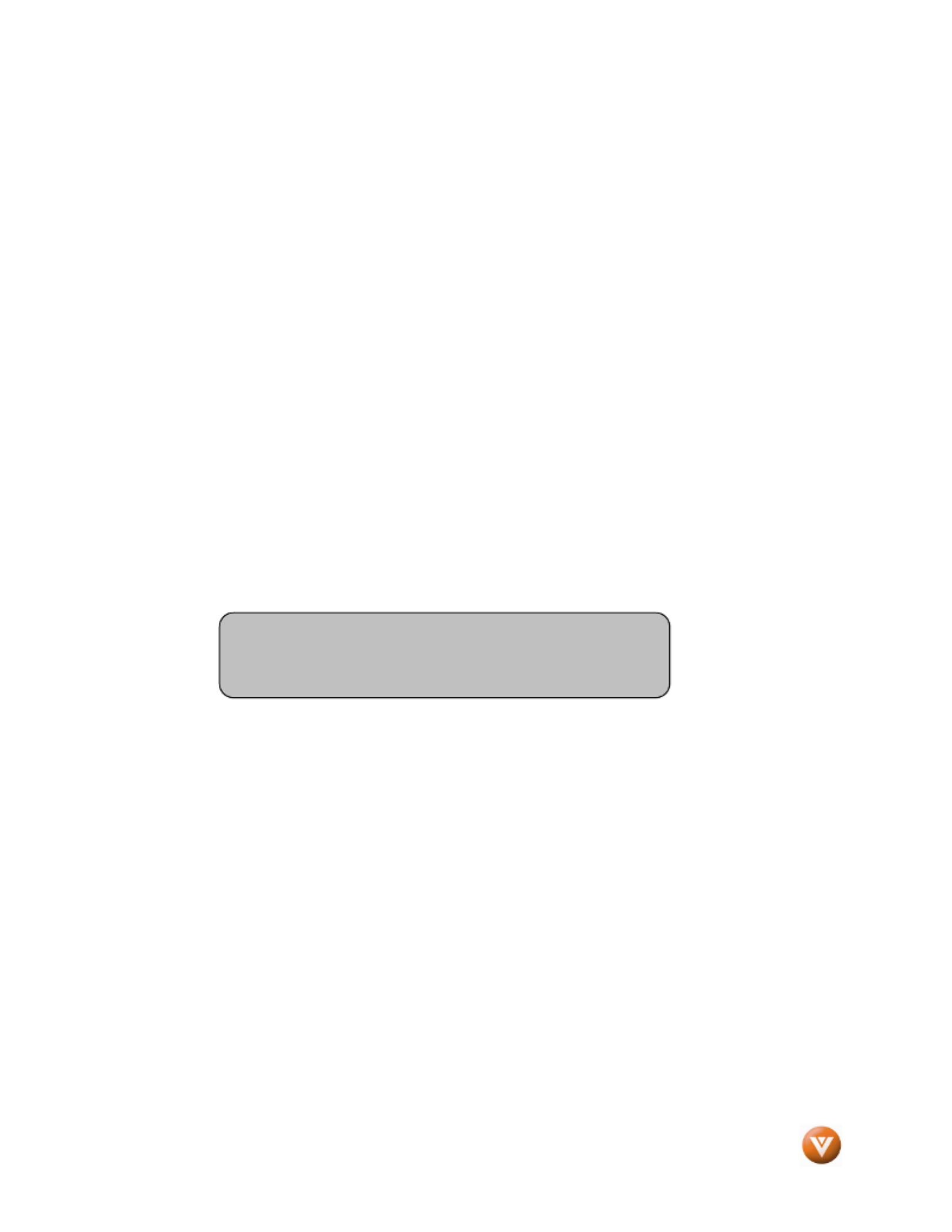
VIZIO VO37L HDTV10A User Manual
Version 2/28/2008 35
www.VIZIO.com
3.2
3.23.2
3.2 Watching a TV Program Watching a TV ProgramWatching a TV Program
Watching a TV Program
Before you start watching TV, please make sure that any cable, satellite or off-air antenna connections
are secure. Also, verify that the power cord is plugged into a correctly grounded electrical outlet or surge
protector.
1. Press the power button on the remote or on the side of the HDTV. The VIZIO logo on the
front will change from orange to white.
2. There are 3 options for selecting your programming:
a. If you are using an antenna or cable connected through the DTV/TV CABLE/ANTENNA
input, you can select TV directly by pressing the TV button on the remote, or by pressing
the INPUT button on the remote or on the side of the HDTV.
b. If you are watching broadcasts through a cable or satellite set-top box connected by an
HDMI cable, select HDMI directly by pressing the HDMI button on the remote, or by
pressing the INPUT button on the remote or on the side of the HDTV.
c. If you are watching broadcasts through a cable or satellite set-top box connected by a
Component (YPbPr) cable, select Component directly by pressing the Component button
on the remote, or by pressing the INPUT button on the remote or on the side of the HDTV.
3. When using option 2a, press the Channel buttons on the remote or the CH +/- buttons on the
side of the HDTV to change the channel. Note: The Channel buttons, on the side of the
HDTV and on the remote, control will not work if you are watching a program using HDMI,
Component, AV-S (S-Video) and AV-C (Composite) inputs.
Note: You should be able to see a picture. If you do not,
make sure that all of the HDTV connections are secure and
you have selected the correct video input source.

VIZIO VO37L HDTV10A User Manual
Version 2/28/2008 36
www.VIZIO.com
3.3
3.33.3
3.3 Adjusting Basic HDTV Settings Adjusting Basic HDTV SettingsAdjusting Basic HDTV Settings
Adjusting Basic HDTV Settings
Volume
To increase the volume, press and hold the
VOL+ or VOL- button on the side of the
LCD HDTV or remote control until the
desired level is reached.
TV Channels
To step up or down through the available
TV channels, press the CH+ or CH- button
on the side of the HDTV or remote control
once for the next or previous channel, or
hold it depressed until the desired channel
is reached. Note: Channel up and down
will only operate in DTV and TV modes.
Wide
Using this feature, you can watch video
content in different size modes on the
HDTV.
Press the button on the remote control
to bring up the OSD screen.
Press either the or button to select Setup (wrench look alike icon) options.
Press the button scroll down to Wide and select it.
Press either the or button to select among the modes.
Fore more information see Section 4.16.1 – Viewing Modes, on page 68.

VIZIO VO37L HDTV10A User Manual
Version 2/28/2008 37
www.VIZIO.com
3.4
3.43.4
3.4 Program Information Program InformationProgram Information
Program Information
Press the button twice on the remote and program information for the channel you are watching GUIDE
will be displayed on the screen with the live program content in a small window in the lower left corner.
Press the or button to scroll up or down the channels. Each time you pause at a channel, the
program list will update with the program schedule for the channel and the window will show the live
program for that channel. Press the button to exit this feature. GUIDE
3.53.53.5
3.5 Information on HDT Information on HDTInformation on HDTInformation on HDTV StatusV StatusV StatusV Status
When you change TV channels or inputs, or press the button once on the remote, an Information GUIDE
Banner is displayed for a few seconds to tell you the status of the LCD HDTV.
TV Channel
Number
Program
Rating
Closed Caption
is available
NTSC SDTV (Standard Definition TV)
Audio is Stereo
Program Information:
Provided by Broadcaster
Station Name: provided
by Broadcaster
Source
is Cable

VIZIO VO37L HDTV10A User Manual
Version 2/28/2008 38
www.VIZIO.com
Chapter 4Chapter 4Chapter 4
Chapter 4 Advanced Adjustment of HDTV Advanced Adjustment of HDTVAdvanced Adjustment of HDTVAdvanced Adjustment of HDTV
4.14.14.1
4.1 Using the On Screen Display (OSD) Using the On Screen Display (OSD)Using the On Screen Display (OSD)Using the On Screen Display (OSD)
The remote control or the control buttons on the right hand side of the TV can control all the function
settings. The On Screen Display (OSD) allows you to adjust the save contrast, brightness and other
settings. The TV will save changes made to the settings, even if the TV is turned off.
The OSD consists of several menu options: Picture Adjust, Audio Adjust, Setup and TV Tuner Setup.
The main menu options may very depending on your selected input source.
Note: Some of the main menu options may have additional submenus, i.e. the TV Rating submenu for
Parental Controls.
Press the button on the remote control or the
side of the TV and the Picture Adjust menu will be
shown on the screen.
Press the or button on the remote
control or the VOL + or VOL – button on the side
of the HDTV to select one of the other menu
options.
Picture Adjust Audio Adjust TV Tuner Setup Setup
Once the menu option is displayed, press the or button on the remote control or the or CH + CH
– button on the side of the TV to select one of the items to adjust.
Press the button on the remote control or the button on the side of the HDTV to begin VOL –
adjustment of the item.
Press when finished.
Press the LAST key once to return to the previous screen or repeatedly to return to your program if task
has been completed.
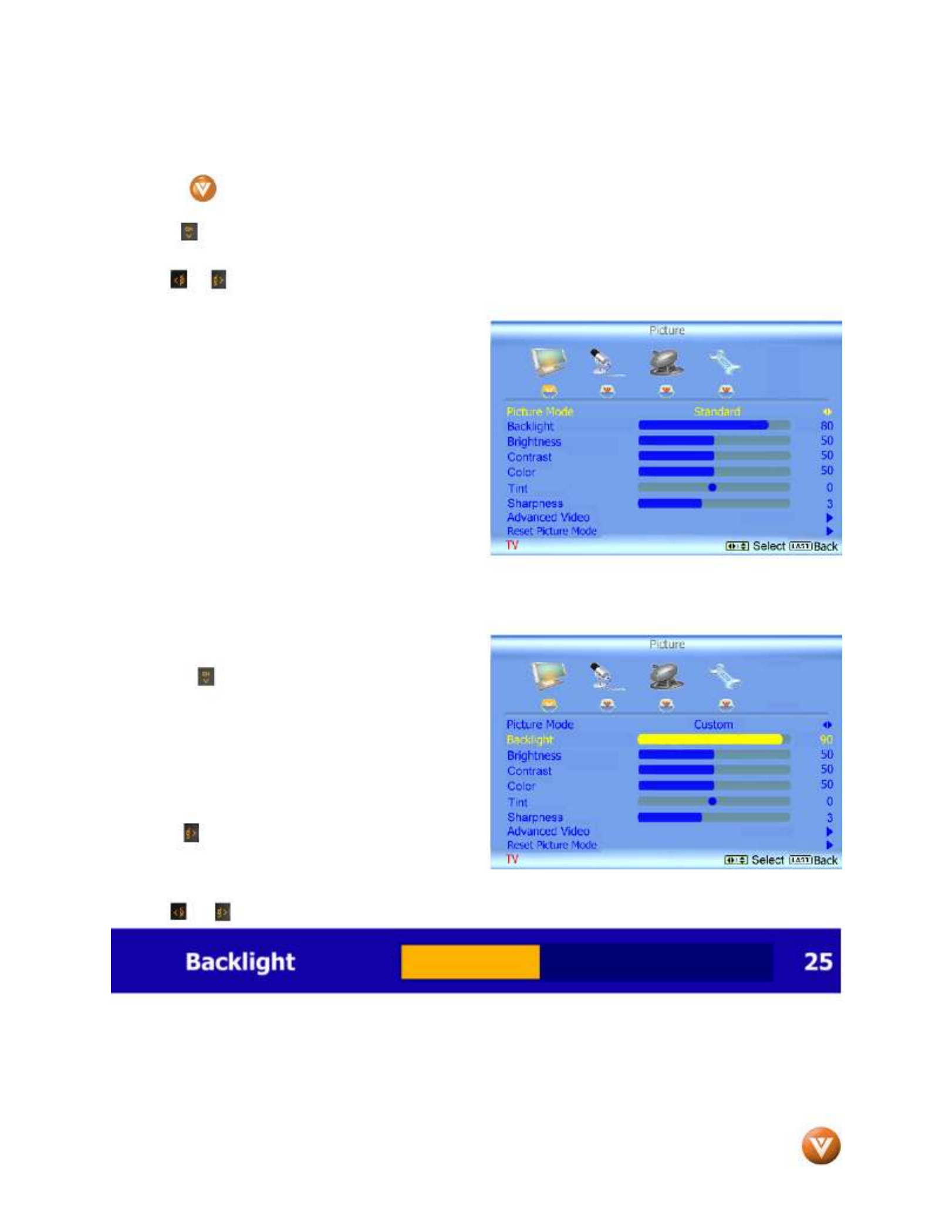
VIZIO VO37L HDTV10A User Manual
Version 2/28/2008 39
www.VIZIO.com
4.2
4.24.2
4.2 DTV / TV Input Pictur DTV / TV Input PicturDTV / TV Input Pictur
DTV / TV Input Picture Adjustment
e Adjustmente Adjustment
e Adjustment
4.2.1
4.2.14.2.1
4.2.1 Picture Mode Picture ModePicture Mode
Picture Mode
When the button is pressed, the On Screen Display (OSD) appears on the PICTURE adjustment
page.
Press the button to highlight the Picture Mode selection.
Use the or button to choose from Custom, Standard, Movie, Game, Vivid, Football, Golf, Basketball
and Baseball.
Picture Adjustments are available for you to set
them to your preferred settings.
Once the adjustments are completed press the button repeatedly to exit the OSD completely. LAST
4.2.2
4.2.24.2.2
4.2.2 Backlight BacklightBacklight
Backlight
Press the button to highlight the Backlight
selection.
Press the button to start adjusting the brightness
of the Backlight and the menu page will disappear
and be replaced by a small Backlight Indicator Bar
so you can see the light level between the minimum and maximum available levels.
Use the or button to adjust the level.
The Backlight level does not affect the Brightness (black level) or Contrast (white level) of the picture, it
adjusts the lamp current and this affects the overall brilliance of the picture.
Once the adjustments are completed press the button repeatedly to exit the OSD completely. LAST
Note: This setting will be disabled and disappear if Enhanced Contrast Ratio is turned on.

VIZIO VO37L HDTV10A User Manual
Version 2/28/2008 40
www.VIZIO.com
4.2.34.2.34.2.3
4.2.3 Brightness BrightnessBrightnessBrightness
Press the button to highlight the Brightness selection.
Press the button to start adjusting the brightness and the menu page will disappear and be replaced
by a small Brightness Indicator Bar so you can see the brightness level between the minimum and
maximum available levels.
Use the or button to adjust the level.
The Brightness adjusts the black levels in the picture. If the brightness is too low you will not be able to
see the detail in darker parts of the picture and if the brightness is too high the picture will look washed
out.
Once the adjustments are completed press the button repeatedly to exit the OSD completely. LAST
4.2.44.2.44.2.4
4.2.4 Contrast ContrastContrastContrast
Press the button to highlight the Contrast selection.
Press the button to start adjusting the contrast and the menu page will disappear and be replaced by
a small Contrast Indicator Bar so you can see the contrast level between the minimum and maximum
available levels.
Use the or button to adjust the level.
The Contrast adjusts the white levels in the picture. If the contrast is too low the picture will look washed
out and if the contrast is too high you will not be able to see any detail in the bright parts of a picture.
Once the adjustments are completed press the button repeatedly to exit the OSD completely. LAST
4.2.54.2.54.2.5
4.2.5 Color ColorColorColor
Press the button to highlight the Color selection.
Press the button to start adjusting the color and the menu page will disappear and be replaced by a
small Color Indicator Bar so you can see the color level between the minimum and maximum available
levels.
Use the or button to adjust the level.
The Color adjusts the amount of color in the picture.
Once the adjustments are completed press the button repeatedly to exit the OSD completely. LAST
4.2.6
4.2.64.2.6
4.2.6 Tint TintTint
Tint
Press the button to highlight the Tint selection.
Press the button to start adjusting the tint and the menu page will disappear and be replaced by a
small Tint Indicator Bar so you can see the tint adjustment to the left or right of the nominal position.

VIZIO VO37L HDTV10A User Manual
Version 2/28/2008 41
www.VIZIO.com
Use the or button to adjust the level.
The Tint adjusts the hue of the picture. The easiest way to set tint is to look at flesh tones and adjust for
a realistic appearance. In most cases, the default middle position is correct. If people’s faces look too
orange try reducing the level of color first as the case of this is often too much color.
Once the adjustments are completed press the button repeatedly to exit the OSD completely. LAST
4.2.7
4.2.74.2.7
4.2.7 Sharpness SharpnessSharpness
Sharpness
Press the button to highlight the Sharpness selection.
Press the button to start adjusting the sharpness and the menu page will disappear and be replaced
by a small Sharpness Indicator Bar so you can see the sharpness level between the minimum and
maximum available levels. Use the or button to adjust the level.
The Sharpness adjusts the sharpness of the picture.
Once the adjustments are completed press the button repeatedly to exit the OSD completely. LAST
4.2.84.2.84.2.8
4.2.8 Advanced Video Features Advanced Video FeaturesAdvanced Video FeaturesAdvanced Video Features
Press the button to highlight the option for Advanced Video selection and press either the button
to select it. A new menu will be displayed showing the advanced functions available for fine tuning of the
picture.
Noise Reduction (SNR)
Press the button to highlight Smart Noise
Reduction (SNR). Use this feature to diminish
picture artifacts caused by the digitizing of
image motion content that may be present in the
picture. Press the or button to choose
from the Off, Low, Medium or Strong setting.
Once the adjustments are completed press the
LAST button repeatedly to exit the OSD
completely.
Color Enhancement
Press the button to highlight Smart Color Enhancement. Use this feature to increase the picture
reproduction performance of the picture.
Press the or button to choose from Off, Normal, Rich Color, Green/Flesh and Green/Blue setting.
Once the adjustments are completed press the button repeatedly to exit the OSD completely. LAST

VIZIO VO37L HDTV10A User Manual
Version 2/28/2008 42
www.VIZIO.com
Advanced Adaptive Luma
Press the button to highlight Advanced Adaptive Luma. Large areas of darkness in a picture will result
in a lower Average Picture Level (APL) and the overall picture will look too dark; activation of this feature
will raise the APL to counteract this effect.
Press the or button to choose from the Off, Low, Medium, Strong, or Extend setting.
Once the adjustments are completed press the button repeatedly to exit the OSD completely. LAST
Enhanced Contrast Ratio
Press the button to highlight Enhanced
Contrast Ratio. This feature can be set to On or
OFF to allow the TV set to adjust its backlight to
display dark and bright scenes with a more vivid
or intense quality.
Press the or button to turn this feature On
or Off. Note: Backlight setting would be disabled
if this option is set to On.
Once the adjustments are completed press the
LAST button repeatedly to exit the OSD
completely.
Color Temperature
Press the button to highlight the option for
Color Temperature selection.
The default is COOL; this is the 9300K setting.
Press the or button if you want to choose
the Normal, Warm or Custom option.
If you choose the Custom option, then a new
menu will be displayed showing the primary
color items, Red, Green and Blue.
Press the button to highlight the color you
wish to adjust.
Press the button to start adjusting the color
and the menu page will disappear and be
replaced by a small Color (Red, Green or Blue)
Indicator Bar as before.
Use the or button to adjust the color.
Press the button when finished. Repeat the procedure to adjust the other colors if desired.

VIZIO VO37L HDTV10A User Manual
Version 2/28/2008 43
www.VIZIO.com
4.2.94.2.94.2.9
4.2.9 Reset Picture Mode Reset Picture ModeReset Picture ModeReset Picture Mode
Press the button to highlight the option for
Reset Picture Mode selection
Press button to return on Picture settings to
factory default.
Once the adjustments are completed press the
LAST button repeatedly to exit the OSD
completely.
Note: Only settings under the pictures adjustment
tab will be reset.

VIZIO VO37L HDTV10A User Manual
Version 2/28/2008 44
www.VIZIO.com
4.3
4.34.3
4.3 DTV / TV Input Audio Adjustment DTV / TV Input Audio AdjustmentDTV / TV Input Audio Adjustment
DTV / TV Input Audio Adjustment
4.3.1
4.3.14.3.1
4.3.1 Audio Mode Audio ModeAudio Mode
Audio Mode
When the button is pressed, the On Screen Display (OSD) appears on the PICTURE adjustment
page.
Press the button to display the AUDIO
ADJUST page.
Press the button to highlight the Audio Mode
selection.
Use the or button to choose from Flat, Rock,
Pop, Classic or Jazz.
Equalizer adjustments are available for you to set
them to your preferred settings.
Once the adjustments are completed press the button repeatedly to exit the OSD completely. LAST
4.3.24.3.24.3.2
4.3.2 Equalizer EqualizerEqualizerEqualizer
Press the button to highlight the Equalizer selection.
Press the button to start adjusting
A new menu will be displayed showing volumes of
different frequencies (pitches).
Starting from lowest to the highest pitch, they are
120 Hz, 500Hz, 1.5kHz, 5kHz and 10kHz.
Press the button to highlight the frequency you
wish to adjust.
Use the or button to adjust for boost or
attenuation. For example if you want to boost the
bass you would highlight 120Hz and turn it up.
Once the adjustments are completed press the button repeatedly to exit the OSD completely. LAST

VIZIO VO37L HDTV10A User Manual
Version 2/28/2008 45
www.VIZIO.com
4.3.34.3.34.3.3
4.3.3 Balance BalanceBalanceBalance
Press the button to highlight the Balance selection.
Press the button to start adjusting the balance and the menu page will disappear and be replaced by a
small Balance Indicator Bar, as before, so you can see the balance adjustment to the left or right of the
nominal position.
Use the or button to adjust the left/right balance.
Once the adjustments are completed press the button repeatedly to exit the OSD completely. LAST
4.3.44.3.44.3.4
4.3.4 Surround SurroundSurroundSurround
Press the button to highlight the Surround
selection.
Press the button to select for the simulated
surround sound feature to be On or Off.
Once the adjustments are completed press the
LAST button repeatedly to exit the OSD
completely.
4.3.54.3.54.3.5
4.3.5 Digital Audio Out Digital Audio OutDigital Audio OutDigital Audio Out
Press the button to highlight the Digital Audio Out selection.
Press the or button to make the proper selection. The options are OFF, Dolby Digital and PCM.
Once the adjustments are completed press the button repeatedly to exit the OSD completely. LAST
4.3.6
4.3.64.3.6
4.3.6 Speakers SpeakersSpeakers
Speakers
Press the button to highlight the Speakers selection.
Press either or button to turn the internal speakers On or Off. You may want to turn-off the
internal speakers when listening to the audio through your Home Theatre System.
Press the key once to return to the previous screen or repeatedly to return to your program if task LAST
has been completed.
4.3.74.3.74.3.7
4.3.7 Audio Out Audio OutAudio OutAudio Out
Press the button to highlight the Audio Line Out selection.
Press either or button to turn the audio out signal to Fixed or Variable. When it is set to
variable, volume from the external speakers will change according to the volume setting on the TV. If it is
fixed, the volume can only be changed by the settings on the external stereo system.
Press the key once to return to the previous screen or repeatedly to return to your program if task LAST
has been completed.
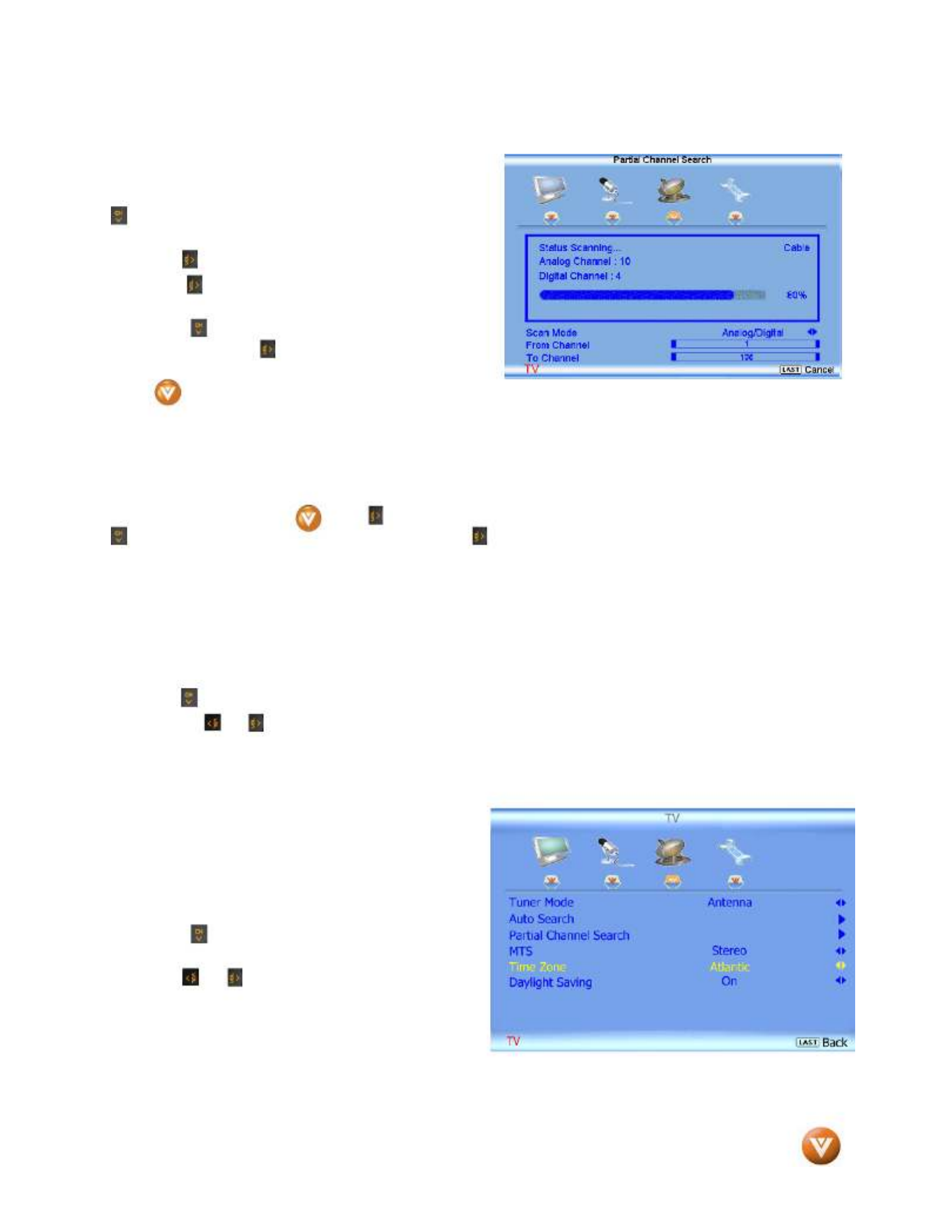
VIZIO VO37L HDTV10A User Manual
Version 2/28/2008 48
www.VIZIO.com
4.4.34.4.34.4.3
4.4.3 Partial Channel Search Partial Channel SearchPartial Channel SearchPartial Channel Search
If you believe channels are missed from the auto
search, you can do a partial channel search to look for
channel in a certain channel range again. Press the
button to highlight the Partial Channel Search
selection.
Press the button to enter the submenu.
Press the button to select scan mode to look for
Analog, Digital, or both Analog/Digital channels.
Press the button to highlight the “To” and “From”
selection. Press the button to select the range of
channel numbers you want to start searching in.
Press to start channel search.
Once the adjustments are completed press the button repeatedly to exit the OSD completely. LAST
4.4.44.4.44.4.4
4.4.4 Skip Channel Skip ChannelSkip ChannelSkip Channel
After the TV has stored all of the available DTV channels in memory you will find that some channels will
be too weak to watch comfortably or they may be channels you do not want to see. Select the channel
you wish to remove, press and buttons to open the TV TUNER SETUP menu and then press the
button to highlight SKIP CHANNEL. Press the button to select this channel to be skipped when
using the CH+ or CH- button. You will still be able to select this channel using the number buttons on the
remote control.
4.4.5
4.4.54.4.5
4.4.5 MTS MTSMTS
MTS
This feature allows you, the user to select the different languages in which the signal provider or
broadcaster is transmitting the audio with the program you are watching. This signal is usually or in most
cases Spanish language.
Press the button as many times as it takes to scroll down to this option and get it highlighted.
Press either or button to go through the settings of this feature to make your selection.
Once the adjustments are completed press the button repeatedly to exit the OSD completely. LAST
4.4.64.4.64.4.6
4.4.6 Time Zone Time ZoneTime ZoneTime Zone
Setting the correct Time Zone for your area will
ensure that the correct program times are shown
after pressing the GUIDE button on the remote
control.
Press the button to highlight the Time Zone
selection.
Press the or button to select your area.
Once the adjustments are completed press the
LAST button repeatedly to exit the OSD completely.
Specyfikacje produktu
| Marka: | Vizio |
| Kategoria: | Telewizja |
| Model: | VO37L |
Potrzebujesz pomocy?
Jeśli potrzebujesz pomocy z Vizio VO37L, zadaj pytanie poniżej, a inni użytkownicy Ci odpowiedzą
Instrukcje Telewizja Vizio

13 Lutego 2025

13 Lutego 2025

13 Lutego 2025

13 Lutego 2025

13 Lutego 2025

13 Lutego 2025

8 Października 2024

8 Października 2024

8 Października 2024

8 Października 2024
Instrukcje Telewizja
- Telewizja Sony
- Telewizja Yamaha
- Telewizja Samsung
- Telewizja Electrolux
- Telewizja AEG
- Telewizja Beko
- Telewizja LG
- Telewizja Küppersbusch
- Telewizja Xiaomi
- Telewizja Sharp
- Telewizja TCL
- Telewizja Pioneer
- Telewizja Lenovo
- Telewizja Philips
- Telewizja SilverCrest
- Telewizja Acer
- Telewizja Nokia
- Telewizja Hisense
- Telewizja Infiniton
- Telewizja Panasonic
- Telewizja Muse
- Telewizja Viewsonic
- Telewizja Nedis
- Telewizja AG Neovo
- Telewizja Medion
- Telewizja OK
- Telewizja Lenco
- Telewizja Polar
- Telewizja Marquant
- Telewizja Toshiba
- Telewizja Tesla
- Telewizja Westinghouse
- Telewizja Majestic
- Telewizja Jensen
- Telewizja ILive
- Telewizja Blaupunkt
- Telewizja Brandt
- Telewizja Vivax
- Telewizja Terris
- Telewizja Salora
- Telewizja Siemens
- Telewizja Teac
- Telewizja Casio
- Telewizja Iiyama
- Telewizja Citizen
- Telewizja Dual
- Telewizja Grundig
- Telewizja Haier
- Telewizja Soundmaster
- Telewizja Hyundai
- Telewizja Manhattan
- Telewizja Strong
- Telewizja ECG
- Telewizja Oyster
- Telewizja Icy Box
- Telewizja Bang & Olufsen
- Telewizja JVC
- Telewizja V7
- Telewizja Dell
- Telewizja Furrion
- Telewizja Funai
- Telewizja Oppo
- Telewizja TechniSat
- Telewizja Schneider
- Telewizja Krüger&Matz
- Telewizja Philco
- Telewizja CHiQ
- Telewizja Qilive
- Telewizja Uniden
- Telewizja Thomson
- Telewizja Ferguson
- Telewizja Wharfedale
- Telewizja Manta
- Telewizja Pyle
- Telewizja Cecotec
- Telewizja Marantz
- Telewizja AOC
- Telewizja Monster
- Telewizja Peerless-AV
- Telewizja Caratec
- Telewizja Nevir
- Telewizja Mitsubishi
- Telewizja Arçelik
- Telewizja Continental Edison
- Telewizja GoGen
- Telewizja Intenso
- Telewizja NEC
- Telewizja Polaroid
- Telewizja Aiwa
- Telewizja AKAI
- Telewizja Sanyo
- Telewizja Clatronic
- Telewizja Telefunken
- Telewizja Optoma
- Telewizja SVAN
- Telewizja Innoliving
- Telewizja Abus
- Telewizja Jay-Tech
- Telewizja Bush
- Telewizja Loewe
- Telewizja Kemo
- Telewizja VOX
- Telewizja Insignia
- Telewizja AYA
- Telewizja Element
- Telewizja Orima
- Telewizja Denver
- Telewizja Kernau
- Telewizja Aspes
- Telewizja Albrecht
- Telewizja Orion
- Telewizja Hitachi
- Telewizja Technika
- Telewizja Seiki
- Telewizja SereneLife
- Telewizja RCA
- Telewizja MBM
- Telewizja BenQ
- Telewizja Trevi
- Telewizja Lexibook
- Telewizja GPX
- Telewizja Sencor
- Telewizja Odys
- Telewizja Nabo
- Telewizja Nextbase
- Telewizja Zenith
- Telewizja Daewoo
- Telewizja Allview
- Telewizja Metz
- Telewizja Kunft
- Telewizja Grunkel
- Telewizja Alphatronics
- Telewizja XD Enjoy
- Telewizja RevolutionHD
- Telewizja FFalcon
- Telewizja Dyon
- Telewizja Reflexion
- Telewizja Megasat
- Telewizja Sogo
- Telewizja Proline
- Telewizja Finlux
- Telewizja Alden
- Telewizja Aldi
- Telewizja Airis
- Telewizja Aristona
- Telewizja Apex
- Telewizja Ziggo
- Telewizja Techwood
- Telewizja Walker
- Telewizja Saba
- Telewizja Antarion
- Telewizja Tevion
- Telewizja Proscan
- Telewizja Vestel
- Telewizja Tucson
- Telewizja Energy Sistem
- Telewizja Sagem
- Telewizja Sunstech
- Telewizja Sylvania
- Telewizja Sunny
- Telewizja Luxor
- Telewizja Nordmende
- Telewizja AudioAffairs
- Telewizja Magnum
- Telewizja Audiosonic
- Telewizja Kubo
- Telewizja Coby
- Telewizja Seg
- Telewizja Vivo
- Telewizja Daitsu
- Telewizja Changhong
- Telewizja Alba
- Telewizja Naxa
- Telewizja Star-Light
- Telewizja Fantec
- Telewizja Mpman
- Telewizja Sweex
- Telewizja Cello
- Telewizja Mx Onda
- Telewizja Nikkei
- Telewizja Peaq
- Telewizja Hannspree
- Telewizja DGM
- Telewizja Yasin
- Telewizja Roadstar
- Telewizja Humax
- Telewizja MT Logic
- Telewizja Superior
- Telewizja Difrnce
- Telewizja ITT
- Telewizja Avtex
- Telewizja Inovia
- Telewizja Lin
- Telewizja Aconatic
- Telewizja NPG
- Telewizja Bluesky
- Telewizja Videocon
- Telewizja Xoro
- Telewizja Durabase
- Telewizja HKC
- Telewizja Edenwood
- Telewizja Woxter
- Telewizja Premier
- Telewizja Onn
- Telewizja Teleco
- Telewizja Packard Bell
- Telewizja Opera
- Telewizja LTC
- Telewizja JTC
- Telewizja Zalman
- Telewizja Horizon
- Telewizja United
- Telewizja SYLVOX
- Telewizja Doffler
- Telewizja FOX Electronics
- Telewizja Viewpia
- Telewizja XS4ALL
- Telewizja JGC
- Telewizja Online
- Telewizja DirecTV
- Telewizja Tele 2
- Telewizja Graetz
- Telewizja Kogan
- Telewizja Telesystem
- Telewizja EKO
- Telewizja E-motion
- Telewizja Mitsai
- Telewizja Selfsat
- Telewizja High One
- Telewizja Tve
- Telewizja ISymphony
- Telewizja Pantel
- Telewizja Magnavox
- Telewizja ATYME
- Telewizja HCI
- Telewizja Inno-Hit
- Telewizja Engel
- Telewizja Bang Olufsen
- Telewizja TechLine
- Telewizja Elements
- Telewizja Digihome
- Telewizja Englaon
- Telewizja Time
- Telewizja Reflex
- Telewizja Astar
- Telewizja Visco
- Telewizja Tivax
- Telewizja H&B
- Telewizja Norcent
- Telewizja TELE System
- Telewizja TIM
- Telewizja Belson
- Telewizja Vision Plus
- Telewizja Sbr
- Telewizja Bauhn
- Telewizja Voxx
- Telewizja Rm 2000
- Telewizja Hoher
- Telewizja Felson
- Telewizja Mach Power
- Telewizja Elbe
- Telewizja Axing
- Telewizja CGV
- Telewizja Smart Tech
- Telewizja Séura
- Telewizja Mitzu
- Telewizja JTC24
- Telewizja Coocaa
- Telewizja Kivi
- Telewizja Smart Brand
- Telewizja Mystery
- Telewizja Linsar
Najnowsze instrukcje dla Telewizja

9 Kwietnia 2025

9 Kwietnia 2025

9 Kwietnia 2025

9 Kwietnia 2025

9 Kwietnia 2025

9 Kwietnia 2025

9 Kwietnia 2025

9 Kwietnia 2025

9 Kwietnia 2025

9 Kwietnia 2025