Instrukcja obsługi Vaddio ROBOSHOT 12 HDMI
Vaddio
System wideokonferencji
ROBOSHOT 12 HDMI
Przeczytaj poniżej 📖 instrukcję obsługi w języku polskim dla Vaddio ROBOSHOT 12 HDMI (10 stron) w kategorii System wideokonferencji. Ta instrukcja była pomocna dla 18 osób i została oceniona przez 2 użytkowników na średnio 4.5 gwiazdek
Strona 1/10
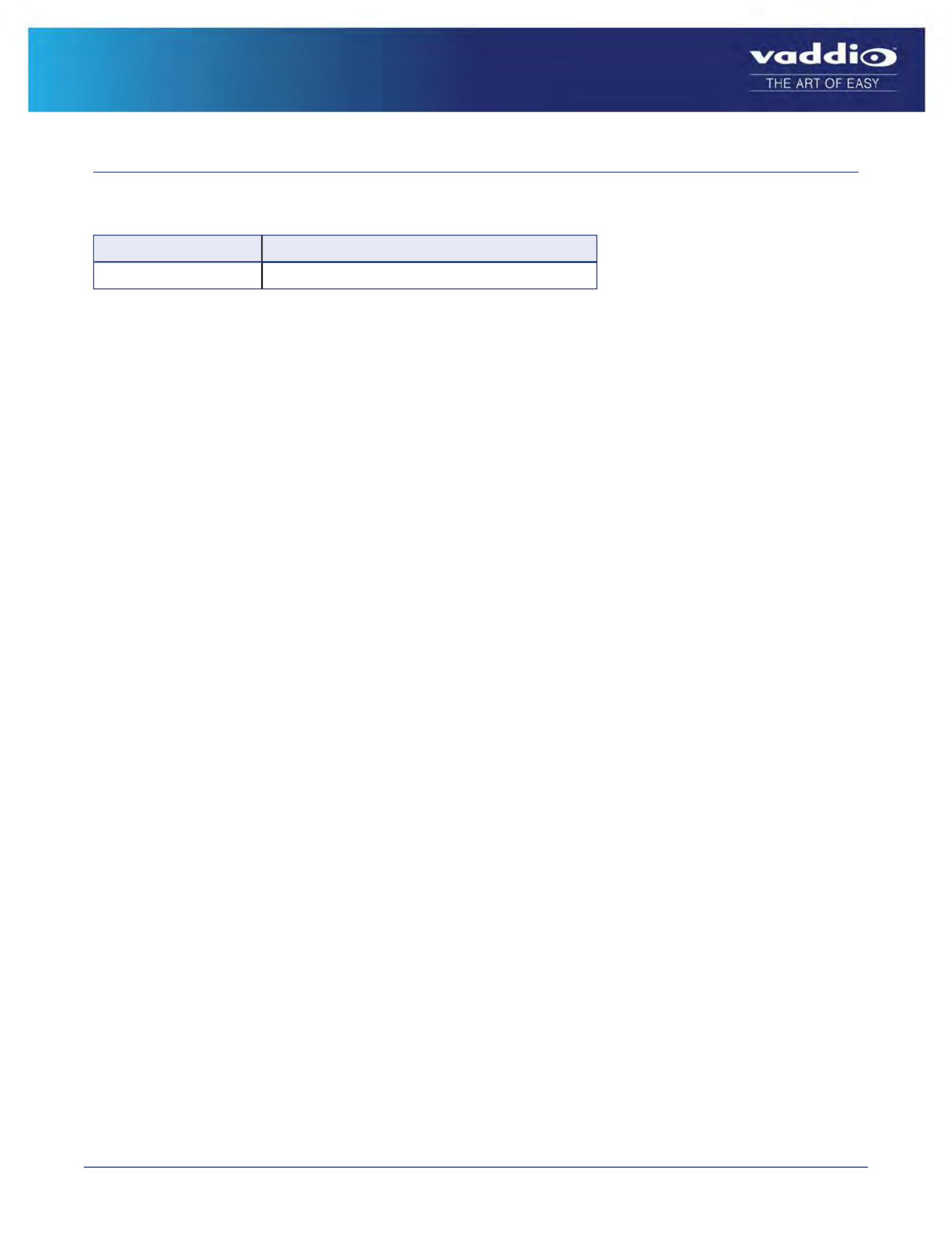
1 of 10
RoboSHOT HDMI Version 2.1.2
Release Notes – November 8, 2016
Affected firmware
Component Version
System 2.1.2
Additions and Enhancements
Version 2.1.2 is an internal update to assist in production requirements.
Known Issues
At this time there are no known issues with this release.
Interoperability
RoboSHOT Cat-5, USB, HDMI, and HD-SDI cameras using version 2.1.0 or newer firmware can be used with
RoboTRAK Presenter Tracking Systems.
Backward Compatibility
No backward compatibility issues have been found in testing.
Browser Support
We have tested this product with these web browsers:
nChrome®
nFirefox®
nMicrosoft® Internet Explorer®
nSafari®
nMicrosoft® Edge
We test using the browser version available from the vendor at that time. Older versions of these browsers are likely
to work, and other browsers may also work.

Firmware Update Instructions
Follow these steps to update your camera’s firmware.
Download the Firmware Update
Locate the link to download the firmware update from the website (RoboSHOT HDMI12/30 Firmware Update 2.1.2,
under the Software Updates heading), and click it. The file that downloads to your computer is
roboshothdmi-web-update-complete-2.1.2.p7m.
Get the Camera's IP Address
Press the Data Screen button on the remote. Within 3 seconds, the room display presents the camera's IP address
and MAC address. Press the Data Screen button again to dismiss the information.
Access the System Screen in the Web Interface
If you aren't already on the camera's System screen, here's how to get there.
Note
Your camera's web interface will look slightly different.
1. Open a browser or a new browser tab.
2. Enter the camera's IP address in the address bar. Either a login screen or a guest access screen opens.
3. If the login screen opens, log in with the username and the admin password.admin
If the guest access screen opens, click Admin. Then enter the admin password in the login box.
4. Click System from the navigation bar to go to the System screen.
Release Notes for RoboSHOT HDMI Version 2.1.2
2 of 10

Update the Firmware
Note
Your camera's web interface will look slightly different.
1. Click Choose File, browse to the firmware update file that you downloaded, and select it. The filename ends
with ..p7m
The screen then displays the filename beside the Choose File button.
2. OPTIONAL: Click Export Data to save a copy of the camera's current configuration. You probably won't need it,
but it could save time if you need to roll back the update.
3. Click Begin Firmware Update. A confirmation dialog box opens.
4. Please READ the information in the dialog box and be sure you understand it. It's boring, but it could save you a
lot of time and aggravation.
5. When you are ready to start the update, click Continue. A progress message box opens and the indicator light
on the front of the camera turns yellow to show the firmware update is in progress. The process may take a few
minutes.
6. If the update process presents warnings or error messages, read them carefully.
When the update is complete, the camera restarts. This logs you out of the web interface.
Contact Vaddio technical support if you encounter any problems with the update.
Caution
Do not remove power or reset the camera while the indicator is yellow, showing a firmware update in progress.
Interrupting a firmware update can make the camera unusable.
3 of 10
Release Notes for RoboSHOT HDMI Version 2.1.2
Specyfikacje produktu
| Marka: | Vaddio |
| Kategoria: | System wideokonferencji |
| Model: | ROBOSHOT 12 HDMI |
Potrzebujesz pomocy?
Jeśli potrzebujesz pomocy z Vaddio ROBOSHOT 12 HDMI, zadaj pytanie poniżej, a inni użytkownicy Ci odpowiedzą
Instrukcje System wideokonferencji Vaddio

21 Września 2024

21 Września 2024

16 Września 2024

14 Września 2024

12 Września 2024

3 Września 2024

3 Września 2024

31 Sierpnia 2024

30 Sierpnia 2024

30 Sierpnia 2024
Instrukcje System wideokonferencji
- System wideokonferencji Sony
- System wideokonferencji Yamaha
- System wideokonferencji Logitech
- System wideokonferencji Philips
- System wideokonferencji Plantronics
- System wideokonferencji Hikvision
- System wideokonferencji Roland
- System wideokonferencji Bose
- System wideokonferencji Crestron
- System wideokonferencji Viewsonic
- System wideokonferencji Asus
- System wideokonferencji Yealink
- System wideokonferencji Iiyama
- System wideokonferencji HP
- System wideokonferencji Cisco
- System wideokonferencji DataVideo
- System wideokonferencji Totolink
- System wideokonferencji Black Box
- System wideokonferencji Newline
- System wideokonferencji Marantz
- System wideokonferencji Sennheiser
- System wideokonferencji Jabra
- System wideokonferencji Vtech
- System wideokonferencji Chief
- System wideokonferencji Aluratek
- System wideokonferencji AVer
- System wideokonferencji Marshall Electronics
- System wideokonferencji AVerMedia
- System wideokonferencji Atlona
- System wideokonferencji Gefen
- System wideokonferencji Grandstream
- System wideokonferencji Lumens
- System wideokonferencji TOA
- System wideokonferencji Tork
- System wideokonferencji Da-Lite
- System wideokonferencji PanaCast
- System wideokonferencji InFocus
- System wideokonferencji AT&T
- System wideokonferencji Anchor Audio
- System wideokonferencji Ipevo
- System wideokonferencji Monoprice
- System wideokonferencji JPL
- System wideokonferencji TAIDEN
- System wideokonferencji Polycom
- System wideokonferencji MuxLab
- System wideokonferencji Extron
- System wideokonferencji Legamaster
- System wideokonferencji ClearOne
- System wideokonferencji B-tech
- System wideokonferencji Legrand
- System wideokonferencji KONFTEL
- System wideokonferencji Owl Labs
- System wideokonferencji Huddly
- System wideokonferencji Middle Atlantic
- System wideokonferencji Angekis
- System wideokonferencji PulseAudio
- System wideokonferencji HuddleCamHD
- System wideokonferencji KanDao
Najnowsze instrukcje dla System wideokonferencji

1 Kwietnia 2025

20 Lutego 2025

7 Lutego 2025

12 Stycznia 2025

11 Stycznia 2025

4 Stycznia 2025

3 Stycznia 2025

26 Grudnia 2024

26 Grudnia 2024

26 Grudnia 2024