Instrukcja obsługi Trust 4000P
Przeczytaj poniżej 📖 instrukcję obsługi w języku polskim dla Trust 4000P (8 stron) w kategorii głośnik. Ta instrukcja była pomocna dla 13 osób i została oceniona przez 2 użytkowników na średnio 4.5 gwiazdek
Strona 1/8

4000P 5.1 HOME THEATRE SYSTEM
4000P 5.1 HOME THEATRE SYSTEM
4000P 5.1 HOME THEATRE SYSTEM
4000P 5.1 HOME THEATRE SYSTEM 4000P 5.1 HOME THEATRE SYSTEM
UK
Introduction
This instruction manual is for users of the TRUST 4000P 5.1 HOME THEATRE SYSTEM. The speaker
set can be used when playing games or listening to music on your PC.
If your PC or DVD player supports the correct hardware, this speaker set is also suitable for listening to
DVD films with Dolby Digital 5.1 surround sound.
Safety
1. Disconnect the power plug from the mains supply before cleaning the speaker set. Do not use a
liquid cleaner or a spray. Clean the speaker set with a damp cloth.
2. Do not use the speaker set near water.
3. Make sure nothing is placed on the power cable. Do not place the speaker set where the cable
can become worn.
4. Do not insert any kind of object into the grooves or openings in the speaker set's casing.
5. Do not repair the speaker set yourself. The speaker set may only be repaired by qualified
personnel.
Installation
1. The (cinch-cinch) cables with red and white on both ends are for transferring the signal from, for
example, a DVD player. The (cinch-3.5 mm stereo jack) cables with red/white on one end and
green, black and orange on the other are for connecting to your PC. The cables with the brown
plugs are for the speakers.
2. Connect the cables to the speakers. Make sure that for the two wires for each cable, you
use the wire with the stripe for the black connection on the rear of the speaker and the
wire without the stripe for the red connection.
It is recommended to use the short cables for the speakers near the set (centre and front) and
the longer cables for the rear speakers.
3. Connect the speaker cables under the text ‘Output’ on the 5.1 amplifier (see table 1 below).
4. Connect the signal cables under the text ‘Input’ on the 5.1 amplifier (see table 1 below). Make
sure you connect the correct colour plugs to the correct connections.
The names of the signal connections on your PC or DVD player may be different. Read the
instruction manual provided with the device for instructions on how to connect the cables
correctly.
Description Function
Front L / Front R Connection for the front speakers (left/right).
Rear L / Rear R Connection for the rear speakers (left/right).
Subwoofer Connection for the subwoofer.
Centre Connection for the centre speaker.
Table 1:
5. Insert the plug into a plug socket. The speaker set is now ready for use.
Use
Buttons
Description Function
Front speakers Controls the volume of only the front speakers.
Rear speakers Controls the volume of only the rear speakers.
Bass control Controls the volume of only the low tones (bass).
Master volume Controls the volume of all the speakers together.
Centre speaker Controls the volume of only the centre speaker.
Stereo/5.1 button Switches between stereo and 5.1 Dolby Digital surround sound.
Power button Turns the device on and off.
Table 2:
1. Turn on the speakers by pressing the power button. The green light above the power button will
be lit.
2. Have your computer or DVD player produce a noise.
3. Adjust the volume using the master volume control and then use the other buttons to adjust the
balance between the front, rear and centre speakers.
4. You can use the stereo/5.1 button to switch between 5.1 Dolby Digital surround sound and
stereo (if 5.1 Dolby Digital surround sound is supported by your other hardware). If the sound
source is only in stereo, then this will simulate the 5.1 Dolby Digital surround sound. The sound
will be slightly louder in the stereo mode, because some of the volume is lost when it is switched
to 5.1 Dolby Digital surround sound.
5. If you wish to enjoy clear sound without using the speakers, you can connect headphones to the
built-in headphones connection. The sound through the speakers is switched off as soon as the
headphones are connected.
Troubleshooting
Problem Cause Possible solution
The audio cables have not been
connected correctly to the
soundcard or DVD player.
Check the connection on the sound card. If
necessary, see the instruction manual provided
with your sound card or DVD player.
Turn the speaker set on by pressing the power
button.
The LED will be lit.
The plug has not been
connected to the plug socket
correctly or the speaker set has
not been turned on. Check whether the plug has been inserted into
the plug socket.
Headphones have been
connected.
Remove the headphones from the connection.
No sound can
be heard from
the speakers.
The volume is too low. Increase the (master) volume.
The volume control for the
channels concerned is too low.
Adjust the volume on the speaker set, DVD
player and/or PC.
Front, rear,
centre or bass
volume is
very low. The speakers have not been
connected correctly.
Connect the speakers according to the symbols
on the speaker set.
The 5.1/stereo button has been
set to stereo.
Switch to the 5.1 Dolby Digital surround sound
mode.
No 5.1 Dolby
Digital
surround
sound. The device does not support
5.1 Dolby Digital surround
sound.
Use a device which supports 5.1 Dolby Digital
surround sound.
The problem
is not listed
here.
The latest FAQ’s on the
Internet.
Go to http://www.trust.com/13264 for FAQ and
other product information.
If you still have problems after trying these solutions, please contact one of the Trust Customer Care
Centres (see table in bottom right-hand corner). Please have the following information available. the
article number (in this case 13264), as well as a good description of what is not working and precisely
when the problem occurs.
DE
Einleitung
Diese Anleitung wendet sich an die Benutzer des TRUST 4000P 5.1 HOME THEATRE SYSTEM. Dieses
Lautsprecherset kann bei Spielen oder beim Abspielen von Musik auf dem PC verwendet werden.
Außerdem ist es dazu geeignet, DVD-Filme mit 5.1-Rundumklang im Dolby-Digital-Format abzuspielen,
vorausgesetzt, dass Ihr PC oder DVD-Player die geeignete Hardware-Unterstützung bietet.
Sicherheitshinweise
1. Ziehen Sie die Stecker aus der Steckdose, ehe Sie die Lautsprecher reinigen. Verwenden Sie keine
flüssigen Reinigungsmittel oder Sprays. Reinigen Sie die Lautsprecher mit einem feuchten Tuch.
2. Benutzen Sie die Lautsprecher nicht in der Nähe von Wasser.
3. Achten Sie darauf, das nichts auf dem Stromkabel steht. Stellen Sie die Lautsprecher nicht an eine
Stelle, wo das Kabel verschleißen kann.
4. Stecken Sie niemals Gegenstände - gleich welcher Art - in eine der Gehäuseöffnungen der
Lautsprecher.
5. Reparieren Sie die Lautsprecher nicht selbst. Reparaturen dürfen ausschließlich von qualifizierten
Servicetechnikern ausgeführt werden.
Installation
1. Die an beiden Enden rot und weißen Kabel (Cinch/Cinch) dienen zur Signalübertragung, z.B. für einen
DVD-Player. Die Kabel (Cinch/3,5-mm-Stereoklinkenstecker), die am einen Ende rot-weiß und am
anderen Ende grün sind, sind zum Anschließen an den PC bestimmt. Die Kabel mit den braunen Enden
sind für die Lautsprecher bestimmt.
2. Schließen Sie die Kabel an die Lautsprecher an. Achten Sie dabei darauf, dass Sie von den in einem
Kabel jeweils enthaltenen beiden Drähten den Draht mit dem Streifen für den schwarzen
Anschluss hinten auf dem Lautsprecher benutzen und den anderen Draht ohne den Streifen für
den roten Anschluss.
Am besten verwenden Sie die kurzen Kabel für die Lautsprecher, die nahe am Set (Zentral- und
Frontlautsprecher) aufgestellt werden, und die langen Kabel für die Rücklautsprecher.
3. Schließen Sie die Lautsprecherkabel an den Anschluss unter dem Text „Output“ auf dem 5.1-Verstärker
an. Die unten stehende Tabelle 1 kann Ihnen dabei als Leitfaden dienen.
4. Schließen Sie die Signalkabel an den Anschluss unter dem Wort „Input“ auf dem 5.1-Verstärker an. Die
unten stehende Tabelle 1 kann Ihnen dabei als Leitfaden dienen. Achten Sie dabei auch auf die Farben,
die Stecker und die Anschlüsse müssen farblich übereinstimmen.
Die Bezeichnungen für die Signalanschlüsse können bei Ihrem PC oder DVD-Player anders sein, ziehen
Sie zum Anschließen Ihres Geräts die betreffende Anleitung zu Rate.
Beschreibung Funktion
Front L / Front R Anschluss für die Frontlautsprecher (links/rechts).
Rear L / Rear R Anschluss für die Rücklautsprecher (links/rechts).
Subwoofer Anschluss für den Subwoofer.
Center Anschluss für den Zentrallautsprecher.
Tabelle 1
5. Stecken Sie den Stecker in die Netzsteckdose. Das Lautsprecherset ist einsatzbereit.
Verwendung
Bedienelemente
Beschreibung Funktion
Front speakers Zum Einstellen der Lautstärke der Frontlautsprecher.
Rear speakers Zum Einstellen der Lautstärke der Rücklautsprecher.
Bass control Zum Einstellen der Lautstärke der niedrigen Klänge (Bass).
Master volume Zum Einstellen der Lautstärke für alle Lautsprecher zusammen.
Center speaker Zum Einstellen der Lautstärke des Zentrallautsprechers.
Stereo/5.1-Knopf Zum Umschalten zwischen Stereoklang und 5.1-Rundumklang.
Power Druckknopf zum Ein- und Ausschalten des Geräts.
Tabelle 2
1. Schalten Sie die Lautsprecher durch Betätigung des „Power“-Knopfes ein. Die grüne Lampe über dem
„Power“-Knopf fängt an zu leuchten.
2. Lassen Sie den Computer oder den DVD-Player Klang erzeugen.
3. Stellen Sie die Lautstärke mit dem Knopf „Master volume“ ein und stellen Sie mit den übrigen
Lautstärkereglern nach, um die Balance zwischen Front-, Rück- und Zentrallautsprechern optimal
einzuregeln.
4. Mit dem Stereo/5.1-Knopf können Sie (natürlich vorausgesetzt, dass 5.1 von der übrigen Hardware
unterstützt wird) zwischen Stereoklang und 5.1-Klang umschalten. Wenn die Klangquelle nur Stereoklang
liefert, simuliert 5.1 den Klang. Im Stereomodus ist der Klang etwas lauter, da beim Umwandeln zu 5.1-
Klang ein teil des Volumens verloren geht.
5. Wenn Sie einen guten Klang genießen möchten, ohne die Lautsprecher zu verwenden, können Sie einen
Kopfhörer an den integrierten Kopfhöreranschluss anschließen. Sobald der Kopfhörer in den Anschluss
gesteckt wird, wird der Klang automatisch umgeschaltet.
Fehlerbehebung
Problem Mögliche Ursache Mögliche Lösung
Die Audiokabel ist nicht richtig an
die Soundkarte oder den DVD-
Player angeschlossen.
Kontrollieren Sie den Anschluss an die Soundkarte.
Lesen Sie wenn erforderlich die Anleitung der
Soundkarte oder des DVD-Players.
Schalten Sie die Lautsprecher durch Betätigen des
Power-Knopfes ein.
Die LED fängt an zu brennen.
Der Stecker ist nicht richtig
angeschlossen oder das
Lautsprecherset ist ausgeschaltet.
Kontrollieren Sie, ob der Stecker in der Steckdose
steckt.
Der Kopfhörer ist angeschlossen. Koppeln Sie den Kopfhörer ab.
Kein Ton über
die
Lautsprecher.
Der Ton ist leise eingestellt. Stellen Sie den Ton (Volume oder Master Volume)
lauter ein.
Die Lautstärkereglung zwischen
den Kanälen ist zu leise eingestellt.
Stellen Sie die Lautstärke auf dem Set, DVD-Player
und/oder PC ein.
Der Front-,
Rück- oder
Zentrallautspre
cher oder der
Bass klingt
sehr leise.
Die Lautsprecher sind nicht richtig
angeschlossen.
Schließen Sie die Lautsprecher in Übereinstimmung
mit den Symbolen auf den Lautsprechern an.
Der Stereo/5.1-Knopf ist auf Stereo
eingestellt.
Schalten Sie auf 5.1 um.
Kein 5.1-Klang.
Das Gerät bietet keine
Unterstützung für 5.1.
Verwenden Sie ein Gerät, das 5.1 unterstützt.
Das Problem
wird hier nicht
genannt.
Die neueste Version der FAQ steht
im Internet zur Verfügung.
Gehen Sie zu http://www.trust.com/13264, wo Sie die
FAQ und andere Produktinformationen nachlesen
können.
Wenn das Problem mit Hilfe der vorgeschlagenen Lösungen nicht behoben werden kann, wenden Sie sich an
eine der Trust-Kundenbetreuungsstellen (siehe Tabelle rechts unten). Die folgenden Angaben sollten Sie in
jedem Fall zur Hand haben: die Artikelnummer (in diesem Fall 13264) und eine genaue Beschreibung, die
wiedergibt, was wann nicht funktioniert.

4000P 5.1 HOME THEATRE SYSTEM
4000P 5.1 HOME THEATRE SYSTEM
4000P 5.1 HOME THEATRE SYSTEM
4000P 5.1 HOME THEATRE SYSTEM 4000P 5.1 HOME THEATRE SYSTEM
FR
Introduction
Ce manuel est destiné aux utilisateurs du « TRUST 4000P 5.1 HOME THEATRE SYSTEM ».
L’ensemble de haut-parleurs s’utilise pour des jeux ou pour la reproduction de musique sur votre PC.
Cet ensemble de haut-parleurs convient également à l’écoute de films DVD en surround sound 5.1
Dolby Digital à condition que votre PC ou lecteur de DVD soit doté du support matériel adéquat.
Sécurité
1. Retirez les fiches de la prise avant de nettoyer l’ensemble de haut-parleurs. N’utilisez pas de
produits nettoyants liquides ou de bombes aérosol. Essuyez l’ensemble de haut-parleurs à l’aide
d’un chiffon humidifié.
2. N’utilisez pas l’ensemble de haut-parleurs à proximité d’eau.
3. Assurez-vous que rien ne se trouve sur le câble d’alimentation. Ne placez pas l’ensemble de
haut-parleurs dans un endroit où le câble peut être sujet à usure.
4. N’introduisez jamais d’objet, de quelque nature que ce soit, dans l’une des fentes/ouvertures à
l’arrière du boîtier de l’ensemble de haut-parleurs.
5. Ne réparez pas vous-même l’ensemble de haut-parleurs. L’entretien de l’ensemble de haut-
parleurs est réservé à du personnel qualifié.
Installation
1. Les câbles (cinch-cinch) avec du rouge et du blanc des deux côtés servent à la transmission du
signal, par exemple pour un lecteur de DVD. Les câbles (cinch-jack stéréo 3,5 mm) avec du
rouge/blanc d’un côté et du vert, noir et orange de l’autre servent à la connexion au PC. Les
câbles à fiches brunes sont destinés aux haut-parleurs.
2. Connectez les câbles à l’ensemble de haut-parleurs. Veillez à bien distinguer les deux fils par
câble : le fil avec le trait va vers la prise noire à l’arrière du haut-parleur et l’autre fil sans
trait va vers la prise rouge.
Le mieux est d’utiliser les câbles courts pour les haut-parleurs proches de l’ensemble (central +
avant) et les câbles longs pour les haut-parleurs arrière (rear).
3. Connectez les câbles de haut-parleurs sous la mention « Output » de l’amplificateur 5.1 ; utilisez
le tableau 1 ci-dessous pour plus de facilité.
4. Connectez les câbles de signal sous la mention « Input » de l’amplificateur 5.1 ; utilisez le tableau
1 ci-dessous pour plus de facilité. Tenez compte des couleurs pour que les connexions soient
bien correctes.
Les désignations des connexions de signal de votre PC ou lecteur de DVD peuvent différer.
Consultez le manuel du produit pour savoir comment effectuer les connexions correctes.
Description Fonction
Front L / Front R Connexion pour les haut-parleurs avant (gauche/droite).
Rear L / Rear R Connexion pour les haut-parleurs arrière (gauche/droite).
Subwoofer Connexion pour le subwoofer.
Center Connexion pour le haut-parleur central.
Tableau 1
5. Raccordez la fiche au secteur. L’ensemble de haut-parleurs est prêt à l’emploi.
Utilisation
Boutons
Description Fonction
Front speakers Règle uniquement le volume des haut-parleurs avant.
Rear speakers Règle uniquement le volume des haut-parleurs arrière.
Bass control Règle uniquement le volume des graves (bass).
Master volume Règle le volume de tous les haut-parleurs simultanément.
Center speaker Règle uniquement le volume du haut-parleur central.
Bouton-poussoir
Stéréo/5.1
Assure la commutation entre le mode stéréo et 5.1 surround.
Power button Bouton-poussoir pour la mise en marche et à l’arrêt de l’appareil.
Tableau 2
1. Allumez les haut-parleurs en appuyant sur le bouton power. Le témoin au-dessus du bouton
power émet une lumière verte.
2. Laissez votre ordinateur ou lecteur de DVD produire des sons.
3. Réglez le volume à l’aide du bouton mastervolume et ensuite à l’aide des autres boutons afin de
régler correctement la balance entre les haut-parleurs avant, arrière et central.
4. Le bouton 5.1/stéréo permet de permuter entre le son 5.1 et le son stéréo (uniquement si 5.1
est supporté par votre autre matériel). Si la source sonore n’a que le son stéréo, il simule le son
5.1. Le son sera légèrement plus fort en mode stéréo parce qu’une partie du volume se perd
quand on passe en mode 5.1.
5. Si vous souhaitez profiter d’un son de haute qualité sans les haut-parleurs, connectez un
casque à la prise d’écouteurs incorporée. Le son passe automatiquement au casque dès que
celui-ci est connecté.
Dépannage
Problème Cause Solution possible
Les câbles audio n’ont pas été
correctement raccordés à la
carte son ou au lecteur DVD.
Vérifiez le raccordement à la carte son. Si
nécessaire, consultez le manuel de la carte son
ou du lecteur de DVD.
Allumez l’ensemble de haut-parleurs en
appuyant sur le bouton power.
Le témoin LED s’allume.
La fiche n’a pas été raccordée
correctement ou l’ensemble de
haut-parleurs est éteint.
Vérifiez si la fiche est insérée dans la prise de
courant.
Le casque est connecté. Retirez le casque de la prise.
Les haut-
parleurs ne
produisent
pas de son.
La commande « volume » est
en position basse.
Augmentez le volume (master).
Le réglage mutuel du volume
des canaux est trop bas.
Réglez le volume sur l’ensemble de haut-
parleur, le lecteur de DVD et/ou le PC.
Le volume
avant, arrière
ou central est
très bas. Les haut-parleurs ne sont pas
connectés correctement.
Connectez les haut-parleurs suivant les
symboles indiqués sur les haut-parleurs.
Le bouton 5.1/stéréo est en
stéréo.
Passez en mode 5.1.
Pas de son
5.1.
L’appareil ne supporte pas 5.1. Utilisez un appareil avec support 5.1.
Le problème
n’est pas
décrit ici.
La dernière mise à jour de la
FAQ est disponible sur Internet.
Allez vers http://www.trust.com/13264 pour la
FAQ et d’autres informations de produit.
Si ces solutions ne permettent pas de résoudre vos problèmes, contactez l’un des Centres
Service Clients Trust (voir tableau en bas à droite). Dans tous les cas, vous êtes prié d’avoir les
informations suivantes à portée de main : le numéro d’article (dans ce cas : 13264) et une
description précise du dysfonctionnement et du moment où le problème survient.
IT
Introduzione
Il presente manuale è destinato agli utenti del prodotto "TRUST 4000P 5.1 HOME THEATRE SYSTEM". Il set di
altoparlanti può venire utilizzato per l'esecuzione di giochi o per la riproduzione di brani musicali con il PC.
Il set di altoparlanti si rivela adatto anche alla riproduzione della traccia audio Dolby Digital 5.1 surround dei film
su DVD purché il proprio PC o il proprio lettore DVD dispongano del corretto supporto hardware.
Norme di sicurezza
1. Staccare la spina dalla presa di corrente prima di pulire il set di altoparlanti. Non utilizzare detergenti liquidi
o prodotti in spray. Pulire il set di altoparlanti con un panno umido.
2. Non utilizzare il set di altoparlanti in prossimità di acqua.
3. Accertarsi che non vi sia nulla sul cavo di alimentazione. Non utilizzare il set di altoparlanti in un luogo in
cui il cavo si può usurare.
4. Non inserire mai oggetti di alcun tipo nelle fessure e/o nelle aperture presenti nell'alloggiamento del set di
altoparlanti.
5. Non tentare di riparare da soli il set di altoparlanti.Il presente set deve venire riparato e manutenzionato
esclusivamente da personale qualificato.
Installazione
1. I cavi dotati di spinotti rossi e bianchi (spinotto RCA - spinotto RCA) su entrambi i capi servono alla
trasmissione del segnale per, ad esempio, un lettore DVD. I cavi dotati di spinotti rosso e bianco da un lato
e di spinotti verde, nero e arancio dall'altro (spinotto RCA - spinotto stereo da 3,5 mm) servono per il
collegamento al PC. I cavi dotati di spinotti marroni servono al collegamento degli altoparlanti.
2. Collegare i cavi agli altoparlanti: assicurarsi di utilizzare il cavetto contrassegnato dalla striscia per la
presa di collegamento nera e il cavetto senza striscia per la presa di collegamento rossa (presenti
sulla parte posteriore dell'altoparlante). La cosa migliore da fare è quella di utilizzare i cavi corti per gli
altoparlanti da disporre vicino al set (satelliti centrali + frontali) e i cavi più lunghi per gli altoparlanti (satelliti)
posteriori.
3. Collegare i cavi per gli altoparlanti alla presa di collegamento 5.1 dell'amplificatore contrassegnata dalla
dicitura "Output", servendosi della tabella 1 sottostante.
4. Collegare i cavi di trasmissione del segnale alla presa di collegamento dell'amplificatore contrassegnata
dalla dicitura "Input", servendosi della tabella 1 sottostante. Assicurarsi di collegare gli spinotti colorati alle
prese di collegamento dello stesso colore.
I nomi delle prese di collegamento per la trasmissione del segnale presenti sul PC o sul lettore DVD
possono differire da quelli indicati: consultare il manuale del prodotto in uso per ottenere informazioni in
merito al corretto collegamento delle risorse audio.
Descrizione Funzione
Front L / Front R Presa di collegamento per i satelliti frontali (sx / dx).
Rear L / Rear R Presa di collegamento per i satelliti posteriori (sx / dx).
Subwoofer Presa di collegamento per il subwoofer.
Center Presa di collegamento per il satellite centrale.
Tabella 1
5. Collegare la spina alla rete elettrica. Il set di altoparlanti è adesso pronto all'uso.
Utilizzo
Pulsanti
Descrizione Funzione
Front speakers Permette la regolazione del volume dei satelliti frontali.
Rear speakers Permette la regolazione del volume dei satelliti posteriori.
Bass control Permette la regolazione del volume dei toni bassi (bass).
Master volume Permette la regolazione contemporanea del volume di tutti i satelliti.
Center speaker Permette la regolazione del volume del satellite centrale.
Pulsante Stereo / 5.1 Permette di commutare tra le modalità di diffusione stereo e 5.1 surround.
Pulsante Power Pulsante per l'accensione e per lo spegnimento dell'apparecchio.
Tabella 2
1. Accendere gli altoparlanti premendo il pulsante di accensione (Power). La spia presente sopra al pulsante
di accensione si illuminerà di colore verde.
2. Iniziare con il PC o con il lettore DVD la riproduzione di un frammento audio.
3. Regolare l'intensità di volume tramite il pulsante "Master volume" e quindi tramite gli altri pulsanti per
ottenere un bilanciamento ottimale tra i satelliti frontali, posteriore e centrale.
4. Tramite il pulsante 5.1 / stereo è possibile commutare tra suono 5.1. e modalità stereo (qualora il suono 5.1
sia supportato dallo altro hardware in uso). Nel caso in cui la sorgente sonora sia solo stereo, il prodotto
simulerà il suono 5.1. Il suono diffuso dagli altoparlanti risulterà leggermente più intenso in modalità stereo
poiché una piccola parte del volume va perduta quando si imposta la modalità di diffusione sul suono 5.1.
5. Nel caso in cui si desideri ascoltare il suono diffuso senza utilizzare gli altoparlanti, è possibile collegare
un paio di cuffie all'apposita presa integrata: il suono diffuso dagli altoparlanti passerà automaticamente a
essere diffuso dalle cuffie.
Risoluzione dei problemi
Problema Causa Possibile soluzione
I cavi audio non sono stati collegati
in modo corretto alla scheda audio
o al lettore DVD.
Controllare il collegamento con la scheda audio. Se
necessario, consultare a tale scopo il manuale di
istruzioni della scheda audio o del lettore DVD.
Accendere il set premendo il pulsante "Power".
La spia si illuminerà.
Il connettore non è stato collegato
correttamente oppure il set di
altoparlanti è spento. Assicurarsi che la spina del trasformatore sia stata
inserita nella presa di corrente.
Sono state collegate delle cuffie. Scollegare le cuffie dalla presa di collegamento.
Gli altoparlanti
non emettono
alcun suono.
Il volume è regolato su un'intensità
troppo bassa.
Aumentare il volume generale (master).
Il volume dei singoli canali è
regolato su un livello troppo basso.
Regolare il volume del set, del lettore DVD e/o del
PC.
Il volume dei
satelliti
(frontali,
posteriori,
centrale e
bassi) è
impostato su
un livello molto
basso.
Gli altoparlanti non sono stati
collegati in maniera corretta.
Collegare gli altoparlanti prestando attenzione ai
simboli presenti su di essi.
Il pulsante 5.1 / stereo è
commutato sulla modalità stereo.
Commutare il pulsante in modalità suono 5.1.
Assenza di
suono 5.1.
L'apparecchio in uso non supporta
il suono 5.1.
Utilizzare un apparecchio che supporta il suono 5.1.
Il problema
occorso non è
descritto in
questa tabella.
L'aggiornamento più recente delle
c.d. "FAQ" (le domande e risposte
più frequenti) è disponibile su
Internet.
Visitare la pagina presente all'indirizzo
http://www.trust.com/13264 per le "FAQ" e altre
informazioni relative al prodotto.
Nel caso in cui queste soluzioni non siano in grado di risolvere i problemi del prodotto, rivolgersi a uno dei Centri
di Assistenza Clienti Trust (vedere la tabella riportata in fondo a destra). Si prega in ogni caso di tenere a portata
di mano le seguenti informazioni: il numero articolo del prodotto (in questo caso 13264) e una descrizione
ottimale di cosa non funziona e di quali sono le circostanze che causano tale malfunzionamento.

4000P 5.1 HOME THEATRE SYSTEM
4000P 5.1 HOME THEATRE SYSTEM
4000P 5.1 HOME THEATRE SYSTEM
4000P 5.1 HOME THEATRE SYSTEM 4000P 5.1 HOME THEATRE SYSTEM
ES
Introducción
Este manual de instrucciones va destinado a los usuarios del ‘TRUST 4000P 5.1 HOME THEATRE
SYSTEM‘. El juego de altavoces se puede utilizar con juegos multimedia o para escuchar música en el
PC.
Este juego de altavoces también es apto para escuchar el sonido de películas en DVD con sonido
envolvente Dolby Digital 5.1 siempre que su PC o reproductor de DVD disponga del soporte de
hardware necesario.
Seguridad
1. Retire los enchufes de las tomas de corriente antes de proceder a la limpieza del juego de
altavoces. No utilice productos de limpieza líquidos o en spray. Limpie el juego de altavoces con
un paño seco.
2. No utilice el juego de altavoces en las proximidades de fuentes de agua.
3. Procure que no se encuentre ningún objeto sobre el cable de conexión a la red de corriente
eléctrica. No coloque el juego de altavoces en un lugar donde el cable se pueda deteriorar.
4. No introduzca nunca ningún objeto, sea del tipo que sea, en ninguna de las ranuras de la caja
del juego de altavoces.
5. No repare usted mismo el juego de altavoces. Las tareas de mantenimiento y reparación deben
ser realizadas por personal cualificado.
Instalación
1. Los cables (conector “cinch” – conector “cinch”) con rojo y blanco a ambos lados sirven para la
transmisión de señal a, por ejemplo, un reproductor de DVD. Los cables (conector “cinch” – jack
estéreo de 3,5 mm) con rojo / blanco a un lado y verde, negro y naranja al otro lado sirven para
la conexión al PC. Los cables con las conexiones marrones sirven para los altavoces.
2. Conecte los cables a los altavoces, tenga cuidado de usar, para la conexión negra detrás del
altavoz, de los dos hilos por cable, el hilo con la raya, y para la conexión roja, el otro hilo
sin raya.
Lo mejor que puede hacer es usar los cables cortos para los altavoces que coloque cerca del
juego (central + delantero) y los cables más largos para los altavoces colocados en la parte de
atrás.
3. Conecte los cables de altavoz debajo del texto “output” en el amplificador 5.1, la tabla 1 puede
servirle de ayuda.
4. Conecte los cables de señal debajo del texto “input” en el amplificador 5.1, la tabla 1 puede
servirle de ayuda. Fíjese bien en los colores a fin de conectar los cables en la conexión correcta.
Los nombres de las conexiones para señal en el PC o reproductor de DVD pueden varias, lea el
manual de instrucciones del producto para conocer el modo de conectarlas correctamente.
Descripción Función
Delantero I / Delantero
D
Conexión para los altavoces delanteros (izquierdo / derecho).
Trasero I / Trasero D Conexión para los altavoces traseros (izquierdo / derecho).
Altavoz de graves Conexión para el altavoz de graves.
Central Conexión para el altavoz central.
Tabla 1
5. Conecte el enchufe a la red de corriente. El juego de altavoces está listo para su uso.
Uso
Botones
Descripción Función
Altavoces delanteros Permite regular sólo el volumen de los altavoces delanteros.
Altavoces traseros Permite regular sólo el volumen de los altavoces traseros.
Control de bajos Permite regular sólo el volumen de los tonos bajos.
Control del volumen Permite regular el volumen de todos los altavoces al mismo tiempo.
Altavoz central Permite regular sólo el volumen del altavoz central.
Tecla estéreo / 5.1 Permite cambiar de modo estéreo a modo envolvente 5.1.
Botón de encendido /
apagado
Botón para encender / apagar el aparato.
Tabla 2
1. Conecte los altavoces pulsando el botón de encendido. El indicador situado encima del botón de
encendido / apagado se ilumina con una luz verde.
2. Haga que su ordenador o reproductor de DVD produzca sonido.
3. Regule el volumen con el botón de control de volumen y seguidamente con los otros botones
para ajustar correctamente el balance entre los altavoces delanteros, traseros y central.
4. Con el botón 5.1 y estéreo puede (siempre, por supuesto, que el resto de su hardware soporte
5.1) alternar entre sonido 5.1 y sonido estéreo. Si la fuente de sonido sólo reproduce en estéreo
se simulará el sonido 5.1. Éste sonará un poco más alto en modo estéreo, dado que al cambiar a
modo 5.1 se pierde algo del volumen.
5. Si desea disfrutar de un buen sonido sin utilizar los altavoces, puede conectar unos auriculares
en la entrada de auriculares integrada en el aparato, el sonido de los altavoces pasa de modo
automático a los auriculares en cuanto éstos se conectan.
Resolución de problemas
Problema Causa Posible solución
Los cables de no están conectados
correctamente a la tarjeta de
sonido o al reproductor de DVD.
Controle la conexión de la tarjeta de sonido. Consulte
si es necesario el manual de instrucciones de la
tarjeta de sonido o del reproductor de DVD.
Encienda el juego de altavoces pulsando el botón de
encendido / apagado.
El indicador LED verde se ilumina.
El enchufe no está bien conectado
o el juego de altavoces está
apagado.
Controle si el enchufe está introducido correctamente
en la toma de corriente.
Auriculares conectados. Saque los auriculares de la entrada correspondiente.
Los altavoces
no producen
sonido.
El volumen está bajo. Suba el volumen (general).
El volumen de los diferentes
canales es demasiado bajo.
Ajuste el volumen del juego de altavoces, el
reproductor de DVD y / o el PC.
El volumen de
los altavoces
delanteros,
traseros, bajos
o central es
muy bajo.
Los altavoces no están conectados
correctamente
Conecte los altavoces según los símbolos indicados
en los mismos.
El botón 5.1 / estéreo está en
estéreo.
Cambie a modo 5.1.
No se produce
sonido 5.1.
El aparato no soporta sonido 5.1 Utilice un aparato que soporte sonido 5.1.
El problema
no es ninguno
de los
mencionados
aquí.
La última versión de las
preguntas más frecuentes está
disponible en Internet.
Visite www.trust.com/13264 para conocer las
preguntas más frecuentes y obtener información
sobre nuestros productos.
Si después de haber intentado estas soluciones, sigue teniendo problemas, póngase en
contacto con uno de los Centros de Atención al Cliente de Trust (ver tabla adjunta abajo a la
derecha). Tenga a mano los siguientes datos: el número del producto (en este caso: 13264) y
una descripción clara de lo que no funciona y cuándo no funciona exactamente.
PL
Wstęp
Podręcznik ten przeznaczony jest dla użytkowników 'TRUST 4000P 5.1 HOME THEATRE SYSTEM'.
Zestaw gł śo ników przeznaczony jest do gier lub odtwarzania muzyki w komputerze.
Zestaw gł śo ników jest również przeznaczony do odtwarzania filmów DVD z dź ęwi kiem Dolby Digital 5.1
surround, jeśli komputer lub odtwarzacz DVD obsługuje odpowiedni sprzęt.
Ś ńrodki bezpiecze stwa
1. Przed przystąpieniem do czyszczenia zestawu gł śo ników należy odłączyć wtyki z gniazda. Nie
należy uż ć śywa rodków czyszczących w płynie lub aerozolu. Wytrzyj kurz z zestawu gł śo ników
przy pomocy wilgotnej ściereczki.
2. Nie używaj zestawu gł śo ników w pobliżu wody.
3. Uważ żaj, eby nic nie sta ników nie umieszczaj w ło na przewodzie zasilającym. Zestawu gł śo
miejscu, gdzie przewód mógłby się wytrzeć.
4. Nigdy nie wkładaj jakichkolwiek przedmiotów do otworów w obudowie zestawu gł śo ników.
5. Nie naprawiaj zestawu gł śo ników samodzielnie. Urządzenie to może zostać naprawiane tylko
przez wykwalifikowany personel.
Instalacja
1. Kable (cinch-cinch) z czerwonymi oraz białymi wyjściami po obu stronach są przeznaczone do
przenoszenia sygnału na przykład odtwarzacza DVD. Kable (cinch – 3,5 mm stereo jack) z
wyjściem czerwono-białym po jednej stronie, a po drugiej stronie zielonym, czarnym i
pomarańczowym przeznaczone są do podłączenia do komputera. Kable z brązowymi złączami
s oą przeznaczone do podłączenia gł śników.
2. aj, Podłącz kable do gł śo ników, uważ żeby z dwóch przewodów kabla wykorzystać przewód z
paskiem do podłączenia czarnego z tyłu gł śo nika, a drugi przewód, bez paska, do
podłączenia czerwonego.
Najlepiej jest wykorzystać
krótkie kable dla gł śo
ników w pobliżu zestawu (środkowy + przedni) a
d u oł ższe kable dla gł śników tylnich.
3. Podłącz kable gł śo ników do złącza wzmacniacza 5.1 pod tekstem output, poniższa tabela 1 może
w tym pomóc.
4. Podłącz kable sygnałowe do złącza wzmacniacza 5.1 pod tekstem intput, poniższa tabela 1 może
w tym pomóc. Uważaj na kolory, żeby podłączyć odpowiednie złącza.
Nazwy złącz sygnałowych w komputerze lub odtwarzaczu DVD mogą być inne, przeczytaj
instrukcję obsługi produktu, żeby się ć ł ć dowiedzie , jak je prawid owo podłączy .
Opis Funkcja
Front L / Front R Podłączenie przednich gł śo ników (lewy / prawy).
Rear L / Rear R Podłączenie tylnich gł śo ników (lewy / prawy).
Subwoofer Podłączenie subwoofera
Center Podłączenie gł śo nika środkowego.
Tabela 1
5. Podłącz wtyk zasilania do sieci. Zestaw gł śo ników jest gotowy do użytku.
Użytkowanie
Przyciski
Opis Funkcja
Front speakers Reguluje natężenie dź ęwi ku tylko dla przednich gł śo ników.
Rear speakers Reguluje natężenie dź ęwi ku tylko dla tylnich gł śo ników.
Bass control Reguluje natężenie dź ęwi ku tylko dla niskich dź ęwi ków (bass)
Master volume Reguluje natężenie dź ęwi ku równocześnie dla wszystkich gł śo ników.
Center speaker Reguluje natężenie dź ęwi ku tylko dla gł ś śo nika rodkowego.
Przycisk Stereo/5.1 Przełączenie pomiędzy trybem stereo i 5.1 surround.
Power button Włączenie lub wyłączenie urządzenia.
Tabela 2
1. Włącz zestaw gł śo ników naciskając przycisk 'Power'. Kontrolka nad przyciskiem power zacznie
si ę świecić na zielono.
2. Uzyskaj dź ęwi k za pomocą komputera lub odtwarzacza DVD.
3. Ustaw gł ś śćo no za pomocą regulatora głównego oraz za pomocą pozostałych przycisków, aby
wyregulować poprawnie balans pomiędzy gł śo nikami przednimi, tylnimi oraz środkowym.
4. Przycisk 5.1. stereo umożliwia (jeś ę ł ęli sprz t obs uguje 5.1) zmian pomiędzy 5.1 a dź ęwi kiem
stereo. Dotyczy to sytuacji, gdy źródło podaje dźwi więk tylko stereo i stymuluje 5.1. Dź ęk brzmi
mocniej w trybie stereo, ponieważ po przełączeniu na dź ęwi k 5.1 traci troszkę mocy.
5. Jeśli chcesz uzyskać piękny dź ęwi k bez wykorzystania gł śo ników, mo esz podż łączyć słuchawki
do wbudowanego złącza słuchawkowego, dź ęwi k zostanie przełączony automatycznie po
podłączeniu słuchawek.
Rozwiązywanie problemów
Problem Przyczyna Możliwe rozwiązanie
Przewody audio nie są poprawnie
podłączone do karty dźwiękowej
lub odtwarzacza DVD.
Sprawdź podłączenia karty dź ęwi kowej. W razie
potrzeby zajrzyj do instrukcji obsługi karty dź ęwi kowej
lub odtwarzacza DVD.
Włącz zestaw naciskając przycisk power.
Kontrolka zacznie się ś ć wieci .
Przewód zasilający nie jest
poprawnie podłączony lub zestaw
g oł śników nie jest włączony. Sprawdź, czy wtyk włączony jest do kontaktu.
Podłączone są słuchawki Wyjmij słuchawki ze złącza.
Brak dź ęwi ku w
zestawie.
Regulator dź ęwi ku ustawiony jest
zbyt cicho.
Zwiększ gł śo ność.
Ustawienia regulatorów kanałów są
zbyt cicho
Ustaw gł śo ność w zestawie, odtwarzaczu DVD oraz /
lub komputerze.
Dźwięk
g oł śnika
przedniego,
tylniego lub
bass ustawiony
jest zbyt cicho.
G oł śniki nie są poprawnie
pod czone łą
Podłącz gł śo niki według symboli na gł śo nikach.
Przycisk 5.1/stereo ustawiony jest
na stereo.
Przełącz go na tryb 5.1.
Brak dź ęwi ku
5.1
Urządzenie nie obsługuje 5.1 Korzystaj z urządzenia obsł ąuguj cego 5.1
Problem nie
został tutaj
opisany.
Najnowsze odpowiedzi na
najczęściej zadawane pytania
znajdują się na stronie
internetowej.
Przejdź do http://www.trust.com/13264, gdzie
znajdują się odpowiedzi na najczęściej zadawane
pytania (FAQ) oraz inne informacje na temat
produktu
Jeśli żadne z proponowanych rozwiązań nie pomogło w usunięciu problemu Twojego produktu,
skontaktuj się z jednym z centrów obsługi konsumenta (Trust Customer Care Centers), patrz poniższa
tabela. W każdym razie należy przygotować nastę ąpuj ce dane: numer produktu (w tym przypadku
13264), dokładny opis problemu oraz sytuacji, kiedy on występuje.
Specyfikacje produktu
| Marka: | Trust |
| Kategoria: | głośnik |
| Model: | 4000P |
Potrzebujesz pomocy?
Jeśli potrzebujesz pomocy z Trust 4000P, zadaj pytanie poniżej, a inni użytkownicy Ci odpowiedzą
Instrukcje głośnik Trust

3 Kwietnia 2025

28 Lutego 2025

27 Lutego 2025

8 Października 2024

30 Września 2024

23 Września 2024

22 Września 2024

21 Września 2024

21 Września 2024

19 Września 2024
Instrukcje głośnik
- głośnik Sony
- głośnik Yamaha
- głośnik Ikea
- głośnik Samsung
- głośnik AEG
- głośnik Sven
- głośnik LG
- głośnik Worx
- głośnik Motorola
- głośnik Stabo
- głośnik Logitech
- głośnik Xiaomi
- głośnik Sharp
- głośnik Huawei
- głośnik TCL
- głośnik Braun
- głośnik Pioneer
- głośnik Lenovo
- głośnik Philips
- głośnik Livoo
- głośnik Plantronics
- głośnik SilverCrest
- głośnik Technics
- głośnik Bosch
- głośnik Xblitz
- głośnik Epson
- głośnik Gigaset
- głośnik JBL
- głośnik Hikvision
- głośnik Onkyo
- głośnik Lionelo
- głośnik Roland
- głośnik LC-Power
- głośnik Nokia
- głośnik Origin Acoustics
- głośnik KEF
- głośnik Kärcher
- głośnik Bose
- głośnik Infiniton
- głośnik Conceptronic
- głośnik Panasonic
- głośnik Klipsch
- głośnik Muse
- głośnik Canon
- głośnik Crestron
- głośnik Behringer
- głośnik Asus
- głośnik Nedis
- głośnik Be Cool
- głośnik IK Multimedia
- głośnik Medion
- głośnik Tangent
- głośnik Boss
- głośnik Black & Decker
- głośnik OK
- głośnik Lenco
- głośnik TRENDnet
- głośnik Adler
- głośnik Marquant
- głośnik Toshiba
- głośnik Majestic
- głośnik Jensen
- głośnik August
- głośnik Niceboy
- głośnik ILive
- głośnik Blaupunkt
- głośnik Brandt
- głośnik ATen
- głośnik Terris
- głośnik Salora
- głośnik Teac
- głośnik Speed-Link
- głośnik Metra
- głośnik Martin Logan
- głośnik Dual
- głośnik Einhell
- głośnik Grundig
- głośnik Homedics
- głośnik HP
- głośnik Genesis
- głośnik Soundmaster
- głośnik Prixton
- głośnik Hyundai
- głośnik DAP-Audio
- głośnik Creative
- głośnik Manhattan
- głośnik Strong
- głośnik Xmusic
- głośnik Shure
- głośnik ECG
- głośnik Denon
- głośnik Viking
- głośnik Phoenix Gold
- głośnik Audac
- głośnik SBS
- głośnik Cambridge
- głośnik Edifier
- głośnik Sanus
- głośnik TFA
- głośnik Kenwood
- głośnik Scosche
- głośnik Polk
- głośnik Alpine
- głośnik Natec
- głośnik Gembird
- głośnik Dynaudio
- głośnik Paradigm
- głośnik Bang & Olufsen
- głośnik Deltaco
- głośnik Cobra
- głośnik JVC
- głośnik ZyXEL
- głośnik V7
- głośnik LogiLink
- głośnik Memphis Audio
- głośnik Dell
- głośnik Furrion
- głośnik PS Audio
- głośnik Jamo
- głośnik Google
- głośnik Rega
- głośnik Biltema
- głośnik IRiver
- głośnik Steelseries
- głośnik Digitus
- głośnik Oppo
- głośnik Alesis
- głośnik TechniSat
- głośnik Auna
- głośnik Vimar
- głośnik Nubert
- głośnik V-TAC
- głośnik Schneider
- głośnik LD Systems
- głośnik SuperTooth
- głośnik Eufy
- głośnik Krüger&Matz
- głośnik Mad Dog
- głośnik Audioengine
- głośnik OneConcept
- głośnik Neff
- głośnik Renkforce
- głośnik Pure
- głośnik Crivit
- głośnik Marshall
- głośnik Audiotec Fischer
- głośnik Clarion
- głośnik Thomson
- głośnik Pro-Ject
- głośnik Fresh 'n Rebel
- głośnik Velleman
- głośnik Ferguson
- głośnik Fusion
- głośnik Korg
- głośnik Neumann
- głośnik DataVideo
- głośnik Wharfedale
- głośnik Magnat
- głośnik DreamGEAR
- głośnik Manta
- głośnik Pyle
- głośnik Apple
- głośnik ELAC
- głośnik NGS
- głośnik Numark
- głośnik Sonus Faber
- głośnik Midland
- głośnik Marantz
- głośnik AOC
- głośnik Monster
- głośnik Sennheiser
- głośnik Jabra
- głośnik Chord
- głośnik Mount-It!
- głośnik Camry
- głośnik Vtech
- głośnik Speco Technologies
- głośnik Medeli
- głośnik Showtec
- głośnik Lenoxx
- głośnik Bowers & Wilkins
- głośnik Samson
- głośnik Imperial
- głośnik PreSonus
- głośnik Monitor Audio
- głośnik Audio Pro
- głośnik Forever
- głośnik Blackstar
- głośnik Eden
- głośnik TC Electronic
- głośnik Revox
- głośnik Nevir
- głośnik Kindermann
- głośnik Ewent
- głośnik TriStar
- głośnik Ibiza Sound
- głośnik F&D
- głośnik Vonyx
- głośnik Bogen
- głośnik Alto
- głośnik Fluid
- głośnik Naim
- głośnik Razer
- głośnik Peavey
- głośnik ION
- głośnik NAD
- głośnik Continental Edison
- głośnik RCF
- głośnik Harman Kardon
- głośnik Rolls
- głośnik Audio-Technica
- głośnik Maginon
- głośnik SPC
- głośnik GoGen
- głośnik NEC
- głośnik Sonoro
- głośnik Parrot
- głośnik Antec
- głośnik Aiwa
- głośnik JL Audio
- głośnik AKAI
- głośnik JLab
- głośnik Axis
- głośnik Acoustic Energy
- głośnik Majority
- głośnik Elvid
- głośnik Kurzweil
- głośnik REL Acoustics
- głośnik Teufel
- głośnik Sunfire
- głośnik Hartke
- głośnik Clatronic
- głośnik Klark Teknik
- głośnik Dali
- głośnik Vision
- głośnik Telefunken
- głośnik Oregon Scientific
- głośnik Proel
- głośnik Hifonics
- głośnik Beats
- głośnik Vogel's
- głośnik Focal
- głośnik Taga Harmony
- głośnik Kicker
- głośnik Amazon
- głośnik Monkey Banana
- głośnik Aluratek
- głośnik Omnitronic
- głośnik Jay-Tech
- głośnik Hama
- głośnik Mackie
- głośnik Marmitek
- głośnik VIETA PRO
- głośnik Verbatim
- głośnik Duronic
- głośnik ModeCom
- głośnik Goobay
- głośnik Lotronic
- głośnik Bush
- głośnik Watson
- głośnik Kaiser
- głośnik Loewe
- głośnik Bluesound
- głośnik Deaf Bonce
- głośnik Sangean
- głośnik Clarity
- głośnik VOX
- głośnik Insignia
- głośnik Piega
- głośnik SVS
- głośnik HTC
- głośnik Element
- głośnik Victrola
- głośnik Arcam
- głośnik Mac Audio
- głośnik Infinity
- głośnik Nebula
- głośnik McIntosh
- głośnik Advance Acoustic
- głośnik Revel
- głośnik Denver
- głośnik Harley Benton
- głośnik Anker
- głośnik Dynacord
- głośnik Albrecht
- głośnik Marshall Electronics
- głośnik Ashly
- głośnik Hitachi
- głośnik Fender
- głośnik Hertz
- głośnik InLine
- głośnik Inter-M
- głośnik Kali Audio
- głośnik Rapoo
- głośnik Tracer
- głośnik Technika
- głośnik SereneLife
- głośnik Craftsman
- głośnik AKG
- głośnik Boompods
- głośnik Wohler
- głośnik AVerMedia
- głośnik Busch-Jaeger
- głośnik RCA
- głośnik MEE Audio
- głośnik Music Hero
- głośnik KRK
- głośnik Genius
- głośnik Media-Tech
- głośnik Atlas Sound
- głośnik The T.amp
- głośnik Gemini
- głośnik BenQ
- głośnik Trevi
- głośnik Technaxx
- głośnik Sirius
- głośnik Klip Xtreme
- głośnik Lexibook
- głośnik Hammond
- głośnik GPX
- głośnik Gefen
- głośnik Soundcore
- głośnik Martin
- głośnik Hanwha
- głośnik PMC
- głośnik Overmax
- głośnik Vivanco
- głośnik Grandstream
- głośnik Sencor
- głośnik Definitive Technology
- głośnik Sudio
- głośnik Ground Zero
- głośnik Noxon
- głośnik Polsen
- głośnik Raymarine
- głośnik HiKOKI
- głośnik Odys
- głośnik EasyMaxx
- głośnik Stinger
- głośnik Moonki
- głośnik PowerBass
- głośnik Power Dynamics
- głośnik Blackmagic Design
- głośnik Kanto
- głośnik Ikan
- głośnik Alecto
- głośnik Rockford Fosgate
- głośnik Canton
- głośnik Foscam
- głośnik Eizo
- głośnik TOA
- głośnik Monacor
- głośnik HQ Power
- głośnik Allview
- głośnik Tannoy
- głośnik Electro-Voice
- głośnik Audizio
- głośnik Tascam
- głośnik Etekcity
- głośnik Laser
- głośnik Alphatronics
- głośnik JAYS
- głośnik AudioControl
- głośnik Karma
- głośnik Porter-Cable
- głośnik Adj
- głośnik Cavalier
- głośnik Weather X
- głośnik Lamax
- głośnik Soen
- głośnik Miller & Kreisel
- głośnik SureFire
- głośnik Qian
- głośnik Terratec
- głośnik Crunch
- głośnik EGO
- głośnik JobSite
- głośnik Xvive
- głośnik Geneva
- głośnik Alfatron
- głośnik WHD
- głośnik House Of Marley
- głośnik Match
- głośnik Enermax
- głośnik Savio
- głośnik Arctic Cooling
- głośnik Dyon
- głośnik Indiana Line
- głośnik Reflexion
- głośnik PRIME3
- głośnik REVO
- głośnik Crosley
- głośnik Proline
- głośnik Atomos
- głośnik HK Audio
- głośnik Reloop
- głośnik Fenton
- głośnik Schaub Lorenz
- głośnik BSS Audio
- głośnik Speaka
- głośnik Artsound
- głośnik Belkin
- głośnik SWIT
- głośnik Kramer
- głośnik BZBGear
- głośnik OWI
- głośnik Xcellon
- głośnik Soundsphere
- głośnik Music Hall
- głośnik TrekStor
- głośnik Finlux
- głośnik Sonance
- głośnik Pulver
- głośnik Atlas
- głośnik C2G
- głośnik Xiron
- głośnik TaoTronics
- głośnik Aiptek
- głośnik Altec Lansing
- głośnik Archos
- głośnik Argon
- głośnik American Audio
- głośnik ADAM Audio
- głośnik Devialet
- głośnik IFi Audio
- głośnik Cabasse
- głośnik Aiaiai
- głośnik AquaSound
- głośnik ACME
- głośnik Audison
- głośnik Tevion
- głośnik GPO
- głośnik Caliber
- głośnik Kidsmill
- głośnik Proscan
- głośnik Targus
- głośnik Sitecom
- głośnik Art Sound
- głośnik Exibel
- głośnik Logik
- głośnik Energy Sistem
- głośnik Telestar
- głośnik Boynq
- głośnik Easypix
- głośnik Sonos
- głośnik Musway
- głośnik Brigmton
- głośnik Sunstech
- głośnik Sylvania
- głośnik Techly
- głośnik Luxor
- głośnik Steren
- głośnik Audiosonic
- głośnik Exagerate
- głośnik Coby
- głośnik Speedlink
- głośnik Envivo
- głośnik Galaxy Audio
- głośnik Bigben Interactive
- głośnik Jam
- głośnik AV:link
- głośnik Champion
- głośnik Audiovox
- głośnik Renegade
- głośnik Davis
- głośnik Apogee
- głośnik Nest
- głośnik Pyle Pro
- głośnik Osprey
- głośnik LaCie
- głośnik Heco
- głośnik Autotek
- głośnik Hive
- głośnik Rel
- głośnik MB Quart
- głośnik Valcom
- głośnik Bopita
- głośnik Bigben
- głośnik Massive
- głośnik IDance
- głośnik Nova
- głośnik Rocketfish
- głośnik Naxa
- głośnik Atlantic
- głośnik Lexon
- głośnik JAZ Audio
- głośnik Sherwood
- głośnik QTX
- głośnik Konig
- głośnik Boston Acoustics
- głośnik Mpman
- głośnik Sweex
- głośnik Ices
- głośnik Vizio
- głośnik Metronic
- głośnik Swissonic
- głośnik Nikkei
- głośnik Pure Acoustics
- głośnik Peaq
- głośnik Posh
- głośnik Ematic
- głośnik QSC
- głośnik X4-Tech
- głośnik TWF
- głośnik Defunc
- głośnik Zagg
- głośnik Lanzar
- głośnik Leitz
- głośnik Veho
- głośnik Roadstar
- głośnik Gira
- głośnik Genelec
- głośnik Maxxter
- głośnik Apart
- głośnik Anchor Audio
- głośnik Mr Handsfree
- głośnik DAS Audio
- głośnik Ultimate Ears
- głośnik Difrnce
- głośnik Furuno
- głośnik BlueAnt
- głośnik Max
- głośnik Vorago
- głośnik Gear4
- głośnik Irradio
- głośnik Karcher Audio
- głośnik Russound
- głośnik Celly
- głośnik Penton
- głośnik Damson
- głośnik Cleer
- głośnik Bazooka
- głośnik Fanvil
- głośnik Brookstone
- głośnik Urban Revolt
- głośnik IHome
- głośnik Skytec
- głośnik M-Audio
- głośnik Stereoboomm
- głośnik Tivoli Audio
- głośnik Jawbone
- głośnik Skullcandy
- głośnik Dymond
- głośnik Linn
- głośnik Numan
- głośnik Iluv
- głośnik Monoprice
- głośnik Eve Audio
- głośnik Adam Hall
- głośnik Yorkville
- głośnik Denon DJ
- głośnik Aconatic
- głośnik Advance
- głośnik WyreStorm
- głośnik Sonifex
- głośnik Axton
- głośnik Nxg
- głośnik Fostex
- głośnik AQL
- głośnik FBT
- głośnik Lemus
- głośnik TV Ears
- głośnik Amina
- głośnik OSD Audio
- głośnik Andover
- głośnik Kraun
- głośnik Podspeakers
- głośnik Cowon
- głośnik Xoro
- głośnik Seeburg
- głośnik DLS
- głośnik Adastra
- głośnik Zolid
- głośnik Edenwood
- głośnik PSB
- głośnik Native Union
- głośnik Avante
- głośnik Empire
- głośnik SoundBot
- głośnik Berker
- głośnik Woxter
- głośnik Citronic
- głośnik Maxell
- głośnik Macrom
- głośnik Provision ISR
- głośnik Swisstone
- głośnik Titanwolf
- głośnik CSL
- głośnik Bearware
- głośnik N-Gear
- głośnik MB
- głośnik Bowers Wilkins
- głośnik JB Systems
- głośnik Sinji
- głośnik HMDX
- głośnik Emphasys
- głośnik Orava
- głośnik Soundfreaq
- głośnik Thomann
- głośnik Nyne
- głośnik Bazoo
- głośnik James
- głośnik PSSO
- głośnik Quadral
- głośnik Crest Audio
- głośnik Hercules
- głośnik Audio Design
- głośnik Xantech
- głośnik Wet Sounds
- głośnik Avantone Pro
- głośnik Micro Innovations
- głośnik Kreafunk
- głośnik TVLogic
- głośnik BASSBOSS
- głośnik Blue Tees
- głośnik MuxLab
- głośnik Dcybel
- głośnik Extron
- głośnik BW
- głośnik HEOS
- głośnik Audica
- głośnik Sound2Go
- głośnik BML
- głośnik Silvergear
- głośnik JGC
- głośnik US Blaster
- głośnik Scansonic
- głośnik Helix
- głośnik Libratone
- głośnik Eltax
- głośnik Laney
- głośnik Singing Machine
- głośnik ETON
- głośnik Q Acoustics
- głośnik Adam
- głośnik Mission
- głośnik Paulmann
- głośnik Logic3
- głośnik IRC
- głośnik Martin Audio
- głośnik GOgroove
- głośnik Kogan
- głośnik Morel
- głośnik Zvox
- głośnik Avantree
- głośnik Legrand
- głośnik System Sensor
- głośnik IPort
- głośnik Urbanista
- głośnik Cygnett
- głośnik Avid
- głośnik Handy Century
- głośnik Roku
- głośnik Ecler
- głośnik Turbosound
- głośnik Beale
- głośnik Aurum
- głośnik GMB Audio
- głośnik Boston
- głośnik Premier Mounts
- głośnik Mtx Audio
- głośnik Aquatic AV
- głośnik Cabstone
- głośnik DB Technologies
- głośnik SoundCast
- głośnik GoldenEar Technology
- głośnik Ultron
- głośnik Roswell
- głośnik Ministry Of Sound
- głośnik Platinet
- głośnik Lab 31
- głośnik MusicMan
- głośnik SpeakerCraft
- głośnik Epcom
- głośnik Transparent
- głośnik Standard Horizon
- głośnik Goal Zero
- głośnik ISY
- głośnik Defender
- głośnik Tema
- głośnik Astell&Kern
- głośnik Fun Generation
- głośnik Feelworld
- głośnik Visaton
- głośnik Grimm Audio
- głośnik Ruark Audio
- głośnik Magnavox
- głośnik Audio Solutions
- głośnik MONDO
- głośnik Wonky Monkey
- głośnik Aperion
- głośnik Schardt
- głośnik ANT
- głośnik Markbass
- głośnik IMG Stage Line
- głośnik Eikon
- głośnik EarFun
- głośnik Lenmar
- głośnik Sirus
- głośnik Digitech
- głośnik Leviton
- głośnik Perfect Choice
- głośnik ESX
- głośnik Lilliput
- głośnik NUVO
- głośnik Wavemaster
- głośnik XXODD
- głośnik NHT Audio
- głośnik Fluance
- głośnik X-MINI
- głośnik RetroSound
- głośnik Pyramid
- głośnik On-Q
- głośnik Soundsation
- głośnik Sound Ordnance
- głośnik Vifa
- głośnik Thonet & Vander
- głośnik R-MUSIC
- głośnik FiveO
- głośnik MadBoy
- głośnik Lithe Audio
- głośnik Vyrve Audio
- głośnik SOUNDBOKS
- głośnik Black Hydra
- głośnik Elipson
- głośnik Totem
- głośnik Auvisio
- głośnik Phonic
- głośnik Energy
- głośnik Meinl
- głośnik Bang Olufsen
- głośnik New One
- głośnik Tronsmart
- głośnik Koolatron
- głośnik Montarbo
- głośnik Rebeltec
- głośnik UGo
- głośnik EARISE
- głośnik Sharper Image
- głośnik Koolsound
- głośnik Gingko
- głośnik Soundlogic
- głośnik AwoX Striim
- głośnik TIC
- głośnik SiriusXM
- głośnik Niles
- głośnik Amphion
- głośnik DCM
- głośnik Micca
- głośnik Punos
- głośnik Aktimate
- głośnik Mirage
- głośnik KRK Systems
- głośnik Margaritaville
- głośnik GGMM
- głośnik Kinyo
- głośnik Blackmore
- głośnik AquaJam
- głośnik Poly-Planar
- głośnik SSV Works
- głośnik Thiel
- głośnik Speakal
- głośnik SunBriteTV
- głośnik Microlab
- głośnik DAP
- głośnik Malone
- głośnik Theater Solutions
- głośnik Edwards Signaling
- głośnik 2N
- głośnik MiTone
- głośnik Bem
- głośnik Raidsonic
- głośnik Approx
- głośnik One Acoustics
- głośnik S-Digital
- głośnik Bauhn
- głośnik Voxx
- głośnik Mordaunt Short
- głośnik Select Increments
- głośnik The Box
- głośnik Triangle
- głośnik Roth
- głośnik Acme Made
- głośnik Ices Electronics
- głośnik Lowell
- głośnik AmpliVox
- głośnik Audiofrog
- głośnik CyberData Systems
- głośnik SoundTube
- głośnik Minirig
- głośnik Bolse
- głośnik AudioSource
- głośnik Audyssey
- głośnik Micromega
- głośnik Elbe
- głośnik KLH Audio
- głośnik Ikegami
- głośnik VisionTek
- głośnik TM Electron
- głośnik Algo
- głośnik Aton
- głośnik LOG Professional
- głośnik Audibax
- głośnik Meridian
- głośnik Barefoot Sound
- głośnik Proficient
- głośnik Quad
- głośnik Airpulse
- głośnik Moki
- głośnik Auratone
- głośnik Iharmonix
- głośnik X JUMP
- głośnik Trettitre
- głośnik Escape
- głośnik Eos
- głośnik Audiovector
- głośnik OTTO
- głośnik Party Light & Sound
- głośnik Cerwin-Vega
- głośnik Real-El
- głośnik HEDD
- głośnik BMB
- głośnik MoFi
- głośnik ATC
- głośnik Antelope
- głośnik Potter
- głośnik PulseAudio
- głośnik HuddleCamHD
- głośnik Aplic
- głośnik GoldenEar
- głośnik FoneStar
- głośnik AXESS
- głośnik Glemm
- głośnik MyDJ
- głośnik Streetz
- głośnik Yamazen
- głośnik Delvcam
- głośnik Califone
- głośnik Ikarao
- głośnik Induction Dynamics
- głośnik Cyber Acoustics
- głośnik NEAR
- głośnik Rockustics
- głośnik Louroe Electronics
- głośnik Kalley
- głośnik MOOOV
Najnowsze instrukcje dla głośnik

8 Kwietnia 2025

8 Kwietnia 2025

8 Kwietnia 2025

7 Kwietnia 2025

7 Kwietnia 2025

7 Kwietnia 2025

5 Kwietnia 2025

3 Kwietnia 2025

3 Kwietnia 2025
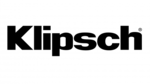
3 Kwietnia 2025