Instrukcja obsługi Tripp Lite B021-000-19-HD
Tripp Lite
przełącznik
B021-000-19-HD
Przeczytaj poniżej 📖 instrukcję obsługi w języku polskim dla Tripp Lite B021-000-19-HD (12 stron) w kategorii przełącznik. Ta instrukcja była pomocna dla 20 osób i została oceniona przez 2 użytkowników na średnio 4.5 gwiazdek
Strona 1/12

1
Owner’s Manual
1U Rackmount Console
(for KVM Switch or Server)
Model:
B021-000-19-HD
Series No:
AGCB6533
1111 West 35th Street, Chicago, IL 60609 USA • www.tripplite.com/support
Copyright © 2014 Tripp Lite. All rights reserved. All trademarks are the property of their respective owners.
Package Contents
Features
• Rackmount console (LCD monitor, keyboard, touch pad) in an integrated 1U rackmountable housing
• Sleep mode when the monitor cover is closed
• Rackmountable in standard 19-inch rack (1U)
• Includes rackmount brackets
• Supports resolutions up to 1366 x 768 pixels
• Includes a USB 2.0 Pass-Through port which can be used to provide easy access to a USB port on a connected device
(KVM switch or computer)
• Includes a DVI-I port for connecting to a DVI or VGA* server or KVM switch
*VGA server connection using the included DVI-to-VGA adapter
SAVE THESE INSTRUCTIONS
This manual contains important instructions that should be followed during the installation and operation of the rackmount console
described in this manual. Read all instructions thoroughly before attempting to install or operate the rackmount console. Failure to comply
will void the warranty and could damage the rackmount console or connected equipment.
WARNING:
Use of this equipment in life support applications where failure of this equipment can reasonably be expected to cause the failure of the
life support equipment or to significantly affect its safety or effectiveness is not recommended. Do not use this equipment in the presence
of a flammable anesthetic mixture with air, oxygen or nitrous oxide.
Español p. 5 Français p. 9
• 1U Rackmount Console
• KVM Cable Kit (DVI-I, USB)
• DVI (Female) to VGA (Male) Adapter
• AC Power Cord
• Owner’s Manual
• Mounting Brackets
PROTECT YOUR INVESTMENT!
Register your product for quicker service and ultimate peace of mind.
You could also win an ISOBAR6ULTRA surge protector—a $50 value!
www.tripplite.com/warranty

2
Introduction
Front View
1 Handle: Pull to slide the module out; push to slide the
module in.
2 LCD Monitor: After sliding the module out, flip up the cover to
access the LCD monitor, keyboard and touch pad.
3 Keyboard
4 Rackmounting Brackets: The brackets secure the chassis to
a standard 19-inch rack or rack enclosure.
5 2-Button Touchpad: Press the left button to left-click, press
the right button to right-click. Scroll up and down the screen by
running finger up or down the far right side of the touchpad.
6 Console and LCD Controls: The controls located here include
the console power On/Off button, and the buttons used to
control the position and picture setting of the LCD display.
7 Pass-Through USB Port: This port is inactive until a USB A
Male/Male cable (Tripp Lite model UR020-Series) is used to
connect the Pass-Through port on the back of the console to a
USB port on a computer or KVM switch. When active, a USB
device connected to the front of the console will then be
available for use with the connected computer or KVM switch.
Rear View
1 Console Port Section: Connects the console to your server or
KVM switch with the included KVM cable kit.
2 Power Socket: The AC power cord plugs in here.
3 Pass-Through USB Port: This port is connected to the Pass-
Through USB port on the front of the console. The front Pass-
Through port is active when a USB A Male/Male cable (Tripp Lite
model UR020-Series) is connected between the Pass-Through
port on the back and a USB port on a KVM or server.
Rackmounting
Tripp Lite's 1U Rackmount Console is designed for mounting in a 1U
rack system. The various mounting options are explained in the
sections that follow.
Standard 4-Post Rackmounting
The standard rackmounting brackets that come attached to the unit
allow it to be installed in standard 1U racks by a single individual.
1 Slide out the rear mounting brackets from the console and
mount both brackets (separate from the console) to the inside
rear of a standard 1U rack system using user-supplied screws.
2 Take the console and gently slide it into the two rear-mounted
brackets in the rack and secure the console in place by inserting
user-supplied screws.
2-Post Rackmounting
The console can also be mounted in a 2-post rack using the
optional 2-Post Rackmount Kit (Tripp Lite model B019-000). The
mounting hardware allows for the console to be opened with the
drawer in any position. The kit provides added stability and prevents
the console frame from twisting. See the B019-000 Owner's Manual
for detailed mounting instructions.
1
3
7
1
2
12 3
4
2
5
6
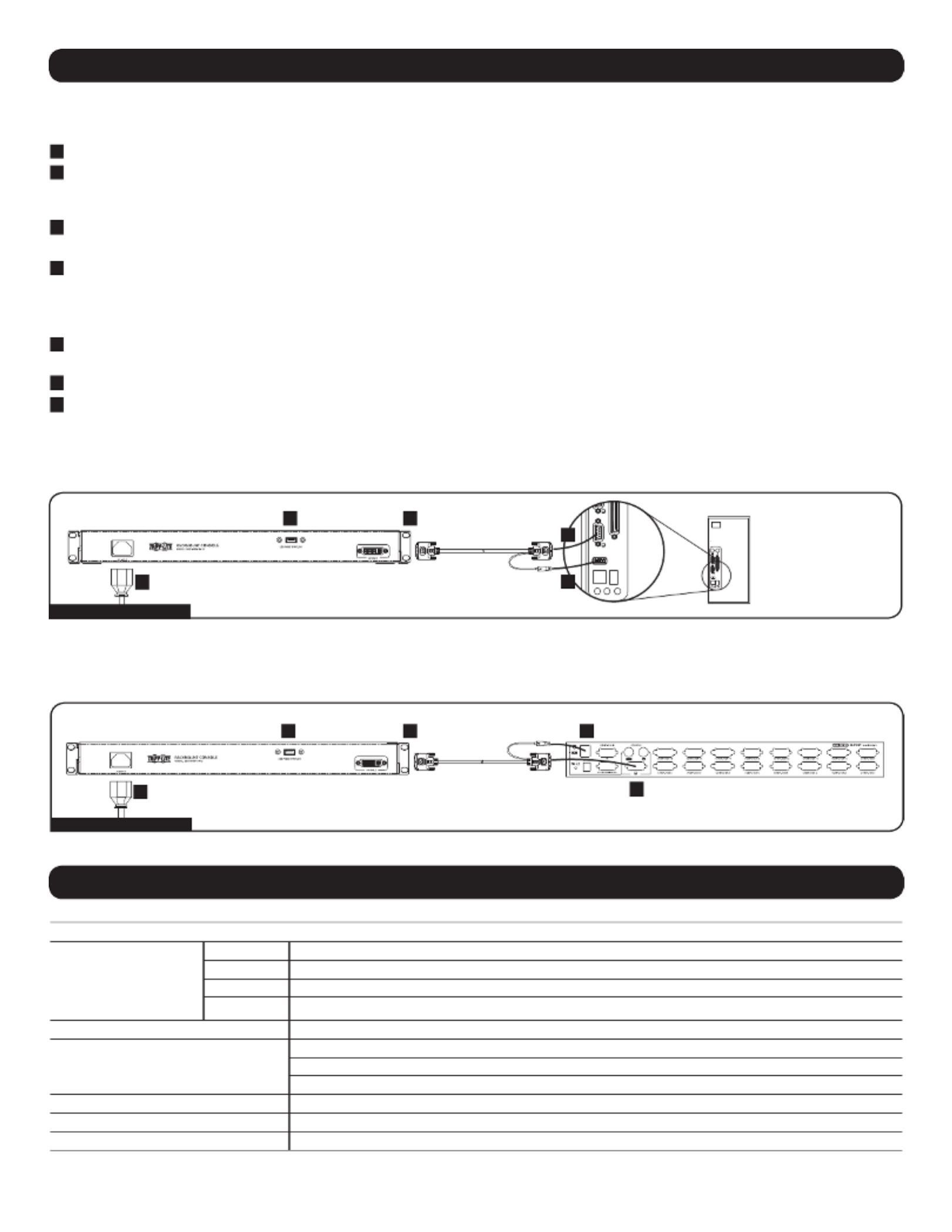
3
Refer to the installation diagrams below as you perform these steps.
Note: Make sure that the power to the computer or KVM switch being connected to the console is powered off before proceeding with the installation.
1 Using the included cable kit, connect the DVI connector marked to the DVI port on the back of the console.CONSOLE
2 Connect the DVI connector marked to the DVI port on your server or KVM switch. SERVER
Note: If you are connecting to a computer with a VGA port, use the included DVI-I to VGA adapter. If your server or KVM switch uses a DVI-D port, you will need a
DVI-I to DVI-D adapter such as Tripp Lite’s P118-000 (sold separately).
3 Connect the USB connector on the SERVER side of the included cable kit to a USB port on your server or KVM switch.
Note: Although KVM switches contain two USB console ports for keyboard and mouse, you can plug the cable kit’s USB connector into either port.
4 Remove the USB covers from each of the Pass-Through USB ports. Connect the Pass-Through USB port on the back of the console to a
USB port on a computer or KVM switch using a USB A Male/Male cable, such as Tripp Lite’s UR020-Series. Connect a USB device to the
Pass-Through USB port on the front of the console.
Note: The Pass-Through ports do not connect to the internal components in the console (the keyboard, the touchpad or the console).
5 Connect the power cord to the socket on the back of the console, and then plug it into a Tripp Lite Surge Protector, Power Distribution Unit
(PDU), or Uninterruptible Power Supply (UPS).
6 Power on the connected computer or KVM switch.
7 Turn on the LCD screen by pressing the On/Off button on the control panel of the built-in monitor.
Computer Installation
Note: The diagram below shows the connection of a computer with PS/2 keyboard and mouse ports. To connect to a USB computer, use the PS/2 to USB adapter
provided with the console.
Function Specification
Connectors
Console 1 x DVI-I female
Cable Kit 1 x DVI-I male to 1 x DVI-I male, 1 x USB male
Power 1 x IEC-60320-C14 AC socket (100-240V~, 50/60Hz)
Comm. 1 x USB (Type A to Type A)
LCD Resolution 1366 x 768; DDC2B
Environment
Operating Temperature: 32°- 104° F
Storage Temperature: -4°- 140° F
Humidity: 0 - 80% RH Noncondensing
Housing Metal
Weight 30.8 lbs.
Dimensions (L x W x H) 28 x 19 x 1.7 in.
Installation
Specifications
KVM Installation
Note: The diagram below shows the connection of a B042-016 KVM switch. The console ports of different model KVM switches may be located elsewhere on
the unit.
Computer Installation
KVM Installation
1
1
2
2
3
3
5
5
4
4
Specyfikacje produktu
| Marka: | Tripp Lite |
| Kategoria: | przełącznik |
| Model: | B021-000-19-HD |
| Kolor produktu: | Czarny |
| Typ wyświetlacza: | LCD |
| Wysokość produktu: | 43.2 mm |
| Szerokość produktu: | 477 mm |
| Głębokość produktu: | 692.4 mm |
| Waga produktu: | 12600 g |
| Podręcznik użytkownika: | Tak |
| Szerokość opakowania: | 596.9 mm |
| Wysokość opakowania: | 160 mm |
| Głębokość opakowania: | 828 mm |
| Certyfikat środowiskowy (zrównoważonego rozwoju): | RoHS |
| Certyfikaty: | UL 60950-1 (USA), CAN/CSA (Canada), FCC Part 15 Class A, CE, IEC 60950-1 |
| Kraj pochodzenia: | Tajwan |
| Długość przekątnej ekranu: | 19 " |
| Zakres temperatur (eksploatacja): | 0 - 40 °C |
| Przewody: | AC, KVM |
| Pobór mocy w trybie czuwania: | 5 W |
| Pobór mocy: | 30 W |
| Waga wraz z opakowaniem: | 18010 g |
| Wysokość skrzyni wzorcowej (zewnętrznej): | 160 mm |
| Długość skrzyni głównej (zewnętrznej): | 828 mm |
| Waga brutto obudowy głównej (zewnętrznej): | 18010 g |
| Szerokość skrzyni zbiorczej (zewnętrznej): | 596.9 mm |
| Zakres temperatur (przechowywanie): | -25 - 60 °C |
| Prąd wejściowy: | 0.7 - 1.2 A |
| Wilgotność względna: | 20 - 90 % |
| Częstotliwość adaptera AC: | 50/60 Hz |
| Napięcie wejściowe adaptera AC: | 100 - 240 V |
| Produkty w skrzyni głównej (zewnętrznej): | 1 szt. |
| Uchwyty mocowania dołączone: | Tak |
| Pojemność stelaża: | 1U |
| Port konsoli: | VGA |
Potrzebujesz pomocy?
Jeśli potrzebujesz pomocy z Tripp Lite B021-000-19-HD, zadaj pytanie poniżej, a inni użytkownicy Ci odpowiedzą
Instrukcje przełącznik Tripp Lite

11 Października 2024

3 Października 2024

3 Października 2024

3 Października 2024

3 Października 2024

3 Października 2024

3 Października 2024

11 Września 2024

6 Września 2024

5 Września 2024
Instrukcje przełącznik
- przełącznik Yamaha
- przełącznik Ikea
- przełącznik Tenda
- przełącznik Worx
- przełącznik Huawei
- przełącznik TP-Link
- przełącznik Philips
- przełącznik Plantronics
- przełącznik SilverCrest
- przełącznik Bosch
- przełącznik Hikvision
- przełącznik IPGARD
- przełącznik Toolcraft
- przełącznik Panasonic
- przełącznik StarTech.com
- przełącznik Theben
- przełącznik Crestron
- przełącznik Behringer
- przełącznik Asus
- przełącznik Nedis
- przełącznik Nexa
- przełącznik Boss
- przełącznik TRENDnet
- przełącznik Tesla
- przełącznik D-Link
- przełącznik ATen
- przełącznik Metra
- przełącznik APC
- przełącznik Alcatel
- przełącznik Eberle
- przełącznik HP
- przełącznik Honeywell
- przełącznik Manhattan
- przełącznik Mikrotik
- przełącznik Mercury
- przełącznik Shimano
- przełącznik Audac
- przełącznik Cisco
- przełącznik ORNO
- przełącznik Alpine
- przełącznik Chamberlain
- przełącznik Paladin
- przełącznik Lindy
- przełącznik ZyXEL
- przełącznik LogiLink
- przełącznik IFM
- przełącznik Linksys
- przełącznik Digitus
- przełącznik Vimar
- przełącznik Dahua Technology
- przełącznik Schneider
- przełącznik Renkforce
- przełącznik BaseTech
- przełącznik Perel
- przełącznik Trotec
- przełącznik Adder
- przełącznik Ansmann
- przełącznik Netgear
- przełącznik Velleman
- przełącznik Homematic IP
- przełącznik DataVideo
- przełącznik One For All
- przełącznik Totolink
- przełącznik Intertechno
- przełącznik Black Box
- przełącznik Victron Energy
- przełącznik Delta Dore
- przełącznik Pyle
- przełącznik Lancom
- przełącznik Adviti
- przełącznik Iogear
- przełącznik Intellinet
- przełącznik Setti+
- przełącznik Jabra
- przełącznik Vivotek
- przełącznik PreSonus
- przełącznik Mercusys
- przełącznik Shelly
- przełącznik Edimax
- przełącznik AirLive
- przełącznik EnGenius
- przełącznik SPC
- przełącznik Planet
- przełącznik Brilliant
- przełącznik Blustream
- przełącznik LevelOne
- przełącznik Vivolink
- przełącznik Suevia
- przełącznik Abus
- przełącznik Omnitronic
- przełącznik Elro
- przełącznik Hama
- przełącznik Marmitek
- przełącznik Ubiquiti Networks
- przełącznik Smart-AVI
- przełącznik Goobay
- przełącznik Kaiser
- przełącznik Equip
- przełącznik Kemo
- przełącznik Juniper
- przełącznik Cudy
- przełącznik QNAP
- przełącznik Micro Connect
- przełącznik Hager
- przełącznik Extech
- przełącznik Elation
- przełącznik Rex
- przełącznik Emerson
- przełącznik Ernitec
- przełącznik Vemer
- przełącznik CyberPower
- przełącznik Electro Harmonix
- przełącznik Atlona
- przełącznik Elektrobock
- przełącznik Fibaro
- przełącznik Gefen
- przełącznik SEADA
- przełącznik Vivanco
- przełącznik Grandstream
- przełącznik Powerfix
- przełącznik Alecto
- przełącznik Vacmaster
- przełącznik Kathrein
- przełącznik JUNG
- przełącznik Eaton
- przełącznik Monacor
- przełącznik H-Tronic
- przełącznik EVE
- przełącznik Smartwares
- przełącznik Sygonix
- przełącznik Cotech
- przełącznik Dormakaba
- przełącznik Alfatron
- przełącznik Clas Ohlson
- przełącznik Kopp
- przełącznik Speaka
- przełącznik Belkin
- przełącznik Generac
- przełącznik Kramer
- przełącznik KanexPro
- przełącznik BZBGear
- przełącznik RGBlink
- przełącznik Raritan
- przełącznik AMX
- przełącznik Sonance
- przełącznik Profile
- przełącznik Intermatic
- przełącznik Flamingo
- przełącznik Brennenstuhl
- przełącznik Eminent
- przełącznik KlikaanKlikuit
- przełącznik Ei Electronics
- przełącznik Sylvania
- przełącznik Tork
- przełącznik Techly
- przełącznik Matrox
- przełącznik Steren
- przełącznik AV:link
- przełącznik Buffalo
- przełącznik Audiovox
- przełącznik Merten
- przełącznik Chacon
- przełącznik Konig
- przełącznik UPM
- przełącznik Finder
- przełącznik Fantini Cosmi
- przełącznik DoorBird
- przełącznik Grasslin
- przełącznik Gira
- przełącznik WHALE
- przełącznik PAC
- przełącznik Wentronic
- przełącznik Wago
- przełącznik Lanberg
- przełącznik Monoprice
- przełącznik Nous
- przełącznik Tiptel
- przełącznik OSD Audio
- przełącznik Unify
- przełącznik Berker
- przełącznik Aeon Labs
- przełącznik Provision ISR
- przełącznik CSL
- przełącznik PCE
- przełącznik SIIG
- przełącznik Advantech
- przełącznik Merlin Gerin
- przełącznik Intelix
- przełącznik Extron
- przełącznik Avocent
- przełącznik Heitronic
- przełącznik Ebode
- przełącznik Robbe
- przełącznik ICasa
- przełącznik B-tech
- przełącznik GAO
- przełącznik Legrand
- przełącznik Kraus & Naimer
- przełącznik Noble
- przełącznik Ecler
- przełącznik Inverto
- przełącznik Triax
- przełącznik Rule
- przełącznik CYP
- przełącznik Phoenix Contact
- przełącznik Seuthe
- przełącznik Maclean Energy
- przełącznik SmartAVI
- przełącznik Leviton
- przełącznik DEHN
- przełącznik SEC24
- przełącznik Cooking Performance Group
- przełącznik Flic
- przełącznik HELGI
- przełącznik IB Connect
- przełącznik Liberty
- przełącznik PureTools
- przełącznik SunBriteTV
- przełącznik Hamlet
- przełącznik Noark
- przełącznik Cambium Networks
- przełącznik 2USB
- przełącznik Roline
- przełącznik KVM-TEC
- przełącznik STI
- przełącznik Epiphan
- przełącznik Ebara
- przełącznik Mach Power
- przełącznik Axing
- przełącznik ConnectPro
- przełącznik Atlantis Land
- przełącznik GEV
- przełącznik Pizzato Elettrica
- przełącznik Baco
- przełącznik Doepke
- przełącznik Comet
- przełącznik PureLink
- przełącznik INOGENI
- przełącznik Luxul
Najnowsze instrukcje dla przełącznik

2 Kwietnia 2025

1 Kwietnia 2025

1 Kwietnia 2025

1 Kwietnia 2025

1 Kwietnia 2025

1 Kwietnia 2025

1 Kwietnia 2025

1 Kwietnia 2025

1 Kwietnia 2025

31 Marca 2025