Instrukcja obsługi TP-Link RE705X
TP-Link
antena Wi-Fi
RE705X
Przeczytaj poniżej 📖 instrukcję obsługi w języku polskim dla TP-Link RE705X (27 stron) w kategorii antena Wi-Fi. Ta instrukcja była pomocna dla 6 osób i została oceniona przez 2 użytkowników na średnio 4.5 gwiazdek
Strona 1/27
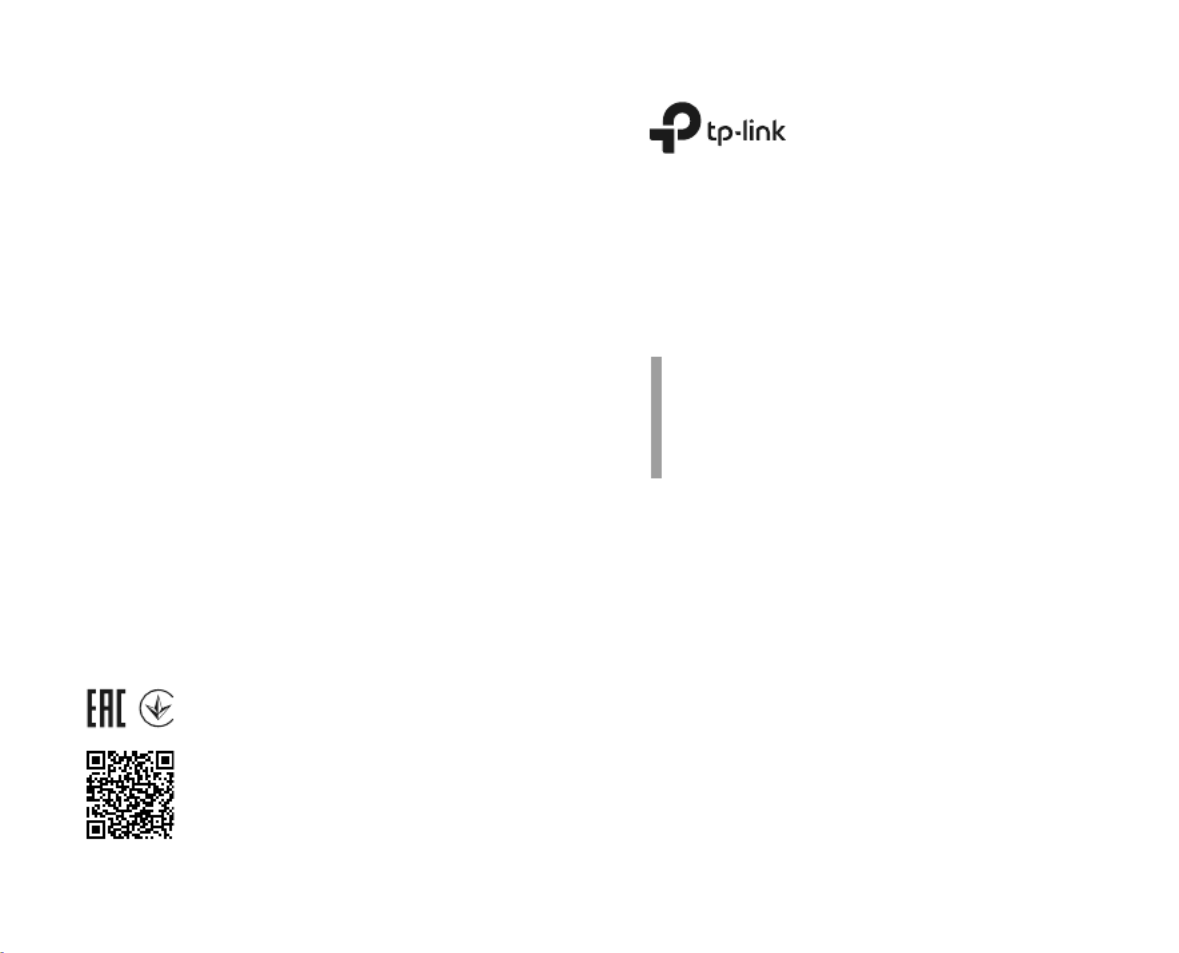
Wi-Fi Range Extender
Quick
Installation
Guide
© 2021 TP-Link 7106509128 REV3.1.1
For technical support, replacement services, user
guides, and other information, please visit
https://www.tp-link.com/support, or simply scan
the QR code.
*Images may dier from actual products.

English
1
1Configure
Set up your extender via one of the methods.
Method 1: Via TP-Link Tether App
Get the up-to-date Tether app, and follow the
app instructions to complete the setup.
Method 2: Via a Web Browser
1 Plug the extender into an electrical outlet
near your router and press the power button
if it has one.
2 Connect your computer to the extender.
Via Wireless
Disconnect your Ethernet connection from
your computer and connect to the extender’s
network (e.g. TP-Link_Extender or
TP-Link_Extender_XXXX).
Via Ethernet Cable (If the extender has an
Ethernet port)
Disable the Wi-Fi on your computer. Connect your
computer to the extender via an Ethernet cable.
3 Launch a web browser and enter
http://tplinkrepeater.net or
http://192.168.0.254 in the address bar.
Create a password to log in.
Or
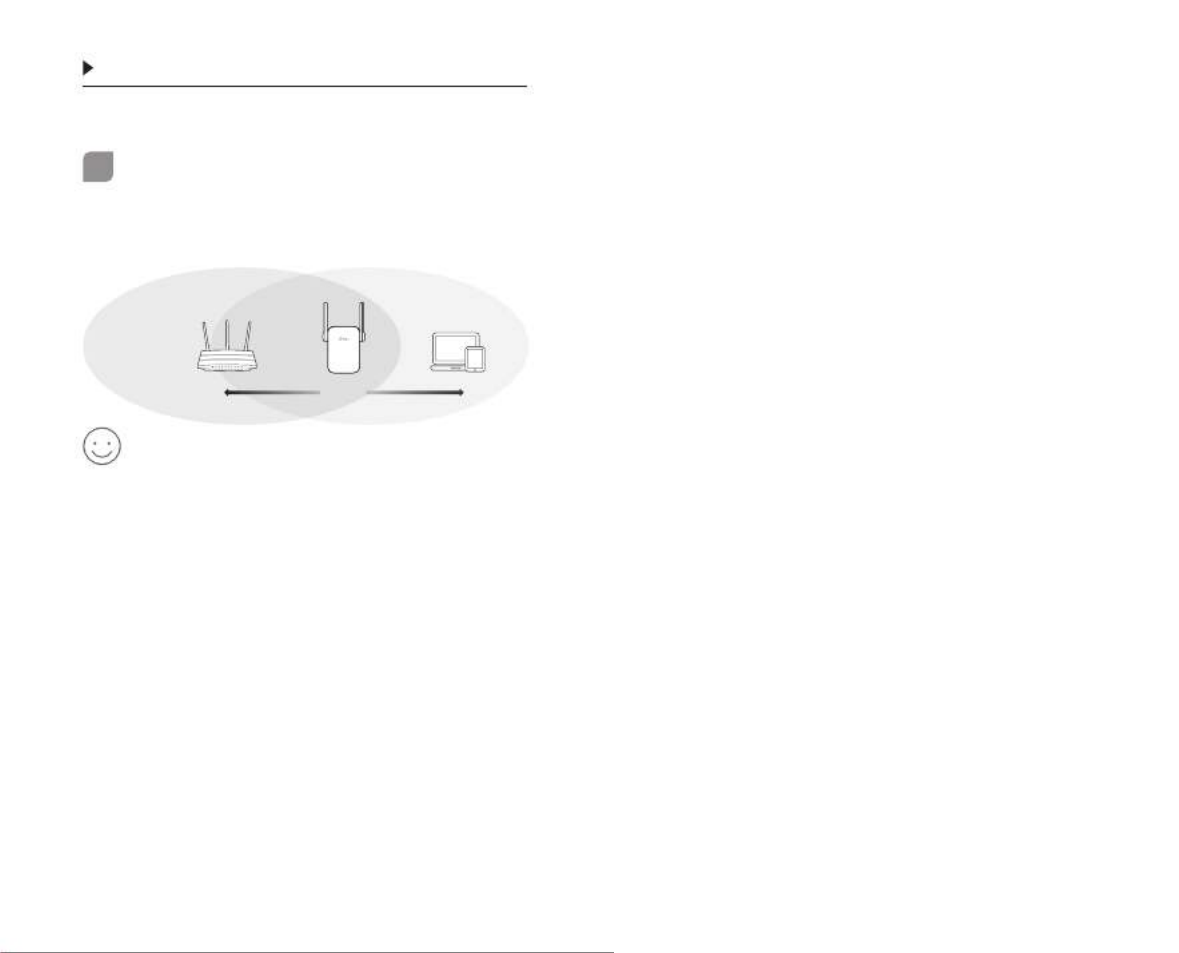
English
2
4 Follow the instructions on the web page to
complete the initial configuration.
2Relocate
To achieve better signal quality, plug in the
extender between your router and the halfway
Wi-Fi dead zone.
Enjoy!
Connect your device to the extender using the
extended SSID and Wi-Fi password that you've
set during the configuration. The default Wi-Fi
password is the same as your host network.
Entertainment Adapter
If your extender has an Ethernet port, it can
be used as a wireless adapter to connect any
Ethernet-only device such as a Blu-ray player,
game console, DVR, or smart TV to your Wi-Fi
network.
First, connect the extender to your router,
then connect your Ethernet-only device to the
extender via an Ethernet cable.
Host Network Extended Network
Router
Extender
Clients
Halfway
Specyfikacje produktu
| Marka: | TP-Link |
| Kategoria: | antena Wi-Fi |
| Model: | RE705X |
| Kolor produktu: | Biały |
| Typ produktu: | Mesh router |
| Wysokość produktu: | 158 mm |
| Szerokość produktu: | 97 mm |
| Głębokość produktu: | 46 mm |
| Szerokość opakowania: | 202 mm |
| Wysokość opakowania: | 97 mm |
| Głębokość opakowania: | 125 mm |
| Certyfikat środowiskowy (zrównoważonego rozwoju): | CE, RoHS |
| Obsługiwane systemy operacyjne Mac: | Tak |
| Standardy komunikacyjne: | IEEE 802.11a, IEEE 802.11ax, IEEE 802.11g |
| Ilość portów Ethernet LAN (RJ-45): | 1 |
| Zakres temperatur (eksploatacja): | 0 - 40 °C |
| Zakres wilgotności względnej: | 10 - 90 % |
| Standardy Wi- Fi: | 802.11a, 802.11b, 802.11g, Wi-Fi 4 (802.11n), Wi-Fi 5 (802.11ac), Wi-Fi 6 (802.11ax) |
| Pobór mocy: | 12.6 W |
| Waga wraz z opakowaniem: | 430 g |
| Szyfrowanie / bezpieczeństwo: | WEP, WPA, WPA2, WPA3 |
| Podstawowy standard Wi-Fi: | Wi-Fi 6 (802.11ax) |
| Diody LED: | Tak |
| Zakres temperatur (przechowywanie): | -40 - 70 °C |
| Dopuszczalna wilgotność względna: | 5 - 90 % |
| Ilość anten: | 2 |
| WLAN wskaźnik przesyłu danych (max): | 2402 Mbit/s |
| Przycisk reset: | Tak |
| Częstotliwość Wi-Fi: | Dual-band (2.4 GHz/5 GHz) |
| WLAN wskaźnik przesyłu danych (pierwsze pasmo): | 574 Mbit/s |
| WLAN wskaźnik przesyłu danych (drugie pasmo): | 2402 Mbit/s |
| Częstotliwość adaptera AC: | 50/60 Hz |
| Napięcie wejściowe adaptera AC: | 100 - 240 V |
| Typ anteny: | Zewnętrzny |
Potrzebujesz pomocy?
Jeśli potrzebujesz pomocy z TP-Link RE705X, zadaj pytanie poniżej, a inni użytkownicy Ci odpowiedzą
Instrukcje antena Wi-Fi TP-Link

4 Października 2024

29 Września 2024

29 Września 2024

19 Sierpnia 2024

19 Sierpnia 2024

19 Sierpnia 2024

19 Sierpnia 2024

17 Sierpnia 2024

15 Sierpnia 2024

6 Sierpnia 2024
Instrukcje antena Wi-Fi
- antena Wi-Fi Sony
- antena Wi-Fi Tenda
- antena Wi-Fi Huawei
- antena Wi-Fi Acer
- antena Wi-Fi StarTech.com
- antena Wi-Fi Asus
- antena Wi-Fi TRENDnet
- antena Wi-Fi D-Link
- antena Wi-Fi HP
- antena Wi-Fi Strong
- antena Wi-Fi Cisco
- antena Wi-Fi Sabrent
- antena Wi-Fi Netgear
- antena Wi-Fi Totolink
- antena Wi-Fi Iogear
- antena Wi-Fi Intellinet
- antena Wi-Fi Edimax
- antena Wi-Fi Cudy
- antena Wi-Fi Netis
- antena Wi-Fi Starlink
- antena Wi-Fi Sweex
- antena Wi-Fi Hawking Technologies
- antena Wi-Fi Comtrend
Najnowsze instrukcje dla antena Wi-Fi

26 Lutego 2025

25 Lutego 2025

7 Stycznia 2025

5 Stycznia 2025

5 Stycznia 2025

5 Stycznia 2025

29 Grudnia 2024

9 Października 2024

8 Października 2024

8 Października 2024