Instrukcja obsługi TP-Link Omada Pro S4500-8GP
TP-Link
przełącznik
Omada Pro S4500-8GP
Przeczytaj poniżej 📖 instrukcję obsługi w języku polskim dla TP-Link Omada Pro S4500-8GP (2 stron) w kategorii przełącznik. Ta instrukcja była pomocna dla 8 osób i została oceniona przez 2 użytkowników na średnio 4.5 gwiazdek
Strona 1/2

© 2023 TP-Link 7106510430 REV1.0.0
Omada Pro Gigabit Smart Switch
1. To access the management page of the switch, open a browser and type
the switch’s IP address in the address eld, then press the Enter key.
If the switch obtains IP address from the DHCP server (typically a router), nd
the switch’s IP address on the DHCP server.
If not, use the default IP address to launch the switch’s 192.168.0.1
management page.
Note: Make sure the switch and computer are in the same subnet.
2. admin Enter for both the username and password in the lower case letters
to log in. The rst time you log in, change the password to better protect
your network and devices.
3. After a successful login, the main page will appear. You can click the menus
on the top side and left side to congure the corresponding functions.
Installation Guide
Conguration
LED Explanation
For the detailed congurations, refer to the User Guide and CLI Guide. The
guides can be found on the download center of our ocial website:
https://www.tp-link.com/support/download/.
Method 1: Standalone Mode
Switch PC
In Standalone Mode, use a computer to congure and manage the switch.
The switch supports two conguration methods:
Standalone Mode: Congure and manage the switch singly.
Controller Mode: Congure and manage the network devices centrally. It is recommended in the large-scale network, which consists of mass devices such as
access points, switches, and gateways.
Note: When the switch is changed from Standalone Mode to Controller Mode, congurations of the switch will be lost. For details, refer to the related documents on the download center of our
ocial website: https://www.tp-link.com/support/download/.
Note:
1. PoE ports can also connect to non-PoE devices, but only transmit data.
2. Maximum PoE power is 30 W for each PoE port, and 62 W (for S4500-8GP)/61 W (for S4500-8GP2F) for all PoE ports.
3. PoE budget calculations are based on laboratory testing. Actual PoE power budget is not guaranteed and will vary as
a result of client limitations and environmental factors.
For simplicity, we will take S4500-8GP2F for example throughout the Guide.
Note:
1. Port 8 is a PD (Powered Device) port that supports being powered by a PSE (Power Sourcing Equipment) which
complies with LPS or PS2 standard and 802.3af/at standard.
2. The DC power input takes precedence over the PD port. If the DC input fails, the PoE input on the PD port will
supply power instead.
Ethernet Ports (1–8)
AC Power Cord
DC Power Adapter
Internet
PC
PSE
LED S Explanationtatus
P erow
On Power on
S temys
F F Systlashing lashing: em running normally
Link/Act
(port 1–8)
On (Green) Running at 1000 Mbps
On (Yell w) Running at 10/100 Mbpso
F Transmitting/receiving datalashing
No connected device
SPF1/SFP2
(For S4500-
8GP2F)
On (Green) Running at 1000 Mbps
On (Yell w) Running at 100 Mbpso
F Transmitting/receiving datalashing
No connected device
PoE Status
(For Port 1-4 of
S4500-8GP/Port
1-8 of S4500-
8GP2F)
On Providing PoE power
Flashing
Current-ov rt-cir t/Connected erload/Sho cui
to a non-standard PD/Power exceeded the
Not providing PoE Power
PoE MAX
(For S4500-8GP/
S4500-8GP2F)
On Remaining power supply ≤ 7W
Flashing Remaining pow k for er supply eeps ≤ 7 W
mor tese than 2 minu
Remaining power supply
> 7W
Connection for PoE Switch
Ethernet Ports (1–8)
PC IP Camera AP IP Phone
PoE Devices
DC Power Adapter
AC Power Cord
Internet
SFP Slots
Connection for Non-PoE Switch
For simplicity, we will take S4500-8G for example throughout the Guide.
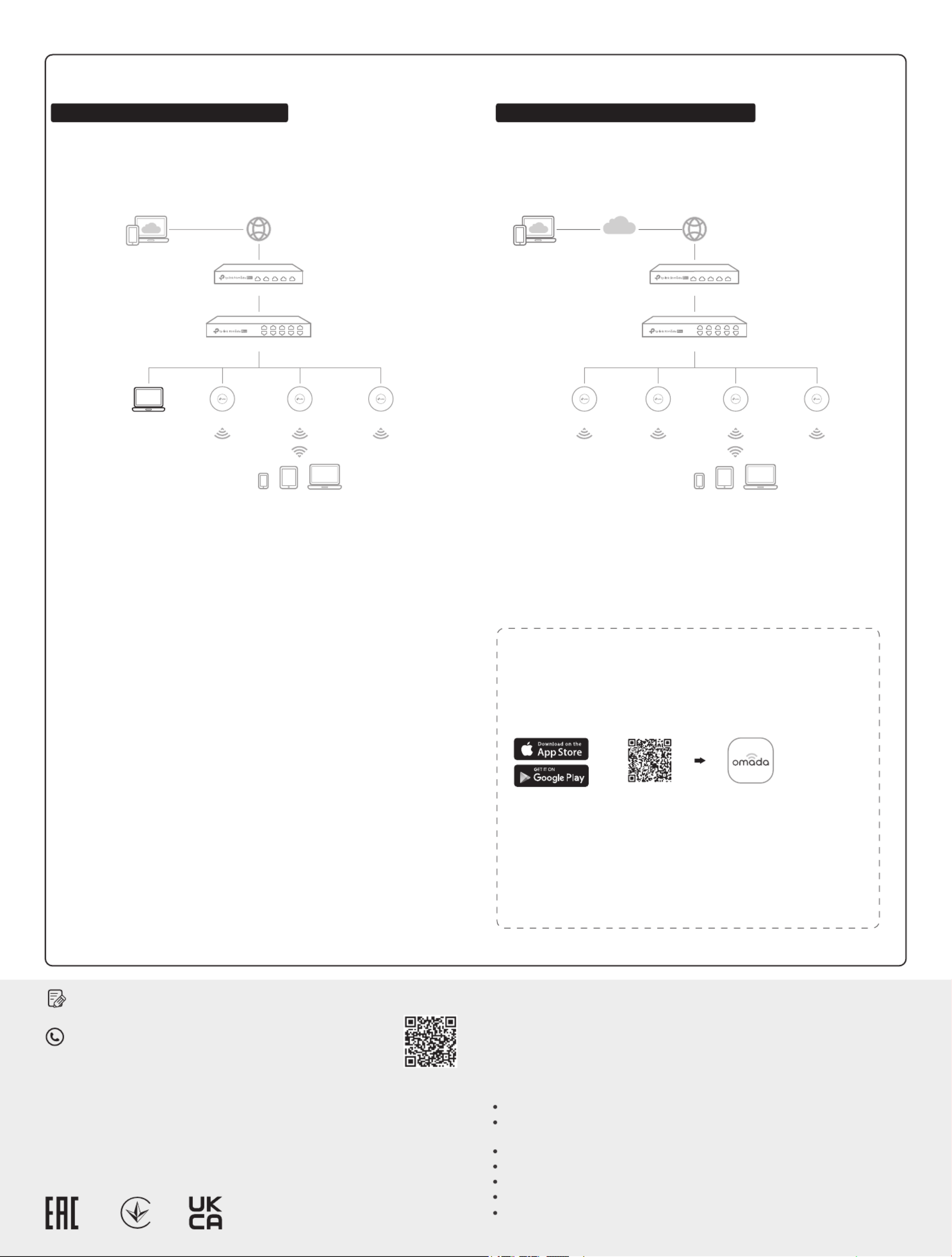
TP-Link hereby declares that the device is in compliance with the essential requirements
and other relevant provisions of directives 2014/30/EU, 2014/35/EU, 2011/65/EU and
(EU)2015/863.
The original EU declaration of conformity may be found at
https://www.tp-link.com/en/support/ce/
EU declaration of conformity
For technical support and other information, please visit
https://www.tp-link.com/support, or simply scan the QR code.
To ask questions, find answers, and communicate with TP-Link users or
engineers, please visit https://community.tp-link.com to join TP-Link
Community.
Safety Information
Keep the device away from water, re, humidity or hot environments.
Do not attempt to disassemble, repair, or modify the device. If you need service, please
contact us.
Do not use damaged charger or USB cable to charge the device.
Do not use any other chargers than those recommended.
Adapter shall be installed near the equipment and shall be easily accessible.
Place the device with its bottom surface downward.
The plug on the power supply cord is used as the disconnect device, the socket-outlet
shall be easily accessible.
TP-Link hereby declares that the device is in compliance with the essential requirements
and other relevant provisions of the Electromagnetic Compatibility Regulations 2016 and
Electrical Equipment (Safety) Regulations 2016.
The original UK declaration of conformity may be found at
https://www.tp-link.com/support/ukca/
UK declaration of conformity
Option 2: Controller Mode Choose a type of controller:
Type 2: Omada Pro Cloud-Based ControllerType 1: Omada Pro Software Controller
If you want to use the software controller, get a PC with Windows or Linux OS,
contact the sales staff to get the installation package of Omada Pro Software
Controller, then install and launch it.
To manage your devices, the software controller needs to continually run on
your computer. Licenses need to be purchased additionally.
1. Make sure that Cloud Access is enabled on your controller and your
controller has been bound with your TP-Link ID.
2. Launch a web browser and enter https://omada.tplinkcloud.com in the
address bar. Log in with your TP-Link ID. A list of controllers that have been
bound with your TP-Link ID will appear. Then you can launch the controller
to adopt and manage devices.
Local Management
1. Launch the software controller on your PC. After the initiation process, the
controller automatically opens its web page. If not, click Launch a Browser
to Manage the Network.
2. On the controller’s web page, follow the wizard to complete the quick
setup.
Note: The controller must have network access to your devices in order to find, adopt, and
manage them.
3. After the quick setup, the login page appears. Enter the username and
password you created and click . Then you can adopt and manage Log in
devices.
Remote Management
Note: Before you start, make sure that both your controller and PC can access the
internet.
1. Contact the sales staff to grant the Omada Pro Cloud-Based Controller
permission.
2. Launch a web browser and enter https://omada.tplinkcloud.com in the
address bar. Log in with your TP-Link ID.
3. + Add ControllerClick and choose to add an Cloud-Based Controller
Omada Pro controller. Then you can launch the controller to adopt and
manage devices.
Omada Pro Cloud-Based Controller is a good alternative without the need to
install the software controller on a PC.
Licenses need to be purchased additionally.
Switch
Router
AP
Clients
AP APAP
Omada Cloud
Switch
Router
AP
Clients
Controller
Omada Pro Software Controller
running on the Host PC
AP AP
* Management via Omada App
1. Download and install the TP-Link Omada app from App Store or
Google Play.
After configuring a software controller/cloud-based controller via the
web, you can use the Omada app to manage your controller.
2. Make sure that Cloud Access is enabled on your controller and your
controller has been bound with your TP-Link ID.
or
Scan for Omada Omada
3. Launch the Omada app and log in with your TP-Link ID. Then go to
Cloud Access. A list of controllers that have been bound with your
TP-Link ID will appear. Then you can launch the controller to adopt
and manage devices.
Note: For the cloud-based controller, skip step 2.
Specyfikacje produktu
| Marka: | TP-Link |
| Kategoria: | przełącznik |
| Model: | Omada Pro S4500-8GP |
Potrzebujesz pomocy?
Jeśli potrzebujesz pomocy z TP-Link Omada Pro S4500-8GP, zadaj pytanie poniżej, a inni użytkownicy Ci odpowiedzą
Instrukcje przełącznik TP-Link

2 Stycznia 2025

10 Grudnia 2024

9 Października 2024

7 Października 2024

5 Października 2024

5 Października 2024

5 Października 2024

5 Października 2024

2 Października 2024

2 Października 2024
Instrukcje przełącznik
- przełącznik Yamaha
- przełącznik Ikea
- przełącznik Tenda
- przełącznik Worx
- przełącznik Huawei
- przełącznik Philips
- przełącznik Plantronics
- przełącznik SilverCrest
- przełącznik Bosch
- przełącznik Hikvision
- przełącznik IPGARD
- przełącznik Toolcraft
- przełącznik Panasonic
- przełącznik StarTech.com
- przełącznik Theben
- przełącznik Crestron
- przełącznik Behringer
- przełącznik Asus
- przełącznik Nedis
- przełącznik Nexa
- przełącznik Boss
- przełącznik TRENDnet
- przełącznik Tesla
- przełącznik D-Link
- przełącznik ATen
- przełącznik Metra
- przełącznik APC
- przełącznik Alcatel
- przełącznik Eberle
- przełącznik HP
- przełącznik Honeywell
- przełącznik Manhattan
- przełącznik Tripp Lite
- przełącznik Mikrotik
- przełącznik Mercury
- przełącznik Shimano
- przełącznik Audac
- przełącznik Cisco
- przełącznik ORNO
- przełącznik Alpine
- przełącznik Chamberlain
- przełącznik Paladin
- przełącznik Lindy
- przełącznik ZyXEL
- przełącznik LogiLink
- przełącznik IFM
- przełącznik Linksys
- przełącznik Digitus
- przełącznik Vimar
- przełącznik Dahua Technology
- przełącznik Schneider
- przełącznik Renkforce
- przełącznik BaseTech
- przełącznik Perel
- przełącznik Trotec
- przełącznik Adder
- przełącznik Ansmann
- przełącznik Netgear
- przełącznik Velleman
- przełącznik Homematic IP
- przełącznik DataVideo
- przełącznik One For All
- przełącznik Totolink
- przełącznik Intertechno
- przełącznik Black Box
- przełącznik Victron Energy
- przełącznik Delta Dore
- przełącznik Pyle
- przełącznik Lancom
- przełącznik Adviti
- przełącznik Iogear
- przełącznik Intellinet
- przełącznik Setti+
- przełącznik Jabra
- przełącznik Vivotek
- przełącznik PreSonus
- przełącznik Mercusys
- przełącznik Shelly
- przełącznik Edimax
- przełącznik AirLive
- przełącznik EnGenius
- przełącznik SPC
- przełącznik Planet
- przełącznik Brilliant
- przełącznik Blustream
- przełącznik LevelOne
- przełącznik Vivolink
- przełącznik Suevia
- przełącznik Abus
- przełącznik Omnitronic
- przełącznik Elro
- przełącznik Hama
- przełącznik Marmitek
- przełącznik Ubiquiti Networks
- przełącznik Smart-AVI
- przełącznik Goobay
- przełącznik Kaiser
- przełącznik Equip
- przełącznik Kemo
- przełącznik Juniper
- przełącznik Cudy
- przełącznik QNAP
- przełącznik Micro Connect
- przełącznik Hager
- przełącznik Extech
- przełącznik Elation
- przełącznik Rex
- przełącznik Emerson
- przełącznik Ernitec
- przełącznik Vemer
- przełącznik CyberPower
- przełącznik Electro Harmonix
- przełącznik Atlona
- przełącznik Elektrobock
- przełącznik Fibaro
- przełącznik Gefen
- przełącznik SEADA
- przełącznik Vivanco
- przełącznik Grandstream
- przełącznik Powerfix
- przełącznik Alecto
- przełącznik Vacmaster
- przełącznik Kathrein
- przełącznik JUNG
- przełącznik Eaton
- przełącznik Monacor
- przełącznik H-Tronic
- przełącznik EVE
- przełącznik Smartwares
- przełącznik Sygonix
- przełącznik Cotech
- przełącznik Dormakaba
- przełącznik Alfatron
- przełącznik Clas Ohlson
- przełącznik Kopp
- przełącznik Speaka
- przełącznik Belkin
- przełącznik Generac
- przełącznik Kramer
- przełącznik KanexPro
- przełącznik BZBGear
- przełącznik RGBlink
- przełącznik Raritan
- przełącznik AMX
- przełącznik Sonance
- przełącznik Profile
- przełącznik Intermatic
- przełącznik Flamingo
- przełącznik Brennenstuhl
- przełącznik Eminent
- przełącznik KlikaanKlikuit
- przełącznik Ei Electronics
- przełącznik Sylvania
- przełącznik Tork
- przełącznik Techly
- przełącznik Matrox
- przełącznik Steren
- przełącznik AV:link
- przełącznik Buffalo
- przełącznik Audiovox
- przełącznik Merten
- przełącznik Chacon
- przełącznik Konig
- przełącznik UPM
- przełącznik Finder
- przełącznik Fantini Cosmi
- przełącznik DoorBird
- przełącznik Grasslin
- przełącznik Gira
- przełącznik WHALE
- przełącznik PAC
- przełącznik Wentronic
- przełącznik Wago
- przełącznik Lanberg
- przełącznik Monoprice
- przełącznik Nous
- przełącznik Tiptel
- przełącznik OSD Audio
- przełącznik Unify
- przełącznik Berker
- przełącznik Aeon Labs
- przełącznik Provision ISR
- przełącznik CSL
- przełącznik PCE
- przełącznik SIIG
- przełącznik Advantech
- przełącznik Merlin Gerin
- przełącznik Intelix
- przełącznik Extron
- przełącznik Avocent
- przełącznik Heitronic
- przełącznik Ebode
- przełącznik Robbe
- przełącznik ICasa
- przełącznik B-tech
- przełącznik GAO
- przełącznik Legrand
- przełącznik Kraus & Naimer
- przełącznik Noble
- przełącznik Ecler
- przełącznik Inverto
- przełącznik Triax
- przełącznik Rule
- przełącznik CYP
- przełącznik Phoenix Contact
- przełącznik Seuthe
- przełącznik Maclean Energy
- przełącznik SmartAVI
- przełącznik Leviton
- przełącznik DEHN
- przełącznik SEC24
- przełącznik Cooking Performance Group
- przełącznik Flic
- przełącznik HELGI
- przełącznik IB Connect
- przełącznik Liberty
- przełącznik PureTools
- przełącznik SunBriteTV
- przełącznik Hamlet
- przełącznik Noark
- przełącznik Cambium Networks
- przełącznik 2USB
- przełącznik Roline
- przełącznik KVM-TEC
- przełącznik STI
- przełącznik Epiphan
- przełącznik Ebara
- przełącznik Mach Power
- przełącznik Axing
- przełącznik ConnectPro
- przełącznik Atlantis Land
- przełącznik GEV
- przełącznik Pizzato Elettrica
- przełącznik Baco
- przełącznik Doepke
- przełącznik Comet
- przełącznik PureLink
- przełącznik INOGENI
- przełącznik Luxul
Najnowsze instrukcje dla przełącznik

9 Kwietnia 2025

9 Kwietnia 2025

7 Kwietnia 2025

5 Kwietnia 2025

4 Kwietnia 2025

4 Kwietnia 2025

4 Kwietnia 2025

3 Kwietnia 2025

3 Kwietnia 2025

2 Kwietnia 2025