Instrukcja obsługi Toshiba Satellite L855
Przeczytaj poniżej 📖 instrukcję obsługi w języku polskim dla Toshiba Satellite L855 (153 stron) w kategorii laptop. Ta instrukcja była pomocna dla 5 osób i została oceniona przez 2 użytkowników na średnio 4.5 gwiazdek
Strona 1/153

User's Manual
L855/L855D

Table of Contents
Preface
General Precautions
Chapter 1 Getting Started
Equipment checklist ............................................................................. 1-1
Getting Started ....................................................................................... 1-2
Chapter 2 The Grand Tour
Front with the display closed ............................................................... 2-1
Left side .................................................................................................. 2-2
Right side ............................................................................................... 2-3
Back ........................................................................................................ 2-5
Underside ............................................................................................... 2-5
Front with the display open .................................................................. 2-7
Internal Hardware Components ........................................................... 2-9
Chapter 3 Operating Basics
Using the Touch Pad ............................................................................. 3-1
The Keyboard ......................................................................................... 3-1
Optical disc drives ................................................................................ 3-5
TOSHIBA VIDEO PLAYER ................................................................... 3-15
TOSHIBA Blu-ray Disc Player ............................................................ 3-18
3D Playback on an External 3D Device ............................................. 3-20
Wireless communications .................................................................. 3-24
LAN ....................................................................................................... 3-27
Optional devices .................................................................................. 3-29
Memory media slot .............................................................................. 3-29
Memory media ..................................................................................... 3-30
Media care ............................................................................................ 3-31
Inserting a memory media .................................................................. 3-32
Removing a memory media ................................................................ 3-33
Additional memory module ................................................................ 3-33
External monitor .................................................................................. 3-38
HDMI Device ......................................................................................... 3-39
Security lock ........................................................................................ 3-41
Optional TOSHIBA Accessories ........................................................ 3-42
Sound System ...................................................................................... 3-42
Video mode .......................................................................................... 3-44
L855/L855D
User's Manual ii

Computer Handling ............................................................................. 3-44
Heat dispersal ...................................................................................... 3-45
Chapter 4 Utilities & Advanced Usage
Utilities and Applications ...................................................................... 4-1
Special features ..................................................................................... 4-5
Using the TOSHIBA Sleep Utility ......................................................... 4-7
TOSHIBA Password Utility ................................................................... 4-9
HW Setup .............................................................................................. 4-10
TOSHIBA PC Health Monitor .............................................................. 4-15
System Recovery ................................................................................ 4-16
Chapter 5 Power and Power-Up Modes
Power conditions ................................................................................... 5-1
Monitoring of power condition ............................................................. 5-2
Battery .................................................................................................... 5-3
Power-up modes .................................................................................... 5-9
Panel power on/off .............................................................................. 5-10
System automatic Sleep/Hibernation ................................................ 5-10
Chapter 6 Troubleshooting
Problem solving process ...................................................................... 6-1
Hardware and system checklist ........................................................... 6-4
TOSHIBA support ................................................................................ 6-16
Appendix A Specifications
Appendix B AC Power Cord and Connectors
Appendix C Legal Footnotes
Appendix D Information for Wireless Devices
Index
L855/L855D
User's Manual iii
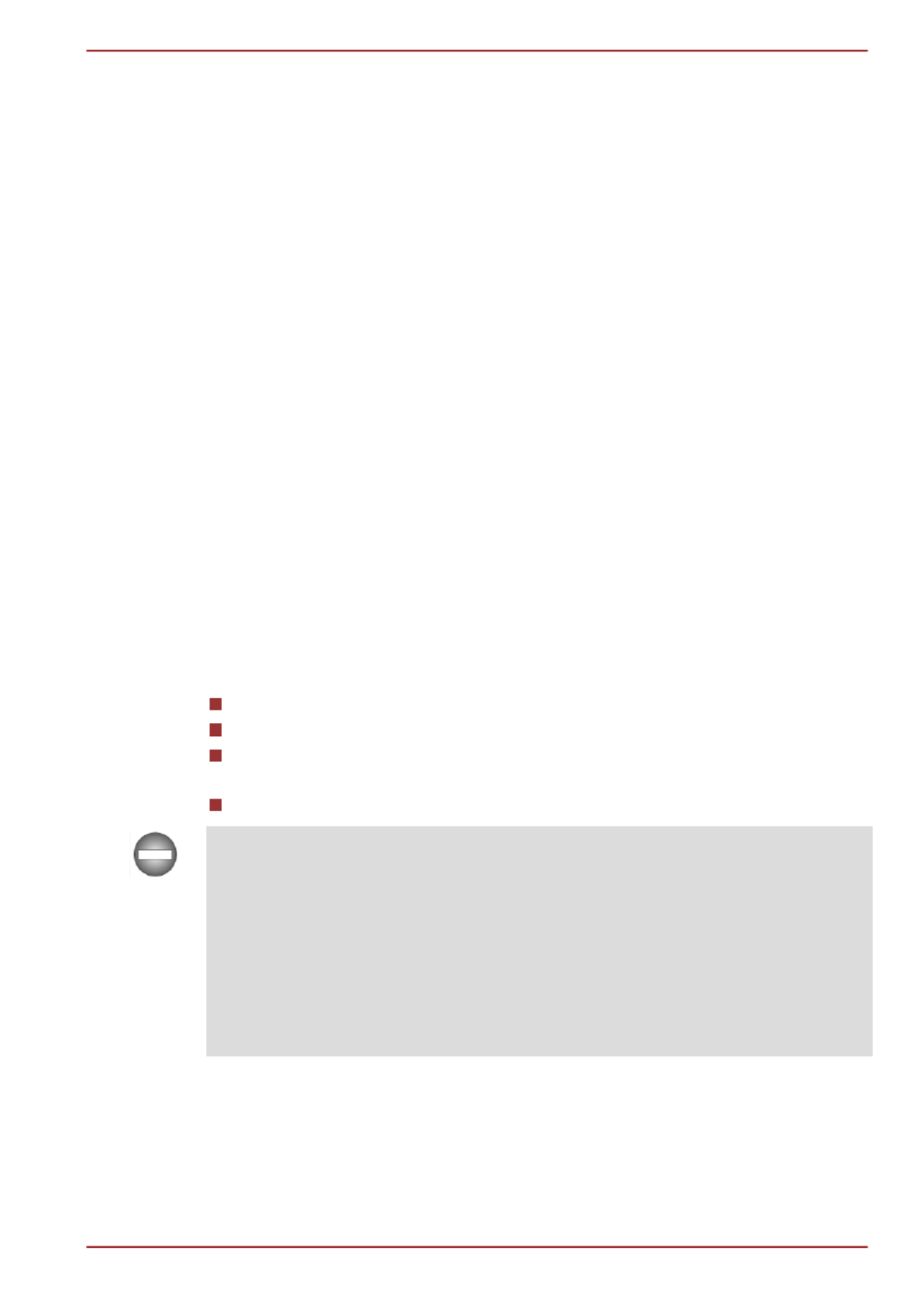
Secure Digital and SD are trademarks of SD Card Association.
MultiMediaCard and MMC are trademarks of MultiMediaCard Association.
Blu-ray Disc™, Blu-ray™, BDXL™, Blu-ray 3D™ and the logos are
trademarks of the Blu-ray Disc Association.
QUALCOMM is a trademark of Qualcomm Incorporated, registered in the
United States and other countries. ATHEROS is a trademark of Qualcomm
Atheros, Inc., registered in the United States and other countries.
Realtek is a registered trademark of Realtek Semiconductor Corporation.
Other trademarks and registered trademarks not listed above may be used
in this manual.
FCC information
FCC notice "Declaration of Conformity Information"
This equipment has been tested and found to comply with the limits for a
Class B digital device, pursuant to part 15 of the FCC rules. These limits
are designed to provide reasonable protection against harmful interference
in a residential installation. This equipment generates, uses and can
radiate radio frequency energy and, if not installed and used in accordance
with the instructions, may cause harmful interference to radio
communications. However, there is no guarantee that interference will not
occur in a particular installation. If this equipment does cause harmful
interference to radio or television reception, which can be determined by
turning the equipment off and on, the user is encouraged to try to correct
the interference by one or more of the following measures:
Reorient or relocate the receiving antenna.
Increase the separation between the equipment and receiver.
Connect the equipment into an outlet on a circuit different from that to
which the receiver is connected.
Consult the dealer or an experienced radio/TV technician for help.
Only peripherals complying with the FCC class B limits may be attached to
this equipment. Operation with non-compliant peripherals or peripherals not
recommended by TOSHIBA is likely to result in interference to radio and
TV reception. Shielded cables must be used between the external devices
and the computer’s External RGB monitor port, Universal Serial Bus (USB
2.0 and 3.0) ports, HDMI port and microphone jack. Changes or
modifications made to this equipment, not expressly approved by
TOSHIBA or parties authorized by TOSHIBA could void the user’s authority
to operate the equipment.
FCC conditions
This device complies with part 15 of the FCC Rules. Operation is subject to
the following two conditions:
1. This device may not cause harmful interference.
L855/L855D
User's Manual v
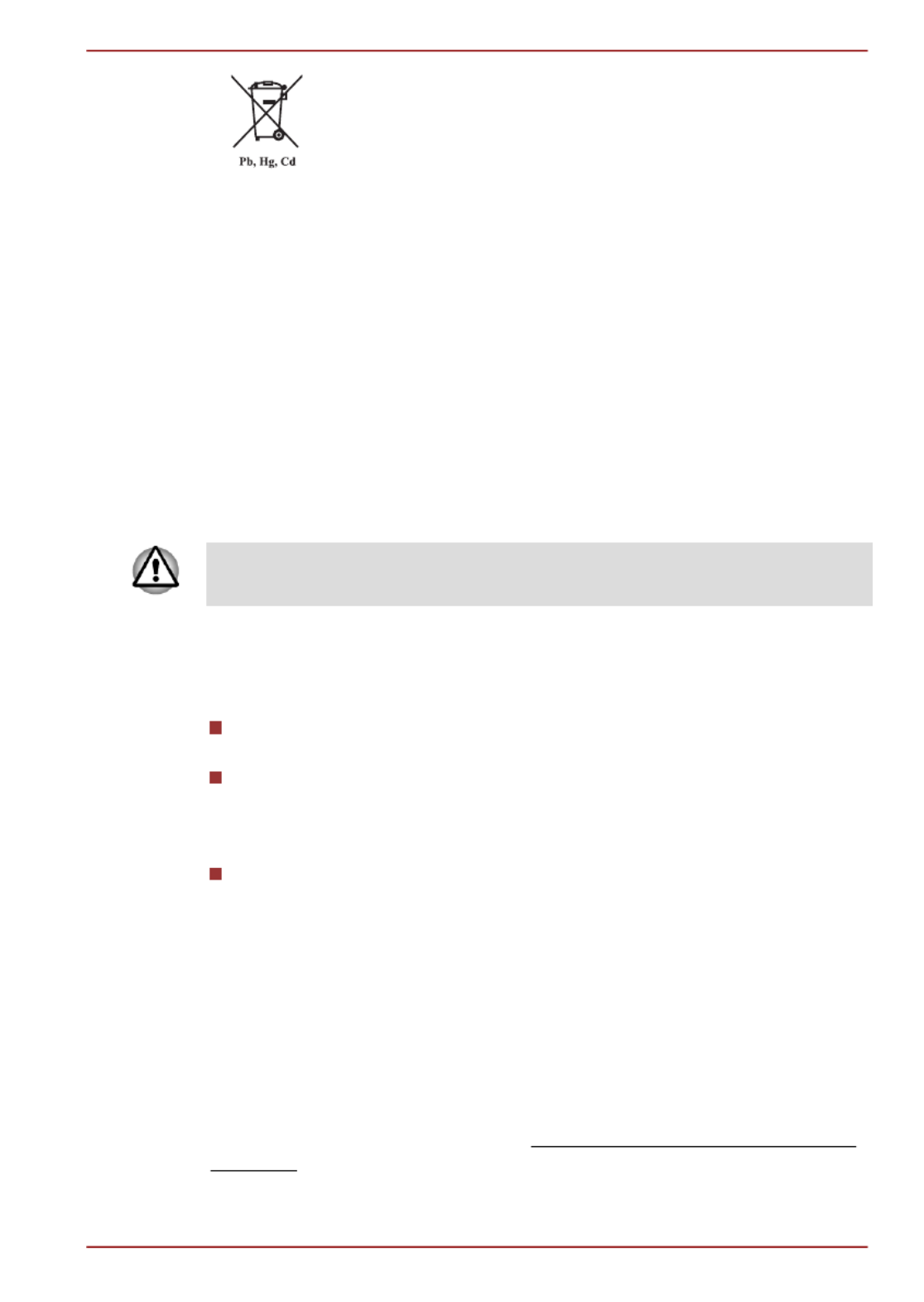
The crossed out wheeled dust bin symbol indicates that
batteries and/or accumulators must be collected and
disposed of separately from household waste.
If the battery or accumulator contains more than the
specified values of lead (Pb), mercury (Hg), and/or
cadmium (Cd) defined in the Battery Directive (2006/66/
EC), then the chemical symbols for lead (Pb), mercury
(Hg) and/or cadmium (Cd) will appear below the crossed
out wheeled dust bin symbol.
By participating in separate collection of batteries, you will
help to assure the proper disposal of products and
batteries and thus help to prevent potential negative
consequences for the environment and human health.
For more detailed information about the collection and
recycling programmes available in your country, please
visit our website (http://eu.computers.toshiba-europe.com)
or contact your local city office or the shop where you
purchased the product.
These symbols may not stick depending on the country and region where
you purchased.
Disposing of the computer and the computer's
batteries
Discard this computer in accordance with applicable laws and
regulations. For further information, contact your local government.
This computer contains rechargeable batteries. After repeated use,
the batteries will finally lose their ability to hold a charge and you will
need to replace them. Under certain applicable laws and regulation, it
may be illegal to dispose of old batteries by placing them in the trash.
Please be kind to our shared environment. Check with your local
government authority for details regarding where to recycle old
batteries or how to dispose of them properly.
REACH - Compliance Statement
The new European Union (EU) chemical regulation, REACH (Registration,
Evaluation, Authorization and Restriction of Chemicals), entered into force
on 1 June 2007. TOSHIBA will meet all REACH requirements and is
committed to provide our customers with information about the chemical
substances in our products according to REACH regulation.
Please consult the following website www.toshiba-europe.com/computers/
info/reach for information about the presence in our articles of substances
included on the candidate list according to article 59(1) of Regulation (EC)
No 1907/2006 („REACH“) in a concentration above 0.1 % weight by weight.
L855/L855D
User's Manual ix

Following information is only for Turkey:
Compliant with EEE Regulations: TOSHIBA meets all requirements of
Turkish regulation 26891 “Restriction of the use of certain hazardous
substances in electrical and electronic equipment”.
The number of possible pixel failures of your display is defined
according to ISO 9241-307 standards. If the number of pixel failures is
less than this standard, they will not be counted as defect or failure.
Battery is a consumption product, since the battery time depends on
the usage of your computer. If the battery can not be charged at all,
then it is a defect or failure. The changes in battery time is not a defect
or failure.
ENERGY STAR® Program
Your Computer model may be ENERGY STAR
®
compliant. If the model you purchased is compliant, it is
labeled with the ENERGY STAR logo on the computer and
the following information applies.
TOSHIBA is a partner in the ENERGY STAR Program and
has designed this computer to meet the latest ENERGY
STAR guidelines for energy efficiency. Your computer
ships with the power management options preset to a
configuration that will provide the most stable operating
environment and optimum system performance for both
AC power and battery modes.
To conserve energy, your computer is set to enter the low-
power Sleep Mode which shuts down the system and
display within 15 minutes of inactivity in AC power mode.
TOSHIBA recommends that you leave this and other
energy saving features active, so that your computer will
operate at its maximum energy efficiency. You can wake
the computer from Sleep Mode by pressing the power
button.
Products that earn the ENERGY STAR prevent
greenhouse gas emissions by meeting strict energy
efficiency guidelines set by the US EPA and the EU
Commission. According to the EPA, a computer meeting
the new ENERGY STAR specifications will use between
20% and 50% less energy depending on how it is used.
Visit http://www.eu-energystar.org or http://
www.energystar.gov for more information regarding the
ENERGY STAR Program.
L855/L855D
User's Manual x

Preface
Congratulations on your purchase of this computer. This powerful notebook
computer provides excellent expansion capability, includes multimedia
functionality, and is designed to provide years of reliable, high-performance
computing.
This manual tells how to set up and begin using your computer. It also
provides detailed information on configuring your computer, basic
operations and care, using optional devices and troubleshooting.
Conventions
This manual uses the following formats to describe, identify, and highlight
terms and operating procedures.
Abbreviations
On first appearance, and whenever necessary for clarity, abbreviations are
enclosed in parentheses following their definition. For example: Read Only
Memory (ROM). Acronyms are also defined in the Glossary.
Icons
Icons identify ports, dials, and other parts of your computer. The indicator
panel also uses icons to identify the components it is providing information
on.
Keys
The keyboard keys are used in the text to describe many computer
operations. A distinctive typeface identifies the key top symbols as they
appear on the keyboard. For example, identifies the key.ENTER ENTER
Key operation
Some operations require you to simultaneously use two or more keys. We
identify such operations by the key top symbols separated by a plus sign
(+). For example, + means you must hold down and at theCTRL C CTRL
same time press . If three keys are used, hold down the first two and atC
the same time press the third.
ABC When procedures require an action such as
clicking an icon or entering text, the icon's name or
the text you are to type in is represented in the
typeface you see to the left.
L855/L855D
User's Manual xiii

General Precautions
TOSHIBA computers are designed to optimize safety, minimize strain and
withstand the rigors of portability. However, certain precautions should be
observed to further reduce the risk of personal injury or damage to the
computer.
Be certain to read the general precautions below and to note the cautions
included in the text of the manual.
Provide adequate ventilation
Always make sure your computer and AC adaptor have adequate
ventilation and are protected from overheating when the power is turned on
or when an AC adaptor is connected to a power outlet (even if your
computer is in Sleep Mode). In this condition, observe the following:
Never cover your computer or AC adaptor with any object.
Never place your computer or AC adaptor near a heat source, such as
an electric blanket or heater.
Never cover or block the air vents including those located at the base
of the computer.
Always operate your computer on a hard flat surface. Using your
computer on a carpet or other soft material can block the vents.
Always provide sufficient space around the computer.
Overheating your computer or AC adaptor could cause system failure,
computer or AC adaptor damage or a fire, possibly resulting in serious
injury.
Creating a computer-friendly environment
Place the computer on a flat surface that is large enough for the computer
and any other items you are using, such as a printer.
Leave enough space around the computer and other equipment to provide
adequate ventilation. Otherwise, they may overheat.
To keep your computer in prime operating condition, protect your work area
from:
Dust, moisture, and direct sunlight.
Equipment that generates a strong electromagnetic field, such as
stereo speakers (other than speakers that are connected to the
computer) or speakerphones.
Rapid changes in temperature or humidity and sources of temperature
change such as air conditioner vents or heaters.
Extreme heat, cold, or humidity.
Liquids and corrosive chemicals.
L855/L855D
User's Manual xv
Specyfikacje produktu
| Marka: | Toshiba |
| Kategoria: | laptop |
| Model: | Satellite L855 |
Potrzebujesz pomocy?
Jeśli potrzebujesz pomocy z Toshiba Satellite L855, zadaj pytanie poniżej, a inni użytkownicy Ci odpowiedzą
Instrukcje laptop Toshiba

31 Grudnia 2025

13 Października 2024

3 Października 2024

22 Września 2024

15 Września 2024

15 Września 2024

14 Września 2024

14 Września 2024

14 Września 2024

13 Września 2024
Instrukcje laptop
- laptop Sony
- laptop Samsung
- laptop Fellowes
- laptop LG
- laptop Xiaomi
- laptop Huawei
- laptop Lenovo
- laptop Gigabyte
- laptop Acer
- laptop Fujitsu
- laptop Panasonic
- laptop Viewsonic
- laptop Asus
- laptop Medion
- laptop MSI
- laptop Haier
- laptop HP
- laptop Prixton
- laptop Hyundai
- laptop Honor
- laptop Tripp Lite
- laptop Zebra
- laptop Dell
- laptop Schneider
- laptop Thomson
- laptop Pyle
- laptop Apple
- laptop Razer
- laptop ADATA
- laptop GoClever
- laptop SPC
- laptop NEC
- laptop Oregon Scientific
- laptop Jay-Tech
- laptop Microsoft
- laptop ECS
- laptop XPG
- laptop Denver
- laptop Lexibook
- laptop Micromax
- laptop Odys
- laptop TechBite
- laptop TrekStor
- laptop Alienware
- laptop Airis
- laptop Emachines
- laptop Hähnel
- laptop Sylvania
- laptop Coby
- laptop Evga
- laptop Naxa
- laptop Ricatech
- laptop Mpman
- laptop Vizio
- laptop Targa
- laptop Peaq
- laptop Ematic
- laptop Hannspree
- laptop Inovia
- laptop Ergotron
- laptop Ibm
- laptop Atdec
- laptop Packard Bell
- laptop Compaq
- laptop SIIG
- laptop Hercules
- laptop Kogan
- laptop Getac
- laptop Vulcan
- laptop System76
- laptop General Dynamics Itronix
- laptop CTL
- laptop Everex
- laptop Olidata
- laptop Dynabook
- laptop Hamilton Buhl
- laptop AORUS
- laptop Humanscale
- laptop Aplic
- laptop Schenker
Najnowsze instrukcje dla laptop

3 Kwietnia 2025

2 Kwietnia 2025

28 Marca 2025

28 Marca 2025

26 Marca 2025

13 Marca 2025

7 Marca 2025

4 Marca 2025

1 Marca 2025

26 Lutego 2025