Instrukcja obsługi Toshiba Qosmio X70
Przeczytaj poniżej 📖 instrukcję obsługi w języku polskim dla Toshiba Qosmio X70 (197 stron) w kategorii laptop. Ta instrukcja była pomocna dla 6 osób i została oceniona przez 2 użytkowników na średnio 4.5 gwiazdek
Strona 1/197
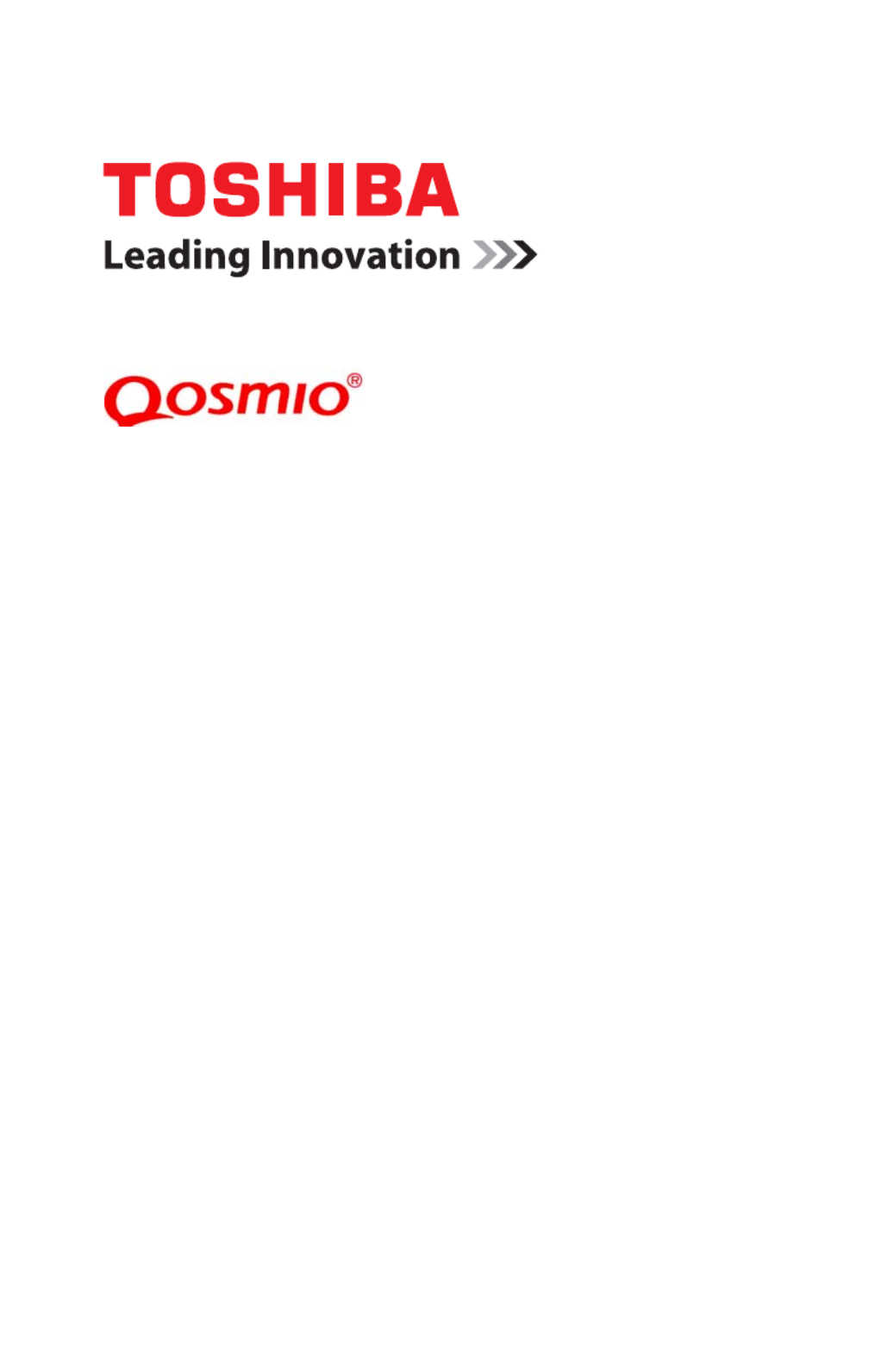
GMAD00360010
06/13
If you need assistance:
Technical support is available online at Toshiba’s Web site at
support.toshiba.com. At this Web site, you will find answers
for many commonly asked technical questions plus many
downloadable software drivers, BIOS updates, and other
downloads.
For more information, see “If Something Goes Wrong” on
page 138 in this guide.
X70-A Series
User’s Guide

2
Handling the cord on this product will expose you to lead, a
chemical known to the State of California to cause birth defects
or other reproductive harm. Wash hands after handling.
For the state of California only.
Model: Qosmio® X70-A Series
Recordable and/or ReWritable Drive(s)
and Associated Software Warranty
The computer system you purchased may include Recordable and/
or ReWritable optical disc drive(s) and associated software, among
the most advanced data storage technologies available. As with
any new technology, you must read and follow all set-up and usage
instructions in the applicable user guides and/or manuals enclosed
or provided electronically. If you fail to do so, this product may not
function properly and you may lose data or suffer other damage.
TOSHIBA AMERICA INFORMATION SYSTEMS, INC.
(“TOSHIBA”), ITS AFFILIATES AND SUPPLIERS DO NOT
WARRANT THAT OPERATION OF THE PRODUCT WILL BE
UNINTERRUPTED OR ERROR FREE. YOU AGREE THAT
TOSHIBA, ITS AFFILIATES AND SUPPLIERS SHALL HAVE NO
RESPONSIBILITY FOR DAMAGE TO OR LOSS OF ANY
BUSINESS, PROFITS, PROGRAMS, DATA, NETWORK
SYSTEMS OR REMOVABLE STORAGE MEDIA ARISING OUT
OF OR RESULTING FROM THE USE OF THE PRODUCT,
EVEN IF ADVISED OF THE POSSIBILITY THEREOF.
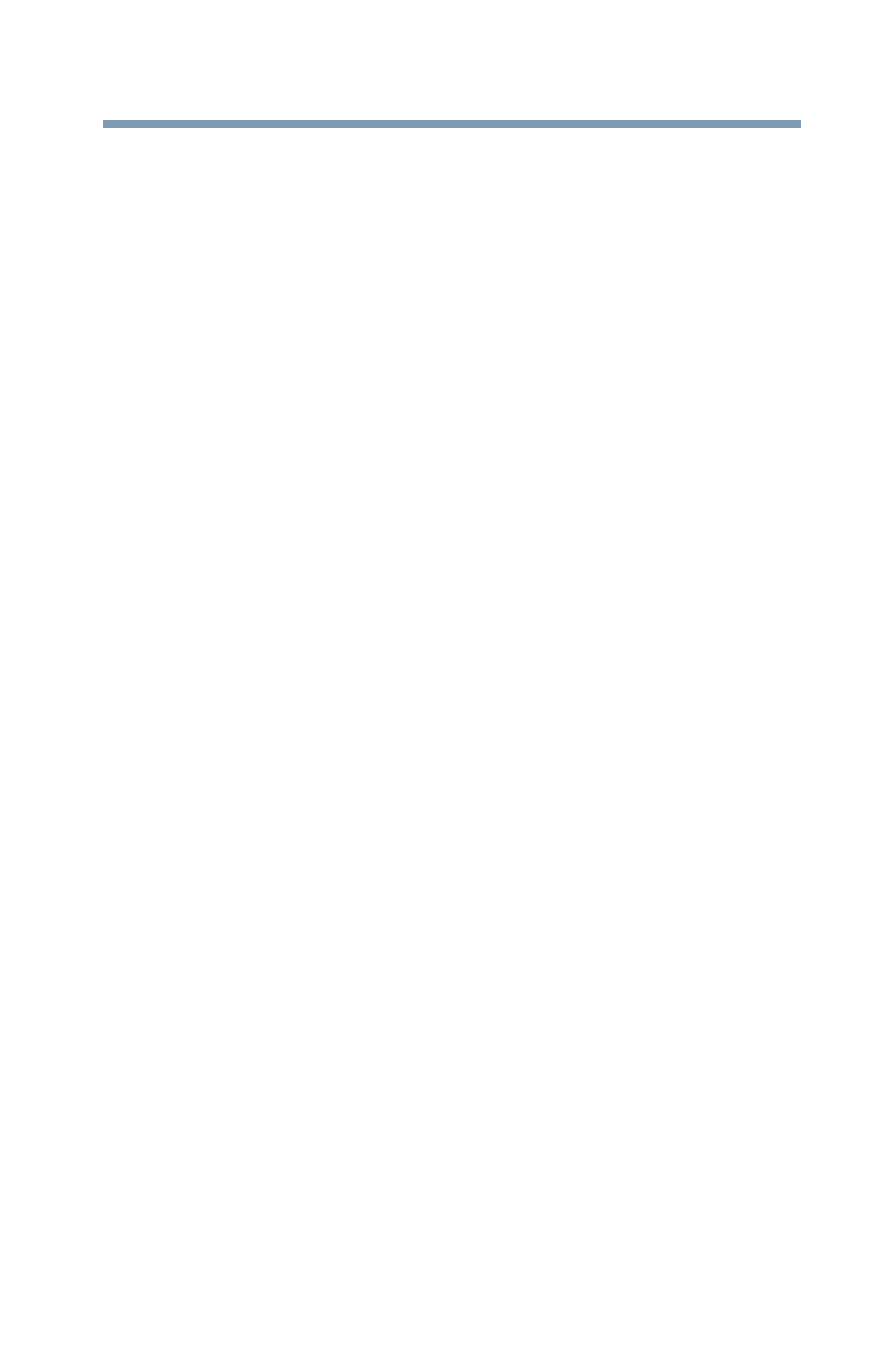
3
Protection of Stored Data
For your important data, please make periodic back-up copies of all
the data stored on the hard disk or other storage devices as a
precaution against possible failures, alteration, or loss of the data.
IF YOUR DATA IS ALTERED OR LOST DUE TO ANY TROUBLE,
FAILURE OR MALFUNCTION OF THE HARD DISK DRIVE OR
OTHER STORAGE DEVICES AND THE DATA CANNOT BE
RECOVERED, TOSHIBA SHALL NOT BE LIABLE FOR ANY
DAMAGE OR LOSS OF DATA, OR ANY OTHER DAMAGE
RESULTING THEREFROM. WHEN COPYING OR
TRANSFERRING YOUR DATA, PLEASE BE SURE TO
CONFIRM WHETHER THE DATA HAS BEEN SUCCESSFULLY
COPIED OR TRANSFERRED. TOSHIBA DISCLAIMS ANY
LIABILITY FOR THE FAILURE TO COPY OR TRANSFER THE
DATA CORRECTLY.
Critical Applications
The computer you have purchased is not designed for any “critical
applications.” “Critical applications” means life support systems,
medical applications, connections to implanted medical devices,
commercial transportation, nuclear facilities or systems or any other
applications where product failure could lead to injury to persons or
loss of life or catastrophic property damage. ACCORDINGLY,
TOSHIBA, ITS AFFILIATES AND SUPPLIERS DISCLAIM ANY
AND ALL LIABILITY ARISING OUT OF THE USE OF THE
COMPUTER PRODUCTS IN ANY CRITICAL APPLICATIONS.
IF YOU USE THE COMPUTER PRODUCTS IN A CRITICAL
APPLICATION, YOU, AND NOT TOSHIBA, ASSUME FULL
RESPONSIBILITY FOR SUCH USE.

4
FCC Notice “Declaration of Conformity
Information”
This equipment has been tested and found to comply with the limits
for a Class B digital device, pursuant to Part 15 of the FCC rules.
These limits are designed to provide reasonable protection against
harmful interference in a residential installation.
This equipment generates, uses and can radiate radio frequency
energy and, if not installed and used in accordance with the
instructions, it may cause harmful interference to radio
communications. However, there is no guarantee that interference
will not occur in a particular installation. If this equipment does
cause harmful interference to radio or television reception, which
can be determined by turning the equipment off and on, the user is
encouraged to try to correct the interference by one or more of the
following measures:
❖Reorient or relocate the receiving antenna.
❖Increase the separation between the equipment and receiver.
❖Connect the equipment to an outlet on a circuit different from
that to which the receiver is connected.
❖Consult the dealer or an experienced radio/TV technician for
help.
Only Peripherals complying with the FCC Class B limits may
be attached to this equipment. Operation with noncompliant
peripherals or peripherals not recommended by Toshiba is
likely to result in interference to radio and TV reception.
Shielded cables must be used between the external devices
and the computer's ports. Changes or modifications made to
this equipment not expressly approved by Toshiba or parties
authorized by Toshiba could void the user's authority to
operate the equipment.
This device complies with Part 15 of the FCC Rules. Operation is
subject to the following two conditions:
❖This device may not cause harmful interference.
❖This device must accept any interference received, including
interference that may cause undesired operation.
Contact Toshiba’s Support Web site at support.toshiba.com.
NOTE

5
Bluetooth® Wireless Technology
Interoperability
Bluetooth
®
Cards from TOSHIBA are designed to be interoperable
with any product with
Bluetooth
wireless technology that is based on
Frequency Hopping Spread Spectrum (FHSS) radio technology, and
is compliant to:
❖
Bluetooth
Specification as defined and approved by The
Bluetooth
Special Interest Group.
❖Logo certification with
Bluetooth
wireless technology as
defined by The
Bluetooth
Special Interest Group.
Always use
Bluetooth
cards from TOSHIBA in order to
enable wireless networks over two or more (up to a total of
seven) TOSHIBA portable computers using these cards.
Please contact TOSHIBA computer product support on Web
site http://www.toshiba-europe.com/computers/tnt/
bluetooth.htm in Europe or support.toshiba.com in the
United States for more information.
When you use
Bluetooth
cards from TOSHIBA close to 2.4
GHz Wireless LAN devices,
Bluetooth
transmissions might
slow down or cause errors. If you detect certain interference
while you use
Bluetooth
cards from TOSHIBA, always
change the frequency, move your computer to the area
outside of the interference range of 2.4 GHz Wireless LAN
devices (40 meters/43.74 yards or more) or stop transmitting
from your computer. Please contact TOSHIBA computer
product support on Web site http://www.toshiba-
europe.com/computers/tnt/bluetooth.htm in Europe or
support.toshiba.com in the United States for more
information.
Bluetooth
and Wireless LAN devices operate within the
same radio frequency range and may interfere with one
another. If you use
Bluetooth
and Wireless LAN devices
simultaneously, you may occasionally experience a less than
optimal network performance or even lose your network
connection. If you should experience any such problem,
immediately turn off either one of your
Bluetooth
or Wireless
LAN. Please contact Toshiba computer product support on
Web site http://www.toshiba-europe.com/computers/tnt/
bluetooth.htm in Europe or support.toshiba.com in the
United States for more information.

8
Wireless LAN and Your Health
Wireless LAN products, like other radio devices, emit radio frequency
electromagnetic energy. The level of energy emitted by Wireless LAN
devices however is far much less than the electromagnetic energy
emitted by wireless devices like for example mobile phones.
Because Wireless LAN products operate within the guidelines found
in radio frequency safety standards and recommendations, TOSHIBA
believes Wireless LAN is safe for use by consumers. These standards
and recommendations reflect the consensus of the scientific
community and result from deliberations of panels and committees
of scientists who continually review and interpret the extensive
research literature.
In some situations or environments, the use of Wireless LAN may be
restricted by the proprietor of the building or responsible
representatives of the organization. These situations may for example
include:
❖Using the Wireless LAN equipment on board airplanes, or
❖In any other environment where the risk of interference to other
devices or services is perceived or identified as harmful.
If you are uncertain of the policy that applies on the use of wireless
devices in a specific organization or environment (e.g. airports), you
are encouraged to ask for authorization to use the Wireless LAN
device prior to turning on the equipment.
Exposure to Radio Frequency Radiation
The radiated output power of the TOSHIBA Wireless LAN
Mini PCI Card is far below the FCC radio frequency exposure
limits. Nevertheless, the TOSHIBA Wireless LAN Mini PCI
Card shall be used in such a manner that the potential for
human contact during normal operation is minimized. The
antenna(s) used for this transmitter must not be co-located
or operating in conjunction with any other antenna or
transmitter.

10
Operation is subject to the following two conditions: (1) this device
may not cause interference, and (2) this device must accept any
interference, including interference that may cause undesired
operation of this device.
L’ utilisation de ce dispositif est soumis aux deux conditions
suivantes: (1) il ne doit pas produire de brouillage et (2) l’utilisateur du
dispositif doit être prêt à accepter tout brouillage radioélectrique
reçu, même s’il est susceptible de compromettre son
fonctionnement.
The term “IC” before the equipment certification number only
signifies that the Industry Canada technical specifications were met.
To prevent radio interference to the licensed service, this device is
intended to be operated indoors and away from windows to provide
maximum shielding. Equipment (or its transmit antenna) that is
installed outdoors is subject to licensing.
Pour empecher que cet appareil cause du brouillage au service
faisant l’objet d’une licence, il doit etre utilize a l’interieur et devrait
etre place loin des fenetres afin de Fournier un ecram de blindage
maximal. Si le matriel (ou son antenne d’emission) est installe a
l’exterieur, il doit faire l’objet d’une licence.
This device is restricted to indoor use due to its operation in
the 5.15 GHz to 5.25 GHz frequency range. Industry Canada
requires this product to be used indoors for frequency range
5.15 GHz to 5.25 GHz to reduce the potential for harmful
interference to co-channel Mobile Satellite systems.
Please note that high-power radars are allocated as primary
users of the 5.25 GHz to 5.35 GHz and 5.65 GHz to 5.85
GHz bands. These radar stations can cause interference with
and/or damage this device.
Les dispositifs fonctionnant dans la bande 5150-5250 MHz sont
réservés uniquement pour une utilisation à l’intérieur afin de réduire
les risques de brouillage préjudiciable aux systèmes de satellites
mobiles utilisant les mêmes canaux.
Veuillez noter que les utilisateurs de radars de haute puissance sont
désignés utilisateurs principaux (c.-à-d., qu’ils ont la priorité) pour les
bandes 5250-5350 MHz et 5650-5850 MHz et que ces radars
pourraient causer du brouillage et/ou des dommages aux dispositifs
LAN-EL.
The above caution applies to products that operate with an
802.11a radio device.
NOTE

11
Regulatory statements
This product complies with any mandatory product specification in
any country/region where the product is sold. In addition, the product
complies with the following:
EU Declaration of Conformity
TOSHIBA declares that this product conforms to the following
Standards:
This product is carrying the CE-Mark in accordance with the related
European Directives. The party responsible for CE-Marking is
TOSHIBA Europe GmbH, Hammfelddamm 8, 41460 Neuss,
Germany.
The European Union WEEE (Waste from
Electrical and Electronic Equipment)
Directive Information
The European Union WEEE (Waste from Electrical and Electronic
Equipment) Directive is intended to protect the quality of the
environment and human health through the responsible use of
natural resources and the adoption of waste management strategies
that focus on recycling and reuse. This Directive requires producers
of electrical and electronic products put on the market in European
Union (EU) member countries after August 2005 to mark such
products with a crossed-out wheeled bin with a black bar symbol. If
the product’s battery or accumulator contains more than the
specified values of lead (Pb), mercury (Hg), and/or cadmium (Cd)
defined in the Battery Directive (2006/66/EC), then the chemical
symbols for lead (Pb), mercury (Hg) and/or cadmium (Cd) will appear
below the crossed out wheeled bin symbol on the battery.
Supplementary
Information:
*The product complies with the
requirements of the Low Voltage
Directive 73/23/EEC, the EMC
Directive 89/336/EEC and/or the
R&TTE Directive 1999/5/EC.
Pb, Hg, Cd

12
In the European Union, these symbols indicate that when the last end
user wishes to discard this product, it must be sent to appropriate
facilities for recovery and recycling. This Directive applies to EU
member countries only and does not apply to end users in other
countries such as the United States.
Although the initial emphasis is in Europe, Toshiba is already working
with design engineers, suppliers, and other partners to determine
appropriate worldwide product life cycle planning and end-of-life
strategies for our products. Please contact your local government for
applicable laws and regulations governing the disposal of this
product. For information on how to trade-in or recycle your product,
visit www.reuse.toshiba.com.
Europe - Restrictions for use of 2.4 GHz
Frequencies in European Community
Countries
België/
Belgique:
For private usage outside buildings across public grounds over
less than 300m no special registration with IBPT/BIPT is
required. Registration to IBPT/BIPT is required for private
usage outside buildings across public grounds over more than
300m. For registration and license please contact IBPT/BIPT.
Voor privé-gebruik buiten gebouw over publieke groud over
afstand kleiner dan 300m geen registratie bij BIPT/IBPT nodig;
voor gebruik over afstand groter dan 300m is wel registratie bij
BIPT/IBPT nodig. Voor registratie of licentie kunt u contact
opnemen met BIPT.
Dans le cas d’une utilisation privée, à l’extérieur d’un bâtiment,
au-dessus d’un espace public, aucun enregistrement n’est
nécessaire pour une distance de moins de 300m. Pour une
distance supérieure à 300m un enregistrement auprès de
l’IBPT est requise. Pour les enregistrements et licences,
veuillez contacter l’IBPT.
Deutschland: License required for outdoor installations. Check with reseller
for procedure to follow.
Anmeldung im Outdoor-Bereich notwendig, aber nicht
genehmigungspflichtig. Bitte mit Händler die Vorgehensweise
abstimmen.
France: Restricted frequency band: only channels 1 to 7 (2400 MHz
and 2454 MHz respectively) may be used outdoors in France.
Please contact A.R.T. (http://www.art-telecom.fr) for applicable
procedures to follow.
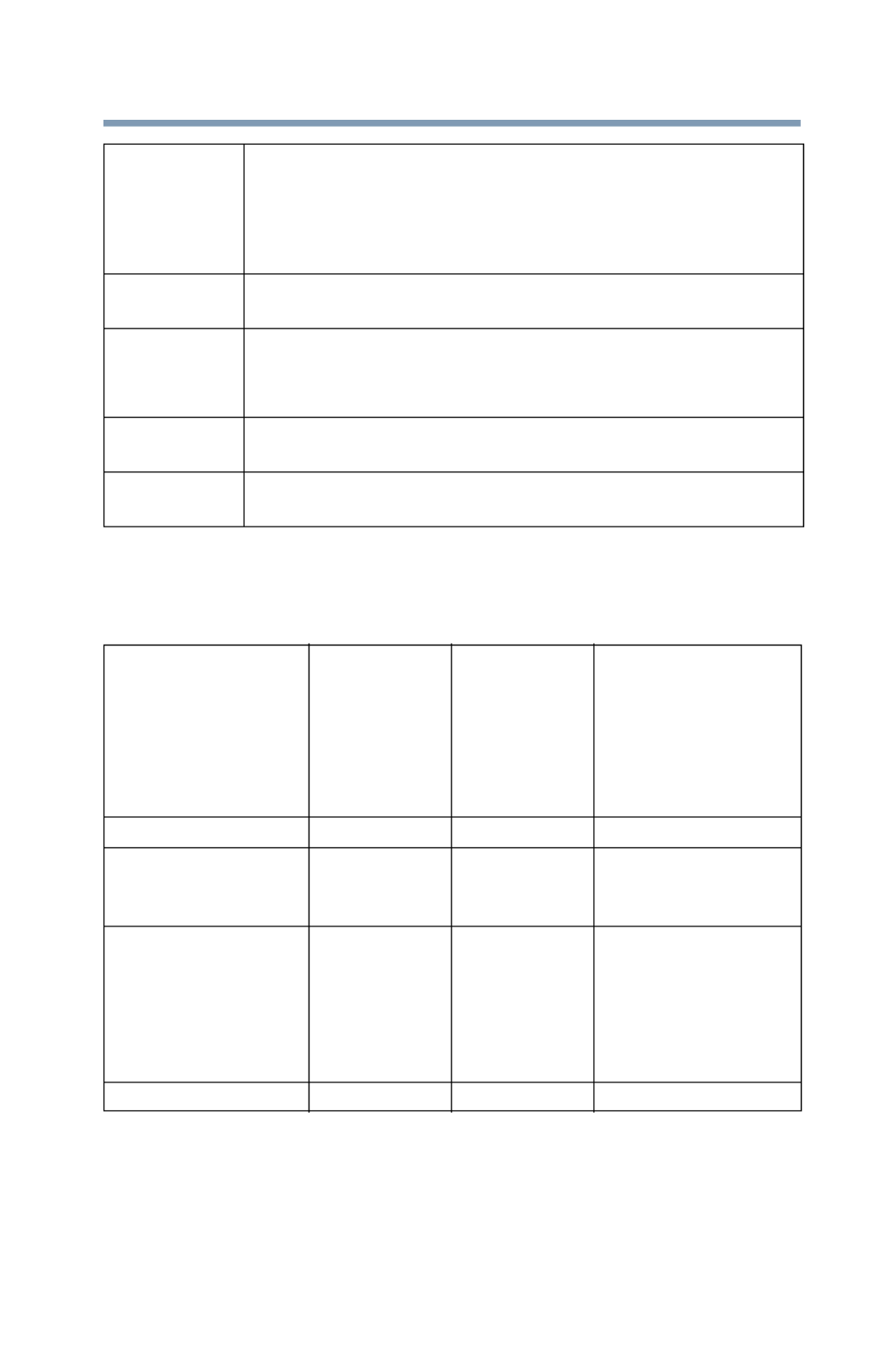
13
Europe - Restrictions for Use of 5 GHz
Frequencies in European Community
Countries
O: allowed x: forbidden
❖To remain in conformance with European spectrum usage laws
for Wireless LAN operation, the above 2.4 GHz and 5 GHz
channel limitations apply. The user should use the wireless
LAN utility to check the current channel of operation. If
operation is occurring outside of the allowable frequencies as
Bande de fréquence restreinte: seuls les canaux 1- 7 (2400 et
2454 MHz respectivement) doivent être utilisés endroits
extérieur en France. Vous pouvez contacter l’Autorité de
Régulation des Télécommunications (http://www.art-
telecom.fr) pour la procédure à suivre.
Italia: License required for indoor use. Use with outdoor installations
not allowed.
È necessaria la concessione ministeriale anche per l’uso
interno.
Verificare con i rivenditori la procedura da seguire.
Nederland: License required for outdoor installations. Check with reseller
for procedure to follow.
Licentie verplicht voor gebruik met buitenantennes. Neem
contact op met verkoper voor juiste procedure.
European Community
Countries
5150-5250
MHz
Channels: 36,
40, 44, 48
Indoor Only
5250-5350
MHz
Channels: 52,
56, 60, 64
Indoor Only
5470-5725 MHz
Channels: 100, 104,
108, 112, 116, 120,
124, 128, 132, 136,
140
Indoor/Outdoor
Austria O x x
Belgium, France,
Switzerland/
Liechtenstein
OOx
Denmark, Finland,
Germany, Greece,
Ireland, Italy,
Luxembourg,
Netherlands, Norway,
Portugal, Sweden, UK
OOO
Iceland, Spain O O O

14
listed above, the user must cease operating the Wireless LAN
at that location and consult the local technical support staff
responsible for the wireless network.
❖The 5 GHz Turbo mode feature is not allowed for operation in
any European Community country.
❖This device must not be operated in ad-hoc mode using
channels in the 5 GHz bands in the European Community.
Ad-hoc mode provides a direct communication between two
client devices without a Wireless LAN Access Point.
❖This device must be used with Access Points that have
employed and activated a radar detection feature required for
European Community operation in the 5 GHz bands. This
device will operate under the control of the Access Point in
order to avoid operating on a channel occupied by any radar
system in the area. The presence of nearby radar operation
may result in temporary interruption of operation of this device.
The Access Point’s radar detection feature will automatically
restart operation on a channel free of radar. You may consult
with the local technical support staff responsible for the
wireless network to ensure the Access Point device(s) are
properly configured for European Community operation.
Taiwan
The legal communications mentioned in the above item refer to radio
communications operated in accordance with telecommunication
laws and regulations.
Low power radio frequency electric machinery shall resist against
interference from legal communications or from industrial, scientific
and medical radio emission electric machinery.
Article 14 Unless approved, for any model accredited low power radio
frequency electric machinery, any company, trader or user shall
not change the frequency, increase the power or change the
features and functions of the original design.
Article 17 Any use of low power radio frequency electric machinery shall
not affect aviation safety and interfere with legal
communications. In the event interference is caused, the use of
such electric machinery shall be immediately discontinued.
Operation of such products can be resumed only when they are
modified and can no longer cause interference.

17
Export Administration Regulation
This document contains technical data that may be controlled under
the U.S. Export Administration Regulations, and may be subject to
the approval of the U.S. Department of Commerce prior to export.
Any export, directly or indirectly, in contravention of the U.S. Export
Administration Regulations is prohibited.
Notice
The information contained in this manual, including but not limited to
any product specifications, is subject to change without notice.
TOSHIBA CORPORATION AND TOSHIBA AMERICA
INFORMATION SYSTEMS, INC. (TOSHIBA) PROVIDES NO
WARRANTY WITH REGARD TO THIS MANUAL OR ANY OTHER
INFORMATION CONTAINED HEREIN AND HEREBY EXPRESSLY
DISCLAIMS ANY IMPLIED WARRANTIES OF MERCHANTABILITY
OR FITNESS FOR ANY PARTICULAR PURPOSE WITH REGARD
TO ANY OF THE FOREGOING. TOSHIBA ASSUMES NO LIABILITY
FOR ANY DAMAGES INCURRED DIRECTLY OR INDIRECTLY
FROM ANY TECHNICAL OR TYPOGRAPHICAL ERRORS OR
OMISSIONS CONTAINED HEREIN OR FOR DISCREPANCIES
BETWEEN THE PRODUCT AND THE MANUAL. IN NO EVENT
SHALL TOSHIBA BE LIABLE FOR ANY INCIDENTAL,
CONSEQUENTIAL, SPECIAL, OR EXEMPLARY DAMAGES,
WHETHER BASED ON TORT, CONTRACT OR OTHERWISE,
ARISING OUT OF OR IN CONNECTION WITH THIS MANUAL OR
ANY OTHER INFORMATION CONTAINED HEREIN OR THE USE
THEREOF.

18
Trademarks
Qosmio, and eco Utility are either registered trademarks or
trademarks of Toshiba America Information Systems, Inc. and/or
Toshiba Corporation.
Adobe and Photoshop are either registered trademarks or
trademarks of Adobe Systems Incorporated in the United States
and/or other countries.
Blu-ray and Blu-ray Disc are trademarks of the BD Association.
Bluetooth word mark and logos are owned by the Bluetooth SIG, Inc.
and any use of such marks by Toshiba is under license. Other
trademarks and trade names are those of their respective owners.
U.S. patents apply to this product. See http://patents.dts.com.
Manufactured under license from DTS Licensing Limited. DTS, the
Symbol, & DTS and the Symbol together are registered trademarks
and DTS Premium Voice Pro is a trademark of DTS, Inc. ©DTS, Inc.
All Rights Reserved.
The terms HDMI and HDMI High-Definition Multimedia Interface, and
the HDMI logo are trademarks or registered trademarks of HDMI
Licensing LLC in the United States and other countries.
Intel, Intel Core, Celeron, Centrino and Pentium are trademarks or
registered trademarks of Intel Corporation or its subsidiaries in the
United States and other countries.
Microsoft, Outlook, Windows, and Windows Media are either
registered trademarks or trademarks of Microsoft Corporation in the
United States and/or other countries.
MultiMediaCard and MMC are registered trademarks of
MultiMediaCard Association.
Secure Digital and SD are trademarks of SD Card Association.
Wi-Fi is a registered trademark of the Wi-Fi Alliance.
All other brand and product names are trademarks or registered
trademarks of their respective companies.
Licenses
This Product is licensed under the AVC, the VC-1 and the MPEG-4
Part 2 Visual patent portfolio licenses for the personal and non-
commercial use of a consumer to (i) encode video in compliance with
the above standards (“Video Standards”) and/or (ii) decode AVC,
VC-1 and MPEG-4 Part 2 Visual that was encoded by a consumer
engaged in personal and non-commercial activity or was obtained
from a video provider licensed to provide such video. None of the
licenses extend to any other product regardless of whether such
product is included with this product in a single article. No license is
granted or shall be implied for any other use. Additional information
may be obtained from MPEG LA, LLC. See www.mpegla.com.

19
Computer Recycling Information
As part of a commitment to people and the future, Toshiba promotes
the efficient use of resources by working to achieve our zero-waste-
to-landfill goal at all our production sites. In addition to our existing
waste reduction and recycling policies, Toshiba is strongly
committed to reducing electronic waste. In order to ensure efficient
use of resources and appropriate treatment of hazardous
substances, in accordance with recycling regulations in each state,
country, and territory, Toshiba wants to make it easy for customers to
recycle products at the end of the life cycle. To learn more about
Toshiba's sustainability commitment, visit us.toshiba.com/green.
Reuse, Donation, Recycling
Functional computers can be donated to a local charity or resold
easily through a Toshiba-branded program.
Non working Toshiba computers can be mailed-back for free
recycling.
For additional details, please visit us.toshiba.com/recycle.
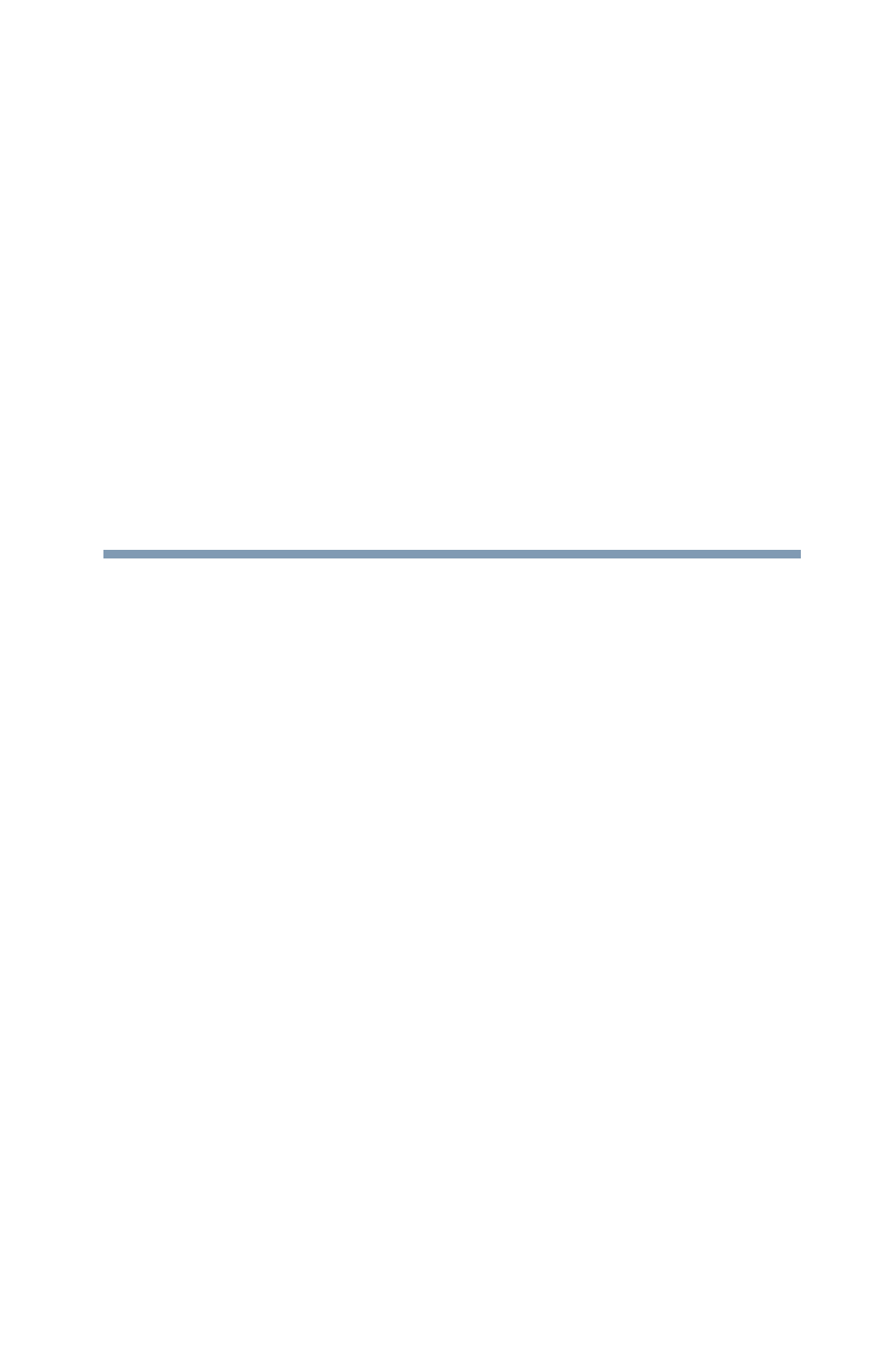
20
Contents
Chapter 1: Introduction...........................................26
This guide ............................................................ 28
Safety icons ......................................................... 29
Other icons used............................................ 29
Your computer’s features and specifications 30
Documentation .................................................... 30
Service options .................................................... 30
Chapter 2: Getting Started......................................31
Selecting a place to work .................................... 31
Setting up a work environment ...................... 31
Keeping yourself comfortable ........................ 32
Computer user comfort recommendations.... 32
Good Working Posture .................................. 32
Using the notebook with
an external keyboard, mouse or monitor . 33
Typing style.................................................... 34
Taking breaks and varying tasks ................... 35
Mobile computing tips ................................... 35
Transporting the notebook ............................ 35
Seeking additional help.................................. 36
Check list ....................................................... 36

21
Contents
Precautions .................................................... 37
Important information on
your computer’s cooling fan .................... 39
Setting up your computer .................................... 39
Connecting to a power source ............................ 40
Charging the main battery. .................................. 42
Using the computer for the first time ................... 43
Initial setup..................................................... 43
Setting up your software................................ 44
Registering your computer with Toshiba............. 44
To Shut down your computer .............................. 45
To Restart your computer.................................... 45
To place your computer in Sleep mode............... 46
Adding optional external devices......................... 47
Adding memory (optional).................................... 47
Installing a memory module........................... 48
Removing a memory module............................... 54
Checking total memory.................................. 56
Recovering the Internal Storage Drive ................. 56
Creating recovery media................................ 58
Restoring from recovery media...................... 60
Refresh your PC (with user’s data) ................ 61
Reset your PC................................................ 63
Installing drivers and applications.................. 66
Using the touch pad ............................................ 67
Adjusting touch pad settings ......................... 69
Disabling or enabling the touch pad .............. 70
Connecting an external device ...................... 70
Using external display devices ............................ 71
Selecting video cables ................................... 71
Connecting an HDMI™-compatible
television or display device ...................... 71
Connecting an external monitor or projector . 72
Directing the display output when you
turn on the computer ............................... 72
Adjusting the quality of the external display .. 73
Customizing your computer’s settings ................ 74
Caring for your computer..................................... 74

22
Contents
Cleaning the computer .................................. 74
Moving the computer..................................... 75
Using a computer lock................................... 75
Chapter 3: Learning the Basics.............................. 76
Computing tips .................................................... 76
Using the keyboard.............................................. 78
Function keys................................................. 78
Special Windows® keys ................................ 79
Backlit keyboard .................................................. 79
Touch screen ....................................................... 80
Touch screen navigation................................ 80
Mouse properties................................................. 81
Starting an app .................................................... 81
Starting an app from the Start screen ........... 82
Saving your work ................................................. 82
Backing up your work.......................................... 83
Using the optical disc drive ................................. 83
Viewing Blu-ray Disc™ movies...................... 84
Optical disc drive components ...................... 85
Media control buttons.................................... 86
Inserting an optical disc ................................ 87
Playing optical media..................................... 87
Recording optical media................................ 88
Removing a disc with the computer on ......... 88
Removing a disc with the computer off ......... 89
Toshiba’s online resources .................................. 89
Chapter 4: Mobile Computing ................................ 90
Toshiba’s energy-saver design............................ 90
Running the computer on battery power............. 90
Battery Notice ................................................ 91
Power management....................................... 92
Charging batteries ............................................... 92
Charging the main battery ............................. 92
Charging the RTC battery .............................. 93
Monitoring battery power .................................... 94
Determining remaining battery power............ 95
What to do when the main battery runs low .. 96

28
Introduction
This guide
The product specifications and configuration information
are designed for a product Series. Your particular model
may not have all the features and specifications listed or
illustrated. For more detailed information about the
features and specifications on your particular model,
please visit Toshiba’s Web site at support.toshiba.com.
While Toshiba has made every effort at the time of
publication to ensure the accuracy of the information
provided herein, product specifications, configurations,
prices, system/component/options availability are all
subject to change without notice. For the most
up-to-date product information about your computer, or
to stay current with the various computer software or
hardware options, visit Toshiba’s Web site at
support.toshiba.com.
This guide
This guide introduces the computer's features as well as
some basic procedures needed to perform tasks in
Windows 8. You can:
❖Read the entire guide from beginning to end.
❖Skim through and stop when a topic interests you.
❖Use the table of contents and the index to find specific
information.
NOTE
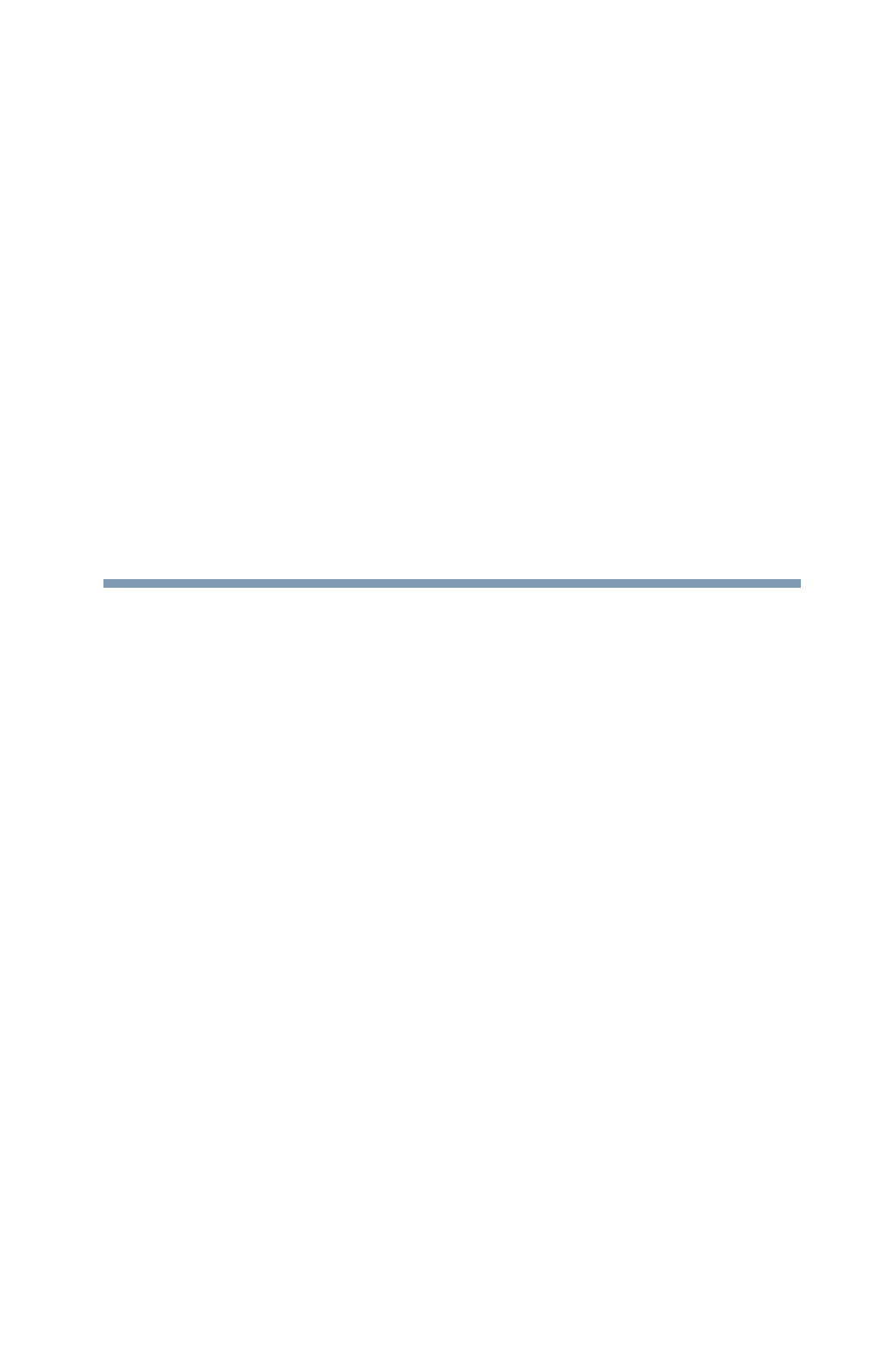
31
Chapter 1
Getting Started
This chapter provides tips for using your computer
effectively, summarizes how to connect components, and
explains what to do the first time you use your computer.
Please read the safety instruction information on the Quick
Start document (that shipped with your computer) carefully
and make sure you fully understand the instructions before
you attempt to use your computer in order to avoid potential
hazards that could cause bodily injury, property damage, or
damage the computer.
Selecting a place to work
Your computer is portable and designed to be used in a
variety of circumstances and locations.
Setting up a work environment
Place the computer on a hard flat surface that is large
enough for the computer and any other items you are using,
such as a printer. Leave enough space around the computer
and other equipment to provide adequate ventilation.
Otherwise, they may overheat.
To keep your computer in prime operating condition, protect
your work area from:
❖Dust, moisture, and direct sunlight.

33
Getting Started
Selecting a place to work
❖When typing, keep your wrists straight and try not to rest
your wrists on the notebook. Support your arms on your
forearm area. The forearms can be supported by the
chair arm supports or the desk surface.
❖The notebook display should be tilted so that the image
on the screen is clear.
❖Avoid glare: position the notebook so that light sources
(lamps or windows) do not shine or reflect directly into
your eyes. Place the notebook display away from bright
light sources or reduce the light intensity from windows
by using blinds. Glare on the notebook display may
cause eye strain, eye fatigue or headaches.
❖Certain notebook displays have a brightness
approaching that of a TV device. We recommend that
you adjust the brightness of your notebook display to a
comfortable level to prevent possible eye strain.
❖Keep your head level, facing forward and balanced over
your torso.
❖Adjust the font size of text on your screen to make
viewing comfortable.
❖Rest your eyes periodically by focusing on objects that
are farther away.
Using the notebook with an external keyboard,
mouse or monitor
(Sample Illustration) Correct posture
Specyfikacje produktu
| Marka: | Toshiba |
| Kategoria: | laptop |
| Model: | Qosmio X70 |
Potrzebujesz pomocy?
Jeśli potrzebujesz pomocy z Toshiba Qosmio X70, zadaj pytanie poniżej, a inni użytkownicy Ci odpowiedzą
Instrukcje laptop Toshiba

31 Grudnia 2025

13 Października 2024

3 Października 2024

22 Września 2024

15 Września 2024

15 Września 2024

14 Września 2024

14 Września 2024

14 Września 2024

13 Września 2024
Instrukcje laptop
- laptop Sony
- laptop Samsung
- laptop Fellowes
- laptop LG
- laptop Xiaomi
- laptop Huawei
- laptop Lenovo
- laptop Gigabyte
- laptop Acer
- laptop Fujitsu
- laptop Panasonic
- laptop Viewsonic
- laptop Asus
- laptop Medion
- laptop MSI
- laptop Haier
- laptop HP
- laptop Prixton
- laptop Hyundai
- laptop Honor
- laptop Tripp Lite
- laptop Zebra
- laptop Dell
- laptop Schneider
- laptop Thomson
- laptop Pyle
- laptop Apple
- laptop Razer
- laptop ADATA
- laptop GoClever
- laptop SPC
- laptop NEC
- laptop Oregon Scientific
- laptop Jay-Tech
- laptop Microsoft
- laptop ECS
- laptop XPG
- laptop Denver
- laptop Lexibook
- laptop Micromax
- laptop Odys
- laptop TechBite
- laptop TrekStor
- laptop Alienware
- laptop Airis
- laptop Emachines
- laptop Hähnel
- laptop Sylvania
- laptop Coby
- laptop Evga
- laptop Naxa
- laptop Ricatech
- laptop Mpman
- laptop Vizio
- laptop Targa
- laptop Peaq
- laptop Ematic
- laptop Hannspree
- laptop Inovia
- laptop Ergotron
- laptop Ibm
- laptop Atdec
- laptop Packard Bell
- laptop Compaq
- laptop SIIG
- laptop Hercules
- laptop Kogan
- laptop Getac
- laptop Vulcan
- laptop System76
- laptop General Dynamics Itronix
- laptop CTL
- laptop Everex
- laptop Olidata
- laptop Dynabook
- laptop Hamilton Buhl
- laptop AORUS
- laptop Humanscale
- laptop Aplic
- laptop Schenker
Najnowsze instrukcje dla laptop

3 Kwietnia 2025

2 Kwietnia 2025

28 Marca 2025

28 Marca 2025

26 Marca 2025

13 Marca 2025

7 Marca 2025

4 Marca 2025

1 Marca 2025

26 Lutego 2025