Instrukcja obsługi Toshiba 32TL933
Przeczytaj poniżej 📖 instrukcję obsługi w języku polskim dla Toshiba 32TL933 (80 stron) w kategorii Telewizja. Ta instrukcja była pomocna dla 8 osób i została oceniona przez 2 użytkowników na średnio 4.5 gwiazdek
Strona 1/80

TL93* Digital
Series

2
English
Contents
INSTALLING YOUR TV
Safety Precautions ............................................................................. 4
Installation and important information ..................................... 5
The remote control ........................................................................... 8
Inserting batteries and effective range ............................ 8
CONNECTING YOUR TV
Connecting external equipment .................................................. 9
Connecting an HDMI® device ......................................................10
To connect an HDMI device ...............................................10
HDMI’s ARC (Audio Return Channel) feature ...............10
REGZA-LINK connection ................................................................11
Connecting a computer ................................................................12
To connect a PC to the RGB/PC terminal .......................12
To connect a PC to the HDMI terminal ...........................12
Connecting a home network ......................................................13
To connect the TV to a home network - Wired ...........13
To connect the TV to a home network with an
internet connection - Wireless ......................................13
Controls and input connections .................................................14
Switching on ............................................................................14
Using the menu system .......................................................14
Using the TV controls and connections .........................14
MENU structure ................................................................................15
SETTING UP YOUR TV
Startup Application .........................................................................16
Quick Setup ..............................................................................16
Ant/Cable In (if available) ....................................................18
Auto Tuning .............................................................................19
ATV Manual Tuning .........................................................................20
Tuning ........................................................................................20
Skip ..............................................................................................21
Sorting positions ....................................................................22
DTV Manual Tuning ........................................................................22
Manual Tuning ........................................................................22
Manual Tuning for DVB-C ...................................................23
DTV Settings ......................................................................................23
Channels ...................................................................................23
Standby Channel Update ....................................................24
Location setting ......................................................................24
Analogue switch-off ............................................................24
CONTROLS AND FEATURES
General controls ...............................................................................25
Quick Menu ..............................................................................25
Selecting channels ................................................................25
The Time Display – analogue only .................................25
Stereo and Bilingual transmissions .................................25
Using 3D functions ..........................................................................26
Using the 3D glasses .............................................................26
Viewing 3D images ................................................................27
Switching display mode or selecting 3D format ........27
Setting the auto start mode ...............................................29
Adjusting 2D to 3D Depth ..................................................29
Setting the 3D PIN code ......................................................29
Setting 3D Start Message ....................................................29
Setting 3D Lock ......................................................................30
Setting 3D Timer Lock .......................................................... 30
Setting Enable 3D Timer .....................................................30
Displaying 3D Important Info ............................................ 30
Switching left and right images ....................................... 30
Sound controls ................................................................................. 31
Volume controls and sound mute ...................................31
Dual .............................................................................................31
Balance ......................................................................................31
Bass, Treble ..............................................................................31
Voice Enhancement ..............................................................31
Dynamic Bass Boost ..............................................................31
Stable Sound® .........................................................................31
Dynamic Range Control ......................................................31
Audio Level Offset .................................................................32
TV Speakers On/Off ............................................................... 32
Headphone Settings .............................................................32
Audio Description ................................................................. 32
Widescreen viewing .......................................................................33
Picture controls ................................................................................35
Picture Mode ........................................................................... 35
Picture preferences ...............................................................35
Reset ...........................................................................................35
ColourMaster ...........................................................................35
Base Colour Adjustment .....................................................36
Colour Temperature .............................................................36
Auto Brightness Sensor .......................................................36
Active Backlight Control ......................................................36
Black/White Level .................................................................. 36
MPEG NR – Noise Reduction ..............................................36
DNR – Digital Noise Reduction .........................................37
Active Vision ............................................................................37
Resetting the advanced picture settings ...................... 37
Automatic Format (Widescreen) ......................................37
4:3 Stretch ................................................................................37
Blue Screen ..............................................................................37
Picture Position ......................................................................37
Picture still ................................................................................37
Using your home network ...........................................................38
Setting up the Network ................................................................. 39
Wireless Setup ........................................................................39
Advanced Network Setup ..................................................41
DNS Setup ................................................................................42
Network Connection Test ...................................................42
Using the software keyboard ............................................ 43
Network Device Setup ...................................................................43
External Control Setup .........................................................43
Device Name Setup ..............................................................44
Using Toshiba Places ......................................................................44
Using YouTube™ ..............................................................................45
Using Hybrid TV Standard
(if available) ....................................................................................45
Using the Media Player ..................................................................46
Basic operation ....................................................................... 46
Viewing photo files (on a DLNA CERTIFIED™ Server or
USB device) ..........................................................................47

3
English
Viewing movie files (on a DLNA CERTIFIED™ Server or
USB device) ..........................................................................49
Playing music files (on a DLNA CERTIFIED™ Server or
USB device) ..........................................................................52
Other features ...................................................................................53
Panel Lock .................................................................................53
The timers ...........................................................................................53
Programme Timers – digital only ...................................53
On Timer ....................................................................................54
Sleep Timer ..............................................................................54
Energy Saving Settings ..................................................................55
Automatic Power Down ......................................................55
No Signal Power Down ........................................................55
Digital on-screen information .....................................................55
Information ..............................................................................55
Using EPG (Electronic Programme Guide) ..............................56
Using Broadcast Guide ........................................................56
Genre selection/searching ..................................................57
Using MediaGuide ................................................................57
MediaGuide screen ...............................................................57
Primary Navigation menu ...................................................57
Digital settings – parental control ............................................58
Parental PIN Setup .................................................................58
Parental Setup .........................................................................59
Network Lock ..........................................................................59
Digital settings – Channel Options ..........................................59
Selecting favourite channels .............................................59
Favourite Channel Lists .......................................................59
Skip channels ...........................................................................60
Locking channels ...................................................................60
Digital settings – other settings ................................................60
Subtitles .....................................................................................60
Audio languages ....................................................................60
Common Interface ................................................................61
Software Upgrade and Licences ................................................61
Searching for New Software ..............................................61
Network Upgrade ..................................................................61
Software Licences ..................................................................61
System Information and Reset TV ..............................................62
System Information ...............................................................62
Reset TV .....................................................................................62
PC Settings .........................................................................................62
Horizontal and Vertical Position .......................................62
Clock Phase ..............................................................................62
Sampling Clock .......................................................................63
Reset ...........................................................................................63
Input selection and AV connections .........................................63
Input selection ........................................................................63
Labeling video input sources ............................................64
Digital Audio Output ............................................................64
Using REGZA-LINK ...........................................................................65
Enable REGZA-LINK ...............................................................65
TV Auto Power ........................................................................65
Auto Standby ..........................................................................65
REGZA-LINK input source selection ................................65
REGZA-LINK one touch play ...............................................66
REGZA-LINK system standby .............................................66
Toshiba PC compatible with REGZA-LINK ....................66
TEXT SERVICES
Text services ......................................................................................67
Selecting modes ....................................................................67
Text information ....................................................................67
Navigating pages using Auto ............................................67
Navigating pages using LIST ............................................. 67
Control buttons ...................................................................... 68
PROBLEM SOLVING
Questions and Answers ...............................................................69
INFORMATION
License Information ........................................................................72
Information ........................................................................................74
Specifications and accessories ...................................................80

5
INSTALLING YOUR TV
English
Installation and important information
Locate the television away from direct sunlight and strong
lights. Soft, indirect lighting is recommended for
comfortable viewing. Use curtains or blinds to prevent
direct sunlight falling on the screen.
Place the TV on a stable, level surface that can support
the weight of the TV. In order to prevent injury and
maintain stability of this apparatus, secure the TV to
the level surface using the strap if fitted, or to a wall
using a sturdy tie to the P clips provided. Otherwise
secure the TV on the level surface using the supplied
mounting screw.
The LCD display panels are manufactured using an
extremely high level of precision technology; however,
sometimes some parts of the screen may be missing
picture elements or have luminous spots. This is not a sign
of a malfunction.
Make sure the television is located in a position where it
cannot be pushed or hit by objects, as pressure will break
or damage the screen. Also, please be certain that small
items cannot be inserted into slots or openings in the case.
Avoid using chemicals (such as air refreshers, cleaning agents, etc.) on or near the TV pedestal. Studies
indicate that plastics may weaken and crack over time from the combination effects of chemical
agents and mechanical stress (such as weight of TV). Failure to follow these instructions could result in serious
injury and/or permanent damage to TV and TV pedestal.
Please use a wall bracket appropriate for the size and weight
of the LCD TV.
• Two people are required for installation.
• To install a wall-mount from another manufacturer, use the
SPACERS (supplied).
1Unplug and remove any cables and/or other component
connectors from the rear of the TV.
2Carefully lay the front of the unit face down on a flat,
cushioned surface such as a quilt or blanket.
3Follow the instructions provided with your wall bracket.
Before proceeding, make sure the appropriate bracket(s)
are attached to the wall and the back of the TV as
described in the instructions provided with the wall
bracket.
4Make sure to place the spacers supplied between the
bracket and the back of the TV.
5Always use the screws supplied or recommended by the
wall mount manufacturer.
Removing the Pedestal Stand:
1Carefully lay the front of the unit face down on a flat,
cushioned surface such as a quilt or blanket. Leave the
stand protruding over the edge of the surface.
NOTE: Extreme care should always be used when
removing the pedestal stand to avoid damage to the LCD
panel.
2Remove the four screws.
3Once you have removed all four screws holding the
pedestal stand in place, remove the pedestal stand from
the TV by sliding the pedestal stand away from the TV.
Where to install
Stand style is dependent on model
Sturdy tie (as short as possible)
Stand clip
Fixing strap
Screw
(supplied)
Fixing strap
‘P’ Clip
When using a Wall Bracket
CAUTION: The diameter and length of the screws
differ depending on wall bracket model. Use of screws
other than the screws specified may result in internal
damage to the TV set or cause it to fall, etc.
Place four spacers (supplied).
Screw
Spacer (supplied)
TV back panel
Wall bracket
28–32mm
M6 (32TL)
M8 (40TL and 46TL)
Four screws

10
CONNECTING YOUR TV
English
Connecting an HDMI® device
The HDMI input on your television receives digital
audio and uncompressed digital video from an
HDMI source device.
This input is designed to accept HDCP (High-Bandwidth
Digital-Content Protection) programme material in digital
form from EIA/CEA-861-D–compliant consumer electronic
devices (such as a set-top box or DVD player with HDMI
output). For acceptable video signal formats, see page 75.
NOTE: Supported Audio format: Linear PCM, Dolby Digital
(AC-3), sampling rate 32/44.1/48kHz.
Connect an HDMI cable (type A connector) to the HDMI
terminal.
For proper operation, it is recommended that you use an
HDMI cable with the HDMI Logo ( ).
• If your HDMI connection is capable of 1080p and/or your
television is capable of refresh rates greater than 50Hz, you
will need a Category 2 cable. Conventional HDMI/DVI cable
may not work properly with this model.
• HDMI cable transfers both video and audio. Separate
analogue audio cables are not required (see illustration).
To view the HDMI device video, press the o button to select
HDMI 1, HDMI 2, HDMI 3 or HDMI 4 mode.
This feature enables the audio signal of the TV to
be sent to the AV amplifier via the HDMI cable. It
will not be necessary to connect a cable from the
audio output of the TV to the audio input of the AV
amplifier to reproduce the audio received from the
tuner of the TV through the AV amplifier.
To connect an HDMI device
HDMI cable
HDMI device
the back of your television
HDMI’s ARC (Audio Return Channel)
feature
the back of your television
AV amplifier that supports ARC
HDMI cable

11
CONNECTING YOUR TV
English
REGZA-LINK connection
You can control the basic functions of connected audio/video devices using the television’s remote
control if you connect a REGZA-LINK compatible AV amplifier or playback device. For an explanation of
setup and operations, see pages 65–66.
For the setup shown above, you will need three HDMI cables.
NOTE:
• If several devices are connected, the REGZA-LINK feature
may not operate properly.
• For proper operation, it is recommended that you use HDMI
cables with the HDMI Logo ( ).
• This function is available when one PC and one AV amplifier
are connected separately. However, it may not operate
properly if the PC is connected via the AV amplifier.
Before controlling the device(s):
• After completing the above connections, set the REGZA-
LINK Setup menu as you desire (see page 65).
• The connected devices must also be set. For details, see the
operation manual for each device.
• The REGZA-LINK feature uses CEC technology as regulated
by the HDMI standard.
• This feature is limited to models incorporating Toshiba’s
REGZA-LINK. However, Toshiba is not liable for those
operations. Refer to individual instruction manuals for
compatibility information.
AV amplifier Playback device
Playback device
the back of your television
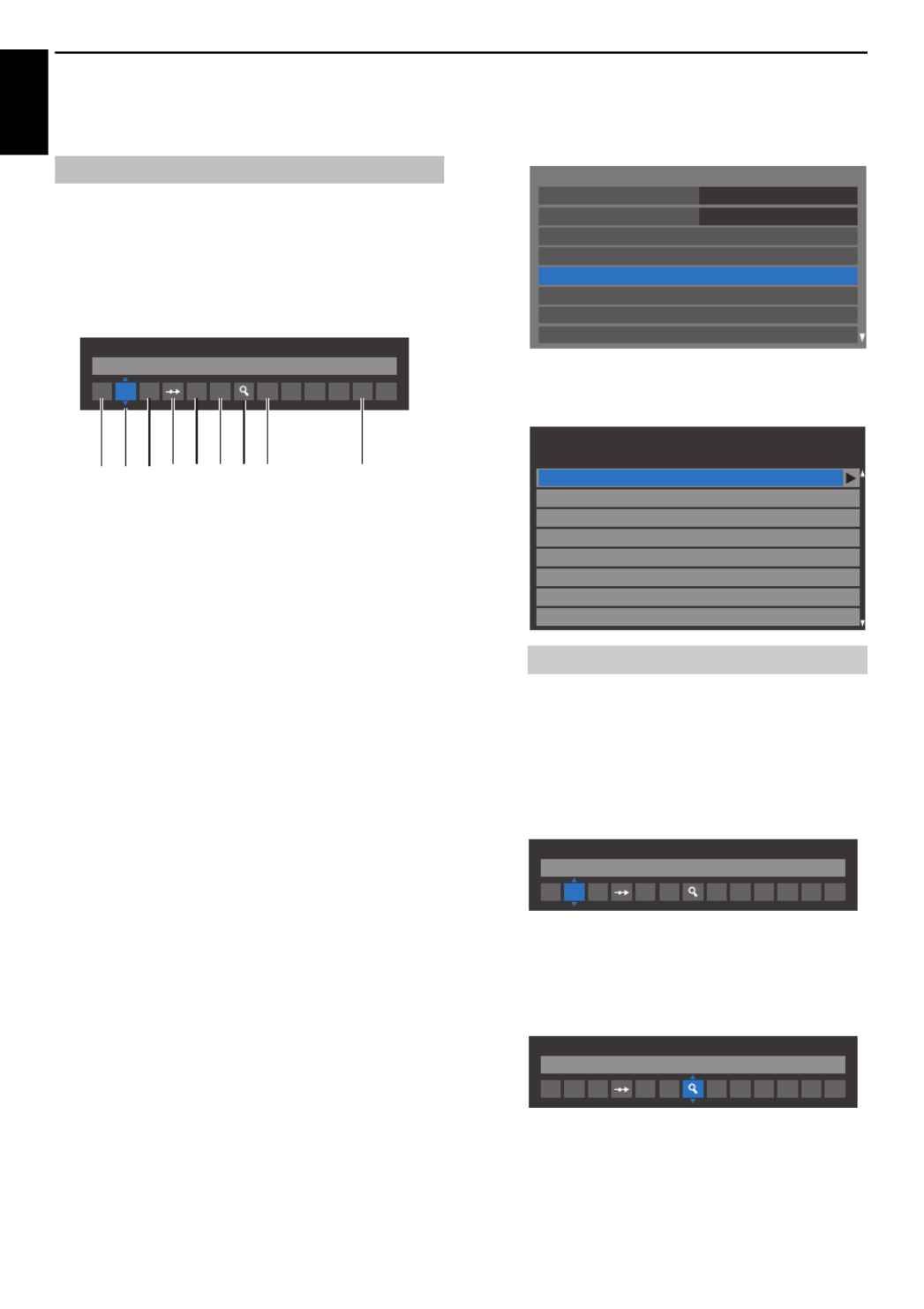
20
SETTING UP YOUR TV
English
ATV Manual Tuning
The television can be tuned-in manually using ATV Manual
Tuning. For example, you might use the feature if the television
cannot be connected to a media recorder/decoder with a SCART
lead or when you want to tune-in a station on another System.
Use C c and to move across the screen and select any of the
ATV Manual Tuning options.Then use B b or to adjust the
settings.
1Position
The number to be pressed on the remote control to tune
the channel.
2System
Specific to certain areas.
3Colour System
Factory set to Auto, should only be changed if problems
are experienced, i.e. NTSC input from external source.
4Skip
Set Skip to On (8 () or Off ( ) for the selected channel.
See page 21.
5Signal Class
The channel classification.
6Channel
The channel number on which a station is being
broadcast.
7Search
Search up and down for a signal.
8Manual Fine Tuning
Only used if interference/weak signal is experienced. See
page 69.
9Station
Station identification. Use the B b C c and buttons to
enter up to seven characters.
To allocate a position on the television for a decoder and
media recorder: turn the decoder on, insert a pre-recorded
film in the media recorder, press PLAY and manually tune.
aIn the System Setup menu, press b to select ATV
Manual Tuning and press OK.
bUse B b or to select the desired position. We suggest
Pos. 0 for a media recorder.
cPress OK to select. If the channel chosen for the media
recorder is set to skip, Skip should be removed before
storing.
dPress c to select System and press B or b to change
if required.
eThen press c to select Search.
fPress B or b to begin the search. The search symbol
will flash.
Tuning
ATV Manual Tuning
System
I A1 C 2 0 CV R
1 2 3 4 65 7 8 9
Different Channel numbers may be displayed.
System Setup
Menu Language English
Country
Ant/Cable In
ATV Manual Tuning
DTV Manual Tuning
Quick Setup
DTV Settings
Auto Tuning
Germany
Pos. Channel Station
ATV Manual Tuning
1
2
3
4
6
7
8
C2
C7
S10
S40
C22
5
C25
C28
C30
ATV Manual Tuning
System
I A1 C 2 0
ATV Manual Tuning
Search
I A1 C 2 0
Specyfikacje produktu
| Marka: | Toshiba |
| Kategoria: | Telewizja |
| Model: | 32TL933 |
Potrzebujesz pomocy?
Jeśli potrzebujesz pomocy z Toshiba 32TL933, zadaj pytanie poniżej, a inni użytkownicy Ci odpowiedzą
Instrukcje Telewizja Toshiba

17 Lutego 2025

11 Lutego 2025

10 Lutego 2025

9 Lutego 2025

6 Lutego 2025

6 Lutego 2025

1 Lutego 2025

19 Stycznia 2025

19 Stycznia 2025

17 Stycznia 2025
Instrukcje Telewizja
- Telewizja Sony
- Telewizja Yamaha
- Telewizja Samsung
- Telewizja Electrolux
- Telewizja AEG
- Telewizja Beko
- Telewizja LG
- Telewizja Küppersbusch
- Telewizja Xiaomi
- Telewizja Sharp
- Telewizja TCL
- Telewizja Pioneer
- Telewizja Lenovo
- Telewizja Philips
- Telewizja SilverCrest
- Telewizja Acer
- Telewizja Nokia
- Telewizja Hisense
- Telewizja Infiniton
- Telewizja Panasonic
- Telewizja Muse
- Telewizja Viewsonic
- Telewizja Nedis
- Telewizja AG Neovo
- Telewizja Medion
- Telewizja OK
- Telewizja Lenco
- Telewizja Polar
- Telewizja Marquant
- Telewizja Tesla
- Telewizja Westinghouse
- Telewizja Majestic
- Telewizja Jensen
- Telewizja ILive
- Telewizja Blaupunkt
- Telewizja Brandt
- Telewizja Vivax
- Telewizja Terris
- Telewizja Salora
- Telewizja Siemens
- Telewizja Teac
- Telewizja Casio
- Telewizja Iiyama
- Telewizja Citizen
- Telewizja Dual
- Telewizja Grundig
- Telewizja Haier
- Telewizja Soundmaster
- Telewizja Hyundai
- Telewizja Manhattan
- Telewizja Strong
- Telewizja ECG
- Telewizja Oyster
- Telewizja Icy Box
- Telewizja Bang & Olufsen
- Telewizja JVC
- Telewizja V7
- Telewizja Dell
- Telewizja Furrion
- Telewizja Funai
- Telewizja Oppo
- Telewizja TechniSat
- Telewizja Schneider
- Telewizja Krüger&Matz
- Telewizja Philco
- Telewizja CHiQ
- Telewizja Qilive
- Telewizja Uniden
- Telewizja Thomson
- Telewizja Ferguson
- Telewizja Wharfedale
- Telewizja Manta
- Telewizja Pyle
- Telewizja Cecotec
- Telewizja Marantz
- Telewizja AOC
- Telewizja Monster
- Telewizja Peerless-AV
- Telewizja Caratec
- Telewizja Nevir
- Telewizja Mitsubishi
- Telewizja Arçelik
- Telewizja Continental Edison
- Telewizja GoGen
- Telewizja Intenso
- Telewizja NEC
- Telewizja Polaroid
- Telewizja Aiwa
- Telewizja AKAI
- Telewizja Sanyo
- Telewizja Clatronic
- Telewizja Telefunken
- Telewizja Optoma
- Telewizja SVAN
- Telewizja Innoliving
- Telewizja Abus
- Telewizja Jay-Tech
- Telewizja Bush
- Telewizja Loewe
- Telewizja Kemo
- Telewizja VOX
- Telewizja Insignia
- Telewizja AYA
- Telewizja Element
- Telewizja Orima
- Telewizja Denver
- Telewizja Kernau
- Telewizja Aspes
- Telewizja Albrecht
- Telewizja Orion
- Telewizja Hitachi
- Telewizja Technika
- Telewizja Seiki
- Telewizja SereneLife
- Telewizja RCA
- Telewizja MBM
- Telewizja BenQ
- Telewizja Trevi
- Telewizja Lexibook
- Telewizja GPX
- Telewizja Sencor
- Telewizja Odys
- Telewizja Nabo
- Telewizja Nextbase
- Telewizja Zenith
- Telewizja Daewoo
- Telewizja Allview
- Telewizja Metz
- Telewizja Kunft
- Telewizja Grunkel
- Telewizja Alphatronics
- Telewizja XD Enjoy
- Telewizja RevolutionHD
- Telewizja FFalcon
- Telewizja Dyon
- Telewizja Reflexion
- Telewizja Megasat
- Telewizja Sogo
- Telewizja Proline
- Telewizja Finlux
- Telewizja Alden
- Telewizja Aldi
- Telewizja Airis
- Telewizja Aristona
- Telewizja Apex
- Telewizja Ziggo
- Telewizja Techwood
- Telewizja Walker
- Telewizja Saba
- Telewizja Antarion
- Telewizja Tevion
- Telewizja Proscan
- Telewizja Vestel
- Telewizja Tucson
- Telewizja Energy Sistem
- Telewizja Sagem
- Telewizja Sunstech
- Telewizja Sylvania
- Telewizja Sunny
- Telewizja Luxor
- Telewizja Nordmende
- Telewizja AudioAffairs
- Telewizja Magnum
- Telewizja Audiosonic
- Telewizja Kubo
- Telewizja Coby
- Telewizja Seg
- Telewizja Vivo
- Telewizja Daitsu
- Telewizja Changhong
- Telewizja Alba
- Telewizja Naxa
- Telewizja Star-Light
- Telewizja Fantec
- Telewizja Mpman
- Telewizja Sweex
- Telewizja Vizio
- Telewizja Cello
- Telewizja Mx Onda
- Telewizja Nikkei
- Telewizja Peaq
- Telewizja Hannspree
- Telewizja DGM
- Telewizja Yasin
- Telewizja Roadstar
- Telewizja Humax
- Telewizja MT Logic
- Telewizja Superior
- Telewizja Difrnce
- Telewizja ITT
- Telewizja Avtex
- Telewizja Inovia
- Telewizja Lin
- Telewizja Aconatic
- Telewizja NPG
- Telewizja Bluesky
- Telewizja Videocon
- Telewizja Xoro
- Telewizja Durabase
- Telewizja HKC
- Telewizja Edenwood
- Telewizja Woxter
- Telewizja Premier
- Telewizja Onn
- Telewizja Teleco
- Telewizja Packard Bell
- Telewizja Opera
- Telewizja LTC
- Telewizja JTC
- Telewizja Zalman
- Telewizja Horizon
- Telewizja United
- Telewizja SYLVOX
- Telewizja Doffler
- Telewizja FOX Electronics
- Telewizja Viewpia
- Telewizja XS4ALL
- Telewizja JGC
- Telewizja Online
- Telewizja DirecTV
- Telewizja Tele 2
- Telewizja Graetz
- Telewizja Kogan
- Telewizja Telesystem
- Telewizja EKO
- Telewizja E-motion
- Telewizja Mitsai
- Telewizja Selfsat
- Telewizja High One
- Telewizja Tve
- Telewizja ISymphony
- Telewizja Pantel
- Telewizja Magnavox
- Telewizja ATYME
- Telewizja HCI
- Telewizja Inno-Hit
- Telewizja Engel
- Telewizja Bang Olufsen
- Telewizja TechLine
- Telewizja Elements
- Telewizja Digihome
- Telewizja Englaon
- Telewizja Time
- Telewizja Reflex
- Telewizja Astar
- Telewizja Visco
- Telewizja Tivax
- Telewizja H&B
- Telewizja Norcent
- Telewizja TELE System
- Telewizja TIM
- Telewizja Belson
- Telewizja Vision Plus
- Telewizja Sbr
- Telewizja Bauhn
- Telewizja Voxx
- Telewizja Rm 2000
- Telewizja Hoher
- Telewizja Felson
- Telewizja Mach Power
- Telewizja Elbe
- Telewizja Axing
- Telewizja CGV
- Telewizja Smart Tech
- Telewizja Séura
- Telewizja Mitzu
- Telewizja JTC24
- Telewizja Coocaa
- Telewizja Kivi
- Telewizja Smart Brand
- Telewizja Mystery
- Telewizja Linsar
Najnowsze instrukcje dla Telewizja

9 Kwietnia 2025

9 Kwietnia 2025

9 Kwietnia 2025

9 Kwietnia 2025

9 Kwietnia 2025

9 Kwietnia 2025

9 Kwietnia 2025

9 Kwietnia 2025

9 Kwietnia 2025

9 Kwietnia 2025