Instrukcja obsługi TomTom nuvi 2448LMTD
Przeczytaj poniżej 📖 instrukcję obsługi w języku polskim dla TomTom nuvi 2448LMTD (22 stron) w kategorii nawigator. Ta instrukcja była pomocna dla 36 osób i została oceniona przez 2 użytkowników na średnio 4.5 gwiazdek
Strona 1/22

nüvi® 2407/2408/2507/2508 Series
Owner’s Manual
March 2013 190-01579-00_0A Printed in the USA

All rights reserved. Under the copyright laws, this manual may not be copied, in whole or in part, without the written consent of Garmin. Garmin reserves the
right to change or improve its products and to make changes in the content of this manual without obligation to notify any person or organization of such
changes or improvements. Go to for current updates and supplemental information concerning the use of this product.
www.garmin.com
Garmin®, nüvi®, and the Garmin logo are trademarks of Garmin Ltd. or its subsidiaries, registered in the USA and other countries. These trademarks may not
be used without the express permission of Garmin.
BaseCamp™, HomePort™, MapSource ®, myGarmin™, ecoRoute™, myTrends™, trafficTrends™, nüMaps Guarantee™, and nüMaps Lifetime™ are trademarks
of Garmin Ltd. or its subsidiaries. These trademarks may not be used without the express permission of Garmin.
The Bluetooth® word mark and logos are owned by the Bluetooth SIG, Inc., and any use of such name by Garmin is under license. microSD™ and the
microSDHC logo are trademarks of SD-3C, LLC. Windows ®, Windows Vista®, and Windows XP® are registered trademarks of Microsoft Corporation in the
United States and other countries. Mac ® is a trademark of Apple Inc. HD Radio™ and the HD logo are trademarks of iBiquity Digital Corporation. HD Radio
Technology manufactured under license from iBiquity Digital Corporation. U.S. and foreign patents.
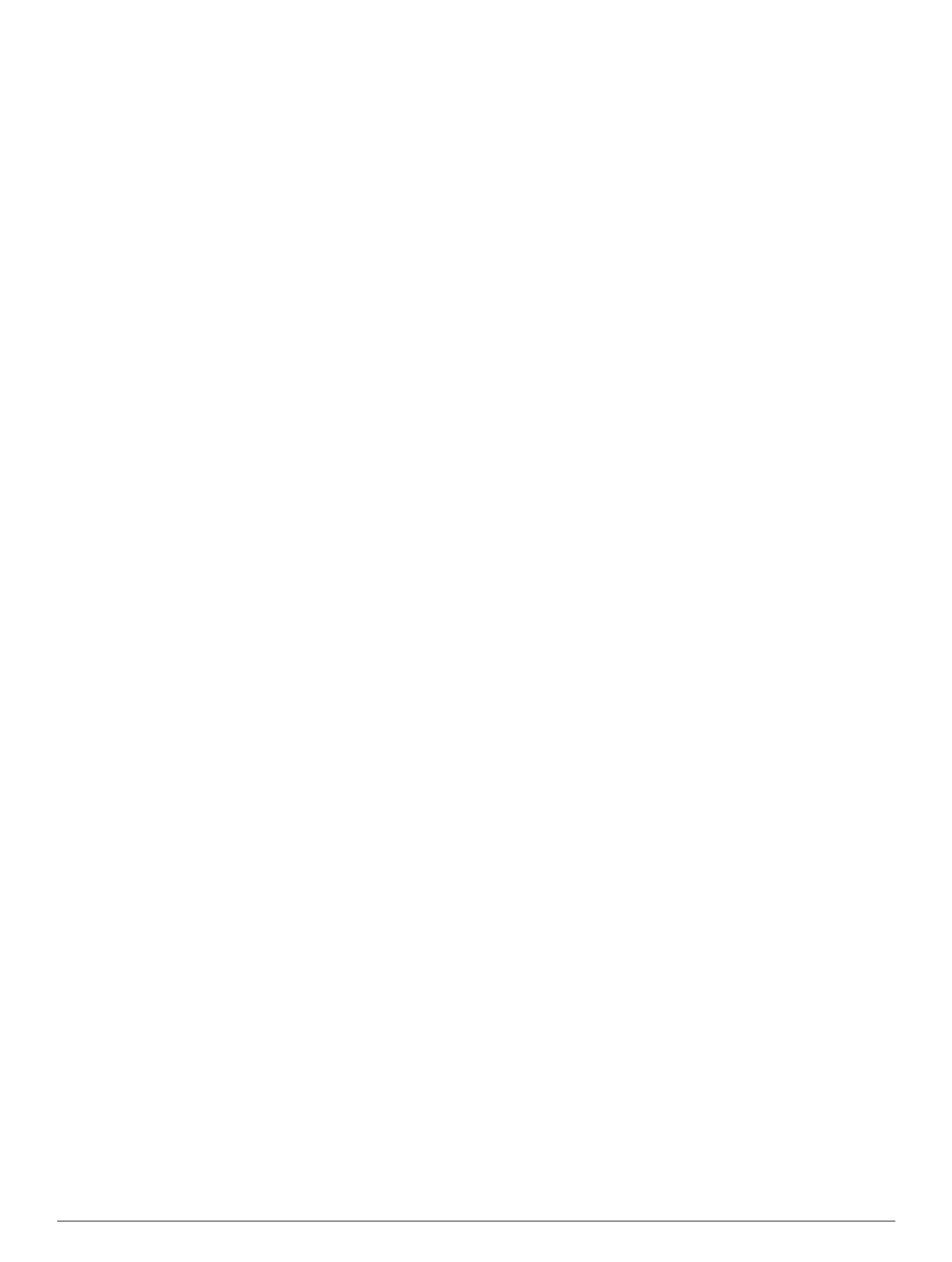
Table of Contents
Getting Started............................................................... 1
Connecting the Device to Vehicle Power ................................... 1
Support and Updates................................................................. 1
Setting Up Garmin Express................................................... 1
nüMaps Guarantee™ ............................................................ 1
Lifetime Subscriptions ........................................................... 1
Entering and Exiting Sleep Mode ............................................... 1
Turning Off the Device ............................................................... 1
Resetting the Device............................................................. 1
Acquiring GPS Signals ............................................................... 1
Adjusting the Screen Brightness................................................ 1
Adjusting the Volume ................................................................. 1
About Automatic Volume....................................................... 1
Status Bar Icons......................................................................... 2
Viewing GPS Signal Status................................................... 2
Battery Information................................................................ 2
Setting the Time.................................................................... 2
Using the On-Screen Buttons .................................................... 2
Using the On-Screen Keyboard................................................. 2
Locations........................................................................ 2
Finding Locations....................................................................... 2
Finding a Location by Category............................................ 2
Finding a Location Using the Search Bar.............................. 2
Changing the Search Area.................................................... 2
Finding a Location by Browsing the Map .............................. 2
Finding an Address ............................................................... 3
Finding Recently Found Destinations................................... 3
Finding Parking ..................................................................... 3
Search Tools ......................................................................... 3
Saving Locations ........................................................................ 3
Saving a Location .................................................................. 3
Saving Your Current Location............................................... 3
Saving a Home Location....................................................... 3
Editing a Saved Location ...................................................... 3
Assigning Categories to a Saved Location ........................... 3
Deleting a Saved Location .................................................... 4
Setting a Simulated Location ..................................................... 4
Adding a Shortcut ...................................................................... 4
Removing a Shortcut............................................................. 4
Custom Points of Interest ........................................................... 4
Installing POI Loader Software ............................................. 4
Using the POI Loader Help Files ........................................... 4
Finding Custom POIs............................................................ 4
Navigation.......................................................................4
Starting a Route ......................................................................... 4
Previewing Multiple Routes................................................... 4
Changing the Route Calculation Mode ................................. 4
Starting a Route to a Saved Location ................................... 4
Your Route on the Map .............................................................. 4
Using the Navigation Map..................................................... 5
Adding a Point to a Route ..................................................... 5
Taking a Detour..................................................................... 5
Stopping the Route ............................................................... 5
Viewing Route Activity............................................................... 5
Viewing a List of Turns.......................................................... 5
Viewing the Next Turn........................................................... 5
Viewing Junctions ................................................................. 5
About Up Ahead ......................................................................... 5
Finding Up Ahead Services................................................... 5
Customizing the Up Ahead Categories................................. 5
Trip Information.......................................................................... 5
Viewing Trip Data from the Map ............................................ 5
Viewing the Trip Information Page ........................................ 5
Viewing the Trip Log............................................................. 6
Resetting Trip Information ..................................................... 6
Using Suggested Routes ........................................................... 6
Viewing Current Location Information ........................................ 6
Finding Nearby Services....................................................... 6
Getting Directions to Your Current Location ......................... 6
Avoiding Road Features............................................................ 6
About Custom Avoidances......................................................... 6
Avoiding an Area................................................................... 6
Avoiding a Road.................................................................... 6
Disabling a Custom Avoidance ............................................. 6
Deleting Custom Avoidances ................................................ 6
Customizing the Map ................................................................. 6
Customizing the Map Tools ................................................... 6
Customizing the Map Layers................................................. 6
Changing the Map Data Field............................................... 6
Changing the Map Perspective............................................. 6
Safety Cameras......................................................................... 7
Traffic.............................................................................. 7
Receiving Traffic Data Using a Traffic Receiver........................ 7
Viewing Upcoming Traffic.......................................................... 7
Viewing Traffic on the Map .................................................... 7
Searching for Traffic Incidents .............................................. 7
Traffic on Your Route................................................................. 7
Taking an Alternate Route.................................................... 7
About Traffic Cameras ............................................................... 7
Saving a Traffic Camera....................................................... 7
Viewing a Traffic Camera...................................................... 7
About Traffic Subscriptions ........................................................ 8
Subscription Activation .......................................................... 8
Viewing Traffic Subscriptions................................................ 8
Adding a Subscription........................................................... 8
trafficTrends™ ........................................................................... 8
Disabling trafficTrends.......................................................... 8
Enabling Traffic.......................................................................... 8
Voice Command............................................................. 8
Setting the Wakeup Phrase ....................................................... 8
Activating Voice Command ........................................................ 8
Voice Command Tips ................................................................. 8
Starting a Route Using Voice Command ................................... 8
Muting Instructions..................................................................... 8
Disabling Voice Command......................................................... 8
Hands-Free Phone Calls................................................8
About Hands-Free Calling .......................................................... 8
Enabling Bluetooth Wireless Technology .............................. 8
Pairing Your Phone.................................................................... 8
Tips After Pairing the Devices............................................... 9
Disconnecting Your Phone.................................................... 9
Deleting a Paired Phone ....................................................... 9
Placing a Call............................................................................. 9
Dialing a Number.................................................................. 9
Calling a Contact in Your Phone Book.................................. 9
Calling a Location.................................................................. 9
Receiving a Call......................................................................... 9
Using the Call History................................................................ 9
Using In-Call Options................................................................. 9
Saving a Home Phone Number................................................. 9
Calling Home ......................................................................... 9
Using the Apps...............................................................9
Using Help................................................................................. 9
Searching Help Topics.......................................................... 9
About Smartphone Link ............................................................. 9
Downloading Smartphone Link............................................. 9
Connecting to Smartphone Link .......................................... 10
Sending a Location from Your Phone to Your Device......... 10
Table of Contents i
Specyfikacje produktu
| Marka: | TomTom |
| Kategoria: | nawigator |
| Model: | nuvi 2448LMTD |
Potrzebujesz pomocy?
Jeśli potrzebujesz pomocy z TomTom nuvi 2448LMTD, zadaj pytanie poniżej, a inni użytkownicy Ci odpowiedzą
Instrukcje nawigator TomTom

29 Grudnia 2024

14 Października 2024

14 Października 2024

12 Października 2024

10 Października 2024

9 Października 2024

7 Października 2024

5 Października 2024

5 Października 2024

5 Października 2024
Instrukcje nawigator
- nawigator Sony
- nawigator Motorola
- nawigator Pioneer
- nawigator Honda
- nawigator Philips
- nawigator SilverCrest
- nawigator Acer
- nawigator Audi
- nawigator Sygic
- nawigator Volkswagen
- nawigator Nokia
- nawigator Toyota
- nawigator Mio
- nawigator Kia
- nawigator Asus
- nawigator Medion
- nawigator Boss
- nawigator Lenco
- nawigator Marquant
- nawigator Jensen
- nawigator BMW
- nawigator Mazda
- nawigator Skoda
- nawigator Garmin
- nawigator Blaupunkt
- nawigator Chrysler
- nawigator Dual
- nawigator Grundig
- nawigator Kenwood
- nawigator Scosche
- nawigator Alpine
- nawigator MaxCom
- nawigator Zebra
- nawigator Cobra
- nawigator JVC
- nawigator Becker
- nawigator V7
- nawigator Kalkhoff
- nawigator Lowrance
- nawigator Alfa Romeo
- nawigator Zenec
- nawigator Uniden
- nawigator Clarion
- nawigator Thomson
- nawigator Coyote
- nawigator Pyle
- nawigator VDO
- nawigator Midland
- nawigator Navitel
- nawigator GoClever
- nawigator Harman Kardon
- nawigator Parrot
- nawigator Polaroid
- nawigator Prestigio
- nawigator Sanyo
- nawigator ModeCom
- nawigator Insignia
- nawigator Navman
- nawigator Bushnell
- nawigator Hitachi
- nawigator Wahoo Fitness
- nawigator Magellan
- nawigator Simrad
- nawigator Overmax
- nawigator Nav N Go
- nawigator Raymarine
- nawigator Binatone
- nawigator Humminbird
- nawigator Airis
- nawigator Caliber
- nawigator Sylvania
- nawigator Celestron
- nawigator Audiovox
- nawigator Navigon
- nawigator Eagle
- nawigator Conrad
- nawigator Autovision
- nawigator Lanzar
- nawigator Furuno
- nawigator Teasi
- nawigator Kapsys
- nawigator Coyote Systems
- nawigator Danew
- nawigator Rand McNally
- nawigator GolfBuddy
- nawigator Soundstream
- nawigator VDO Dayton
- nawigator Igo
- nawigator Pentagram
- nawigator Route 66
- nawigator Falk
- nawigator Seecode
- nawigator Pharos
- nawigator Viamichelin
- nawigator Xzent
- nawigator CarTrek
- nawigator Whistler
- nawigator Dynavin
- nawigator Cheetah
- nawigator Cydle
- nawigator ESX
- nawigator Lark
- nawigator LXNAV
- nawigator Planet Audio
- nawigator Eclipse
- nawigator Voice Caddie
- nawigator SkyCaddie
- nawigator TELE System
- nawigator IZZO Golf
- nawigator Zoleo
- nawigator Dashmate
- nawigator GlobalSat
Najnowsze instrukcje dla nawigator

2 Kwietnia 2025

12 Marca 2025

2 Marca 2025

2 Marca 2025

16 Lutego 2025

31 Grudnia 2025

29 Grudnia 2024

20 Grudnia 2024

14 Grudnia 2024

14 Grudnia 2024