Instrukcja obsługi TomTom Mobile
Przeczytaj poniżej 📖 instrukcję obsługi w języku polskim dla TomTom Mobile (21 stron) w kategorii nawigator. Ta instrukcja była pomocna dla 9 osób i została oceniona przez 2 użytkowników na średnio 4.5 gwiazdek
Strona 1/21
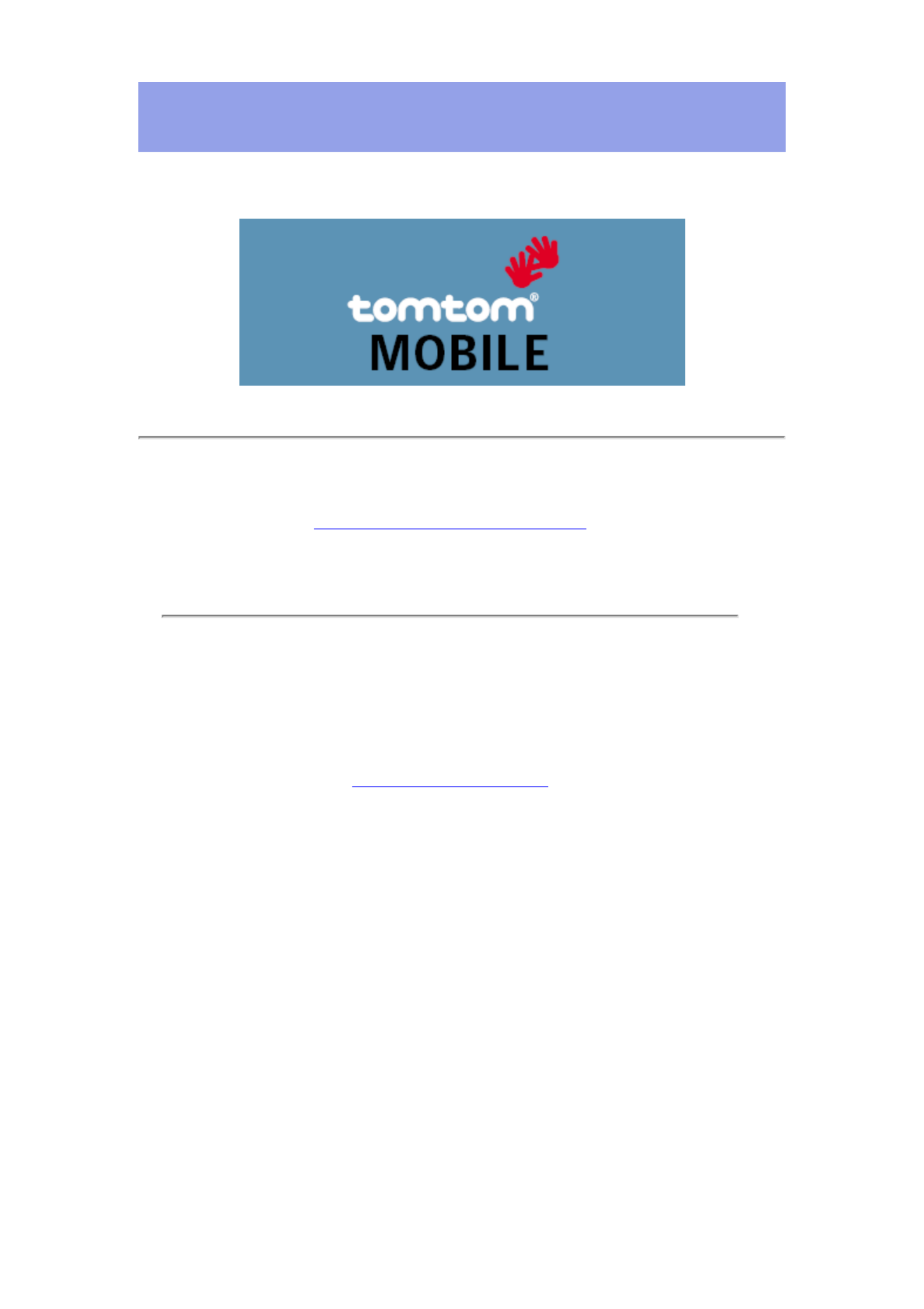
Manual and Tutorials
TomTom MOBILE User Guide
Copyright ©1996-2004 TomTom B.V., The Netherlands.
TomTom is a trademark of TomTom BV.
Data copyright ©2004 Tele Atlas N.V., The Netherlands.
Data copyright ©2004 Tele Atlas Inc, U.S.A.
http://www.tomtom.com

Introduction
Thank you for purchasing TomTom MOBILE as your navigation system. This User Guide is your reference using TomTom MOBILE.
If necessary, refer to the TomTom MOBILE Installation Poster.
Table of Contents
1. What you see on the screen
1.1. The main screen
1.2. The menu
1.3. The route summary
1.4. The map browser
1.5. The schematic view
2. Browsers and locations
2.1. Browsers
2.2. Picking locations
2.2.1 Picking your HOME location
2.2.2 Picking a favourite location
2.2.3 Picking a recent destination
2.2.4 Picking your GPS position
2.2.5 Picking a point of interest
2.2.6 Picking an address
3. The menu
3.1. Planning from A to B
3.2. Alternative routes
3.3. The route instructions
4. The preferences
4.1. Use night colours
4.2. Turn off 3D display
4.3. Turn off map display
4.4. Hide POI
4.5. Turn sound off
4.6. Change volume
4.7. Maintain favourites
4.8. GPS status
4.9. Maintain POI
4.10. Change map colours
4.11. About TomTom MOBILE
4.12. Set name display
4.13. Change Home location
4.14. Set metric units
4.15. Change voice
4.16. Switch Language
4.17. Clear Route
1. What you see on the screen
1.1. The main screen
The main screen of TomTom MOBILE is used to navigate to your destination. Your position is displayed on the map using your GPS receiver. If your GPS receiver is switched off, or has not (yet)
determined a clear position from the GPS satellites, the main screen displays your last known position. To emphasize the fact that your position is unknown, the screen is displayed in black actual
and white.
Your current GPS position
"Sound off" warning indicator
Next instruction
"Next highway" indicator
Journey information
GPS signal strength
The name of the next street
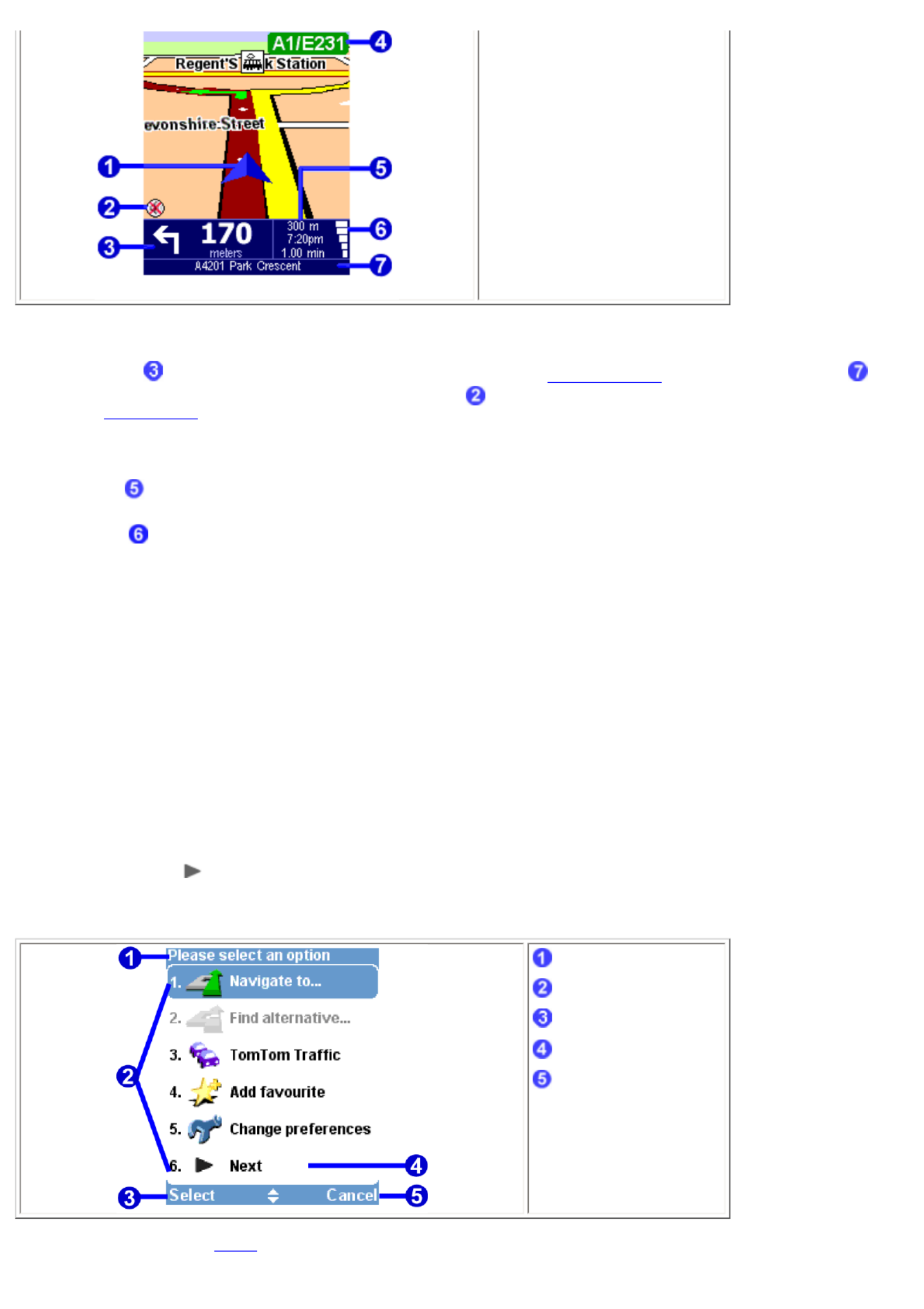
The dark red path indicates the calculated route. The route instructions will guide you along this path to reach your destination.
Your next driving instruction shows an arrow for the direction to follow and a distance indicator (presented in your ) when to do it. The bottom of the screen shows distance units preference
the street name you will reach if you follow the current driving instruction. If the "sound off" indicator is not shown, the displayed instruction will be accompanied by voice instructions. If
necessary, use the sound on preference to switch on the voice instructions.
To increase or decrease the scale of the map, move the joystick up and down.
The journey information shows the distance to your destination, estimated time of arrival and the time left to reach your destination.
The GPS signal strength shows the quality of the GPS signal.
Ignoring the planned route
TomTom MOBILE is very flexible. If you take a turn different from the one in the instruction ( by mistake or on purpose) TomTom MOBILE will adjust almost instantly to the new situation. It will keep
guiding you from your current position as fast as it can calculate.
Operate the main screen
To operate TomTom MOBILE you must first open the options menu. To do this, press the joystick or the left soft key.
When a route has been planned, select the right soft key to view a summary of your current route.
If you want to repeat the last voice instruction, press the &qout;7, 8, 9, *, 0 or #" button on your phone keypad.
1.2. The menu
The menu opens when you press the joystick or the left soft key. It provides access to all functions. HIghlight a menu item and select it using the joystick.
There are two pages of options. Use or move the joystick left and right to cycle through the pages.Next
When a menu option is not available, the icon is dimmed and cannot be selected.
Title
Menu options
Select button
"Next page" button
Cancel button
The 10 main menu options are explained in .chapter 3
Specyfikacje produktu
| Marka: | TomTom |
| Kategoria: | nawigator |
| Model: | Mobile |
| Kolor produktu: | Niebieski |
| Materiał obudowy: | Poliwęglan (PC) |
| Typ wyświetlacza: | LCD |
| Wysokość produktu: | 169.9 mm |
| Szerokość produktu: | 77.9 mm |
| Głębokość produktu: | 8.8 mm |
| Waga produktu: | 191 g |
| Bluetooth: | Tak |
| Wersja Bluetooth: | 4.2 |
| Wtyk słuchawek: | 3,5 mm |
| Port USB: | Tak |
| Obsługiwany typ USB: | Micro-USB |
| GPS: | Tak |
| Pojemność baterii: | 3000 mAh |
| Długość przekątnej ekranu: | 6.5 " |
| Obsługiwane typy kart pamięci: | MicroSD (TransFlash) |
| Maksymalny rozmiar karty pamięci: | 256 GB |
| Pojemność pamięci wewnętrznej: | 32 GB |
| Układ: | Pręt/Belka |
| Rozdzielczość: | 720 x 1600 px |
| Natywne proporcje obrazu: | 20:9 |
| Ekran dotykowy: | Tak |
| Czujnik zbliżeniowy: | Tak |
| Akcelerometr: | Tak |
| Czujnik oświetlenia otoczenia: | Tak |
| Taktowanie procesora: | 1.6 GHz |
| Typ procesora: | Unisoc |
| Model procesora: | SC9863A |
| Typ aparatu tylnego: | Pojedynczy obiektyw |
| Lampa błyskowa z tyłu aparatu: | Tak |
| Rozdzielczość kamery tylna (numericky): | 5 MP |
| Typ przedniej kamery: | Pojedynczy obiektyw |
| Rozdzielczość kamery przedniej: | 5 MP |
| Rodzaj flash: | LED |
| Obsługa kart SIM: | Dual SIM |
| Wi-Fi: | Tak |
| Typ karty SIM: | NanoSIM |
| Standardy 4G: | LTE |
| Standardy Wi- Fi: | 802.11b,802.11g,Wi-Fi 4 (802.11n) |
| Generacja sieci mobilnej: | 4G |
| Rodzaj abonamentu: | Brak subskrypcji |
| SMS: | Tak |
| MMS: | Tak |
| E-mail: | Tak |
| Rozpoznawanie twarzy: | Tak |
| Karta graficzna: | IMG8322 |
| Lokalizacja pozycji: | Tak |
| Platforma: | Android |
| Platforma dystrybucji aplikacji: | Google Play |
| Czas rozmowy (3G): | - h |
| Czas wygaszacza (3G): | - h |
| Skrócona instrukcja obsługi: | Tak |
| Przewody: | Micro-USB |
| Liczba rdzeni procesora: | 8 |
| Zainstalowany system operacyjny: | Android 11 |
| Kształt ekranu: | Płaski |
| Nazwa koloru: | Ciemny Niebieski |
| Wersja USB: | 2.0 |
| Wsparcie aplikacji Google: | Gmail,Google Chrome,Google Play,YouTube |
| Radio FM: | Tak |
| Wyjmowana bateria: | Tak |
Potrzebujesz pomocy?
Jeśli potrzebujesz pomocy z TomTom Mobile, zadaj pytanie poniżej, a inni użytkownicy Ci odpowiedzą
Instrukcje nawigator TomTom

29 Grudnia 2024

14 Października 2024

14 Października 2024

12 Października 2024

10 Października 2024

9 Października 2024

7 Października 2024

5 Października 2024

5 Października 2024

5 Października 2024
Instrukcje nawigator
- nawigator Sony
- nawigator Motorola
- nawigator Pioneer
- nawigator Honda
- nawigator Philips
- nawigator SilverCrest
- nawigator Acer
- nawigator Audi
- nawigator Sygic
- nawigator Volkswagen
- nawigator Nokia
- nawigator Toyota
- nawigator Mio
- nawigator Kia
- nawigator Asus
- nawigator Medion
- nawigator Boss
- nawigator Lenco
- nawigator Marquant
- nawigator Jensen
- nawigator BMW
- nawigator Mazda
- nawigator Skoda
- nawigator Garmin
- nawigator Blaupunkt
- nawigator Chrysler
- nawigator Dual
- nawigator Grundig
- nawigator Kenwood
- nawigator Scosche
- nawigator Alpine
- nawigator MaxCom
- nawigator Zebra
- nawigator Cobra
- nawigator JVC
- nawigator Becker
- nawigator V7
- nawigator Kalkhoff
- nawigator Lowrance
- nawigator Alfa Romeo
- nawigator Zenec
- nawigator Uniden
- nawigator Clarion
- nawigator Thomson
- nawigator Coyote
- nawigator Pyle
- nawigator VDO
- nawigator Midland
- nawigator Navitel
- nawigator GoClever
- nawigator Harman Kardon
- nawigator Parrot
- nawigator Polaroid
- nawigator Prestigio
- nawigator Sanyo
- nawigator ModeCom
- nawigator Insignia
- nawigator Navman
- nawigator Bushnell
- nawigator Hitachi
- nawigator Wahoo Fitness
- nawigator Magellan
- nawigator Simrad
- nawigator Overmax
- nawigator Nav N Go
- nawigator Raymarine
- nawigator Binatone
- nawigator Humminbird
- nawigator Airis
- nawigator Caliber
- nawigator Sylvania
- nawigator Celestron
- nawigator Audiovox
- nawigator Navigon
- nawigator Eagle
- nawigator Conrad
- nawigator Autovision
- nawigator Lanzar
- nawigator Furuno
- nawigator Teasi
- nawigator Kapsys
- nawigator Coyote Systems
- nawigator Danew
- nawigator Rand McNally
- nawigator GolfBuddy
- nawigator Soundstream
- nawigator VDO Dayton
- nawigator Igo
- nawigator Pentagram
- nawigator Route 66
- nawigator Falk
- nawigator Seecode
- nawigator Pharos
- nawigator Viamichelin
- nawigator Xzent
- nawigator CarTrek
- nawigator Whistler
- nawigator Dynavin
- nawigator Cheetah
- nawigator Cydle
- nawigator ESX
- nawigator Lark
- nawigator LXNAV
- nawigator Planet Audio
- nawigator Eclipse
- nawigator Voice Caddie
- nawigator SkyCaddie
- nawigator TELE System
- nawigator IZZO Golf
- nawigator Zoleo
- nawigator Dashmate
- nawigator GlobalSat
Najnowsze instrukcje dla nawigator

2 Kwietnia 2025

12 Marca 2025

2 Marca 2025

2 Marca 2025

16 Lutego 2025

31 Grudnia 2025

29 Grudnia 2024

20 Grudnia 2024

14 Grudnia 2024

14 Grudnia 2024