Instrukcja obsługi Supermicro X12SCZ-F
Supermicro
płyta główna
X12SCZ-F
Przeczytaj poniżej 📖 instrukcję obsługi w języku polskim dla Supermicro X12SCZ-F (142 stron) w kategorii płyta główna. Ta instrukcja była pomocna dla 4 osób i została oceniona przez 2 użytkowników na średnio 4.5 gwiazdek
Strona 1/142

USER'S MANUAL
Revision 1.0c
X12SCZ-TLN4F/QF/F

The information in this user’s manual has been carefully reviewed and is believed to be accurate. The manufacturer
assumes no responsibility for any inaccuracies that may be contained in this document, and makes no commitment
to update or to keep current the information in this manual, or to notify any person or organization of the updates.
Please Note: For the most up-to-date version of this manual, please see our website at www.supermicro.com.
Super Micro Computer, Inc. ("Supermicro") reserves the right to make changes to the product described in this manual
at any time and without notice. This product, including software and documentation, is the property of Supermicro and/
or its licensors, and is supplied only under a license. Any use or reproduction of this product is not allowed, except
as expressly permitted by the terms of said license.
IN NO EVENT WILL Super Micro Computer, Inc. BE LIABLE FOR DIRECT, INDIRECT, SPECIAL, INCIDENTAL,
SPECULATIVE OR CONSEQUENTIAL DAMAGES ARISING FROM THE USE OR INABILITY TO USE THIS PRODUCT
OR DOCUMENTATION, EVEN IF ADVISED OF THE POSSIBILITY OF SUCH DAMAGES. IN PARTICULAR, SUPER
MICRO COMPUTER, INC. SHALL NOT HAVE LIABILITY FOR ANY HARDWARE, SOFTWARE, OR DATA STORED
OR USED WITH THE PRODUCT, INCLUDING THE COSTS OF REPAIRING, REPLACING, INTEGRATING,
INSTALLING OR RECOVERING SUCH HARDWARE, SOFTWARE, OR DATA.
Any disputes arising between manufacturer and customer shall be governed by the laws of Santa Clara County in the
State of California, USA. The State of California, County of Santa Clara shall be the exclusive venue for the resolution
of any such disputes. Supermicro's total liability for all claims will not exceed the price paid for the hardware product.
FCC Statement: This equipment has been tested and found to comply with the limits for a Class A digital device
pursuant to Part 15 of the FCC Rules. These limits are designed to provide reasonable protection against harmful
interference when the equipment is operated in a commercial environment. This equipment generates, uses, and can
radiate radio frequency energy and, if not installed and used in accordance with the manufacturer’s instruction manual,
may cause harmful interference with radio communications. Operation of this equipment in a residential area is likely
to cause harmful interference, in which case you will be required to correct the interference at your own expense.
California Best Management Practices Regulations for Perchlorate Materials: This Perchlorate warning applies only
to products containing CR (Manganese Dioxide) Lithium coin cells. “Perchlorate Material-special handling may apply.
See ”.www.dtsc.ca.gov/hazardouswaste/perchlorate
The products sold by Supermicro are not intended for and will not be used in life support systems, medical equipment,
nuclear facilities or systems, aircraft, aircraft devices, aircraft/emergency communication devices or other critical
systems whose failure to perform be reasonably expected to result in signicant injury or loss of life or catastrophic
property damage. Accordingly, Supermicro disclaims any and all liability, and should buyer use or sell such products
for use in such ultra-hazardous applications, it does so entirely at its own risk. Furthermore, buyer agrees to fully
indemnify, defend and hold Supermicro harmless for and against any and all claims, demands, actions, litigation, and
proceedings of any kind arising out of or related to such ultra-hazardous use or sale.
Manual Revision 1.0c
Release Date: February 16, 2023
Unless you request and receive written permission from Super Micro Computer, Inc., you may not copy any part of this
document. Information in this document is subject to change without notice. Other products and companies referred
to herein are trademarks or registered trademarks of their respective companies or mark holders.
Copyright © 2023 by Super Micro Computer, Inc.
All rights reserved.
Printed in the United States of America
WARNING: This product can expose you to chemicals including
lead, known to the State of California to cause cancer and birth
defects or other reproductive harm. For more information, go
to www.P65Warnings.ca.gov.
!

3
Preface
Preface
About This Manual
This manual is written for system integrators, IT technicians and knowledgeable end users.
It provides information for the installation and use of the X12SCZ-TLN4F/QF/F motherboard.
About This Motherboard
The X12SCZ series comes in dierent model variations with dierent CPU support. The
X12SCZ-TLN4F/F supports Intel® Xeon W-1200 series, 10th/11th Generation Core i9/i7/i5/
i3, Pentium, and Celeron processors in an LGA1200 socket, while the X12SCZ-QF supports
Intel 10th/11th Generation Core i9/i7/i5/i3, Pentium, and Celeron processors in an LGA1200
socket. The X12SCZ-TLN4F/F features the W480E chipset and support for ECC and Non-
ECC DDR4 UDIMM memory, while the X12SCZ-QF features the Q470E chipset and support
for Non-ECC only. The X12SCZ series motherboards include the PCI Express 3.0 interface,
four SATA 3.0 ports, IPMI 2.0, 12V DC power source, GPU add-on card power connector,
dual 10GbE LAN option (on -TLN4F), HD Graphic outputs, and a combination of USB 2.0
and 3.2 ports. The motherboards also provide security-enhancing technologies such as Intel
Software Guard Extensions (Intel SGX), Intel vPro, and Intel Trusted Execution Technology
(TXT). The X12SCZ-TLN4F/QF/F oers exceptional system performance for entry server,
data storage, network security, and embedded applications.
Conventions Used in the Manual
Special attention should be given to the following symbols for proper installation and to prevent
damage done to the components or injury to yourself:
Warning! Indicates high voltage may be encountered while performing a procedure.
Warning! Indicates important information given to prevent equipment/property damage
or personal injury.
Important: Important information given to ensure proper system installation or to
relay safety precautions.
Note: Additional Information given to dierentiate various models or provides infor-
mation for proper system setup.
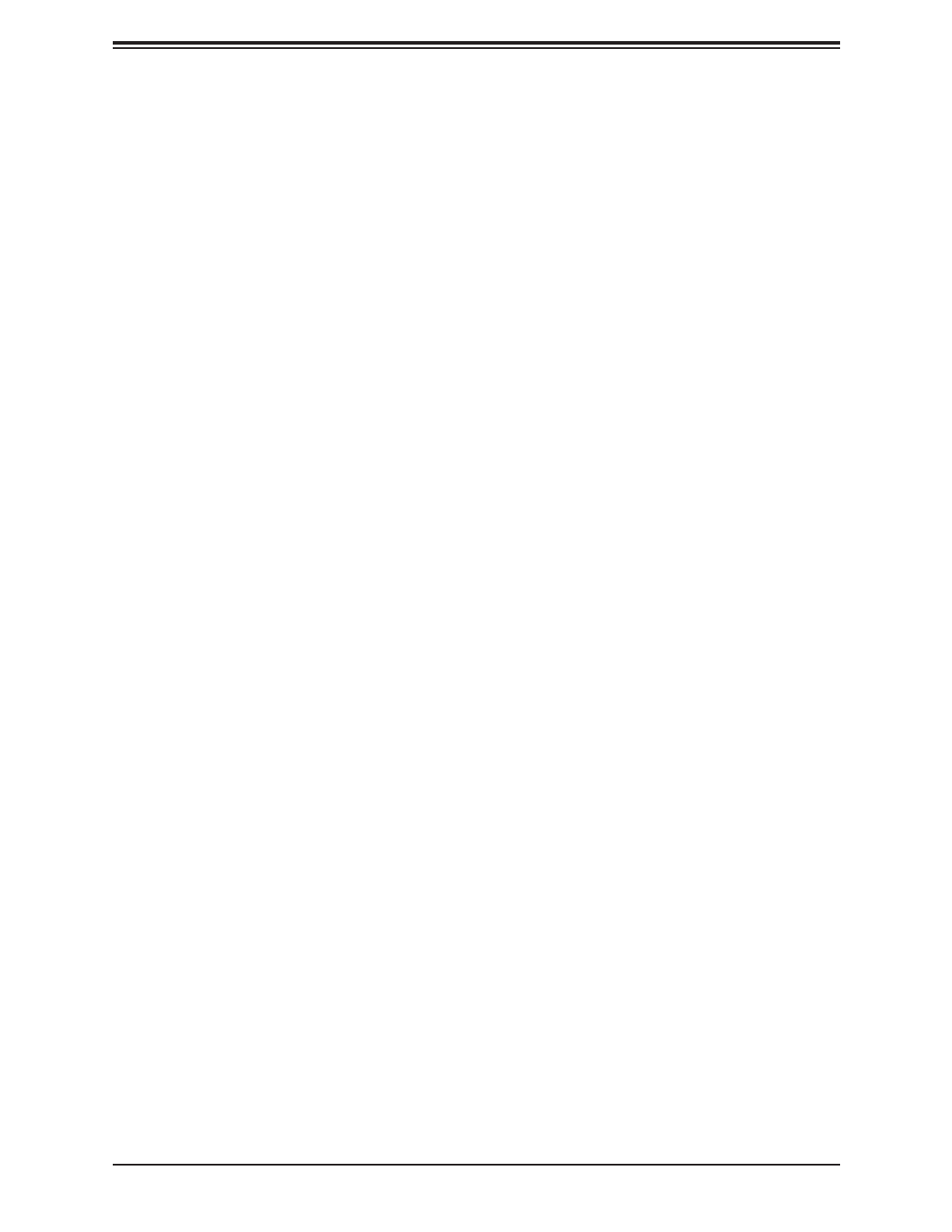
4
Super X12SCZ-TLN4F/QF/F User's Manual
Contacting Supermicro
Headquarters
Address: Super Micro Computer, Inc.
980 Rock Ave.
San Jose, CA 95131 U.S.A.
Tel: +1 (408) 503-8000
Fax: +1 (408) 503-8008
Email: Marketing@supermicro.com (General Information)
Sales-USA@supermicro.com (Sales Inquiries)
Government_Sales-USA@supermicro.com (Gov. Sales Inquiries)
Support@supermicro.com (Technical Support)
RMA@supermicro.com (RMA Support)
Webmaster@supermicro.com (Webmaster)
Website: www.supermicro.com
Europe
Address: Super Micro Computer B.V.
Het Sterrenbeeld 28, 5215 ML
's-Hertogenbosch, The Netherlands
Tel: +31 (0) 73-6400390
Fax: +31 (0) 73-6416525
Email: Sales_Europe@supermicro.com (General Information)
Support_Europe@supermicro.com (Technical Support)
RMA_Europe@supermicro.com (RMA Support)
Website: www.supermicro.nl
Asia-Pacic
Address: Super Micro Computer, Inc.
3F, No. 150, Jian 1st Rd.
Zhonghe Dist., New Taipei City 235
Taiwan (R.O.C)
Tel: +886-(2) 8226-3990
Fax: +886-(2) 8226-3992
Email: Sales-Asia@supermicro.com.tw (Sales Inquiry)
Support@supermicro.com.tw (Technical Support)
RMA@supermicro.com.tw (RMA Support)
Website: www.supermicro.com.tw

5
Table of Contents
Chapter 1 Introduction
1.1 Checklist ...............................................................................................................................8
Quick Reference ...............................................................................................................11
Quick Reference Table ......................................................................................................12
Motherboard Features .......................................................................................................14
1.2 Processor and Chipset Overview .......................................................................................18
1.3 Special Features ................................................................................................................19
Recovery from AC Power Loss .........................................................................................19
1.4 System Health Monitoring ..................................................................................................19
Onboard Voltage Monitors ................................................................................................19
Fan Status Monitor with Firmware Control .......................................................................19
Environmental Temperature Control .................................................................................19
System Resource Alert......................................................................................................20
1.5 ACPI Features ....................................................................................................................20
1.6 Power Supply ......................................................................................................................20
1.7 Serial Port ...........................................................................................................................21
Chapter 2 Installation
2.1 Static-Sensitive Devices .....................................................................................................22
Precautions .......................................................................................................................22
Unpacking .........................................................................................................................22
2.2 Processor and Heatsink Installation ...................................................................................23
Installing the LGA1200 Processor ....................................................................................23
Installing an Active CPU Heatsink with Fan .....................................................................25
Removing the Heatsink .....................................................................................................27
2.3 Motherboard Installation .....................................................................................................28
Tools Needed ....................................................................................................................28
Location of Mounting Holes ..............................................................................................28
Installing the Motherboard.................................................................................................29
2.4 Memory Support and Installation .......................................................................................30
Memory Support ................................................................................................................30
DIMM Module Population Conguration ...........................................................................30
Preface

6
General Guidelines for Optimizing Memory Performance ................................................31
DIMM Installation ..............................................................................................................32
DIMM Removal .................................................................................................................32
2.5 Rear I/O Ports ....................................................................................................................33
2.6 Front Control Panel ............................................................................................................39
2.7 Connectors .........................................................................................................................44
Power Connections ...........................................................................................................44
Headers .............................................................................................................................47
2.8 Jumper Settings .................................................................................................................58
How Jumpers Work ...........................................................................................................58
2.9 LED Indicators ....................................................................................................................65
Chapter 3 Troubleshooting
3.1 Troubleshooting Procedures ..............................................................................................67
Before Power On ..............................................................................................................67
No Power ..........................................................................................................................67
No Video ...........................................................................................................................68
System Boot Failure .......................................................................................................68
Memory Errors ..................................................................................................................68
Losing the System's Setup Conguration .........................................................................69
When the System Becomes Unstable ..............................................................................69
3.2 Technical Support Procedures ...........................................................................................71
3.3 Frequently Asked Questions ..............................................................................................72
3.4 Battery Removal and Installation .......................................................................................73
Battery Removal ................................................................................................................73
Proper Battery Disposal ....................................................................................................73
Battery Installation .............................................................................................................73
3.5 Returning Merchandise for Service ....................................................................................74
Chapter 4 UEFI BIOS
4.1 Introduction .........................................................................................................................75
4.2 Main Setup .........................................................................................................................76
4.3 Advanced Setup Congurations .........................................................................................78
4.4 Event Logs .......................................................................................................................111
4.5 IPMI ..................................................................................................................................113
Super X12SCZ-TLN4F/QF/F User's Manual

7
4.6 Security .............................................................................................................................116
4.7 Boot ..................................................................................................................................123
4.8 Save & Exit .......................................................................................................................126
Appendix A BIOS Codes
A.1 BIOS Error POST (Beep) Codes .....................................................................................128
A.2 Additional BIOS POST Codes ..........................................................................................129
Appendix B Software
B.1 Microsoft Windows OS Installation ...................................................................................130
B.2 Driver Installation ..............................................................................................................132
B.3 SuperDoctor® 5 .................................................................................................................133
B.4 IPMI ..................................................................................................................................134
Appendix C Standardized Warning Statements
Appendix D UEFI BIOS Recovery
D.1 Overview ...........................................................................................................................138
D.2 Recovering the UEFI BIOS Image ...................................................................................138
D.3 Recovering the BIOS Block with a USB Device ..............................................................138
Preface

8
Super X12SCZ-TLN4F/QF/F User's Manual
Main Parts List
Description QuantityPart Number
Supermicro Motherboard X12SCZ-TLN4F/QF/F 1
I/O Shield MCP-260-00093-0N 1
SATA Cables CBL-0044L 4
Quick Reference Guide MNL-2257-QRG 1
Chapter 1
Introduction
Congratulations on purchasing your computer motherboard from an industry leader.
Supermicro motherboards are designed to provide you with the highest standards in quality
and performance.
In additon to the motherboard, several important parts that are included in the retail box are
listed below. If anything listed is damaged or missing, please contact your retailer.
1.1 Checklist
Important Links
For your system to work properly, please follow the links below to download all necessary
drivers/utilities and the user’s manual for your server.
• Supermicro product manuals: http://www.supermicro.com/support/manuals/
• Product drivers and utilities: https://www.supermicro.com/wdl/driver
• Product safety info: http://www.supermicro.com/about/policies/safety_information.cfm
• A secure data deletion tool designed to fully erase all data from storage devices can be
found at our website: https://www.supermicro.com/wftp/utility/Lot9_Secure_Data_Dele-
tion_Utility/
• If you have any questions, please contact our support team at: support@supermicro.com
This manual may be periodically updated without notice. Please check the Supermicro website
for possible updates to the manual revision level.
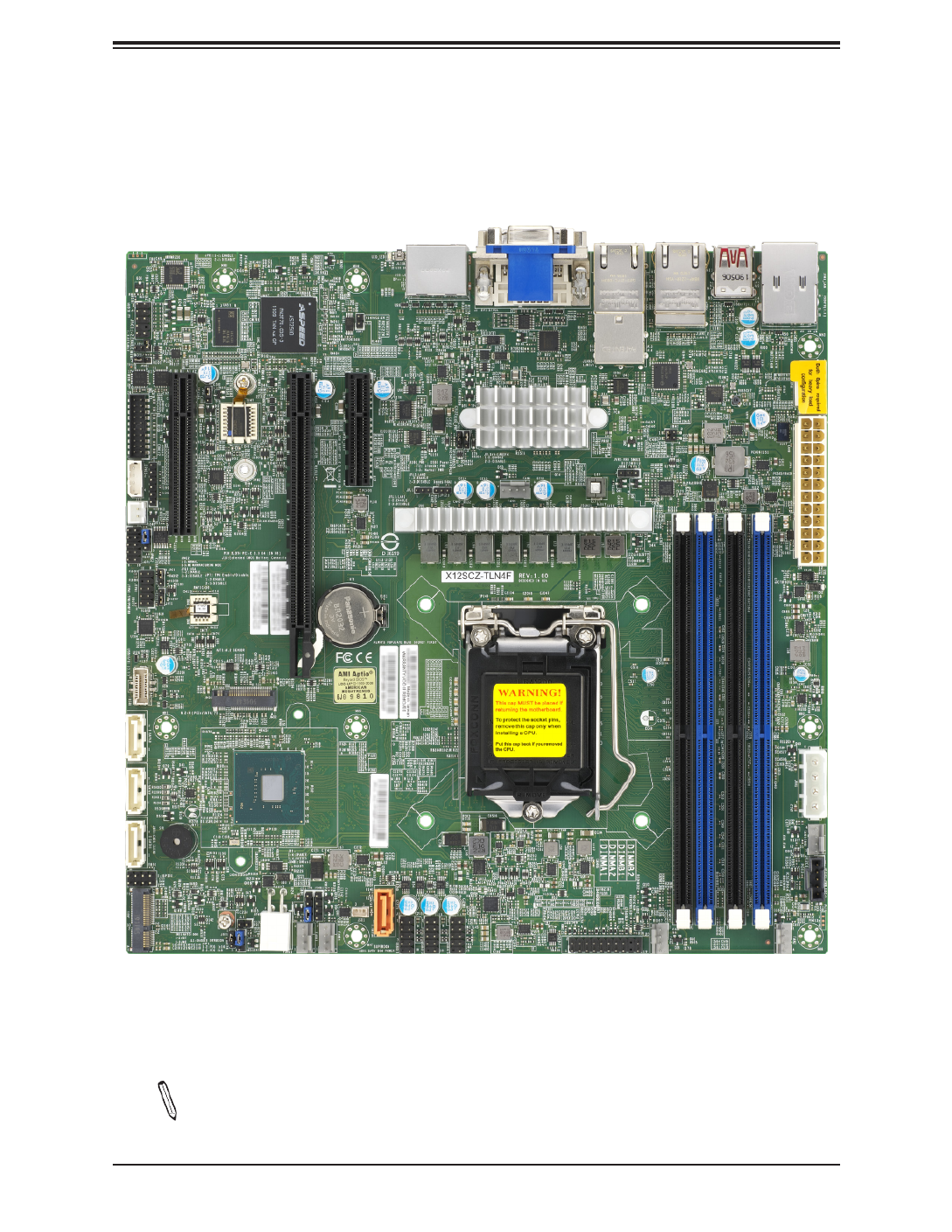
9
Chapter 1: Introduction
Figure 1-1. X12SCZ-TLN4F Motherboard Image
Note: All graphics shown in this manual were based upon the latest PCB revision
available at the time of publication of the manual. The motherboard you received may
or may not look exactly the same as the graphics shown in this manual.

10
Super X12SCZ-TLN4F/QF/F User's Manual
+
DESIGNED IN USA
BAR CODE
BAR CODE
BAR CODE
BAR CODE
BAR CODE
BIOS LICENSE
X12SCZ-QF
REV:1.01
SAN CODE
LED1
PCH SLOT4 PCI-E 3.0 X4 (IN X8)
JBM2
JMD1
SRW3
SRW4
JPH1 JPI2C1
JPW1
JLAN3/4
JPCIE_SLT7
JMD2
JPCIE_SLT4
JPCIE6
J18
JBT1
JPG1
JPT1
JRF1
JPL1
JPTG1
J10G_PWR
JPAC1
BT1
UID_LED1
JBM1
JSD1
JPME2
JWD1
JVRM1
FANB
FAN3
FAN1
FAN2
JSMB1
JD1
JIPMB1
JPWR1
UID SW
JPV1
I-SGPIO1
MH1
MH5
MH7
MH2
MH6
MH3
MH8 MH4
JTPM1
AUDIO FP
I-SATA3 I-SATA2 I-SATA1
I-SATA0
JGP1
JLAN1/2
JF1
JPL2
Intel
W480/Q470
SP1
BMC_HB_LED1
SRW2
JL1
USB10/11 (3.2 10Gb)
FANA
USB0/1
USB2/3
USB4/5
DIMMB2
DIMMB1
DIMMA2
DIMMA1
1-2:ENABLE
2-3:DISABLE
JPL3/4:LAN3/4
FAN4
DP++1/2
COM1/2
CPU SLOT6 PCI-E 3.0 X16
DVI-D/VGA
USB6/7
(3.2 10G)
IPMI_LAN
USB8/9(3.2 10G)
ART1
ON
PWR RST
X
FF
OH
NIC2 NIC1 LED
HDD
LED
PWRX NMI
PWR
ON
JF1:
X
RST NIC2
OH
FF NIC1 PWR
LED
HDD
LED NMIX
PCH SLOT7 PCI-E 3.0 X4
Figure 1-2. X12SCZ-QF Motherboard Layout
(not drawn to scale)
Note 1: LAN ports 3 and 4 are only available on X12SCZ-TLN4F
Note 2: Components not documented are for internal testing only.

11
Chapter 1: Introduction
+
DESIGNED IN USA
BAR CODE
BAR CODE
BAR CODE
BAR CODE
BAR CODE
BIOS LICENSE
X12SCZ-QF
REV:1.01
SAN CODE
LED1
PCH SLOT4 PCI-E 3.0 X4 (IN X8)
JBM2
JMD1
SRW3
SRW4
JPH1 JPI2C1
JPW1
JLAN3/4
JPCIE_SLT7
JMD2
JPCIE_SLT4
JPCIE6
J18
JBT1
JPG1
JPT1
JRF1
JPL1
JPTG1
J10G_PWR
JPAC1
BT1
UID_LED1
JBM1
JSD1
JPME2
JWD1
JVRM1
FANB
FAN3
FAN1
FAN2
JSMB1
JD1
JIPMB1
JPWR1
UID SW
JPV1
I-SGPIO1
MH1
MH5
MH7
MH2
MH6
MH3
MH8 MH4
JTPM1
AUDIO FP
I-SATA3 I-SATA2 I-SATA1
I-SATA0
JGP1
JLAN1/2
JF1
JPL2
Intel
W480/Q470
SP1
BMC_HB_LED1
SRW2
JL1
USB10/11 (3.2 10Gb)
FANA
USB0/1
USB2/3
USB4/5
DIMMB2
DIMMB1
DIMMA2
DIMMA1
1-2:ENA LE
2-3:DISABLE
JPL3/4 3/4
FAN4
DP++1/2
COM1/2
CPU SLOT6 PCI-E 3.0 X16
DVI-D/VGA
USB6/7
(3.2 10G)
IPMI_LAN
USB8/9(3.2 10G)
ART1
ON
PWR
RST
X
FF
OH
NIC2 NI C1 LED
HDD
LED
PWR
X NMI
PWR
ON
JF1:
X
RST NIC2
OH
FF NIC1
PWR
LED
HDD
LED NMIX
PCH SLOT7 PCI-E 3.0 X4
USB0/1
JPWR1
Notes:
• See Chapter 2 for detailed information on jumpers, I/O ports, and JF1 front panel con-
nections.
• " " indicates the location of Pin 1.
• Jumpers/LED indicators not indicated are used for testing only.
• Use only the correct type of onboard CMOS battery as specied by the manufacturer. Do
not install the onboard battery upside down to avoid possible explosion.
JPG1
Quick Reference
JPAC1
SRW4
COM1/2
SLOT4
JIPMB1
J18
JPME2
JTPM1
USB10/11
I-SATA3
I-SATA2
I-SATA1
SP1
I-SGPIO1
JMD1
UID_LED1
UID SW
DP++1/2
DVI-D/VGA
JLAN3/4
JLAN1/2
USB6/7 USB8/9
JPV1
JPW1
FAN1
JPH1
JPI1C1
FAN2FAN3
JF1
USB4/5
USB2/3
I-SATA0
JSD1
FANB
JSMB1
FANA
JWD1
SRW3
JRF1
JL1
JBT1
JMD2
ART1
SLOT6
SLOT7
JBM2
JVRM1
FAN4
JPL2
JPL1
JPTG1
JBM1
J10G_PWR
BT1
JD1
DIMMA1
DIMMA2
DIMMB1
DIMMB2
JGP1
IPMI_LAN
LED1
JPT1
AUDIO FP

12
Super X12SCZ-TLN4F/QF/F User's Manual
Note: Table is continued on the next page.
Quick Reference Table
Jumper Description Default Setting (*)
J10G_PWR LAN3/LAN4 Power Option *Pins 1-2: Standby Power
Pins 2-3: Normal Power
JBM1 IPMI Share LAN Feature Pins 1-2 Open (Enabled)
JBM2 IPMI LAN Enable/Disable *Pins 1-3 Short (Enabled)
Pins 1-2 Short (Disabled)
JBT1 CMOS Clear Open (Normal)
JPAC1 Front Panel Audio Enable/Disable Pins 1-2 (Enabled)
JPG1 VGA Enable/Disable Pins 1-2 (Enabled)
JPL1 LAN1 Enable/Disable Pins 1-2 (Enabled)
JPL2 LAN2 Enable/Disable Pins 1-2 (Enabled)
JPME2 Manufacturing Mode Select Pins 1-2 (Normal)
JRF1 Slot6 PCIe Bifurcation Option *Pins 1-2 (x16)
Pins 2-3 (x8x8)
JPT1 Onboard TPM Module Enable/Disable Pins 2-3 (Disabled)
JPTG1 LAN3/LAN4 Enable/Disable Pins 1-2 (Enabled)
JWD1 Watch Dog Timer Pins 1-2 (Reset)
LED Description Status
BMC_HB_LED1 BMC Heartbeat LED Blinking Green: BMC Normal
UID_LED1 Unit Identier (UID) LED Solid Blue: Unit Identied
LED1 Power LED Solid Green: Power On
Blinking Green: S3 Status
Connector Description
ART1 M.2 M-Key Temperature Sensor
AUDIO_FP Front Panel Audio Header
BT1 Onboard Battery
COM1/2 COM Header (supports RS-232)
DP++ 1/2 DisplayPorts 1 and 2
DVI-D/VGA DVI-D/VGA port
FAN1 - FAN4, FANA, FANB CPU/System Fan Headers (FAN1: CPU Fan)
IPMI_LAN Dedicated IPMI LAN Port
I-SATA0 - I-SATA3 Intel® PCH SATA 3.0 Ports (I-SATA0: SATA DOM)
I-SGPIO1 Serial Link General Purpose I/O Header
J18 Extended CMOS Battery Connector
JD1 Speaker Header (Pins 1-4: Speaker, Pins 3-4: Buzzer)
JF1 Front Control Panel Header
JGP1 General Purpose I/O Header

13
Chapter 1: Introduction
Connector Description
JIPMB1 4-pin BMC External I2C Header (for an IPMI card)
JL1 Chassis Intrusion Header
JLAN1/2 1G Base-T LAN Ports
JLAN3/4 10G Base-T LAN Ports
JMD1 M.2 E-Key 2230 (CNVi/CNV) Slot
JMD2 M.2 M-Key 2280/22110 Slot
JPCIE_SLT4 PCH PCIe 3.0 p13-x4 (in x8) Slot
JPCIE6 CPU PCIe 3.0 x16 Slot
JPCIE_SLT7 PCH PCIe 3.0 p13-x4 Slot
JPH1 4-pin HDD Power Connector
JPI2C1 Power System Management Bus (SMB) I2C Header
JPV1 8-pin 12V DC Power Connector for CPU (Required) or alternative single power for special
enclosure when the 24-pin ATX power is not in use
JPW1 24-pin ATX Power Connector
JPWR1 4-pin 12V Power Connector for GPU card requiring extra 12V power (up to 75W)
JSD1 SATA DOM Power Connector
JSMB1 System Management Bus Header
JTPM1 Trusted Platform Module/Port 80 Connector
JVRM1 VRM Bus Header
SP1 Internal Buzzer/Speaker
SRW2 M.2 Holding Screws for M-Key Type 2280
SRW3 M.2 Holding Screws for E-Key Type 2230
SRW4 M.2 Holding Screws for M-Key Type 22110
UID SW Unit Identier Switch
USB0/1, 2/3, 4/5 Front Accessible USB 2.0 Ports
USB6/7, 8/9 Back Panel USB 3.2 (10Gb) Ports
USB10/11 USB 3.2 (10Gb) Type-A Header

14
Super X12SCZ-TLN4F/QF/F User's Manual
Note: The table above is continued on the next page.
Motherboard Features
CPU
• X12SCZ-TLN4F/F: Intel 10th/11th Generation Core i9/i7/i5/i3, Pentium, Celeron, and Xeon W-1200 series processors in
an LGA1200 socket.
• X12SCZ-QF: Intel 10th/11th Generation Core i9/i7/i5/i3, Pentium, and Celeron processor in an LGA1200 socket.
Note: The X12SCZ motherboard series does not support the Intel 10th/11th generation processor 2M cache SKUs.
These processors will not boot with the latest BIOS version.
Memory
• X12SCZ-TLN4F/F: Integrated memory controller supports up to 128GB Unbuered ECC/Non-ECC UDIMM, DDR4-
2933MHz, in four DIMM slots.
• X12SCZ-QF: Integrated memory controller supports up to 128GB Unbuered Non-ECC UDIMM, DDR4-2933MHZ, in four
DIMM slots.
DIMM Size
• 4GB, 8GB, 16GB, 32GB at 1.2V
Note: For the latest CPU/memory updates, please refer to our website at http://www.supermicro.com/products/
motherboard.
Chipset
• X12SCZ-F/TLN4F: Intel PCH W480E
• X12SCZ-QF: Intel PCH Q470E
Expansion Slots
• One PCIe 3.0 p14-x4 Slot (IN x8) (PCH SLOT4)
• One PCIe 3.0 x16 Slot (CPU SLOT6) (Supports PCIe x8x8 bifurcation by riser card)
• One PCIe 3.0 p14-x4 Slot (PCH SLOT7)
Network
• Intel I219LM Gigabit Ethernet PHY (LAN1): Intel AMT Management Port
• Intel I210-AT Gigabit Ethernet Controller (LAN2): IPMI Shared LAN Port
• Intel X550 Dual 10GbE Ethernet Controller (LAN3/4, TLN4F SKU Only)
Baseboard Management Controller (BMC)
• ASpeed AST 2500 Baseboard Controller (BMC) supports IPMI 2.0
• One Dedicated IPMI LAN located on the rear IO back panel
Graphics
• Intel HD Graphics (DVI-D, DisplayPort1/DisplayPort2 Version 1.4) with three independent displays
• Graphics controller via ASpeed 2500 BMC (VGA)
Motherboard Features

15
Chapter 1: Introduction
Note: The table above is continued on the next page.
Motherboard Features
I/O Devices
• • Serial (COM) Header One front accessible serial header (COM1/2)
• I-SATA 3.0 Four SATA 3.0 ports with lock (I-SATA0 - I-SATA3)•
• Video (VGA) Port
• DVI-D
• One VGA connection on the rear I/O panel
• One Digital Visual Interface (Digital Signal only)
• DisplayPort
• Audio
• Two DisplayPorts
• One Audio Front Panel
USB
• Four Back Panel USB 3.1 ports (USB6/7, USB8/9)
• Three Front Accessible USB 2.0 headers (USB0/1, USB2/3, USB4/5)
• One USB 3.2 (10Gb) Type-A header (USB10/11)
BIOS
• 256Mb AMI BIOS® SPI Flash BIOS
• ACPI 6.0, Plug and Play (PnP), riser card auto detection support, SPI dual/quad speed support, and Real Time Clock
(RTC) wakeup
Power Management
• ACPI power management
• S3, S4, S5
• Power button override mechanism
• Power-on mode for AC power recovery
• Wake-on-LAN (JWOL)
• Power supply monitoring
System Health Monitoring
• Onboard voltage monitoring for +12V, +5V, +3.3V, +5V stdby, +3.3V stdby, Vcore, CPU temperature, PCH temperature,
system temperature, M.2 NVMe (M-Key) temperature and memory temperature
• 5 CPU switch phase voltage regulator
• CPU thermal trip support
• Platform Environment Control Interface (PECI)/TSI
Fan Control
• Fan status monitoring via IPMI connections
• Low-noise fan speed control
• Six 4-pin fan headers
System Management
• IPMI Vieew, SMCIPMITOOL, IPMICFG
• Trusted Platform Module (TPM) support
• SuperDoctor® 5
• Redundant power supply unit detection sensor
• Chassis intrusion header and detection ( Connect a cable from the Chassis Intrusion header at JD1 to the chassis Note:
to receive an alert via IPMI.)
• Client Platform Service

16
Super X12SCZ-TLN4F/QF/F User's Manual
Motherboard Features
LED Indicators
• CPU/system overheat LED
• Power/suspend-state indicator LED
• Fan failed LED
• UID/remote UID
• HDD activity LED
• LAN activity LED
Dimensions
• uATX 9.6" (W) x 9.6" (L) (243.84mm x 243.84mm)
Note 1: The CPU maximum thermal design power (TDP) is subject to chassis and
heatsink cooling restrictions. For proper thermal management, please check the chas-
sis and heatsink specications for proper CPU TDP sizing.
Note 2: For IPMI conguration instructions, please refer to the Embedded IPMI Con-
guration User's Guide available at http://www.supermicro.com/support/manuals/.

17
Chapter 1: Introduction
2933MHz- ECC
INTEL LGA1200
PCIe p17-x16 SLOT
PCIe3.0_x16/ PCIe3.0 x8x8
8.0GT/s SVID IMVP8-Vcore
DDR4 (CHA) DIMMA1
DDR4 (CHB)
8 GT/s
x4 DMI
Intel
PCH-H
(Socket-H4)
FLASH
SPI 256Mb
SPI
Display Port++
Display Port++
DVI-D
Digital port 3
Digital port 2
RS-232 *2
PCIE[1:4]
DDI 3
DDI 1
DDI 2
ASM1442K
TMDS
DIMMA2
DIMMB2
DIMMB1
USB 3.2[1]
USB 2.0[1]
USB3.2
Type-A
Gen2 10 GT/s
Rear I/O
USB3.2
Type-A
Rear I/O USB 3.2[3]
USB 2.0[3]
Gen2 10 GT/s
USB3.2
Type-A
Rear I/O USB 3.2[2]
USB 2.0[2]
Gen2 10 GT/s
USB3.2
Type-A
Rear I/O USB 2.0[4]
USB 3.2[4]
USB 3.2[5:6]
USB 2.0[5:6]
Gen2 10 GT/s
USB3.2x2
Type-A
Internal Header
480 MT/s
USB2.0
x6
Internal Header USB 2.0[7:12]
PCIe p17-x4 Slot 4
PCIe3.0 x4
PCIE[5]-GbE GLAN1
I219LM
1250 Mbps-Phy
PCIE[6] GLAN2
I210-AT
PCIe3.0 x1 Rear I/O
PCIE[17:20] M.2 2280/22110
M-Key
PCIe3.0 x4
SATA 6 Gb/s
SATA[4]
IntelR Rapid Storage Technology
— p17-x2 and p17-x4 PCIe* NVMe SSD
— p17-x2 and p17-x4 Next Generation IntelR Optane Memory
SATA[0B] SATA 6 Gb/s SATA-DOM
SATA[1B:3] SATA 6 Gb/s SATA*3 Conn.
HD-A
Realtek ALC888S-VD2 TPM 2.0
SLB9670VQ20FW785
80 Port
TPM P/H
SGPIO
eSPI
BMC
AST2500
PCIE[7]
USB 2.0[13]
VGA Conn.
RTL8211F-CG
RGMII
RGB
NC-SI
Audi FPo
PCIE[9-12] PCIe p17-x4 Slot 7
PCIe3.0 x4
2933MHz- ECC
FAN1~4, A,B
PWM , TACH
IntelR Rapid Storage Technology
— p17-x2 and p17-x4 PCIe* NVMe SSD
— p17-x2 and p17-x4 Next Generation IntelR Optane Memory
IMVP8-VGT INFINEON
INFINEON
Gen2 10 GT/s
PCIE[21-24]
SMBDAT/CLK_RSM
PCA95548 bit-GPIO P/H
CS0# SW
GLAN3
X550-AT2
PCIe3.0 x4
MDI RJ45
1G-Base
MDI RJ45
1G-Base
RJ45x2
10G-Base
Rear I/O
MDI
MDI RJ45
1G-Base
M.2 2230
E-Key
PCIe3.0 x1
PCIE[8]
CNVI
W480E/Q470E
UART
Note 1: This is a general block diagram and may not exactly represent the features
on your motherboard. See the previous pages for the actual specications of your
motherboard.
Note 2: The dual 10G LAN ports are only available on -TLN4F.
Figure 1-3.
System Block Diagram
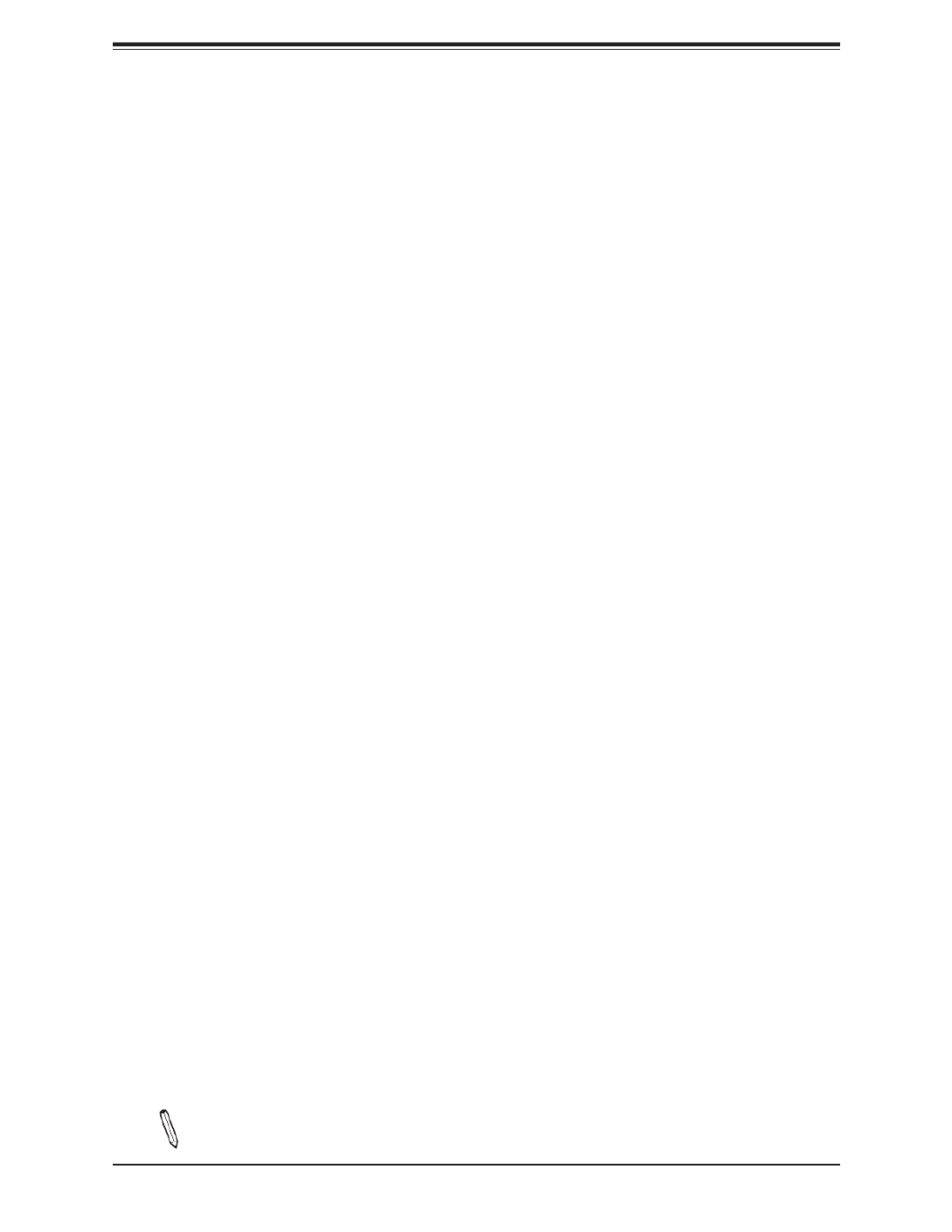
18
Super X12SCZ-TLN4F/QF/F User's Manual
1.2 Processor and Chipset Overview
The X12SCZ series comes in dierent model variations with dierent CPU support. The
X12SCZ-TLN4F/F supports Intel® Xeon W-1200 series, 10th/11th Generation Core i9/i7/i5/
i3, Pentium, and Celeron processors in an LGA1200 socket, while the X12SCZ-QF supports
Intel 10th/11th Generation Core i9/i7/i5/i3, Pentium, and Celeron processors in an LGA1200
socket. The X12SCZ-TLN4F/F features the W480E chipset and support for ECC and Non-
ECC DDR4 UDIMM memory, while the X12SCZ-QF features the Q470E chipset and support
for Non-ECC only. The X12SCZ series motherboards include the PCI Express 3.0 interface,
four SATA 3.0 ports, IPMI 2.0, 12V DC power source, GPU add-on card power connector,
dual 10GbE LAN option, HD Graphic outputs, and a combination of USB 2.0 and 3.2 ports.
The motherboards also provide security-enhancing technologies such as Intel Software
Guard Extensions (Intel SGX), Intel vPro, and Intel Trusted Execution Technology (TXT). The
X12SCZ-TLN4F/QF/F oers exceptional system performance for entry server, data storage,
network security, embedded applications, and cloud computing platforms.
The Intel PCH W480E chipset in conjunction with the new Intel Xeon W-1200 series processor,
and the Intel Q470E chipset in conjunction with the new Intel 10th/11th Generation Core i
series supports the following features:
• Intel Rapid Storage Technology
• Intel Rapid Storage Technology enterprise (Intel RST)
• Support for Management Engine (ME)
• Improved I/O capabilities to high-storage-capacity congurations
• Intel Virtualization Technology (Intel VT) and Trusted Execution Technology (Intel TXT)
• Intel Streaming SIMD Extensions 4.2 (Intel SSE4.2), Intel AVX2, and Advanced Encryption
Standard New Instructions (Intel AES-NI)
• Intel 64 Architecture, Execute Disable Bit, Turbo Boost Technology 2.0, Hyper-Threading
Technology (Intel HT Technology)
• PCI Express 3.0, SATA 3.0, USB 3.2
Note: The X12SCZ motherboard series does not support the Intel 10th/11th generation
processor 2M cache SKUs. These processors will not boot with the latest BIOS version.
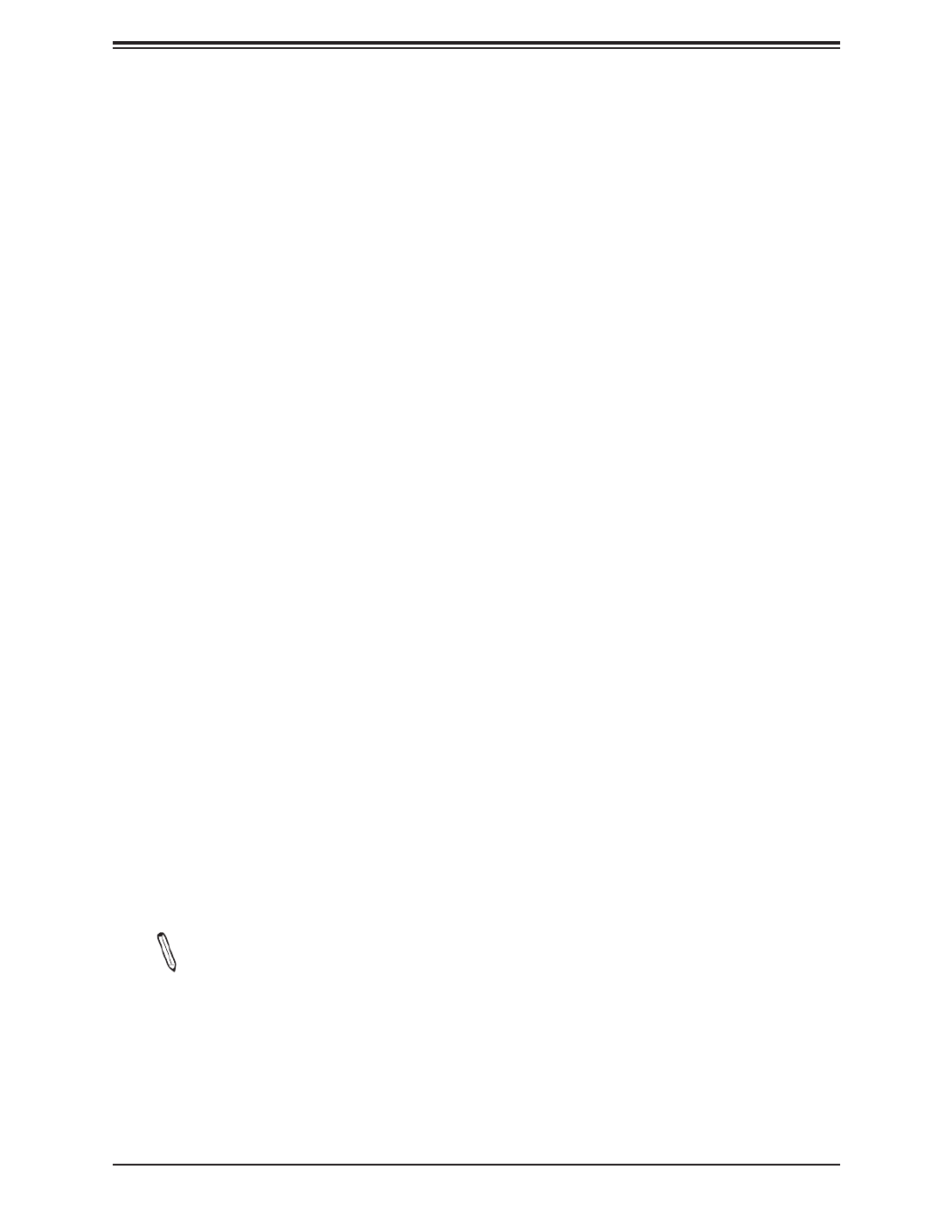
19
Chapter 1: Introduction
1.3 Special Features
Recovery from AC Power Loss
The Basic I/O System (BIOS) provides a setting that determines how the system will respond
when AC power is lost and then restored to the system. You can choose for the system to
remain powered o (in which case you must press the power switch to turn it back on), or
for it to automatically return to the power-on state. See the Advanced BIOS Setup section
for this setting. The default setting is Last State.
1.4 System Health Monitoring
This section describes the health monitoring features of the X12SCZ-TLN4F/QF/F
motherboard. The motherboard has an onboard System Hardware Monitoring chip that
supports system health monitoring.
Onboard Voltage Monitors
An onboard voltage monitor will scan the voltages of the onboard chipset, memory, CPU,
and battery continuously. Once a voltage becomes unstable, a warning is given, or an error
message is sent to the screen. The user can adjust the voltage thresholds to dene the
sensitivity of the voltage monitor.
Fan Status Monitor with Firmware Control
The system health monitor embedded in the BMC chip can check the RPM status of the
cooling fans. The CPU and chassis fans are controlled via lPMI.
Environmental Temperature Control
System Health sensors monitor temperatures and voltage settings of onboard processors
and the system in real time via the IPMI interface. Whenever the temperature of the CPU or
the system exceeds a user-dened threshold, system/CPU cooling fans will be turned on to
prevent the CPU or the system from overheating.
Note: To avoid possible system overheating, please be sure to provide adequate air-
ow to your system.

20
Super X12SCZ-TLN4F/QF/F User's Manual
System Resource Alert
This feature is available when used with SuperDoctor 5 ® in the Windows OS or in the Linux
environment. SuperDoctor is used to notify the user of certain system events. For example,
you can congure SuperDoctor to provide you with warnings when the system temperature,
CPU temperatures, voltages and fan speeds go beyond a predened range.
1.5 ACPI Features
The Advanced Conguration and Power Interface (ACPI) specication denes a exible and
abstract hardware interface that provides a standard way to integrate power management
features throughout a computer system, including its hardware, operating system and
application software. This enables the system to automatically turn on and o peripherals
such as CD-ROMs, network cards, hard disk drives and printers.
In addition to enabling operating system-directed power management, ACPI also provides a
generic system event mechanism for Plug and Play, and an operating system-independent
interface for conguration control. ACPI leverages the Plug and Play BIOS data structures,
while providing a processor architecture-independent implementation that is compatible with
appropriate Windows operating systems. For detailed information regarding OS support,
please refer to the Supermicro website.
1.6 Power Supply
As with all computer products, a stable power source is necessary for proper and reliable
operation. It is even more important for processors that have high CPU clock rates where
noisy power transmission is present.
This motherboard accommodates a 24-pin ATX power supply. Although most power supplies
generally meet the specications required by the CPU, some are inadequate. In addition, one
12V 8-pin power connection is also required to ensure adequate power supply to the system.
Warning: To avoid damaging the power supply or the motherboard, be sure to use a
power supply that contains a 24-pin and an 8-pin power connector. Be sure to con-
nect the power supplies to the 24-pin power connector (JPW1), and the 8-pin power
connector (JPV1) on the motherboard. Failure in doing so may void the manufacturer
warranty on your power supply and motherboard.
Note 1: The X12SCZ Series motherboard alternatively supports an 8-pin 12V DC input
power only at JPV1 for embedded applications. The 12V DC input is limited to 30A
by design. It provides up to 360W power input to the motherboard. Please keep the
onboard power usage within the power limits specied above. Overcurrent power us
age may cause damage to the motherboard.

21
Chapter 1: Introduction
Note 2: Please connect both the 8-pin DC power at JPV1 to make sure the CPU re-
ceives enough power for normal operation when using the ATX power supply.
It is strongly recommended that you use a high quality power supply that meets ATX power
supply Specication 2.02 or above.
1.7 Serial Port
This motherboard supports two serial communication connections. COM headers 1 and 2
can be used for input/output. The UART provides legacy speeds with a baud rate of up to
115.2 Kbps as well as an advanced speed with baud rates of 250 K, 500 K, or 1 Mb/s, which
support high-speed serial communication devices.

22
Super X12SCZ-TLN4F/QF/F User's Manual
Chapter 2
Installation
2.1 Static-Sensitive Devices
Electrostatic Discharge (ESD) can damage electronic com ponents. To avoid damaging your
system board, it is important to handle it very carefully. The following measures are generally
sucient to protect your equipment from ESD.
Precautions
• Use a grounded wrist strap designed to prevent static discharge.
• Touch a grounded metal object before removing the board from the antistatic bag.
• Handle the motherboard by its edges only; do not touch its components, peripheral chips,
memory modules or gold contacts.
• When handling chips or modules, avoid touching their pins.
• Put the motherboard and peripherals back into their antistatic bags when not in use.
• For grounding purposes, make sure that your computer chassis provides excellent conduc-
tivity between the power supply, the case, the mounting fasteners and the motherboard.
• Use only the correct type of onboard CMOS battery. Do not install the onboard battery
upside down to avoid possible explosion.
Unpacking
The motherboard is shipped in antistatic packaging to avoid static damage. When unpacking
the motherboard, make sure that the person handling it is static protected.
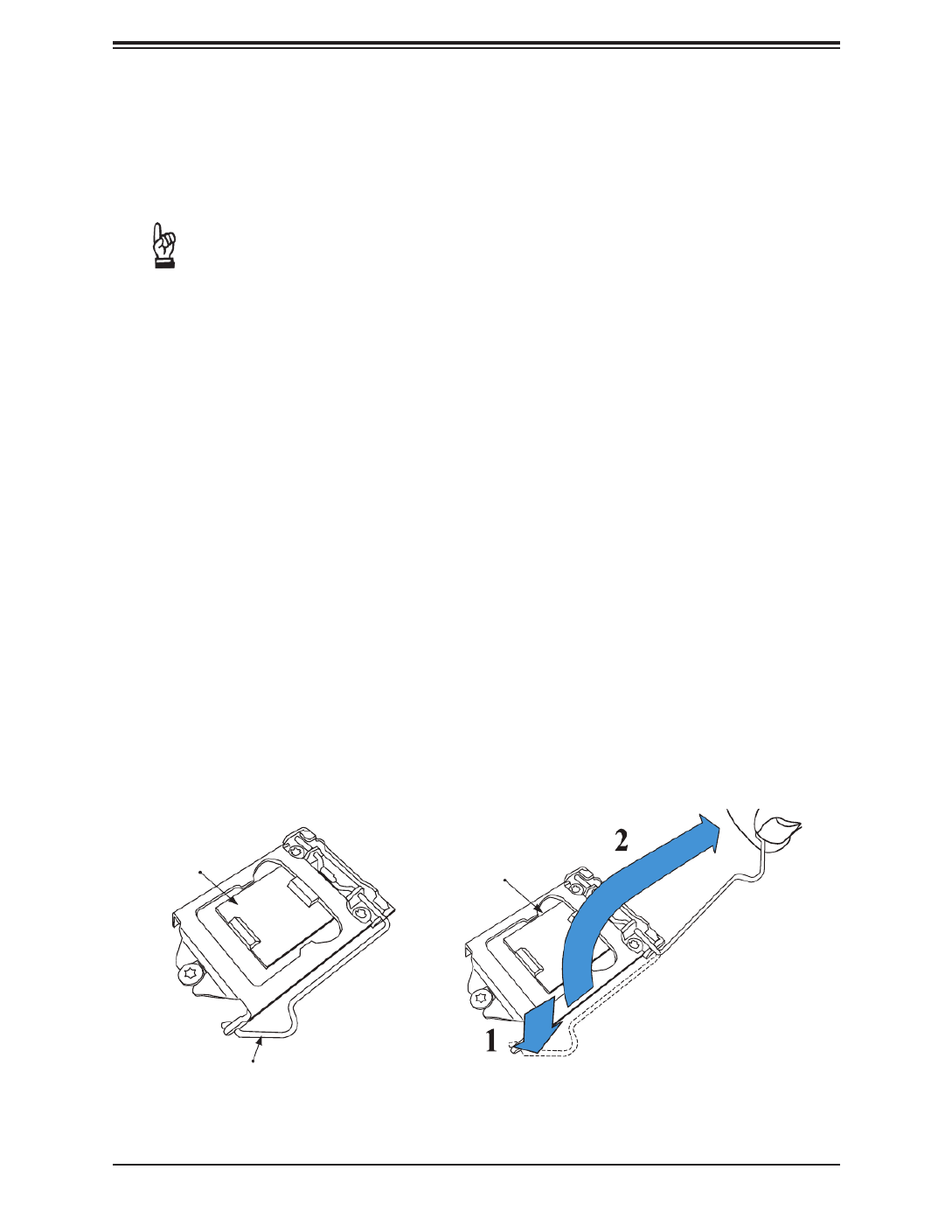
23
Chapter 2: Installation
2.2 Processor and Heatsink Installation
Warning: When handling the processor package, avoid placing direct pressure on the label
area of the fan.
Important:
• se ESD protection.
• Unplug the AC power cord from all power supplies after shutting down the system.
• Check that the plastic protective cover is on the CPU socket and none of the socket pins
are bent. If they are, contact your retailer.
• When handling the processor, avoid touching or placing direct pressure on the LGA lands
(gold contacts). Improper installation or socket misalignment can cause serious damage
to the processor or CPU socket, which may require manufacturer repairs.
• Thermal grease is pre-applied on a new heatsink. No additional thermal grease is needed.
• Refer to the Supermicro website for updates on processor support.
• All graphics in this manual are for illustrations only. Your components may look dierent.
Installing the LGA1200 Processor
1. Press the load lever down to release the load plate from its locking position.
Load Lever
Load Plate
Plastic Protective
Cover

24
Super X12SCZ-TLN4F/QF/F User's Manual
2. Gently lift the load lever to open the load plate. Remove the plastic protective cover. Do
not touch the CPU socket contacts.
3. Locate the triangle on the CPU and CPU socket, which indicates the location of Pin 1.
Holding the CPU by the edges with your thumb and index nger, align the triangle on
the CPU with the triangle on the socket. The CPU keys (the semi-circle cutouts) may
also be aligned against the socket keys as a guide.
4. Carefully lower the CPU straight down into the socket. Do not drop the CPU on the
socket, or move it horizontally or vertically to avoid damaging the CPU or socket.
Inspect the four corners of the CPU to make sure that the CPU is properly installed.
CPU / Socket Keys

25
Chapter 2: Installation
5. Close the load plate, then gently push down the load lever into its locking position.
Note: You can only install the CPU in one direction. Make sure it is properly inserted
into the socket before closing the load plate. If it doesn't close properly, do not force
it as it may damage your CPU. Instead, open the load plate again and double-check
that the CPU is properly aligned.
Installing an Active CPU Heatsink with Fan
1. Locate the CPU fan header on the motherboard (FAN1: CPU FAN).
2. Position the heatsink so that the heatsink fan wires are closest to the CPU fan header
and are not interfering with other components.
3. Inspect the CPU fan wires to make sure they are routed through the bottom of the
heatsink.
4. Remove the thin layer of protective lm from the heatsink. CPU overheating may occur if
the protective lm is not removed from the heatsink.
5. Apply the proper amount of thermal grease on the CPU. If your heatsink came with a
thermal pad, please ignore this step.
CPU properly
installed
Load lever locked
into place
Thermal Grease

26
Super X12SCZ-TLN4F/QF/F User's Manual
6. Align the four heatsink fasteners with the mounting holes on the motherboard. Gently
push down the fasteners in a diagonal order (Example: #1 and #2, then #3 and #4) into
the mounting holes until you hear a click. Then lock the fasteners by turning each one
90° clockwise.
7. Once all four fasteners are secured, connect the heatsink fan wire connector to the CPU
fan header.
Push down
Lock
Unlock
1
2
3
4
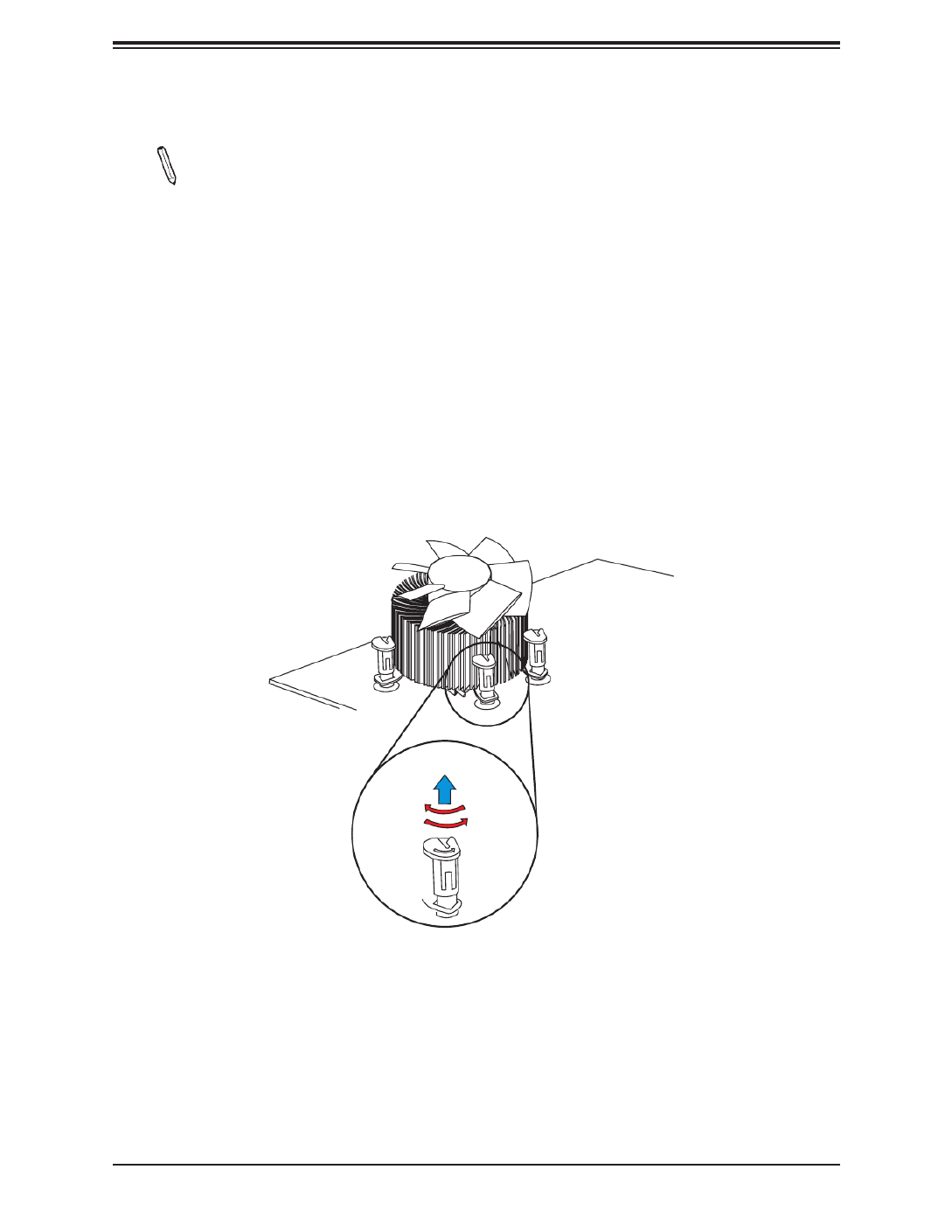
27
Chapter 2: Installation
Removing the Heatsink
Note: We do not recommend that the CPU or heatsink be removed. However, if you
do need to remove the heatsink, please follow the instructions below to remove the
heatsink and prevent damage done to the CPU or other components.
1. Unplug the power connector from the power supply.
2. Disconnect the heatsink fan connector from the CPU fan header.
3. Gently press down each fastener cap and turn them 90°counter clockwise, then pull the
fasteners upwards to loosen them.
4. Remove the heatsink from the CPU.
Pull up
Lock
Unlock

28
Super X12SCZ-TLN4F/QF/F User's Manual
+
DESIGNED IN USA
BAR CODE
BAR CODE
BAR CODE
BAR CODE
BAR CODE
BIOS LICENSE
X12SCZ-QF
REV:1.01
SAN CODE
LED1
PCH SLOT4 PCI-E 3.0 X4 (IN X8)
JBM2
JMD1
SRW3
SRW4
JPH1 JPI2C1
JPW1
JLAN3/4
JPCIE_SLT7
JMD2
JPCIE_SLT4
JPCIE6
J18
JBT1
JPG1
JPT1
JRF1
JPL1
JPTG1
J10G_PWR
JPAC1
BT1
UID_LED1
JBM1
JSD1
JPME2
JWD1
JVRM1
FANB
FAN3
FAN1
FAN2
JSMB1
JD1
JIPMB1
JPWR1
UID SW
JPV1
I-SGPIO1
MH1
MH5
MH7
MH2
MH6
MH3
MH8 MH4
JTPM1
AUDIO FP
I-SATA3 I-SATA2 I-SATA1
I-SATA0
JGP1
JLAN1/2
JF1
JPL2
Intel
W480/Q470
SP1
BMC_HB_LED1
SRW2
JL1
USB10/11 (3.2 10Gb)
FANA
USB0/1
USB2/3
USB4/5
DIMMB2
DIMMB1
DIMMA2
DIMMA1
1-2:ENABLE
2-3:DISABLE
JPL3/4:LAN3/4
FAN4
DP++1/2
COM1/2
CPU SLOT6 PCI-E 3.0 X16
DVI-D/VGA
USB6/7
(3.2 10G)
IPMI_LAN
USB8/9(3.2 10G)
ART1
ON
PWR
RST
X
FF
OH
NIC2 NIC1 LED
HDD
LED
PWR X NMI
PWR
ON
JF1:
X
RST NIC2
OH
FF NIC1 PWR
LED
HDD
LED NMIX
PCH SLOT7 PCI-E 3.0 X4
2.3 Motherboard Installation
All motherboards have standard mounting holes to t dierent types of chassis. Make sure
that the locations of all the mounting holes for both the motherboard and the chassis match.
Although a chassis may have both plastic and metal mounting fasteners, metal ones are
highly recommended because they ground the motherboard to the chassis. Make sure that
the metal standos click in or are screwed in tightly.
Location of Mounting Holes
Note: 1) To avoid damaging the motherboard and its components, please do not use
a force greater than 8 lbf-in on each mounting screw during motherboard installation.
2) Some components are very close to the mounting holes. Please take precaution-
ary measures to avoid damaging these components when installing the motherboard
to the chassis.
Phillips
Screwdriver
(1)
Standos (8)
Only if Needed
Phillips Screws
(8)
Tools Needed

29
Chapter 2: Installation
Installing the Motherboard
1. Install the I/O shield into the back of the chassis, if applicable.
2. Locate the mounting holes on the motherboard. See the previous page for the location.
3. Locate the matching mounting holes on the chassis. Align the mounting holes on the
motherboard against the mounting holes on the chassis.
4. Install standos in the chassis as needed.
5. Install the motherboard into the chassis carefully to avoid damaging other motherboard
components.
6. Using the Phillips screwdriver, insert a pan head #6 screw into a mounting hole on the
motherboard and its matching mounting hole on the chassis.
7. Repeat Step 5 to insert #6 screws into all mounting holes.
8. Make sure that the motherboard is securely placed in the chassis.
Note: Images displayed are for illustration only. Your chassis or components might
look dierent from those shown in this manual.

30
Super X12SCZ-TLN4F/QF/F User's Manual
2.4 Memory Support and Installation
Note: Check the Supermicro website for recommended memory modules.
Important: Exercise extreme care when installing or removing DIMM modules to pre-
vent any possible damage.
Memory Support
The X12SCZ-TLN4F/F supports up to 128GB of ECC or Non-ECC DDR4 UDIMM memory
with speeds of up to 2933MHz in four memory slots. The X12SCZ-QF does not support
ECC memory. Refer to the tables below for the recommended DIMM population order and
additional memory information.
DIMM Module Population Conguration
For optimal memory performance, follow the table below when populating memory.
Recommended Population (Balanced)
DIMMA1 DIMMB1 DIMMA2 DIMMB2 Total System Memory
4GB 4GB 8GB
4GB 4GB 4GB 4GB 16GB
8GB 8GB 16GB
8GB 8GB 8GB 8GB 32GB
16GB 16GB 32GB
16GB 16GB 16GB 16GB 64GB
32GB 32GB 64GB
32GB 32GB 32GB 32GB 128GB

31
Chapter 2: Installation
General Guidelines for Optimizing Memory Performance
• The blue slots must be populated rst. DIMM slots must be populated in the following order:
DIMMA2, DIMMB2, then DIMMA1, DIMMB1.
• It is recommended to use DDR4 memory of the same type, size, and speed.
• Mixed DIMM speeds can be installed. However, all DIMMs will run at the speed of the
slowest DIMM.
• The motherboard will support odd-numbered modules (one or three modules installed).
However, to achieve the best memory performance, a balanced memory population is
recommended.
+
DESIGNED IN USA
BAR CODE
BAR CODE
BAR CODE
BAR CODE
BAR CODE
BIOS LICENSE
X12SCZ-QF
REV:1.01
SAN CODE
LED1
PCH SLOT4 PCI-E 3.0 X4 (IN X8)
JBM2
JMD1
SRW3
SRW4
JPH1 JPI2C1
JPW1
JLAN3/4
JPCIE_SLT7
JMD2
JPCIE_SLT4
JPCIE6
J18
JBT1
JPG1
JPT1
JRF1
JPL1
JPTG1
J10G_PWR
JPAC1
BT1
UID_LED1
JBM1
JSD1
JPME2
JWD1
JVRM1
FANB
FAN3
FAN1
FAN2
JSMB1
JD1
JIPMB1
JPWR1
UID SW
JPV1
I-SGPIO1
MH1
MH5
MH7
MH2
MH6
MH3
MH8 MH4
JTPM1
AUDIO FP
I-SATA3 I-SATA2 I-SATA1
I-SATA0
JGP1
JLAN1/2
JF1
JPL2
Intel
W480/Q470
SP1
BMC_HB_LED1
SRW2
JL1
USB10/11 (3.2 10Gb)
FANA
USB0/1
USB2/3
USB4/5
DIMMB2
DIMMB1
DIMMA2
DIMMA1
1-2:ENABLE
2-3:DISABLE
JPL3/4:LAN3/4
FAN4
DP++1/2
COM1/2
CPU SLOT6 PCI-E 3.0 X16
DVI-D/VGA
USB6/7
(3.2 10G)
IPMI_LAN
USB8/9(3.2 10G)
ART1
ON
PWR
RST
X
FF
OH
NIC2 NIC1 LED
HDD
LED
PWR X NMI
PWR
ON
JF1:
X
RST NIC2
OH
FF NIC1 PWR
LED
HDD
LED NMIX
PCH SLOT7 PCI-E 3.0 X4
DIMMA2
DIMMA1
DIMMB1
DIMMB2

32
Super X12SCZ-TLN4F/QF/F User's Manual
+
DESIGNED IN USA
BAR CODE
BAR CODE
BAR CODE
BAR CODE
BAR CODE
BIOS LICENSE
X12SCZ-QF
REV:1.01
SAN CODE
LED1
PCH SLOT4 PCI-E 3.0 X4 (IN X8)
JBM2
JMD1
SRW3
SRW4
JPH1 JPI2C1
JPW1
JLAN3/4
JPCIE_SLT7
JMD2
JPCIE_SLT4
JPCIE6
J18
JBT1
JPG1
JPT1
JRF1
JPL1
JPTG1
J10G_PWR
JPAC1
BT1
UID_LED1
JBM1
JSD1
JPME2
JWD1
JVRM1
FANB
FA 3
FAN1
FAN2
JSMB1
JD1
JIPMB1
JPWR1
UID SW
JPV1
I-SGPIO1
MH1
MH5
MH7
MH2
MH6
MH3
MH8 MH4
JTPM1
AUDIO FP
I-SATA3 I-SATA2 I-SATA1
I-SATA0
JGP1
JLAN1/2
JF1
JPL2
Intel
W480/Q470
SP1
BMC_HB_LED1
SRW2
JL1
USB10/11 (3.2 10Gb)
FANA
USB0/1
USB2/3
USB4/5
DIMMB2
DIMMB1
DIMMA2
DIMMA1
1-2:ENABLE
2-3:DISABLE
JPL3/4:LAN3/4
FAN4
DP++1/2
COM1/2
CPU SLOT6 PCI-E 3.0 X16
DVI-D/VGA
USB6/7
(3.2 10G)
IPMI_LAN
USB8/9(3.2 10G)
ART1
ON
PWRRST
X
FF
OH
NIC2 NIC1 LED
HDD
LED
PWR XNMIPWR
ON
JF1:
X
RST NIC2
OH
FF NIC1 PWR
LED
HDD
LED NMIX
PCH SLOT7 PCI-E 3.0 X4
DIMM Installation
1. Insert DIMM modules in the following
order: DIMMB2, DIMMA2, then DIMMB1,
DIMMA1. For the system to work properly,
please use memory modules of the same
type and speed.
2. Push the release tabs outwards on both
ends of the DIMM slot to unlock it.
3. Align the key of the DIMM module with the
receptive point on the memory slot.
4. Align the notches on both ends of the
module against the receptive points on the
ends of the slot.
5. Push both ends of the module straight
down into the slot until the module snaps
into place.
6. Press the release tabs to the lock positions
to secure the DIMM module into the slot.
DIMM Removal
Press both release tabs on the ends of the
DIMM module to unlock it. Once the DIMM
module is loosened, remove it from the
memory slot. Release Tabs
Notches
Push both ends
straight down into
the memory slot.

33
Chapter 2: Installation
2.5 Rear I/O Ports
See Figure 2-1 below for the locations and descriptions of the various I/O ports on the rear
of the motherboard.
Figure 2-1. I/O Port Locations and Denitions
1
9
8
75
3
2
+
DESIGNED IN USA
BAR CODE
BAR CODE
BAR CODE
BAR CODE
BAR CODE
BIOS LICENSE
X12SCZ-QF
REV:1.01
SAN CODE
LED1
PCH SLOT4 PCI-E 3.0 X4 (IN X8)
JBM2
JMD1
SRW3
SRW4
JPH1 JPI2C1
JPW1
JLAN3/4
JPCI _SLT7
JMD2
JPCIE_SLT4
JPCIE6
J18
JBT1
JPG1
JPT1
JRF1
JPL1
JPTG1
J10G_PWR
JPAC1
BT1
UID_LED1
BM1
JSD1
JPME2
JWD1
JVRM1
FANB
FAN3
FAN1
FAN2
JSMB1
JD1
JIPMB1
JPWR1
UID SW
JP 1
I-SGPIO1
MH1
MH5
MH7
MH2
MH6
MH3
MH8 M 4
JTPM1
AUDIO FP
I-SATA3 I-SATA2 I-SATA1
I-SATA0
JGP1
JLAN1/2
JF1
JPL2
Intel
W480/Q470
SP1
BMC_HB_LED1
SRW2
JL1
USB10/11 (3.2 10Gb)
FANA
USB0/1
USB2/3
USB4/5
DIMMB2
DIMMB1
DIMMA2
DIMMA1
1-2:ENABLE
2-3:DISABLE
JPL3/4:LAN3/4
FAN4
DP++1/2
COM1/2
CPU SLOT6 PCI-E 3.0 X16
DVI-D/VGA USB6/7
(3.2 10G)
IPMI_LAN
USB8/9(3.2 10G)
ART1
ON
PWR
RST
X
FF
OH
NIC2 NIC1 LED
HDD
LED
PWR X NMI
PWR
ON
JF1:
X
RST NIC2
OH
FF NIC1 PWR
LED
HDD
LED NMIX
PCH LOT7 PCI-E 3.0 X4
10
4
13
12
1411
Rear I/O Ports
# # #Description Description Description
1 6IPMI LAN LAN2 DVI-D11
2 7USB9 (3.2) LAN1 12 DisplayPort 2
3 8USB8 (3.2) LAN4 (-TLN4F Only) DisplayPort 113
4 9USB7 (3.2) LAN3 (-TLN4F Only) UID Switch14
5 USB6 (3.2) 10 VGA
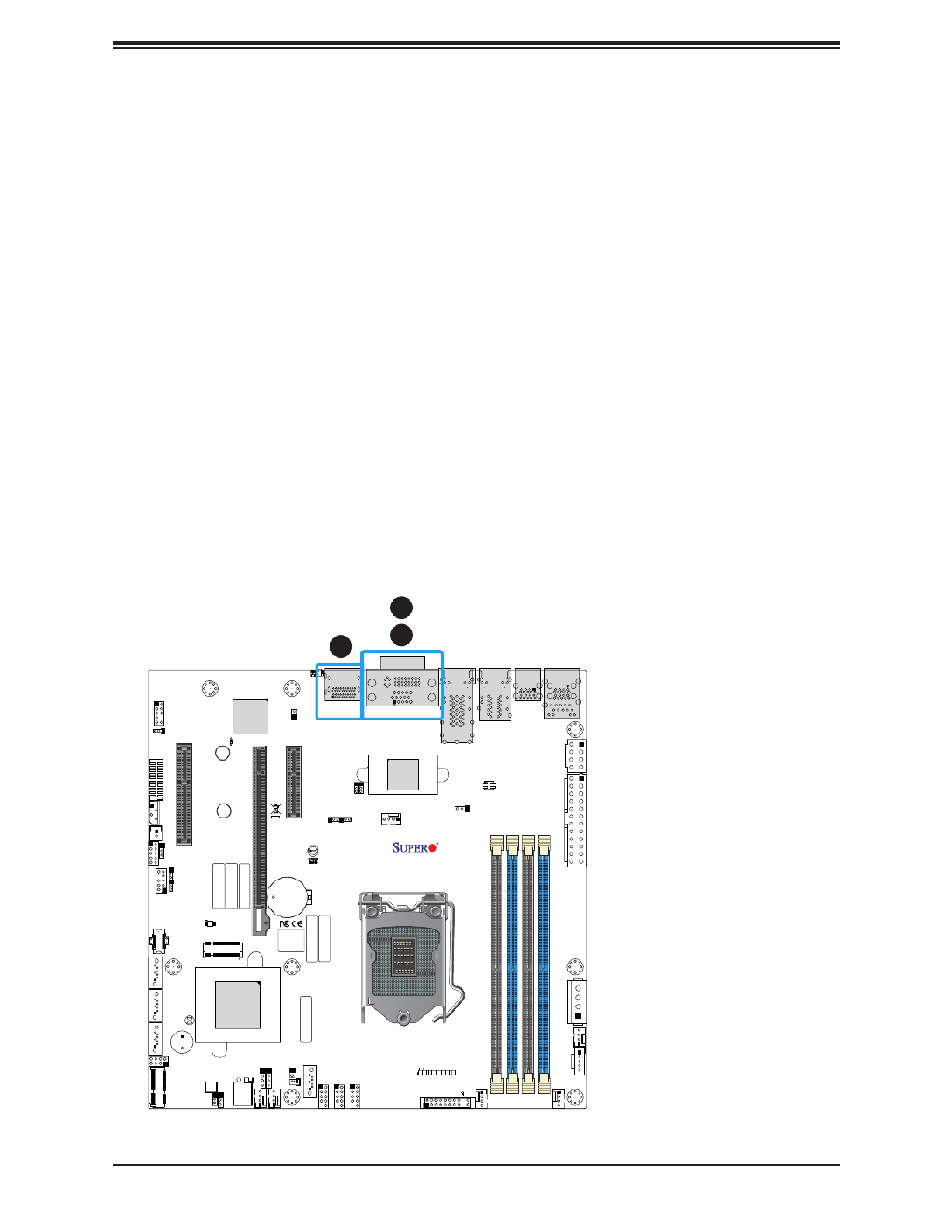
34
Super X12SCZ-TLN4F/QF/F User's Manual
+
DESIGNED IN USA
BAR CODE
BAR CODE
BAR CODE
BAR CODE
BAR CODE
BIOS LICENSE
X12SCZ-QF
REV:1.01
SAN CODE
LED1
PCH SLOT4 PCI-E 3.0 X4 (IN X8)
JBM2
JMD1
SRW3
SRW4
JPH1 JPI2C1
JPW1
JLAN3/4
JPCIE_SLT7
JMD2
JPCIE_SLT4
JPCIE6
J18
JBT1
JPG1
JPT1
JRF1
JPL1
JPTG1
J10G_PWR
JPAC1
BT1
UID_LED1
JBM1
JSD1
JPME2
JWD1
JVRM1
FANB
FAN3
FAN1
FAN2
JSMB1
JD1
JIPMB1
JPWR1
UID SW
JPV1
I-SGPIO1
MH1
MH5
MH7
MH2
MH6
MH3
MH8 MH4
JTPM1
AUDIO FP
I-SATA3 I-SATA2 I-SATA1
I-SATA0
JGP1
JLAN1/2
JF1
JPL2
Intel
W480/Q470
SP1
BMC_HB_LED1
SRW2
JL1
USB10/11 (3.2 10Gb)
FANA
USB0/1
USB2/3
USB4/5
DIMMB2
DIMMB1
DIMMA2
DIMMA1
1-2:ENABLE
2-3:DISABLE
JPL3/4:LAN3/4
FAN4
DP++1/2
COM1/2
CPU SLOT6 PCI-E 3.0 X16
DVI-D/VGA
USB6/7
(3.2 10G)
IPMI_LAN
USB8/9(3.2 10G)
ART1
ON
PWR
RST
X
FF
OH
NIC2 NIC1 LED
HDD
LED
PWR X NMI
PWR
ON
JF1:
X
RST NIC2
OH
FF NIC1 PWR
LED
HDD
LED NMIX
PCH SLOT7 PCI-E 3.0 X4
1
2
1. VGA Port
2. DVI-D
3. DP++1/2
3
VGA/DVI-D Port
A VGA port and a DVI-D port are located next to DisplayPorts 1/2 on the I/O back panel. Use
these connections for VGA and DVI displays. The VGA connector is on top and the DVI-D
is on the bottom.
DP++ (DisplayPort)
There are two DisplayPorts located on the rear I/O back panel. DisplayPort, developed by
the VESA consortium, delivers digital display and fast refresh rate. It can connect to virtually
any display using a DisplayPort adaptor for devices such as VGA, DVI, or HDMI.
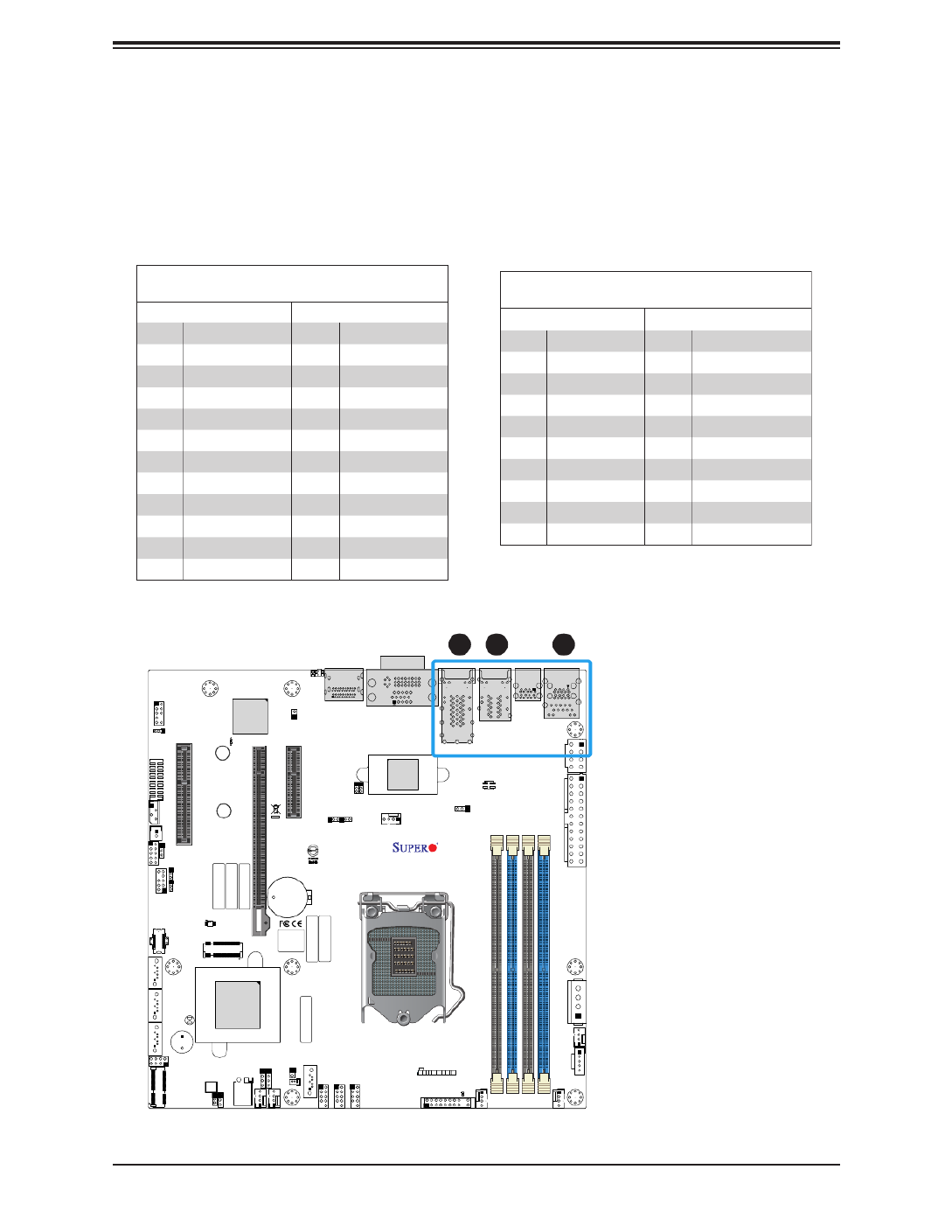
35
Chapter 2: Installation
LAN Ports
Two Gigabit (JLAN1/2) and two 10 Gigabit (JLAN3/4 - TLN4F SKU only) Ethernet ports
are located on the I/O back panel. In addition, a dedicated IPMI LAN is located above the
USB8/9 ports on the back panel. All of these ports accept RJ45 cables. Please refer to the
LED Indicator section for LAN LED information.
LAN Port
Pin Denition
Pin# Pin#Denition Denition
1 TRCT2 13 IETCT
2 TRD2+ 14 IET+
3 TRD2- 15 IET-
4 TRD3+ 16
5 TRD3- 17 L1-GRE-
6 TRCT3 18 L1-GRE+
7 TRCT1 19 L2-YEL-
8 TRD1+ 20 COMMON
9 TRD1- 21 L2-GRE-
10 TRD4+ 22 CG1
11 TRD4- 23 CG2
12 TRCT4
IPMI LAN
Pin Denition
Pin# Pin#Denition Denition
9 VCC 19 YEL-
10 TX1+ 20 YEL+
11 TX1- 21 ORG+/GRN-
12 TX2+ 22 ORG-/GRN+
13 TX2- 23 SGND
14 TX3+ 24 SGND
15 TX3- 25 SGND
16 TX4+ 26 SGND
17 TX4-
18 GND
+
DESIGNED IN USA
BAR CODE
BAR CODE
BAR CODE
BAR CODE
BAR CODE
BIOS LICENSE
X12SCZ-QF
REV:1.01
SAN CODE
LED1
PCH SLOT4 PCI-E 3.0 X4 (IN X8)
JBM2
JMD1
SRW3
SRW4
JPH1 JPI2C1
JPW1
JLAN3/4
JPCIE_SLT7
JMD2
JPCIE_SLT4
JPCIE6
J18
JBT1
JPG1
JPT1
JRF1
JPL1
JPTG1
J10G_PWR
JPAC1
BT1
UID_LED1
JBM1
JSD1
JPME2
JWD1
JVRM1
FANB
FAN3
FAN1
FAN2
JSMB1
JD1
JIPMB1
JPWR1
UID SW
JPV1
I-SGPIO1
MH1
MH5
MH7
MH2
MH6
MH3
MH8 MH4
JTPM1
AUDIO FP
I-SATA3 I-SATA2 I-SATA1
I-SATA0
JGP1
JLAN1/2
JF1
JPL2
Intel
W480/Q470
SP1
BMC_HB_LED1
SRW2
JL1
USB10/11 (3.2 10Gb)
FANA
USB0/1
USB2/3
USB4/5
DIMMB2
DIMMB1
DIMMA2
DIMMA1
1-2:ENABLE
2-3:DISABLE
JPL3/4:LAN3/4
FAN4
DP++1/2
COM1/2
CPU SLOT6 PCI-E 3.0 X16
DVI-D/VGA
USB6/7
(3.2 10G)
IPMI_LAN
USB8/9(3.2 10G)
ART1
ON
PWR
RST
X
FF
OH
NIC2 NIC1 LED
HDD
LED
PWR X NMI
PWR
ON
JF1:
X
RST NIC2
OH
FF NIC1 PWR
LED
HDD
LED NMIX
PCH SLOT7 PCI-E 3.0 X4
12 3 1. LAN1/2
2. LAN3/4 (-TLN4F)
3. IPMI LAN

36
Super X12SCZ-TLN4F/QF/F User's Manual
+
DESIGNED IN USA
BAR CODE
BAR CODE
BAR CODE
BAR CODE
BAR CODE
BIOS LICENSE
X12SCZ-QF
REV:1.01
SAN CODE
LED1
PCH SLOT4 PCI-E 3.0 X4 (IN X8)
JBM2
JMD1
SRW3
SRW4
JPH1 JPI2C1
JPW1
JLAN3/4
JPCIE_SLT7
JMD2
JPCIE_SLT4
JPCIE6
J18
JBT1
JPG1
JPT1
JRF1
JPL1
JPTG1
J10G_PWR
JPAC1
BT1
UID_LED1
JBM1
JSD1
JPME2
JWD1
JVRM1
FANB
FAN3
FAN1
FAN2
JSMB1
JD1
JIPMB1
JPWR1
UID SW
JPV1
I-SGPIO1
MH1
MH5
MH7
MH2
MH6
MH3
MH8 MH4
JTPM1
AUDIO FP
I-SATA3 I-SATA2 I-SATA1
I-SATA0
JGP1
JLAN1/2
JF1
JPL2
Intel
W480/Q470
SP1
BMC_HB_LED1
SRW2
JL1
USB10/11 (3.2 10Gb)
FANA
USB0/1
USB2/3
USB4/5
DIMMB2
DIMMB1
DIMMA2
DIMMA1
1-2:ENABLE
2-3:DISABLE
JPL3/4:LAN3/4
FAN4
DP++1/2
COM1/2
CPU SLOT6 PCI-E 3.0 X16
DVI-D/VGA
USB6/7
(3.2 10G)
IPMI_LAN
USB8/9(3.2 10G)
ART1
ON
PWR
RST
X
FF
OH
NIC2 NIC1 LED
HDD
LED
PWR X NMI
PWR
ON
JF1:
X
RST NIC2
OH
FF NIC1 PWR
LED
HDD
LED NMIX
PCH SLOT7 PCI-E 3.0 X4
Universal Serial Bus (USB) Ports
There are four USB 3.2 (10Gb) ports (USB6/7 and USB8/9) located on the I/O back panel. The
motherboard also has six front access USB 2.0 headers (USB0/1, USB2/3, and USB4/5). The
USB10/11 header is USB 3.2 (10Gb) Type-A. The onboard headers can be used to provide
front side USB access with a cable (not included). Pin denition tables for USB ports and
headers are on this page and the next.
Back Panel USB 6/7, 8/9 (3.2)
Pin Denitions
Pin# Pin#Denition Denition
A1 VBUS B1 Power
A2 D- B2 USB_N
A3 D+ B3 USB_P
A4 GND B4 GND
A5 Stda_SSRX- B5 USB3_RN
A6 Stda_SSRX+ B6 USB3_RP
A7 GND B7 GND
A8 Stda_SSTX- B8 USB3_TN
A9 Stda_SSTX+ B9 USB3_TP
5
6
4
Front Panel USB 0/1, 2/3, 4/5 (2.0)
Pin Denitions
Pin# Pin#Denition Denition
1 2+5V +5V
3 4USB_N USB_N
5 6USB_P USB_P
7 8Ground Ground
9 Key 10 NC
1 2
1. USB0/1
2. USB2/3
3. USB4/5
4. USB6/7 (3.2 10Gb)
5. USB8/9 (3.2 10Gb)
6. USB10/11 (3.2 10Gb)
3

37
Chapter 2: Installation
Universal Serial Bus (USB) Ports (continued)
Front Panel Type A USB 10/11 (3.2)
Pin Denitions
Pin# Pin#Denition Denition
1 GND GND11
2 SS_TX_P5_CON 12 SS_TX_N6_CON
3 SS_TX_N5_CON 13 SS_TX_P6_CON
4 GND 14 GND
5 SS_RX_P5_CON 15 SS_RX_N6_CON
6 SS_RX_N5_CON 16 SS_RX_P6_CON
7 GND 17 GND
8 USB_CON_P6 18 USB_CON_P5
9 USB_CON_N6 19 USB_CON_N5
10 VBUS 20 VBUS
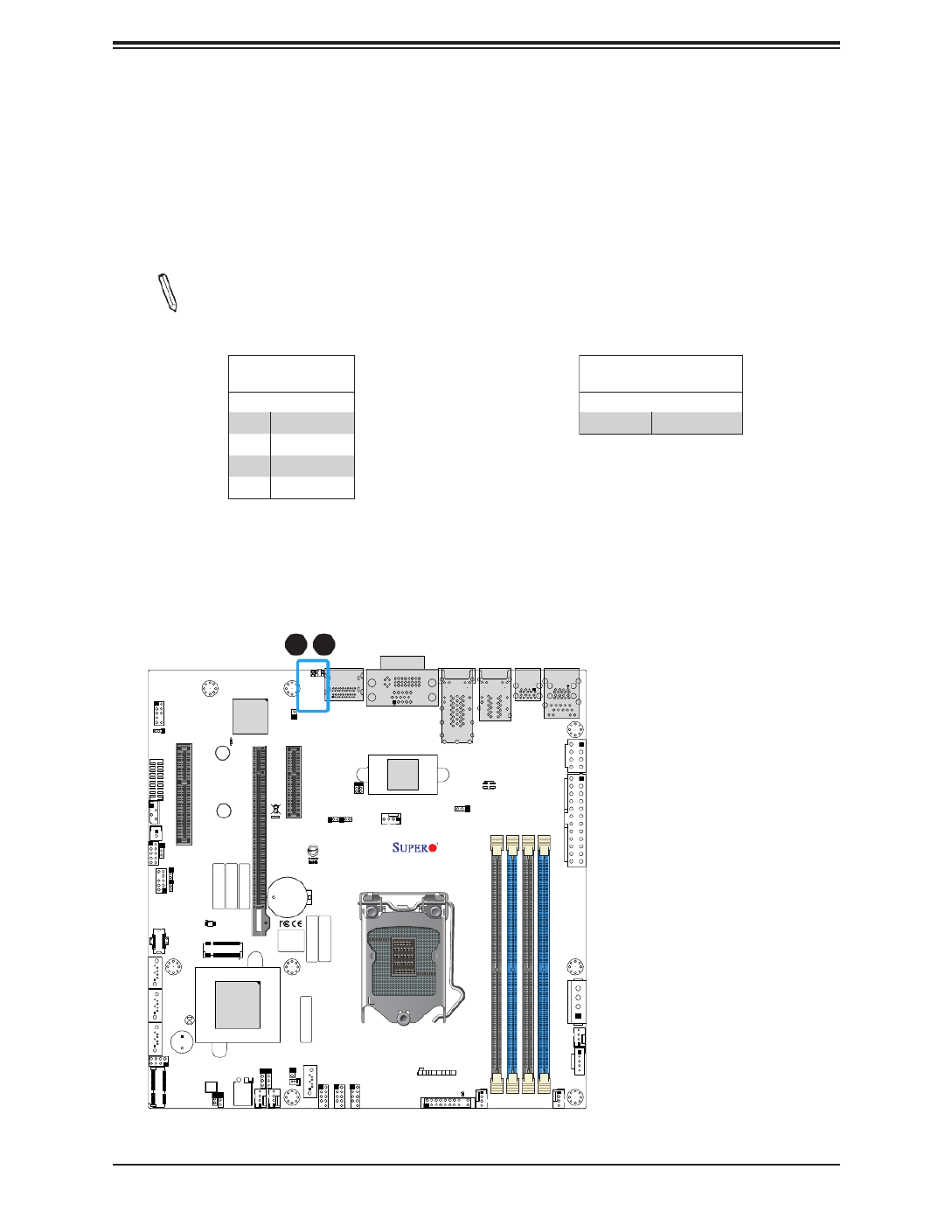
38
Super X12SCZ-TLN4F/QF/F User's Manual
Unit Identier Switch/UID LED Indicator
A Unit Identier (UID) switch and an LED Indicator are located on the motherboard. The UID
switch is located at UID SW, which is next to the Display Port on the back panel. The UID
LED is located next to the UID switch. When you press the UID switch, the UID LED will be
turned on. Press the UID switch again to turn o the LED indicator. The UID Indicator provides
easy identication of a system unit that may be in need of service.
Note: UID can also be triggered via IPMI on the motherboard. For more information
on IPMI, please refer to the IPMI User's Guide posted on our website at https://www.
supermicro.com/support/manuals/.
UID Switch
Pin Denitions
Pin# Denition
1 Ground
2 Ground
3 Button In
4 Button In
UID LED
Pin Denitions
Color Status
Blue: On Unit Identied
+
DESIGNED IN USA
BAR CODE
BAR CODE
BAR CODE
BAR CODE
BAR CODE
BIOS LICENSE
X12SCZ-QF
REV:1.01
SAN CODE
LED1
PCH SLOT4 PCI-E 3.0 X4 (IN X8)
JBM2
JMD1
SRW3
SRW4
JPH1 JPI2C1
JPW1
JLAN3/4
JPCIE_SLT7
JMD2
JPCIE_SLT4
JPCIE6
J18
JBT1
JPG1
JPT1
JRF1
JPL1
JPTG1
J10G_PWR
JPAC1
BT1
UID_LED1
JBM1
JSD1
JPME2
JWD1
JVRM1
FANB
FAN3
FAN1
FAN2
JSMB1
JD1
JIPMB1
JPWR1
UID SW
JPV1
I-SGPIO1
MH1
MH5
MH7
MH2
MH6
MH3
MH8 MH4
JTPM1
AUDIO FP
I-SATA3 I-SATA2 I-SATA1
I-SATA0
JGP1
JLAN1/2
JF1
JPL2
Intel
W480/Q470
SP1
BMC_HB_LED1
SRW2
JL1
USB10/11 (3.2 10Gb)
FANA
USB0/1
USB2/3
USB4/5
DIMMB2
DIMMB1
DIMMA2
DIMMA1
1-2:ENABLE
2-3:DISABLE
JPL3/4:LAN3/4
FAN4
DP++1/2
COM1/2
CPU SLOT6 PCI-E 3.0 X16
DVI-D/VGA
USB6/7
(3.2 10G)
IPMI_LAN
USB8/9(3.2 10G)
ART1
ON
PWR
RST
X
FF
OH
NIC2 NIC1 LED
HDD
LED
PWR XNMI
PWR
ON
JF1:
X
RST NIC2
OH
FF NIC1 PWR
LED
HDD
LED NMIX
PCH SLOT7 PCI-E 3.0 X4
1. UID Switch
2. UID LED
12

39
Chapter 2: Installation
+
DESIGNED IN USA
BAR CODE
BAR CODE
BAR CODE
BAR CODE
BAR CODE
BIOS LICENSE
X12SCZ-QF
REV:1.01
SAN CODE
LED1
PCH SLOT4 PCI-E 3.0 X4 (IN X8)
JBM2
JMD1
SRW3
SRW4
JPH1 JPI2C1
JPW1
JLAN3/4
JPCIE_SLT7
JMD2
JPCIE_SLT4
JPCIE6
J18
JBT1
JPG1
JPT1
JRF1
JPL1
JPTG1
J10G_PWR
JPAC1
BT1
UID_LED1
JBM1
JSD1
JPME2
JWD1
JVRM1
FANB
FAN3
FAN1
FAN2
JSMB1
JD1
JIPMB1
JPWR1
UID SW
JPV1
I-SGPIO1
MH1
MH5
MH7
MH2
MH6
MH3
MH8 MH4
JTPM1
AUDIO FP
I-SATA3 I-SATA2 I-SATA1
I-SATA0
JGP1
JLAN1/2
JF1
JPL2
Intel
W480/Q470
SP1
BMC_HB_LED1
SRW2
JL1
USB10/11 (3.2 10Gb)
FANA
USB0/1
USB2/3
USB4/5
DIMMB2
DIMMB1
DIMMA2
DIMMA1
1-2:ENABLE
2-3:DISABLE
JPL3/4:LAN3/4
FAN4
DP++1/2
COM1/2
CPU SLOT6 PCI-E 3.0 X16
DVI-D/VGA
USB6/7
(3.2 10G)
IPMI_LAN
USB8/9(3.2 10G)
ART1
ON
PWR
RST
X
FF
OH
NIC2 NIC1 LED
HDD
LED
PWR X NMI
PWR
ON
JF1:
X
RST NIC2
OH
FF
NIC1 PWR
LED
HDD
LED NMIX
PCH SLOT7 PCI-E 3.0 X4
OH/Fan Fail LED
20
NIC1 Link LED
19
HDD LED
PWR LED
X
Ground
NMI
X
NIC2 Link LED
3.3V Stby
Power Button
Reset Button
Reset
PWR Ground
Ground
1 2
Power Fail LED
UID LED
3.3V
3.3V Stby
NIC2 Activity LED
NIC1 Activity LED
2.6 Front Control Panel
JF1 contains header pins for various buttons and indicators that are normally located on a
control panel at the front of the chassis. These connectors are designed specically for use
with Supermicro chassis. See the gure below for the descriptions of the front control panel
buttons and LED indicators.
Figure 2-2. JF1 Header Pins
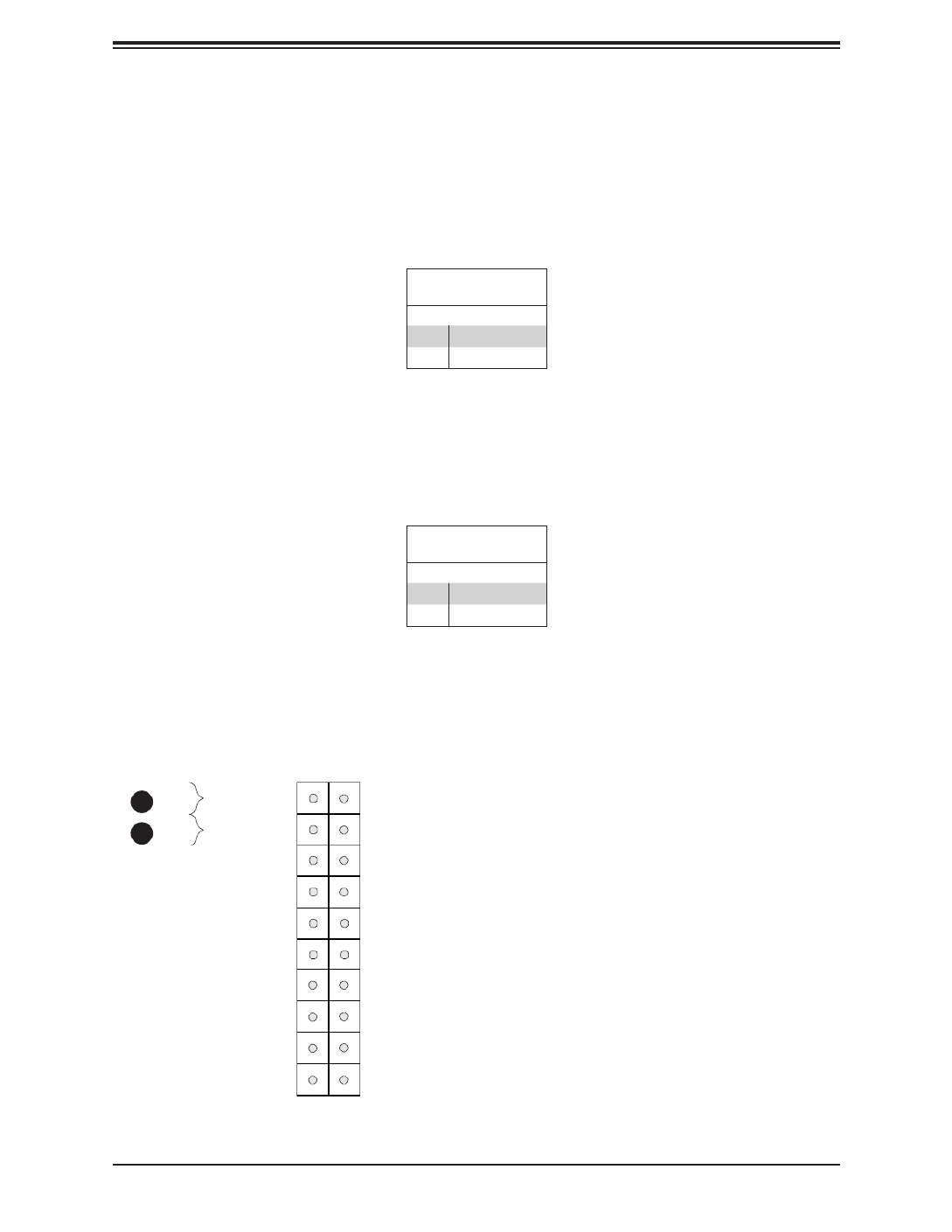
40
Super X12SCZ-TLN4F/QF/F User's Manual
OH/Fan Fail LED
20
NIC1 Link LED
19
HDD LED
PWR LED
X
Ground
NMI
X
NIC2 Link LED
3.3V Stby
Power Button
Reset Button
Reset
PWR Ground
Ground
1 2
Power Fail LED
UID LED
3.3V
3.3V Stby
NIC2 Activity LED
NIC1 Activity LED
1
2
1. PWR Button
2. Reset Button
Reset Button
Pin Denitions (JF1)
Pin# Denition
3 Reset
4 Ground
Power Button
Pin Denitions (JF1)
Pin# Denition
1 Signal
2 Ground
Power Button
The Power Button connection is located on pins 1 and 2 of JF1. Momentarily contacting
both pins will power on/o the system. This button can also be congured to function as a
suspend button (with a setting in the BIOS - see Chapter 4). To turn o the power when the
system is in suspend mode, press the button for four seconds or longer. Refer to the table
below for pin denitions.
Reset Button
The Reset Button connection is located on pins 3 and 4 of JF1. Attach it to a hardware reset
switch on the computer case to reset the system. Refer to the table below for pin denitions.

41
Chapter 2: Installation
Overheat (OH)/Fan Fail
Connect an LED cable to pins 7 and 8 of the Front Control Panel to use the Overheat/Fan
Fail LED connections. The LED on pin 8 provides warnings of overheating or fan failure.
Refer to the tables below for pin denitions.
OH/Fan Fail Indicator
Status
State Denition
O Normal
On Overheat
Flashing Fan Fail
OH/Fan Fail LED
Pin Denitions (JF1)
Pin# Denition
7 Blue UID LED
8 OH/Fan Fail LED
Power Fail LED
The Power Fail LED connection is located on pins 5 and 6 of JF1. Refer to the table below
for pin denitions.
Power Fail LED
Pin Denitions (JF1)
Pin# Denition
5 3.3V
6 Power Fail LED
OH/Fan Fail LED
20
NIC1 Link LED
19
HDD LED
PWR LED
X
Ground
NMI
X
NIC2 Link LED
3.3V Stby
Power Button
Reset Button
Reset
PWR Ground
Ground
1 2
Power Fail LED
UID LED
3.3V
3.3V Stby
NIC2 Activity LED
NIC1 Activity LED
1
2
1. Power Fail LED
2. OH/Fan Fail LED

42
Super X12SCZ-TLN4F/QF/F User's Manual
NIC1/NIC2 (LAN1/LAN2)
The NIC (Network Interface Controller) LED connection for LAN port 1 is located on pins
11 and 12 of JF1, and LAN port 2 is on pins 9 and 10. Attach the NIC LED cables here to
display network activity. Refer to the table below for pin denitions.
NIC1/NIC2 LED
Pin Denitions (JF1)
Pin# Denition
9 NIC 2 Activity LED
10 NIC 2 Link LED
11 NIC 1 Activity LED
12 NIC 1 Link LED
3
HDD LED
The HDD LED connection is located on pins 13 and 14 of JF1. Attach a cable to pin 14 to
show hard drive activity status. Refer to the table below for pin denitions.
HDD LED
Pin Denitions (JF1)
Pins Denition
13 3.3V Stdby
14 HDD Active
OH/Fan Fail LED
20
NIC1 Link LED
19
HDD LED
PWR LED
X
Ground
NMI
X
NIC2 Link LED
3.3V Stby
Power Button
Reset Button
Reset
PWR Ground
Ground
1 2
Power Fail LED
UID LED
3.3V
3.3V Stby
NIC2 Activity LED
NIC1 Activity LED
1
2
1. NIC1 LED
2. NIC2 LED
3. HDD LED

43
Chapter 2: Installation
OH/Fan Fail LED
20
NIC1 Link LED
19
HDD LED
PWR LED
X
Ground
NMI
X
NIC2 Link LED
3.3V Stby
Power Button
Reset Button
Reset
PWR Ground
Ground
1 2
Power Fail LED
UID LED
3.3V
3.3V Stby
NIC2 Activity LED
NIC1 Activity LED
Power LED
The Power LED connection is located on pins 15 and 16 of JF1. Refer to the table below
for pin denitions.
Power LED
Pin Denitions (JF1)
Pins Denition
15 3.3 Stby
16 PWR LED
NMI Button
The non-maskable interrupt (NMI) button header is located on pins 19 and 20 of JF1. Refer
to the table below for pin denitions.
NMI Button
Pin Denitions (JF1)
Pins Denition
19 Control
20 Ground
1
2
1. Power LED
2. NMI

44
Super X12SCZ-TLN4F/QF/F User's Manual
2.7 Connectors
Power Connections
ATX Power Supply Connector
The 24-pin power supply connector (JPW1) meets the ATX SSI EPS 12V specication. You
must also connect the 8-pin (JPV1) processor power connector to the power supply.
Required Connection
ATX Power 24-pin Connector
Pin Denitions
Pin# Pin#Denition Denition
13 +3.3V +3.3V1
14 -12V +3.3V2
15 Ground Ground3
16 PS_ON +5V4
17 Ground Ground5
18 Ground +5V6
19 Ground Ground7
20 PWR_OKRes (NC) 8
21 +5V 5VSB9
22 +5V 10 +12V
23 +5V +12V11
24 Ground 12 +3.3V
+
DESIGNED IN USA
BAR CODE
BAR CODE
BAR CODE
BAR CODE
BAR CODE
BIOS LICEN SE
X12SCZ-QF
REV:1.01
SAN CODE
LED1
PCH SLOT4 PCI-E 3.0 X4 (IN X8)
JBM2
JMD1
SRW3
SRW4
JPH1 JPI2C1
JPW1
JLAN3/4
JPCIE_SLT7
JMD2
JPCIE_SLT4
JPCIE6
J18
JBT1
JPG1
JPT1
JRF1
JPL1
JPTG1
J10G_PWR
JPAC1
BT1
UID_LED1
JBM1
JSD1
JPME2
JWD1
JVRM1
FANB
FAN3
FAN1
FAN2
JSMB1
JD1
JIPMB1
JPWR1
UID SW
JPV1
I-SGPIO1
MH1
MH5
MH7
MH2
MH6
MH3
MH8 MH4
JTPM1
AUDIO FP
I-SATA3 I-SATA2 I-SATA1
I-SATA0
JGP1
JLAN1/2
JF1
JPL2
Intel
W480/Q470
SP1
BMC_HB_LED1
SRW2
JL1
USB10/11 (3.2 10Gb)
FANA
USB0/1
USB2/3
USB4/5
DIMMB2
DIMMB1
DIMMA2
DIMMA1
1-2:ENABLE
2-3:DISABLE
JPL3/4:LAN3/4
FAN4
DP++1/2
COM1/2
CPU SLOT6 PCI-E 3.0 X16
DVI-D/VGA
USB6/7
(3.2 10G)
IPMI_LAN
USB8/9(3.2 10G)
ART1
ON
PWR
RST
X
FF
OH
NI C2 N I C1 LE D
HDD
LED
PWR X N M I
PWR
ON
JF1:
X
RST NIC2
OH
FF NI C1 PWR
LED
HDD
LED NMIX
PCH SLOT7 PCI-E 3.0 X4
1. ATX Power
1
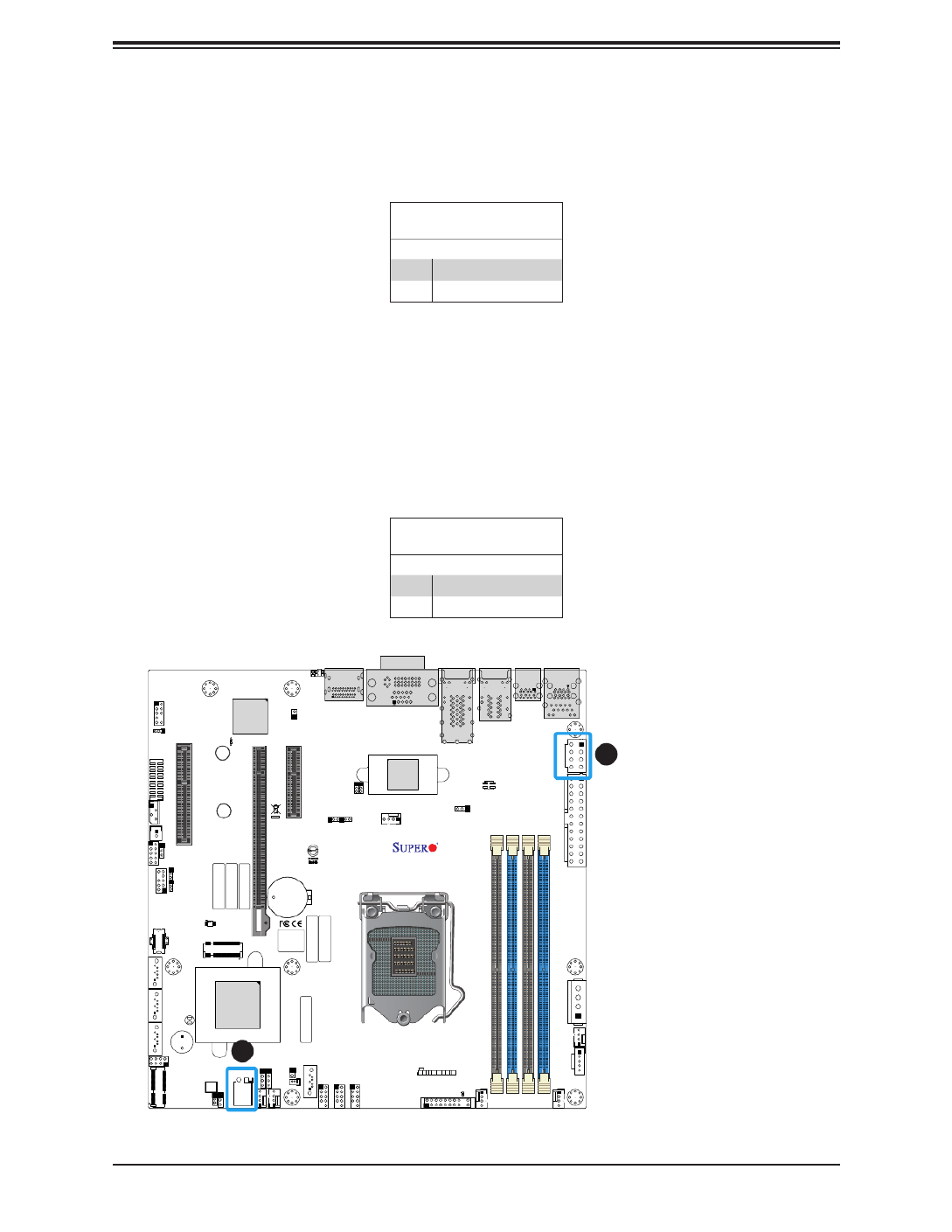
45
Chapter 2: Installation
Required Connection
8-pin Power
Pin Denitions
Pin# Denition
1 - 4 Ground
5 - 8 P12V (12V Power)
8-Pin Power Connector
JPV1 is an 8-pin 12V DC power input for CPU or alternative single power source for a special
enclosure when the 24-pin ATX power is not in use. Refer to the table below for pin denitions.
+
DESIGNED IN USA
BAR CODE
BAR CODE
BAR CODE
BAR CODE
BAR CODE
BIOS LICENSE
X12SCZ-QF
REV:1.01
SAN CODE
LED1
PCH SLOT4 PCI-E 3.0 X4 (IN X8)
JBM2
JMD1
SRW3
SRW4
JPH1 JPI2C1
JPW1
JLAN3/4
JPCIE_SLT7
JMD2
JPCIE_SLT4
JPCIE6
J18
JBT1
JPG1
JPT1
JRF1
JPL1
JPTG1
J10G_PWR
JPAC1
BT1
UID_LED1
JBM1
JSD1
JPME2
JWD1
JVRM1
FANB
FAN3
FAN1
FAN2
JSMB1
JD1
JIPMB1
JPWR1
UID SW
JPV1
I-SGPIO1
MH1
MH5
MH7
MH2
MH6
MH3
MH8 MH4
JTPM1
AUDIO FP
I-SATA3 I-SATA2 I-SATA1
I-SATA0
JGP1
JLAN1/2
JF1
JPL2
Intel
W480/Q470
SP1
BMC_HB_LED1
SRW2
JL1
USB10/11 (3.2 10Gb)
FANA
USB0/1
USB2/3
USB4/5
DIMMB2
DIMMB1
DIMMA2
DIMMA1
1-2:ENABLE
2-3:DIS ABLE
JPL3/4: LAN3/4
FAN4
DP++1/2
COM1/2
CPU SLOT6 PCI-E 3.0 X16
DVI-D/VGA
USB6/7
(3.2 10G)
IPMI_LAN
USB8/9(3.2 10G)
ART1
ON
PWR
RST
X
FF
OH
NI C2 NIC1
LED
HDD
LED
PWR X N M I
PWR
ON
JF1:
X
RST NI C2
OH
FF
NI C1 PWR
LED
HDD
LED N M IX
PCH SLOT7 PCI-E 3.0 X4
1. 8-pin 12V DC Power
2. 4-pin 12V Power
1
2
4-pin 12V Power Connector
JPWR1 is a 4-pin connector that provides 12V DC power (up to 75W) from the motherboard
for a GPU add-on card or various peripherals. Please keep the power usage for JPWR1
within the power limits of up to 75W. Overcurrent DC power usage may cause damage to
the motherboard. Refer to the table below for pin denitions.
4-pin Power
Pin Denitions
Pin# Denition
1 - 2 Ground
3 - 4 +12V

46
Super X12SCZ-TLN4F/QF/F User's Manual
+
DESIGNED IN USA
BAR CODE
BAR CODE
BAR CODE
BAR CODE
BAR CODE
BIOS LICENSE
X12SCZ-QF
REV:1.01
SAN CODE
LED1
PCH SLOT4 PCI-E 3.0 X4 (IN X8)
JBM2
JMD1
SRW3
SRW4
JPH1 JPI2C1
JPW1
JLAN3/4
JPCIE_SLT7
JMD2
JPCIE_SLT4
JPCIE6
J18
JBT1
JPG1
JPT1
JRF1
JPL1
JPTG1
J10G_PWR
JPAC1
BT1
UID_LED1
JBM1
JSD1
JPME2
JWD1
JVRM1
FANB
FAN3
FAN1
FAN2
JSMB1
JD1
JIPMB1
JPWR1
UID SW
JPV1
I-SGPIO1
MH1
MH5
MH7
MH2
MH6
MH3
MH8 MH4
JTPM1
AUDIO FP
I-SATA3 I-SATA2 I-SATA1
I-SATA0
JGP1
JLAN1/2
JF1
JPL2
Intel
W480/Q470
SP1
BMC_HB_LED1
SRW2
JL1
USB10/11 (3.2 10Gb)
FANA
USB0/1
USB2/3
USB4/5
DIMMB2
DIMMB1
DIMMA2
DIMMA1
1-2:ENABLE
2-3:DIS ABLE
JPL3/4: LAN3/4
FAN4
DP++1/2
COM1/2
CPU SLOT6 PCI-E 3.0 X16
DVI-D/VGA
USB6/7
(3.2 10G)
IPMI_LAN
USB8/9(3.2 10G)
ART1
ON
PWR
RST
X
FF
OH
NI C2 NIC1 LE D
HDD
LED
PWR X N M I
PWR
ON
JF1:
X
RST NIC2
OH
FF
NI C1 PWR
LED
HDD
LED NM IX
PCH SLOT7 PCI-E 3.0 X4
1. 4-pin HDD Power
1
4-pin HDD Power Connector
JPH1 is a 4-pin power connector that provides power to onboard HDD devices. Refer to the
table below for pin denitions.
4-pin HDD Power
Pin Denitions
Pin# Denition
1 12V
2 GND
3 GND
4 5V

47
Chapter 2: Installation
+
DESIGNED IN USA
BAR CODE
BAR CODE
BAR CODE
BAR CODE
BAR CODE
BIOS LICENSE
X12SCZ-QF
REV:1.01
SAN CODE
LED1
PCH SLOT4 PCI-E 3.0 X4 (IN X8)
JBM2
JMD1
SRW3
SRW4
JPH1 PI2C1
JPW1
JLAN3/4
JPCIE_SLT7
JMD2
JPCIE_SLT4
JPCIE6
J18
JBT1
JPG1
JPT1
JRF1
JPL1
JPTG1
J10G_PWR
JPAC1
BT1
UID_LED1
JBM1
JSD1
JPME2
JWD1
JVRM1
FANB
FAN3
FAN1
FAN2
JSMB1
JD1
JIPMB1
JPW 1
UID SW
JPV1
I-SGPIO1
MH1
MH5
MH7
MH2
MH6
MH3
MH8 MH4
JTPM1
AUDIO FP
I-SATA3 I-SATA2 I-SATA1
I-SATA0
JGP1
JLAN1/2
JF1
JPL2
Intel
W480/Q470
SP1
BMC_HB_LED1
SRW2
JL1
USB10/11 (3.2 10Gb)
FANA
USB0/1
USB2/3
USB4/5
DIMMB2
DIMMB1
DIMMA2
DIMMA1
1-2:ENABLE
2-3:DIS ABLE
JPL3/4: LAN3/4
FAN4
DP++1/2
COM1/2
CPU SLOT6 PCI-E 3.0 X16
DVI-D/VGA
USB6/7
(3.2 10G)
IPMI_LAN
USB8/9(3.2 10G)
ART1
ON
PWR
RST
X
FF
OH
NI C2 NIC1 LE D
HDD
LED
PWR X N M I
PWR
ON
JF1:
X
RST NIC2
OH
FF
NI C1 PWR
LED
HDD
LED NM IX
PCH SLOT7 PCI-E 3.0 X4
Fan Headers
There are six 4-pin fan headers (FAN1 ~ FAN4, FANA1 and FANB1) on the motherboard. All
these 4-pin fan headers are backwards compatible with the traditional 3-pin fans. However,
fan speed control is available for 4-pin fans only by Thermal Management via the IPMI 2.0
interface. Refer to the table below for pin denitions.
Headers
Fan Header
Pin Denitions
Pin# Denition
1 Ground (Black)
2 2.5A/+12V (Red)
3 Tachometer
4 PWM_Control
3
4
56
1. FAN1
2. FAN2
3. FAN3
4. FAN4
5. FANA
6. FANB
1
2

48
Super X12SCZ-TLN4F/QF/F User's Manual
SGPIO Headers
There is one Serial Link General Purpose Input/Output (I-SGPIO1) header located on the
motherboard. I-SGPIO is for SATA use. Refer to the tables below for pin denitions.
SGPIO Header
Pin Denitions
Pin# Pin#Denition Denition
1 2NC NC
3 4Ground Data
5 6Load Ground
7 8Clock NC
NC = No Connection
Disk-On-Module Power Connector
One power connector for SATA DOM (Disk-On-Module) devices is located at JSD1. Connect
appropriate cables here to provide power support for your Serial Link DOM devices.
DOM Power
Pin Denitions
Pin# Denition
1 5V
2 Ground
3 Ground
+
DESIGNED IN USA
BAR CODE
BAR CODE
BAR CODE
BAR CODE
BAR CODE
BIOS LICENSE
X12SCZ-QF
REV:1.01
SAN CODE
LED1
PCH SLOT4 PCI-E 3.0 X4 (IN X8)
JBM2
JMD1
SRW3
SRW4
JPH1 JPI2C1
JPW1
JLAN3/4
JPCIE_SLT7
JMD2
JPCIE_SLT4
JPCIE6
J18
JBT1
JPG1
JPT1
JRF1
JPL1
JPTG1
J10G_PWR
JPAC1
BT1
UID_LED1
JBM1
JSD1
JPME2
JWD1
JVRM1
FANB
FAN3
FAN1
FAN2
JSMB1
JD1
JIPMB1
JPWR1
UID SW
JPV1
I-SGPIO1
MH1
MH5
MH7
MH2
MH6
MH3
MH8 MH4
JTPM1
AUDIO FP
I-SATA3 I-SATA2 I-SATA
I-SATA0
JGP1
JLAN1/2
JF1
JPL2
Intel
W480/Q470
SP1
BMC_HB_LED1
SRW2
JL1
USB10/11 (3.2 10Gb)
FANA
USB0/1
USB2/3
USB4/5
DIMMB2
DIMMB1
DIMMA2
DIMMA1
1-2:ENABLE
2-3:DIS ABLE
JPL3/4: LAN3/4
FAN4
DP++1/2
COM1/2
CPU SLOT6 PCI-E 3.0 X16
DVI-D/VGA
USB6/7
(3.2 10G)
IPMI_LAN
USB8/9(3.2 10G)
ART1
ON
PWR
RST
X
FF
OH
NI C2 NIC1
LED
HDD
LED
PWR X N M I
PWR
ON
JF1:
X
RST NI C2
OH
FF
NI C1 PWR
LED
HDD
LED NM IX
PCH SLOT7 PCI-E 3.0 X4
1. SGPIO Header
2. DOM Power
1 2
Pin 8 Pin 6 Pin 4 Pin 2
Pin 7 Pin 5 Pin 3 Pin 1

49
Chapter 2: Installation
General Purpose I/O Header
The JGP1 (General Purpose Input/Output) header is a general purpose I/O expander on a
pin header via the SMBus. Refer to the table below for pin denitions.
+
DESIGNED IN USA
BAR CODE
BAR CODE
BAR CODE
BAR CODE
BAR CODE
BIOS LICENSE
X12SCZ-QF
REV:1.01
SAN CODE
LED1
PCH SLOT4 PCI-E 3.0 X4 (IN X8)
JBM2
JMD1
SRW3
SRW4
JPH1 JPI2C1
JPW1
JLAN3/4
JPCIE_SLT7
JMD2
JPCIE_SLT4
JPCIE6
J18
JBT1
JPG1
JPT1
JRF1
JPL1
JPTG1
J10G_PWR
JPAC1
BT1
UID_LED1
JBM1
JSD1
JPME2
JWD1
JVRM1
FANB
FAN3
FAN1
FAN2
JSMB1
JD1
JIPMB1
JPWR1
UID SW
JPV1
I-SGPIO1
MH1
MH5
MH7
MH2
MH6
MH3
MH8 MH4
JTPM1
AUDIO FP
I-SATA3 I-SATA2 I-SATA1
I-SATA0
JGP1
JLAN1/2
JF1
JPL2
Intel
W480/Q470
SP1
BMC_HB_LED1
SRW2
JL1
USB10/11 (3.2 10Gb)
FANA
USB0/1
USB2/3
USB4/5
DIMMB2
DIMMB1
DIMMA2
DIMMA1
1-2:ENABLE
2-3:DIS ABLE
JPL3/4: LAN3/4
FAN4
DP++1/2
COM1/2
CPU SLOT6 PCI-E 3.0 X16
DVI-D/VGA
USB6/7
(3.2 10G)
IPMI_LAN
USB8/9(3.2 10G)
ART1
ON
PWR
RST
X
FF
OH
NI C2 NIC1 LE D
HDD
LED
PWR X N M I
PWR
ON
JF1:
X
RST NIC2
OH
FF
NI C1 PWR
LED
HDD
LED NM IX
PCH SLOT7 PCI-E 3.0 X4
1. General Purpose Header
1
General Purpose I/O Header
Pin Denitions
Pin# Pin#Denition Denition
1 2NC GND
3 4JGP1_0 JGP1_1
5 6JGP1_2 JGP1_3
7 8JGP1_4 JGP1_5
9 JGP1_6 10 JGP1_7
Pin 1 Pin 2
Pin 3 Pin 4
Pin 5 Pin 6
Pin 7 Pin 8
Pin 9 Pin 10

50
Super X12SCZ-TLN4F/QF/F User's Manual
Trusted Platform Module Header
Pin Denitions
Pin# Pin#Denition Denition
1 2+3.3V SPI_CS#
3 4RESET# SPI_MISO
5 6SPI_CLK GND
7 8SPI_MOSI NC
9 +3.3V Stdby 10 SPI_IRQ#
TPM/Port 80 Header
A Trusted Platform Module (TPM)/Port 80 header is located at JTPM1 to provide TPM support
and Port 80 connection. Use this header to enhance system performance and data security.
Refer to the table below for pin denitions. Please go to the following link for more information
on the TPM: http://www.supermicro.com/manuals/other/TPM.pdf.
+
DESIGNED IN USA
BAR CODE
BAR CODE
BAR CODE
BAR CODE
BAR CODE
BIOS LICENSE
X12SCZ-QF
REV:1.01
SAN CODE
LED1
PCH SLOT4 PCI-E 3.0 X4 (IN X8)
JBM2
JMD1
SRW3
SRW4
JPH1 JPI2C1
JPW1
JLAN3/4
JPCIE_SLT7
JMD2
JPCIE_SLT4
JPCIE6
J18
JBT1
JPG
JPT
JRF1
JPL1
JPTG1
J10G_PWR
JPAC1
BT1
UID_LED1
JBM1
JSD1
JPME2
JWD1
JVRM1
FANB
FAN3
FAN1
FAN2
JSMB1
JD1
JIPMB1
JPWR1
UID SW
JPV1
I-SGPIO1
MH1
MH5
MH7
MH2
MH6
MH3
MH8 MH4
JTPM1
AUDIO FP
I-SATA3 I-SATA2 I-SATA1
I-SATA0
JGP1
JLAN1/2
JF1
JPL2
Intel
W480/Q470
SP1
BMC_HB_LED1
SRW2
JL1
USB10/11 (3.2 10Gb)
FANA
USB0/1
USB2/3
USB4/5
DIMMB2
DIMMB1
DIMMA2
DIMMA1
1-2:ENABLE
2-3:DIS ABLE
JPL3/4: LAN3/4
FAN4
DP++1/2
COM1/2
CPU SLOT6 PCI-E 3.0 X16
DVI-D/VGA
USB6/7
(3.2 10G)
IPMI_LAN
USB8/9(3.2 10G)
ART1
ON
PWR
RST
X
FF
OH
NI C2 NIC1 LE D
HDD
LED
PWR X N M I
PWR
ON
JF1:
X
RST NIC2
OH
FF
NI C1 PWR
LED
HDD
LED NMIX
PCH SLOT7 PCI-E 3.0 X4
1. TPM Header
1

51
Chapter 2: Installation
Power SMB (I2C) Header
The Power System Management Bus (I2C) connector (JPI2C1) monitors the power supply,
fan, and system temperatures. Refer to the table below for pin denitions.
Power SMB Header
Pin Denitions
Pin# Denition
1 Clock
2 Data
3 PMBUS_Alert
4 Ground
5 +3.3V
+
DESIGNED IN USA
BAR CODE
BAR CODE
BAR CODE
BAR CODE
BAR CODE
BIOS LICENSE
X12SCZ-QF
REV:1.01
SAN CODE
LED1
PCH SLOT4 PCI-E 3.0 X4 (IN X8)
JBM2
JMD1
SRW3
SRW4
JPH1 JPI2C1
JPW1
JLAN3/4
JPCIE_SLT7
JMD2
JPCIE_SLT4
JPCIE6
J18
JBT1
JPG1
JPT1
JRF1
JPL1
JPTG1
J10G_PWR
JPAC1
BT1
UID_LED1
JBM1
JSD1
JPME2
JWD1
JVRM1
FANB
FAN3
FAN1
FAN2
JSMB1
JD1
JIPMB1
JPWR1
UID SW
JPV1
I-SGPIO1
MH1
MH5
MH7
MH2
MH6
MH3
MH8 MH4
JTPM1
AUDIO FP
I-SATA3 I-SATA2 I-SATA1
I-SATA0
JGP1
JLAN1/2
JF1
JPL2
Intel
W480/Q470
SP1
BMC_HB_LED1
SRW2
JL1
USB10/11 (3.2 10Gb)
FANA
USB0/1
USB2/3
USB4/5
DIMMB2
DIMMB1
DIMMA2
DIMMA1
1-2:ENABLE
2-3:DIS ABLE
JPL3/4: LAN3/4
FAN4
DP++1/2
COM1/2
CPU SLOT6 PCI-E 3.0 X16
DVI-D/VGA USB6/7
(3.2 10G)
IPMI_LAN
USB8/9(3.2 10G)
ART1
ON
PWR
RST
X
FF
OH
NI C2 NIC1
LED
HDD
LED
PWRX N MI
PWR
ON
JF1:
X
RST NI C2
OH
FF NI C1 PWR
LED
HDD
LED NMIX
PCH SLOT7 PCI-E 3.0 X4
1. SMBus Header
2. Power SMBus Header
1
2
SMBus Header
Pin Denitions
Pin# Denition
1 Data
2 Ground
3 Clock
System Management Bus Header
A System Management Bus header for additional slave devices or sensors is located at
JSMB1. Refer to the table below for pin denitions.

52
Super X12SCZ-TLN4F/QF/F User's Manual
4-pin BMC External I2C Header
A System Management Bus header for IPMI 2.0 is located at JIPMB1. Connect the appropriate
cable here to use the IPMB I2C connection on your system. Refer to the table below for pin
denitions.
External I2C Header
Pin Denitions
Pin# Denition
1 Data
2 Ground
3 Clock
4 No Connection
Chassis Intrusion
A Chassis Intrusion header is located at JL1 on the motherboard. Attach the appropriate cable
from the chassis to inform you of a chassis intrusion when the chassis is opened. Refer to
the table below for pin denitions.
Chassis Intrusion
Pin Denitions
Pin# Denition
1 Intrusion Input
2 Ground
+
DESIGNED IN USA
BAR CODE
BAR CODE
BAR CODE
BAR CODE
BAR CODE
BIOS LICENSE
X12SCZ-QF
REV:1.01
SAN CODE
LED1
PCH SLOT4 PCI-E 3.0 X4 (IN X8)
JBM2
JMD1
SRW3
SRW4
JPH1 JPI2C1
JPW1
JLAN3/4
JPCIE_SLT7
JMD2
JPCIE_SLT4
JPCIE6
J18
JBT1
JPG1
JPT1
JRF1
JPL1
JPTG1
J10G_PWR
JPAC1
BT1
UID_LED1
JBM1
JSD1
JPME2
JWD1
JVRM1
FANB
FAN3
FAN1
FAN2
JSMB1
JD1
JIPMB1
JPWR1
UID SW
JPV1
I-SGPIO1
MH1
MH5
MH7
MH2
MH6
MH3
MH8 MH4
JTPM1
AUDIO FP
I-SATA3 I-SATA2 I-SATA1
I-SATA0
JGP1
JLAN1/2
JF1
JPL2
Intel
W480/Q470
SP1
BMC_HB_LED1
SRW2
JL1
USB10/11 (3.2 10Gb)
FANA
USB0/1
USB2/3
USB4/5
DIMMB2
DIMMB1
DIMMA2
DIMMA1
1-2:ENABLE
2-3:DIS ABLE
JPL3/4: LAN3/4
FAN4
DP++1/2
COM1/2
CPU SLOT6 PCI-E 3.0 X16
DVI-D/VGA
USB6/7
(3.2 10G)
IPMI_LAN
USB8/9(3.2 10G)
ART1
ON
PWRRST
X
FF
OH
NI C2 NIC1
LED
HDD
LED
PWR X N M I
PWR
ON
JF1:
X
RST NI C2
OH
FF NI C1 PWR
LED
HDD
LED NM IX
PCH SLOT7 PCI-E 3.0 X4
1. External I2C Header
2. Chasis Intrusion
1
2
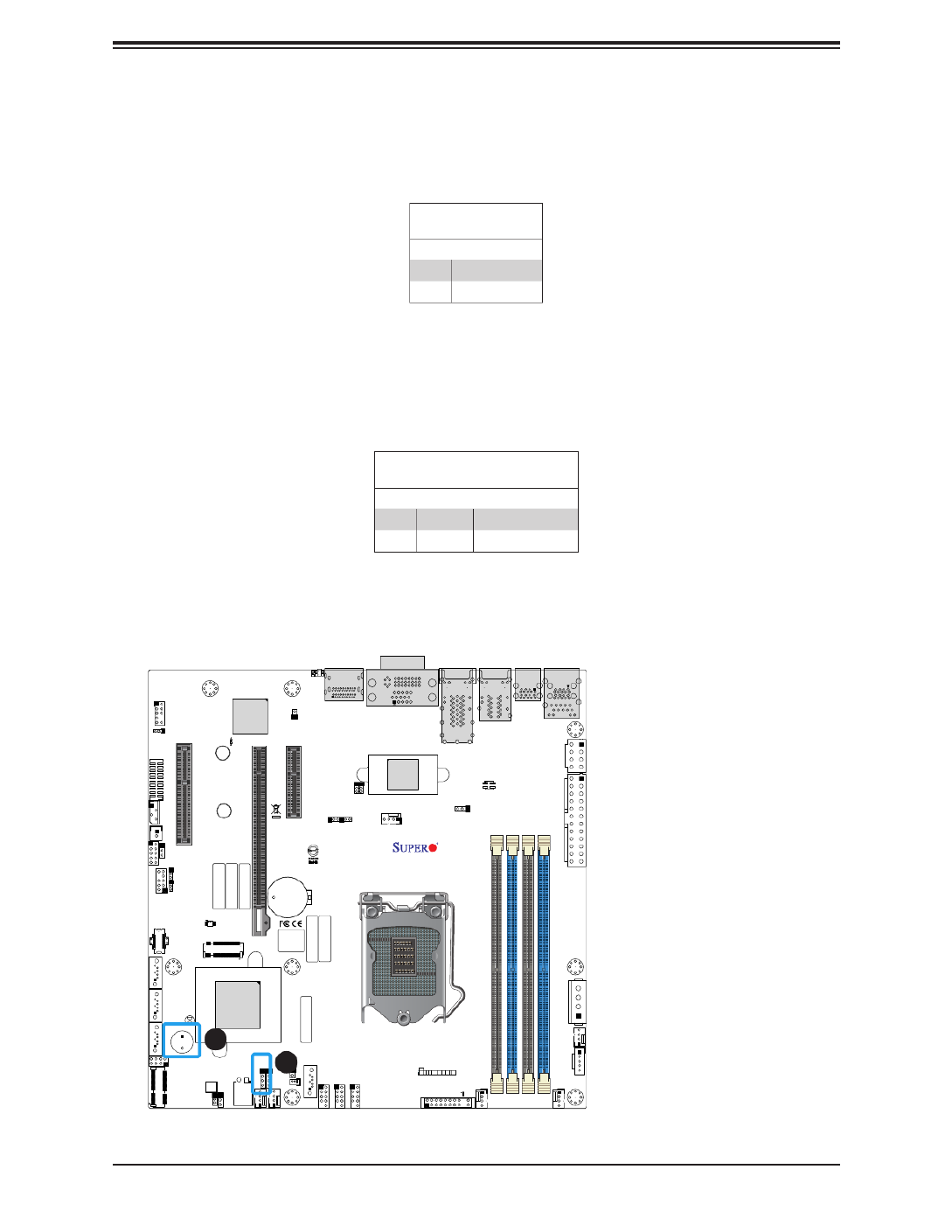
53
Chapter 2: Installation
+
DESIGNED IN USA
BAR CODE
BAR CODE
BAR CODE
BAR CODE
BAR CODE
BIOS LICENSE
X12SCZ-QF
REV:1.01
SAN CODE
LED1
PCH SLOT4 PCI-E 3.0 X4 (IN X8)
JBM2
JMD1
SRW3
SRW4
JPH1 JPI2C1
JPW1
JLAN3/4
JPCIE_SLT7
JMD2
JPCIE_SLT4
JPCIE6
J18
JBT1
JPG1
JPT1
JRF1
JPL1
JPTG1
J10G_PWR
JPAC1
BT1
UID_LED1
JBM1
JSD1
JPME2
JWD1
JVRM1
FANB
FAN3
FAN1
FAN2
JSMB1
JD1
JIPMB1
JPWR1
UID SW
JPV1
I-SGPIO1
MH1
MH5
MH7
MH2
MH6
MH3
MH8 MH4
JTPM1
AUDIO FP
I-SATA3 I-SATA2 I-SATA1
I-SATA0
JGP1
JLAN1/2
JF1
JPL2
Intel
W480/Q470
SP1
BMC_HB_LED1
SRW2
USB10/11 (3.2 10Gb)
FANA
USB0/1
USB2/3
USB4/5
DIMMB2
DIMMB1
DIMMA2
DIMMA1
1-2:ENABLE
2-3:DIS ABLE
JPL3/4: LAN3/4
FAN4
DP++1/2
COM1/2
CPU SLOT6 PCI-E 3.0 X16
DVI-D/VGA
USB6/7
(3.2 10G)
IPMI_LAN
USB8/9(3.2 10G)
ART1
ON
PWR
RST
X
FF
OH
NI C2 NIC1 LE D
HDD
LED
PWR X N M I
PWR
ON
JF1:
X
RST NIC2
OH
FF
NI C1 PWR
LED
HDD
LED NMIX
PCH SLOT7 PCI-E 3.0 X4
1. Speaker
2. Internal Speaker
1
2
Internal Speaker/Buzzer
The Internal Speaker/Buzzer (SP1) is used to provide audible indications for various beep
codes. Refer to the table below for pin denitions.
Internal Buzzer
Pin Denitions
Pin# Denition
1 Pos (+) Beep In
2 Neg (-) Alarm Speaker
Speaker/Buzzer
On the JD1 header, pins 1-4 are for the speaker and pins 3-4 are for the buzzer. If you wish
to use an external speaker, connect its cable to pins 1-4.
Speaker Connector
Pin Denitions
Pin # Denition
1-4 Speaker
3-4 Buzzer

54
Super X12SCZ-TLN4F/QF/F User's Manual
+
DESIGNED IN USA
BAR CODE
BAR CODE
BAR CODE
BAR CODE
BAR CODE
BIOS LICENSE
X12SCZ-QF
REV:1.01
SAN CODE
LED1
PCH SLOT4 PCI-E 3.0 X4 (IN X8)
JBM2
JMD1
3
SRW4
JPH1 JPI2C1
JPW1
JLAN3/4
JPCIE_SLT7
JMD2
JPCIE_SLT4
JPCIE6
J18
JPG1
JPT1
JRF1
JPL1
JPTG1
J10G_PWR
JPAC1
BT1
UID_LED1
JBM1
JSD1
JPME2
JWD1
JVRM1
FANB
FAN3
FAN1
FAN2
JSMB1
JD1
JIPMB1
JPWR1
UID SW
JPV1
SGPIO1
MH1
MH5
MH7
MH2
MH6
MH3
MH8 MH4
JTPM1
AUDIO FP
I-SATA3 I-SATA2 I-SATA1
I-SATA0
JGP1
JLAN1/2
JF1
JPL2
Intel
W480/Q470
SP1
BMC_HB_LED1
SRW2
JL1
USB10/11 (3.2 10Gb)
FANA
USB0/1
USB2/3
USB4/5
DIMMB2
DIMMB1
DIMMA2
DIMMA1
1-2:ENABLE
2-3:DIS ABLE
JPL3/4: LAN3/4
FAN4
DP++1/2
COM1/2
CPU SLOT6 PCI-E 3.0 X16
DVI-D/VGA
USB6/7
(3.2 10G)
IPMI_LAN
USB8/9(3.2 10G)
ART1
ON
PWR
RST
X
FF
OH
NI C2 NIC1 LE D
HDD
LED
PWR X N M I
PWR
ON
JF1:
X
RST NIC2
OH
FF
NI C1 PWR
LED
HDD
LED NM IX
PCH SLOT7 PCI-E 3.0 X4
SATA Ports
Four SATA 3.0 ports are located on the motherboard supported by the W480/Q470 chipset.
These SATA ports support RAID 0, 1, 5, and 10. SATA ports provide serial-link signal
connections, which are faster than the connections of Parallel ATA.
Note: For more information on the SATA HostRAID conguration, please refer to the
Intel SATA HostRAID user's guide posted on our website at https://www.supermicro.
com/support/manuals/.
1
2
5
4
3
M.2 Slot
The motherboard has two M.2 slots (JMD1 and JMD2). M.2 was formerly known as Next
Generation Form Factor (NGFF) and serves to replace mini PCIe. M.2 allows for a variety
of card sizes, increased functionality, and spatial eciency. JMD1 supports an E-Key CNVi/
PCIe 3.0 p54-x1 device in the 2230 form factor, whereas JMD2 supports an M-Key SATA/PCIe
3.0 p54-x4 device in the 2280 and 22110 form factors.
6
1. I-SATA0
2. I-SATA1
3. I-SATA2
4. I-SATA3
5. M.2 Slot JMD1
6. M.2 Slot JMD2

55
Chapter 2: Installation
Required Connection
CMOS Battery Connector
Pin Denitions
Pin# Denition
1 VBAT
2 Ground
Extended CMOS Battery Connector
J18 is a power connector that provides additional power to maintain the CMOS data with an
external battery. Refer to the table below for pin denitions.
+
DESIGNED IN USA
BAR CODE
BAR CODE
BAR CODE
BAR CODE
BAR CODE
BIOS LICENSE
X12SCZ-QF
REV:1.01
SAN CODE
LED1
PCH SLOT4 PCI-E 3.0 X4 (IN X8)
JBM2
JMD1
SRW3
SRW4
JPH1 JPI2C1
JPW1
JLAN3/4
JPCIE_SLT7
JMD2
JPCIE_SLT4
JPCIE6
J18
JBT1
JPG1
JPT1
JRF1
JPL1
JPTG1
J10G_PWR
JPAC1
BT1
UID_LED1
JBM1
JSD1
JPME2
JWD1
JVRM1
FANB
FAN3
FAN1
FAN2
JSMB1
JD1
JIPMB1
JPWR1
UID SW
JPV1
I-SGPIO1
MH1
MH5
MH7
MH2
MH6
MH3
MH8 MH4
JTPM1
AUDIO FP
I-SATA3 I-SATA2 I-SATA1
I-SATA0
JGP1
JLAN1/2
JF1
JPL2
Intel
W480/Q470
SP1
BMC_HB_LED1
SRW2
JL1
USB10/11 (3.2 10Gb)
FANA
USB0/1
USB2/3
USB4/5
DIMMB2
DIMMB1
DIMMA2
DIMMA1
1-2:ENABLE
2-3:DIS ABLE
JPL3/4: LAN3/4
FAN4
DP++1/2
COM1/2
CPU SLOT6 PCI-E 3.0 X16
DVI-D/VGA
USB6/7
(3.2 10G)
IPMI_LAN
USB8/9(3.2 10G)
ART1
ON
PWR
RST
X
FF
OH
NI C2 NIC1
LED
HDD
LED
PWR X N M I
PWR
ON
JF1:
X
RST NI C2
OH
FF
NI C1 PWR
LED
HDD
LED NM IX
PCH SLOT7 PCI-E 3.0 X4
1. Extended CMOS Battery
2. M.2 Temperature Sensor
1
2
M.2 M-Key Temperature Sensor
ART1 is the M-Key temperature senor.

56
Super X12SCZ-TLN4F/QF/F User's Manual
COM Header
The motherboard has one COM header that provides two serial connections (COM1/2) and
supports RS-232 function, utilizing Supermicro PN: CBL-CDAT-0604 (not included).
+
DESIGNED IN USA
BAR CODE
BAR CODE
BAR CODE
BAR CODE
BAR CODE
BIOS LICENSE
X12SCZ-QF
REV:1.01
SAN CODE
LED1
PCH SLOT4 PCI-E 3.0 X4 (IN X8)
JBM2
JMD1
SRW3
SRW4
JPH1 JPI2C1
JPW1
JLAN3/4
JPCIE_SLT7
JMD2
JPCIE_SLT4
JPCIE6
J18
JBT1
JPG1
JPT1
JRF1
JPL1
JPTG1
J10G_PWR
PAC1
BT1
UID_LED1
JBM1
JSD1
JPME2
JWD1
JVRM1
FANB
FAN3
FAN1
FAN2
JSMB1
JD1
J PMB1
JPWR1
UID SW
JPV1
I-SGPIO1
MH1
MH5
MH7
MH2
MH6
MH3
MH8 MH4
JTPM1
AUDIO FP
I-SATA3 I-SATA2 I-SATA1
I-SATA0
JGP1
JLAN1/2
JF1
JPL2
Intel
W480/Q470
SP1
BMC_HB_LED1
SRW2
JL1
USB10/11 (3.2 10Gb)
FANA
USB0/1
USB2/3
USB4/5
DIMMB2
DIMMB1
DIMMA2
DIMMA1
1-2:ENABLE
2-3:DIS ABLE
JPL3/4: LAN3/4
FAN4
DP++1/2
COM1/2
CPU SLOT6 PCI-E 3.0 X16
DVI-D/VGA
USB6/7
(3.2 10G)
IPMI_LAN
USB8/9(3.2 10G)
ART1
ON
PWR
RST
X
FF
OH
NI C2 NIC1 LE D
HDD
LED
PWR X N M I
PWR
ON
JF1:
X
RST NIC2
OH
FF
NI C1 PWR
LED
HDD
LED NM IX
PCH SLOT7 PCI-E 3.0 X4
1. COM1/2 Header
1
COM Header (COM1/2)
Pin Denitions
Pin# Pin#Denition Denition
1 2DCD3 DSR3
3 4RXD3 RTS3
5 6TXD3 CTS3
7 8DTR3 RI3_N
9 GND 10 N/A
11 DCD4 12 DSR4
13 RXD4 14 RTS4
15 TXD4 16 CTS4
17 DTR4 18 RI4_N
19 GND 20 N/A
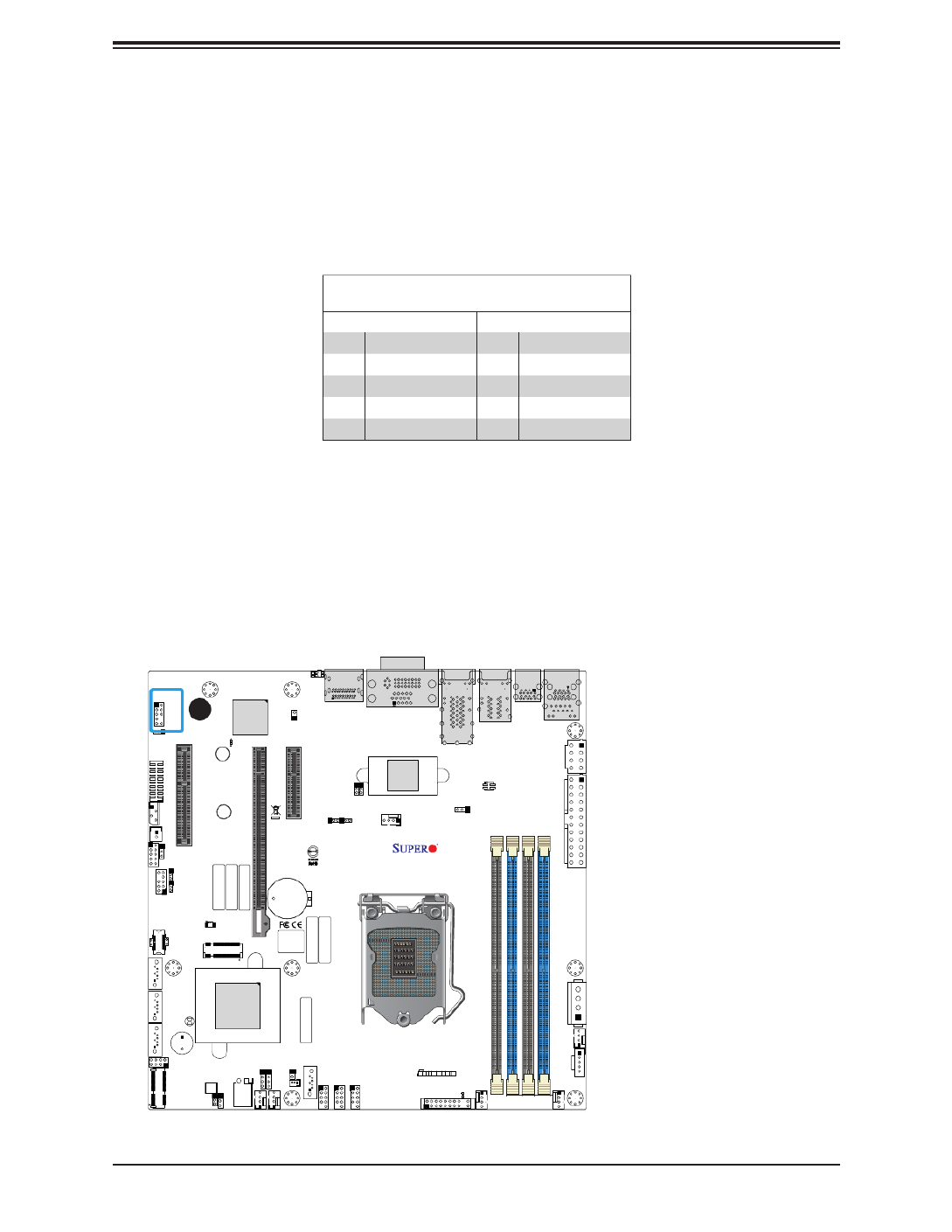
57
Chapter 2: Installation
+
DESIGNED IN USA
BAR CODE
BAR CODE
BAR CODE
BAR CODE
BAR CODE
BIOS LICENSE
X12SCZ-QF
REV:1.01
SAN CODE
LED1
PCH SLOT4 PCI-E 3.0 X4 (IN X8)
JBM2
JMD1
SRW3
SRW4
JPH1 JPI2C1
JPW1
JLAN3/4
JPCIE_SLT7
JMD2
JPCIE_SLT4
JPCIE6
J18
JBT1
JPG1
JPT1
JRF1
JPL1
JPTG1
J10G_PWR
JPAC1
BT1
UID_LED1
JBM1
JSD1
JPME2
JWD1
JVRM1
FANB
FAN3
FAN1
FAN2
JSMB1
JD1
JIPMB1
JPWR1
UID SW
JPV1
I-SGPIO1
MH1
MH5
MH7
MH2
MH6
MH3
MH8 MH4
JTPM1
AUDIO FP
I-SATA3 I-SATA2 I-SATA1
I-SATA0
JGP1
JLAN1/2
JF1
JPL2
Intel
W480/Q470
SP1
BMC_HB_LED1
SRW2
JL1
USB10/11 (3.2 10Gb)
FANA
USB0/1
USB2/3
USB4/5
DIMMB2
DIMMB1
DIMMA2
DIMMA1
1-2:ENABLE
2-3:DIS ABLE
JPL3/4: LAN3/4
FAN4
DP++1/2
COM1/2
CPU SLOT6 PCI-E 3.0 X16
DVI-D/VGA USB6/7
(3.2 10G)
IPMI_LAN
USB8/9(3.2 10G)
ART1
ON
PWR
RST
X
FF
OH
NI C2 NIC1 LE D
HDD
LED
PWR X N M I
PWR
ON
JF1:
X
RST NIC2
OH
FF
NI C1 PWR
LED
HDD
LED NM IX
PCH SLOT7 PCI-E 3.0 X4
1. Front Panel Audio Header
1
Front Panel Audio Header
A 10-pin audio header located at AUDIO FP allows you to use the onboard for audio playback.
Connect an audio cable to this header to use this feature. Refer to the table below for pin
dentions.
Audio Header
Pin Denitions
Pin# Pin#Denition Denition
1 2Mic_2_Left Audio_Ground
3 4Mic_2_Right Audio_Ground
5 6Line_2_Right Mic_2_JD
7 8Jack_Detect Key
9 Line_2_left 10 Line_2_JD

58
Super X12SCZ-TLN4F/QF/F User's Manual
2.8 Jumper Settings
How Jumpers Work
To modify the operation of the motherboard, jumpers can be used to choose between optional
settings. Jumpers create shorts between two pins to change the function of the connector.
Pin 1 is identied with a square solder pad on the printed circuit board. See the diagram
below for an example of jumping pins 1 and 2. Refer to the motherboard layout page for
jumper locations.
Note: On two-pin jumpers, "Closed" means the jumper is on and "Open" means the
jumper is o the pins.
Connector
Pins
Jumper
Setting
3 2 1
3 2 1
CMOS Clear
JBT1 is used to clear CMOS, which will also clear any passwords. Instead of pins, this jumper
consists of contact pads to prevent accidentally clearing the contents of CMOS.
To Clear CMOS
1. First power down the system and unplug the power cord(s).
2. Remove the cover of the chassis to access the motherboard.
3. Remove the onboard battery from the motherboard.
4. Short the CMOS pads with a metal object such as a small screwdriver for at least four
seconds.
5. Remove the screwdriver (or shorting device).
6. Replace the cover, reconnect the power cord(s), and power on the system.
Note: Clearing CMOS will also clear all passwords.
Do not use the PW_ON connector to clear CMOS.
JBT1 contact pads

59
Chapter 2: Installation
+
DESIGNED IN USA
BAR CODE
BAR CODE
BAR CODE
BAR CODE
BAR CODE
BIOS LICENSE
X12SCZ-QF
REV:1.01
SAN CODE
LED1
PCH SLOT4 PCI-E 3.0 X4 (IN X8)
JBM2
JMD1
SRW3
SRW4
JPH1 JPI2C1
JPW1
JLAN3/4
JPCIE_SLT7
JMD2
JPCIE_SLT4
JPCIE6
J18
JBT1
JPG1
JPT1
JRF1
JPL1
JPTG1
J10G_PWR
JPAC1
BT1
UID_LED1
JBM1
JSD1
JPME2
JWD1
JVRM1
FANB
FAN3
FAN1
FAN2
JSMB1
JD1
JIPMB1
JPWR1
UID SW
JPV1
I-SGPIO1
MH1
MH5
MH7
MH2
MH6
MH3
MH8 MH4
JTPM1
AUDIO FP
I-SATA3 I-SATA2 I-SATA1
I-SATA0
JGP1
JLAN1/2
JF1
JPL2
Intel
W480/Q470
SP1
BMC_HB_LED1
SRW2
JL1
USB10/11 (3.2 10Gb)
FANA
USB0/1
USB2/3
USB4/5
DIMMB2
DIMMB1
DIMMA2
DIMMA1
1-2:ENABLE
2-3:DIS ABLE
JPL3/4: LAN3/4
FAN4
DP++1/2
COM1/2
CPU SLOT6 PCI-E 3.0 X16
DVI-D/VGA
USB6/7
(3.2 10G)
IPMI_LAN
USB8/9(3.2 10G)
ART1
ON
PWR
RST
X
FF
OH
NI C2 NIC1 LE D
HDD
LED
PWR X N M I
PWR
ON
JF1:
X
RST NIC2
OH
FF
NI C1 PWR
LED
HDD
LED NM IX
PCH SLOT7 PCI-E 3.0 X4
Watch Dog Time
Watchdog (JWD1) is a system monitor that can reboot the system when a software application
hangs. Close pins 1-2 to reset the system if an application hangs. Close pins 2-3 to generate
a non-maskable interrupt (NMI) signal for the application that hangs. Refer to the table below
for jumper settings. The Watchdog must also be enabled in the BIOS.
Watch Dog
Jumper Settings
Jumper Setting Denition
Pins 1-2 Reset
Pins 2-3 NMI
Open Disabled
VGA Enable/Disable
Jumper JPG1 allows the user to enable the onboard VGA connector. The default setting is
pins 1-2 to enable the connection. Refer to the table below for jumper settings.
VGA Enable/Disable
Jumper Settings
Jumper Setting Denition
Pins 1-2 Enabled
Pins 2-3 Disabled
1. Watch Dog Timer
2. VGA Enable
1
2

60
Super X12SCZ-TLN4F/QF/F User's Manual
+
DESIGNED IN USA
BAR CODE
BAR CODE
BAR CODE
BAR CODE
BAR CODE
BIOS LICENSE
X12SCZ-QF
REV:1.01
SAN CODE
LED1
PCH SLOT4 PCI-E 3.0 X4 (IN X8)
JBM2
JMD1
SRW3
SRW4
JPH1 JPI2C1
JPW1
JLAN3/4
JPCIE_SLT7
JMD2
JPCIE_SLT4
JPCIE6
J18
JBT1
JPG1
JPT1
JRF1
JPL1
JPTG1
J10G_PWR
JPAC1
BT1
UID_LED1
JBM1
JSD1
JPME2
JWD1
JVRM1
FANB
FAN3
FAN1
FAN2
JSMB1
JD1
JIPMB1
JPWR1
UID SW
JPV1
I-SGPIO1
MH1
MH5
MH7
MH2
MH6
MH3
MH8 MH4
JTPM1
AUDIO FP
I-SATA3 I-SATA2 I-SATA1
I-SATA0
JGP1
JLAN1/2
JF1
JPL2
Intel
W480/Q470
SP1
BMC_HB_LED1
SRW2
JL1
USB10/11 (3.2 10Gb)
FANA
USB0/1
USB2/3
USB4/5
DIMMB2
DIMMB1
DIMMA2
DIMMA1
1-2:ENABLE
:DISABLE
JPL3/4:LAN3/4
FAN4
DP++1/2
COM1/2
CPU SLOT6 PCI-E 3.0 X16
DVI-D/VGA
USB6/7
(3.2 10G)
IPMI_LAN
USB8/9(3.2 10G)
ART1
ON
PWR
RST
X
FF
OH
NIC2 NIC1 LED
HDD
LED
PWR X NMI
PWR
ON
JF1:
X
RST NIC2
OH
FF NIC1 PWR
LED
HDD
LED NMIX
PCH SLOT7 PCI-E 3.0 X4
LAN1/2 Enable/Disable
Jumper Settings
Jumper Setting Denition
Pins 1-2 Enabled (Default)
Pins 2-3 Disabled
3
LAN1/LAN2 Enable/Disable
Use jumper JPL1 to enable or disable LAN port 1 and JPL2 to enable or disable LAN port 2.
1. LAN1 Enable/Disable
2. LAN2 Enable/Disable
3/ LAN3/4 Enable/Disable
1 2
LAN3/4 Enable/Disable
Jumper Settings
Jumper Setting Denition
Pins 1-2 Enabled (Default)
Pins 2-3 Disabled
LAN3/LAN4 Enable/Disable
Use jumper JPTG1 to enable or disable LAN ports 3 and 4.

61
Chapter 2: Installation
Front Panel Audio Enable
JPAC1 allows you to enable or disable the onboard audio support. The default position is on
pins 1 and 2 to enable onboard audio connections.Refer to the table below for jumper settings.
Front Panel Audio Enable
Jumper Settings
Jumper Setting Denition
Pins 1-2 Enabled (Default)
Pins 2-3 Disabled
ME Manufacturing Mode
Close pins 2-3 of jumper JPME2 to bypass SPI ash security and force the system to operate
in the manufacturing mode, which will allow the user to ash the system rmware from a host
server for system setting modications. Refer to the table below for jumper settings.
ME Manufacturing Mode
Jumper Settings
Jumper Setting Denition
Pins 1-2 Normal (Default)
Pins 2-3 Manufacturing Mode
+
DESIGNED IN USA
BAR CODE
BAR CODE
BAR CODE
BAR CODE
BAR CODE
BIOS LICENSE
X12SCZ-QF
REV:1.01
SAN CODE
LED1
PCH SLOT4 PCI-E 3.0 X4 (IN X8)
JBM2
JMD1
SRW3
SRW4
JPH1 JPI2C1
JPW1
JLAN3/4
JPCIE_SLT7
JMD2
JPCIE_SLT4
JPCIE6
J18
JBT1
JPG1
JPT1
JRF1
JPL1
JPTG1
J10G_PWR
JPAC1
BT1
UID_LED1
JBM1
JSD1
JPME2
JWD1
JVRM1
FANB
FAN3
FAN1
FAN2
JSMB1
JD1
JIPMB1
JPWR1
UID SW
JPV1
I-SGPIO1
MH1
MH5
MH7
MH2
MH6
MH3
MH8 MH4
JTPM1
AUDIO FP
I-SATA3 I-SATA2 I-SATA1
I-SATA0
JGP1
JLAN1/2
JF1
JPL2
Intel
W480/Q470
SP1
BMC_HB_LED1
SRW2
JL1
USB10/11 (3.2 10Gb)
FANA
USB0/1
USB2/3
USB4/5
DIMMB2
DIMMB1
DIMMA2
DIMMA1
1-2:ENABLE
2-3:DISABLE
JPL3/4:LAN3/4
FAN4
DP++1/2
COM1/2
CPU SLOT6 PCI-E 3.0 X16
DVI-D/VGA
USB6/7
(3.2 10G)
IPMI_LAN
USB8/9(3.2 10G)
ART1
ON
PWR
RST
X
FF
OH
NIC2 NIC1 LED
HDD
LED
PWR X NMI
PWR
ON
JF1:
X
RST NIC2
OH
FF NIC1 PWR
LED
HDD
LED NMIX
PCH SLOT7 PCI-E 3.0 X4
1. Front Panel Audio Enable
2. Manufacturing Mode
1
2

62
Super X12SCZ-TLN4F/QF/F User's Manual
+
DESIGNED IN USA
BAR CODE
BAR CODE
BAR CODE
BAR CODE
BAR CODE
BIOS LICENSE
X12SCZ-QF
REV:1.01
SAN CODE
LED1
PCH SLOT4 PCI-E 3.0 X4 (IN X8)
JBM2
JMD1
SRW3
SRW4
JPH1 JPI2C1
JPW1
JLAN3/4
JPCIE_SLT7
JMD2
JPCIE_SLT4
JPCIE6
J18
JBT1
JPG1
JPT1
JRF1
JPL1
JPTG1
J10G_PWR
JPAC1
BT1
UID_LED1
JBM1
JSD1
JPME2
JWD1
JVRM1
FANB
FAN3
FAN1
FAN2
JSMB1
JD1
JIPMB1
JPWR1
UID SW
JPV1
I-SGPIO1
MH1
MH5
MH7
MH2
MH6
MH3
MH8 MH4
JTPM1
AUDIO FP
I-SATA3 I-SATA2 I-SATA1
I-SATA0
JGP1
JLAN1/2
JF1
JPL2
Intel
W480/Q470
SP1
BMC_HB_LED1
SRW2
JL1
USB10/11 (3.2 10Gb)
FANA
USB0/1
USB2/3
USB4/5
DIMMB2
DIMMB1
DIMMA2
DIMMA1
1-2:ENABLE
2-3:DISABLE
JPL3/4:LAN3/4
FAN4
DP++1/2
COM1/2
CPU SLOT6 PCI-E 3.0 X16
DVI-D/VGA
USB6/7
(3.2 10G)
IPMI_LAN
USB8/9(3.2 10G)
ART1
ON
PWR
RST
X
FF
OH
NIC2 NIC1 LED
HDD
LED
PWR X NMI
PWR
ON
JF1:
X
RST NIC2
OH
FF NIC1 PWR
LED
HDD
LED NMIX
PCH SLOT7 PCI-E 3.0 X4
1. IPMI Share LAN Feature
2. IPMI LAN Enable/Disable
1
2
IPMI Share LAN Feature
Set the JBM1 jumper to enable or disable IPMI shared access on LAN1 (Intel I210-AT).
IPMI Share LAN Enable/Disable
Jumper Settings
Jumper Setting Denition
Pins 1-2 (Open) Enabled (Default)
Pins 1-2 (Short) Disabled
IPMI LAN Enable/Disable
Use JBM2 to enable or disable IPMI remote access. Refer to the table below for jumper
settings.
IPMI LAN Enable/Disable
Jumper Settings
Jumper Setting Denition
Pins 1-3 (Short) Enabled (Default)
Pins 1-2 (Short) Disabled

63
Chapter 2: Installation
+
DESIGNED IN USA
BAR CODE
BAR CODE
BAR CODE
BAR CODE
BAR CODE
BIOS LICENSE
X12SCZ-QF
REV:1.01
SAN CODE
LED1
PCH SLOT4 PCI-E 3.0 X4 (IN X8)
JBM2
JMD1
SRW3
SRW4
JPH1 JPI2C1
JPW1
JLAN3/4
JPCIE_SLT7
JMD2
JPCIE_SLT4
JPCIE6
J18
JBT1
JPG1
JPT1
JRF1
JPL1
JPTG1
J10G_PWR
JPAC1
BT1
UID_LED1
JBM1
JSD1
JPME2
JWD1
JVRM1
FANB
FAN3
FAN1
FAN2
JSMB1
JD1
JIPMB1
JPWR1
UID SW
JPV1
I-SGPIO1
MH1
MH5
MH7
MH2
MH6
MH3
MH8 MH4
JTPM1
AUDIO FP
I-SATA3 I-SATA2 I-SATA1
I-SATA0
JGP1
JLAN1/2
JF1
JPL2
Intel
W480/Q470
SP1
BMC_HB_LED1
SRW2
JL1
USB10/11 (3.2 10Gb)
FANA
USB0/1
USB2/3
USB4/5
DIMMB2
DIMMB1
DIMMA2
DIMMA1
1-2:ENABLE
2-3:DISABLE
JPL3/4:LAN3/4
FAN4
DP++1/2
COM1/2
CPU SLOT6 PCI-E 3.0 X16
DVI-D/VGA
USB6/7
(3.2 10G)
IPMI_LAN
USB8/9(3.2 10G)
ART1
ON
PWR
RST
X
FF
OH
NIC2 NIC1 LED
HDD
LED
PWR X NMI
PWR
ON
JF1:
X
RST NIC2
OH
FF NIC1 PWR
LED
HDD
LED NMIX
PCH SLOT7 PCI-E 3.0 X4
1. Slot6 PCIe Bifurcation
2. LAN3/LAN4 Power Option
1
2
Slot6 PCIe Bifurcation Option
Set the JRF1 jumper to set Slot 6's PCIe lanes to either x16 or x8x8.
LAN3/LAN4 Power Option
Use J10G_PWR jumper to set the power option for LAN3 and LAN4 (Intel X550).
PCIe Bifurcation
Jumper Settings
Jumper Setting Denition
Pins 1-2 x16 (Default)
Pins 2-3 x8x8
LAN3/LAN4 Power
Jumper Settings
Jumper Setting Denition
Pins 1-2 Standby Power (Default)
Pins 2-3 Normal Power

64
Super X12SCZ-TLN4F/QF/F User's Manual
+
DESIGNED IN USA
BAR CODE
BAR CODE
BAR CODE
BAR CODE
BAR CODE
BIOS LICENSE
X12SCZ-QF
REV:1.01
SAN CODE
LED1
PCH SLOT4 PCI-E 3.0 X4 (IN X8)
JBM2
JMD1
SRW3
SRW4
JPH1 JPI2C1
JPW1
JLAN3/4
JPCIE_SLT7
JMD2
JPCIE_SLT4
JPCIE6
J18
JBT1
JPG1
JPT1
JRF1
JPL1
JPTG1
J10G_PWR
JPAC1
BT1
UID_LED1
JBM1
JSD1
JPME2
JWD1
JVRM1
FANB
FAN3
FAN1
FAN2
JSMB1
JD1
JIPMB1
JPWR1
UID SW
JPV1
I-SGPIO1
MH1
MH5
MH7
MH2
MH6
MH3
MH8 MH4
JTPM1
AUDIO FP
I-SATA3 I-SATA2 I-SATA1
I-SATA0
JGP1
JLAN1/2
JF1
JPL2
Intel
W480/Q470
SP1
BMC_HB_LED1
SRW2
JL1
USB10/11 (3.2 10Gb)
FANA
USB0/1
USB2/3
USB4/5
DIMMB2
DIMMB1
DIMMA2
DIMMA1
1-2:ENABLE
2-3:DISABLE
JPL3/4:LAN3/4
FAN4
DP++1/2
COM1/2
CPU SLOT6 PCI-E 3.0 X16
DVI-D/VGA
USB6/7
(3.2 10G)
IPMI_LAN
USB8/9(3.2 10G)
ART1
ON
PWR
RST
X
FF
OH
NIC2 NIC1 LED
HDD
LED
PWR X NMI
PWR
ON
JF1:
X
RST NIC2
OH
FF NIC1 PWR
LED
HDD
LED NMIX
PCH SLOT7 PCI-E 3.0 X4
1. TPM Enable/Disable
1
TPM Enable
Use JPT1 to enable or disable the onboard TPM 2.0. Refer to the table below for jumper
settings.
TPM Enable/Disable
Jumper Settings
Jumper Setting Denition
Pins 1-2 Enabled
Pins 2-3 Disabled (Default)

65
Chapter 2: Installation
+
DESIGNED IN USA
BAR CODE
BAR CODE
BAR CODE
BAR CODE
BAR CODE
BIOS LICENSE
X12SCZ-QF
REV:1.01
SAN CODE
LED1
PCH SLOT4 PCI-E 3.0 X4 (IN X8)
JBM2
JMD1
SRW3
SRW4
JPH1 JPI2C1
JPW1
JLAN3/4
JPCIE_SLT7
JMD2
JPCIE_SLT4
JPCIE6
J18
JBT1
JPG1
JPT1
JRF1
JPL1
JPTG1
J10G_PWR
JPAC1
BT1
UID_LED1
JBM1
JSD1
JPME2
JWD1
JVRM1
FANB
FAN3
FAN1
FAN2
JSMB1
JD1
JIPMB1
JPWR1
UID SW
JPV1
I-SGPIO1
MH1
MH5
MH7
MH2
MH6
MH3
MH8 MH4
JTPM1
AUDIO FP
I-SATA3 I-SATA2 I-SATA1
I-SATA0
JGP1
JLAN1/2
JF1
JPL2
Intel
W480/Q470
SP1
BMC_HB_LED1
SRW2
JL1
USB10/11 (3.2 10Gb)
FANA
USB0/1
USB2/3
USB4/5
DIMMB2
DIMMB1
DIMMA2
DIMMA1
1-2:ENABLE
2-3:DISABLE
JPL3/4:LAN3/4
FAN4
DP++1/2
COM1/2
CPU SLOT6 PCI-E 3.0 X16
DVI-D/VGA
USB6/7
(3.2 10G)
IPMI_LAN
USB8/9(3.2 10G)
ART1
ON
PWR
RST
X
FF
OH
NIC2 NIC1 LED
HDD
LED
PWR X NMI
PWR
ON
JF1:
X
RST NIC2
OH
FF NIC1 PWR
LED
HDD
LED NMIX
PCH SLOT7 PCI-E 3.0 X4
2.9 LED Indicators
LAN LEDs
Four LAN ports (JLAN 1/2 and JLAN 3/4) are located on the I/O back panel of the motherboard.
Each Ethernet LAN port has two LEDs. The green LED indicates activity, while the other Link
LED may be green, amber, or o to indicate the speed of the connection. Refer to the tables
below for more information.
LAN Activity LED (Right)
LED State
Color Status Denition
Yellow Flashing Active
1
LAN Link LED (Left)
LED State
LED Color Denition
Green 100 Mbps
Orange/Amber 1 Gbps
2 3 1. LAN1/2 LED
2. LAN3/4 LED (-TLN4F Only)
3. IPMI LAN LED
IPMI LAN LEDs
In addition to the four LAN ports, an IPMI LAN is also located on the I/O back panel. The
amber LED on the right indicates activity, while the green LED on the left indicates the speed
of the connection. Refer to the table below for more information.
IPMI LAN
Activity LEDLink LED
IPMI LAN LEDs
Color/State Denition
Link (left) Green: Solid
Amber: Solid
100 Mbps
1 Gbps
Activity (Right) Amber: Blinking Active

66
Super X12SCZ-TLN4F/QF/F User's Manual
+
DESIGNED IN USA
BAR CODE
BAR CODE
BAR CODE
BAR CODE
BAR CODE
BIOS LICENSE
X12SCZ-QF
REV:1.01
SAN CODE
LED1
PCH SLOT4 PCI-E 3.0 X4 (IN X8)
JBM2
JMD1
SRW3
SRW4
JPH1 JPI2C1
JPW1
JLAN3/4
JPCIE_SLT7
JMD2
JPCIE_SLT4
JPCIE6
J18
JBT1
JPG1
JPT1
JRF1
JPL1
JPTG1
J10G_PWR
JPAC1
BT1
UID_LED1
JBM1
JSD1
JPME2
JWD1
JVRM1
FANB
FAN3
FAN1
FAN2
JSMB1
JD1
JIPMB1
JPWR1
UID SW
JPV1
I-SGPIO1
MH1
MH5
MH7
MH2
MH6
MH3
MH8 MH4
JTPM1
AUDIO FP
I-SATA3 I-SATA2 I-SATA1
I-SATA0
JGP1
JLAN1/2
JF1
JPL2
Intel
W480/Q470
SP1
BMC_HB_LED1
SRW2
JL1
USB10/11 (3.2 10Gb)
FANA
USB0/1
USB2/3
USB4/5
DIMMB2
DIMMB1
DIMMA2
DIMMA1
1-2:ENABLE
2-3:DISABLE
JPL3/4:LAN3/4
FAN4
DP++1/2
COM1/2
CPU SLOT6 PCI-E 3.0 X16
DVI-D/VGA
USB6/7
(3.2 10G)
IPMI_LAN
USB8/9(3.2 10G)
ART1
ON
PWR
RST
X
FF
OH
NIC2 NIC1 LED
HDD
LED
PWR X NM
PWR
ON
JF1:
X
RST NIC2
OH
FF NIC1 PWR
LED
HDD
LED NMX
PCH SLOT7 PCI-E 3.0 X4
1. Power LED
2. BMC Heartbeat LED
2
Power LED
LED1 is the Power LED. When this LED is lit, it means power is present on the motherboard.
In suspend mode, this LED will blink on and o. Be sure to turn o the system and unplug
the power cord(s) before removing or installing components.
Power LED Indicator
LED Color Denition
O
System O
(power cable not
connected)
Green System On
1
BMC Heartbeat LED
BMC_HB_LED1 is the BMC heartbeat LED. When the LED is blinking green, BMC is
functioning normally. Refer to the table below for the LED status.
BMC Heartbeat
LED Indicator
LED Color Denition
Green: Blinking BMC Normal

Chapter 3: Troubleshooting
67
Chapter 3
Troubleshooting
3.1 Troubleshooting Procedures
Use the following procedures to troubleshoot your system. If you have followed all of the
procedures below and still need assistance, refer to the ‘Technical Support Procedures’ and/
or ‘Returning Merchandise for Service’ section(s) in this chapter. Always disconnect the AC
power cord before adding, changing or installing any non hot-swap hardware components.
Before Power On
1. Make sure that there are no short circuits between the motherboard and chassis.
2. Disconnect all ribbon/wire cables from the motherboard, including those for the keyboard
and mouse.
3. Remove all add-on cards.
4. Install the CPU (making sure it is fully seated) and connect the front panel connectors to
the motherboard.
No Power
1. Make sure that there are no short circuits between the motherboard and the chassis.
2. Make sure that the ATX power connectors are properly connected.
3. Check that the 115V/230V switch, if available, on the power supply is properly set.
4. Turn the power switch on and o to test the system, if applicable.
5. The battery on your motherboard may be old. Check to verify that it still supplies
approximately 3VDC. If it does not, replace it with a new one.
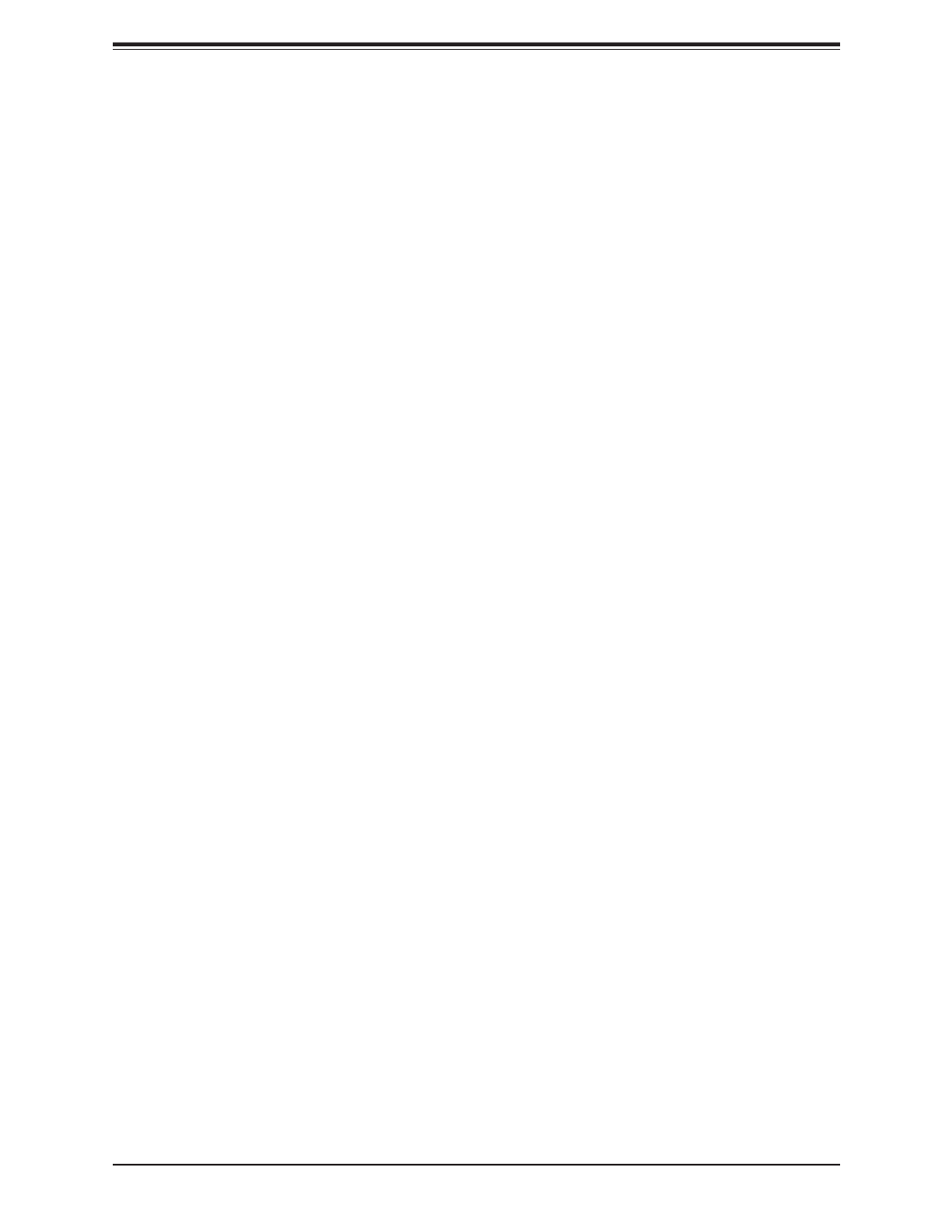
Super X12SCZ-TLN4F/QF/F User's Manual
68
No Video
1. If the power is on, but you have no video, remove all add-on cards and cables.
2. Use the speaker to determine if any beep codes are present. Refer to Appendix A for
details on beep codes.
3. Remove all memory modules and turn on the system (if the alarm is on, check the
specs of memory modules, reset the memory or try a dierent one).
System Boot Failure
If the system does not display Power-On-Self-Test (POST) or does not respond after the
power is turned on, check the following:
1. Check for any error beep from the motherboard speaker.
• If there is no error beep, try to turn on the system without DIMM modules installed. If there
is still no error beep, replace the motherboard.
• If there are error beeps, clear the CMOS settings by unplugging the power cord and con-
tacting both pads on the CMOS clear jumper (JBT1). Refer to Section 2-8 in Chapter 2.
2. Remove all components from the motherboard, especially the DIMM modules. Make
sure that system power is on and that memory error beeps are activated.
3. Turn on the system with only one DIMM module installed. If the system boots, check for
bad DIMM modules or slots by following the Memory Errors Troubleshooting procedure
in this chapter.
Memory Errors
When a no-memory beep code is issued by the system, check the following:
1. Make sure that the memory modules are compatible with the system and are properly
installed. See Chapter 2 for installation instructions. (For memory compatibility, refer
to the "Tested Memory List" link on the motherboard's product page to see a list of
supported memory.)
2. Check if dierent speeds of DIMMs have been installed. It is strongly recommended that
you use the same RAM type and speed for all DIMMs in the system.
3. Make sure that you are using the correct type of ECC DDR4 modules recommended by
the manufacturer.
4. Check for bad DIMM modules or slots by swapping a single module among all memory
slots and check the results.

Chapter 3: Troubleshooting
69
Losing the System's Setup Conguration
1. Make sure that you are using a high-quality power supply. A poor-quality power supply
may cause the system to lose the CMOS setup information. Refer to Chapter 2 for
details on recommended power supplies.
2. The battery on your motherboard may be old. Check to verify that it still supplies
approximately 3VDC. If it does not, replace it with a new one.
3. If the above steps do not x the setup conguration problem, contact your vendor for
repairs.
When the System Becomes Unstable
A. If the system becomes unstable during or after OS installation, check the following:
1. CPU/BIOS support: Make sure that your CPU is supported and that you have the latest
BIOS installed in your system.
2. Memory support: Make sure that the memory modules are supported by testing the
modules using memtest86 or a similar utility.
Note: Click on the "Tested Memory List" link on the motherboard's product page to
see a list of supported memory.
3. HDD support: Make sure that all hard disk drives (HDDs) work properly. Replace the
bad HDDs with good ones.
4. System cooling: Check the system cooling to make sure that all heatsink fans and CPU/
system fans, etc., work properly. Check the hardware monitoring settings in the IPMI
to make sure that the CPU and system temperatures are within the normal range. Also
check the front panel Overheat LED and make sure that it is not on.
5. Adequate power supply: Make sure that the power supply provides adequate power to
the system. Make sure that all power connectors are connected. Please refer to our
website for more information on the minimum power requirements.
6. Proper software support: Make sure that the correct drivers are used.
B. If the system becomes unstable before or during OS installation, check the following:
1. Source of installation: Make sure that the devices used for installation are working
properly, including boot devices such as a USB ash or media drive.
2. Cable connection: Check to make sure that all cables are connected and working
properly.
3. Use the minimum conguration for troubleshooting: Remove all unnecessary
components (starting with add-on cards rst), and use the minimum conguration (but
with the CPU and a memory module installed) to identify the trouble areas. Refer to the
steps listed in Section A above for proper troubleshooting procedures.

Super X12SCZ-TLN4F/QF/F User's Manual
70
4. Identify bad components by isolating them: If necessary, remove a component in
question from the chassis, and test it in isolation to make sure that it works properly.
Replace a bad component with a good one.
5. Check and change one component at a time instead of changing several items at the
same time. This will help isolate and identify the problem.
6. To nd out if a component is good, swap this component with a new one to see if the
system will work properly. If so, then the old component is bad. You can also install the
component in question in another system. If the new system works, the component is
good and the old system has problems.

Chapter 3: Troubleshooting
71
3.2 Technical Support Procedures
Before contacting Technical Support, please take the following steps. Also, please note that as
a motherboard manufacturer, Supermicro also sells motherboards through its channels, so it
is best to rst check with your distributor or reseller for troubleshooting services. They should
know of any possible problems with the specic system conguration that was sold to you.
1. Please go through the Troubleshooting Procedures and Frequently Asked Questions
(FAQ) sections in this chapter or see the FAQs on our website (http://www.supermicro.
com/FAQ/index.php) before contacting Technical Support.
2. BIOS upgrades can be downloaded from our website (http://www.supermicro.com/
ResourceApps/BIOS_IPMI_Intel.html).
3. If you still cannot resolve the problem, include the following information when contacting
Supermicro for technical support:
• Motherboard model and PCB revision number
• BIOS release date/version (This can be seen on the initial display when your system rst
boots up.)
• System conguration
4. An example of a Technical Support form is on our website at http://www.supermicro.com/
RmaForm/.
5. Distributors: For immediate assistance, please have your account number ready when
placing a call to our Technical Support department. We can be reached by email at
support@supermicro.com.

Super X12SCZ-TLN4F/QF/F User's Manual
72
3.3 Frequently Asked Questions
Question: What type of memory does my motherboard support?
Answer: The motherboard supports ECC (-F/TLN4F) and Non-ECC (-F/QF/TLN4F) DDR4
UDIMM modules. To enhance memory performance, do not mix memory modules of dierent
speeds and sizes. Please follow all memory installation instructions given on Section 2-4 in
Chapter 2.
Question: How do I update my BIOS?
Answer: It is recommended that you do not upgrade your BIOS if you are not experiencing
any problems with your system. Updated BIOS les are located on our website at http://
www.supermicro.com/ResourceApps/BIOS_IPMI_Intel.html. Please check our BIOS warning
message and the information on how to update your BIOS on our website. Select your
motherboard model and download the BIOS le to your computer. Also, check the current
BIOS revision to make sure that it is newer than your BIOS before downloading. Please
unzip the BIOS le onto a bootable USB device. Run the batch le using the format FLASH.
BAT lename.rom from your bootable USB device to ash the BIOS. Then, your system will
automatically reboot.
Warning: Do not shut down or reset the system while updating the BIOS to prevent possible
system boot failure!
Note: The SPI BIOS chip used on this motherboard cannot be removed. Send your
motherboard back to our RMA Department at Supermicro for repair. For BIOS Recovery
instructions, please refer to the AMI BIOS Recovery Instructions posted at http://www.
supermicro.com/support/manuals/.

Chapter 3: Troubleshooting
73
3.4 Battery Removal and Installation
Battery Removal
To remove the onboard battery, follow the steps below:
1. Power o your system and unplug your power cable.
2. Locate the onboard battery as shown below.
3. Using a tool such as a pen or a small screwdriver, push the battery lock outwards to
unlock it. Once unlocked, the battery will pop out from the holder.
4. Remove the battery.
Proper Battery Disposal
Warning: Please handle used batteries carefully. Do not damage the battery in any way; a
damaged battery may release hazardous materials into the environment. Do not discard a used
battery in the garbage or a public landll. Please comply with the regulations set up by your
local hazardous waste management agency to dispose of your used battery properly.
Battery Installation
1. To install an onboard battery, follow steps 1 and 2 above and continue below:
2. Identify the battery's polarity. The positive (+) side should be facing up.
3. Insert the battery into the battery holder and push it down until you hear a click to
ensure that the battery is securely locked.
Warning: When replacing a battery, be sure to only replace it with the same type.
OR
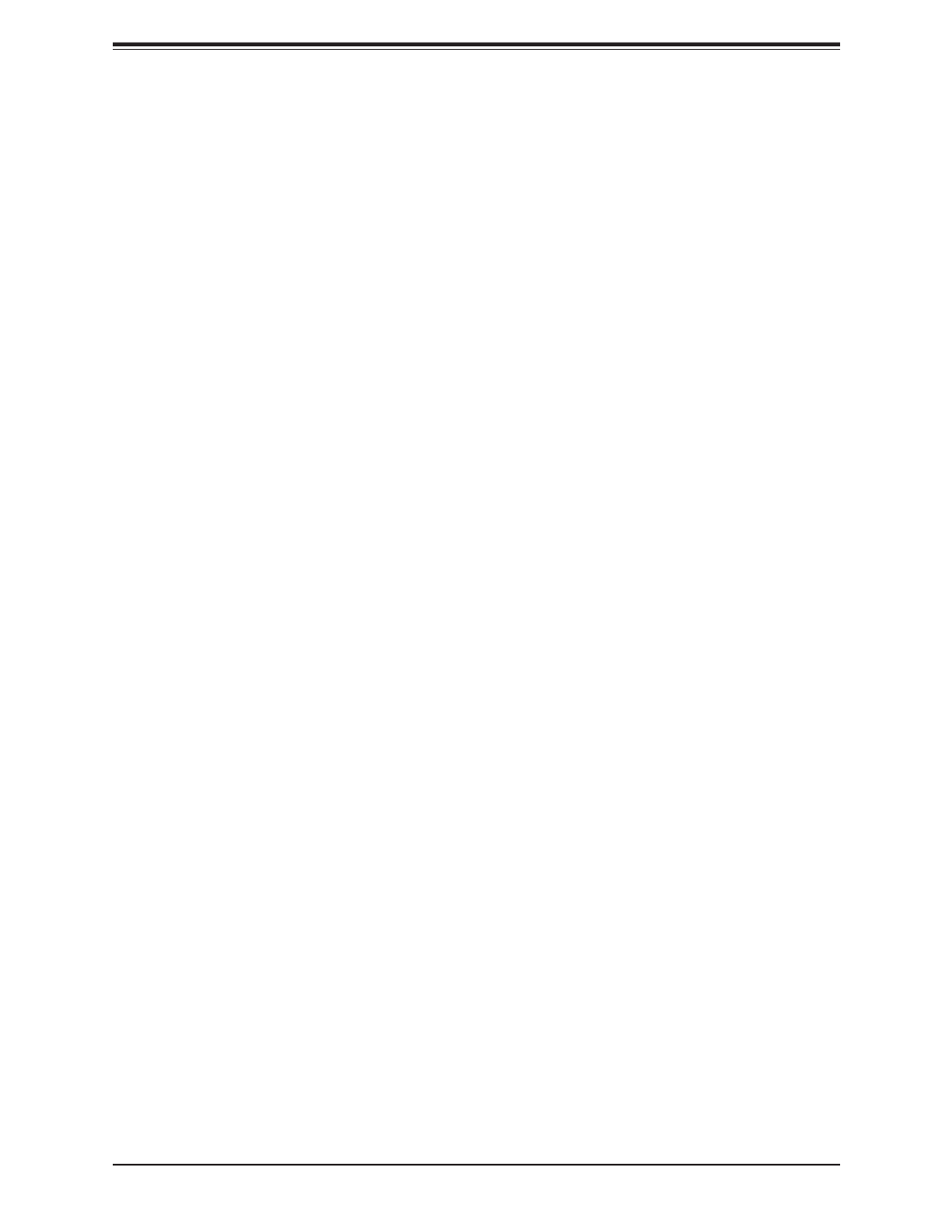
Super X12SCZ-TLN4F/QF/F User's Manual
74
3.5 Returning Merchandise for Service
A receipt or copy of your invoice marked with the date of purchase is required before any
warranty service will be rendered. You can obtain service by calling your vendor for a
Returned Merchandise Authorization (RMA) number. When returning the motherboard to
the manufacturer, the RMA number should be prominently displayed on the outside of the
shipping carton, and the shipping package is mailed prepaid or hand-carried. Shipping and
handling charges will be applied for all orders that must be mailed when service is complete.
For faster service, you can also request a RMA authorization online (http://www.supermicro.
com/RmaForm/).
This warranty only covers normal consumer use and does not cover damages incurred in
shipping or from failure due to the alternation, misuse, abuse or improper maintenance of
products.
During the warranty period, contact your distributor rst for any product problems.

Chapter 4: BIOS
75
Chapter 4
UEFI BIOS
4.1 Introduction
This chapter describes the AMIBIOS™ Setup utility for the motherboard. The BIOS is stored
on a chip and can be easily upgraded using a ash program.
Note: Due to periodic changes to the BIOS, some settings may have been added
or deleted and might not yet be recorded in this manual. Please refer to the Manual
Download area of our website for any changes to the BIOS that may not be reected
in this manual.
Starting the Setup Utility
To enter the BIOS Setup Utility, hit the <Delete> key while the system is booting up. (In
most cases, the <Delete> key is used to invoke the BIOS setup screen. There are a few
cases when other keys are used, such as <F1>, <F2>, etc.) Each main BIOS menu option
is described in this manual.
The Main BIOS screen has two main frames. The left frame displays all the options that can
be congured. “Grayed-out” options cannot be congured. The right frame displays the key
legend. Above the key legend is an area reserved for a text message. When an option is
selected in the left frame, it is highlighted in white. Often a text message will accompany it.
(Note that the BIOS has default text messages built in. We retain the option to include, omit,
or change any of these text messages.) Settings printed in are the default values.Bold
A " " indicates a submenu. Highlighting such an item and pressing the <Enter> key will
open the list of settings within that submenu.
The BIOS setup utility uses a key-based navigation system called hot keys. Most of these
hot keys (<F1>, <F2>, <F3>, <Enter>, <ESC>, <Arrow> keys, etc.) can be used at any time
during the setup navigation process.

Super X12SCZ-TLN4F/QF/F User's Manual
76
4.2 Main Setup
When you rst enter the AMI BIOS setup utility, you will enter the Main setup screen. You can
always return to the Main setup screen by selecting the Main tab on the top of the screen.
The Main BIOS setup screen is shown below and the following items will be displayed:
System Date/System Time
Use this option to change the system date and time. Highlight System Date or System Time
using the arrow keys. Enter new values using the keyboard. Press the <Tab> key or the arrow
keys to move between elds. The date must be entered in MM/DD/YYYY format. The time
is entered in HH:MM:SS format.
Note: The time is in the 24-hour format. For example, 5:30 P.M. appears as 17:30:00.
The date's default value is the BIOS build date after RTC reset.
Supermicro X12SCZ
BIOS Version
This item displays the version of the BIOS ROM used in the system.
Build Date
This item displays the date when the version of the BIOS ROM used in the system was built.

Chapter 4: BIOS
77
Memory Information
Total Memory
This item displays the total size of memory available in the system.

Super X12SCZ-TLN4F/QF/F User's Manual
78
4.3 Advanced Setup Congurations
Use the arrow keys to select the Advanced menu and press <Enter> to access the menu items.
Warning: Take caution when changing the Advanced settings. An incorrect value, a very high
DRAM frequency, or an incorrect DRAM timing setting may make the system unstable. When
this occurs, revert to default manufacturer settings.
ACPI Settings
ACPI Sleep State
Use this feature to select the ACPI Sleep State that the system will enter into when the
suspend button is activated. The options are Suspend Disabled and S3 (Suspend to RAM).
WHEA Support
Select Enabled to support the Windows Hardware Error Architecture (WHEA) platform and
provide a common infrastructure for the system to handle hardware errors within the Windows
OS environment to reduce system crashes and to enhance system recovery and health
monitoring. The options are Disabled and Enabled.

Chapter 4: BIOS
79
High Precision Event Timer
Select Enabled to activate the High Precision Event Timer (HPET) that produces periodic
interrupts at a much higher frequency than a Real-time Clock (RTC) does in synchronizing
multimedia streams, providing smooth playback and reducing the dependency on other
timestamp calculation devices, such as an x86 RDTSC Instruction embedded in the CPU.
The High Performance Event Timer is used to replace the 8254 Programmable Interval Timer.
The options are Disabled and Enabled.
Native PCIE Enable
Enable this feature to grant control of PCI Express Native hot plug, PCI Express Power
Management Events, and PCI Express Capability Structure Control. The options are Disabled
and Enabled.
Native ASPM
Select Enabled for the operating system to control the ASPM, or Disabled for the BIOS to
control the ASPM. The options are Auto, Enabled, and Disabled.
Boot Feature
Fast Boot
Enable this feature to reduce the time the computer takes to boot up. The computer will boot
with a minimal set of required devices. This feature does not have an eect on BBS boot
options in the Boot tab. The options are Disabled and Enabled.
Quiet Boot
Use this feature to select the screen display between the POST messages and the OEM logo
upon bootup. Select Disabled to display the POST messages. Select Enabled to display the
OEM logo instead of the normal POST messages. The options are Disabled and Enabled.
Option ROM Messages
Use this feature to set the display mode for the Option ROM. Select Keep Current to display
the current AddOn ROM setting. Select Force BIOS to use the Option ROM display set by
the system BIOS. The options are Force BIOS and Keep Current.
Bootup NumLock State
Use this feature to set the Power-on state for the <Numlock> key. The options are On and O.
Wait For "F1" If Error
Use this feature to force the system to wait until the "F1" key is pressed if an error occurs.
The options are Disabled and Enabled.
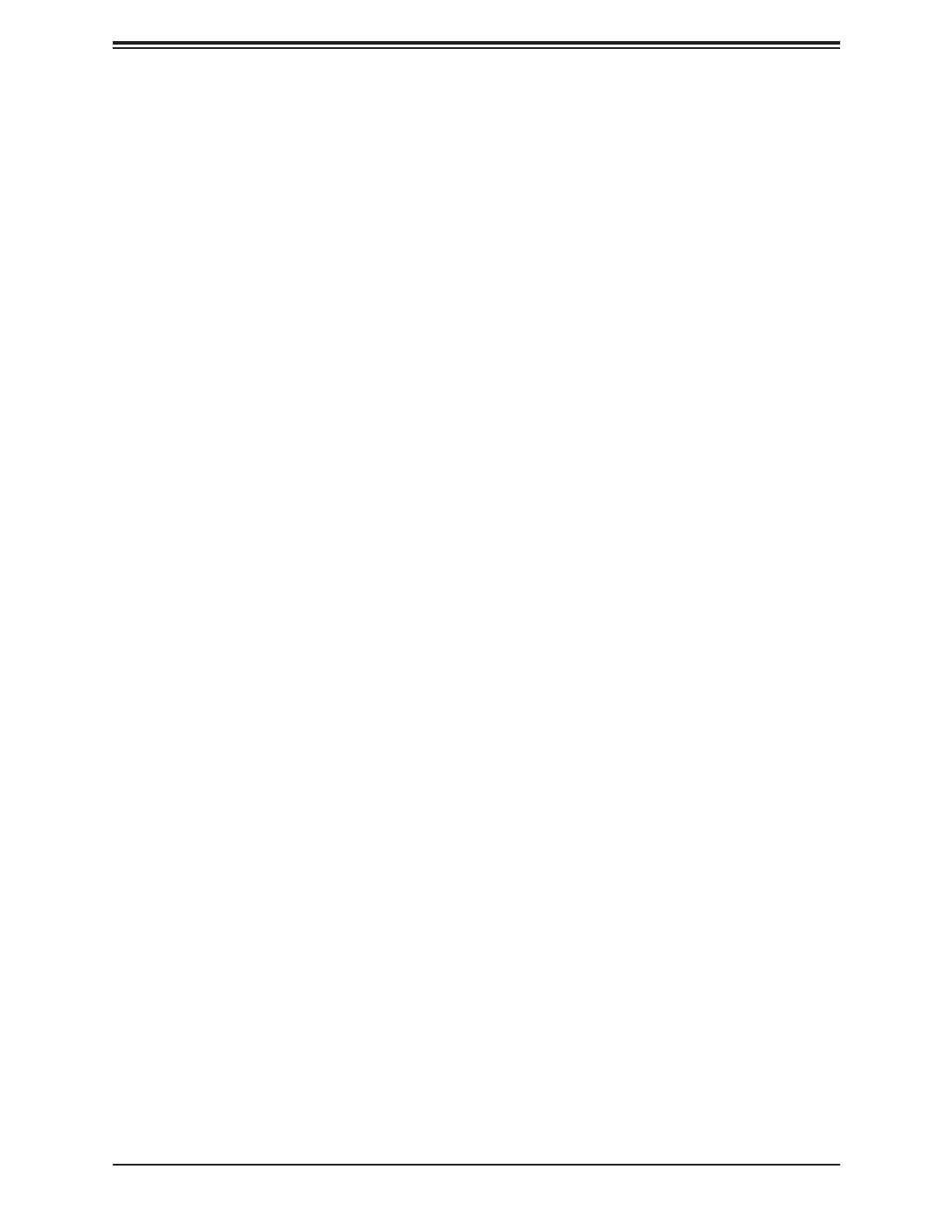
Super X12SCZ-TLN4F/QF/F User's Manual
80
Re-try Boot
If this feature is enabled, the BIOS will automatically reboot the system from a specied boot
device after its initial boot failure. The options are Disabled, Legacy Boot, and EFI Boot.
Power Conguration
Watch Dog Function
If enabled, the Watch Dog Timer will allow the system to reset or generate NMI based on
jumper settings when it is expired for more than ve minutes. The options are Disabled and
Enabled.
Restore on AC Power Loss
Use this feature to set the power state after a power outage. Select Stay O for the system
power to remain o after a power loss. Select Power On for the system power to be turned
on after a power loss. Select Last State to allow the system to resume its last power state
before a power loss. The options are Stay O, Power On, and Last State.
Power Button Function
This feature controls how the system shuts down when the power button is pressed. Select
4 Seconds Override for you to power o the system after pressing and holding the power
button for four seconds or longer. Select Instant O to instantly power o the system as soon
as you press the power button. The options are 4 Seconds OverrideInstant O and .
Connectivity Conguration
This submenu becomes congurable when a CNVi device is plugged into the
motherboard.
CNVi present
This feature displays the status of wireless connections.
CNVi Conguration
CNVi WiFi&BT
Use this feature to enable CNVi WiFi and Bluetooth support. The options are Disabled and
Enabled.
CPU Conguration
The following CPU information will display:
• CPU Signature
• Microcode Patch

Chapter 4: BIOS
81
• Max CPU Speed
• Min CPU Speed
• CPU Speed
• Processor Cores
• Hyper Threading Technology
• VMX
• SMX/TXT
• 64-bit
• EIST Technology
• CPU C3 state
• CPU C6 state
• CPU C7 state
• CPU C8 state
• CPU C9 state
• CPU C10 state
• L1 Data Cache
• L1 Instruction Cache
• L2 Cache
• L3 Cache
• L4 Cache
C6DRAM (Available when supported by the CPU)
This feature enables moving DRAM contents to PRM memory when the CPU is in a C6 state.
The options are Disabled and Enabled.

Super X12SCZ-TLN4F/QF/F User's Manual
82
Hardware Prefetcher
If set to Enable, the hardware prefetcher will prefetch streams of data and instructions from
the main memory to the L2 cache to improve CPU performance. The options are Disable
and Enable.
Adjacent Cache Prefetch
The CPU prefetches the cache line for 64 bytes if this feature is set to Disabled. The CPU
prefetches both cache lines for 128 bytes as comprised if this feature is set to Enable. The
options are and Disable.Enable
Intel (VMX) Virtualization Technology (Available when supported by the CPU)
Use this feature to enable the Vanderpool Technology. This technology allows the system to
run several operating systems simultaneously. The options are Disabled and Enabled.
Active Processor Cores
This feature determines how many CPU cores will be activated for each CPU. When all is
selected, all cores in the CPU will be activated. The options are All and 1, 2, 3, 4, and 5.
Hyper-Threading (Available when supported by the CPU)
Select Enable to support Intel Hyper-threading Technology to enhance CPU performance.
The options are Disable and Enable.
AES (Available when supported by the CPU)
Select Enabled for Intel CPU Advanced Encryption Standard (AES) instructions support to
enhance data integrity. The options are Disabled and Enabled.
Boot Performance Mode
This feature allows you to select the performance state that the BIOS will set before the
operating system hando. The options are Power Saving, Max Non-Turbo Performance,
and Turbo Performance.
Intel® SpeedStep™C (Available when supported by the CPU)
Intel SpeedStep Technology allows the system to automatically adjust processor voltage and
core frequency to reduce power consumption and heat dissipation. The options are Disabled
and Enabled.
Intel ® Speed Shift Technology
Use this feature to enable or disable Intel Speed Shift Technology support. When this feature
is enabled, the Collaborative Processor Performance Control (CPPC) version 2 interface will
be available to control CPU P-States. The options are Disabled and Enabled.

Chapter 4: BIOS
83
Turbo Mode (Available when supported by the CPU)
Select Enable for processor cores to run faster than the frequency specied by the
manufacturer. The options are Disable and Enable.
Power Limit 1 Override (Available when supported by the CPU)
Use this feature to enable or disable Power Limit 1 override. The options are Disabled and
Enabled.
Power Limit 1
Use this feature to set the power limit 1, in milliwatts. When the limit is exceeded, the CPU
ratio is lowered after a period of time (see Power Limit 1 Time Window below). A lower limit
can save power and protect the CPU, while a higher limit improves performance. This value
must be between Min Power Limit TDP limit. Use the number keys on your keyboard to enter
the value. The default setting is 0.
Power Limit 1 Time Window
This feature determines how long the time window over which the TDP value is main tained.
Use the number keys on your keyboard to enter the value. The default setting is 0. This value
may vary between 0 and 128.
Power Limit 2 Override (Available when supported by the CPU)
Use this feature to enable or disable Power Limit 2 override. The options are Disabled and
Enabled.
Power Limit 2
Use this feature to set the power limit 2. Use the number keys on your keyboard to enter the
value. The default setting is 0.
C-States
Use this feature to enable the C-State of the CPU. The options are Disabled and Enabled.
Enhanced C-states
Use this feature to enable the enhanced C-State of the CPU. The options are Disabled and
Enabled.
C-State Auto Demotion
Use this feature to prevent unnecessary excursions into the C-states to improve latency. The
options are Disabled, C1, C3, and C1 and C3.
C-State Un-Demotion
This feature allows you to enable or disable the un-demotion of C-State. The options are
Disabled, C1, C3, and C1 and C3.

Super X12SCZ-TLN4F/QF/F User's Manual
84
Package C-State Demotion
Use this feature to enable or disable the Package C-State demotion. The options are Disabled
and Enabled.
Package C-State Un-Demotion
Use this feature to enable or disable the Package C-State un-demotion. The options are
Disabled and Enabled.
CState Pre-Wake
This feature allows you to enable or disable the C-State Pre-Wake. The options are Disabled
and Enabled.
Package C State Limit
Use this feature to set the Package C-State limit. The options are C0/C1, C2, C3, C6, C7,
C7s, C8, C9, Cpu Default, and Auto.
Chipset Conguration
Warning: Setting the wrong values in the following features may cause the system to malfunc-
tion.
System Agent (SA) Conguration
The following information will display:
• SA PCIe Code Version: 7.0.53.66
• VT-d: Supported
Memory Conguration
Memory Conguration
• Memory RC Version
• Memory Frequency
• Memory Timing (tCL-tRCD-tRP-tRAS)
• DIMMA1
• DIMMA2
• DIMMB1
• DIMMB2
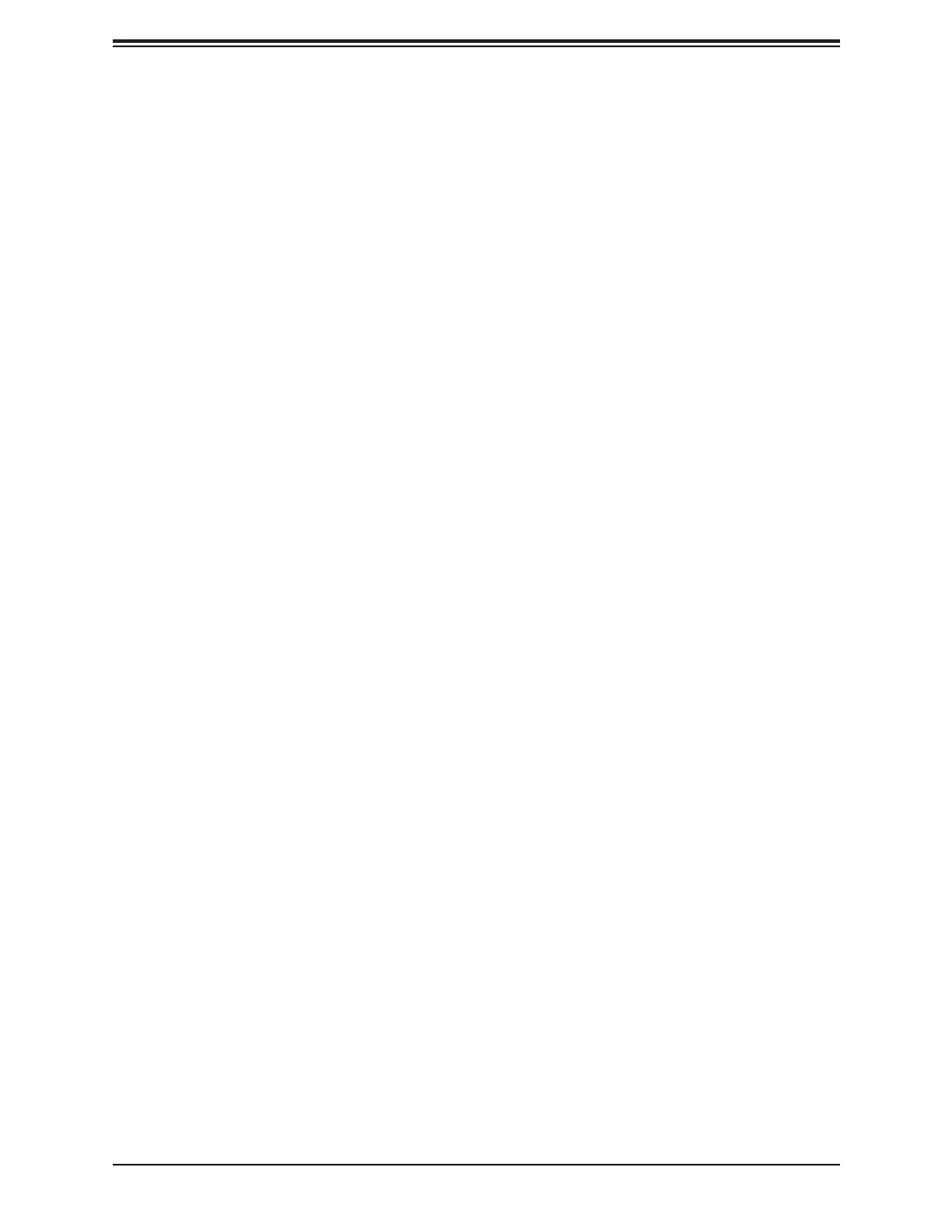
Chapter 4: BIOS
85
Maximum Memory Frequency
Use this feature to set the maximum memory frequency for onboard memory modules.
The options are 1067, 1200, 1333, 1400, 1600, 1800, 1867, 2000, 2133, 2200, Auto,
2400, 2600, 2667, 2800, and 2933.
Max TOLUD
This feature sets the maximum TOLUD value, which species the "Top of Low Usable
DRAM" memory space to be used by internal graphics devices, GTT Stolen Memory, and
TSEG, respectively, if these devices are enabled. The options are Dynamic, 1 GB, 1.25
GB, 1.5 GB, 1.75 GB, 2 GB, 2.25 GB, 2.5 GB, 2.75 GB, 3 GB, 3.25 GB, and 3.5 GB.
Memory Scrambler
Use this feature to enable or disable memory scrambler support. The options are Dis-
abled and Enabled.
Force ColdReset
Use this feature to enable or disable a cold boot during a MRC execution. The options
are Enabled and Disabled.
Force Single Rank
Select enabled to use only Rank 0 in each DIMM. The options are Disabled and Enabled.
Memory Remap
Use this feature to enable or disable memory remap above 4GB. The options are En-
abled and Disabled.
MRC Fast Boot
Use this feature to enable or disable fast path through the memory reference code. The
options are Disabled and Enabled.
Graphics Conguration
Graphics Conguration
• IGFX VBIOS Version
• IGFX GOP Version
Graphics Turbo IMON Current
Use this feature to set the graphics turbo IMON value. The default is 31.

Super X12SCZ-TLN4F/QF/F User's Manual
86
Skip Scanning of External Gfx Card
If set to enabled, the system will not scan for an external graphics card on PEG and
PCIe slots. The options are Disabled and Enabled.
Primary Display
Use this feature to select the primary video display. The options are Auto, IGFX, PEG,
and PCI.
Internal Graphics
Select Auto to keep an internal graphics device installed on an expansion slot supported
by the CPU to be automatically enabled. The options are Auto, Disable, and Enable.
GTT Size
Use this feature to set the memory size to be used by the graphics translation table
(GTT). The options are 2MB, 4MB, and 8MB.
Aperture Size
Use this feature to set the Aperture size, which is the size of system memory reserved
by the BIOS for graphics device use. The options are 128MB, 256MB, 512MB, 1024MB,
and 2048MB.
DVMT Pre-Allocated
Dynamic Video Memory Technology (DVMT) allows dynamic allocation of system memory
to be used for video devices to ensure best use of available system memory based on
the DVMT 5.0 platform. The options are 0M, , 64M, 4M, 8M, 12M, 16M, 20M, 24M, 32M
28M, 32M/F7, 36M, 40M, 44M, 48M, 52M, 56M, and 60M.
DVMT Total Gfx Mem
Use this feature to set the total memory size to be used by internal graphics devices
based on the DVMT 5.0 platform. The options are 128MB, and MAX.256MB,
PM Support
Enable this feature to activate Power Management BIOS support. The options are En-
able and Disable.
PAVP Enable
Protected Audio Video Path (PAVP) decodes Intel integrated graphics encrypted video.
The options are Disable and Enable.
Cdynmax Clamping Enable
Enable this feature to activate Cdynmax Clamping. The options are Enable and Disable.

Chapter 4: BIOS
87
Graphics Clock Frequency
Use this feature to set the internal graphics clock frequency. The options are 337.5 Mhz,
450 Mhz, 540 Mhz, and 675 Mhz.
Skip CD Clock Init in S3 resume
Use this feature to enable skipping of the full CD initialization. If set to Disabled, the full
CD clock will initialize. The options are Enabled and Disabled.
DMI/OPI Conguration
The following DMI information will display:
DMI: X4 Gen3
DMI Link ASPM Control
Use this feature to set the ASPM (Active State Power Management) state on the SA
(System Agent) side of the DMI Link. The options are Disable, L0s, L1, and L0sL1.
DMI Extended Sync Control
Use this feature to enable or disable the DMI extended synchronization. The options are
Enable and Disable.
PEG Conguration
CPU SLOT6 PCIe 3.0 X16
Enable Root Port
Use this feature to enable or disable the PCI Express Graphics (PEG) device in the
specied port. The options are Disable, Enable, and Auto.
Max Link Speed
Use this feature to select PCIe support for the device installed on SLOT7. The options
are Auto, Gen 1, Gen 2, and Gen 3.
GT - Power Management Control
RC6 (Render Standby)
Use this feature to enable render standby support. The options are Disabled and En-
abled.

Super X12SCZ-TLN4F/QF/F User's Manual
88
Maximum GT frequency
Use this feature to dene the Maximum GT frequency. Choose between 33MHz (RPN)
and 1200Mhz (RP0). Any value beyond this range will be clipped to its min/max sup-
ported by the CPU. The options are Default Max Frequency, 100Mhz, 150Mhz, 200Mhz,
250Mhz, 300Mhz, 350Mhz, 400Mhz, 450Mhz, 500Mhz, 550Mhz, 600Mhz, 650Mhz,
700Mhz, 750Mhz, 800Mhz, 8520Mhz, 900Mhz, 950Mhz, 1000Mhz, 1050Mhz, 1100Mhz,
1150Mhz, and 1200Mhz.
Disable Turbo GT frequency
Use this feature to disable Turbo GT frequency. If set to Enabled, Turbo GT frequency
becomes disabled. If set to Disabled, GT frequency limiters will be removed. The options
are Enabled and Disabled.
VT-d
Select Enabled to activate Intel Virtualization Technology support for Direct I/O VT-d by
reporting the I/O device assignments to VMM through the DMAR ACPI Tables. This feature
oers fully-protected I/O resource-sharing across the Intel platforms, providing you with
greater reliability, security and availability in networking and data-sharing. The options are
Disabled and Enabled.
SW Guard Extensions (SGX)
Select Enabled to activate the Software Guard Extensions (SGX). The options are Disabled,
Enabled, and Software Controlled.
GNA Device (B0:D8:F0)
Use this feature to enable SA GNA device. The options are Enabled and Disabled.
*If the feature SGX is set to Enabled, the following features below will be available
for conguration:
Select Owner EPOCH Input Type
There are three Owner EPOCH modes (each EPOCH is 64 bit). The options are No Change
in Owner EPOCHs, Change to New Random Owner EPOCH, and Manual User Dened
Owner EPOCHs.
*If the feature Select Owner EPOCH Input Type is set to Manual User Dened Owner
EPOCHs, the following features below will be available for conguration:
Software Guard Extensions Epoch 0
Enter a numeric value for this feature. The default is 0.
Software Guard Extensions Epoch 1
Enter a numeric value for this feature. The default is 0.

Chapter 4: BIOS
89
PRMRR Size
The BIOS must reserve a contiguous region of Processor Reserved Memory (PRM) in the
Processor Reserved Memory Range Register (PRMRR). The options are 32MB, 64MB,
and 128MB.
PCH-IO Conguration
PCH-IO Conguration
• PCH SKU Name
• Stepping
PCI Express Conguration
DMI Link ASPM Control
Use this feature to set the ASPM (Active State Power Management) state on the SA
(System Agent) side of the DMI Link. The options are Disabled, L0s, L1, L0sL1, and Auto.
Peer Memory Write Enable
Use this feature to enable or disable peer memory write. The options are Disabled and
Enabled.
PCH SLOT4 PCIe 3.0 X4 (IN X8)
PCIe M.2-E1
PCH SLOT7 PCIe 3.0 X4
PCIe M.2-M1
ASPM
Use this feature to activate the Active State Power Management (ASPM) level for a
PCIe device. Select Auto for the system BIOS to automatically set the ASPM level
based on the system conguration. Select Disabled to disable ASPM support. The
options are Disabled, L0s, L1, L0sL1, and Auto.
L1 Substates
Use this feature to set the PCI Express L1 Substates. The options are Disabled, L1.1,
and L1.1 & L1.2.
PCIe Speed
Use this feature to select the PCI Express port speed. The options are Auto, Gen1,
Gen2, and Gen3.

Super X12SCZ-TLN4F/QF/F User's Manual
90
PCIe PLL SSC
Use this feature to enable or disable PCIe PLL SSC. The options are Disabled and Enabled.
HDD Security Conguration
HDD Security Conguration
The following HDD information will display:
P0
Security Supported
Security Enabled
Security Locked
Security Frozen
HDD User Pwd Status
HDD Master Pwd Status
Set User Password
Press Enter to create a new, or change an existing HDD password.
HTTP Boot Conguration
HTTP BOOT Conguration
HTTP Boot One Time
Use this feature to create the HTTP boot option. The options are and Enabled.Disabled
Input The Description
Highlight the feature and press enter to create a description.
Boot URI
Highlight the feature and press enter to create a boot URI.
AST2500 Super IO Conguration
The following Super IO information will display:
• Super IO Chip AST2500

Chapter 4: BIOS
91
Serial Port 1 Conguration
Serial Port 1
Select Enabled to enable the selected onboard serial port. The options are Disabled and
Enabled.
Device Settings
This feature displays the status of the serial port.
Change Settings
This feature species the base I/O port address and the Interrupt Request address of the
specied serial port. Select Auto to allow the BIOS to automatically assign the base I/O
and IRQ address. The options are Auto, (IO=3F8h; IRQ=4;), (IO=2F8h; IRQ=4;), (IO=3E8h;
IRQ=4;), and (IO=2E8h; IRQ=4;).
Serial Port 2 Conguration
Serial Port 2
Select Enabled to enable the selected onboard serial port. The options are Disabled and
Enabled.
Device Settings
This feature displays the status of the serial port.
Change Settings
This feature species the base I/O port address and the Interrupt Request address of the
specied serial port. Select Auto to allow the BIOS to automatically assign the base I/O
and IRQ address. The options are Auto, (IO=3F8h; IRQ=3;), (IO=2F8h; IRQ=3;), (IO=3E8h;
IRQ=3;), and (IO=2E8h; IRQ=3;).
Serial Port 2 Attribute (Available for Serial Port 2 only)
Select SOL to use COM Port 2 as a Serial Over LAN (SOL) port for console redirection.
The options are SOL and COM.
Network Conguration
MAC:XXXXXXXXXXXX-IPv4 Network Conguration
Congured
This feature indicates whether a network address is congured successfully or not. The
default is Unchecked.
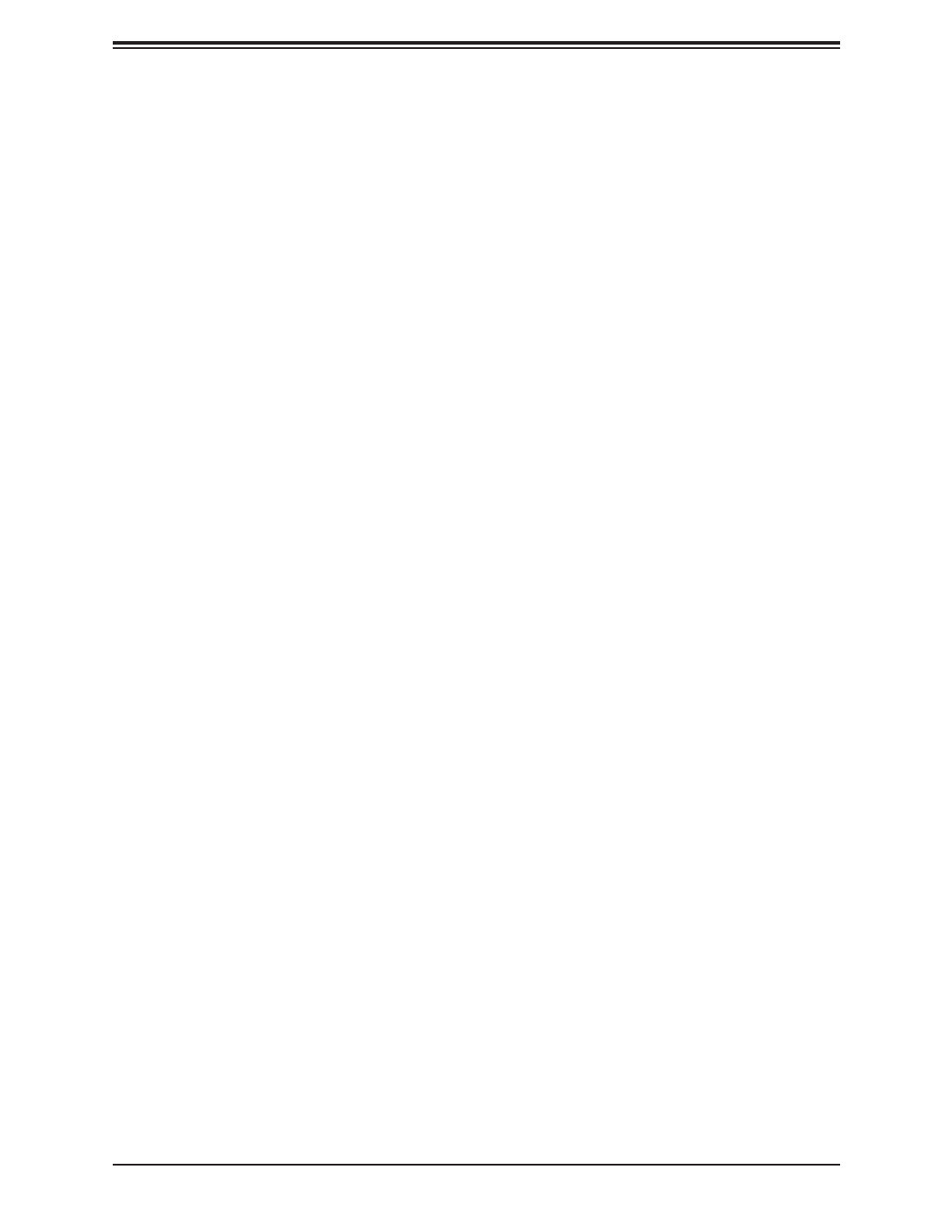
Super X12SCZ-TLN4F/QF/F User's Manual
92
*If the feature above is set to Checked, the following features below will be available
for conguration:
Enable DHCP
Use this feature to set the DHCP. The default is Unchecked.
*If the feature above is set to Unchecked, the following features below will be
available for conguration:
Local IP Address
Enter an IP address in dotted decimal notation.
Local Netmask
Enter a NetMask address in dotted decimal notation.
Local Gateway
Enter a Gateway in dotted decimal notation.
Local DNS Servers
Enter a DNS server in dotted decimal notation.
Save Changes and Exit
Select this feature to save changes you have made and return to the upper conguration
page.
MAC:XXXXXXXXXXXX-HTTP Boot Conguration
This submenu is available for conguration when IPv4 HTTP Support and IPv6 HTTP
Support are set to Enabled.
Input the description
This feature is an input eld that, when the HTTP boot option is created, can be used to
enter text to describe or identify the HTTP connection.
Internet Protocol
Select the version of Internet Protocol. The options are subject to change depending on
the features enabled in IPv4 HTTP Support and IPv6 HTTP Support.
Boot URI
This feature is an input eld used to enter a web or network address to point to the HTTP
boot les. This supports the HTTP or HTTPS protocols only.
Specyfikacje produktu
| Marka: | Supermicro |
| Kategoria: | płyta główna |
| Model: | X12SCZ-F |
| Szerokość produktu: | 243 mm |
| Głębokość produktu: | 243 mm |
| Przeznaczenie: | Serwer |
| Ilość portów Ethernet LAN (RJ-45): | 2 |
| Zakres temperatur (eksploatacja): | 0 - 60 °C |
| Zakres wilgotności względnej: | 10 - 85 % |
| Karta graficzna: | Intel® UHD Graphics |
| Kanały wyjścia audio: | - kan. |
| Liczba portów USB 2.0: | 4 |
| Przewodowa sieć LAN: | Tak |
| Zakres temperatur (przechowywanie): | -40 - 85 °C |
| Dopuszczalna wilgotność względna: | 10 - 95 % |
| Usługa RAID: | Tak |
| Producent procesora: | Intel |
| Obsługiwane rodzaje pamięci: | DDR4-SDRAM |
| Typ slotów pamięci: | DIMM |
| Liczba gniazd pamięci: | 4 |
| Bez kody korekcyjnego: | Tak |
| Obsługiwane pojemności modułów pamięci: | 4GB, 8GB, 16GB, 32GB |
| Obsługiwane prędkości zegara pamięci: | 2133,2400,2666,2933 MHz |
| Maksymalna pojemność pamięci: | 128 GB |
| Gniazdo procesora: | LGA 1200 (Socket H5) |
| Procesor: | Intel Core i3, Intel Core i5, Intel Core i7, Intel Core i9, Intel Xeon |
| Rodzina płyt z chipsetami: | Intel |
| Rodzaj płyty: | micro ATX |
| Układ płyty głównej: | Intel W480 |
| Poziomy raid: | 0, 1,5, 10 |
| Typ BIOS: | UEFI AMI |
| Liczba gniazd M.2 (M): | 1 |
| Ilość złączy SATA III: | 4 |
| Ilość gniazd USB 2.0: | 6 |
| Łącza USB 3.2 Gen 1 (3.1 Gen 1): | 2 |
| Złącze TPM: | Tak |
| Pamięć niebuforowana: | Tak |
| Gniazda PCI Express x16 (Gen 3.x): | 1 |
| Wspierane interfejsy dysków twardych: | M.2, SATA |
| Rodzaj interfejsu sieci Ethernet: | Gigabit Ethernet |
| Kontroler LAN: | Intel® I210-AT |
| Liczba portów VGA (D-Sub): | 1 |
| Rodzina adaptera graficznego: | Intel |
| Obsługiwane gniazda procesora: | LGA 1200 (Socket H5) |
| Korekcja ECC: | Tak |
| Monitorowanie stanu komputera: | FAN, LED, Temperature, Voltage |
| Wersja ACPI: | 6.1 |
| Wersja systemu BIOS (SMBIOS): | 3.1 |
| Szeregowe porty komunikacyjne: | 1 |
| Napięcie pamięci: | 1.2 V |
| PCI Express x4 slots: | 2 |
Potrzebujesz pomocy?
Jeśli potrzebujesz pomocy z Supermicro X12SCZ-F, zadaj pytanie poniżej, a inni użytkownicy Ci odpowiedzą
Instrukcje płyta główna Supermicro

19 Grudnia 2024

5 Grudnia 2024

7 Października 2024

7 Października 2024

7 Października 2024

4 Października 2024

4 Października 2024

4 Października 2024

4 Października 2024

4 Października 2024
Instrukcje płyta główna
- płyta główna Gigabyte
- płyta główna Asus
- płyta główna MSI
- płyta główna NZXT
- płyta główna Biostar
- płyta główna Asrock
- płyta główna Sharkoon
- płyta główna ECS
- płyta główna Evga
- płyta główna Intel
- płyta główna Foxconn
- płyta główna Advantech
- płyta główna Elitegroup
- płyta główna EPoX
Najnowsze instrukcje dla płyta główna

2 Kwietnia 2025

30 Marca 2025

27 Marca 2025

27 Marca 2025

25 Marca 2025

10 Marca 2025

4 Marca 2025

2 Marca 2025

2 Marca 2025

1 Marca 2025