Instrukcja obsługi Supermicro X11SDS-16C
Supermicro
płyta główna
X11SDS-16C
Przeczytaj poniżej 📖 instrukcję obsługi w języku polskim dla Supermicro X11SDS-16C (107 stron) w kategorii płyta główna. Ta instrukcja była pomocna dla 15 osób i została oceniona przez 2 użytkowników na średnio 4.5 gwiazdek
Strona 1/107

USER MANUAL
Revision 1.0
X11SDS-8C
X11SDS-12C
X11SDS-14C
X11SDS-16C
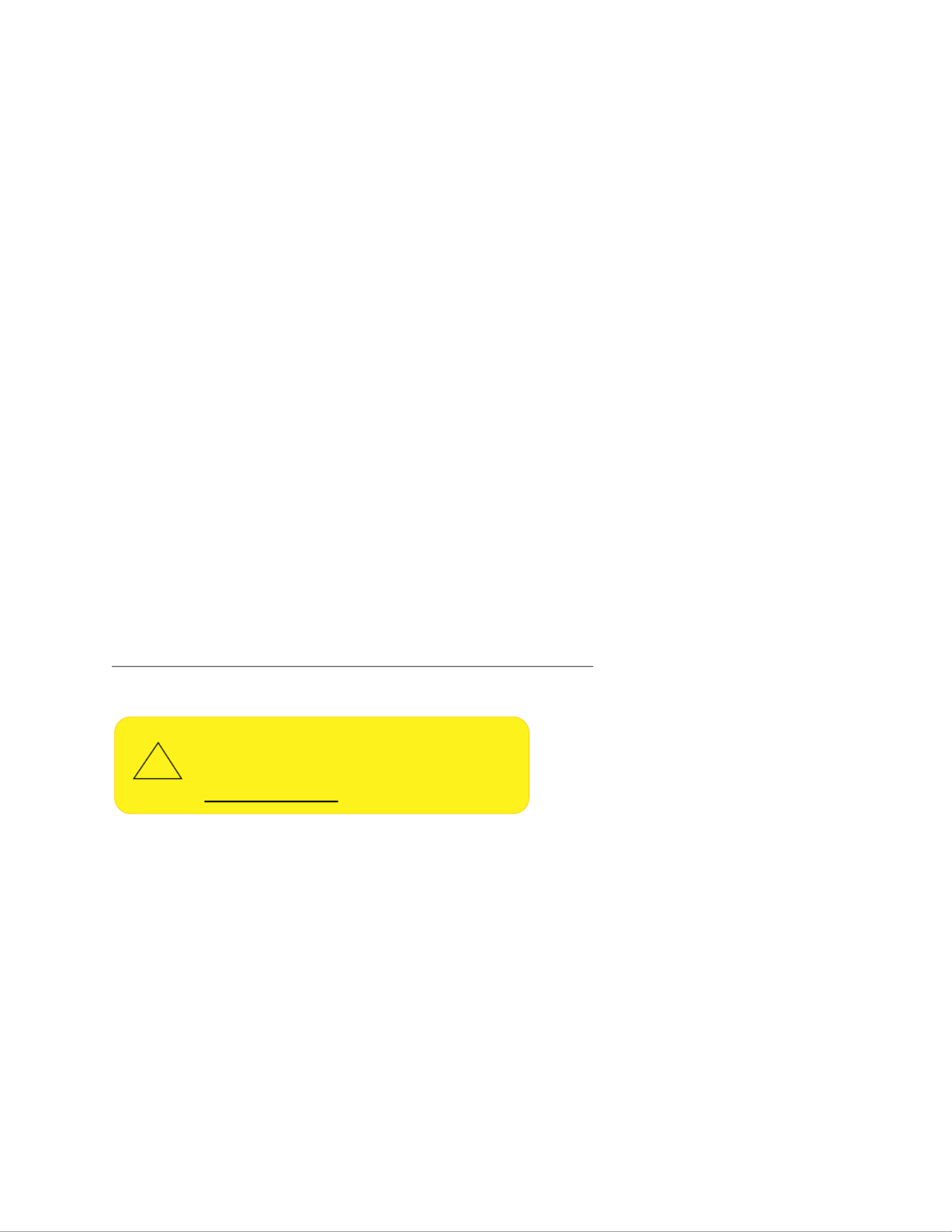
The information in this user’s manual has been carefully reviewed and is believed to be accurate. The vendor assumes
no responsibility for any inaccuracies that may be contained in this document, and makes no commitment to update
or to keep current the information in this manual, or to notify any person or organization of the updates. Please Note:
For the most up-to-date version of this manual, please see our website at www.supermicro.com.
Super Micro Computer, Inc. ("Supermicro") reserves the right to make changes to the product described in this manual
at any time and without notice. This product, including software and documentation, is the property of Supermicro and/
or its licensors, and is supplied only under a license. Any use or reproduction of this product is not allowed, except
as expressly permitted by the terms of said license.
IN NO EVENT WILL Super Micro Computer, Inc. BE LIABLE FOR DIRECT, INDIRECT, SPECIAL, INCIDENTAL,
SPECULATIVE OR CONSEQUENTIAL DAMAGES ARISING FROM THE USE OR INABILITY TO USE THIS PRODUCT
OR DOCUMENTATION, EVEN IF ADVISED OF THE POSSIBILITY OF SUCH DAMAGES. IN PARTICULAR, SUPER
MICRO COMPUTER, INC. SHALL NOT HAVE LIABILITY FOR ANY HARDWARE, SOFTWARE, OR DATA STORED
OR USED WITH THE PRODUCT, INCLUDING THE COSTS OF REPAIRING, REPLACING, INTEGRATING,
INSTALLING OR RECOVERING SUCH HARDWARE, SOFTWARE, OR DATA.
Any disputes arising between manufacturer and customer shall be governed by the laws of Santa Clara County in the
State of California, USA. The State of California, County of Santa Clara shall be the exclusive venue for the resolution
of any such disputes. Supermicro's total liability for all claims will not exceed the price paid for the hardware product.
FCC Statement: This equipment has been tested and found to comply with the limits for a Class B digital device
pursuant to Part 15 of the FCC Rules. These limits are designed to provide reasonable protection against harmful
interference when the equipment is operated in a commercial environment. This equipment generates, uses, and can
radiate radio frequency energy and, if not installed and used in accordance with the manufacturer’s instruction manual,
may cause harmful interference with radio communications. Operation of this equipment in a residential area is likely
to cause harmful interference, in which case you will be required to correct the interference at your own expense.
California Best Management Practices Regulations for Perchlorate Materials: This Perchlorate warning applies only
to products containing CR (Manganese Dioxide) Lithium coin cells. “Perchlorate Material-special handling may apply.
See www.dtsc.ca.gov/hazardouswaste/perchlorate.
The products sold by Supermicro are not intended for and will not be used in life support systems, medical equipment,
nuclear facilities or systems, aircraft, aircraft devices, aircraft/emergency communication devices or other critical
systems whose failure to perform be reasonably expected to result in signicant injury or loss of life or catastrophic
property damage. Accordingly, Supermicro disclaims any and all liability, and should buyer use or sell such products
for use in such ultra-hazardous applications, it does so entirely at its own risk. Furthermore, buyer agrees to fully
indemnify, defend and hold Supermicro harmless for and against any and all claims, demands, actions, litigation, and
proceedings of any kind arising out of or related to such ultra-hazardous use or sale.
Manual Revision 1.0
Release Date: May 16, 2019
Unless you request and receive written permission from Super Micro Computer, Inc., you may not copy any part of this
document. Information in this document is subject to change without notice. Other products and companies referred
to herein are trademarks or registered trademarks of their respective companies or mark holders.
Copyright © 2019 by Super Micro Computer, Inc.
All rights reserved.
Printed in the United States of America
WARNING: This product can expose you to chemicals including
lead, known to the State of California to cause cancer and birth
defects or other reproductive harm. For more information, go
to www.P65Warnings.ca.gov.
!

3
Preface
Preface
About This Manual
This manual is written for system integrators, IT technicians and knowledgeable end users.
It provides information for the installation and use of the X11SDS Series motherboard.
About This Motherboard
The Supermicro X11SDS Series motherboard supports an Intel® Xeon D-2100 SoC
processor. This a high performance, proprietary form factor motherboard that is ideal for
super compact servers requiring high compute power while utilizing Supermicro's Advanced
I/O Module (AIOM) feature for endless expandability. This motherboard supports up to 512GB
of memory, M.2 B-Key/E-Key, two M.2 M-Key or two EDSFF Short PCIE p3-x4 slots, and an
onboard TPM 2.0 module. Please note that this motherboard is intended to be installed and
serviced by professional technicians only. For processor/memory updates, please refer to our
website at http://www.supermicro.com/products/.
Manual Organization
Chapter 1 describes the features, specications and performance of the motherboard, and
provides detailed information on the processor.
Chapter 2 provides hardware installation instructions. Read this chapter when installing the
processor, memory modules, and other hardware components into the system.
If you encounter any problems, see , which describes troubleshooting procedures Chapter 3
for video, memory, and system setup stored in the CMOS.
Chapter 4 includes an introduction to the BIOS, and provides detailed information on running
the CMOS Setup utility.
Appendix A provides BIOS Error Beep Codes.
Appendix B lists software program installation instructions.
Appendix C lists standardized warning statements in various languages.
Appendix D provides UEFI BIOS Recovery instructions.

4
Contacting Supermicro
Headquarters
Address: Super Micro Computer, Inc.
980 Rock Ave.
San Jose, CA 95131 U.S.A.
Tel: +1 (408) 503-8000
Fax: +1 (408) 503-8008
Email: marketing@supermicro.com (General Information)
support@supermicro.com (Technical Support)
Website: www.supermicro.com
Europe
Address: Super Micro Computer B.V.
Het Sterrenbeeld 28, 5215 ML
's-Hertogenbosch, The Netherlands
Tel: +31 (0) 73-6400390
Fax: +31 (0) 73-6416525
Email: sales@supermicro.nl (General Information)
support@supermicro.nl (Technical Support)
rma@supermicro.nl (Customer Support)
Website: www.supermicro.nl
Asia-Pacic
Address: Super Micro Computer, Inc.
3F, No. 150, Jian 1st Rd.
Zhonghe Dist., New Taipei City 235
Taiwan (R.O.C)
Tel: +886-(2) 8226-3990
Fax: +886-(2) 8226-3992
Email: support@supermicro.com.tw
Website: www.supermicro.com.tw
Super X11SDS Series User's Manual

5
Table of Contents
Chapter 1 Introduction
1.1 Checklist ...............................................................................................................................8
Quick Reference ...............................................................................................................11
Quick Reference Table for X11SDS-8C/16C ....................................................................12
Quick Reference Table for AOM-SMF-TP4F .....................................................................13
Motherboard Features .......................................................................................................14
1.2 Processor Overview ...........................................................................................................18
1.3 Special Features ................................................................................................................18
Recovery from AC Power Loss .........................................................................................18
1.4 System Health Monitoring ..................................................................................................19
Onboard Voltage Monitors ................................................................................................19
Fan Status Monitor with Firmware Control .......................................................................19
Environmental Temperature Control .................................................................................19
System Resource Alert......................................................................................................19
1.5 ACPI Features ....................................................................................................................20
1.6 Power Supply .....................................................................................................................20
1.7 Serial Port ...........................................................................................................................20
Chapter 2 Installation
2.1 Static-Sensitive Devices .....................................................................................................21
Precautions .......................................................................................................................21
Unpacking .........................................................................................................................21
2.2 Motherboard Installation .....................................................................................................22
Tools Needed ....................................................................................................................22
Location of Mounting Holes ..............................................................................................22
Installing the Motherboard.................................................................................................23
2.3 Memory Support and Population ........................................................................................24
Memory Support ................................................................................................................24
DIMM Module Population Conguration ...........................................................................24
DIMM Module Population Sequence ................................................................................25
DIMM Installation ..............................................................................................................26
DIMM Removal .................................................................................................................26
Preface

6
2.4 Connectors and Headers ...................................................................................................27
Power Connections ...........................................................................................................27
2.7 Jumper Settings .................................................................................................................36
How Jumpers Work ...........................................................................................................36
2.8 LED Indicators ....................................................................................................................41
Chapter 3 Troubleshooting
3.1 Troubleshooting Procedures ..............................................................................................43
Before Power On ..............................................................................................................43
No Power ..........................................................................................................................43
No Video ...........................................................................................................................43
System Boot Failure ..........................................................................................................44
Memory Errors ..................................................................................................................44
Losing the System's Setup Conguration .........................................................................45
When the System Becomes Unstable ..............................................................................45
3.2 Technical Support Procedures ...........................................................................................47
3.3 Frequently Asked Questions ..............................................................................................48
3.4 Battery Removal and Installation .......................................................................................49
Battery Removal ................................................................................................................49
Proper Battery Disposal ....................................................................................................49
Battery Installation .............................................................................................................49
3.5 Returning Merchandise for Service ....................................................................................50
Chapter 4 UEFI BIOS
4.1 Introduction .........................................................................................................................51
Starting the Setup Utility ...................................................................................................51
4.2 Main Setup .........................................................................................................................52
4.3 Advanced ............................................................................................................................54
4.4 IPMI ....................................................................................................................................82
4.5 Security ...............................................................................................................................86
4.6 Event Logs .........................................................................................................................90
4.7 Boot ....................................................................................................................................92
4.8 Save & Exit .........................................................................................................................94
Super X11SDS Series User's Manual
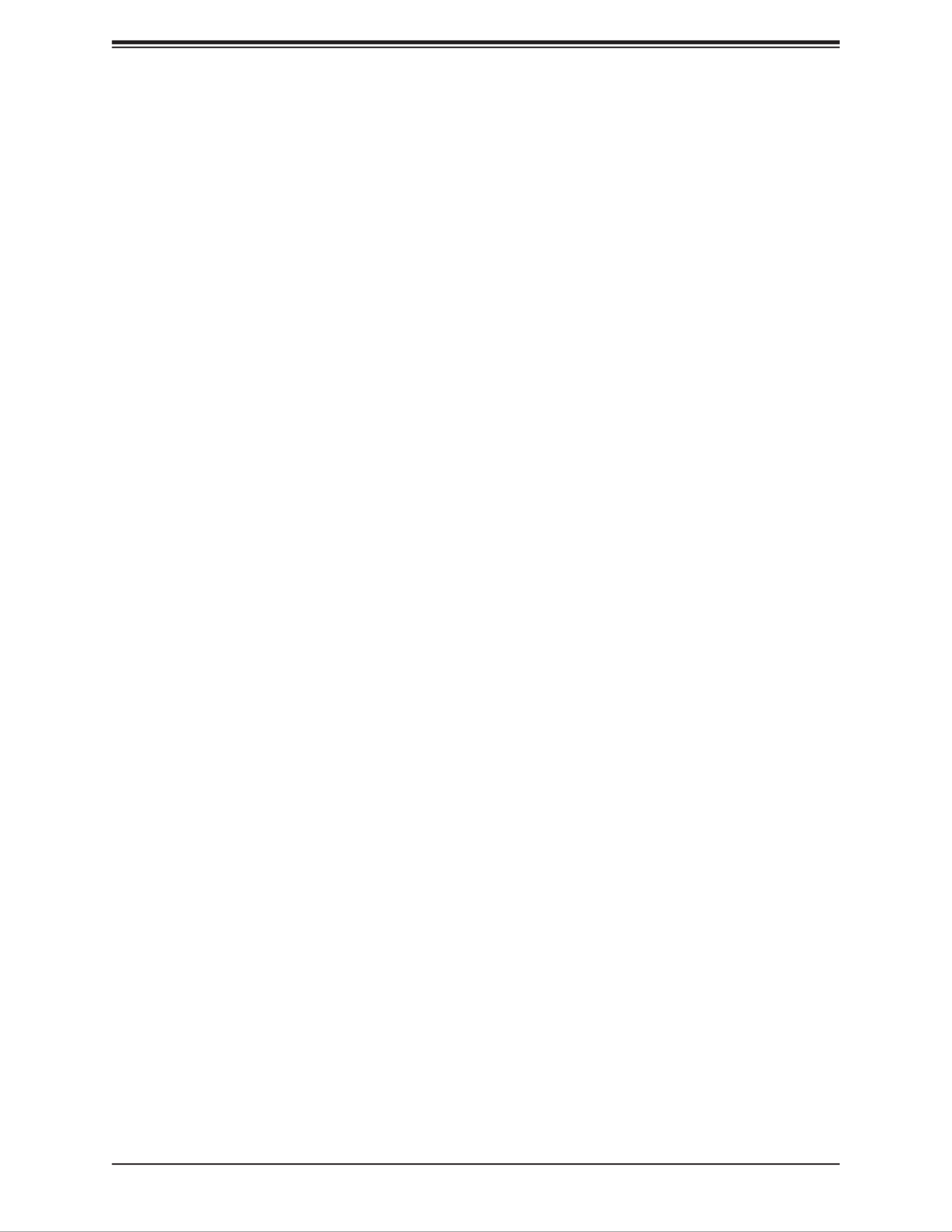
7
Preface
Appendix A BIOS Codes
A.1 BIOS Error POST (Beep) Codes ........................................................................................96
A.2 Additional BIOS POST Codes ............................................................................................97
Appendix B Software Installation
B.1 Installing Software Programs .............................................................................................98
B.2 SuperDoctor® 5 ...................................................................................................................99
Appendix C Standardized Warning Statements
Battery Handling ..............................................................................................................100
Product Disposal .............................................................................................................102
Appendix D UEFI BIOS Recovery
D.1 Overview ...........................................................................................................................103
D.2 Recovering the UEFI BIOS Image ...................................................................................103
D.3 Recovering the Main BIOS Block with a USB Device .....................................................104

8
Super X11SDS Series User's Manual
Main Parts List (included in the retail box)
Description QuantityPart Number
Supermicro Motherboard X11SDS-8C/12C/14C/16C 1
Chapter 1
Introduction
Congratulations on purchasing your computer motherboard from an acknowledged leader in
the industry. Supermicro boards are designed with the utmost attention to detail to provide
you with the highest standards in quality and performance.
Please check that the following items have all been included with your motherboard. If
anything listed here is damaged or missing, contact your retailer. The following items are
included in the retail box:
1.1 Checklist
Important Links
For your system to work properly, please follow the links below to download all necessary
drivers/utilities and the user’s manual for your server.
• Supermicro product manuals: http://www.supermicro.com/support/manuals/
• Product drivers and utilities: https://www.supermicro.com/wftp/driver/
• Product safety info: http://www.supermicro.com/about/policies/safety_information.cfm
• If you have any questions, please contact our support team at: support@supermicro.com
This manual may be periodically updated without notice. Please check the Supermicro website
for possible updates to the manual revision level.

9
Chapter 1: Introduction
Figure 1-1. X11SDS Series Motherboard Image
Figure 1-2. AOM-SMF-TP4F Add-on Card Image
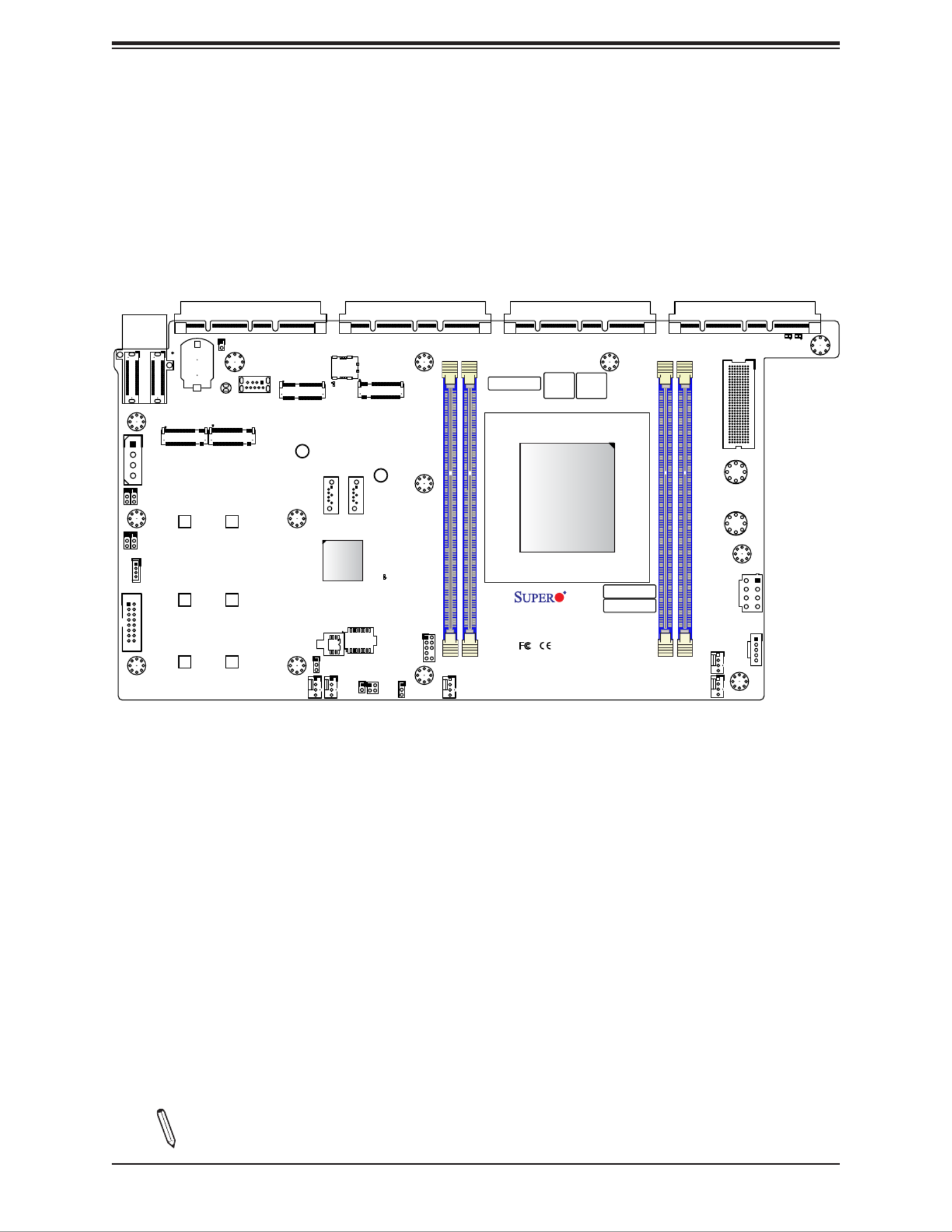
10
Super X11SDS Series User's Manual
Figure 1-3. X11SDS-8C Motherboard Layout
(not drawn to scale)
Note: Components not documented are for internal testing only.
1
+
ABCDEFGH
1
S/N CODE
IPMI CODE
S/N LABEL BIOS LICENSE
1
C
A
C
A
X11SDS-8C
REV:1.01
DESIGNED IN USA
10G MAC
E-KEY B-KEY
M-KEY
M-KEY
SRW6
SRW1
PWR1
PWR2
JMD3 JMD4
JEDSFF1
JEDSFF2
JSLOT4 JSLOT3 JSLOT2 JSLOT1
JPWRST
JRK1
JP1
BT1
JBT1
JMA1
JSIM1
JL1
JUID
JVGA1
JPI2C1
S-SATA1
S-SATA2
JMD1 JMD2
JPWR1
MH5
MH7
MH8
MH13
MH9
MH3
MH6
MH4
MH12
MH11 MH10
JTPM1
PWR_LED1
BMC_HB_LED1
LED2
LED1
FAN4
FAN5
FAN1
FAN2
FAN3
MH2
MH1
JVRM1
JWD1
JBM1 JPME2
JPG1
JPT1
SRW7
SRW2
SRW4
SRW8
SRW3
SRW5
DIMMA1
DIMMB1
DIMME1
DIMMD1
JPT1
SoC
CPU
M.2-H_2M.2-H_1
USB0(3.0)
M.2-H_4M.2-H_3

11
Chapter 1: Introduction
1
+
ABCDEFGH
1
S/N CODE
IPMI CODE
S/N LABEL BIOS LICENSE
1
C
A
C
A
X11SDS-8C
REV:1.01
DESIGNED IN USA
10G MAC
E-KEY B-KEY
M-KEY
M-KEY
SRW6
SRW1
PWR1
PWR2
JMD3 JMD4
JEDSFF1
JEDSFF2
JSLOT4 JSLOT3 JSLOT2 JSLOT1
JPWRST
JRK1
JP1
BT1
JBT1
JMA1
JSIM1
JL1
JUID
JVGA1
JPI2C1
S-SATA1
S-SATA2
JMD1 JMD2
JPWR1
MH5
MH7
MH8
MH13
MH9
MH3
MH6
MH4
MH12
MH11 MH10
JTPM1
PWR_LED1
BMC_HB_LED1
LED2
LED1
FAN4
FAN5
FAN1
FAN2
FAN3
MH2
MH1
JVRM1
JWD1
JBM1 JPME2
JPG1
JPT1
SRW7
SRW2
SRW4
SRW8
SRW3
SRW5
DIMMA1
DIMMB1
DIMME1
DIMMD1
JPT1
SoC
CPU
M.2-H_2M.2-H_1
USB0(3.0)
M.2-H_4M.2-H_3
Notes:
• See Chapter 2 for detailed information on jumpers, LED indicators, and I/O ports. Jumpers
and LED indicators not indicated are used for testing only.
• " " indicates the location of Pin 1.
• When PWR_LED1 (Onboard Power LED indicator) is on, system power is on. Unplug the
power cable before installing or removing any components.
Quick Reference
JSLOT1
FAN4 BMC_HB_LED1
JMD2
DIMMB1
DIMMA1
FAN1
JVGA1
JP1
JSLOT2
JPI2C1
DIMME1
DIMMD1
JRK1
USB0
JSIM1
JPME2
JWD1
JMA1
JTPM1
JPWRST
JSLOT3
JVRM1
JBM1
JBT1 PWR_LED1
JSLOT4
LED1
S-SATA1
JPG1
LED2
JMD1
FAN2
FAN3
JPT1
FAN5
JUID
S-SATA2
SRW7
SRW2
SRW4
SRW8
SRW3
SRW5
JMD3
JMD4
JL1
BT1
JEDSFF1
JEDSFF2
SRW1
SRW6
PWR2
PWR1
JPWR1
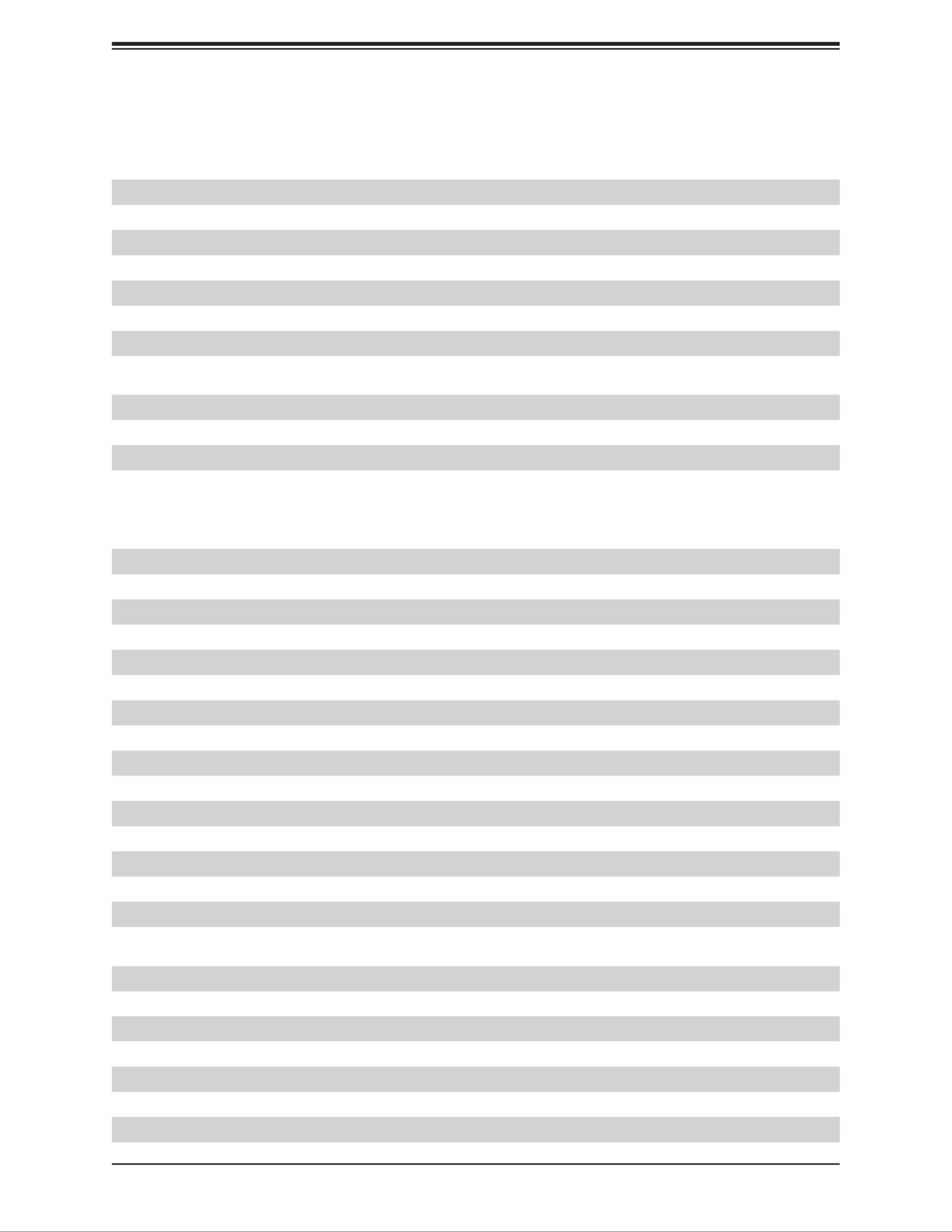
12
Super X11SDS Series User's Manual
Quick Reference Table for X11SDS-8C/16C
Jumper Description Default Setting
JBM1 IPMI Shared LAN Enable/Disable Pins 1-2 (Enabled)
JBT1 CMOS Clear Open: Normal
JPG1 Onboard VGA Enable/Disable Pins 1-2 (Enabled)
JPT1 Onboard TPM 2.0 Enable/Disable Pins 2-3 (Disabled)
JPME2 Manufacturing Mode Select Pins 1-2 (Normal)
JVRM1 VRM SMB Data (to BMC or PCH) Pins 1-2 (Normal)
JWD1 Watch Dog Timer Pins 1-2 (Reset)
LED Description Status
BMC_HB_LED1 BMC Heartbeat Blinking Green: BMC Normal
PWR_LED1 Power LED Solid Green: Power On
LED1 UID LED Solid Blue: Unit Identied
LED2 Overheat/PWR Fail/Fan Fail Solid Red: Overheat
Blinking Red: PWR Fail or Fan Fail
Connector Description
BT1 Onboard Battery
FAN1 - FAN5 CPU/System Fan Headers
JEDSFF1, JEDSFF2 EDSFF Short Header (Shared with M.2 M-Keys)
JL1 Chassis Intrusion Header
JMA1 Receptacle for AOM-SMF-TP4F
JMD1 M.2 Slot E-Key 2230 (PCI-E 3.0 x2/USB2.0)
JMD2 M.2 Slot B-Key 2242/3042 (PCI-E 3.0 x2/SATA3.0/USB3.0)
JMD3 M.2 Slot M-Key 2242/80/110 (PCI-E 3.0 x4/SATA3.0) Shared with JEDSFF1
JMD4 M.2 Slot M-Key 2242/80/110 (PCI-E 3.0 x4/SATA3.0) Shared with JEDSFF2
JP1 4-pin Power Connector for HDD use
JPI2C1 Power I2C System Management Bus (Power SMB) Header
JPWR1 8-pin +12V DC Power Connector
JPWRST Power and Reset Button
JRK1 Intel RAID Key Header (supporting AIOM Slots)
JSIM1 Nano SIM Card Socket
JSLOT1 - JSLOT4 Supermicro Advanced I/O Module (AIOM)
*Please unplug power before removing/installing module cards
JTPM1 Trusted Platform Module (TPM)/Port 80 Connector
JUID UID Switch Header
JVGA1 VGA Header
PWR1 - PWR2 Bus Bar Connector (to AOM-SMF-TP4F)
S-SATA1 - S-SATA2 SATA 3.0 Ports
SRW1 - SRW8 M.2 Holding Screws
USB0 USB3.0 Type A Header
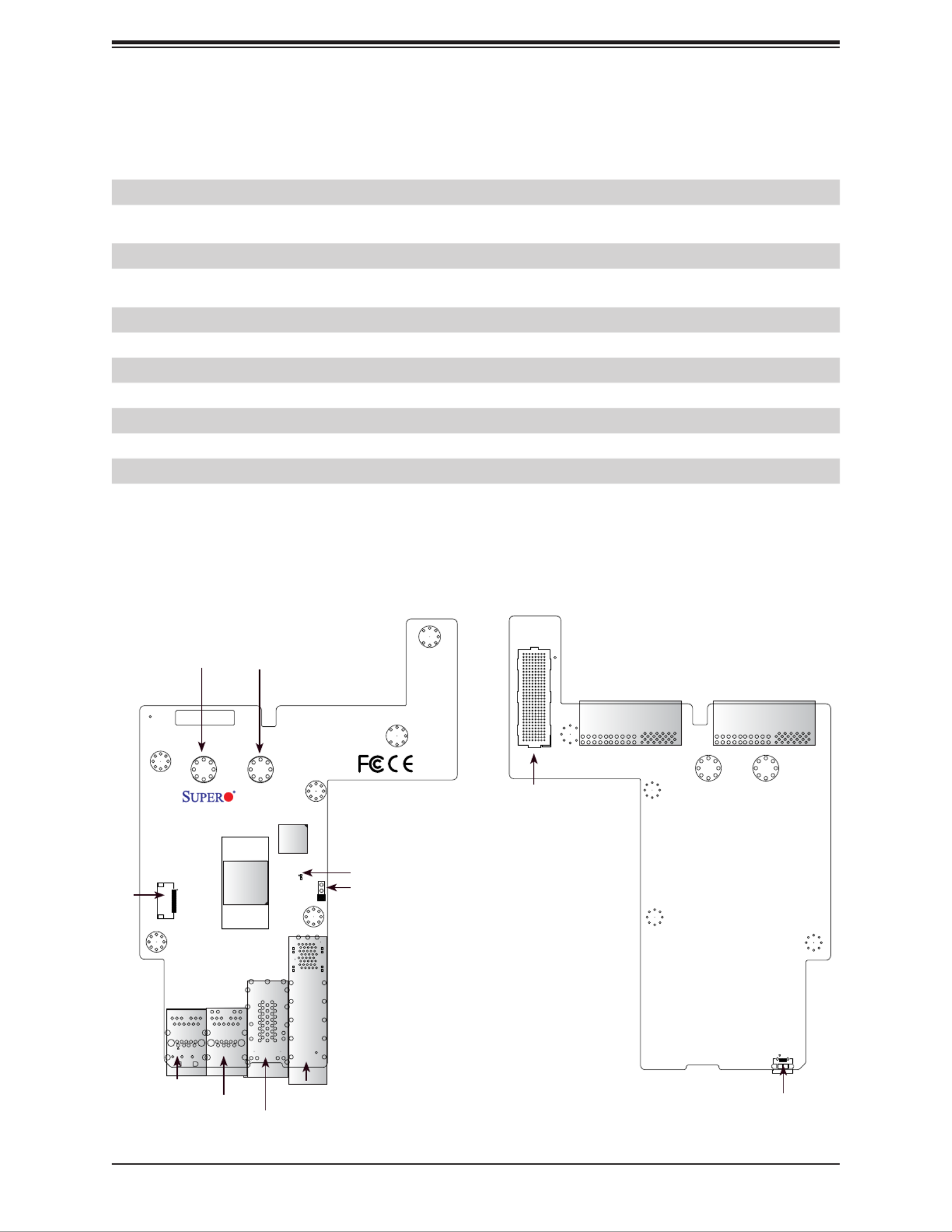
13
Chapter 1: Introduction
BAR CODE
DESIGNED IN USA
AOM-SMF-TP4F
REV:1.02
PRESS FIT
A
C
A
C
A
C
A
C
A
C
1
PWR1PWR2
JSFP1
JLAN2
LEDT1
LEDT2
LEDT3
LEDT4
LED1
JCOM1 JLAN1
JPTG1
MH3
MH2
MH4
MH5
J1
MH1
MH6
Quick Reference Table for AOM-SMF-TP4F
Jumper Description Default Setting
JPTG1 10G LAN Enable/Disable Pins 1-2 (Enabled)
LED Description Status
LED1 Power LED Solid Green: Power On
Connector Description
J1 Front Control Panel Cable Header
JCOM1 Serial Console Port and USB 3.0 Port
JLAN1 1G RJ45 Port and USB 3.0 Port
JLAN2 Dual 10G RJ45 Ports
JMA1 Receptacle for X11SDS-8C/16C
JSFP1 Dual 10G SFP+ Ports
JUSB1 Micro USB Serial Console Port (Shared with Serial Console Port)
PWR1 - PWR2 Bus Bar Connector (to X11SDS)
Figure 1-4. AOM-SMF-TP4F Add-on Card Layout
(not drawn to scale)
PWR2
JPTG1
PWR1
LED1
J1
JCOM1
JLAN1
JLAN2
JSFP1
ABCDEFGH
1
5
10
15
20
25
30
1
JMA1
J4 J5
JUSB1
JMA1
JUSB1
Top View Bottom View

14
Super X11SDS Series User's Manual
Note: The table above is continued on the next page.
Motherboard Features
CPU
• Supports Intel® Xeon D-2100 SoC Series SoC with TDP of up to 100W
Memory
• Supports up to 256GB of ECC RDIMM or 512GB of ECC LRDIMM DDR4 memory with speeds of up to 2666MHz.
• Maximum operating frequency varies depending on the CPU model
DIMM Size
• 4GB, 8GB, 16GB, 32GB, 64GB, 128GB
Expansion Slots
• One (1) M.2 E-Key Slot 2230 (USB2.0 / PCI-E3.0 x2)
• One (1) M.2 B-Key 2242/3042 (USB3.0/SATA3.0/PCI-E3.0 x2)
• Two (2) M.2 M-Key 2242/2280/22110 (SATA3.0/PCI-E3.0 x4)
• Four (4) Supermicro Advanced I/O Module (AIOM) Slots
Network
• Intel SoC integrated 10G Controller (Available on AOM-SMF-TP4F)
Baseboard Management Controller (BMC)
• ASpeed AST2500
Graphics
• Graphics controller via ASpeed AST2500
I/O Devices
• SATA 3.0
• Video
• Two (2) sSATA 3.0 Ports
• One (1) VGA Header
Peripheral Devices
• One (1) USB 3.0 Type A Header (USB0)
BIOS
• 256Mb AMI BIOS® SPI Flash BIOS
• Plug and Play (PnP), ACPI 6.2, UEFI 2.7, BIOS rescue hot-key, SMBIOS 2.8 and 3.2, PCI F/W 3.1, RTC Wakeup
Power Management
• ACPI power management
• CPU fan auto-off in sleep mode
• Power button override mechanism
• Power-on mode for AC power recovery
Motherboard Features

15
Chapter 1: Introduction
Motherboard Features
System Health Monitoring
• Onboard voltage monitors for CPU cores, +1.8V, +3.3V, +5V, +/-12V, +3.3V Stby, +5V Stby, VBAT, HT, Memory, PCH
temperature, system temperature, and memory temperature
• CPU phase switching voltage regulator
• CPU/System overheat control
• CPU Thermal Trip support
Fan Control
• Fan status monitoring with rmware
• Multi-speed fan control via BMC
System Management
• PECI (Platform Environment Control Interface) 3.1 support
• Intel® Node Manager
• IPMI 2.0 with KVM support
• SuperDoctor® 5, Watch Dog, NMI
• Chassis Intrusion header and detection
• Power supply monitoring
LED Indicators
• CPU/System Overheat LED
• Power/Suspend State Indicator LED
• UID/Remote UID
• LAN Activity LED
Other
• RoHS
Dimensions
• Proprietary form factor (13.75" x 7.24") (349.25 mm x 183.90 mm)
Note 1: The CPU maximum thermal design power (TDP) is subject to chassis and
heatsink cooling restrictions. For proper thermal management, please check the chas-
sis and heatsink specications for proper CPU TDP sizing.
Note 2: For IPMI conguration instructions, please refer to the Embedded IPMI Con-
guration User's Guide available at http://www.supermicro.com/support/manuals/.
Note 3: If you purchase a Supermicro Out of Band (OOB) software license key
(Supermicro P/N: SFT-OOB--LIC), please do not change the IPMI MAC address. Once
you change the IPMI MAC address, the license will be invalid.

16
Super X11SDS Series User's Manual
Figure 1-5.
Model Variation Table
X11SDS Series Motherboard Model Variation Table
Motherboard Model Name X11SDS-8C X11SDS-12C X11SDS-14C X11SDS-16C
Processor Number D-2146NT D-2163IT D-2173IT D-2183IT
Number of Cores 8 12 14 16
Number of Threads 16 24 24 32
Cache 11 MB 17 MB 19 MB 22 MB
Processor Base Frequency 2.3 GHz 2.1 GHz 1.7 GHz 2.2 GHz
Max Turbo Frequency 3.0 GHz 3.0 GHz 3.0 GHz 3.0 GHz
Intel® Turbo Boost Technology Yes Yes Yes Yes
SoC TDP 80W 75W 70W 100W
Maximum Memory Speed 2133 MHz 2133 MHz 2133 MHz 2400 MHz
Embedded Options Available Yes Yes Yes Yes
Intel Hyper-Threading Technology Yes Yes Yes Yes
Intel Virtualization Technology (VT-x) Yes Yes Yes Yes
Intel Virtualization Technology for Di-
rected I/O (VT-d)
Yes Yes Yes Yes
Intel VT-x with Extended Page Table Yes Yes Yes Yes
Intel TSX-NI Yes Yes Yes Yes
Instruction Set 64-bit 64-bit 64-bit 64-bit
Instruction Set Extensions Intel AVX2 Intel AVX2 Intel AVX2 Intel AVX2
Number of AVX-512 FMA Units 1 1 1 1
Integrated Intel QuickAssist Technology Yes No No No
Intel AES New Instructions Yes Yes Yes Yes
Intel Trusted Execution Technology Yes Yes Yes Yes

17
Chapter 1: Introduction
Note: This is a general block diagram and may not exactly represent the features on
your motherboard. See the previous pages for the actual specications of your moth-
erboard.
Figure 1-6.
Chipset Block Diagram
COMN IC-S
VGA/COM
PCIE2.0 x 1
CBM
AST2500
ESPI
M.2 M-KEY (PCIE x4/SATA3)
PCIE3.0 X4
M.2 M-KEY (PCIE x4/SATA3)
EDSFF SHORT
MUX
MUX
MUX
NC-SI FOR X55 7
USB 2.0 HU B
USB2.0 X 1
DEFAULT
USB2.0 X 4
JPT1 TO DISABL E
DEFAULT
DEFAULT
U TAR
JBM1 TO DISABL E
TRANCEIVER U TAR
A FOM-SMF-TP4
4x AIOM (x8 EACH )
PCIE3.0 x32
USB2.0/3.0 X 2
SPI
2 SUSB 3.0 PORT
PCH
2666/2400/2133/1866 MH z
PWR I/O BOARD
CONNECTOR
DDR4
CPU
X11SDS
DIMMB(Far)
D AIMM
DDR4
DIMME(Far)
D DIMM
2666/2400/2133/1866 MH z
FLASH SPI 256M b
DMI
SPI
ONBOARD TPM 2.0
SATA II I
2x sSATA PORT S
SATA II I
PCIE3.0 x2/SATA3/USB3.0
PCIE3.0 x2
KR PORT 2, 3
KR PORT 0, 1
R 5J4
EDSFF SHORT
PCIE3.0 X4
Micro USB Serial
Console
MCP2221
PCIE2.0 X1
I 021
NC-SI
U TAR
USB
M.2 B-KEY
M.2 E-KEY
JSFP1
JLAN2
X557
CS4227

18
Super X11SDS Series User's Manual
1.2 Processor Overview
The Intel Xeon D-2100 series SoC processor family, with up to 16 cores and up to 100W of
power, offers performance, reliability, and high intelligence. As a low-power system-on-a-chip
motherboard, the X11SDS Series is optimized for a variety of workloads that requires high
compute power in a compact form factor.
• ACPI Power Management Logic Support Rev. 4.0a
• Intel Turbo Boost Technology
• Adaptive Thermal Management/Monitoring
• PCI-E 3.0, SATA 3.0, NVMe
• System Management Bus (SMBus) Specication Version 2.0
• Intel Trusted Execution Technology (Intel TXT)
• Intel Rapid Storage Technology
• Intel Virtualization Technology for Directed I/O (Intel VT-d)
1.3 Special Features
This section describes the health monitoring features of the X11SDS Series motherboard.
The motherboard has an onboard System Hardware Monitor chip that supports system
health monitoring.
Recovery from AC Power Loss
The Basic I/O System (BIOS) provides a setting that determines how the system will respond
when AC power is lost and then restored to the system. You can choose for the system to
remain powered off (in which case you must press the power switch to turn it back on), or
for it to automatically return to the power-on state. See the Advanced BIOS Setup section
for this setting. The default setting is Last State.

19
Chapter 1: Introduction
1.4 System Health Monitoring
The motherboard has an onboard Baseboard Management Controller (BMC) chip that
supports system health monitoring.
Onboard Voltage Monitors
The onboard voltage monitor will continuously scan crucial voltage levels. Once a voltage
becomes unstable, it will give a warning or send an error message to the screen. Users can
adjust the voltage thresholds to dene the sensitivity of the voltage monitor. Real time readings
of these voltage levels are all displayed in IPMI.
Fan Status Monitor with Firmware Control
The system health monitor chip can check the RPM status of a cooling fan. The CPU and
chassis fans are controlled by BIOS Thermal Management through the BMC. Refer to the
below table for available fan modes to choose the most appropriate one for nominal operation.
Environmental Temperature Control
System Health sensors monitor temperatures and voltage settings of onboard processors
and the system in real time via the IPMI interface. Whenever the temperature of the CPU or
the system exceeds a user-dened threshold, system/CPU cooling fans will be turned on to
prevent the CPU or the system from overheating.
Note: To avoid possible system overheating, please provide adequate airow to your
system.
System Resource Alert
This feature is available when used with SuperDoctor 5® in the Windows OS or in the Linux
environment. SuperDoctor is used to notify the user of certain system events. For example,
you can congure SuperDoctor to provide you with warnings when the system temperature,
CPU temperatures, voltages and fan speeds go beyond a predened range.
Fan Mode Description
Full Speed Use this mode to set fan speed at full speed for maximum system cooling
Standard Use this mode to set fan speed for normal system cooling
Heavy I/O Use this mode to set fan speed for higher PCI-E add-on card area cooling
Figure 1-7. Fan Speed Modes

20
Super X11SDS Series User's Manual
1.5 ACPI Features
ACPI stands for Advanced Conguration and Power Interface. The ACPI specication denes
a exible and abstract hardware interface that provides a standard way to integrate power
management features throughout a computer system, including its hardware, operating
system and application software. This enables the system to automatically turn on and off
peripherals such as CD-ROMs, network cards, hard disk drives and printers.
In addition to enabling operating system-directed power management, ACPI also provides a
generic system event mechanism for Plug and Play, and an operating system-independent
interface for conguration control. ACPI leverages the Plug and Play BIOS data structures,
while providing a processor architecture-independent implementation that is compatible with
Windows 2012/R2 and 2016 Server operating systems.
1.6 Power Supply
As with all computer products, a stable power source is necessary for proper and reliable
operation. It is even more important for processors that have high CPU clock rates. In areas
where noisy power transmission is present, you may choose to install a line lter to shield
the computer from noise. It is recommended that you also install a power surge protector to
help avoid problems caused by power surges.
The X11SDS Series motherboard supports an 8-pin 12V DC input power supply at JPWR1 for
custom system design. When used in conjunction with PN: AOM-SMF-TP4F, the input power
source will come from the AOM via the bus bar connectors (PWR1/PWR2). Over current
power usage may cause damage to the motherboard.
1.7 Serial Port
The X11SDS series motherboard supports one serial communication connection through PN:
AOM-SMF-TP4F, either via the serial console connector or micro USB connector. COM Port
can be used for input/output or console redirection. The UART provides legacy speeds with a
baud rate of up to 115.2 Kbps as well as an advanced speed with baud rates of 250 K, 500
K, or 1 Mb/s, which support high-speed serial communication devices.

21
Chapter 2: Installation
Chapter 2
Installation
2.1 Static-Sensitive Devices
Electrostatic Discharge (ESD) can damage electronic com ponents. To prevent damage to your
motherboard, it is important to handle it very carefully. The following measures are generally
sufcient to protect your equipment from ESD.
Precautions
• Use a grounded wrist strap designed to prevent static discharge.
• Touch a grounded metal object before removing the board from the antistatic bag.
• Handle the board by its edges only; do not touch its components, peripheral chips, memory
modules or gold contacts.
• When handling chips or modules, avoid touching their pins.
• Put the motherboard and peripherals back into their antistatic bags when not in use.
• For grounding purposes, make sure your computer chassis provides excellent conductivity
between the power supply, the case, the mounting fasteners and the motherboard.
• Use only the correct type of onboard CMOS battery. Do not install the onboard battery
upside down to avoid possible explosion.
Unpacking
The motherboard is shipped in antistatic packaging to avoid static damage. When unpacking
the motherboard, make sure that the person handling it is static protected.

22
Super X11SDS Series User's Manual
1
+
ABCDEFGH
1
S/N CODE
IPMI CODE
S/N LABEL BIOS LICENSE
1
C
A
C
A
X11SDS-8C
REV:1.01
DESIGNED IN USA
10G MAC
E-KEY B-KEY
M-KEY
M-KEY
SRW6
SRW1
PWR1
PWR2
JMD3 JMD4
JEDSFF1
JEDSFF2
JSLOT4 JSLOT3 JSLOT2 JSLOT1
JPWRST
JRK1
JP1
BT1
JBT1
JMA1
JSIM1
J
JUID
JVGA1
JPI2C1
S-SATA1
S-SATA2
JMD1 JMD2
JPWR1
MH5
MH7
MH8
MH13
MH9
MH3
MH6
MH4
MH12
MH11 MH10
JTPM1
PWR_LED1
BMC_HB_LED1
LED2
LED1
FAN4
FAN5
FAN1
FAN2
FAN3
MH2
MH1
JVRM1
JWD1
JBM1 JPME2
JPG1
JPT1
SRW7
SRW2
SRW4
SRW8
SRW3
SRW5
DIMMA1
DIMMB1
DIMME1
DIMMD1
JPT1
SoC
CPU
M.2-H_2M.2-H_1
USB0(3.0)
M.2-H_4M.2-H_3
2.2 Motherboard Installation
All motherboards have standard mounting holes to t different types of chassis. Make sure
that the locations of all the mounting holes for both the motherboard and the chassis match.
Although a chassis may have both plastic and metal mounting fasteners, metal ones are
highly recommended because they ground the motherboard to the chassis. Make sure that
the metal standoffs click in or are screwed in tightly.
Location of Mounting Holes
Note: 1) To avoid damaging the motherboard and its components, please do not use
a force greater than 8 lb/inch on each mounting screw during motherboard installation.
2) Some components are very close to the mounting holes. Please take precautionary
measures to avoid damaging these components when installing the motherboard to
the chassis.
Phillips Screwdriver (1) Standoffs (13)
Only if Needed
Phillips Screws (13)
Tools Needed

23
Chapter 2: Installation
Installing the Motherboard
1. Locate the mounting holes on the motherboard. See the previous page for the location.
2. Locate the matching mounting holes on the chassis. Align the mounting holes on the
motherboard against the mounting holes on the chassis.
3. Install standoffs in the chassis as needed.
4. Install the motherboard into the chassis carefully to avoid damaging other motherboard
components.
5. Using the Phillips screwdriver, insert a Phillips head #6 screw into a mounting hole on
the motherboard and its matching mounting hole on the chassis.
6. Repeat Step 5 to insert #6 screws into all mounting holes.
7. Make sure that the motherboard is securely placed in the chassis.
Note: Images displayed are for illustration only. Your chassis or components might
look different from those shown in this manual.

24
Super X11SDS Series User's Manual
2.3 Memory Support and Population
Important: Exercise extreme care when installing or removing DIMM modules to pre-
vent any possible damage.
Memory Support
The X11SDS Series motherboard supports up to 256GB of ECC RDIMM or 512GB of ECC
LRDIMM DDR4 memory in four memory slots. Populating these DIMM slots with memory
modules of the same type and size will result in interleaved memory, which will improve
memory performance.
DIMM Module Population Conguration
For optimal memory performance, follow the table below when populating memory.
Memory Population (Balanced)
DIMMA1 DIMMB1 DIMMD1 DIMME1 Total System
Memory
4GB 4GB 8GB
8GB 8GB
8GB 8GB 16GB
4GB 4GB 4GB 4GB 16GB
8GB 8GB 8GB 24GB
8GB 8GB 8GB 8GB 32GB
16GB 16GB 32GB
16GB 16GB 16GB 48GB
16GB 16GB 16GB 16GB 64GB
32GB 32GB 64GB
32GB 32GB 32GB 96GB
32GB 32GB 32GB 32GB 128GB
64GB 64GB 128GB
64GB 64GB 64GB 192GB
64GB 64GB 64GB 64GB 256GB
126GB 128GB 256GB
128GB 128GB 128GB 128GB 512GB

25
Chapter 2: Installation
1
+
ABCDEFGH
1
S/N CODE
IPMI CODE
S/N LABEL BIOS LICENSE
1
C
A
C
A
X11SDS-8C
REV:1.01
DESIGNED IN USA
10G MAC
E-KEY B-KEY
M-KEY
M-KEY
SRW6
SRW1
PWR1
PWR2
JMD3 JMD4
JEDSFF1
JEDSFF2
JSLOT4 JSLOT3 JSLOT2 JSLOT1
JPWRST
JRK1
JP1
BT1
JBT1
JMA1
JSIM1
JL1
JUID
JVGA1
JPI2C1
S-SATA1
S-SATA2
JMD1 JMD2
JPWR1
MH5
MH7
MH8
MH13
MH9
MH3
MH6
MH4
MH12
MH11 MH10
JTPM1
PWR_LED1
BMC_HB_LED1
LED2
LED1
FAN4
FAN5
FAN1
FAN2
FAN3
MH2
MH1
JVRM1
JWD1
JBM1 JPME2
JPG1
JPT1
SRW7
SRW2
SRW4
SRW8
SRW3
SRW5
DIMMA1
DIMMB1
DIMME1
DIMMD1
JPT1
SoC
CPU
M.2-H_2M.2-H_1
USB0(3.0)
M.2-H_4M.2-H_3
DIMMB1
DIMMA1
DIMM Module Population Sequence
When installing memory modules, the DIMM slots should be populated in the following order:
DIMMA1, DIMMB1, DIMMD1, DIMME1.
• Always use DDR4 DIMM modules of the same type and speed.
• Mixed DIMM speeds can be installed. However, all DIMMs will run at the speed of the
slowest DIMM.
• The motherboard will support odd-numbered modules (one or three modules installed).
However, for best memory performance, install DIMM modules in pairs to activate memory
interleaving.
DIMME1
DIMMD1

26
Super X11SDS Series User's Manual
1
+
ABCDEFGH
1
S/N CODE
IPMI CO E
S/N LA BEL BIOS LICENSE
1
C
A
C
A
X11SDS-8C
REV:1.01
DESIGNED IN USA
10G MAC
E-KEY B-KEY
M-KEYM-KEY
SRW6
SRW1
PWR1
PWR2
JMD3 JMD4
JEDSFF1
JEDSFF2
JSLOT4 JSLOT3 JSLOT2 JSLOT1
JPWRST
JRK1
JP1
BT1
JBT1
JMA1
JSIM1
JL1
JUID
JVGA1
JPI2C1
S-SATA1
S-SATA2
JMD1 JMD2
JPWR1
MH5
MH7
MH8
MH13
MH9
MH3
MH6
MH4
MH12
MH11 MH10
JTPM1
PWR_LED1
BMC_HB_LED1
LED2
LED1
FAN4
FAN5
FAN1
FAN2
FAN3
MH2
MH1
JVRM1
JWD1
JBM1 JPME2
JPG1
JPT1
SRW7
SRW2
SRW4
SRW8
SRW3
SRW5
DIMMA1
DIMMB1
DIMME1
DIMMD1
JPT1
SoC
CPU
M.2-H_2
M.2-H_1
USB0(3.0)
M.2-H_4M.2-H_3
DIMM Installation
1. Insert the desired number of DIMMs into
the memory slots, starting with DIMMA1,
DIMMB1, DIMMD1, DIMME1. For best
performance, please use the memory
modules of the same type and speed.
2. Push the release tabs outwards on both
ends of the DIMM slot to unlock it.
3. Align the key of the DIMM module with the
receptive point on the memory slot.
4. Align the notches on both ends of the
module against the receptive points on the
ends of the slot.
5. Press both ends of the module straight
down into the slot until the module snaps
into place.
6. Press the release tabs to the lock positions
to secure the DIMM module into the slot.
DIMM Removal
Press both release tabs on the ends of the
DIMM module to unlock it. Once the DIMM
module is loosened, remove it from the
memory slot.
Release Tabs
Notches
Press both notches
straight down into
the memory slot.
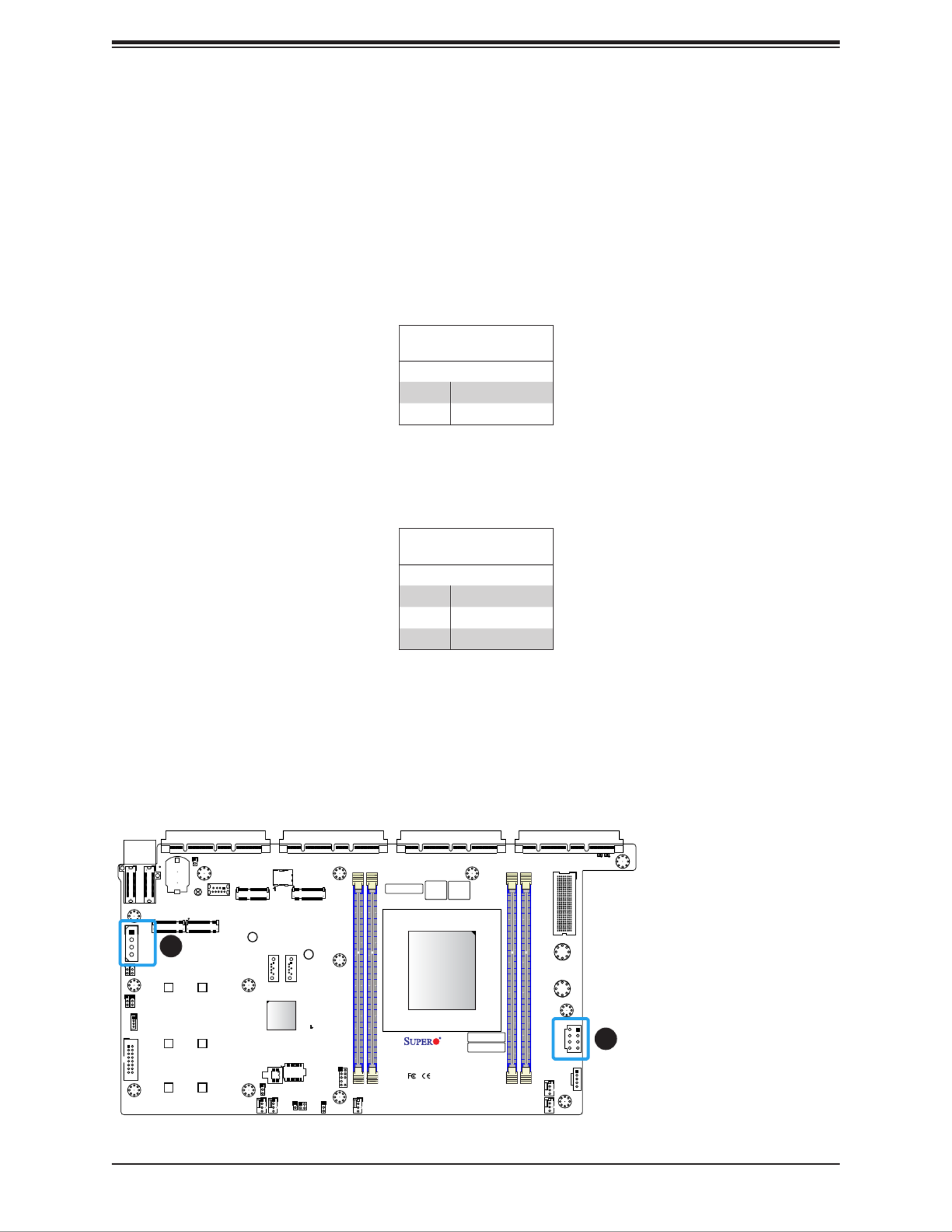
27
Chapter 2: Installation
1
+
ABCDEFGH
1
S/N CODE
IPMI CODE
S/N LABEL BIOS LICENSE
1
C
A
C
A
X11SDS-8C
REV:1.01
DESIGNED IN USA
10G MAC
E-KEY B-KEY
M-KEYM
SRW6
SRW1
PWR1
PWR2
JMD3 JMD4
JEDSFF1
JEDSFF2
JSLOT4 JSLOT3 JSLOT2 JSLOT1
JPWRST
JRK1
JP1
BT1
JBT1
JMA1
JSIM1
JL1
JUID
JVGA1
JPI2C1
S-SATA1
S-SATA2
JMD1 JMD2
JPWR1
MH5
MH7
MH8
MH13
MH9
MH3
MH6
MH4
MH12
MH11 MH10
JTPM1
PWR_LED1
BMC_HB_LED1
LED2
LED1
FAN4
FAN5
FAN1
FAN2
FAN3
MH2
MH1
JVRM1
JWD1
JBM1 JPME2
JPG1
JPT1
SRW7
SRW2
SRW4
SRW8
SRW3
SRW5
DIMMA1
DIMMB1
DIMME1
DIMMD1
JPT1
SoC
CPU
M.2-H_2M.2-H_1
USB0(3.0)
M.2-H_4M.2-H_3
2.4 Connectors and Headers
Power Connections
1. 8-Pin 12V Power
2. 4-pin HDD Power
12V Power Connector
JPWR1 is the 12V DC power connector that provides power to the motherboard if used
individually. Alternatively, if X11SDS is used in conjunction with PN: AOM-SMF-TP4F, power
will be provided from the AOM via the bus bar connectors (PWR1/PWR2).
1
8-pin 12V Power
Pin Denitions
Pins Denition
1 - 4 Ground
5 - 8 +12V
4-pin HDD Power
Pin Denitions
Pins Denition
1 12V
2-3 Ground
4 5V
2
4-pin HDD Connector
JP1 is a 4-pin HDD power connector that provides power to onboard hard disk drives.

28
Super X11SDS Series User's Manual
1
+
ABCDEFGH
1
S/N CODE
IPMI CODE
S/N LABEL BIOS LICENSE
1
C
A
C
A
X11SDS-8C
REV:1.01
DESIGNED IN USA
10G MAC
E-KEY B-KEY
M-KEYM-KEY
SRW6
SRW1
PWR1
PWR2
JMD3 JMD4
JEDSFF1
JEDSFF2
JSLOT4 JSLOT3 JSLOT2 JSLOT1
JPWRST
JRK1
JP1
BT1
JBT1
JMA1
JSIM1
JL1
JUID
JVGA1
JPI2C1
S-SATA1
S-SATA2
JMD1 JMD2
JPWR1
MH5
MH7
MH8
MH13
M
MH3
MH6
MH4
MH12
MH11 MH10
JTPM1
PWR_LED1
BMC_HB_LED1
LED2
LED1
FAN4
FAN5
FAN1
FAN2
FAN3
MH2
MH1
JVRM1
JWD1
JBM1 JPME2
JPG1
JPT1
SRW7
SRW2
SRW4
SRW8
SRW3
SRW5
DIMMA1
DIMMB1
DIMME1
DIMMD1
JPT1
SoC
CPU
M.2-H_2M.2-H_1
USB0(3.0)
M.2-H_4M.2-H_3
3
4
Fan Headers
The X11SDS Series has ve 4-pin fan headers (FAN1 - FAN5). These headers are backwards-
compatible with the traditional 3-pin fans. However, fan speed control is available for 4-pin
fans only by Thermal Management via the IPMI 2.0 interface. Refer to the table below for
pin denitions.
Fan Header
Pin Denitions
Pin# Denition
1 Ground (Black)
2 2.5A/+12V (Red)
3 Tachometer
4 PWM_Control
1. FAN1
2. FAN2
3. FAN3
4. FAN4
5. FAN5
6. Chassis Intrusion
1
2
5
Chassis Intrusion
A Chassis Intrusion header is located at JL1 on the motherboard. Attach the appropriate cable
from the chassis to inform you of a chassis intrusion when the chassis is opened. Refer to
the table below for pin denitions.
Chassis Intrusion
Pin Denitions
Pin# Denition
1 Intrusion Input
2 Ground
6

29
Chapter 2: Installation
1
+
ABCDEFGH
1
S/N CODE
IPMI CODE
S/N LABEL BIOS LICENSE
1
C
A
C
A
X11SDS-8C
REV:1.01
DESIGNED IN USA
10G MAC
E-KEY B-KEY
M-KEYM-KEY
SRW6
SRW1
PWR1
PWR2
JMD3 JMD4
JEDSFF1
JEDSFF2
JSLOT4 SLOT3 JSLOT2 JSLOT1
JPWRST
JRK1
JP1
BT1
JBT1
JMA1
JSIM1
JL1
JUID
JVGA1
JPI2C1
S-SATA1
S-SATA2
JMD1 JMD2
JPWR1
MH5
MH7
MH8
MH13
MH9
MH3
MH6
MH4
MH12
MH11 MH10
JTPM1
PWR_LED1
BMC_HB_LED1
LED2
LED1
FAN4
FAN5
FAN1
FAN2
FAN3
MH2
MH1
JVRM1
JWD1
JBM1 JPME2
JPG1
JPT1
SRW7
SRW2
SRW4
SRW8
SRW3
SRW5
DIMMA1
DIMMB1
DIMME1
DIMMD1
JPT1
SoC
CPU
M.2-H_2M.2-H_1
USB0(3.0)
M.2-H_4M.2-H_3
1. S-SATA1
2. S-SATA2
3. JMD1 - M.2 E-Key
4. JMD2 - M.2 B-Key
5. JMD3 - M.2 M-Key
6. JMD4 - M.2 M-Key
1 2
SATA Ports
The X11SDS Series motherboard has two S-SATA 3.0 ports. Refer to the tables below for
pin denitions. SATA ports provide serial-link signal connections, which are faster than the
connections of Parallel ATA.
SATA 3.0 Port
Pin Denitions
Pin# Signal
1 Ground
2 SATA_TXP
3 SATA_TXN
4 Ground
5 SATA_RXN
6 SATA_RXP
7 Ground
3
M.2 Slot
The X11SDS Series motherboard has four M.2 slots. M.2 was formerly known as Next
Generation Form Factor (NGFF) and serves to replace mini PCI-E. M.2 allows for a variety
of card sizes, increased functionality, and spatial efciency. The M.2 slot at JMD1 is an E-Key
that supports PCI-E 3.0 p29-x2 and USB 2.0 interfaces in a 2230 form factor, whereas the M.2
slot at JMD2 is a B-Key that supports PCI-E 3.0 x2, SATA 3.0, and USB 3.0 interfaces in a
2242/3042 form factor. The other two M.2 slots at JMD3 and JMD4 are M-Keys that support
PCI-E 3.0 p29-x4 and SATA 3.0 interfaces in a 2242/2280/22110 form factor. Please note JMD3/
JMD4 are shared with JEDSFF1/JEDSFF2 and usages are restricted to one device at a time.
65
4

30
Super X11SDS Series User's Manual
1
+
ABCDEFGH
1
S/N CODE
IPMI CODE
S/N LABEL BIOS LICENSE
1
C
A
C
A
X11SDS-8C
REV:1.01
DESIGNED IN USA
10G MAC
E-KEY B-KEY
M-KEY
M-KEY
SRW6
SRW1
PWR1
PWR2
JMD3 JMD4
JEDSFF1
JEDSFF2
JSLOT4 JSLOT3 JSLOT2 JSLOT1
JPWRST
JRK1
JP1
BT1
JBT1
JMA1
JSIM1
JL1
JUID
JVGA1
JPI2C1
S-SATA1
S-SATA2
JMD1 JMD2
JPWR1
MH5
MH7
MH8
MH13
MH9
MH3
MH6
MH4
MH12
MH11 MH10
JTPM1
PWR_LED1
BMC_HB_LED1
LED2
LED1
FAN4
FAN5
FAN1
FAN2
FAN3
MH2
MH1
JVRM1
JWD1
JBM1 JPME2
JPG1
JPT1
SRW7
SRW2
SRW4
SRW8
SRW3
SRW5
DIMMA1
DIMMB1
DIMME1
DIMMD1
JPT1
SoC
CPU
M.2-H_2M.2-H_1
USB0(3.0)
M.2-H_4M.2-H_3
1. USB0
2. Power SMB I2C
Power SMB (I2C) Header
The Power System Management Bus (I 2C) connector (JPI2C1) monitors the power supply,
fan, and system temperatures. Refer to the table below for pin denitions.
Power SMB Header
Pin Denitions
Pin# Denition
1 Clock
2 Data
3 PMBUS_Alert
4 Ground
5 NC
1
2
USB0 (USB 3.0 Type A)
Pin Denitions
Pin# Pin#Denition Denition
1 5VBUS SSRX-
2 6USB_N SSRX+
3 7USB_P GND
4 8GND SSTX-
9 SSTX+
Universal Serial Bus (USB) Ports
The motherboard has one front access USB 3.0 Type A header (USB0). Two additional
USB3.0 ports are available on PN: AOM-SMF-TP4F.

31
Chapter 2: Installation
1
+
ABCDEFGH
1
S/N CODE
IPMI CODE
S/N LABEL BIOS LICENSE
1
C
A
C
A
X11SDS-8C
REV:1.01
DESIGNED IN USA
10G MAC
E-KEY B-KEY
M-KEYM-KEY
SRW6
SRW1
PWR1
PWR2
JMD3 JMD4
JEDSFF1
JEDSFF2
JSLOT4 JSLOT3 JSLOT2 JSLOT1
JPWRST
JRK1
JP1
BT1
JBT1
JMA1
JSIM1
JL1
JUID
JVGA1
JPI2C1
S-SATA1
S-SATA2
JMD1 JMD2
JPWR1
MH5
MH7
MH8
MH13
MH9
MH3
MH6
MH4
MH12
MH11 MH10
JTPM1
PWR_LED1
BMC_HB_LED1
LED2
LED1
FAN4
FAN5
FAN1
FAN2
FAN3
MH2
MH1
JVRM1
JWD1
JBM1 JPME2
JPG1
JPT1
SRW7
SRW2
SRW4
SRW8
SRW3
SRW5
DIMMA1
DIMMB1
DIMME1
DIMMD1
JPT1
SoC
CPU
M.2-H_2M.2-H_1
USB0(3.0)
M.2-H_4M.2-H_3
TPM/Port 80 Header
A Trusted Platform Module (TPM)/Port 80 header is located at JTPM1 to provide TPM support
and a Port 80 connection. Use this header to enhance system performance and data security.
Refer to the table below for pin denitions.
1. TPM Header
2. 240-pin Receptacle
for AOM-SMF-TP4F
Trusted Platform Module Header
Pin Denitions
Pin# Pin#Denition Denition
1 2+3.3V SPI_CS#
3 4RESET# SPI_MISO
5 6SPI_CLK GND
7 8SPI_MOSI
9 +3.3V Stby 10 SPI_IRQ#
1
2
Receptacle for AOM Card
Use the JMA1 connector to connect the AOM-SMF-TP4F add-on module. The module
provides four 10G LAN ports (two 10G RJ45/two SFP+), one 1G LAN port, two USB 3.0
ports, IPMI shared access via 10G LAN3, and a serial connection via the serial console or
micro-USB port. It will also provide power to the motherboard via bus bar on PWR1/PWR2.

32
Super X11SDS Series User's Manual
1
+
ABCDEFGH
1
S/N CODE
IPMI CODE
S/N LABEL BIOS LICENSE
1
C
A
C
A
X11SDS-8C
REV:1.01
DESIGNED IN USA
10G MAC
E-KEY B-KEY
M-KEYM-KEY
SRW6
SRW1
PWR1
PWR2
JMD3 JMD4
JEDSFF1
JEDSFF2
JSLOT4 JSLOT3 JSLOT2 JSLOT1
JPWRST
JRK1
JP1
BT1
JBT1
JMA1
JSIM1
JL1
JUID
JVGA1
JPI2C1
S-SATA1
S-SATA2
JMD1 JMD2
JPWR1
MH5
MH7
MH8
MH13
MH9
MH3
MH6
MH4
MH12
MH11 MH10
JTPM1
PWR_LED1
BMC_HB_LED1
LED2
LED1
FAN4
FAN5
FAN1
FAN2
FAN3
MH2
MH1
JVRM1
JWD1
JBM1 JPME2
JPG1
JPT1
SRW7
SRW2
SRW4
SRW8
SRW3
SRW5
DIMMA1
DIMMB1
DIMME1
DIMMD1
JPT1
SoC
CPU
M.2-H_2M.2-H_1
USB0(3.0)
M.2-H_4M.2-H_3
1
2
EDSFF Short Header
EDSFF Short is a new form factor designed to overcome thermal and capacity shortcomings
of previous PCI-E storage technologies. When used with a right-angle connector, the EDSFF
Short device allows better airow in a 1U server set-up. JEDSFF1/JEDSFF2 each offers
PCI-E3.0 p32-x4 lanes for the latest low latency NVMe storage module. Please note that JEDSFF1/
JEDSFF2 are not hot pluggable and are shared with JMD3/JMD4 (M.2 M-Keys), so usage
are restricted to one device at a time.
VGA Header
Connect an IDC 16-pin VGA extension cable to JVGA1 for a VGA connection (PN: CBL-
CDAT-0850).
1. VGA Header
2. JEDSFF1
3. JEDSFF2
3

33
Chapter 2: Installation
1
+
ABCDEFGH
1
S/N CODE
IPMI CODE
S/N LABEL BIOS LICENSE
1
C
A
C
A
X11SDS-8C
REV:1.01
DESIGNED IN USA
10G MAC
E-KEY B-KEY
M-KEYM-KEY
SRW6
SRW1
PWR1
PWR2
JMD3 JMD4
JEDSFF1
JEDSFF2
JSLOT4 JSLOT3 JSLOT2 JSLOT1
JPWRST
JRK1
JP1
BT1
JBT1
JMA1
JSIM1
JL1
JUID
JVGA1
JPI2C1
S-SATA1
S-SATA2
JMD1 J 2
JPWR1
MH5
MH7
MH8
MH13
MH9
MH3
MH6
MH4
MH12
MH11 MH10
JTPM1
PWR_LED1
BMC_HB_LED1
LED2
LED1
FAN4
FAN5
FAN1
FAN2
FAN3
MH2
MH1
JVRM1
JWD1
JBM1 JPME2
JPG1
JPT1
SRW7
SRW2
SRW4
SRW8
SRW3
SRW5
DIMMA1
DIMMB1
DIMME1
DIMMD1
JPT1
SoC
CPU
M.2-H_2M.2-H_1
USB0(3.0)
M.2-H_4M.2-H_3
1
2
JSIM1
The JSIM1 slot supports a Nano SIM card.
JSLOT1 - JSLOT4
Supermicro introduces the Advanced I/O Module (AIOM), the latest expansion card feature
offering PCI-E 3.0 p33-x8 lanes in each slot which can be utilized to offer additional LAN ports,
VPU, storage devices, etc on the motherboard. Please visit the Supermicro website for
all available module options. Please also keep in mind that it is mandatory that power be
unplugged prior to removing or installing an AIOM module card to any of these four expansion
slots.
1. Nano SIM Slot
2. JSLOT1
3. JSLOT2
4. JSLOT3
5. JSLOT4
5 4 3

34
Super X11SDS Series User's Manual
1
+
ABCDEFGH
1
S/N CODE
IPMI CODE
S/N LABEL BIOS LICENSE
1
C
A
C
A
X11SDS-8C
REV:1.01
DESIGNED IN USA
10G MAC
E-KEY B-KEY
M-KEYM-KEY
SRW6
SRW1
PWR1
PWR2
JMD3 JMD4
JEDSFF1
JEDSFF2
JSLOT4 JSLOT3 JSLOT2 JSLOT1
JPWRST
JRK1
JP1
BT1
JBT1
JMA1
JSIM1
JL1
JUID
JVGA1
JPI2C1
S-SATA1
S-SATA2
JMD1 JMD2
JPWR1
MH5
MH7
MH8
MH13
MH9
MH3
MH6
MH4
MH12
MH11 MH10
JTPM1
PWR_LED1
BMC_HB_LED1
LED2
LED1
FAN4
FAN5
FAN1
FAN2
FAN3
MH2
MH1
JVRM1
JWD1
JBM1 JPME2
JPG1
JPT1
SRW7
SRW2
SRW4
SRW8
SRW3
SRW5
DIMMA1
DIMMB1
DIMME1
DIMMD1
JPT1
SoC
CPU
M.2-H_2M.2-H_1
USB0(3.0)
M.2-H_4M.2-H_3
1
2
UID Button
Pin Denitions
Pin# Denition
1 UID_LED
2 Ground
UID LED
Pin Denitions
Color Status
Blue: On Unit Identied
Unit Identier Switch/UID LED Indicator
A Unit Identier (UID) switch and an LED indicator are located on the motherboard. The UID
switch is located at JUID and the UID LED is at LED1. When you press the UID switch, the
LED will be turned on. Press the UID switch again to turn off the LED indicator. The UID
Indicator provides easy identication of a system unit that may be in need of service.
Note: UID can also be triggered via IPMI on the motherboard. For more information
on IPMI, please refer to the IPMI User's Guide posted on our website at http://www.
supermicro.com/support/manuals/.
1. UID Switch
2. UID LED
3. Intel RAID Key
Intel RAID Key Header
Use the JRK1 header to enable RAID support for devices plugged to the AIOM slots
(JSlot1/2/3/4). Refer to the table below for pin denitions.
Intel RAID Key
Pin Denitions
Pins Denition
1 GND
2 PU 3.3V Stdby
3 GND
4 PCH RAID KEY
3
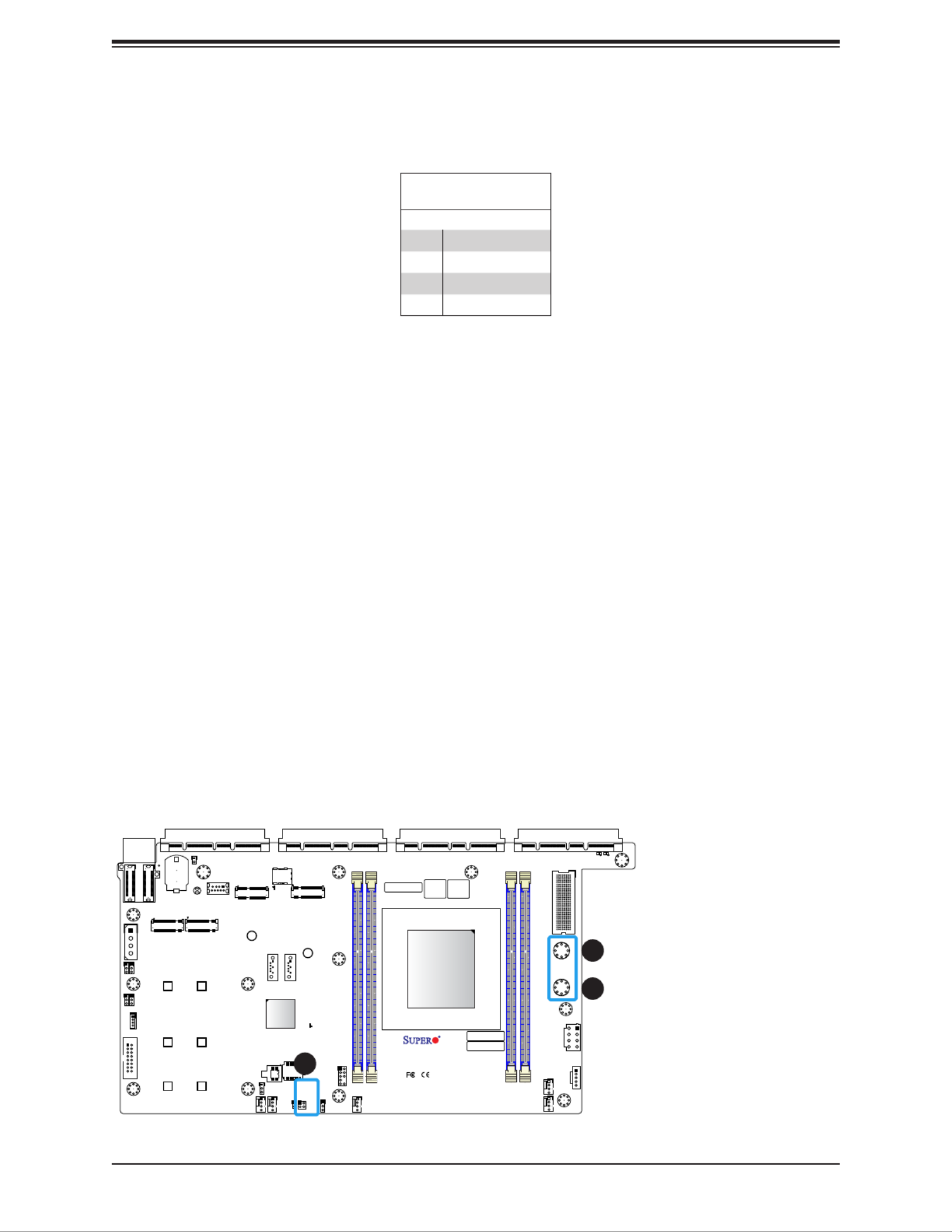
35
Chapter 2: Installation
1
+
ABCDEFGH
1
S/N CODE
IPMI CODE
S/N LABEL BIOS LICENSE
1
C
A
C
A
X11SDS-8C
REV:1.01
DESIGNED IN USA
10G MAC
E-KEY B-KEY
M-KEYM-KEY
SRW6
SRW1
PWR1
PWR2
JMD3 JMD4
JEDSFF1
JEDSFF2
JSLOT4 JSLOT3 JSLOT2 JSLOT1
JPWRST
JRK1
JP1
BT1
JBT1
JMA1
JSIM1
JL1
JUID
JVGA1
JPI2C1
S-SATA1
S-SATA2
JMD1 JMD2
JPWR1
MH5
MH7
MH8
MH13
MH9
MH3
MH6
MH4
MH12
MH11 MH10
JTPM1
PWR_LED1
BMC_HB_LED1
LED2
LED1
FAN4
FAN5
FAN1
FAN2
FAN3
MH2
MH1
JVRM1
JWD1
JBM1 JPME2
JPG1
JPT1
SRW7
SRW2
SRW4
SRW8
SRW3
SRW5
DIMMA1
DIMMB1
DIMME1
DIMMD1
JPT1
SoC
CPU
M.2-H_2M.2-H_1
USB0(3.0)
M.2-H_4M.2-H_3
1
2
1. Power and Reset
2. PWR1
3. PWR2
3
Power and Reset
JPWRST is the power and reset button. Refer to the table below for pin denitions.
Power and Reset
Pin Denitions
Pins Denition
1 Ground
2 Power Signal
3 Ground
4 Reset Signal
Bus Bar Connectors
Use the connectors at PWR1 and PWR2 to connect the AOM-SMF-TP4F module to provide
power to the motherboard.

36
Super X11SDS Series User's Manual
2.7 Jumper Settings
How Jumpers Work
To modify the operation of the motherboard, jumpers can be used to choose between optional
settings. Jumpers create shorts between two pins to change the function of the connector.
Pin 1 is identied with a square solder pad on the printed circuit board. See the diagram
below for an example of jumping pins 1 and 2. Refer to the motherboard layout page for
jumper locations.
Note: On two-pin jumpers, Closed means the jumper is on the pins and Open means
the jumper is off.
Connector
Pins
Jumper
Setting
3 2 1
3 2 1

37
Chapter 2: Installation
CMOS Clear
JBT1 is used to clear the CMOS. Instead of pins, this jumper consists of contact pads to
prevent accidental clearing of the CMOS. To clear the CMOS, use a metal object such as a
small screwdriver to touch both pads at the same time to short the connection.
Note: Shut down the system and then short JBT1 to clear the CMOS.
VGA Enable/Disable
JPG1 allows you to enable or disable the VGA port using the onboard graphics controller.
The default setting is Enabled.
VGA Enable/Disable
Jumper Settings
Jumper Setting Denition
Pins 1-2 Enabled (Default)
Pins 2-3 Disabled
1
+
ABCDEFGH
1
S/N CODE
IPMI CODE
S/N LABEL BIOS LICENSE
1
C
A
C
A
X11SDS-8C
REV:1.01
DESIGNED IN USA
10G MAC
E-KEY B-KEY
M-KEY
M-KEY
SRW6
SRW1
PWR1
PWR2
JMD3 JMD4
JEDSFF1
JEDSFF2
JSLOT4 JSLOT3 JSLOT2 JSLOT1
JPWRST
JRK1
JP1
BT1
JBT1
JMA1
JSIM1
JL1
JUID
JVGA1
JPI2C1
S-SATA1
S-SATA2
JMD1 JMD2
JPWR1
MH5
MH7
MH8
MH13
MH9
MH3
MH6
MH4
MH12
MH11 MH10
JTPM1
PWR_LED1
BMC_HB_LED1
LED2
LED1
FAN4
FAN5
FAN1
FAN2
FAN3
MH2
MH1
JVRM1
JWD1
JBM1 JPME2
JPG1
JPT1
SRW7
SRW2
SRW4
SRW8
SRW3
SRW5
DIMMA1
DIMMB1
DIMME1
DIMMD1
JPT1
SoC
CPU
M.2-H_2M.2-H_1
USB0(3.0)
M.2-H_4M.2-H_3
1
2
1. CMOS Clear
2. VGA Enable

38
Super X11SDS Series User's Manual
Manufacturing Mode Select
Close pins 2-3 of jumper JPME2 to bypass SPI ash security and force the system to operate
in the manufacturing mode, which will allow the user to ash the system rmware from a host
server for system setting modications. Refer to the table below for jumper settings.
Manufacturing Mode
Jumper Settings
Jumper Setting Denition
Pins 1-2 Normal (Default)
Pins 2-3 Manufacturing Mode
1
+
ABCDEFGH
1
S/N CODE
IPMI CODE
S/N LABEL BIOS LICENSE
1
C
A
C
A
X11SDS-8C
REV:1.01
DESIGNED IN USA
10G MAC
E-KEY B-KEY
M-KEYM-KEY
SRW6
SRW1
PWR1
PWR2
JMD3 JMD4
JEDSFF1
JEDSFF2
JSLOT4 JSLOT3 JSLOT2 JSLOT1
JPWRST
JRK1
JP1
BT1
JBT1
JMA1
JSIM1
JL1
JUID
JVGA1
JPI2C1
S-SATA1
S-SATA2
JMD1 JMD2
JPWR1
MH5
MH7
MH8
MH13
MH9
MH3
MH6
MH4
MH12
MH11 MH10
JTPM1
PWR_LED1
BMC_HB_LED1
LED2
LED1
FAN4
FAN5
FAN1
FAN2
FAN3
MH2
MH1
JVRM1
JWD1
JBM1 JPME2
JPG1
JPT1
SRW7
SRW2
SRW4
SRW8
SRW3
SRW5
DIMMA1
DIMMB1
DIMME1
DIMMD1
JPT1
SoC
CPU
M.2-H_2M.2-H_1
USB0(3.0)
M.2-H_4M.2-H_3
1
2
1. Manufacturing Mode
2. VRM SMB Data
VRM
Jumper Settings
Jumper Setting Denition
Pins 1-2 BMC (Normal)
Pins 2-3 PCH
I2C Bus for VRM
Jumper JVRM1 allows the BMC or the PCH to access CPU and memory VRM controllers.
Refer to the table below for jumper settings. This is reserved for manufacturing use only.
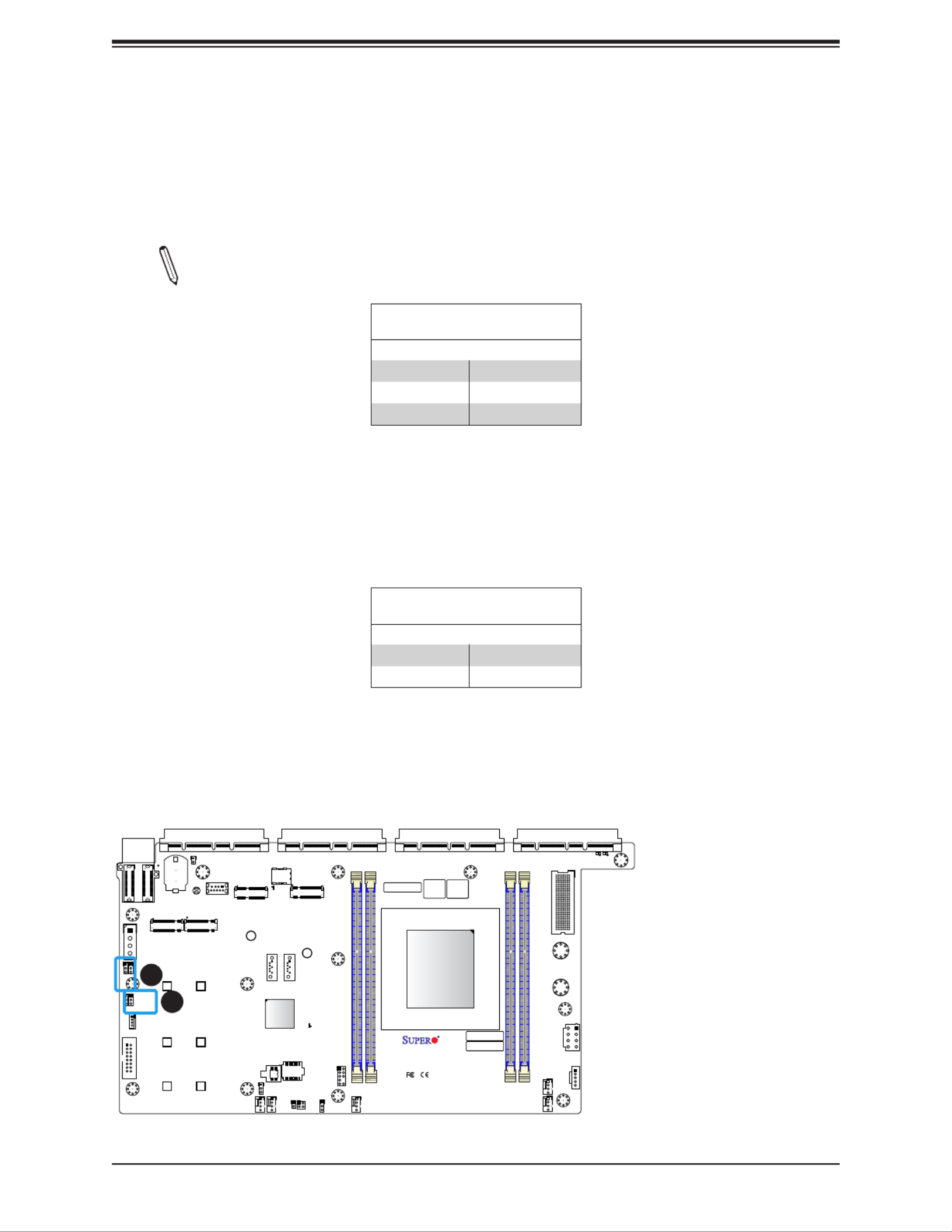
39
Chapter 2: Installation
Watch Dog
JWD1 controls the Watch Dog function. Watch Dog is a monitor that can reboot the system
when a software application hangs. Jumping pins 1-2 will cause Watch Dog to reset the system
if an application hangs. Jumping pins 2-3 will generate a non-maskable interrupt signal for
the application that hangs. Watch Dog must also be enabled in BIOS.
Note: When Watch Dog is enabled, users need to write their own application software
to disable it.
Watch Dog
Jumper Settings
Jumper Setting Denition
Pins 1-2 Reset (Default)
Pins 2-3 NMI
Open Disabled
1
+
ABCDEFGH
1
S/N CODE
IPMI CODE
S/N LABEL BIOS LICENSE
1
C
A
C
A
X11SDS-8C
REV:1.01
DESIGNED IN USA
10G MAC
E-KEY B-KEY
M-KEYM-KEY
SRW6
SRW1
PWR1
PWR2
JMD3 JMD4
JEDSFF1
JEDSFF2
JSLOT4 JSLOT3 JSLOT2 JSLOT1
JPWRST
JRK1
JP1
BT1
JBT1
JMA1
JSIM1
JL1
JUID
JVGA1
JPI2C1
S-SATA1
S-SATA2
JMD1 JMD2
JPWR1
MH5
M
MH8
MH13
MH9
MH3
MH6
MH4
MH12
MH11 MH10
JTPM1
PWR_LED1
BMC_HB_LED1
LED2
LED1
FAN4
FAN5
FAN1
FAN2
FAN3
MH2
MH1
JVRM1
JWD1
JBM1 JPME2
JPG1
JPT1
SRW7
SRW2
SRW4
SRW8
SRW3
SRW5
DIMMA1
DIMMB1
DIMME1
DIMMD1
JPT1
SoC
CPU
M.2-H_2M.2-H_1
USB0(3.0)
M.2-H_4M.2-H_3
1
2
1. Watch Dog
2. IPMI LAN Port
Enable/Disable
IPMI LAN Port Enable/Disable
Use the JBM1 jumper to enable or disable the IPMI Shared LAN port on LAN3.
IPMI LAN Enable/Disable
Jumper Settings
Jumper Setting Denition
Pins 1-2 Enabled (Default)
Pins 2-3 Disabled
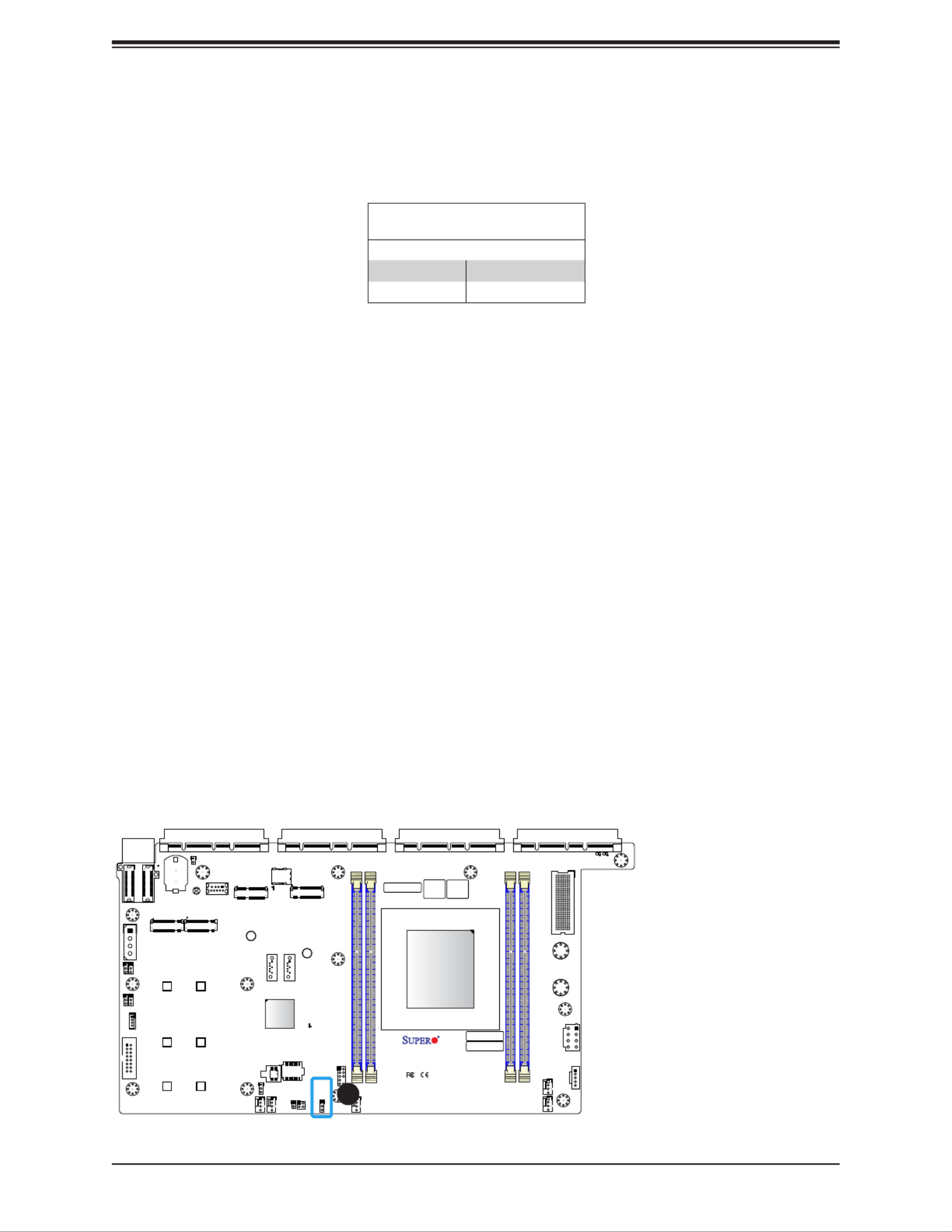
40
Super X11SDS Series User's Manual
1
+
ABCDEFGH
1
S/N CODE
IPMI CODE
S/N LABEL BIOS LICENSE
1
C
A
C
A
X11SDS-8C
REV:1.01
DESIGNED IN USA
10G MAC
E-KEY B-KEY
M-KEYM-KEY
SRW6
SRW1
PWR1
PWR2
JMD3 JMD4
JEDSFF1
JEDSFF2
JSLOT4 JSLOT3 JSLOT2 JSLOT1
JPWRST
JRK1
JP1
BT1
JBT1
JMA1
JSIM1
JL1
JUID
JVGA1
JPI2C1
S-SATA1
S-SATA2
JMD1 JMD2
JPWR1
MH5
MH7
MH8
MH13
MH9
MH3
MH6
MH4
MH12
MH11 MH10
JTPM1
PWR_LED1
BMC_HB_LED1
LED2
LED1
FAN4
FAN5
FAN1
FAN2
FAN3
MH2
MH1
JVRM1
JWD1
JBM1 JPME2
JPG1
JPT1
SRW7
SRW2
SRW4
SRW8
SRW3
SRW5
DIMMA1
DIMMB1
DIMME1
DIMMD1
JPT1
SoC
CPU
M.2-H_2M.2-H_1
USB0(3.0)
M.2-H_4M.2-H_3
1
1. TPM Enable/Disable
TPM Enable
Use JPT1 to enable or disable support for the TPM module. Refer to the table below for
jumper settings.
TPM Enable/Disable
Jumper Settings
Jumper Setting Denition
Pins 1-2 Enabled
Pins 2-3 Disabled (Default)

41
Chapter 2: Installation
2.8 LED Indicators
1
+
ABCDEFGH
1
S/N CODE
IPMI CODE
S/N LABEL BIOS LICENSE
1
C
A
C
A
X11SDS-8C
REV:1.01
DESIGNED IN USA
10G MAC
E-KEY B KEY
M-KEYM-KEY
SRW6
SRW1
PWR1
PWR2
JMD3 JMD4
JEDSFF1
JEDSFF2
JSLOT4 JSLOT3 JSLOT2 JSLOT1
JPWRST
JRK1
JP1
BT1
JBT1
JMA1
JSIM1
JL1
JUID
JVGA1
JPI2C1
S-SATA1
S-SATA2
JMD1 JMD2
JPWR1
MH5
MH7
MH8
MH13
MH9
MH3
MH6
MH4
MH12
MH11 MH10
JTPM1
PWR_LED1
BMC_HB_LED1
LED2
LED1
FAN4
FAN5
FAN1
FAN2
FAN3
MH2
MH1
JVRM1
JWD1
JBM1 JPME2
JPG1
JPT1
SRW7
SRW2
SRW4
SRW8
SRW3
SRW5
DIMMA1
DIMMB1
DIMME1
DIMMD1
JPT1
SoC
CPU
M.2-H_2M.2-H_1
USB0(3.0)
M.2-H_4M.2-H_3
1
2
1. BMC Heartbeat
2. Power LED
BMC Heartbeat LED
BMC_HB_LED1 is the BMC heartbeat LED. When the LED is blinking green, BMC is working.
Refer to the table below for the LED status.
Onboard Power LED Indicator
LED Color Denition
Blinking
Green BMC Normal
Power LED
PWR_LED1 is the Power LED. When this LED is lit, it means power is present on the
motherboard. In suspend mode, this LED will blink on and off. Be sure to turn off the system
and unplug the power cord(s) before removing or installing components.
Onboard Power LED Indicator
LED Color Denition
Off
System Off
(power cable not
connected)
Green System On
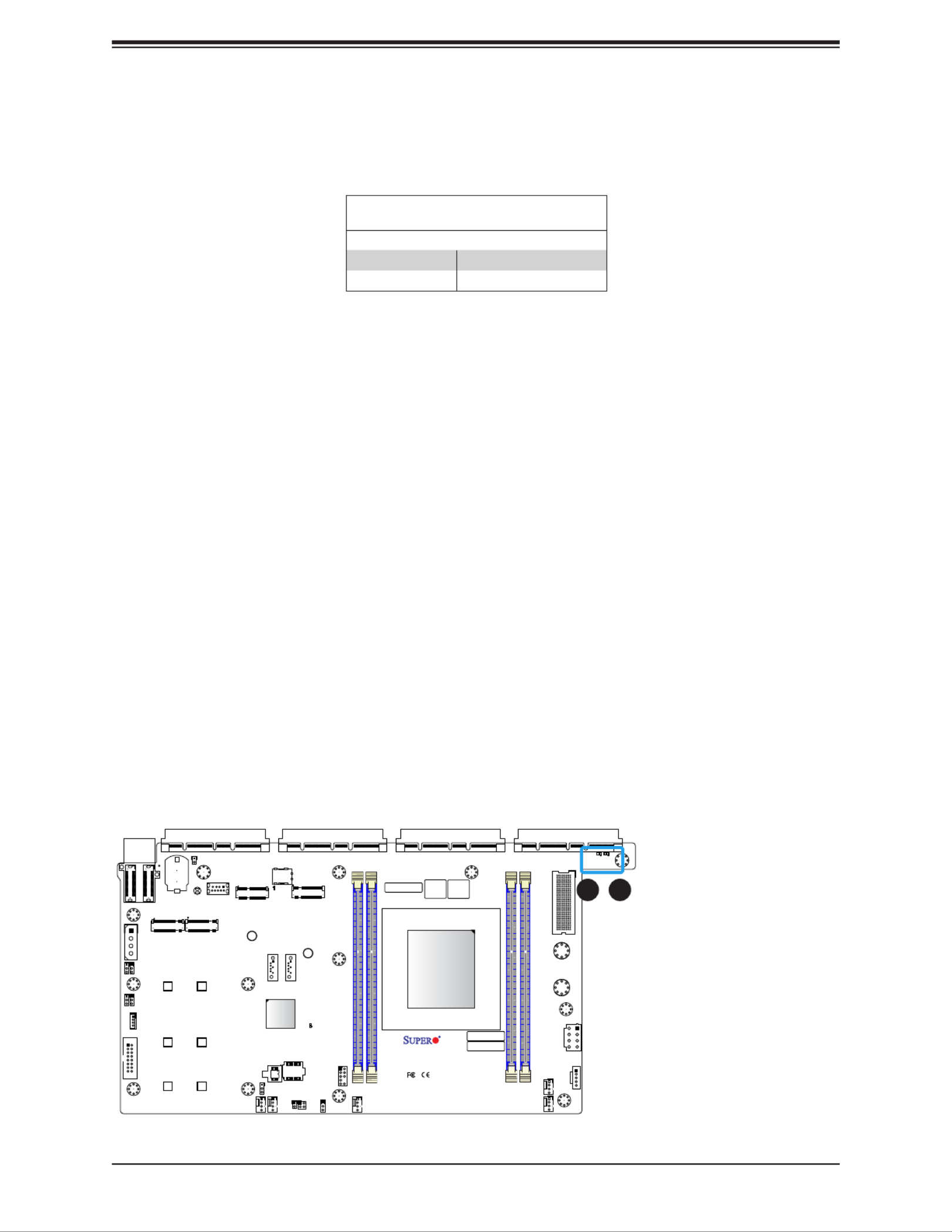
42
Super X11SDS Series User's Manual
1
+
ABCDEFGH
1
S/N CODE
IPMI CODE
S/N LABEL BIOS LICENSE
1
C
A
C
A
X11SDS-8C
REV:1.01
DESIGNED IN USA
10G MAC
E-KEY B-KEY
M-KEYM-KEY
SRW6
SRW1
PWR1
PWR2
JMD3 JMD4
JEDSFF1
JEDSFF2
JSLOT4 JSLOT3 JSLOT2 JSLOT1
JPWRST
JRK1
JP1
BT1
JBT1
JMA1
JSIM1
JL1
JUID
JVGA1
JPI2C1
S-SATA1
S-SATA2
JMD1 JMD2
JPWR1
MH5
MH7
MH8
MH13
MH9
MH3
MH6
MH4
MH12
MH11 MH10
JTPM1
PWR_LED1
BMC_HB_LED1
LED2
LED1
FAN4
FAN5
FAN1
FAN2
FAN3
MH2
MH1
JVRM1
JWD1
JBM1 JPME2
JPG1
JPT1
SRW7
SRW2
SRW4
SRW8
SRW3
SRW5
DIMMA1
DIMMB1
DIMME1
DIMMD1
JPT1
SoC
CPU
M.2-H_2M.2-H_1
USB0(3.0)
M.2-H_4M.2-H_3
1 2
1. LED2
Overheat/PWR Fail/Fan Fail LED
An Overheat/PWR/Fail Fan Fail LED is located at LED2. Refer to the table below for the
LED status.
Overheat/PWR Fail/Fan Fail
LED Indicator
LED Color Denition
Solid Red Overheat
Blinking Red PWR Fail or Fan Fail

Chapter 3: Troubleshooting
43
Chapter 3
Troubleshooting
3.1 Troubleshooting Procedures
Use the following procedures to troubleshoot your system. If you have followed all of the
procedures below and still need assistance, refer to the ‘Technical Support Procedures’ and/
or ‘Returning Merchandise for Service’ section(s) in this chapter. Always disconnect the AC
power cord before adding, changing or installing any non hot-swap hardware components.
Before Power On
1. Make sure that there are no short circuits between the motherboard and chassis.
2. Disconnect all ribbon/wire cables from the motherboard, including those for the keyboard
and mouse.
3. Remove all add-on cards.
4. Connect the front panel connectors to the motherboard.
No Power
1. Make sure that there are no short circuits between the motherboard and the chassis.
2. Make sure that the 12V DC and/or ATX power connectors are properly connected.
3. Check that the 115V/230V switch, if available, on the power supply is properly set.
4. Turn the power switch on and off to test the system, if applicable.
5. The battery on your motherboard may be old. Check to verify that it still supplies
~3VDC. If it does not, replace it with a new one.
No Video
1. If the power is on but you have no video, remove all add-on cards and cables.
2. Use the speaker to determine if any beep codes are present. Refer to Appendix A for
details on beep codes.

Super X11SDS Series User's Manual
44
3. Remove all memory modules and turn on the system (if the alarm is on, check the
specs of memory modules, reset the memory or try a different one).
System Boot Failure
If the system does not display POST or does not respond after the power is turned on, check
the following:
1. Check for any error beep from the motherboard speaker.
• If there is no error beep, try to turn on the system without DIMM modules installed. If there
is still no error beep, replace the motherboard.
• If there are error beeps, clear the CMOS settings by unplugging the power cord and con-
tacting both pads on the CMOS clear jumper (JBT1). (Refer to Section 2-7 in Chapter 2.)
2. Remove all components from the motherboard, especially the DIMM modules. Make
sure that system power is on and that memory error beeps are activated.
3. Turn on the system with only one DIMM module installed. If the system boots, check for
bad DIMM modules or slots by following the Memory Errors Troubleshooting procedure
in this chapter.
Memory Errors
When a no-memory beep code is issued by the system, check the following:
1. Make sure that the memory modules are compatible with the system and that the
DIMMs are properly and fully installed. Click on the Tested Memory List link on the
motherboard product page to see a list of supported memory.
2. Check if different speeds of DIMMs have been installed. It is strongly recommended that
you use the same RAM type and speed for all DIMMs in the system.
3. Make sure that you are using the correct type of ECC DDR4 RDIMM modules
recommended by the manufacturer.
4. Check for bad DIMM modules or slots by swapping a single module among all memory
slots and check the results.
5. Make sure that all memory modules are fully seated in their slots. Follow the instructions
given in Section 2-3 in Chapter 2.
6. Please follow the instructions given in the DIMM population tables listed in Section 2-3
to install your memory modules.
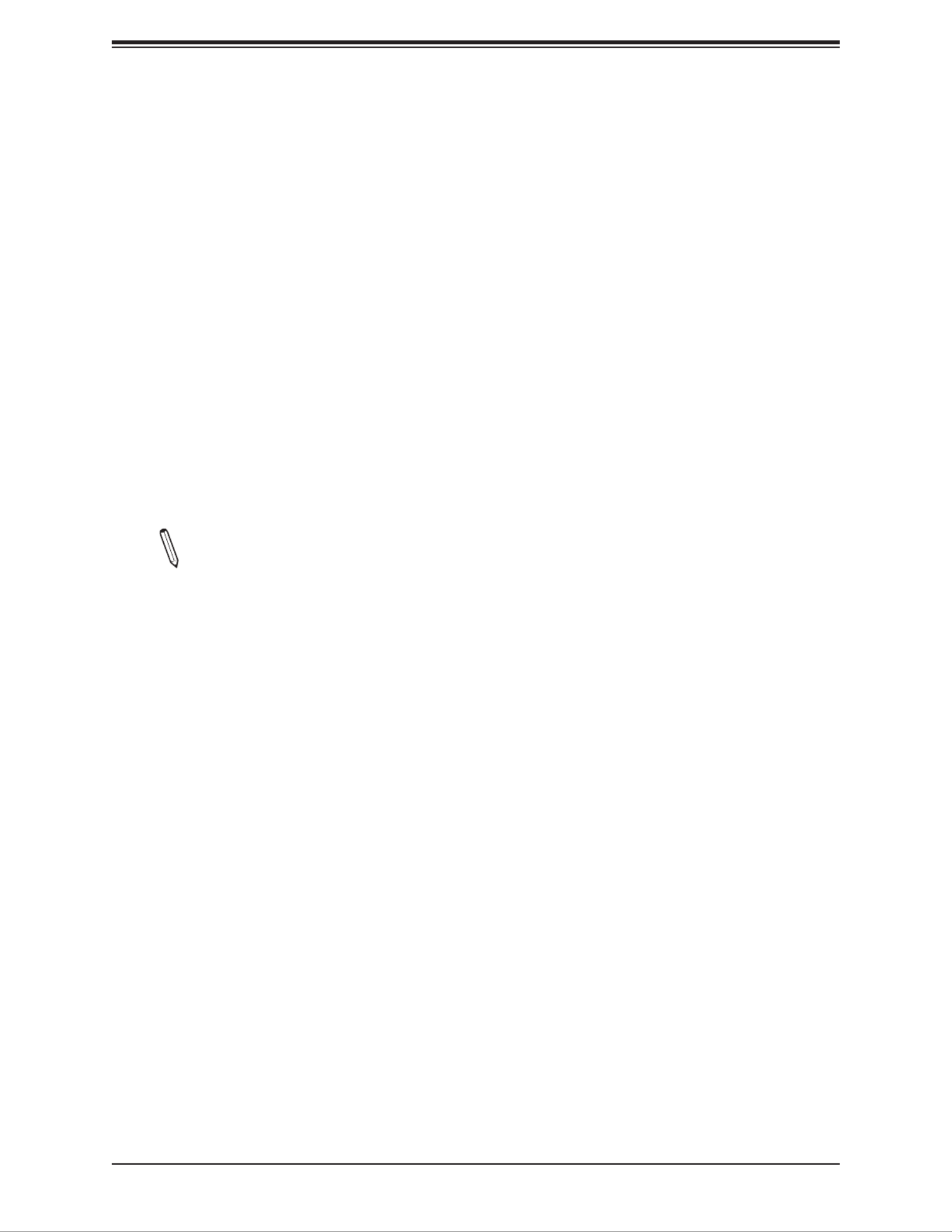
Chapter 3: Troubleshooting
45
Losing the System's Setup Conguration
1. Make sure that you are using a high-quality power supply. A poor-quality power supply
may cause the system to lose the CMOS setup information. Refer to Section 2-7 for
details on recommended power supplies.
2. The battery on your motherboard may be old. Check to verify that it still supplies
~3VDC. If it does not, replace it with a new one. If the above steps do not x the setup
conguration problem, contact your vendor for repairs.
When the System Becomes Unstable
A. If the system becomes unstable during or after OS installation, check the following:
1. CPU/BIOS support: Make sure that your CPU is supported and that you have the latest
BIOS installed in your system.
2. Memory support: Make sure that the memory modules are supported by testing the
modules using memtest86 or a similar utility.
Note: Click on the Tested Memory List link on the motherboard product page to see
a list of supported memory.
3. HDD support: Make sure that all hard disk drives (HDDs) work properly. Replace the
bad HDDs with good ones.
4. System cooling: Check the system cooling to make sure that all heatsink fans and CPU/
system fans, etc., work properly. Check the hardware monitoring settings in the IPMI
to make sure that the CPU and system temperatures are within the normal range. Also
check the front panel Overheat LED and make sure that it is not on.
5. Adequate power supply: Make sure that the power supply provides adequate power to
the system. Make sure that all power connectors are connected. Please refer to our
website for more information on the minimum power requirements.
6. Proper software support: Make sure that the correct drivers are used.
B. If the system becomes unstable before or during OS installation, check the following:
1. Source of installation: Make sure that the devices used for installation are working
properly, including boot devices such as CD/DVD.
2. Cable connection: Check to make sure that all cables are connected and working
properly.

Super X11SDS Series User's Manual
46
3. Using the minimum conguration for troubleshooting: Remove all unnecessary
components (starting with add-on cards rst), and use the minimum conguration (but
with the CPU and a memory module installed) to identify the trouble areas. Refer to the
steps listed in Section A above for proper troubleshooting procedures.
4. Identifying bad components by isolating them: If necessary, remove a component in
question from the chassis, and test it in isolation to make sure that it works properly.
Replace a bad component with a good one.
5. Check and change one component at a time instead of changing several items at the
same time. This will help isolate and identify the problem.
6. To nd out if a component is good, swap this component with a new one to see if the
system will work properly. If so, then the old component is bad. You can also install the
component in question in another system. If the new system works, the component is
good and the old system has problems.
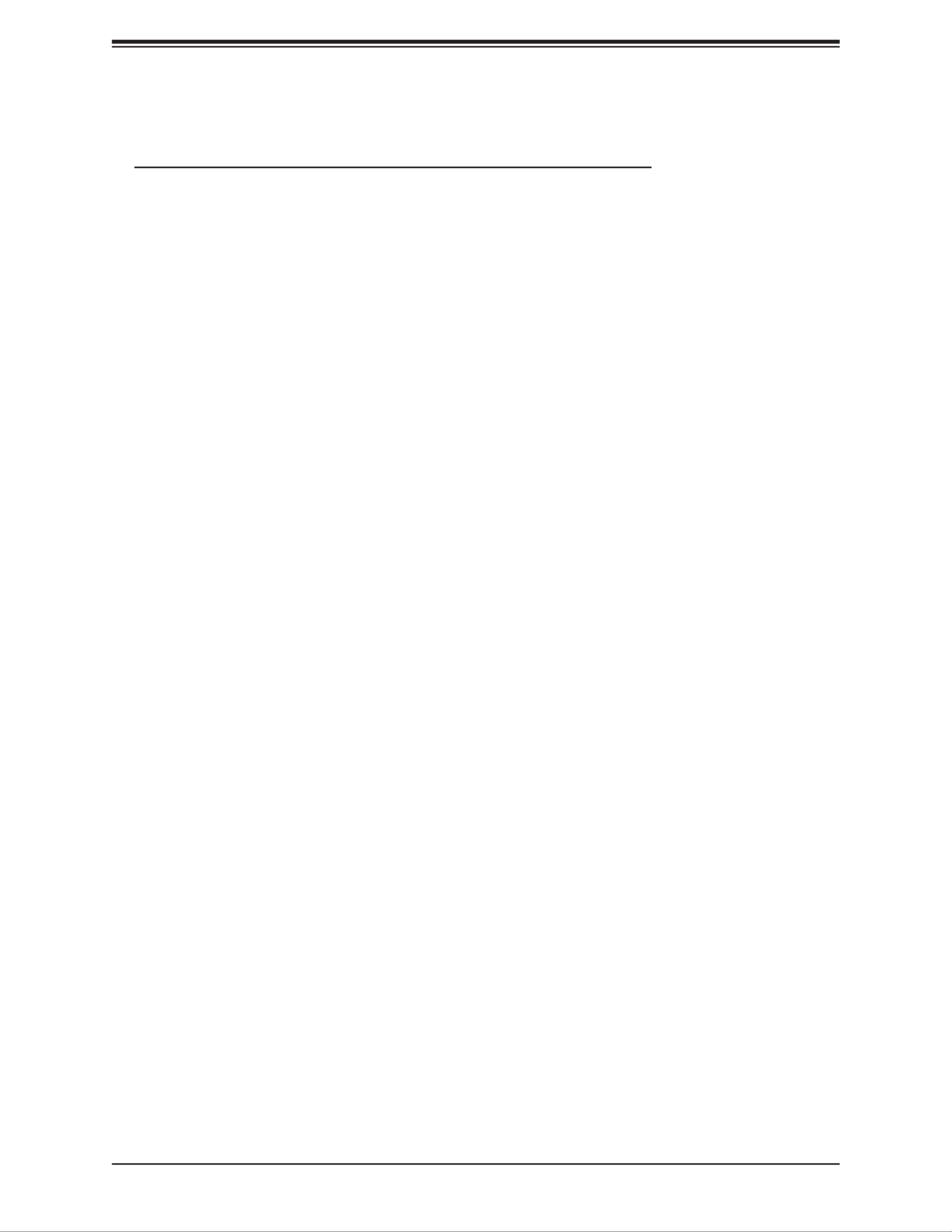
Chapter 3: Troubleshooting
47
3.2 Technical Support Procedures
Before contacting Technical Support, please take the following steps. Also, please note that as
a motherboard manufacturer, Supermicro also sells motherboards through its channels, so it
is best to rst check with your distributor or reseller for troubleshooting services. They should
know of any possible problems with the specic system conguration that was sold to you.
1. Please go through the Troubleshooting Procedures and Frequently Asked Questions
(FAQ) sections in this chapter or see the FAQs on our website (http://www.supermicro.
com/FAQ/index.php) before contacting Technical Support.
2. BIOS upgrades can be downloaded from our website (http://www.supermicro.com/
ResourceApps/BIOS_IPMI_Intel.html).
3. If you still cannot resolve the problem, include the following information when contacting
Supermicro for technical support:
• Motherboard model and PCB revision number
• BIOS release date/version (This can be seen on the initial display when your system rst
boots up.)
• System conguration
4. An example of a Technical Support form is on our website at http://www.supermicro.com/
RmaForm/.
• Distributors: For immediate assistance, please have your account number ready when
placing a call to our Technical Support department. We can be reached by email at sup-
port@supermicro.com.

Super X11SDS Series User's Manual
48
3.3 Frequently Asked Questions
Question: What type of memory does my motherboard support?
Answer: The motherboard supports up to 256GB of RDIMM or 512GB of LRDIMM DDR4
memory. To enhance memory performance, do not mix memory modules of different speeds
and sizes. Please follow all memory installation instructions given on Section 2-3 in Chapter 2.
Question: How do I update my BIOS?
Answer: It is recommended that you upgrade your BIOS if you are not experiencing do not
any problems with your system. Updated BIOS les are located on our website at http://
www.supermicro.com/ResourceApps/BIOS_IPMI_Intel.html. Please check our BIOS warning
message and the information on how to update your BIOS on our website. Select your
motherboard model and download the BIOS le to your computer. Also, check the current
BIOS revision to make sure that it is newer than your BIOS before downloading. Unzip the
BIOS le onto a bootable USB device in the UEFI shell. Run the batch le using the format
FLASH.NSH lename.rom from your bootable USB device in the UEFI shell to ash the BIOS.
Then your system will automatically reboot.
Warning: Do not shut down or reset the system while updating the BIOS to prevent possible
system boot failure!)
Note: The SPI BIOS chip used on this motherboard cannot be removed. Send your
motherboard back to our RMA Department at Supermicro for repair. For BIOS Recovery
instructions, please refer to the AMI BIOS Recovery Instructions posted at http://www.
supermicro.com/support/manuals/.
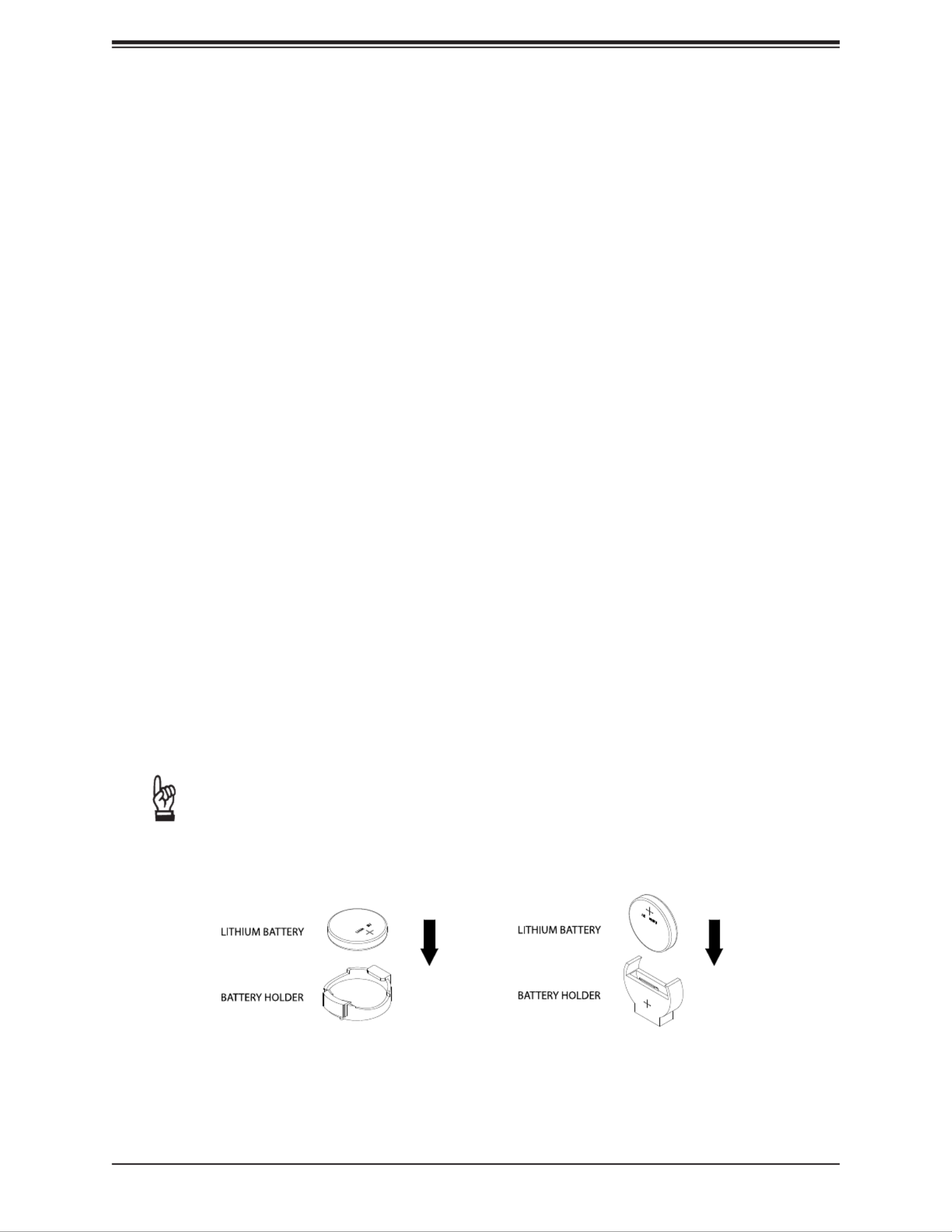
Chapter 3: Troubleshooting
49
3.4 Battery Removal and Installation
Battery Removal
To remove the onboard battery, follow the steps below:
1. Power off your system and unplug your power cable.
2. Locate the onboard battery as shown below.
3. Using a tool such as a pen or a small screwdriver, push the battery lock outwards to
unlock it. Once unlocked, the battery will pop out from the holder.
4. Remove the battery.
Proper Battery Disposal
Please handle used batteries carefully. Do not damage the battery in any way; a damaged
battery may release hazardous materials into the environment. Do not discard a used battery
in the garbage or a public landll. Please comply with the regulations set up by your local
hazardous waste management agency to dispose of your used battery properly.
Battery Installation
1. To install an onboard battery, follow steps 1 and 2 above and continue below:
2. Identify the battery's polarity. The positive (+) side should be facing up.
3. Insert the battery into the battery holder and push it down until you hear a click to
ensure that the battery is securely locked.
Important: When replacing a battery, be sure to only replace it with the same type.
OR
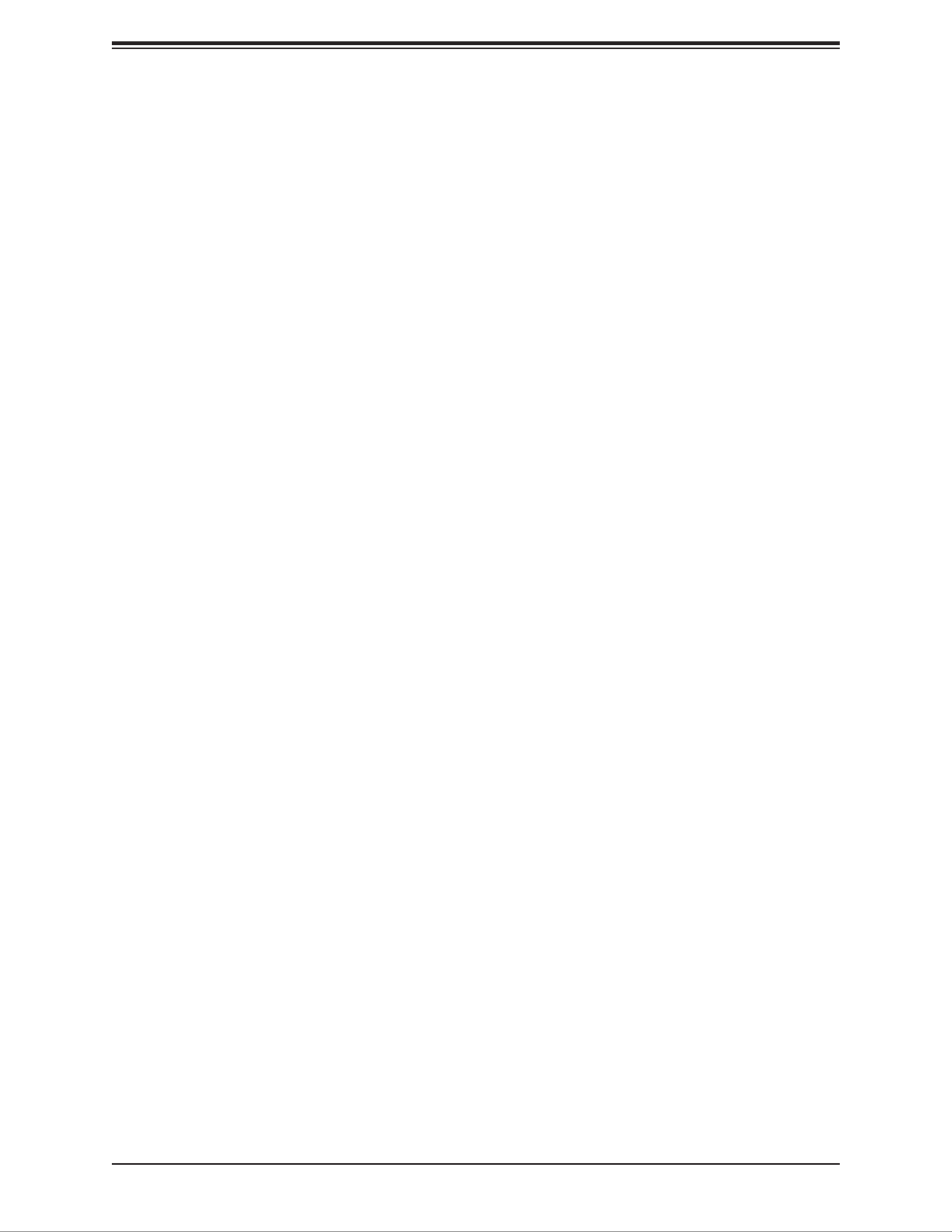
Super X11SDS Series User's Manual
50
3.5 Returning Merchandise for Service
A receipt or copy of your invoice marked with the date of purchase is required before any
warranty service will be rendered. You can obtain service by calling your vendor for a Returned
Merchandise Authorization (RMA) number. When returning to the manufacturer, the RMA
number should be prominently displayed on the outside of the shipping carton and mailed
prepaid or hand-carried. Shipping and handling charges will be applied for all orders that
must be mailed when service is complete.
For faster service, RMA authorizations may be requested online (http://www.supermicro.com/
support/rma/).
This warranty only covers normal consumer use and does not cover damages incurred in
shipping or from failure due to the alteration, misuse, abuse or improper maintenance of
products.
During the warranty period, contact your distributor rst for any product problems.

Chapter 4: BIOS
51
Chapter 4
UEFI BIOS
4.1 Introduction
This chapter describes the AMIBIOS™ Setup utility for the motherboard. The BIOS is stored
on a chip and can be easily upgraded using a ash program.
Note: Due to periodic changes to the BIOS, some settings may have been added
or deleted and might not yet be recorded in this manual. Please refer to the Manual
Download area of our website for any changes to BIOS that may not be reected in
this manual.
Starting the Setup Utility
To enter the BIOS Setup Utility, hit the <Delete> key while the system is booting-up. (In
most cases, the <Delete> key is used to invoke the BIOS setup screen. There are a few
cases when other keys are used, such as <F1>, <F2>, etc.) Each main BIOS menu option
is described in this manual.
The Main BIOS screen has two main frames. The left frame displays all the options that can
be congured. “Grayed-out” options cannot be congured. The right frame displays the key
legend. Above the key legend is an area reserved for a text message. When an option is
selected in the left frame, it is highlighted in white. Often a text message will accompany it.
(Note that BIOS has default text messages built in. We retain the option to include, omit, or
change any of these text messages.) Settings printed in are the default values.Bold
A " "indicates a submenu. Highlighting such an item and pressing the <Enter> key will
open the list of settings within that submenu.
The BIOS setup utility uses a key-based navigation system called hot keys. Most of these
hot keys (<F1>, <Enter>, <ESC>, <Arrow> keys, etc.) can be used at any time during the
setup navigation process.

Super X11SDS Series User's Manual
52
4.2 Main Setup
When you rst enter the AMI BIOS setup utility, you will enter the Main setup screen. You can
always return to the Main setup screen by selecting the Main tab on the top of the screen.
The Main BIOS setup screen is shown below and the following features will be displayed:
System Date/System Time
Use this option to change the system date and time. Highlight System Date or System Time
using the arrow keys. Enter new values using the keyboard. Press the <Tab> key or the arrow
keys to move between elds. The date must be entered in MM/DD/YYYY format. The time
is entered in HH:MM:SS format.
Note: The time is in the 24-hour format. For example, 5:30 P.M. appears as 17:30:00.
The date's default value is the BIOS build date after RTC reset.
Supermicro X11SDS-16C
BIOS Version
This feature displays the version of the BIOS ROM used in the system.
Build Date
This feature displays the date when the version of the BIOS ROM used in the system was built.
CPLD Version
This feature displays the CPLD version.

Chapter 4: BIOS
53
Memory Information
Total Memory
This feature displays the total size of memory available in the system.
Memory Speed
This feature displays the speed of the memory detected by the system.

Super X11SDS Series User's Manual
54
4.3 Advanced
Use this menu to congure advanced settings.
Warning: Take caution when changing the Advanced settings. An incorrect value, a very high
DRAM frequency or an incorrect BIOS timing setting may cause the system to malfunction.
When this occurs, restore to default manufacturer settings.
Boot Feature
Quiet Boot
Use this feature to select the screen display between POST messages or the OEM logo at
bootup. Select Disabled to display the POST messages. Select Enabled to display the OEM
logo instead of the normal POST messages. The options are Disabled and Enabled.
Option ROM Messages
Use this feature to set the display mode for the Option ROM. The options are Force BIOS
and Keep Current.
Bootup NumLock State
Use this feature to set the Power-on state for the Numlock key. The options are Off and On.
Wait For "F1" If Error
This feature forces the system to wait until the F1 key is pressed if an error occurs. The
options are Disabled and Enabled.

Chapter 4: BIOS
55
Interrupt 19 Capture
Interrupt 19 is the software interrupt that handles the boot disk function. When this feature
is set to Immediate, the ROM BIOS of the host adapters will "capture" Interrupt 19 at bootup
immediately and allow the drives that are attached to these host adapters to function as
bootable disks. If this feature is set to Postponed, the ROM BIOS of the host adapters will not
capture Interrupt 19 immediately and allow the drives attached to these adapters to function
as bootable devices at bootup. The options are Immediate and Postponed.
Re-try Boot
If this feature is enabled, the BIOS will automatically reboot the system from a specied boot
device after its initial boot failure. The options are and EFI Boot.Disabled
Port 61h bit-4 Emulation
Select Enabled to enable the emulation of Port 61h bit-4 toggling in SMM (System Management
Mode). The options are and Enabled.Disabled
Power Conguration
Watch Dog Function
If enabled, the Watch Dog timer will allow the system to reboot when it is inactive for more
than ve minutes. The options are Disabled and Enabled.
Power Button Function
This feature controls how the system shuts down when the power button is pressed. Select 4
Seconds Override for the user to power off the system after pressing and holding the power
button for four seconds or longer. Select Instant Off to instantly power off the system as soon
as the user presses the power button. The options are Instant Off and 4 Seconds Override.
Restore on AC Power Loss
Use this feature to set the power state after a power outage. Select Power Off for the system
power to remain off after a power loss. Select Power On for the system power to be turned
on after a power loss. Select Last State to allow the system to resume its last power state
before a power loss. The options are Stay Off, Power On, and Last State.
Throttle on Power Fail
Use this feature to decrease system power by throttling CPU frequency when one power
supply has failed. The options are and Enabled.Disabled
CPU Conguration
The following CPU information will display:
• Processor BSP Revision
• Processor Socket
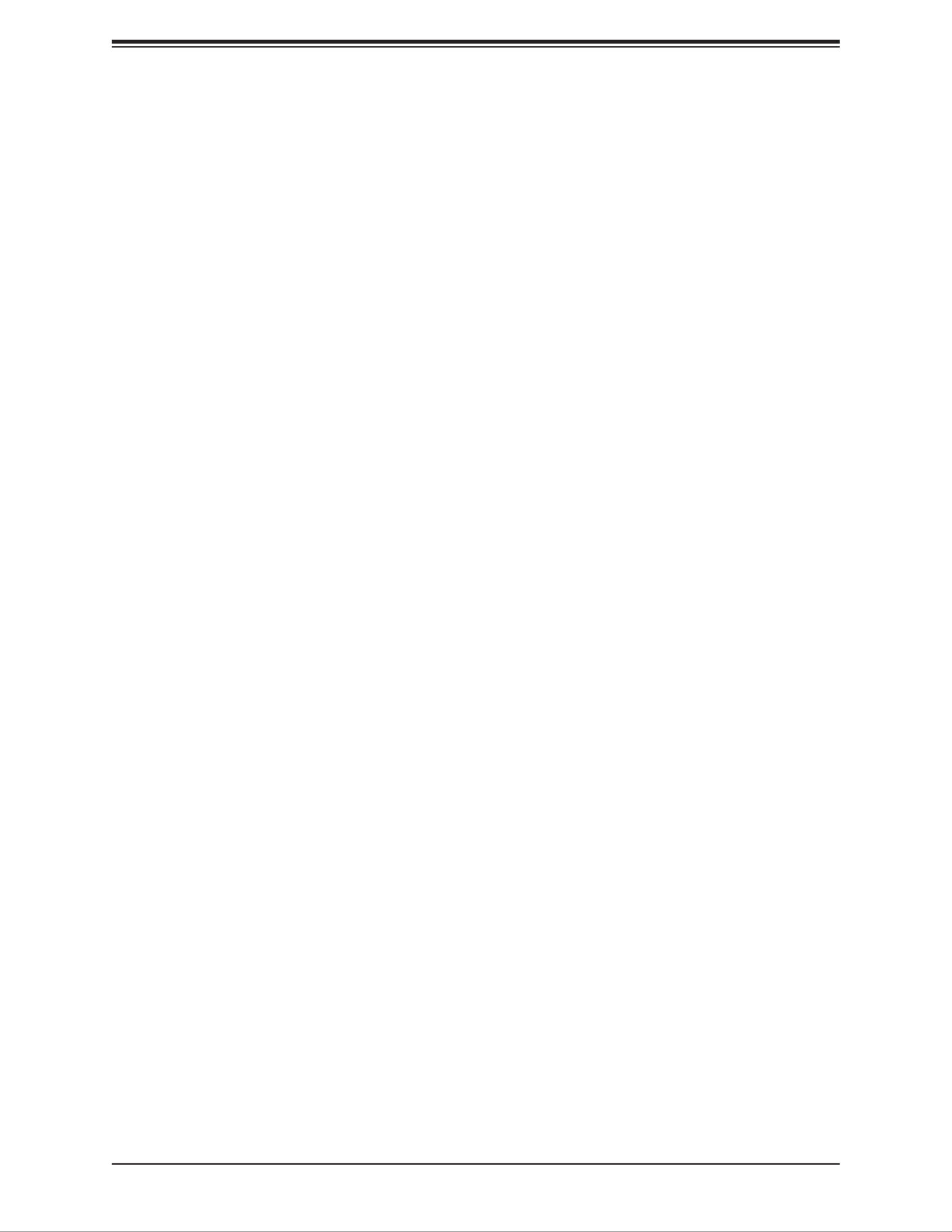
Super X11SDS Series User's Manual
56
• Processor ID
• Processor Frequency
• Processor Max Ratio
• Processor Min Ratio
• Microcode Revision
• L1 Cache RAM
• L2 Cache RAM
• L3 Cache RAM
• Processor 0 Version
Hyper-Threading (ALL)
Select Enabled to support Intel Hyper-threading Technology to enhance CPU performance.
The options are Disable and Enable.
Cores Enabled
Set a numeric value to enable the number of cores. Refer to Intel's website for more
information. Enter to enable all cores.0
Execute Disable Bit (Available if supported by the OS & the CPU)
Set to Enable for Execute Disable Bit support, which will allow the processor to designate
areas in the system memory where an application code can execute and where it cannot,
thus preventing a worm or a virus from ooding illegal codes to overwhelm the processor or
damage the system during a virus attack. The options are Disable and Enable.
Intel Virtualization Technology
Use this feature to enable the Vanderpool Technology. This technology allows the system to
run several operating systems simultaneously. The options are Disable and Enable.
PPIN Control
Select Unlock/Enable to use the Protected Processor Inventory Number (PPIN) in the system.
The options are Unlock/Disable and Unlock/Enable.
Hardware Prefetcher (Available when supported by the CPU)
If set to Enable, the hardware prefetcher will prefetch streams of data and instructions from
the main memory to the L2 cache to improve CPU performance. The options are Enable
and Disable.

Chapter 4: BIOS
57
Adjacent Cache Prefetch (Available when supported by the CPU)
The CPU prefetches the cache line for 64 bytes if this feature is set to Disabled. The CPU
prefetches both cache lines for 128 bytes as comprised if this feature is set to Enable. The
options are and Disable. Enable
DCU Streamer Prefetcher (Available when supported by the CPU)
Select Enable to enable the DCU (Data Cache Unit) Streamer Prefetcher which will stream
and prefetch data and send it to the Level 1 data cache to improve data processing and
system performance. The options are Enable and Disable.
DCU IP Prefetcher (Available when supported by the CPU)
Select Enable for DCU (Data Cache Unit) IP Prefetcher support, which will prefetch IP
addresses to improve network connectivity and system performance. The options are Enable
and Disable.
LLC Prefetch
If set to Enable, the hardware prefetcher will prefetch streams of data and instructions from
the main memory to the L3 cache to improve CPU performance. The options are Disable
and Enable.
Extended APIC
Select Enable to activate APIC (Advanced Programmable Interrupt Controller) support. The
options are and Enable.Disable
*If the feature above is set to Enable, the next feature will be available for conguration:
Force x2APIC IDs
Select Enable to force the system to use 8-bit APIC IDs. The options are and Enable.Disable
AES-NI
Select Enable to use the Intel Advanced Encryption Standard (AES) New Instructions (NI) to
ensure data security. The options are Disable and Enable.
Advanced Power Management Conguration
Power Technology
This feature allows you to congure CPU power management settings. The options are
Disable, Energy Efcient, and Custom.
*If the feature above is set to Custom, the following features will be available for
conguration:

Super X11SDS Series User's Manual
58
Power Performance Tuning
This feature allows you to set whether the operating system or the BIOS controls the
Energy Performance BIAS (EPB). The options are OS Controls EPB and BIOS Controls
EPB.
*If the feature above is set to BIOS Controls EPB, the following features will be
available for conguration:
ENERGY_PERF_BIAS_CFG Mode
The Energy Perfomance BIAS (EPB) feature allows you to congure CPU power and per-
fomance settings. Select Maximum Performance to set the highest performance. Select
Performance to optimize performance over energy efciecy. Select Balanced Perfomance
to priortize performance optimization while conserving energy. Select Balanced Power
to prioritize energy conservation while maintaining good performance. Select Power to
optimize energy efcency over performance. The options are Maximum Performance,
Performance, Balanced Performance, Balanced Power, and Power.
CPU P State Control
Use this submenu to congure the following CPU power settings:
SpeedStep (Pstates)
Intel SpeedStep Technology allows the system to automatically adjust processor voltage
and core frequency to reduce power consumption and heat dissipation. The options are
Disable and Enable. This feature must be set to Enable to be able to congure the next
two features.
EIST PSD Function
This feature allows you to choose between Hardware and Software to control the proces-
sor's frequency and performance (P-state). In HW_ALL mode, the processor hardware
is responsible for coordinating the P-state, and the OS is responsible for keeping the
P-state request up to date on all Logical Processors. In SW_ALL mode, the OS Power
Manager is responsible for coordinating the P-state, and must initiate the transition on
all Logical Processors. In SW_ANY mode, the OS Power Manager is responsible for
coordinating the P-state and may initiate the transition on any Logical Processors. The
options are HW_ALL, SW_ALL, and SW_ANY.
Turbo Mode
This feature will enable dynamic control of the processor, allowing it to run above stock
frequency. The options are Disable and Enable.

Chapter 4: BIOS
59
Hardware PM State Control
Hardware P-States
This setting allows you to select between OS and hardware-controlled P-states. Select-
ing Native Mode allows the OS to choose a P-state. Selecting Out of Band Mode allows
the hardware to autonomously choose a P-state without OS guidance. Selecting Native
Mode with No Legacy Support functions as Native Mode with no support for older hard-
ware. The options are Disable, Native Mode, Out of Band Mode, and Native Mode with
No Legacy Support.
CPU C State Control
Autonomous Core C-State
Enabling this setting allows the hardware to autonomously choose to enter a C-state
based on power consumption and clock speed. The options are Disable and Enable.
This feature must be set to Disable to be able to congure the next two features.
CPU C6 report
Select Enable to allow the BIOS to report the CPU C6 State (ACPI C3) to the operating
system. During the CPU C6 State, the power to all cache is turned off. The options are
Disable, Enable, and Auto.
Enhanced Halt State (C1E)
Select Enable to use Enhanced Halt State technology, which will signicantly reduce the
CPU's power consumption by reducing its clock cycle and voltage during a Halt state.
The options are Disable and Enable.
Package C State Control
Package C State
This feature allows you to set the limit on the C State package register. The options are
C0/C1 State, C2 State, C6 (Non Retention) State, C6 (Retention) State, No Limit, and
Auto.
CPU T State Control
Software Controlled T-States
Use this feature to enable Software Controlled T-States. The options are Disable and
Enable.

Super X11SDS Series User's Manual
60
Chipset Conguration
Warning: Setting the wrong values in the sections below may cause the system to malfunction.
North Bridge Conguration
Memory Conguration
Enforce POR
Select POR (Plan of Record) to enforce POR restrictions on DDR4 frequency and volt-
age programming. The options are and Disable.POR
Memory Frequency
Use this feature to set the maximum memory frequency for onboard memory modules.
The options are 2133, 2400, and 2666.Auto,
Data Scrambling for DDR4
Use this feature to enable or disable data scrambling for DDR4 memory. The options
are Auto, Disable, and Enable.
tCCD_L Relaxation
Select Auto to get TCDD settings from SPD (Serial Presence Detect) into memory RC
code to improve system reliability. Select Disable for TCCD to follow Intel POR. The op-
tions are Disable and Auto.
2X REFRESH
Use this feature to select the memory controller refresh rate to 2x refresh mode. The
options are and Enable. Auto
Memory Topology
This feature displays the information of memory modules detected by the BIOS.
Memory RAS Conguration
Static Virtual Lockstep Mode
Select Enable to run the system's memory channels in lockstep mode to minimize
memory access latency. The options are Disable and Enable.

Chapter 4: BIOS
61
Mirror Mode
This feature allows memory to be mirrored between two channels, providing 100%
redundancy. The options are and Enable Mirror Mode (1LM).Disable
*If the feature above is set to Enable Mirror Mode, Multi Rank Sparing ADDDC
Sparing will not be available for conguration:
Memory Rank Sparing
Select Enable to enable memory-sparing support for memory ranks to improve memory
performance. The options are and Enable.Disable
*If the feature above is set to Enable, Multi Rank Sparing will be available for
conguration:
Multi Rank Sparing
Use this feature to indicate how many memory ranks to reserve in case of memory
failure. The options are One Rank and Two Rank.
Correctable Error Threshold
Use this feature to specify the threshold value for correctable memory error logging,
which sets a limit on the maximum number of events that can be logged in the memory
error log at a given time. The default setting is 100.
SDDC
Single device data correction +1 (SDDC Plus One) organizes data in a single bundle
(x4/x8 DRAM). If any or all of the bits become corrupted, corrections occur. The x4
condition is corrected on all cases. The x8 condition is corrected only if the system is
in Lockstep Mode. The options are and Enable. Disable
ADDDC Sparing
Adaptive Double Device Data Correction (ADDDC) Sparing detects when the prede-
termined threshold for correctable errors is reached, copying the contents of the failing
DIMM to spare memory. The failing DIMM or memory rank will then be disabled. The
options are and Enable. Disable
Patrol Scrub
Patrol Scrub is a process that allows the CPU to correct correctable memory errors
detected on a memory module and send the correction to the requestor (the original
source). When this feature is set to Enable, the IO hub will read and write back one
cache line every 16K cycles if there is no delay caused by internal processing. By us-
ing this method, roughly 64 GB of memory behind the IO hub will be scrubbed every
day. The options are Disable and Enable.

Super X11SDS Series User's Manual
62
*If the feature above is set to Enable, Patrol Scrub Interval will be available for
conguration:
Patrol Scrub Interval
This feature allows you to decide how many hours the system should wait before the
next complete patrol scrub is performed. Use the keyboard to enter a value from 0-24.
The default setting is 24.
IIO Conguration
EV DFX Features
When this feature is set to Enable, the EV_DFX Lock Bits that are located on a proces-
sor will always remain clear during electric tuning. The options are Disable and Enable.
CPU Conguration
IOU0 (II0 PCIe Br1)
Use this feature to congure the PCI-E port Bifuraction setting for a PCI-E port speci-
ed by the user. The options are x4x4x4x4, x4x4x8, x8x4x4, x8x8, x16, and Auto.
IOU1 (II0 PCIe Br2)
Use this feature to congure the PCI-E port Bifuraction setting for a PCI-E port speci-
ed by the user. The options are x4x4x4x4, x4x4x8, x8x4x4, x8x8, x16, and Auto.
Socket0 PcieBr0D00F0 - Port 0/DMI
Link Speed
Use this feature to select the link speed for this port. The options are Auto, Gen 1
(2.5 GT/s), Gen 2 (5GT/s), and Gen 3 (GT/s).
PCI-E Port Link Status
This feature shows the status of the device plugged into this slot.
PCI-E Port Link Max
This feature shows the status of the device plugged into this slot.
PCI-E Port Link Speed
This feature shows the status of the device plugged into this slot.
PCI-E Port Max Payload Size
Use this feature to select the maximum payload size for this port. The options are
128B, 256B, and Auto.

Chapter 4: BIOS
63
ECRC
Use this feature to enable or disable Error Capabilities and Control Register (ECRC).
The options are and Enable.Disable
IOAT Conguration
Disable TPH
Transparent Huge Pages (TPH) is a Linux memory management system that enables
communication in larger blocks (pages). Enabling this feature will increase perfor-
mance. The options are No and Yes.
*If the feature above is set to No, Relax Ordering will be available for congura-
tion:
Prioritize TPH
Select Yes to prioritize TPL requests that will allow the hints to be sent to help facilitate
and optimize the processing of certain transactions in the system memory. The options
are Enable and Disable.
Relaxed Ordering
Select Enable to enable Relaxed Ordering support, which will allow certain transac-
tions to violate the strict-ordering rules of PCI bus for a transaction to be completed
prior to other transactions that have already been enqueued. The options are Disable
and Enable.
Intel® VT for Directed I/O (VT-d)
Intel® VT for Directed I/O (VT-d)
Select Enable to use Intel Virtualization Technology for Direct I/O VT-d support by
reporting the I/O device assignments to the VMM (Virtual Machine Monitor) through
the DMAR ACPI tables. This feature offers fully-protected I/O resource sharing across
Intel platforms, providing greater reliability, security, and availability in networking and
data-sharing. The options are andEnable Disable.
*If the feature above is set to Enable, the ve features below will be available
for conguration:
Interrupt Remapping
Use this feature to enable Interrupt Remapping support, which detects and controls
external interrupt requests. The options are Enable and Disable.

Super X11SDS Series User's Manual
64
PassThrough DMA
Use this feature to allow devices such as network cards to access the system memory
without using a processor. Select Enable to use the Non-Isoch VT-d Engine Pass
Through Direct Memory Access (DMA) support. The options are and Disable.Enable
ATS
Use this feature to enable Non-Isoch VT-d Engine Address Translation Services (ATS)
support. ATS translates virtual addresses to physical addresses. The options are En-
able and Disable.
Posted Interrupt
Use this feature to enable VT-d Posted Interrupt. The options are and Disable.Enable
Coherency Support (Non-Isoch)
Use this feature to maintain setting coherency between processors or other devices.
Select Enable for the Non-Isoch VT-d engine to pass through DMA to enhance system
performance. The options are Enable and Disable.
Intel® VMD Technology
Note: After you’ve enabled VMD on a PCI-E slot of your choice, this PCI-E slot will be
dedicated for NVMe storage devices use only, and it will no longer support PCI-E de-
vices of other functionalities. To re-activate this slot for PCI-E use, please disable VMD.
Intel® VMD for Volume Management Device on CPU
VMD Cong for PStack0
Intel® VMD for Volume Management Device
Select Enable to use the Intel Volume Management Device Technology for this stack.
The options are and Enable. Disable
*If the feature above is set to Enable, the following features will be available
for conguration:
VMD port 1A - 1D (Available when detected by the system)
Select Enable to use the Intel Volume Management Device Technology for this spe-
cic root port. The options are Disable and Enable.
Hot Plug Capable
Use this feature to enable hot plug support for PCIe root ports 1A~1D. The options
are Disable and Enable.

Chapter 4: BIOS
65
CfgBar size
Use this feature to set up the VMD conguration BAR size. The default is 25.
CfgBar attribute
Use this feature set up the VMD conguration BAR attribute. The default option is
64-bit prefetchable.
MemBar1 size
Use this feature to set up the VMD memory BAR1 size. The default is 25.
MemBar1 attribute
Use this feature set up the VMD conguration BAR attribute. The options are 32-bit
prefetchable, 64-bit non-prefetchable, and 64-bit prefetchable.
MemBar2 size
Use this feature to set up the VMD memory BAR2 size. The default is 20.
MemBar2 attribute
Use this feature set up the VMD conguration BAR attribute. The options are 32-bit
prefetchable, 64-bit non-prefetchable, and 64-bit prefetchable.
VMD Cong for PStack1
Intel® VMD for Volume Management Device
Select Enable to use the Intel Volume Management Device Technology for this stack.
The options are and Enable. Disable
*If the feature above is set to Enable, the following features will be available
for conguration:
VMD port 2A - 2D (Available when detected by the system)
Select Enable to use the Intel Volume Management Device Technology for this spe-
cic root port. The options are Disable and Enable.
Hot Plug Capable
Use this feature to enable hot plug support for PCIe root ports 2A~2D. The options
are Disable and Enable.
CfgBar size
Use this feature to set up the VMD conguration BAR size. The default is 25.

Super X11SDS Series User's Manual
66
CfgBar attribute
Use this feature set up the VMD conguration BAR attribute. The default option is
64-bit prefetchable.
MemBar1 size
Use this feature to set up the VMD memory BAR1 size. The default is 25.
MemBar1 attribute
Use this feature set up the VMD conguration BAR attribute. The options are 32-bit
prefetchable, 64-bit non-prefetchable, and 64-bit prefetchable.
MemBar2 size
Use this feature to set up the VMD memory BAR2 size. The default is 20.
MemBar2 attribute
Use this feature set up the VMD conguration BAR attribute. The options are 32-bit
prefetchable, 64-bit non-prefetchable, and 64-bit prefetchable.
VMD Cong for PStack2
Intel® VMD for Volume Management Device
Select Enable to use the Intel Volume Management Device Technology for this stack.
The options are and Enable. Disable
*If the feature above is set to Enable, the following features will be available
for conguration:
VMD port 3A - 3D (Available when detected by the system)
Select Enable to use the Intel Volume Management Device Technology for this spe-
cic root port. The options are Disable and Enable.
Hot Plug Capable
Use this feature to enable hot plug support for PCIe root ports 3A~3D. The options
are Disable and Enable.
CfgBar size
Use this feature to set up the VMD conguration BAR size. The default is 25.
CfgBar attribute
Use this feature set up the VMD conguration BAR attribute. The options are 32-bit
prefetchable, 64-bit non-prefetchable, and 64-bit prefetchable.
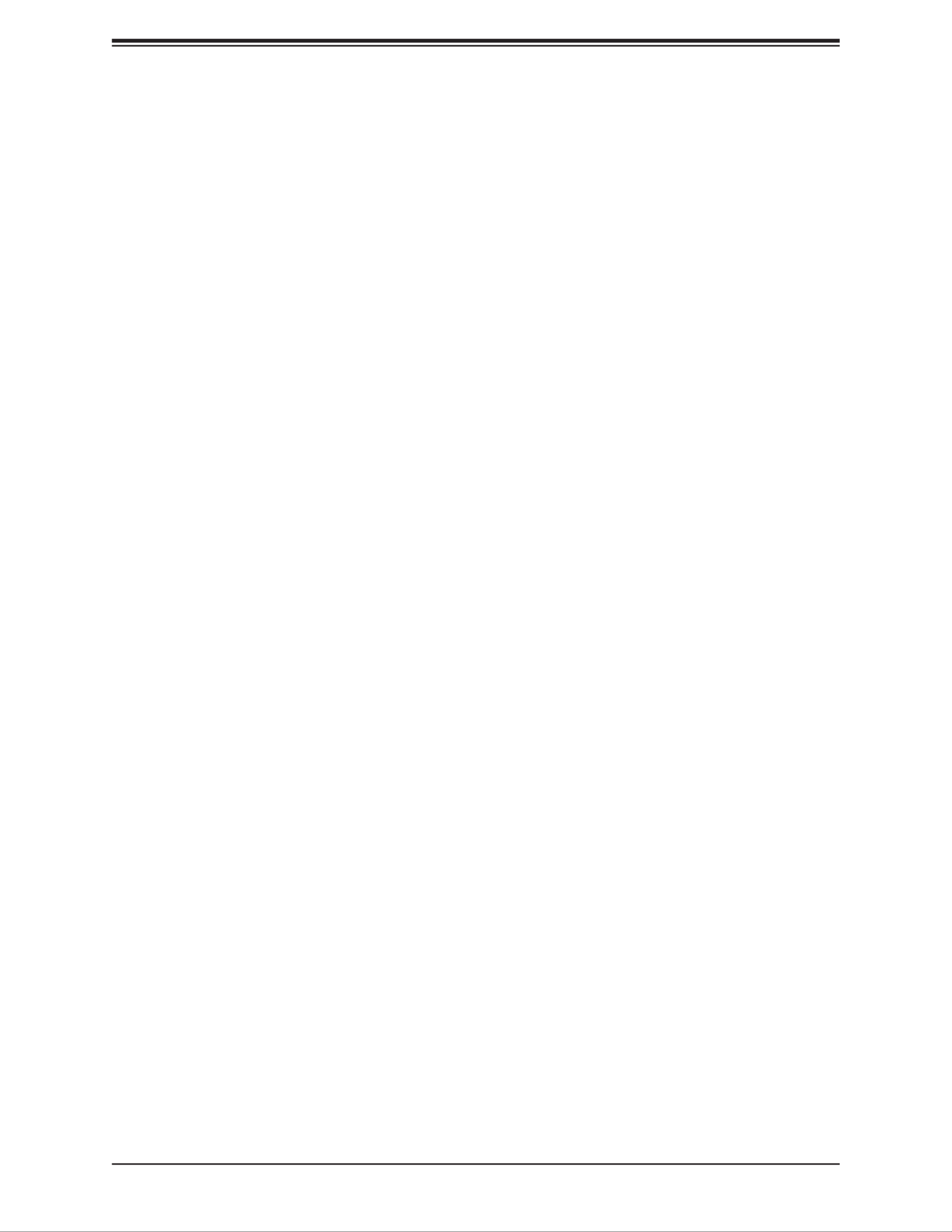
Chapter 4: BIOS
67
MemBar1 size
Use this feature to set up the VMD memory BAR1 size. The default is 25.
MemBar1 attribute
Use this feature set up the VMD conguration BAR attribute. The options are 32-bit
prefetchable, 64-bit non-prefetchable, and 64-bit prefetchable.
MemBar2 size
Use this feature to set up the VMD memory BAR2 size. The default is 20.
MemBar2 attribute
Use this feature set up the VMD conguration BAR attribute. The options are 64-bit
non-prefetchable, and 64-bit prefetchable.
PCI-E Completion Timeout Disable
Use this feature to enable PCI-E Completion Timeout support for electric tuning. The
options are Yes, No, and Per-Port.
South Bridge Conguration
The following South Bridge information will display:
• USB Module Version
• USB Devices
Legacy USB Support
Select Enabled to support onboard legacy USB devices. Select Auto to disable legacy support
if there are no legacy USB devices present. Select Disable to have all USB devices available
for EFI applications only. The options are Enabled, Disabled, and Auto.
XHCI Hand-off
This is a workaround solution for operating systems that do not support XHCI (Extensible
Host Controller Interface) hand-off. The XHCI ownership change should be claimed by the
XHCI driver. The settings are Enabled and Disabled.
Port 60/64 Emulation
Select Enabled for I/O port 60h/64h emulation support, which in turn will provide complete
legacy USB keyboard support for the operating systems that do not support legacy USB
devices. The options are Disabled and Enabled.

Super X11SDS Series User's Manual
68
Server ME Conguration
• Oper. Firmware Version
• Backup Firmware Version
• Recovery Firmware Version
• ME Firmware Status #1
• ME Firmware Status #2
• Current State
• Error Code
SATA Conguration
When this submenu is selected, the AMI BIOS automatically detects the presence of the
SATA devices that are supported by the Intel PCH chip and displays the following features:
SATA Controller
Use this feature to enable or disable the onboard SATA controller supported by the Intel PCH
chip. The options are Disable and Enable.
*If the feature above is set to Enable, SATA HDD Unlock is available for conguration:
Congure sSATA as
Select AHCI to congure an sSATA drive specied by the user as an AHCI drive. Select RAID
to congure an sSATA drive specied by the user as a RAID drive. The options are AHCI
and RAID.
*If the feature above is set to RAID, SATA RSTe Boot Into and SATA RAID Option ROM/
UEFI Driver are available for conguration:
SATA HDD Unlock
This feature allows you to remove any password-protected SATA disk drives. The options
are Enable and Disable.
SATA RSTe Boot Info
Select Enable to provide full int13h support for the devices attached to the SATA controller. The
options are Disable and Enable.

Chapter 4: BIOS
69
Aggressive Link Power Management
When this feature is set to Enable, the SATA AHCI controller manages the power usage of
the SATA link. The controller will put the link in a low power mode during extended periods
of I/O inactivity, and will return the link to an active state when I/O activity resumes. The op-
tions are and Enable.Disable
sSATA RAID Option ROM/UEFI Driver
Select UEFI to load the EFI driver for system boot. Select Legacy to load a legacy driver for
system boot. The options are Disable, EFI, and Legacy.
SATA Port 0/4
This feature displays the information detected on the installed SATA drive on the particular
SATA port.
• Model number of drive and capacity
• Software Preserve Support
SATA Port 0/4 Hot Plug
Set this feature to Enable for hot plug support, which will allow the user to replace a SATA
drive without shutting down the system. The options are Disable and Enable.
SATA Port 0/4 Spin Up Device
Set this feature to enable or disable the PCH to initialize the device. The options are
Disable and Enable.
SATA Port 0/4 SATA Device Type
Use this feature to specify if the SATA port specied by the user should be connected to a
Solid State Drive or a Hard Disk Drive. The options are Hard Disk Drive and Solid State
Drive.
sSATA Conguration
When this submenu is selected, the AMI BIOS automatically detects the presence of the
SATA devices that are supported by the Intel PCH chip and displays the following features:
sSATA Controller
This feature enables or disables the onboard sSATA controller supported by the Intel PCH
chip. The options are and Disable.Enable
Congure sSATA as
Select AHCI to congure an sSATA drive specied by the user as an AHCI drive. Select RAID
to congure an sSATA drive specied by the user as a RAID drive. The options are AHCI
and RAID.

Super X11SDS Series User's Manual
70
SATA HDD Unlock
This feature allows you to remove any password-protected SATA disk drives. The options
are Disable and Enable.
*If the feature "Congure sSATA as" above is set to RAID, sSATA RSTe Boot Into and
sSATA RAID Option ROM/UEFI Driver are available for conguration:
sSATA RSTe Boot Info
Select Enable to provide full int13h support for the devices attached to the sSATA controller.
The options are Disable and Enable.
Aggressive Link Power Management
When this feature is set to Enable, the SATA AHCI controller manages the power usage of
the SATA link. The controller will put the link in a low power mode during extended periods
of I/O inactivity and will return the link to an active state when I/O activity resumes. The op-
tions are and Enable.Disable
sSATA RAID Option ROM/UEFI Driver
Select UEFI to load the EFI driver for system boot. Select Legacy to load a legacy driver for
system boot. The options are Disable, EFI, and Legacy.
sSATA Port 2/4/5
This feature displays the information detected on the installed sSATA drive on the particular
sSATA port.
• Model number of drive and capacity
• Software Preserve Support
Port 2/4/5 Hot Plug
Set this feature to Enable for hot plug support, which will allow the user to replace a SATA
drive without shutting down the system. The options are Disable and Enable.
Port 2/4/5 Spin Up Device
Set this feature to enable or disable the PCH to initialize the device. The options are
Disable and Enable.
Port 2/4/5 sSATA Device Type
Use this feature to specify if the SATA port specied by the user should be connected to a
Solid State Drive or a Hard Disk Drive. The options are Hard Disk Drive and Solid State
Drive.
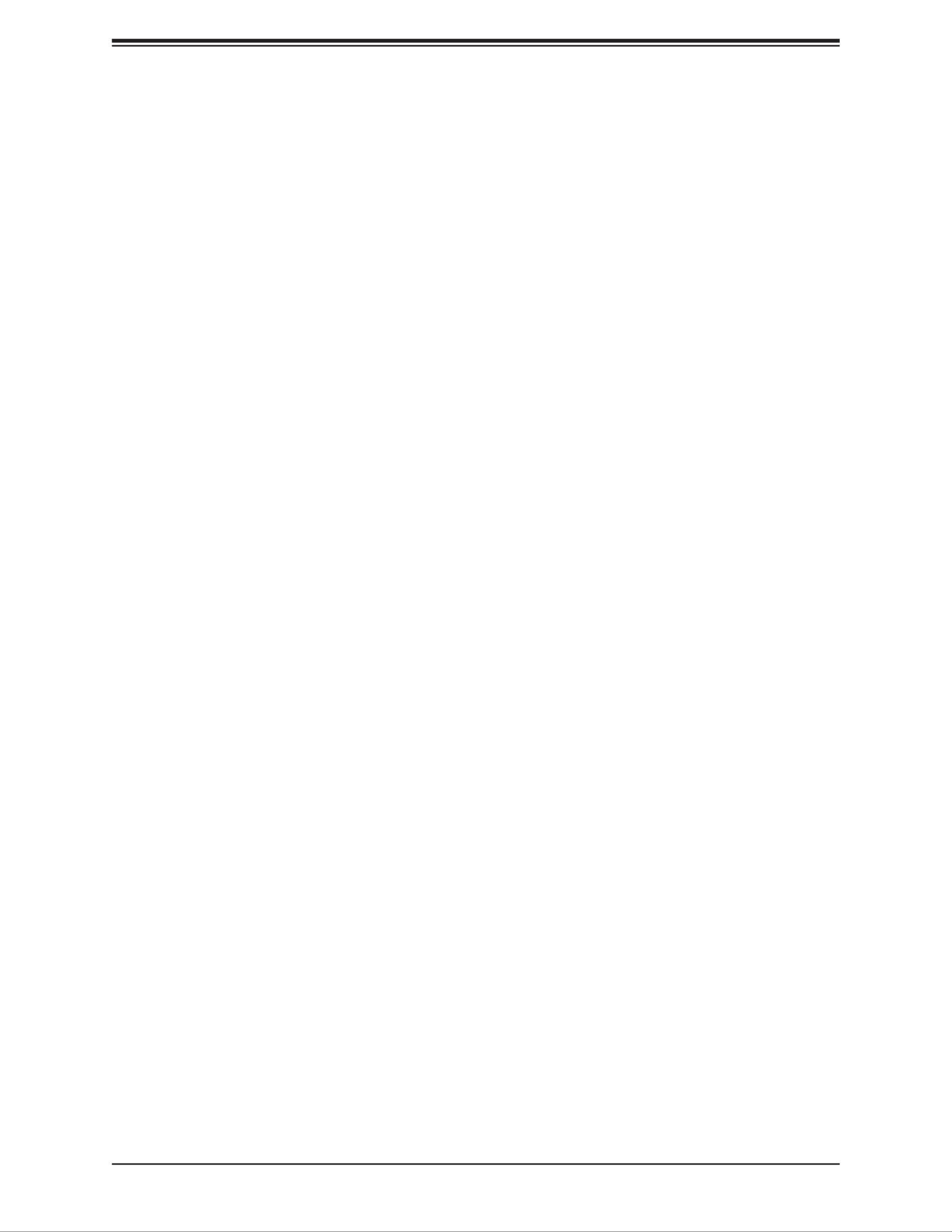
Chapter 4: BIOS
71
PCIe/PCI/PnP Conguration
The following information will display:
• PCI Bus Driver Version
• PCI Devices Common Settings:
Above 4G Decoding (Available if the system supports 64-bit PCI decoding)
Select Enabled to decode a PCI device that supports 64-bit in the space above 4G Address.
The options are Disabled and Enabled.
SR-IOV Support
Use this feature to enable or disable Single Root IO Virtualization Support. The options are
Disabled and Enabled.
MMIO High Base
Use this feature to select the base memory size according to memory-address mapping for
the IO hub. The options are , 40T, 24T, 16T, 4T, and 1T.56T
MMIO High Granularity Size
Use this feature to select the high memory size according to memory-address mapping for
the IO hub. The options are 1G, 4G, 16G, 64G, , and 1024G.256G
PCI PERR/SERR Support
Use this feature to enable or disable the runtime event for PCI errors. The options are
Disabled and Enabled.
Maximum Read Request
Use this feature to select the Maximum Read Request size of the PCI-Express device, or
select Auto to allow the System BIOS to determine the value. The options are Auto, 128
Bytes, 256 Bytes, 512 Bytes, 1024 Bytes, 2048 Bytes, and 4096 Bytes.
MMCFG Base
Use this feature to select the low base address for PCI-E adapters to increase base memory.
The options are 1G, 1.5G, 1.75G, , 2.25G, and 3G. 2G
VGA Priority
Use this feature to select VGA priority when multiple VGA devices are detected. Select On-
board to give priority to your onboard video device. Select Offboard to give priority to your
graphics card. The options are and Offboard.Onboard
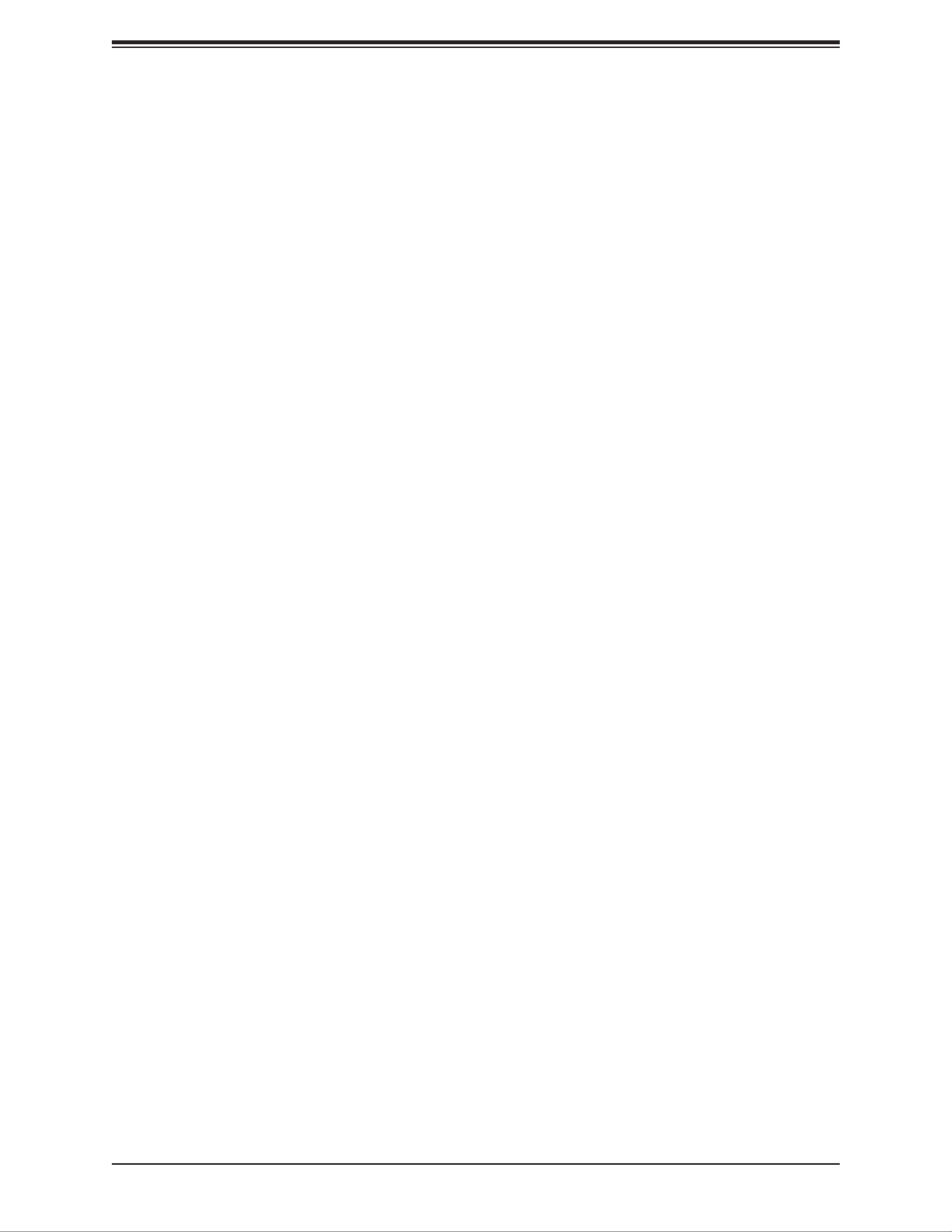
Super X11SDS Series User's Manual
72
JSLOT1 ~ JSLOT4 OPROM
Use this feature to select which rmware type to be loaded for the add-on card in this slot.
The options are Disabled, , EFI, and Legacy iSCSI.Legacy PXE
Onboard Video Option ROM
Use this feature to select the onboard Video Option ROM type. The options are Disabled,
Legacy, and EFI.
Onboard 1G LAN OPROM
Use this feature to select which rmware type to be loaded for onboard 1G LAN devices.
The options and EFI.Legacy
Onboard 10G LAN OPROM
Use this feature to select which rmware type to be loaded for onboard 1G LAN devices.
The options and EFI.Legacy
Onboard LAN1 OPROM
Use this feature to select which rmware function to be loaded for the specied LAN port
used for system boot. The options are Disabled, Legacy, and EFI.
Onboard LAN2 OPROM
Use this feature to select which rmware function to be loaded for the specied LAN port
used for system boot. The options are Disabled, Legacy, and EFI.
Onboard LAN3 OPROM
Use this feature to select which rmware function to be loaded for the specied LAN port
used for system boot. The options are Disabled, Legacy, and EFI.
Onboard LAN4 OPROM
Use this feature to select which rmware function to be loaded for the specied LAN port
used for system boot. The options are Disabled, Legacy, and EFI.
Network Stack Conguration
Network Stack
Select Enabled to enable PXE (Preboot Execution Environment) or UEFI (Unied Extensible
Firmware Interface) for network stack support. The options are Enabled and Disabled.
*If the feature above is set to Enabled, the next six features will be available for
conguration:
Ipv4 PXE Support
Select Enabled to enable IPv4 PXE boot support. The options are Disabled and Enabled.

Chapter 4: BIOS
73
Ipv4 HTTP Support
Select Enabled to enable IPv4 HTTP boot support. The options are Disabled and Enabled.
Ipv6 PXE Support
Select Enabled to enable IPv6 PXE boot support. The options are Disabled and Enabled.
Ipv6 HTTP Support
Select Enabled to enable IPv6 HTTP boot support. The options are Disabled and Enabled.
PXE boot wait time
Use this feature to specify the wait time to press the ESC key to abort the PXE boot. Press
"+" or "-" on the keyboard to change the value. The default setting is 0.
Media detect count
Use this feature to specify the number of times media will be checked. Press "+" or "-" on
the keyboard to change the value. The default setting is 1.
Super IO Conguration
Super IO Chip AST2500
Serial Port 1 Conguration
Serial Port 1
Select Enabled to enable the onboard serial port specied by the user. The options are
Disabled and . Enable this feature for the next two features to display and only Enabled
the Change Settings feature is available for conguration.
Device Settings
This feature displays the base I/O port address and the Interrupt Request address of a
serial port specied by the user.
Change Settings
This feature species the base I/O port address and the Interrupt Request address of Serial
Port 1. Select Auto for the BIOS to automatically assign the base I/O and IRQ address to
a serial port specied. The options are Auto, (IO=3F8h; IRQ=4); (IO=3F8h; IRQ=3, 4, 5,
6, 7, 9, 10, 11, 12); (IO=2F8h; IRQ=3, 4, 5, 6, 7, 9, 10, 11, 12); (IO=3E8h; IRQ=3, 4, 5, 6,
7, 9, 10, 11, 12); and (IO=2E8h; IRQ=3, 4, 5, 6, 7, 9, 10, 11, 12).
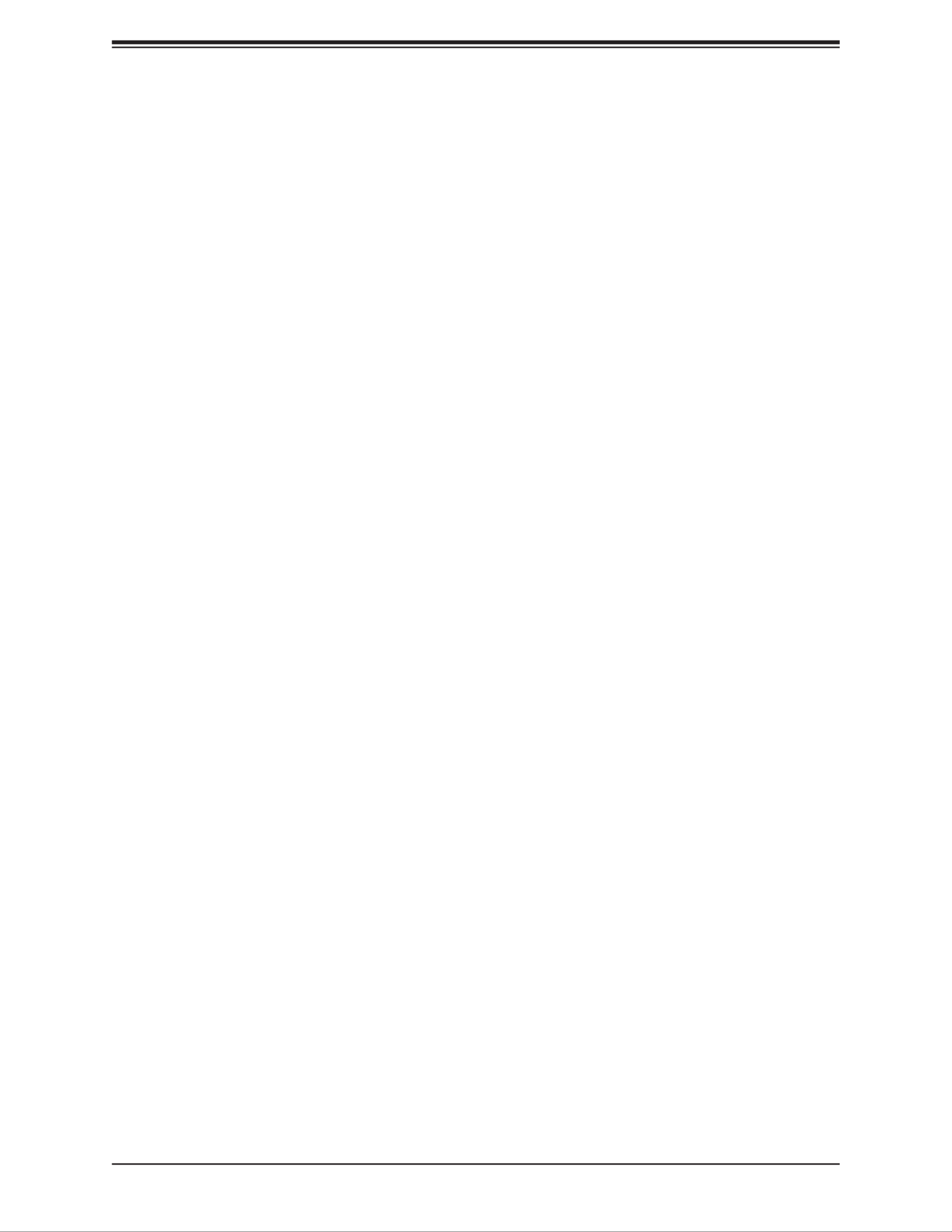
Super X11SDS Series User's Manual
74
Serial Port 2 Conguration
Serial Port 2
Select Enabled to enable the onboard serial port specied by the user. The options are
Disabled and . Enable this feature for the next two features to display and only Enabled
the Change Settings feature is available for conguration.
Device Settings
This feature displays the base I/O port address and the Interrupt Request address of a
serial port specied by the user.
Change Settings
This feature species the base I/O port address and the Interrupt Request address of Serial
Port 1. Select Auto for the BIOS to automatically assign the base I/O and IRQ address to
a serial port specied. The options are Auto, (IO=2F8h; IRQ=3); (IO=3F8h; IRQ=3, 4, 5,
6, 7, 9, 10, 11, 12); (IO=2F8h; IRQ=3, 4, 5, 6, 7, 9, 10, 11, 12); (IO=3E8h; IRQ=3, 4, 5, 6,
7, 9, 10, 11, 12); and (IO=2E8h; IRQ=3, 4, 5, 6, 7, 9, 10, 11, 12).
Serial Port 2 Attribute
Select SOL to use COM Port 2 as a Serial Over LAN (SOL) port for console redirection.
The options are SOL and COM.
Serial Port Console Redirection
COM1
Console Redirection
Select Enabled to enable COM Port 1 for Console Redirection, which will allow a client
machine to be connected to a host machine at a remote site for networking. The options are
Disabled and Enabled.
*If the feature above is set to Enabled, the following features will become available for
conguration:
Console Redirection Settings
Terminal Type
This feature allows you to select the target terminal emulation type for Console Redirection.
Select VT100 to use the ASCII Character set. Select VT100+ to add color and function
key support. Select ANSI to use the Extended ASCII Character Set. Select VT-UTF8 to
use UTF8 encoding to map Unicode characters into one or more bytes. The options are
VT100, VT100+, VT-UTF8, and ANSI.
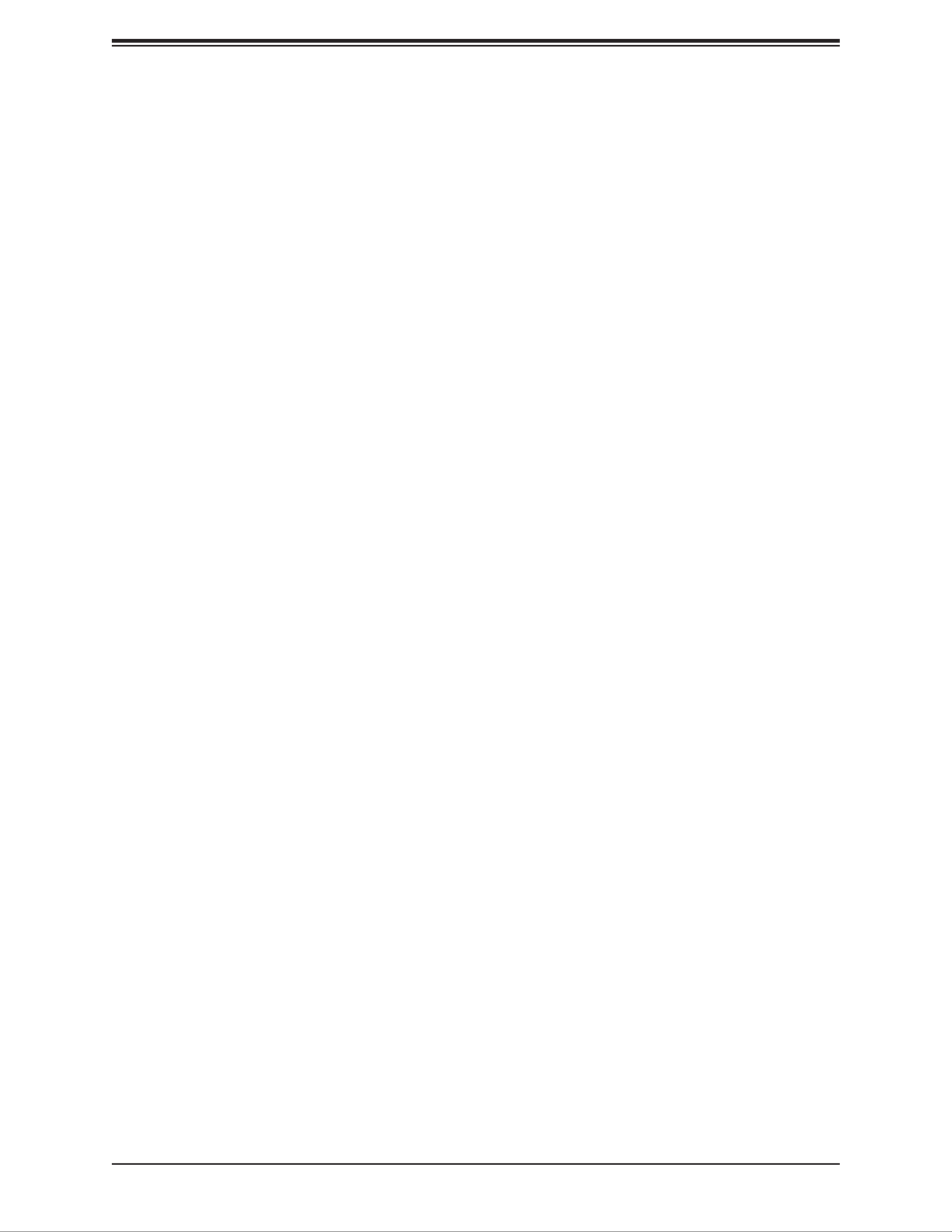
Chapter 4: BIOS
75
Bits per second
Use this feature to set the transmission speed for a serial port used in Console Redirection.
Make sure that the same speed is used in the host computer and the client computer. A
lower transmission speed may be required for long and busy lines. The options are 9600,
19200, 38400, 57600, and 115200.
Data Bits
Use this feature to set the data transmission size for Console Redirection. The options are
7 and 8.
Parity
A parity bit can be sent along with regular data bits to detect data transmission errors. Select
Even if the parity bit is set to 0, and the number of 1's in data bits is even. Select Odd if
the parity bit is set to 0, and the number of 1's in data bits is odd. Select None if you do
not want to send a parity bit with your data bits in transmission. Select Mark to add a mark
as a parity bit to be sent along with the data bits. Select Space to add a Space as a parity
bit to be sent with your data bits. The options are None, Even, Odd, Mark, and Space.
Stop Bits
A stop bit indicates the end of a serial data packet. Select 1 Stop Bit for standard serial
data communication. Select 2 Stop Bits if slower devices are used. The options are 1 and 2.
Flow Control
Use this feature to set the ow control for Console Redirection to prevent data loss caused
by buffer overow. Send a "Stop" signal to stop sending data when the receiving buffer
is full. Send a "Start" signal to start sending data when the receiving buffer is empty. The
options are None and Hardware RTS/CTS.
VT-UTF8 Combo Key Support
Select Enabled to enable VT-UTF8 Combination Key support for ANSI/VT100 terminals.
The options are Disabled and Enabled.
Recorder Mode
Select Enabled to capture the data displayed on a terminal and send it as text messages
to a remote server. The options are and Enabled.Disabled
Resolution 100x31
Select Enabled for extended-terminal resolution support. The options are Disabled and
Enabled.
Putty KeyPad
This feature selects Function Keys and KeyPad settings for Putty, which is a terminal
emulator designed for the Windows OS. The options are VT100, LINUX, XTERMR6, SCO,
ESCN, and VT400.

Super X11SDS Series User's Manual
76
COM2/SOL
Console Redirection
Select Enabled to use the SOL port for Console Redirection. The options are Disabled and
Enabled.
*If the feature above is set to Enabled, the following features are available for
conguration:
Console Redirection Settings
Use this feature to specify how the host computer will exchange data with the client
computer, which is the remote computer used by the user.
COM2/SOL
Terminal Type
Use this feature to select the target terminal emulation type for Console Redirection.
Select VT100 to use the ASCII Character set. Select VT100+ to add color and function
key support. Select ANSI to use the Extended ASCII Character Set. Select VT-UTF8 to
use UTF8 encoding to map Unicode characters into one or more bytes. The options are
VT100, VT100+, VT-UTF8, and ANSI.
Bits per second
Use this feature to set the transmission speed for a serial port used in Console Redirection.
Make sure that the same speed is used in the host computer and the client computer. A
lower transmission speed may be required for long and busy lines. The options are 9600,
19200, 38400, 57600, and 115200.
Data Bits
Use this feature to set the data transmission size for Console Redirection. The options are
7 and 8.
Parity
A parity bit can be sent along with regular data bits to detect data transmission errors.
Select Even if the parity bit is set to 0, and the number of 1's in data bits is even. Select
Odd if the parity bit is set to 0, and the number of 1's in data bits is odd. Select None if you
do not want to send a parity bit with your data bits in transmission. Select Mark to add a
mark as a parity bit to be sent along with the data bits. Select Space to add a Space as a
parity bit to be sent with your data bits. The options are None, Even, Odd, Mark and Space.
Stop Bits
A stop bit indicates the end of a serial data packet. Select 1 Stop Bit for standard serial
data communication. Select 2 Stop Bits if slower devices are used. The options are 1 and 2.

Super X11SDS Series User's Manual
78
Serial Port for Out-of-Band Management/Windows Emergency
Management Services (EMS)
This submenu allows you to congure Console Redirection settings to support Out-of-Band
Serial Port management.
Console Redirection
Select Enabled to use a COM port selected by the user for EMS Console Redirection. The
options are and EnabledDisabled .
*If the feature above is set to Enabled, the following features are available for
conguration:
Console Redirection Settings
This feature allows you to specify how the host computer will exchange data with the client
computer, which is the remote computer used by the user.
Out-of-Band Mgmt Port
The feature selects a serial port in a client server to be used by the Microsoft Windows
Emergency Management Services (EMS) to communicate with a remote host server. The
options are COM1 and SOL/COM2.
Terminal Type
Use this feature to select the target terminal emulation type for Console Redirection.
Select VT100 to use the ASCII character set. Select VT100+ to add color and function
key support. Select ANSI to use the extended ASCII character set. Select VT-UTF8 to use
UTF8 encoding to map Unicode characters into one or more bytes. The options are VT100,
VT100+, VT-UTF8, and ANSI.
Bits per second
This feature sets the transmission speed for a serial port used in Console Redirection.
Make sure that the same speed is used in the host computer and the client computer. A
lower transmission speed may be required for long and busy lines. The options are 9600,
19200, 57600, and 115200 (bits per second).
Flow Control
Use this feature to set the ow control for Console Redirection to prevent data loss caused
by buffer overow. Send a "Stop" signal to stop sending data when the receiving buffer
is full. Send a "Start" signal to start sending data when the receiving buffer is empty. The
options are None, Hardware RTS/CTS, and Software Xon/Xoff.
Specyfikacje produktu
| Marka: | Supermicro |
| Kategoria: | płyta główna |
| Model: | X11SDS-16C |
Potrzebujesz pomocy?
Jeśli potrzebujesz pomocy z Supermicro X11SDS-16C, zadaj pytanie poniżej, a inni użytkownicy Ci odpowiedzą
Instrukcje płyta główna Supermicro

19 Grudnia 2024

5 Grudnia 2024

7 Października 2024

7 Października 2024

7 Października 2024

4 Października 2024

4 Października 2024

4 Października 2024

4 Października 2024

4 Października 2024
Instrukcje płyta główna
- płyta główna Gigabyte
- płyta główna Asus
- płyta główna MSI
- płyta główna NZXT
- płyta główna Biostar
- płyta główna Asrock
- płyta główna Sharkoon
- płyta główna ECS
- płyta główna Evga
- płyta główna Intel
- płyta główna Foxconn
- płyta główna Advantech
- płyta główna Elitegroup
- płyta główna EPoX
Najnowsze instrukcje dla płyta główna

8 Kwietnia 2025

8 Kwietnia 2025

3 Kwietnia 2025

3 Kwietnia 2025

3 Kwietnia 2025

3 Kwietnia 2025

2 Kwietnia 2025

2 Kwietnia 2025

2 Kwietnia 2025

30 Marca 2025