Instrukcja obsługi Supermicro X11SCV-Q
Supermicro
płyta główna
X11SCV-Q
Przeczytaj poniżej 📖 instrukcję obsługi w języku polskim dla Supermicro X11SCV-Q (116 stron) w kategorii płyta główna. Ta instrukcja była pomocna dla 20 osób i została oceniona przez 2 użytkowników na średnio 4.5 gwiazdek
Strona 1/116

USER’S MANUAL
Revision 1.0b
X11SCV-Q/-L

The information in this user’s manual has been carefully reviewed and is believed to be accurate. The vendor assumes
no responsibility for any inaccuracies that may be contained in this document, and makes no commitment to update
or to keep current the information in this manual, or to notify any person or organization of the updates. Please Note:
For the most up-to-date version of this manual, please see our website at www.supermicro.com.
Super Micro Computer, Inc. ("Supermicro") reserves the right to make changes to the product described in this manual
at any time and without notice. This product, including software and documentation, is the property of Supermicro and/
or its licensors, and is supplied only under a license. Any use or reproduction of this product is not allowed, except
as expressly permitted by the terms of said license.
IN NO EVENT WILL Super Micro Computer, Inc. BE LIABLE FOR DIRECT, INDIRECT, SPECIAL, INCIDENTAL,
SPECULATIVE OR CONSEQUENTIAL DAMAGES ARISING FROM THE USE OR INABILITY TO USE THIS PRODUCT
OR DOCUMENTATION, EVEN IF ADVISED OF THE POSSIBILITY OF SUCH DAMAGES. IN PARTICULAR, SUPER
MICRO COMPUTER, INC. SHALL NOT HAVE LIABILITY FOR ANY HARDWARE, SOFTWARE, OR DATA STORED
OR USED WITH THE PRODUCT, INCLUDING THE COSTS OF REPAIRING, REPLACING, INTEGRATING,
INSTALLING OR RECOVERING SUCH HARDWARE, SOFTWARE, OR DATA.
Any disputes arising between manufacturer and customer shall be governed by the laws of Santa Clara County in the
State of California, USA. The State of California, County of Santa Clara shall be the exclusive venue for the resolution
of any such disputes. Supermicro's total liability for all claims will not exceed the price paid for the hardware product.
FCC Statement: This equipment has been tested and found to comply with the limits for a Class B digital device
pursuant to Part 15 of the FCC Rules. These limits are designed to provide reasonable protection against harmful
interference when the equipment is operated in a commercial environment. This equipment generates, uses, and can
radiate radio frequency energy and, if not installed and used in accordance with the manufacturer’s instruction manual,
may cause harmful interference with radio communications. Operation of this equipment in a residential area is likely
to cause harmful interference, in which case you will be required to correct the interference at your own expense.
California Best Management Practices Regulations for Perchlorate Materials: This Perchlorate warning applies only
to products containing CR (Manganese Dioxide) Lithium coin cells. “Perchlorate Material-special handling may apply.
See ”.www.dtsc.ca.gov/hazardouswaste/perchlorate
The products sold by Supermicro are not intended for and will not be used in life support systems, medical equipment,
nuclear facilities or systems, aircraft, aircraft devices, aircraft/emergency communication devices or other critical
systems whose failure to perform be reasonably expected to result in signicant injury or loss of life or catastrophic
property damage. Accordingly, Supermicro disclaims any and all liability, and should buyer use or sell such products
for use in such ultra-hazardous applications, it does so entirely at its own risk. Furthermore, buyer agrees to fully
indemnify, defend and hold Supermicro harmless for and against any and all claims, demands, actions, litigation, and
proceedings of any kind arising out of or related to such ultra-hazardous use or sale.
Manual Revision 1.0b
Release Date: July 15, 2022
Unless you request and receive written permission from Super Micro Computer, Inc., you may not copy any part of this
document. Information in this document is subject to change without notice. Other products and companies referred
to herein are trademarks or registered trademarks of their respective companies or mark holders.
Copyright © 2022 by Super Micro Computer, Inc.
All rights reserved.
Printed in the United States of America
WARNING: This product can expose you to chemicals including
lead, known to the State of California to cause cancer and birth
defects or other reproductive harm. For more information, go
to www.P65Warnings.ca.gov.
!

3
Preface
Preface
About This Manual
This manual is written for system integrators, IT technicians, and knowledgeable end users.
It provides information for the installation and use of the X11SCV-Q/-L motherboard.
About This Motherboard
The Super X11SCV-Q/-L motherboard supports an Intel® 8th Generation Core i7/i5/i3 ™
processor up to 65W in an LGA1151 socket. This motherboard features PCI Express 3.0,
DDR4, USB3.1, SATA3.0, M.2 M key and E key, HDMI, DisplayPort, DVI-D, AMT with the
Intel Q370 chipset. The X11SCV-Q/-L is a mini-ITX form factor motherboard that provides
maximum performance and is optimized for mini servers, mini storage and KIOSK devices.
Please note that this motherboard is intended to be installed and serviced by professional
technicians only. For processor and memory updates, please refer to our website at http://
www.supermicro.com/products/.
Manual Organization
Chapter 1 describes the features, specications and performance of the motherboard, and
provides detailed information on the Q370/H310 chipset.
Chapter 2 provides hardware installation instructions. Read this chapter when installing the
processor, memory modules, and other hardware components into the system.
If you encounter any problems, see , which describes troubleshooting procedures Chapter 3
for video, memory, and system setup stored in the CMOS.
Chapter 4 includes an introduction to the BIOS, and provides detailed information on running
the CMOS Setup utility.
Appendix A provides BIOS Error Beep Codes.
Appendix B lists software program installation instructions.
Appendix C lists standardized warning statements in various languages.
Appendix D provides UEFI BIOS Recovery instructions.
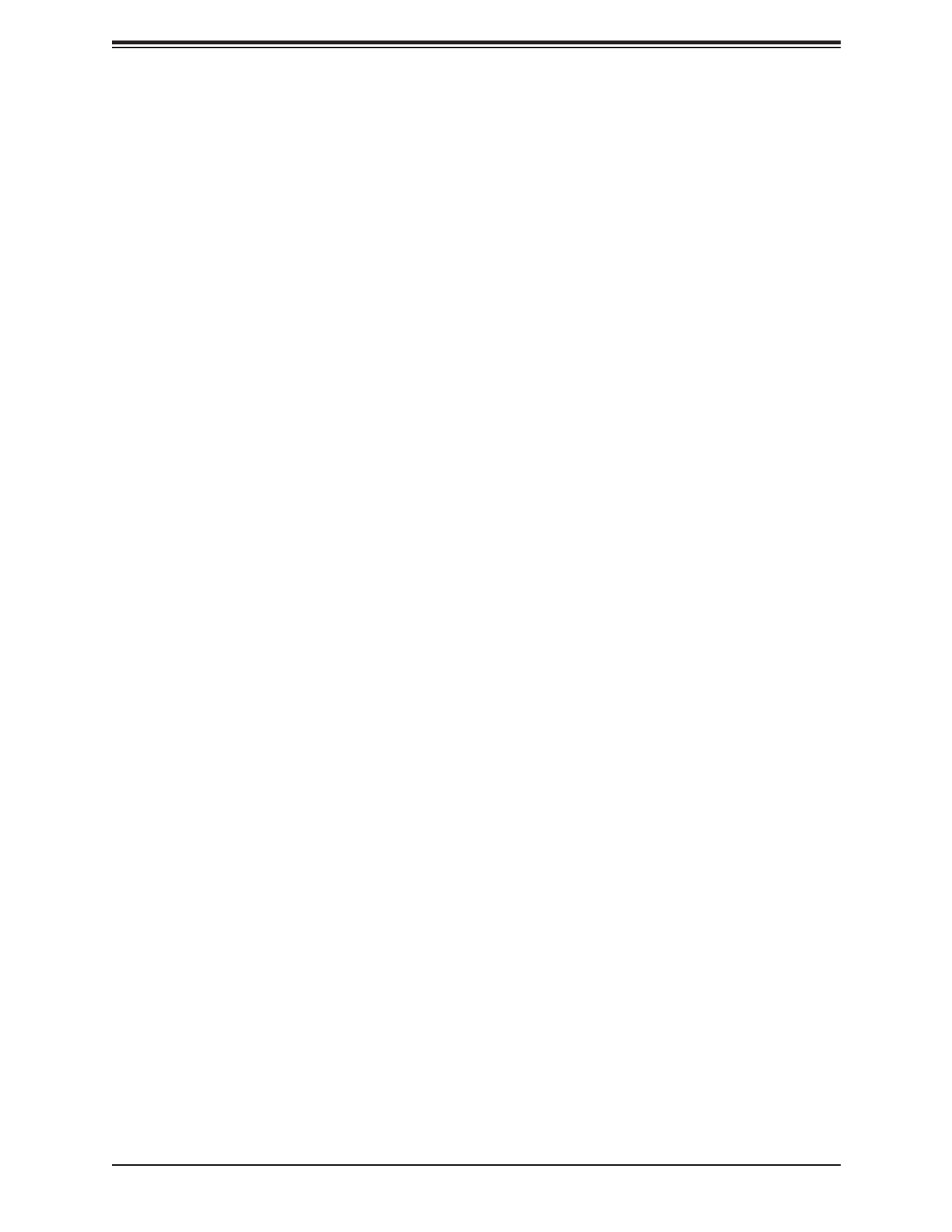
4
Super X11SCV-Q/-L User's Manual
Contacting Supermicro
Headquarters
Address: Super Micro Computer, Inc.
980 Rock Ave.
San Jose, CA 95131 U.S.A.
Tel: +1 (408) 503-8000
Fax: +1 (408) 503-8008
Email: Marketing@supermicro.com (General Information)
Sales-USA@supermicro.com (Sales Inquiries)
Government_Sales-USA@supermicro.com (Gov. Sales Inquiries)
Support@supermicro.com (Technical Support)
RMA@supermicro.com (RMA Support)
Webmaster@supermicro.com (Webmaster)
Website: www.supermicro.com
Europe
Address: Super Micro Computer B.V.
Het Sterrenbeeld 28, 5215 ML
's-Hertogenbosch, The Netherlands
Tel: +31 (0) 73-6400390
Fax: +31 (0) 73-6416525
Email: Sales_Europe@supermicro.com (General Information)
Support_Europe@supermicro.com (Technical Support)
RMA_Europe@supermicro.com (RMA Support)
Website: www.supermicro.nl
Asia-Pacic
Address: Super Micro Computer, Inc.
3F, No. 150, Jian 1st Rd.
Zhonghe Dist., New Taipei City 235
Taiwan (R.O.C)
Tel: +886-(2) 8226-3990
Fax: +886-(2) 8226-3992
Email: Sales-Asia@supermicro.com.tw (Sales Inquiry)
Support@supermicro.com.tw (Technical Support)
RMA@supermicro.com.tw (RMA Support)
Website: www.supermicro.com.tw

5
Table of Contents
Chapter 1 Introduction
1.1 Checklist ...............................................................................................................................8
Quick Reference Table ......................................................................................................11
Motherboard Features .......................................................................................................13
1.2 Processor and Chipset Overview .......................................................................................16
1.3 Special Features ................................................................................................................16
Recovery from AC Power Loss .........................................................................................16
1.4 System Health Monitoring ..................................................................................................16
Onboard Voltage Monitors ................................................................................................17
Fan Status Monitor with Firmware Control .......................................................................17
Environmental Temperature Control .................................................................................17
System Resource Alert......................................................................................................17
1.5 ACPI Features ....................................................................................................................18
1.6 Power Supply .....................................................................................................................18
1.7 Super I/O ............................................................................................................................19
Chapter 2 Installation
2.1 Static-Sensitive Devices .....................................................................................................20
Precautions .......................................................................................................................20
Unpacking .........................................................................................................................20
2.2 Motherboard Installation .....................................................................................................21
Tools Needed ....................................................................................................................21
Location of Mounting Holes ..............................................................................................21
Installing the Motherboard.................................................................................................22
2.3 Processor and Heatsink Installation ...................................................................................23
Installing the LGA1151 Processor .....................................................................................23
Installing an Active CPU Heatsink with Fan .....................................................................25
Removing the Heatsink .....................................................................................................27
2.4 Memory Support and Installation .......................................................................................28
Memory Support ................................................................................................................28
DIMM Module Population Conguration ...........................................................................28
DIMM Module Population Sequence ................................................................................28
DIMM Installation ..............................................................................................................29
Table of Contents
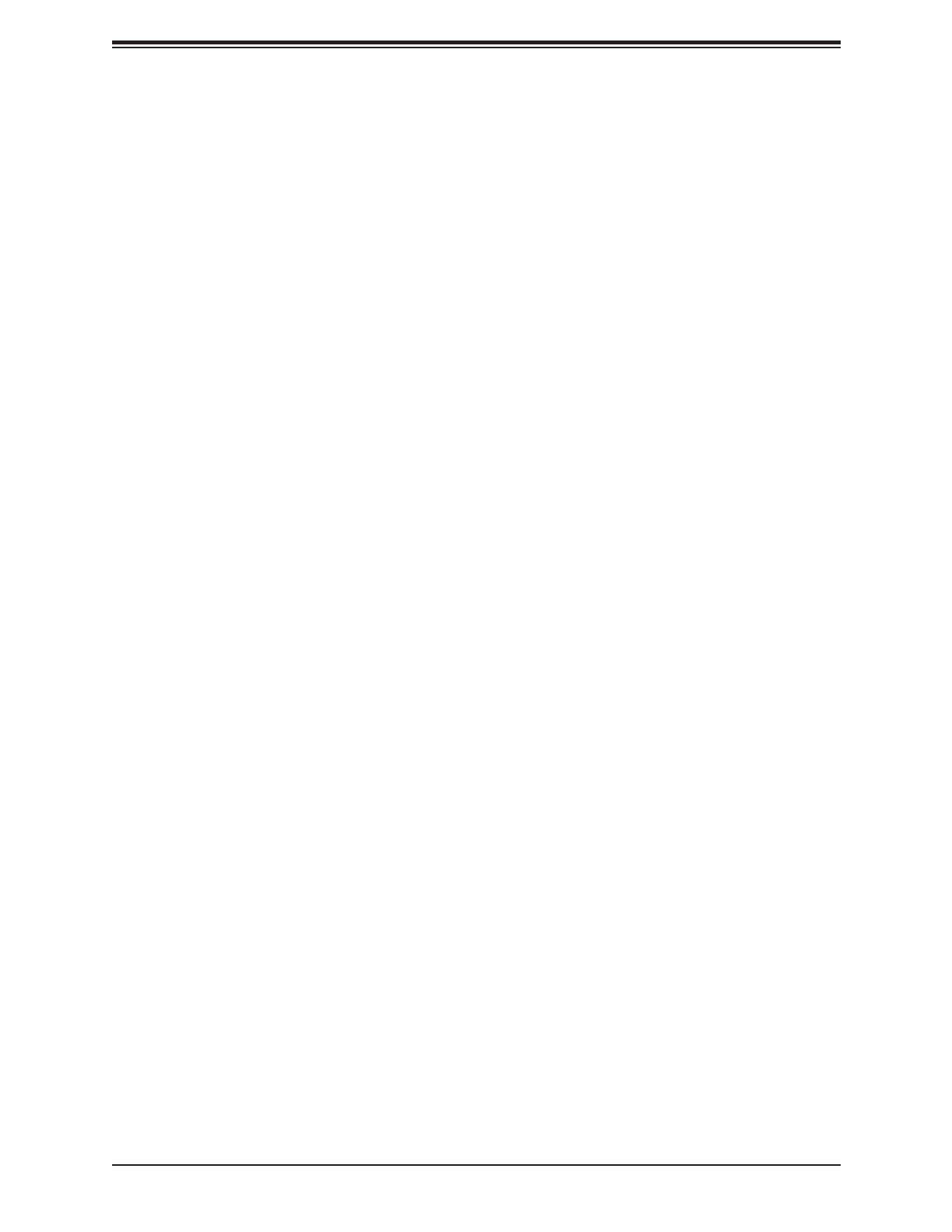
6
DIMM Removal .................................................................................................................29
2.5 Rear I/O Ports ....................................................................................................................30
2.6 Front Control Panel ............................................................................................................35
2.7 Connectors .........................................................................................................................40
2.8 Jumper Settings .................................................................................................................49
How Jumpers Work ...........................................................................................................49
2.9 LED Indicators ....................................................................................................................55
Chapter 3 Troubleshooting
3.1 Troubleshooting Procedures ..............................................................................................56
Before Power On ..............................................................................................................56
No Power ..........................................................................................................................56
No Video ...........................................................................................................................57
System Boot Failure .......................................................................................................57
Memory Errors ..................................................................................................................57
Losing the System's Setup Conguration .........................................................................58
When the System Becomes Unstable ..............................................................................58
3.2 Technical Support Procedures ...........................................................................................60
3.3 Frequently Asked Questions ..............................................................................................61
3.4 Battery Removal and Installation .......................................................................................62
Battery Removal ................................................................................................................62
Proper Battery Disposal ....................................................................................................62
Battery Installation .............................................................................................................62
3.5 Returning Merchandise for Service ....................................................................................63
Chapter 4 UEFI BIOS
4.1 Introduction .........................................................................................................................64
Starting the Setup Utility ...................................................................................................64
4.2 Main Setup .........................................................................................................................65
4.3 Advanced ............................................................................................................................67
4.4 Event Logs .........................................................................................................................95
4.5 Security ...............................................................................................................................97
4.6 Boot ..................................................................................................................................101
4.7 Save & Exit .......................................................................................................................103
Super X11SCV-Q/-L User's Manual

7
Table of Contents
Appendix A BIOS Codes
A.1 BIOS Error POST (Beep) Codes .....................................................................................105
Appendix B Software Installation
B.1 Installing Software Programs ...........................................................................................107
B.2 SuperDoctor® 5 .................................................................................................................108
Appendix C Standardized Warning Statements
Appendix D UEFI BIOS Recovery
D.1 Overview ...........................................................................................................................112
D.2 Recovering the UEFI BIOS Image ...................................................................................112
D.3 Recovering the Main BIOS Block with a USB Device .....................................................113

8
Super X11SCV-Q/-L User's Manual
Main Parts List
Description QuantityPart Number
Supermicro motherboard X11SCV-Q/-L MNL-2096 1
SATA cables 5 (4 for -L)CBL-0044L
I/O Shield MCP-260-00137-0B 1
Quick Reference Guide MNL-2096-QRG 1
Chapter 1
Introduction
Congratulations on purchasing your computer motherboard from an industry leader.
Supermicro motherboards are designed to provide you with the highest standards in quality
and performance.
In addition to the motherboard, several important parts that are included with your shipment
are listed below. If anything listed is damaged or missing, please contact your retailer.
1.1 Checklist
Important Links
For your system to work properly, please follow the links below to download all necessary
drivers/utilities and the user’s manual for your server.
• Supermicro product manuals: http://www.supermicro.com/support/manuals/
• Product drivers and utilities: https://www.supermicro.com/wdl/driver
• Product safety info: http://www.supermicro.com/about/policies/safety_information.cfm
• If you have any questions, please contact our support team at: support@supermicro.com
This manual may be periodically updated without notice. Please check the Supermicro website
for possible updates to the manual revision level.

9
Chapter 1: Introduction
Figure 1-1. X11SCV-Q Motherboard Image
Note: All graphics shown in this manual were based upon the latest PCB revision
available at the time of publication of the manual. The motherboard you received may
or may not look exactly the same as the graphics shown in this manual.
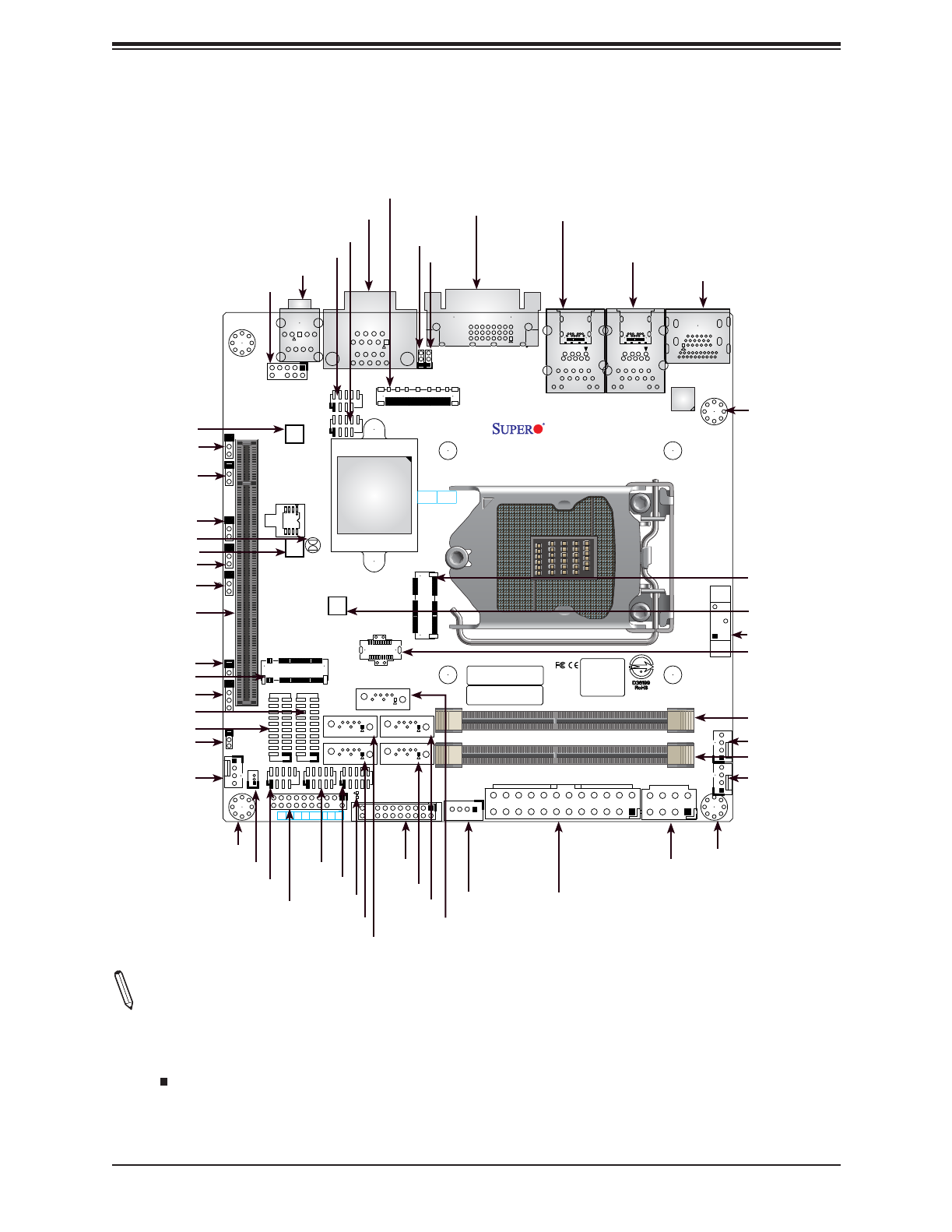
10
Super X11SCV-Q/-L User's Manual
BT1
G3
17
1
9
24
16
8
EDP1
44
G9
G11 G7 G1
G8
G10
FAN2
FAN3
FAN1
J3
2
74
75
2
9
2
A17
A19
A18
A1
A2
A4
B1
B2
B19
B20
2423
25
22
52 3
1
4
JBT1
15
9 6
18
14
JCOM3
JCOM2
JD1
JGP1
JGP2
JPME2
JPAC1
JI2 2JI2C1
JWD1 JL1
4
95
10 18
1911
1
LAN1
4
95
10 18
23 22
1
LAN2
JPH1
JPT1
JPL2
JPL1
JPW1
12
LED1
A
C
MH4
MH3
MH2
MH1
SRW3
SRW1
SRW2
B12B1
B11B2
A1A12
B12B1
B11B2
A1A12
I-SATA2
I-SATA3I-SATA4
I-SATA1
I-SATA0
7
JSD1
JPV1
5
4
8
JF1
1
2
1
J11
2
1
J10
2
1
J9
CPU
MAC CODE
BAR CODE
BIOS LICENSE
HD AUDIO
POWER
SATA DOM
SUPERDOM
NON-ECC DDR4 SO-DIMM
CNVi
JMD1 - M.2: PCIE3.0x1
JMD2 - M.2: PCIE3.0x4
USB 6/7 (3.1)
Rev:1.02
DVI-D
COM1/2
1-2:ENABLE
2-3:DISABLE2-3:DISABLE
1-2:ENABLE
JPL2:LAN 2 JPL1:LA N1
202122232021
19
11
HDMI2.0/DP
COM 3/4
COM 5/6
2
JTPM1
USB 8/9 (3.1)
USB 2/3
USB 0/1
CPU1 SLOT7 PCI-E 3.0x16
10
10
15
DIMMB1
DIMMA1
DESIGNED IN USA
X11SCV-Q
AUDIO FP
LED
PWR
1L
H NIC
2
NIC OH/FF X RST ON
JF1
PWR
10
11
USB 4/5 (3.1)
NON-ECC DDR4 SO-DIMM
PCH
Figure 1-2. X11SCV-Q/-L Motherboard Layout
(not drawn to scale)
Notes:
• See Chapter 2 for detailed information on jumpers, I/O ports, and JF1 front panel con-
nections. Jumpers/components/LED indicators not indicated are for internal testing only.
• " " indicates the location of Pin 1.
• Use only the correct type of onboard CMOS battery as specied by the manufacturer. Do
not install the onboard battery upside down to avoid possible explosion.
JSD1
FAN3
DIMMB1
JF1
AUDIO FP
JPME2
COM5/6
I-SATA3
BT1
JMD2
JPT1
JGP1
LED1
MH2
HDMI 2.0/DP
LAN2
USB6/7 (3.1)
SRW3
JPL2
FAN1
JPV1
EDP1
JTPM1 JPW1
HD AUDIO
COM3/4
COM1/2
JPAC1
JWD1
J11
MH3
SRW1
JMD1
DVI-D
USB2/3
JI2C2
JD1
USB0/1 JPL1
LAN1
USB4/5 (3.1)
JBT1
DIMMA1
FAN2
USB8/9 (3.1)
MH4
JPH1
I-SATA2
JGP2
I-SATA0I-SATA4
I-SATA1
JL1
JI2C1
SRW2
SLOT7

12
Super X11SCV-Q/-L User's Manual
Connector Description
SLOT7 CPU PCIe 3.0 x16 Slot
SRW1 - SRW3 M.2 Mounting Screws
USB0/1, USB2/3 Front Accessible USB 2.0 Ports
USB4/5, USB6/7 Back Panel USB 3.1 Ports
USB8/9 Front Accessible USB Header (Two USB 3.1 Type A)
(-L: Not available )
LED Description Status
LED1 Power LED Solid Green: Power On

13
Chapter 1: Introduction
Motherboard Features
CPU
• Supports an Intel 8th Generation Core i7/i5/i3, Celeron, and Pentium processor with up to 65W in an LGA1151 socket.
Memory
• Supports up to 64GB of Non-ECC SO-DIMM with speeds of 2400/2666MHz in two slots.
DIMM Size
• Up to 32GB at 1.2V
Note 1: Refer to the motherboard product page for the list of supported memory.
Chipset
• Intel Q370/H310
Expansion Slots
• One M.2 PCIe 3.0 p13-x1 CNVi Slot (E Key 2230)
• One M.2 PCIe 3.0 p13-x4 Slot (M Key 2242/2280) (-L: Not available)
• One PCIe 3.0 x16 Slot
Network Controller
• Intel I219LM
• Intel I210AT
Graphics
• Intel UHD Graphics
I/O Devices
• • COM Headers Six COM Headers
• SATA 3.0
• X11SCV-Q: Five SATA 3.0 ports
• X11SCV-L: Four SATA 3.0 ports
• • Video ports DVI-D, HDMI, DisplayPort, eDP
• • Audio Line Out/Mic In ports
Peripheral Devices
• Two USB 2.0 Front Accessible Header
• Four USB 3.1 Back Panel I/O Ports
• One USB 3.1 Front Accessible Header (-L: Not available)
BIOS
• 256Mb SPI AMI BIOS® SM Flash UEFI BIOS
• ACPI 4.0, SMBIOS 2.7, PCI F/W 3.0, Plug-and-Play (PnP), SPI dual/quad speed support, RTC wakeup
Motherboard Features
Note: The table above is continued on the next page.
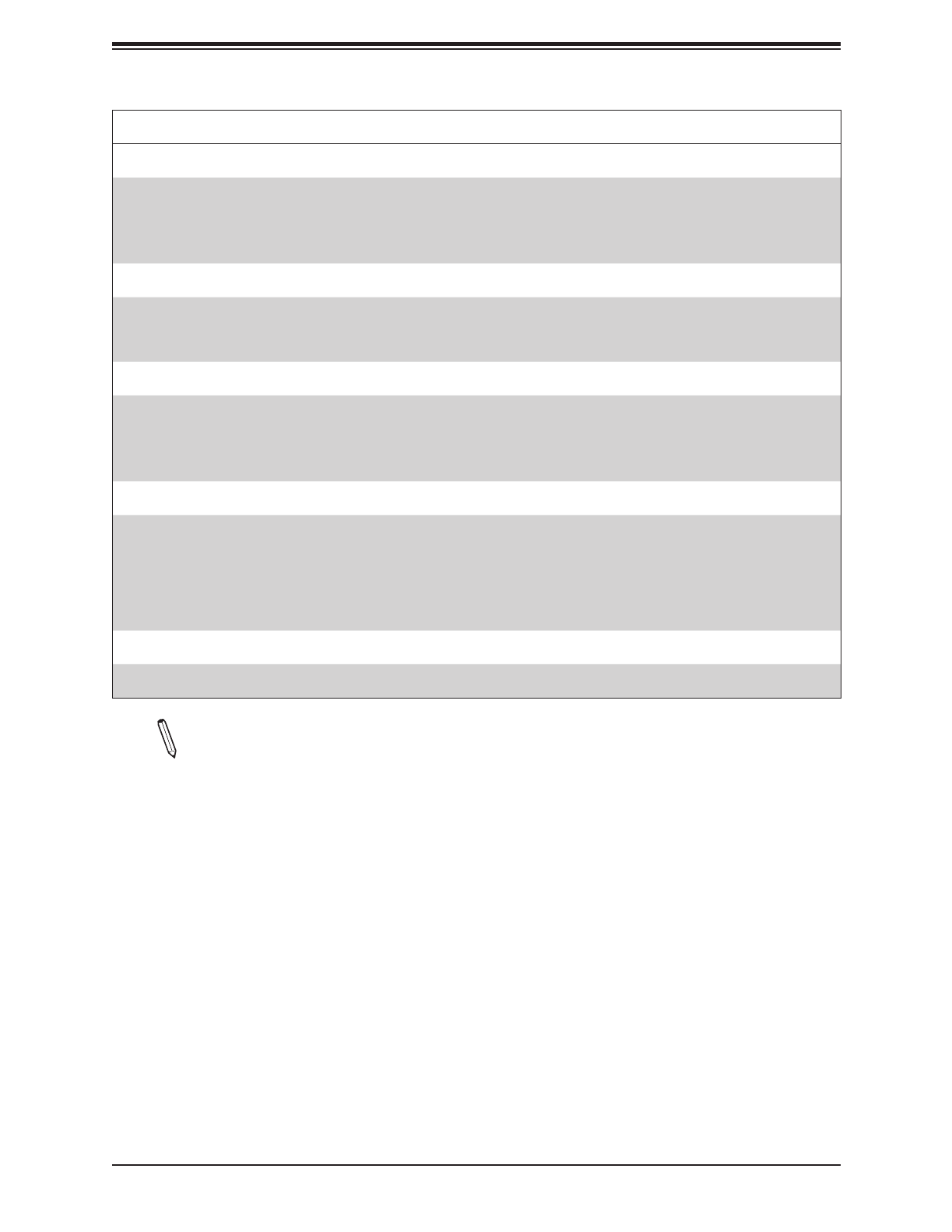
14
Super X11SCV-Q/-L User's Manual
Motherboard Features
Power Management
• Power button override mechanism
• Management Engine (ME)
• Power-on mode for AC recovery
• Keyboard wakeup from S5
System Health Monitoring
• Onboard voltage monitoring for +3.3V, +5V, +12V, VBAT, Memory, Vcore (CPU)
• 4+2 CPU switching phase voltage regulator
• CPU Thermal Trip support
System Management
• Trusted Platform Module (TPM) support
• PECI (Platform Environment Control Interface) 2.0 support
• System resource alert via SuperDoctor® 5
• Watch Dog, NMI
LED Indicators
• CPU/System Overheat LED
• Power/Suspend-state indicator LED
• Fan Fail LED
• HDD Activity LED
• LAN Activity LED
Dimensions
• 6.7" (L) x 6.7" (W) (170.18 mm x 170.18 mm)
Note 1: The CPU maximum thermal design power (TDP) is subject to chassis and
heatsink cooling restrictions. For proper thermal management, please check the chas-
sis and heatsink specications for proper CPU TDP sizing.
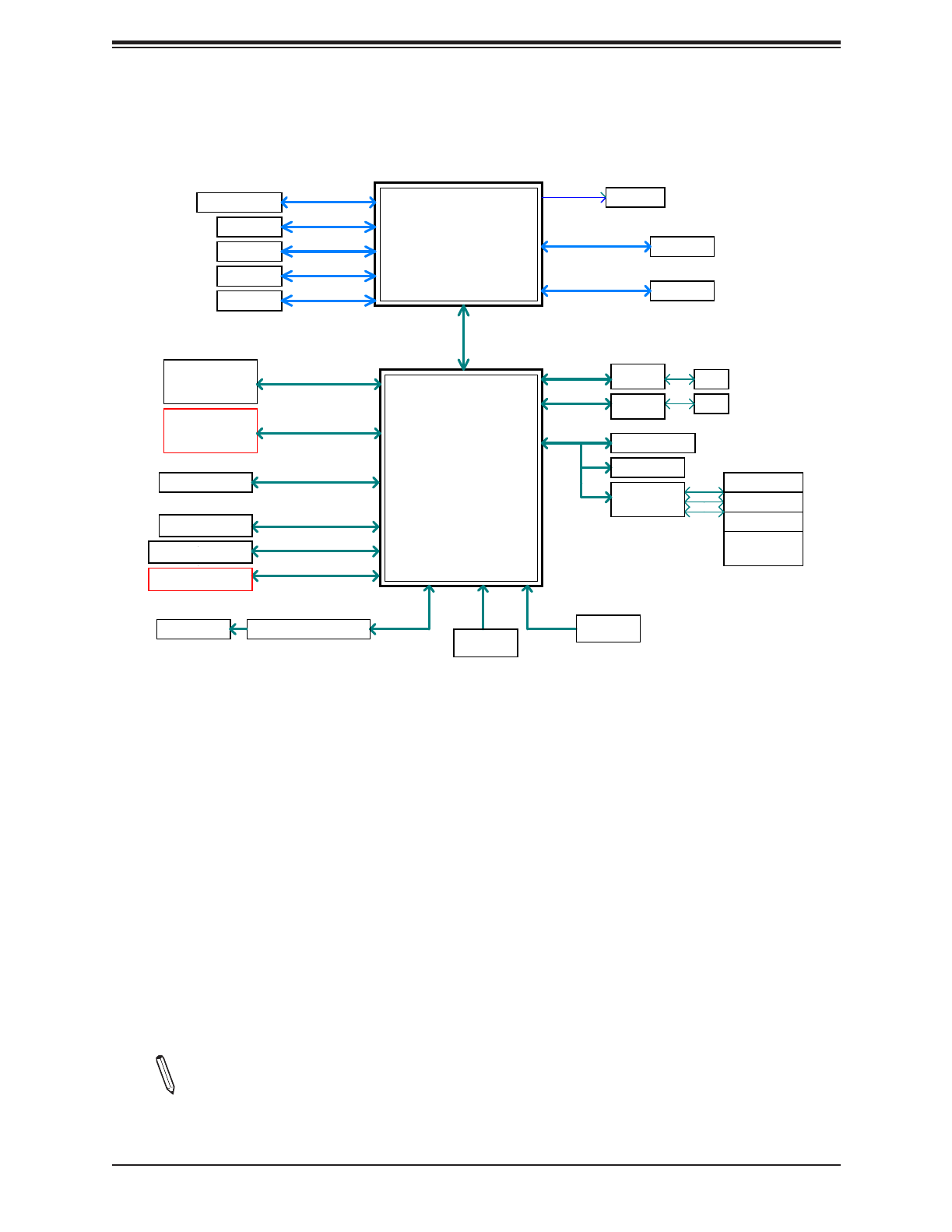
15
Chapter 1: Introduction
Note: This is a general block diagram and may not exactly represent the features on
your motherboard. See the previous pages for the actual specications of your moth-
erboard.
Figure 1-3.
Q370/H310 System Block Diagram
2400MHz
4 X U 3.1 RearSB
USB3.1 5G s (-L)bp
USB3.1 10Gbps (-Q)
INTEL LGA1151
PCIe x16 SLOT
PCI x16e3.0_
8 GT/s.0
SVID IM 8VP
DDR CH4 ( A)
DI A1MM
DDR CHB4 ( )
DI B1MM
2400MHz
Intel
P -HCH
(So et-H4)ck
AZALIA
Realtek ALC888S-VD2 FL HAS
SPI 256Mb
SPI
Display Port
HDMI
Digital rt 1po
Digital rt 2po
TPM1.2 Header
LPC
SODI ,Verti l typeMM ca
P ]CIE[5
P ]CIE[6
SATA[0/1/2/3/4]
DDI 3
DDI 1
DDI 2
USB[1/2/3/4]
USB[5/6/7/8]
GPI 8*2Ox
Header
2x io jackaud
SATA- III
6Gb/s
5 X SATA- III
LPC
eDP
U ]SB[9/10
DVI-D
Digital rt 3po
eDP
eDP
TypeA*2 TypeC* + 2
4 X U 2.0 FRONTSB
480M sbp
USB2.0
Internal heade r
2 X U 3.1 FRONTSB 10G sbp
USB3.1
Internal heade r
M key
Storage
M.2 2280/2242 PCI . x4e3 0_
8GT/s
PCIE[24:21]
E key
Wifi card
M.2 2230 PCI . x1e3 0_
8GT/s
P ]CIE[7
USB2.0
CNVi
RJ45
2.5GT/s
PCI .e2 0_x1
I M219L
RJ45
2.5GT/s
I -AT210
TPM 2.0
COM3/4 ontFr
COM5/6 ontFr
HWM
COM1/2 Rear
NCT D6106
PS KB2 /MS
Header
5GT/s
x4 DMI
-L remove
-L ly s rt 4 on uppo
-L remove
GLAN2
GLAN1
PCI .e2 0_x1

16
Super X11SCV-Q/-L User's Manual
1.2 Processor and Chipset Overview
Built upon the functionality and capability of the Intel 8th Generation Core i7/i5/i3 and the
Q370/H310 chipset, this motherboard provides superb system performance, ecient power
management, and a rich feature set based on cutting edge technology to address the needs
of next-generation computer users. This motherboard is optimized for medical and surveillance
devices.
The Intel 8th Generation Core i7/i5/i3 processor and the Q370/H310 chipset support the
following features:
• Intel vPro, AMT 12.0, and TXT
• Intel TSX-NI, AES, and SGX Technologies
• Intel Turbo Boost and Rapid Storage Technology
• Increased platform security with Intel Boot Guard for hardware-based boot integrity protec-
tion ; prevention of buer overow class security threads
• Three independent Graphics Displays and Intel Quick Sync Video Technology
• PCIe 3.0, SATA 3.0, and USB 3.1
• Intel Hyper-Threading, Intel VT-d, and VT-x
1.3 Special Features
Recovery from AC Power Loss
The Basic I/O System (BIOS) provides a setting that determines how the system will respond
when AC power is lost and then restored to the system. You can choose for the system to
remain powered o (in which case you must press the power switch to turn it back on), or
for it to automatically return to the power-on state. See the Advanced BIOS Setup section
for this setting. The default setting is Last State.
1.4 System Health Monitoring
This section describes the health monitoring features of the X11SCV-Q/-L motherboard. The
motherboard has an onboard System Hardware Monitoring chip that supports system health
monitoring.

17
Chapter 1: Introduction
Onboard Voltage Monitors
The onboard voltage monitor will continuously scan crucial voltage levels. Real time readings
of these voltage levels are all displayed in BIOS. Once a voltage becomes unstable, it will give
a warning or send an error message to the screen. Users can adjust the voltage thresholds
to dene the sensitivity of the voltage monitor.
Fan Status Monitor with Firmware Control
PC health monitoring in the BIOS can check the RPM status of the cooling fans. The onboard
CPU and chassis fans are controlled by Thermal Management. Refer to the below table for
available fan modes to choose the most appropriate one for nominal operation.
Environmental Temperature Control
The thermal control sensor monitors the CPU temperature in real time and will turn on the
thermal control fan whenever the CPU temperature exceeds a user-dened threshold. The
overheat circuitry runs independently from the CPU. Once the thermal sensor detects that
the CPU temperature is too high, it will automatically turn on the thermal fans to prevent the
CPU from overheating. The onboard chassis thermal circuitry can monitor the overall system
temperature and alert the user when the chassis temperature is too high.
Note: To avoid possible system overheating, please be sure to provide adequate air-
ow to your system.
System Resource Alert
This feature is available when used with SuperDoctor 5®. SuperDoctor 5 is used to notify the
user of certain system events. For example, you can congure SuperDoctor 5 to provide you
with warnings when the system temperature, CPU temperatures, voltages and fan speeds
go beyond a predened range.
Figure 1-4. Fan Speed Modes
Fan Mode Description
Full Speed Use this mode to set fan speed at full speed for maximum system cooling
Standard Use this mode to set fan speed for normal system cooling
PUE2 Use this mode to set fan speed for best power e ciency and maximum noise reduction

18
Super X11SCV-Q/-L User's Manual
1.5 ACPI Features
The Advanced Conguration and Power Interface (ACPI) specication denes a exible and
abstract hardware interface that provides a standard way to integrate power management
features throughout a computer system including its hardware, operating system and
application software. This enables the system to automatically turn on and o peripherals
such as network cards, hard disk drives and printers.
In addition to enabling operating system-directed power management, ACPI also provides a
generic system event mechanism for Plug and Play and an operating system-independent
interface for conguration control. ACPI leverages the Plug and Play BIOS data structures
while providing a processor architecture-independent implementation that is compatible with
Windows® 10 and Windows 2012 operating systems.
1.6 Power Supply
As with all computer products, a stable power source is necessary for proper and reliable
operation. It is even more important for processors that have high CPU clock rates. In areas
where noisy power transmission is present, you may choose to install a line lter to shield
the computer from noise. It is recommended that you also install a power surge protector to
help avoid problems caused by power surges.
This motherboard accomodates 24-pin ATX power supplies. Although most power supplies
generally meet the sepcications required by the CPU, some are inadequate. In addition, the
12V 8-pin power connector located at JPV1 is always required to ensure adequate power
supply to the CPU.
Note 1: The X11SCV-Q/L motherboard alternatively supports an 8-pin 12V DC input
power supply at JPV1 for embedded applications. The 12V DC input is limited to 30A
by design. It provides up to 360W power input to the motherboard. Keep the onboard
power usage within the power limits specied above. Over current power usage may
cause damage to the motherboard.
Note 2: Connect both the 8-pin DC power at JPV1 and JPW1 to make sure the CPU
receives enough power for normal operation when using the ATX power supply

19
Chapter 1: Introduction
1.7 Super I/O
The Super I/O (NCT6106D) provides high-speed, 16550 compatible serial communication
ports (UART), which support serial infrared communication. The UART includes send/receive
FIFO, a programmable baud rate generator, complete modem control capability, and a
processor interrupt system. The UART provides legacy speed with baud rate of up to 115.2
Kbps as well as an advanced speed with baud rates of 250 K, 500 K, or 1 Mb/s, supporting
higher speed modems.
The Super I/O provides functions that comply with ACPI (Advanced Conguration and Power
Interface), which includes support of legacy and ACPI power management through a SMI
or SCI function pin. It also features auto power management to reduce power consumption.

20
Super X11SCV-Q/-L User's Manual
Chapter 2
Installation
2.1 Static-Sensitive Devices
Electrostatic Discharge (ESD) can damage electronic com ponents. To avoid damaging
your motherboard and your system, it is important to handle it very carefully. The following
measures are generally sucient to protect your equipment from ESD.
Precautions
• Use a grounded wrist strap designed to prevent static discharge.
• Touch a grounded metal object before removing the board from the antistatic bag.
• Handle the board by its edges only; do not touch its components, peripheral chips, memory
modules or gold contacts.
• When handling chips or modules, avoid touching their pins.
• Put the motherboard and peripherals back into their antistatic bags when not in use.
• For grounding purposes, make sure that your chassis provides excellent conductivity be-
tween the power supply, the case, the mounting fasteners and the motherboard.
• Use only the correct type of CMOS onboard battery as specied by the manufacturer. Do
not install the CMOS battery upside down, which may result in a possible explosion.
Unpacking
The motherboard is shipped in antistatic packaging to avoid static damage. When unpacking
the motherboard, make sure that the person handling it is static protected.

21
Chapter 2: Installation
BT1
G3
17
1
9
24
16
8
EDP1
44
G9
G11 G7 G1
G8
G10
FAN2
FAN3
FAN1
J3
2
74
75
2
9
2
A17
A19
A18
A1
A2
A4
B1
B2
B19
B20
2423
25
22
52 3
1
4
JBT1
15
9 6
18
14
JCOM3
JCOM2
JD1
JGP1
JGP2
JPME2
JPAC1
JI2C2JI2C1
JWD1 JL1
4
9
5
10 18
1911
1
LAN1
4
9
5
10 18
23 22
1
LAN2
JPH1
JPT1
JPL2
JPL1
JPW1
12
LED1
A
C
MH4
MH3
MH2
MH1
SRW3
SRW1
SRW2
B12B1
B11B2
A1A12
B12B1
B11B2
A1A12
I-SATA2
I-SATA3I-SATA4
I-SATA1
I-SATA0
7
JSD1
JPV1
5
4
8
JF1
1
2
19
J11
2
1
J10
2
1
J9
CPU
MAC CODE
BAR CODE
BIOS LICENSE
HD AUDIO
POWER
SATA DO M
SUPERDOM
NON-ECC DDR4 SO-DIMM
CNVi
JMD1 - M.2: PCIE3.0x1
JMD2 - M.2: PCIE3.0x4
USB 6/7 (3.1)
Rev:1.02
DVI-D
COM1/2
1-2:ENABLE
2-3:DISABLE2-3:DISABLE
1-2:ENABLE
JPL2:LAN2 JPL1:LAN1
202122232021
1911
HDMI2.0/DP
COM 3/4
COM 5/6
20
JTPM1
USB 8/9 (3.1)
USB 2/3
USB 0/1
CPU1 SLOT7 PCI-E 3.0x16
10
10
15
DIMMB1
DIMMA1
DESIGNED IN USA
X11SCV-Q
AUDIO FP
LED
PWR
1LED
HDD NIC
2
NIC OH/FF X RST ON
JF1
PWR
10
11
USB 4/5 (3.1)
NON-ECC DDR4 SO-DIMM
PCH
2.2 Motherboard Installation
All motherboards have standard mounting holes to t dierent types of chassis. Make sure
that the locations of all the mounting holes for both the motherboard and the chassis match.
Although a chassis may have both plastic and metal mounting fasteners, metal ones are
highly recommended because they ground the motherboard to the chassis. Make sure that
the metal standos click in or are screwed in tightly.
Location of Mounting Holes
Notes: 1) To avoid damaging the motherboard and its components, please do not use
a force greater than 8 lb/inch on each mounting screw during motherboard installation.
2) Some components are very close to the mounting holes. Please take precautionary
measures to avoid damaging these components when installing the motherboard to
the chassis.
Phillips Screwdriver (1) Standos (4)
Only if Needed
Phillips Screws (4)
Tools Needed

23
Chapter 2: Installation
2.3 Processor and Heatsink Installation
Warning: When handling the processor package, avoid placing direct pressure on the label
area of the fan.
Important:
• Always connect the power cord last, and always remove it before adding, removing or
changing any hardware components. Make sure that you install the processor into the
CPU socket before you install the CPU heatsink.
• If you buy a CPU separately, make sure that you use an Intel-certied multi-directional
heatsink only.
• Make sure to install the motherboard into the chassis before you install the CPU heatsink.
• When receiving a motherboard without a processor pre-installed, make sure that the plastic
CPU socket cap is in place and none of the socket pins are bent; otherwise, contact your
retailer immediately.
• Refer to the Supermicro website for updates on CPU support.
Installing the LGA1151 Processor
1. Press the load lever down to release the load plate from its locking position.
Load Lever
Load Plate
Plastic Protective
Cover

24
Super X11SCV-Q/-L User's Manual
2. Gently lift the load lever to open the load plate. Remove the plastic protective cover. Do
not touch the CPU socket contacts.
3. Locate the triangle on the CPU and CPU socket, which indicates the location of Pin 1.
Holding the CPU by the edges with your thumb and index nger, align the triangle on
the CPU with the triangle on the socket. The CPU keys (the semi-circle cutouts) may
also be aligned against the socket keys as a guide.
4. Carefully lower the CPU straight down into the socket. Do not drop the CPU on the
socket, or move it horizontally or vertically to avoid damaging the CPU or socket.
Inspect the four corners of the CPU to make sure that the CPU is properly installed.
CPU / Socket Keys

25
Chapter 2: Installation
5. Close the load plate, then gently push down the load lever into its locking position.
CPU properly
installed
Load lever locked
into place
Note: You can only install the CPU in one direction. Make sure it is properly inserted
into the socket before closing the load plate. If it doesn't close properly, do not force
it as it may damage your CPU. Instead, open the load plate again and double-check
that the CPU is properly aligned.
Installing an Active CPU Heatsink with Fan
1. Locate the CPU fan header on the motherboard (FAN1: CPU FAN).
2. Position the heatsink so that the heatsink fan wires are closest to the CPU fan header
and are not interfering with other components.
3. Inspect the CPU fan wires to make sure they are routed through the bottom of the
heatsink.
4. Remove the thin layer of protective lm from the heatsink. CPU overheating may occur if
the protective lm is not removed from the heatsink.
5. Apply the proper amount of thermal grease on the CPU. If your heatsink came with a
thermal pad, please ignore this step.
Thermal Grease
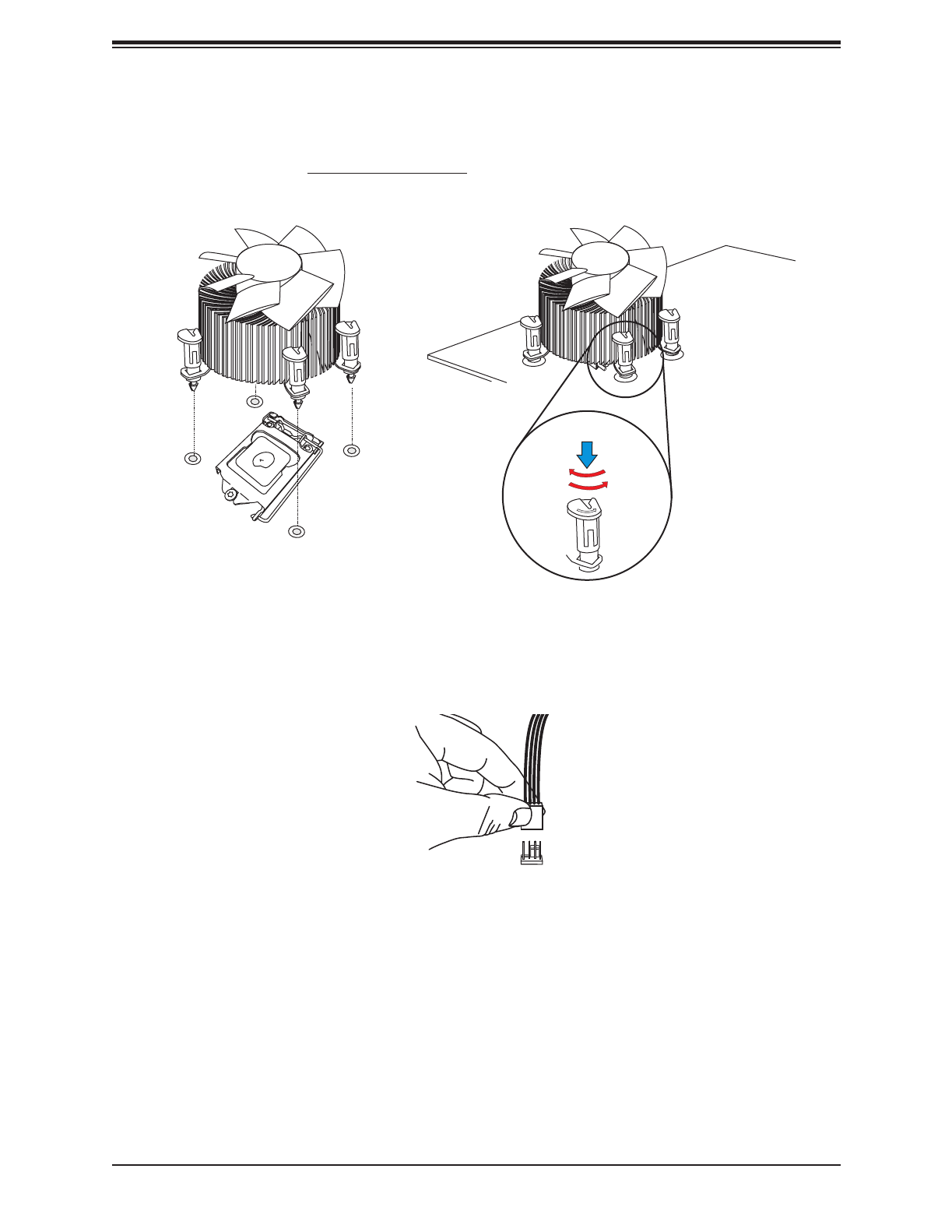
26
Super X11SCV-Q/-L User's Manual
6. Align the four heatsink fasteners with the mounting holes on the motherboard. Gently
push down the fasteners in a diagonal order (Example: #1 and #2, then #3 and #4) into
the mounting holes until you hear a click. Then lock the fasteners by turning each one
90° clockwise.
Push down
Lock
Unlock
1
2
3
4
7. Once all four fasteners are secured, connect the heatsink fan wire connector to the CPU
fan header.
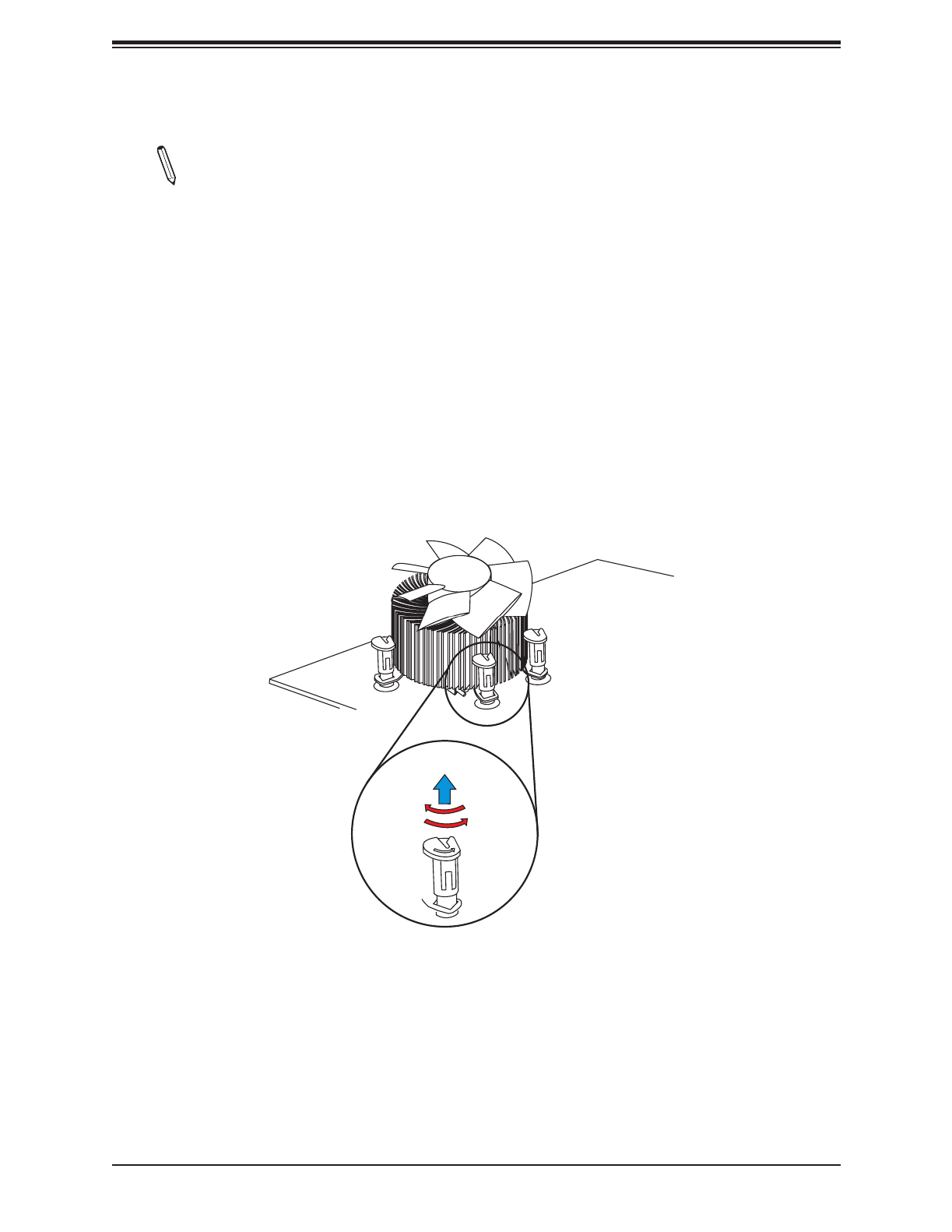
27
Chapter 2: Installation
Removing the Heatsink
Note: We do not recommend that the CPU or heatsink be removed. However, if you
do need to remove the heatsink, please follow the instructions below to remove the
heatsink and prevent damage done to the CPU or other components.
1. Unplug the power connector from the power supply.
2. Disconnect the heatsink fan connector from the CPU fan header.
3. Gently press down each fastener cap and turn them 90°counter clockwise, then pull the
fasteners upwards to loosen them.
4. Remove the heatsink from the CPU.
Pull up
Lock
Unlock
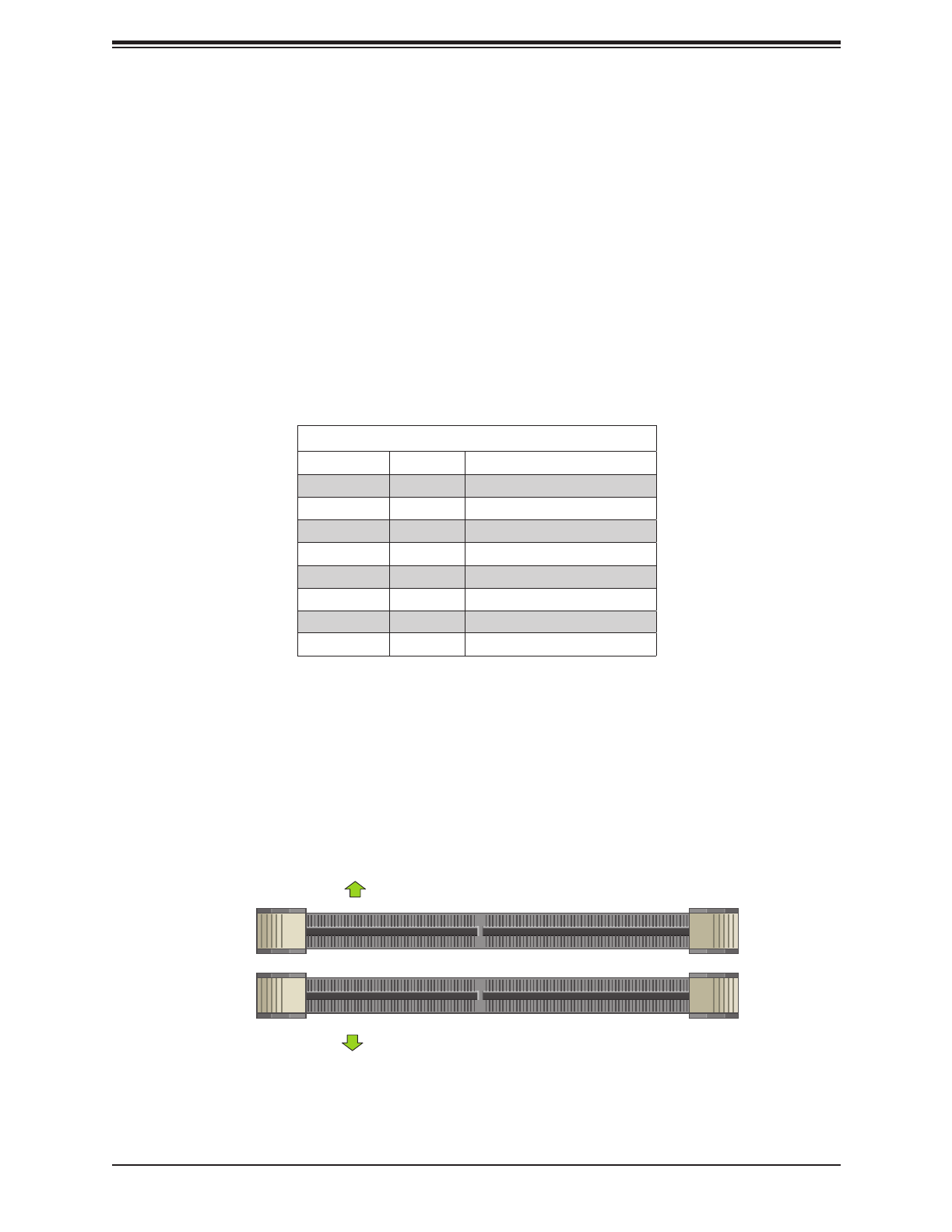
28
Super X11SCV-Q/-L User's Manual
Memory Support
The motherboard supports up to 64GB of DDR4 Non-ECC SO-DIMM with speeds of up to
2666MHz in two slots. Populating the DIMM slots with a pair of memory modules of the same
type, speed, and size will result in interleaved memory, which improves performance.
2.4 Memory Support and Installation
DIMM Module Population Conguration
For optimal memory performance, follow the table below when populating memory.
Recommended Population (Balanced)
DIMMA1 DIMMB1 Total System Memory
4GB 4GB
4GB 4GB 8GB
8GB 8GB
8GB 8GB 16GB
16GB 16GB
16GB 16GB 32GB
32GB 32GB
32GB 32GB 64GB
Towards the edge of the motherboard
Towards the CPU
DIMMA1
DIMM Module Population Sequence
Insert the desired number of DIMM modules into the memory slots, starting with DIMMA1 and
then DIMMB1. For optimal performance, use memory modules of the same type and speed.
DIMMB1

29
Chapter 2: Installation
DIMM Installation
1. Install the desired number of SO-DIMMs into the memory slots, starting with DIMMA1
and then DIMMB1.
2. Align the key on the bottom of the SO-DIMM module against the receptive point on
the memory slot. Take note of the notches on the side of the DIMM module and of the
locking clips on the socket to avoid causing damage.
3. Press the SO-DIMM module straight down into the socket with both hands until it is
securely seated in the socket. The side clips will automatically lock the module into
place.
DIMM Removal
Push the side clips away from the module to release it from the socket.
Module Notch
Module Key
Socket Key
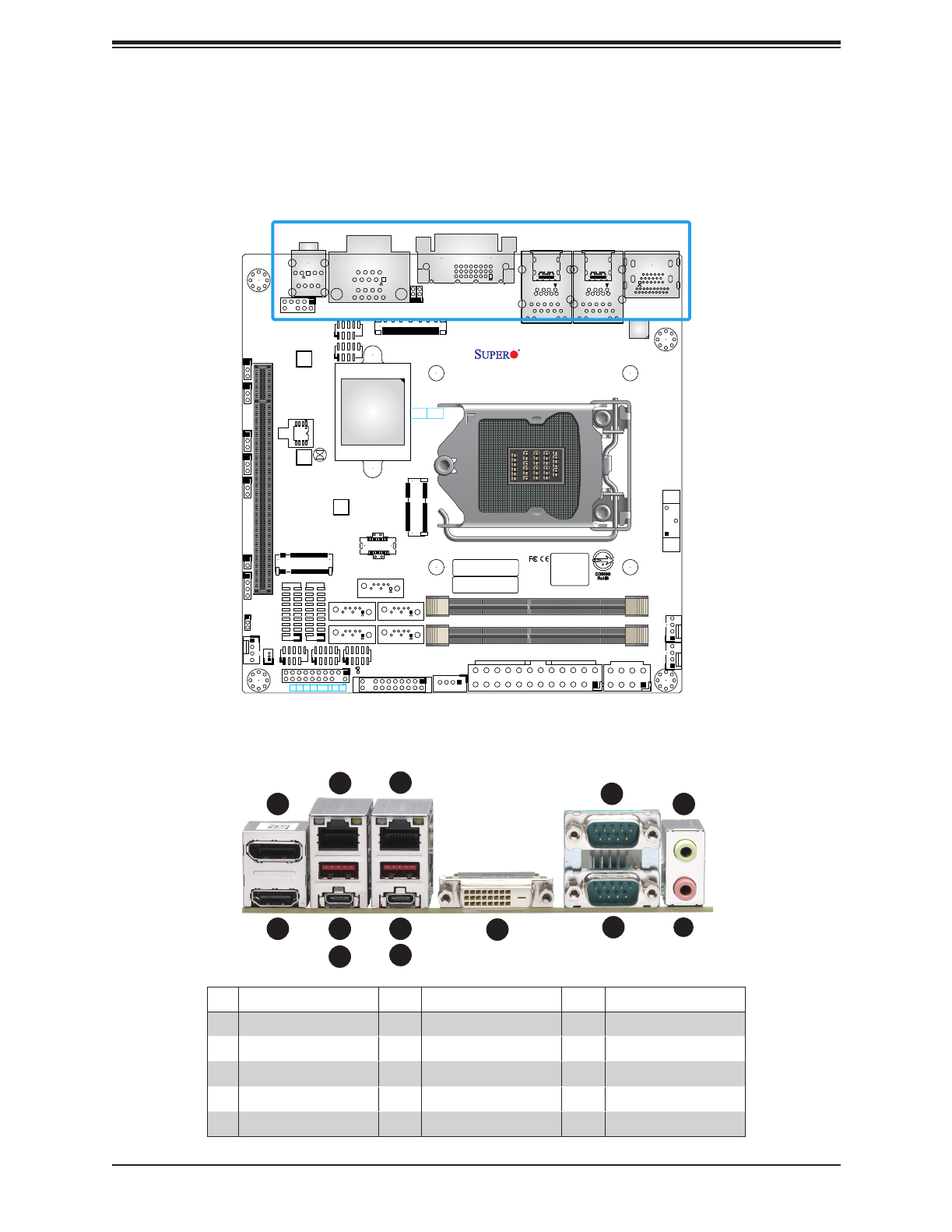
30
Super X11SCV-Q/-L User's Manual
2.5 Rear I/O Ports
See the gure below for the locations and descriptions of the various I/O ports on the rear
of the motherboard.
BT1
G3
17
1
9
24
16
8
EDP1
44
G9
G11 G7 G1
G8
G10
FAN2
FAN3
FAN1
J3
2
74
75
2
9
2
A17
A19
A18
A1
A2
A4
B1
B2
B19
B20
2423
25
22
52 3
1
4
JBT1
1
5
9 6
18
14
JCOM3
JCOM2
JD1
JGP1
JGP2
JPME2
JPAC1
JI2C2JI2C1
JWD1 JL1
4
95
10 18
19
11
1
LAN1
4
95
10 18
23 22
1
LAN2
JPH1
JPT1
JPL2
JPL1
JPW1
12
LED1
A
C
MH4
MH3
MH2
MH1
SRW3
SRW1
SRW2
B12B1
B11B2
A1A12
B12B1
B11B2
A1A12
I-SATA2
I-SATA3I-SATA4
I-SATA1
I-SATA0
7
JSD1
JPV1
5
4
8
JF1
1
2
19
J11
2
1
J10
2
1
J9
CPU
MAC CODE
BAR CODE
BIOS LICENSE
HD AUDIO
POWER
SATA DOM
SUPERDOM
NON-ECC DDR4 SO-DIMM
CNVi
JMD1 - M.2: PCIE3.0x1
JMD2 - M.2: PCIE3.0x4
USB 6/7 (3.1)
Rev:1.02
DVI-D
COM1/2
1-2:ENABLE
2-3:DISABLE2-3:DISABLE
1-2:ENABLE
JPL2:LAN2 JPL1:LAN1
202122232021
1911
HDMI2.0/DP
COM 3/4
COM 5/6
20
JTPM1
USB 8/9 (3.1)
USB 2/3
USB 0/1
CPU1 SLOT7 PCI-E 3.0x16
10
10
15
DIMMB1
DIMMA1
DESIGNED IN USA
X11SCV-Q
AUDIO FP
LED
PWR
1LED
HDD NIC
2
NIC OH/FF X RST ON
JF1
PWR
10
11
USB 4/5 (3.1)
NON-ECC DDR4 SO-DIMM
PCH
# # #Description Description Description
1. 6. LAN2 COM1DP Port 11.
2. 7.HDMI Port USB7 (3.1 Type A) 12. Line Out
3. LAN1 8. USB6 (3.1 Type C) Mic In13.
4. USB5 (3.1 Type A) 9. DVI-D
5. USB4 (3.1 Type C) 10. COM2
Figure 2-2. I/O Port Location and Denitions
1
9
8
7
6
5
4
3
2
10 12
11 1
13

31
Chapter 2: Installation
DP Port
DisplayPort, developed by the VESA consortium, delivers digital display and fast refresh rate.
It can connect to virtually any display device using a DisplayPort adapter for devices such
as VGA, DVI or HDMI. This port provides Intel HD Graphics digital output with resolution up
to 4096x2304 at 60Hz Refresh Rate.
DVI-D Port
A DVI-D port is on the I/O back panel. Use this port to connect to a compatible Digital Visual
Interface (DVI) display. DVI-D provides digital signal for the output display.
BT1
G3
17
1
9
24
16
8
EDP1
44
G9
G11 G7 G1
G8
G10
FAN2
FAN3
FAN1
J3
2
74
75
2
9
2
A17
A19
A18
A1
A2
A4
B1
B2
B19
B20
2423
25
22
52 3
1
4
JBT1
1
5
9 6
18
14
JCOM3
JCOM2
JD1
JGP1
JGP2
JPME2
JPAC1
JI2C2JI2C1
JWD1 JL1
4
95
10 18
19
11
1
LAN1
4
95
10 18
23 22
1
LAN2
JPH1
JPT1
JPL2
JPL1
JPW1
12
LED1
A
C
MH4
MH3
MH2
MH1
SRW3
SRW1
SRW2
B12B1
B11B2
A1A12
B12B1
B11B2
A1A12
I-SATA2
I-SATA3I-SATA4
I-SATA1
I-SATA0
7
JSD1
JPV1
5
4
8
JF1
1
2
19
J11
2
1
J10
2
1
J9
CPU
MAC CODE
BAR CODE
BIOS LICENSE
HD AUDIO
POWER
SATA DOM
SUPERDOM
NON-ECC DDR4 SO-DIMM
CNVi
JMD1 - M.2: PCIE3.0x1
JMD2 - M.2: PCIE3.0x4
USB 6/7 (3.1)
Rev:1.02
DVI-D
COM1/2
1-2:ENABLE
2-3:DISABLE2-3:DISABLE
1-2:ENABLE
JPL2:LAN2 JPL1:LAN1
202122232021
1911
HDMI2.0/DP
COM 3/4
COM 5/6
20
JTPM1
USB 8/9 (3.1)
USB 2/3
USB 0/1
CPU1 SLOT7 PCI-E 3.0x16
10
10
15
DIMMB1
DIMMA1
DESIGNED IN USA
X11SCV-Q
AUDIO FP
LED
PWR
1LED
HDD NIC
2
NIC OH/FF X RST ON
JF1
PWR
10
11
USB 4/5 (3.1)
NON-ECC DDR4 SO-DIMM
PCH
1
2
1. HDMI/DP Port
2. DVI-D Port
HDMI Port
One High Denition Multimedia Interface (HDMI) 2.0 port is on the I/O back panel. This con-
nector is used to display both high denition video and digital sound through an HDMI-capable
display, using a single HDMI cable (not included). This port provides Intel HD Graphics digital
output with resolution up to 4096x2160 at 60Hz Refresh Rate with HDR.

32
Super X11SCV-Q/-L User's Manual
Embedded DisplayPort
The eDP header is used to connect an embedded display LED or LCD Panel. It can also
support an LVDS display through an AOM-PICO-LVDS module. eDP is a companion standard
to the DisplayPort interface designed for embedded display applications, including notebook
PCs, tablets, netbooks, and all-in-one desktop PCs. The X11SCV-Q/-L supports 3.3V eDP
LED or LCD panel only. The X11SCV-Q/-L supports eDP standard version 1.4. Refer to the
table below for pin denitions.
eDP Header
Connector: DF80-40S-0.5V(51)
Pin Denitions
Pin# Pin#Denition Denition
1 P3V3_EDP 21 eDP_TXN0
2 P3V3_EDP 22 eDP_TXP0
3 P3V3_EDP 23 GND
4 P3V3_EDP 24 eDP_AUXP
5 P3V3_EDP 25 eDP_AUXN
6 GND 26 NC
7 GND 27 P3V3
8 GND 28 NC
9 GND 29 P12V
10 EDP_HPD 30 NC
11 GND 31 GND
12 eDP_TXN3 32 P5V
13 eDP_TXP3 33 EDP_3P3_
BKLTCTL
14 GND 34 EDP_3P3_
BKLEN
15 eDP_TXN2 35 P12V
16 eDP_TXP2 36 P3V3
17 GND 37 GND
18 eDP_TXN1 38 NC
19 eDP_TXP1 39 NC
20 GND 40 NC
G9
G11 G7 G1
G8
G10
1 40 eDP
BT1
G3
17
1
9
24
16
8
EDP1
44
G9
G11 G7 G1
G8
G10
FAN2
FAN3
FAN1
J3
2
74
75
2
9
2
A17
A19
A18
A1
A2
A4
B1
B2
B19
B202423
25
22
52 3
1
4
JBT1
15
9 6
18
14
JCOM3
JCOM2
JD1
JGP1
JGP2
JPME2
JPAC1
JI2C2JI2C1
JWD1 JL1
4
9
5
10 18
1911
1
LAN1
4
9
5
10 18
23 22
1
LAN2
JPH1
JPT1
JP 2
JP 1
JPW1
12
LED1
A
C
MH4
MH3
MH2
MH1
SRW3
SRW1
SRW2
B12B1
B11B2
A1A12
B12B1
B11B2
A1A12
I-SATA2
I-SATA3I-SATA4
I-SATA1
I-SATA0
7
JSD1
JPV1
5
4
8
JF1
1
2
19
J11
2
1
J10
2
1
J9
CPU
MAC CODE
BAR CODE
BIOS LICENSE
HD AUDIO
POWER
SATA DOM
SUPERDOM
NON-ECC DDR4 SO-DIMM
CNVi
JMD1 - M.2: PCIE3.0x1
JMD2 - M.2: PCIE3.0x4
USB 6/7 (3.1)
Rev:1.02
DVI-D
COM1/2
1-2:ENABLE
2-3:DISABLE2-3:DISABLE
1-2:ENABLE
JPL2:LAN2 JPL1:LAN1
202122232021
1911
HDMI2.0/DP
COM 3/4
COM 5/6
20
JTPM1
USB 8/9 (3.1)
USB 2/3
USB 0/1
CPU1 SLOT7 PCI-E 3.0x16
10
10
15
DIMMB1
DIMMA1
DESIGNED IN USA
X11SCV-Q
AUDIO FP
LED
PWR
1LED
HDD NIC
2
NIC OH/FF X RST ON
JF1
PWR
10
11
USB 4/5 (3.1)
NON-ECC DDR4 SO-DIMM
PCH
1
1. eDP Port

33
Chapter 2: Installation
LAN Ports
There are two 1GbE LAN ports (LAN1 and LAN2) on the I/O back panel. These ports accept
RJ45 type cables. Refer to the table below for the pin denitions.
LAN Port
Pin Denition
Pin# Pin#Denition Denition
1 5TX_D1+ BI_D3-
2 6TX_D1- RX_D2-
3 7RX_D2+ BI_D4+
4 8BI_D3+ BI_D4-
BT1
G3
17
1
9
24
16
8
EDP1
44
G9
G11 G7 G1
G8
G10
FAN2
FAN3
FAN1
J3
2
74
75
2
9
2
A17
A19
A18
A1
A2
A4
B1
B2
B19
B20
2423
25
22
52 3
1
4
JBT1
1
5
9 6
18
14
JCOM3
JCOM2
JD1
JGP1
JGP2
JPME2
JPAC1
JI2C2JI2C1
JWD1 JL1
4
95
10 18
19
11
1
LAN1
4
95
10 18
23 22
1
LAN2
JPH1
JPT1
JPL2
JPL1
JPW1
12
LED1
A
C
MH4
MH3
MH2
MH1
SRW3
SRW1
SRW2
B12B1
B11B2
A1A12
B12B1
B11B2
A1A12
I-SATA2
I-SATA3I-SATA4
I-SATA1
I-SATA0
7
JSD1
JPV1
5
4
8
JF1
1
2
19
J11
2
1
J10
2
1
J9
CPU
MAC CODE
BAR CODE
BIOS LICENSE
HD AUDIO
POWER
SATA DOM
SUPERDOM
NON-ECC DDR4 SO-DIMM
CNVi
JMD1 - M.2: PCIE3.0x1
JMD2 - M.2: PCIE3.0x4
USB 6/7 (3.1)
Rev:1.02
DVI-D
COM1/2
1-2:ENABLE
2-3:DISABLE2-3:DISABLE
1-2:ENABLE
JPL2:LAN2 JPL1:LAN1
202122232021
1911
HDMI2.0/DP
COM 3/4
COM 5/6
20
JTPM1
USB 8/9 (3.1)
USB 2/3
USB 0/1
CPU1 SLOT7 PCI-E 3.0x16
10
10
15
DIMMB1
DIMMA1
DESIGNED IN USA
X11SCV-Q
AUDIO FP
LED
PWR
1LED
HDD NIC
2
NIC OH/FF X RST ON
JF1
PWR
10
11
USB 4/5 (3.1)
NON-ECC DDR4 SO-DIMM
PCH
12 1. LAN1
2. LAN2
3. Audio Ports
High Denition Audio Ports
The green jack on the I/O back panel audio port is the Line Out connection and the pink jack
is the Mic In connection.
HD Audio
Pin Denitions
Color Denition
Green Line Out
Pink Mic In
3

34
Super X11SCV-Q/-L User's Manual
BT1
G3
17
1
9
24
16
8
EDP1
44
G
G G7 G1
G8
G10
FAN2
FAN3
FAN1
J3
2
74
75
2
9
A17
A19
A18
1
A2
A4
B B19
B20
2423
25
22
52 3
1
4
JBT1
15
9 6
18
14
JCOM3
JCOM2
JD1
JGP1
JGP2
JPME2
JPAC1
JI2C2JI2C1
JWD1 JL1
4
9
5
10 18
1911
1
LAN1
4
9
5
10 18
23 22
1
LAN2
JPH1
JPT1
JPL2
JPL1
JPW1
12
LED1
A
C
MH4
MH3
MH2
MH1
SRW3
SRW1
SRW2
B12B1
B11B2
A1A12
B12B1
B11B2
A1A12
I-SATA2
I-SATA3I-SATA4
I-SATA1
I-SATA0
7
JSD1
JPV1
5
4
8
JF1
1
2
19
J11
2
1
J10
2
1
J9
CPU
MAC CODE
BAR CODE
BIOS LICENSE
HD AUDIO
POWER
SATA DOM
SUPERDOM
NON-ECC DDR4 SO-DIMM
Vi
JMD1 - M.2: PCIE3.0x1
JMD2 - M.2: PCIE3.0x4
USB 6/7 (3.1)
Rev:1.02
DVI-D
COM1/2
1-2:ENABLE
2-3:DISABLE2-3:DISABLE
1-2:ENABLE
JPL2:LAN2 JPL1:LAN1
202122232021
1911
HDMI2.0/DP
COM 3/4
COM 5/6
20
JTPM1
USB 8/9 (3.1)
USB 2/3
USB 0/1
CPU1 SLOT7 PCI-E 3.0x16
10
10
15
DIMMB1
DIMMA1
DESIGNED IN USA
X11SCV-Q
AUDIO FP
LED
PWR
1LED
HDD NIC
2
NIC
OH/FF X RST ON
JF1
PWR
10
11
USB 4/5 (3.1)
NON-ECC DDR4 SO-DIMM
PCH
Universal Serial Bus (USB) Header
There are two USB 2.0 headers (USB0/1, USB2/3) and one USB 3.1 header (USB8/9) on
the motherboard to provide two USB 3.1 Type A front access connection with a cable (not
included). There are also four USB 3.1 ports (USB4/5, USB6/7) on the I/O back panel.
1. USB0/1
2. USB2/3
3. USB4/5
4. USB6/7
5. USB8/9
1
2
5
4 3
Front Panel USB 2.0 Header
Pin Denitions
Pin# Pin#Denition Denition
1 2+5V +5V
3 4USB_PN2 USB_PN3
5 6USB_PP2 USB_PP3
7 8Ground Ground
9 Key 10 Ground
Back Panel USB (3.1) Header
Pin Denitions
Pin# Pin#Denition Denition
1 GND GND11
2 TX1+ 12 TX2-
3 TX1- 13 TX2+
4 GND 14 GND
5 RX1+ 15 RX2-
6 RX1- 16 RX2+
7 GND 17 GND
8 D1+ 18 D2+
9 D1- 19 D2-
10 VBUS1 20 VBUS2
Front Panel USB (3.1) Header
Pin Denitions
Pin# Pin#Denition Denition
1 GND GND11
2 TX1+ 12 TX2-
3 TX1- 13 TX2+
4 GND 14 GND
5 RX1+ 15 RX2-
6 RX1- 16 RX2+
7 GND 17 GND
8 D1+ 18 D2+
9 D1- 19 D2-
10 VBUS1 20 VBUS2

35
Chapter 2: Installation
BT1
G3
17
1
9
24
16
8
EDP1
44
G9
G11 G7 G1
G8
G10
FAN2
FAN3
FAN1
J3
2
74
75
2
9
2
A17
A19
A18
A1
A2
A4
B1
B2
B19
B202423
25
22
52 3
1
4
JBT1
1
5
9 6
18
14
JCOM3
JCOM2
JD1
JGP1
JGP2
JPME2
JPAC1
JI2C2JI2C1
JWD1 JL1
4
9
5
10 18
1911
1
LAN1
4
9
5
10 18
23 22
1
LAN2
JPH1
JPT1
JPL2
JPL1
JPW1
12
LED1
A
C
MH4
MH3
MH2
MH1
SRW3
SRW1
SRW2
B12B1
B11B2
A1A12
B12B1
B11B2
A1A12
I-SATA2
I-SATA3
I-SATA4
I-SATA1
I-SATA0
7
JSD1
JPV1
5
4
8
JF1
1
2
19
J11
2
1
J10
2
1
J9
CPU
MAC CODE
BAR CODE
BIOS LICENSE
HD AUDIO
POWER
SATA DOM
SUPERDOM
NON-ECC DDR4 SO-DIMM
CNVi
JMD1 - M.2: PCIE3.0x1
JMD2 - M.2: PCIE3.0x4
USB 6/7 (3.1)
Rev:1.02
DVI-D
COM1/2
1-2:ENABLE
2-3:DISABLE2-3:DISABLE
1-2:ENABLE
JPL2:LAN2 JPL1:LAN1
202122232021
19
11
HDMI2.0/DP
COM 3/4
COM 5/6
20
JTPM1
USB 8/9 (3.1)
USB 2/3
USB 0/1
CPU1 SLOT7 PCI-E 3.0x16
10
10
15
DIMMB1
DIMMA1
DESIGNED IN USA
X11SCV-Q
AUDIO FP
LED
PWR
1LED
HDD NIC
2
NIC OH/FF X RST ON
1
PWR
10
11
USB 4/5 (3.1)
NON-ECC DDR4 SO-DIMM
PCH
2.6 Front Control Panel
JF1 contains header pins for various buttons and indicators that are normally located on a
control panel at the front of the chassis. These connectors are designed specically for use
with Supermicro chassis. See the gure below for the descriptions of the front control panel
buttons and LED indicators.
OH/Fan Fail LED
20
NIC1 Activity LED
19
HDD LED
FP PWRLED
3.3V Stby
3.3V
3.3V
X
Ground
NMI
X
NIC2 Activity DLE
3.3V Stby
3.3V Stby
Power Button
Reset Button
Reset
PWR Ground
Ground
1 2
X
3.3V
Figure 2-3. JF1 Header Denitions

36
Super X11SCV-Q/-L User's Manual
Power Button
The Power Button connection is located on pins 1 and 2 of JF1. Momentarily contacting both
pins will power on/o the system. This button can also be congured to function as a suspend
button (with a setting in the BIOS - see Chapter 4). To turn o the power in the suspend
mode, press the button for at least 4 seconds. Refer to the table below for pin denitions.
Power Button
Pin Denitions (JF1)
Pins Denition
1 Signal
2 Ground
Reset Button
The Reset Button connection is located on pins 3 and 4 of JF1. Attach it to a hardware reset
switch on the computer case to reset the system. Refer to the table below for pin denitions.
Reset Button
Pin Denitions (JF1)
Pins Denition
3 Reset
4 Ground
OH/Fan Fail LED
20
NIC1 Activity LED
19
HDD LED
FP PWRLED
3.3V Stby
3.3V
3.3V
X
Ground
NMI
X
NIC2 Activity DLE
3.3V Stby
3.3V Stby
Power Button
Reset Button
Reset
PWR Ground
Ground
1 2
X
3.3V
1. Power Button
2. Reset Button
1
2

38
Super X11SCV-Q/-L User's Manual
Power LED
The Power LED connection is located on pins 15 and 16 of JF1. Refer to the table below
for pin denitions.
Power LED
Pin Denitions (JF1)
Pins Denition
15 3.3V Stby
16 PWR LED
OH/Fan Fail LED
20
NIC1 Activity LED
19
HDD LED
FP PWRLED
3.3V Stby
3.3V
3.3V
X
Ground
NMI
X
NIC2 Activity DLE
3.3V Stby
3.3V Stby
Power Button
Reset ButtonReset
PWR Ground
Ground
1 2
X
3.3V
1
2
1. HDD LED
2. Power LED
HDD LED
The HDD LED connection is located on pins 13 and 14 of JF1. Attach a cable here to indicate
the status of HDD-related activities, including IDE, SATA activities. Refer to the table below
for pin denitions.
HDD LED
Pin Denitions (JF1)
Pins Denition
13 +3.3V
14 HDD LED
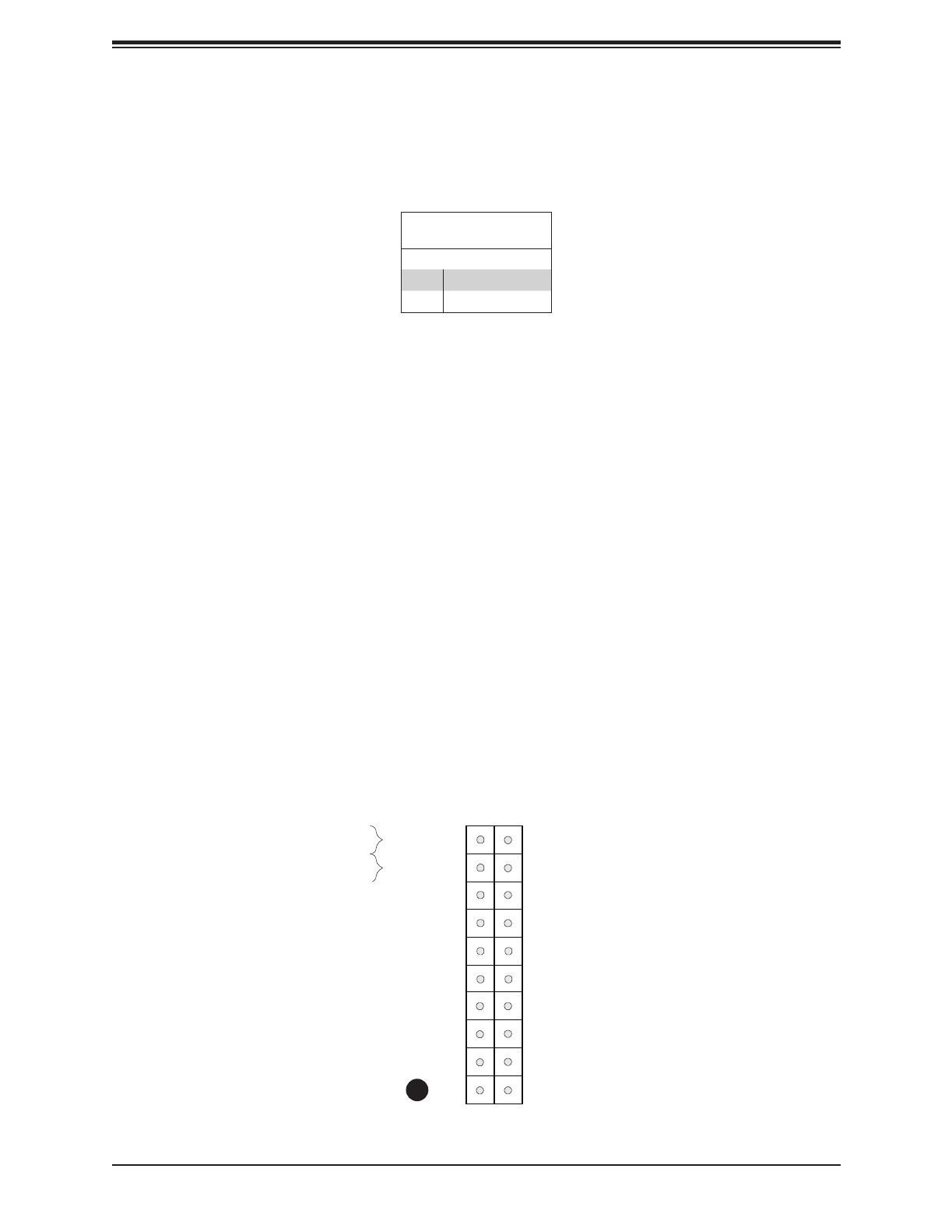
39
Chapter 2: Installation
NMI Button
The non-maskable interrupt button header is located on pins 19 and 20 of JF1. Refer to the
table below for pin denitions.
NMI Button
Pin Denitions (JF1)
Pins Denition
19 Control
20 Ground
OH/Fan Fail LED
20
NIC1 Activity LED
19
HDD LED
FP PWRLED
3.3V Stby
3.3V
3.3V
X
Ground
NMI
X
NIC2 Activity DLE
3.3V Stby
3.3V Stby
Power Button
Reset Button
Reset
PWR Ground
Ground
1 2
X
3.3V
1
1. NMI Button

40
Super X11SCV-Q/-L User's Manual
BT1
G3
17
1
9
24
16
8
EDP1
44
G9
G11 G7 G1
G8
G10
FAN2
FAN3
FAN1
J3
2
74
75
2
9
2
A17
A19
A18
A1
A2
A4
B1
B2
B19
B20
2423
25
22
52 3
1
4
JBT1
15
9 6
18
14
JCOM3
JCOM2
JD1
JGP1
JGP2
JPME2
JPAC1
JI2C2JI2C1
JWD1 JL1
4
9
5
10 18
1911
1
LAN1
4
9
5
10 18
23 22
1
LAN2
JPH1
JPT1
JPL2
JPL1
JPW1
12
LED1
A
C
MH4
MH3
MH2
MH1
SRW3
SRW1
SRW2
B12B 1 B11B2
A1A1 2
B12B 1 B11B2
A1A1 2
I-SATA2
I-SATA3I-SATA4
I-SATA1
I-SATA0
7
JSD1
JPV1
5
4
8
JF1
1
2
19
J11
2
1
J10
2
1
J9
CPU
MAC CODE
BAR CODE
BIOS LICENSE
HD AUDIO
POWER
SATA DOM
SUPERDOM
NON-ECC DDR4 SO-DIMM
CNVi
JMD1 - M.2: PCIE3.0x1
JMD2 - M.2: PCIE3.0x4
USB 6/7 (3.1)
Rev:1.02
DVI-D
COM1/2
1-2:ENA BLE
2-3:DIS ABLE2-3 :DISA BLE
1-2:ENA BLE
JPL2:L AN2 JPL1:L AN1
202122232021
1911
HDMI2.0/DP
COM 3/4
COM 5/6
20
JTPM1
USB 8/9 (3.1)
USB 2/3
USB 0/1
CPU1 SLOT7 PCI-E 3.0x16
10
10
15
DIMMB1
DIMMA1
DESIGNED IN USA
X11SCV-Q
AUDIO FP
LED
PWR
1LED
HDD NIC
2
NIC OH/FF X RST ON
JF1
PWR
10
11
USB 4/5 (3.1)
NON-ECC DDR4 SO-DIMM
PCH
2.7 Connectors
1. 24-pin ATX Power
2. 4-pin HDD Power
3. 12V 8-pin Power
1
Main ATX Power Supply Connector
The primary power supply connector (JPW1) meets the ATX SSI EPS 24-pin specication.
JPV1 is the 12V DC power connector that provides alternative power for special enclosure
when the 24-pin ATX power is not in use. JPH1 is a 4-pin HDD power connector that provides
power to onboard HDD devices.
ATX Power 24-pin Connector
Pin Denitions
Pin# Pin#Denition Denition
13 +3.3V +3.3V1
14 -12V +3.3V2
15 COM COM3
16 PS_ON +5V4
17 COM COM5
18 COM +5V6
19 COM COM7
20 PWR_OKRes (NC) 8
21 +5V 5VSB9
22 +5V 10 +12V
23 +5V +12V11
24 COM 12 +3.3V
Required Connection
4-pin HDD Power
Pin Denitions
Pin# Denition
1 12V
2-3 Ground
4 5V
+12V 8-pin Power
Pin Denitions
Pin# Denition
1-4 Ground
5-8 +12V
1
1
44
8
5
JPH1 JPV1
3
2
5
4
8

41
Chapter 2: Installation
BT1
G3
17
1
9
24
16
8
EDP1
44
G9
G11 G7 G1
G8
G10
FAN2
FAN3
FAN1
J3
2
74
75
2
9
2
A17
A19
A18
A1
A2
A4
B1
B2
B19
B20
2423
25
22
52 3
1
4
JBT1
15
9 6
18
14
JCOM3
JCOM2
JD1
JGP1
P2
JPME2
JPAC1
JI2C2JI2C1
JWD1 JL1
4
9
5
10 18
1911
1
LAN1
4
9
5
10 18
23 22
1
LAN2
JPH1
JPT1
JPL2
JPL1
JPW1
12
LED1
A
C
MH4
MH3
MH2
MH1
SRW3
SRW1
SRW2
B12B 1 B11B2
A1A1 2
B12B 1 B11B2
A1A1 2
I-SATA2
I-SATA3I-SATA4
I-SATA1
I-SATA0
7
JSD1
JPV1
5
4
8
JF1
1
2
J11
2
1
J10
2
1
J9
CPU
MAC CODE
BAR CODE
BIOS LICENSE
HD AUDIO
PO ER
SATA OM
SUPERDOM
NON-ECC DDR4 SO-DIMM
CNVi
JMD1 - M.2: PCIE3.0x1
JMD2 - M.2: PCIE3.0x4
USB 6/7 (3.1)
Rev:1.02
DVI-D
COM1/2
1-2:ENA BLE
2-3:DIS ABLE2-3 :DISA BLE
1-2:ENA BLE
JPL2:L AN2 JPL1:L AN1
202122232021
1911
HDMI2.0/DP
COM 3/4
COM 5/6
0
JTPM1
USB 8/9 (3.1)
USB 2/3
USB 0/1
CPU1 SLOT7 PCI-E 3.0x16
10
10
15
DIMMB1
DIMMA1
DESIGNED IN USA
X11SCV-Q
AUDIO FP
PWR HDD NIC NIC OH/ FF X RST P WR
10
11
USB 4/5 (3.1)
NON-ECC DDR4 SO-DIMM
PCH
TPM Header
The JTPM1 header is used to connect a Trusted Platform Module (TPM)/Port 80, which is
available from a third-party vendor. A TPM/Port 80 connector is a security device that supports
encryption and authentication in hard drives. It allows the motherboard to deny access if the
TPM associated with the hard drive is not installed in the system. See the layout below for
the location of the TPM header.
1. TPM/Port 80 Header
1
Trusted Platform Module Header
Pin Denitions
Pin# Pin#Denition Denition
1 2LCLK GND
3 4LFRAME# No Pin
5 6LRESET# +5V (X)
7 8LAD3 LAD2
9 3.3V 10 LAD1
11 LAD0 12 GND
13 14SMB_CLK4 (X) SMB_DAT4 (X)
15 P3V3_STBY 16 SERIRQ
17 GND 18 GND
19 P3V3_STBY 20 LDRQ# (X)

42
Super X11SCV-Q/-L User's Manual
BT1
G3
17
1
9
24
16
8
EDP1
44
G9
G11 G7 G1
G8
G10
FAN2
FAN3
FAN1
J3
2
74
75
2
9
2
A17
A19
A18
A1
A2
A4
B1
B2
B19
B20
2423
25
22
52 3
1
4
JBT1
1
5
9 6
18
14
JCOM3
JCOM2
JD1
JGP1
JGP2
JPME2
JPAC1
JI2C2JI2C1
JWD1 JL1
4
95
10 18
1911
1
LAN1
4
95
10 18
23 22
1
LAN2
JPH1
JPT1
JPL2
JPL1
JPW1
12
LED1
A
C
MH4
MH3
MH2
MH1
SRW3
SRW1
SRW2
B12B 1
B11B 2
A1A1 2
B12B 1
B11B 2
A1A1 2
I-SATA2
I-SATA3I-SATA4
I-SATA1
I-SATA0
7
JSD1
JPV1
5
4
8
JF1
1
2
19
J11
2
1
J10
2
1
J9
CPU
MAC CODE
BAR CODE
BIOS LICENSE
HD AUDIO
POWER
SATA DOM
SUPERDOM
NON-ECC DDR4 SO-DIMM
CNVi
JMD1 - M.2: PCIE3.0x1
JMD2 - M.2: PCIE3.0x4
USB 6/7 (3.1)
Rev:1.02
DVI-D
COM1/2
1-2:ENA BLE
2-3:DIS ABLE2-3 :DISA BLE
1-2:ENA BLE
JPL2:L AN2 JPL1:L AN1
202122232021
19
11
HDMI2.0/DP
COM 3/4
COM 5/6
20
JTPM1
USB 8/9 (3.1)
USB 2/3
USB 0/1
CPU1 SLOT7 PCI-E 3.0x16
10
10
15
DIMMB1
DIMMA1
DESIGNED IN USA
X11SCV-Q
AUDIO FP
LED
PWR
1LED
HDD NIC
2
NIC OH/FF X RST ON
JF1
PWR
10
11
USB 4/5 (3.1)
NON-ECC DDR4 SO-DIMM
PCH
1. Speaker/Buzzer
2. DOM Connector
Disk On Module Power Connector
The Disk On Module (DOM) power connector at JSD1 provides 5V power to a solid-state DOM
storage device connected to the I-SATA0 port. Refer to the table below for pin denitions.
DOM Power
Pin Denitions
Pin# Denition
1 5V
2 Ground
3 Ground
1
2
Speaker/Buzzer
On the JD1 header, pins 1-4 are for the external speaker.
Speaker
Pin Denitions
Pin# Denition
1-4 External Speaker

44
Super X11SCV-Q/-L User's Manual
BT1
G3
17
1
9
24
16
8
EDP1
44
G9
G11 G7 G1
G8
G10
FAN2
FAN3
FAN1
J3
2
74
75
2
9
2
A17
A19
A18
A1
A2
A4
B1
B2
B19
B20
2423
25
22
52 3
1
4
JBT1
1
5
9 6
18
14
JCOM3
JCOM2
JD1
JGP1
JGP2
JPME2
JPAC1
JI2C2JI2C1
JWD1 JL1
4
95
10 18
1911
1
LAN1
4
95
10 18
23 22
1
LAN2
JPH1
JPT1
JPL2
JPL1
JPW1
12
LED1
A
C
MH4
MH3
MH2
MH1
SRW3
SRW1
SRW2
B12B 1
B11B 2
A1A1 2
B12B 1
B11B 2
A1A1 2
I-SATA2
I-SATA3I-SATA4
I-SATA1
I-SATA0
7
JSD1
JPV1
5
4
8
JF1
1
2
19
J11
2
1
J10
2
1
J9
CPU
MAC CODE
BAR CODE
BIOS LICENSE
HD AUDIO
POWER
SATA DOM
SUPERDOM
NON-ECC DDR4 SO-DIMM
CNVi
JMD1 - M.2: PCIE3.0x1
JMD2 - M.2: PCIE3.0x4
USB 6/7 (3.1)
Rev:1.02
DVI-D
COM1/2
1-2:ENA BLE
2-3:DIS ABLE2-3 :DISA BLE
1-2:ENA BLE
JPL2:L AN2 JPL1:L AN1
202122232021
19
11
HDMI2.0/DP
COM 3/4
COM 5/6
20
JTPM1
USB 8/9 (3.1)
USB 2/3
USB 0/1
CPU1 SLOT7 PCI-E 3.0x16
10
10
15
DIMMB1
DIMMA1
DESIGNED IN USA
X11SCV-Q
AUDIO FP
LED
PWR
1LED
HDD NIC
2
NIC OH/FF X RST ON
JF1
PWR
10
11
USB 4/5 (3.1)
NON-ECC DDR4 SO-DIMM
PCH
1. Audio Header
2. Chassis Intrusion
2
1
Chassis Intrusion
A Chassis Intrusion header is located at JL1 on the motherboard. Attach the appropriate cable
from the chassis to the header to inform you when the chassis is opened.
Chassis Intrusion
Pin Denitions
Pins Denition
1 Intrusion Input
2 Ground
Front Accessible Audio Header
A 10-pin audio header located AUDIO FP allows you to use the onboard sound for audio
playback. Connect an audio cable to this header to use this feature. Refer to the table below
for pin denitions.
Audio Header
Pin Denitions
Pin# Pin#Denition Denition
1 2Mic_2_Left Audio_Ground
3 4Mic_2_Right Audio_Detect
5 6Line_2_Right Mic_2_JD
7 8Jack_Detect Key
9 Line_2_Left 10 Line_2_JD

45
Chapter 2: Installation
BT1
G3
17
1
9
24
16
8
EDP1
44
G9
G11 G7 G1
G8
G10
FAN2
FAN3
FAN1
J3
2
74
75
2
9
2
A17
A19
A18
A1
A2
A4
B1
B2
B19
B202423
25
22
52 3
1
4
JBT1
15
9 6
18
14
JCOM3
JCOM2
JD1
JGP1
JGP2
JPME2
JPAC1
JI2C2JI2C1
JWD1 JL1
4
95
10 18
1911
1
LAN1
4
95
10 18
23 22
1
LAN2
JPH1
JPT1
JPL2
JPL1
JPW1
12
LED1
A
C
MH4
MH3
MH2
MH1
SRW3
SRW1
SRW2
B12B1 B11B2
A1A12
B12B1 B11B2
A1A12
I-SATA2
I-SATA3I-SATA4
I-SATA1
I-SATA0
7
JSD1
JPV1
5
4
8
JF1
1
2
19
J11
2
1
J10
2
1
J9
CPU
MAC CODE
BAR CODE
BIOS LICENSE
HD AUDIO
POWER
SATA DOM
SUPERDOM
NON-ECC DDR4 SO-DIMM
CNVi
JMD1 - M.2: PCIE3.0x1
JMD2 - M.2: PCIE3.0x4
USB 6/7 (3.1)
Rev:1.02
DVI-D
COM1/2
1-2:ENABLE
2-3:DISABLE2-3:DISABLE
1-2:ENABLE
JPL2:LAN2 JP L1:LAN1
202122232021
19
11
HDMI2.0/DP
COM 3/4
COM 5/6
20
JTPM1
USB 8/9 (3.1)
USB 2/3
USB 0/1
CPU1 SLOT7 PCI-E 3.0x16
10
10
15
DIMMB1
DIMMA1
DESIGNED IN USA
X11SCV-Q
AUDIO FP
LED
PWR
1LED
HDD NIC
2
NIC OH/FF X RST ON
JF1
PWR
10
11
USB 4/5 (3.1)
NON-ECC DDR4 SO-DIMM
PCH
1. COM1/2
2. COM3/4
3. COM5/6
1
2
COM Ports and Headers
The motherboard has two COM ports on the I/O back panel and two COM headers (COM1/2,
COM3/4, COM5/6) that provide six serial connections. COM1/2 support RS-232/422/485 by
auto and COM3-6 support RS-232 only.
3
COM Header (COM1, COM2)
Pin Denitions
Pin# Denition Pin# Denition
1 6DCD DSR
2 7RXD RTS
3 8TXD CTS
4 9DTR RI
5 GrND 10 N/A
COM Header (COM3/4, COM5/6)
Pin Denitions
Pin# Pin#Denition Denition
1 2DCD4 DSR4
3 4RXD4 RTS4
5 6TXD4 CTS4
7 8DTR4 RI4_N
9 GND 10 N/A
11 DCD3 12 DSR3
13 RXD3 14 RTS3
15 TXD3 16 CTS3
17 DTR3 18 RI3_N
19 GND 20 N/A

46
Super X11SCV-Q/-L User's Manual
BT1
G3
17
1
9
24
16
8
EDP1
44
G9
G11 G7 G1
G8
G10
FAN2
FAN3
FAN1
J3
2
74
75
2
9
2
A17
A19
A18
A1
A2
A4
B1
B2
B19
B20
2423
25
22
52 3
1
4
JBT1
15
9 6
18
14
JCOM3
JCOM2
JD1
JGP1
JGP2
JPME2
JPAC1
JI2C2JI2C1
JWD1 JL1
4
95
10 18
19
11
1
LAN1
4
95
10 18
23 22
1
LAN2
JPH1
JPT1
JPL2
JPL1
JPW1
12
LED1
A
C
MH4
MH3
MH2
MH1
SRW3
SRW1
SRW2
B12B1
B11B2
A1A12
B12B1
B11B2
A1A12
I-SATA2
I-SATA3I-SATA4
I-SATA1
I-SATA0
7
JSD1
JPV1
5
4
8
JF1
1
2
19
J11
2
1
J10
2
1
J9
CPU
MAC CODE
BAR CODE
BIOS LICENSE
HD AUDIO
POWER
SATA DOM
SUPERDOM
NON-ECC DDR4 SO-DIMM
CNVi
JMD1 - M.2: PCIE3.0x1
JMD2 - M.2: PCIE3.0x4
USB 6/7 (3.1)
Rev:1.02
DVI-D
COM1/2
1-2:ENABLE
2-3:DISABLE2-3:DISABLE
1-2:ENABLE
JPL2:LAN2 JP L1:LAN1
202122232021
1911
HDMI2.0/DP
COM 3/4
COM 5/6
20
JTPM1
USB 8/9 (3.1)
USB 2/3
USB 0/1
CPU1 SLOT7 PCI-E 3.0x16
10
10
15
DIMMB1
DIMMA1
DESIGNED IN USA
X11SCV-Q
AUDIO FP
LED
PWR
1LED
HDD NIC
2
NIC OH/FF X RST ON
JF1
PWR
10
11
USB 4/5 (3.1)
NON-ECC DDR4 SO-DIMM
PCH
1. FAN1
2. FAN2
3. FAN3
1
2
Fan Headers
There are three 4-pin fan headers on the motherboard. Although these are 4-pin fan headers,
pins 1-3 are backward compatible with traditional 3-pin fans. The onboard fan speeds are
controlled by the Thermal Management (via Hardware Monitoring) in the BIOS. When using
the Thermal Management setting, please use all 3-pin fans or all 4-pin fans.
Fan Header
Pin Denitions
Pin# Denition
1 Ground (Black)
2 +12V (Red)
3 Tachometer
4 PWM Control
3

47
Chapter 2: Installation
BT1
G3
17
1
9
24
16
8
EDP1
44
G9
G11 G7 G1
G8
G10
FAN2
FAN3
FAN1
J3
2
74
75
2
9
2
A17
A19
A18
A1
A2
A4
B1
B2
B19
B20
2423
25
22
52 3
1
4
JBT1
1
5
9 6
18
14
JCOM3
JCOM2
JD1
JGP1
JGP2
JPME2
JPAC1
JI2C2JI2C1
JWD1 JL1
4
9
5
10 18
1911
1
LAN1
4
9
5
10 18
23 22
1
LAN2
JPH1
JPT1
JPL2
JPL1
JPW1
12
LED1
C
MH4
MH3
MH2
MH1
SRW3
SRW1
SRW2
B12B1 B11B2
A1A12
B12B1 B11B2
A1A12
I-SATA2
I-SATA3ATA4
I-SATA1
I-SATA0
7
JSD1
JPV1
5
4
8
JF1
1
2
19
J11
2
1
J10
2
1
J9
CPU
MAC CODE
BAR CODE
BIOS LICENSE
HD AUDIO
POWER
SATA DOM
SUPERDOM
NON-ECC DDR4 SO-DIMM
CNVi
JMD1 - M.2: PCIE3.0x1
JMD2 - M.2: PCIE3.0x4
USB 6/7 (3.1)
Rev:1.02
DVI-D
COM1/2
1-2:ENABLE
2-3:DISABLE2-3:DISABLE
1-2:ENABLE
JPL2:LAN2 JP L1:LAN1
202122232021
1911
HDMI2.0/DP
COM 3/4
COM 5/6
20
JTPM1
USB 8/9 (3.1)
USB 2/3
USB 0/1
CPU1 SLOT7 PCI-E 3.0x16
10
10
15
DIMMB1
DIMMA1
DESIGNED IN USA
X11SCV-Q
AUDIO FP
LED
PWR
1LED
HDD NIC
2
NIC OH/FF X RST ON
JF1
PWR
10
11
USB 4/5 (3.1)
NON-ECC DDR4 SO-DIMM
PCH
1. General Purpose Header 1
2. General Purpose Header 2
General Purpose I/O Header
The JGP1 and JGP2 (General Purpose Input/Output) headers are general purpose I/O
expanders on a pin header via the SMBus. Refer to the tables below for pin denitions.
12
JGP1 Header
Pin Denitions
Pin# Denition PCH Denition Memory Address
1 3.3V 3.3V
2 Ground Ground
3 GP0 GPP_K20 0xFD6B0740
4 GP1 GPP_K4 0xFD6B0640
5 GP2 GPP_K21 0xFD6B0750
6 GP3 GPP_K5 0xFD6B0650
7 GP4 GPP_K23 0xFD6B0770
8 GP5 GPP_K6 0xFD6B0660
9 GP6 GPP_K3 0xFD6B0630
10 GP7 GPP_K7 0xFD6B0670
JGP2 Header
Pin Denitions
Pin# Denition PCH Denition Memory Address
1 3.3V 3.3V
2 Ground Ground
3 GP0 GPP_K8 0xFD6B0680
4 GP1 GPP_K12 0xFD6B06C0
5 GP2 GPP_K9 0xFD6B0690
6 GP3 GPP_K13 0xFD6B06D0
7 GP4 GPP_K10 0xFD6B06A0
8 GP5 GPP_K14 0xFD6B06E0
9 GP6 GPP_K11 0xFD6B06B0
10 GP7 GPP_K15 0xFD6B06F0
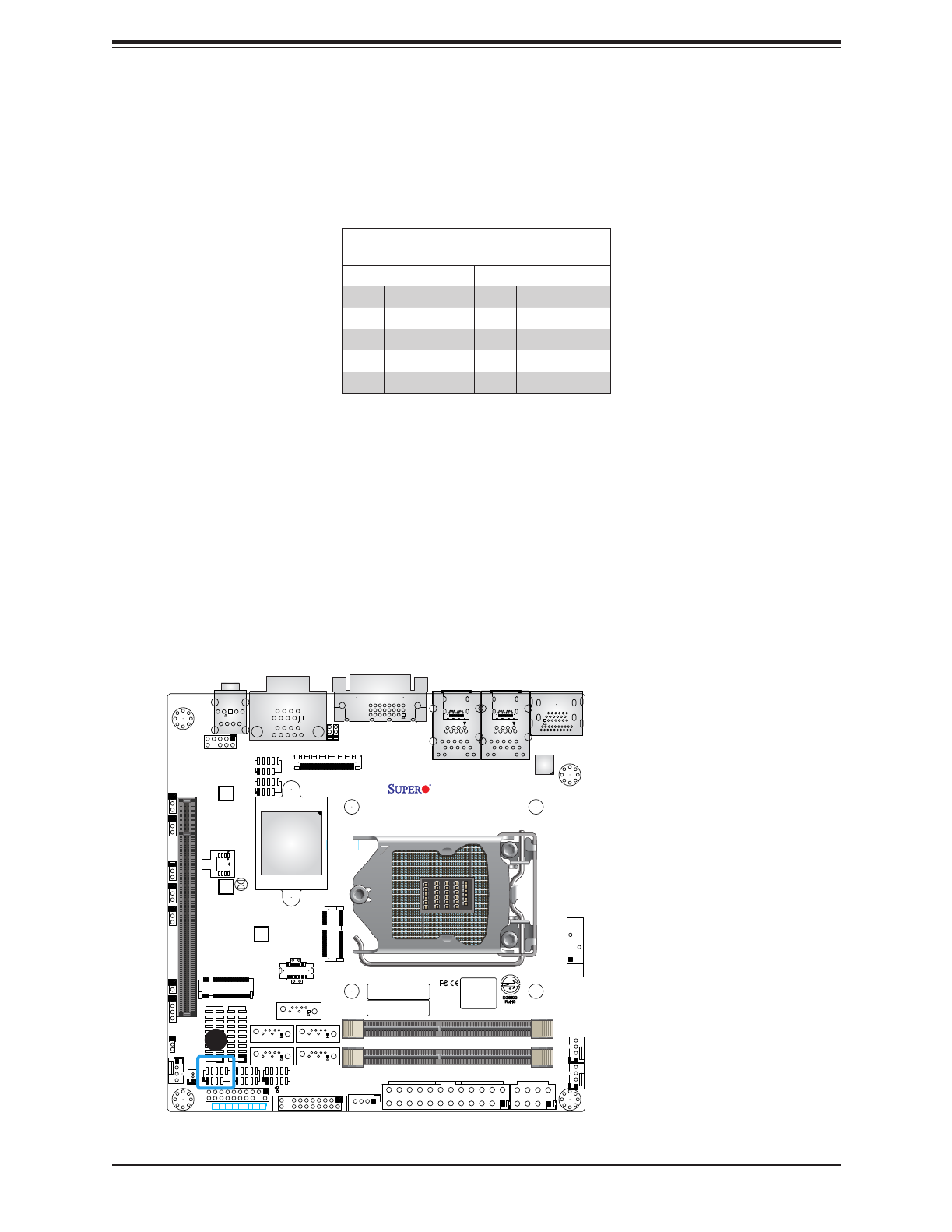
48
Super X11SCV-Q/-L User's Manual
BT1
G3
17
1
9
24
16
8
EDP1
44
G9
G11 G7 G1
G8
G10
FAN2
FAN3
FAN1
J3
2
74
75
2
9
2
A17
A19
A18
A1
A2
A4
B1
B2
B19
B20
2423
25
22
52 3
1
4
JBT1
15
9 6
18
14
JCOM3
JCOM2
JD1
JGP1
JGP2
JPME2
JPAC1
JI2C2JI2C1
JWD1 JL1
4
95
10 18
19
11
1
LAN1
4
95
10 18
23 22
1
LAN2
JPH1
JPT1
JPL2
JPL1
JPW1
12
LED1
A
C
MH4
MH3
MH2
MH1
SRW3
SRW1
SRW2
B12B1
B11B2
A1A12
B12B1
B11B2
A1A12
I-SATA2
I-SATA3I-SATA4
I-SATA1
I-SATA0
7
JSD1
JPV1
5
4
8
JF1
1
2
19
J11
2
1
J10
2
1
J9
CPU
MAC CODE
BAR CODE
BIOS LICENSE
HD AUDIO
POWER
SATA DO
SUPERDOM
NON-ECC DDR4 SO-DIMM
CNVi
JMD1 - M.2: PCIE3.0x1
JMD2 - M.2: PCIE3.0x4
USB 6/7 (3.1)
Rev:1.02
DVI-D
COM1/2
1-2:ENABLE
2-3:DISABLE2-3:DISABLE
1-2:ENABLE
JPL2:LAN2 JP L1:LAN1
202122232021
1911
HDMI2.0/DP
COM 3/4
COM 5/6
20
JTPM1
USB 8/9 (3.1)
USB 2/3
USB 0/1
CPU1 SLOT7 PCI-E 3.0x16
10
10
15
DIMMB1
DIMMA1
DESIGNED IN USA
X11SCV-Q
AUDIO FP
LED
PWR
1LED
HDD NIC
2
NIC OH/FF X RST ON
JF1
PWR
10
11
USB 4/5 (3.1)
NON-ECC DDR4 SO-DIMM
PCH
1. PS2 Header
1
PS2 Keyboard and Mouse Header
Connect a 10-pin PS2 adapter to this internal header to provide external PS2 ports for either
keyboards or mice.
PS2 Keyboard and Mouse Header
Pin Denitions
Pin# Pin#Denition Denition
1 2+5V +5V
3 KB_DATA MS_DATA4
5 6GND GND
7 8KB_CLK MS_CLK
9 Key 10 GND
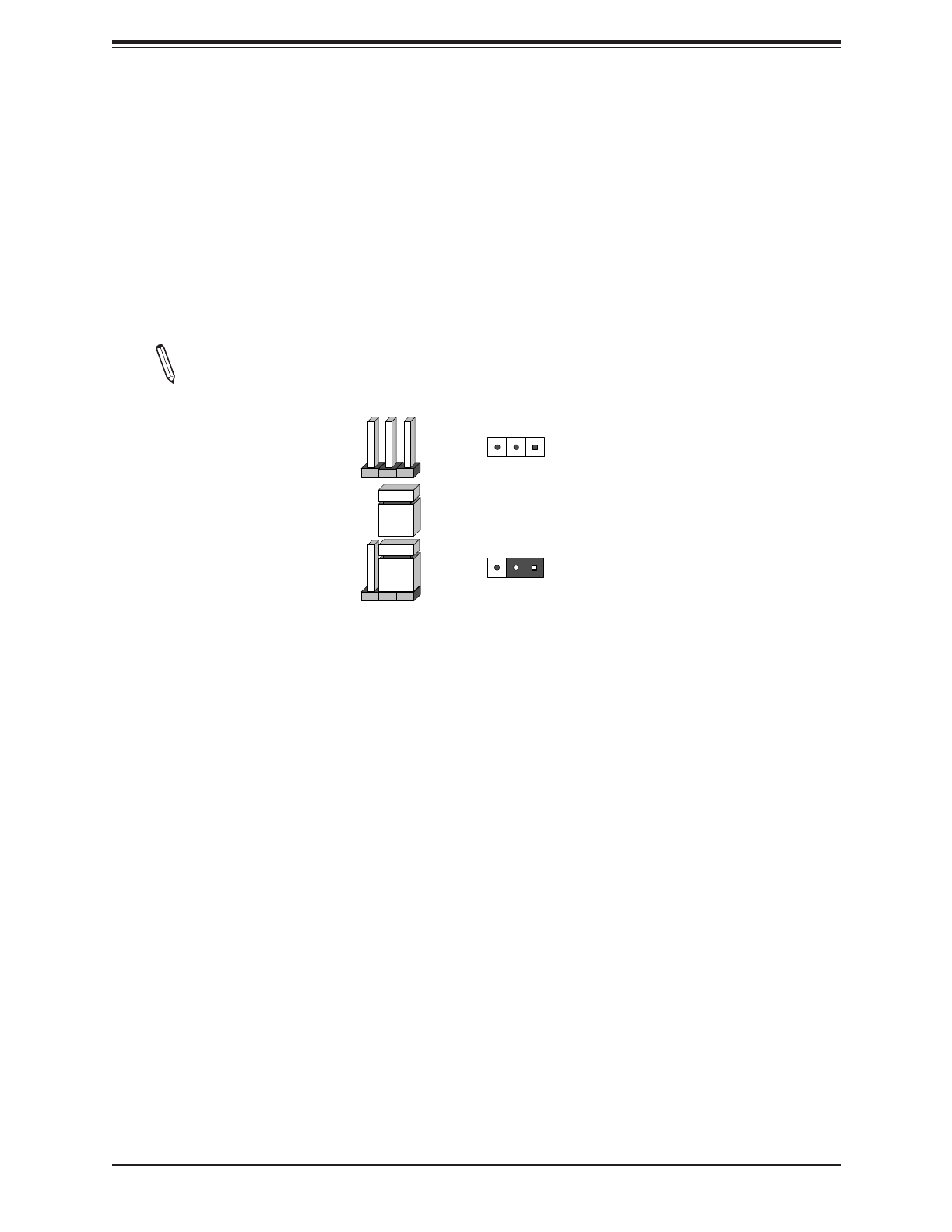
49
Chapter 2: Installation
2.8 Jumper Settings
How Jumpers Work
To modify the operation of the motherboard, jumpers can be used to choose between optional
settings. Jumpers create shorts between two pins to change the function of the connector.
Pin 1 is identied with a square solder pad on the printed circuit board. See the diagram
at right for an example of jumping pins 1 and 2. Refer to the motherboard layout page for
jumper locations.
Note: On two-pin jumpers, Closed means the jumper is on and Open means the
jumper is o the pins.
Connector
Pins
Jumper
Setting
3 2 1
3 2 1

51
Chapter 2: Installation
BT1
G3
17
1
9
24
16
8
EDP1
44
G9
G11 G7 G1
G8
G10
FAN2
FAN3
FAN1
J3
2
74
75
2
9
2
A17
A19
A18
A1
A2
A4
B1
B2
B19
B20
2423
25
22
52 3
1
4
JBT1
15
9 6
18
14
JCOM3
JCOM2
JD1
JGP1
JGP2
JPME2
JPAC1
JI2C2JI2C1
JWD1 JL1
4
95
10 18
19
11
1
LAN1
4
95
10 18
23 22
1
LAN2
JPH1
JPT1
JPL2
JPL1
JPW1
12
LED1
A
C
MH4
MH3
MH2
MH1
SRW3
SRW1
SRW2
B12B1
B11B2
A1A12
B12B1
B11B2
A1A12
I-SATA2
I-SATA3I-SATA4
I-SATA1
I-SATA0
7
JSD1
JPV1
5
4
8
JF1
1
2
19
J11
2
1
J10
2
1
J9
CPU
MAC CODE
BAR CODE
BIOS LICENSE
HD AUDIO
POWER
SATA DOM
SUPERDOM
NON-ECC DDR4 SO-DIMM
CNVi
JMD1 - M.2: PCIE3.0x1
JMD2 - M.2: PCIE3.0x4
USB 6/7 (3.1)
Rev:1.02
DVI-D
COM1/2
1-2:ENABLE
2-3:DISABLE2-3:DISABLE
1-2:ENABLE
JPL2:LAN2 JP L1:LAN1
202122232021
1911
HDMI2.0/DP
COM 3/4
COM 5/6
20
JTPM1
USB 8/9 (3.1)
USB 2/3
USB 0/1
CPU1 SLOT7 PCI-E 3.0x16
10
10
15
DIMMB1
DIMMA1
DESIGNED IN USA
X11SCV-Q
AUDIO FP
LED
PWR
1LED
HDD NIC
2
NIC OH/FF X RST ON
JF1
PWR
10
11
USB 4/5 (3.1)
NON-ECC DDR4 SO-DIMM
PCH
1. Audio Enable
2. Manufacturing Mode
ME Manufacturing Mode
Close JPME2 to bypass SPI ash security and force the system to use the Manufacturing
Mode, which will allow the user to ash the system rmware from a host server to modify
system settings. Refer to the table below for jumper settings.
Manufacturing Mode
Jumper Settings
Jumper Setting Denition
Pins 1-2 Normal (Default)
Pins 2-3 Manufacturing Mode
1
2
Onboard Audio Enable
JPAC1 allows you to enable or disable the onboard audio support. The default position is on
pins 1-2 to enable onboard audio connections. Refer to the table below for jumper settings.
Audio Enable/Disable
Jumper Settings
Jumper Setting Denition
Pins 1-2 Enabled (Default)
Pins 2-3 Disabled

52
Super X11SCV-Q/-L User's Manual
BT1
G3
17
1
9
24
16
8
EDP1
44
G9
G11 G7 G1
G8
G10
FAN2
FAN3
FAN1
J3
2
74
75
2
9
2
A17
A19
A18
A1
A2
A4
B1
B2
B19
B20
2423
25
22
52 3
1
4
JBT1
1
5
9 6
18
14
JCOM3
JCOM2
JD1
JGP1
JGP2
JPME2
JPAC1
JI2C2JI2C1
JWD1 JL1
4
9
5
10 18
1911
1
LAN1
4
9
5
10 18
23 22
1
LAN2
JPH1
JPT1
JPL2
JPL1
JPW1
12
LED1
A
C
MH4
MH3
MH2
MH1
SRW3
SRW1
SRW2
B12B1 B11B2
A1A12
B12B1 B11B2
A1A12
I-SATA2
I-SATA3I-SATA4
I-SATA1
I-SATA0
7
JSD1
JPV1
5
4
8
JF1
1
2
19
J11
2
1
J10
2
1
J9
CPU
MAC CODE
BAR CODE
BIOS LICENSE
HD AUDIO
POWER
SATA DOM
SUPERDOM
NON-ECC DDR4 SO-DIMM
CNVi
JMD1 - M.2: PCIE3.0x1
JMD2 - M.2: PCIE3.0x4
USB 6/7 (3.1)
Rev:1.02
DVI-D
COM1/2
1-2:ENABLE
2-3:DISABLE2-3:DISABLE
1-2:ENABLE
JPL2:LAN2 JP L1:LAN1
202122232021
19
11
HDMI2.0/DP
COM 3/4
COM 5/6
20
JTPM1
USB 8/9 (3.1)
USB 2/3
USB 0/1
CPU1 SLOT7 PCI-E 3.0x16
10
10
15
DIMMB1
DIMMA1
DESIGNED IN USA
X11SCV-Q
AUDIO FP
LED
PWR
1LED
HDD NIC
2
NIC OH/FF X RST ON
JF1
PWR
10
11
USB 4/5 (3.1)
NON-ECC DDR4 SO-DIMM
PCH
1. LAN1 Enable/Disable
2. LAN2 Enable/Disable
3. TPM Enable/Disable
12
LAN Port Enable/Disable
Use JPL1 to enable or disable LAN1, and JPL2 to enable or disable LAN2. The default setting
is Enabled.
LAN Port Enable/Disable
Jumper Settings
Jumper Setting Denition
Pins 1-2 Enabled (Default)
Pins 2-3 Disabled
TPM Enable
Use JPT1 to enable or disable support for the TPM module. Refer to the table below for
jumper settings.
TPM Enable/Disable
Jumper Settings
Jumper Setting Denition
Pins 1-2 Enabled (Default)
Pins 2-3 Disabled
3

56
Super X11SCV-Q/-L User's Manual
Chapter 3
Troubleshooting
3.1 Troubleshooting Procedures
Use the following procedures to troubleshoot your system. If you have followed all of the
procedures below and still need assistance, refer to the ‘Technical Support Procedures’ and/
or ‘Returning Merchandise for Service’ section(s) in this chapter. Always disconnect the AC
power cord before adding, changing or installing any non hot-swap hardware components.
Before Power On
1. Check that the power LED on the motherboard is on.
2. Make sure that the power connector is connected to your power supply.
3. Make sure that no short circuits exist between the motherboard and chassis.
4. Disconnect all cables from the motherboard, including those for the keyboard and
mouse.
5. Remove all add-on cards.
6. Install a CPU, a heatsink, and connect the internal speaker and the power LED to the
motherboard. Check all jumper settings as well. (Make sure that the heatsink is fully
seated.)
7. Use the correct type of onboard CMOS battery as recommended by the manufacturer.
To avoid possible explosion, do not install the CMOS battery upside down.
No Power
1. Make sure that no short circuits exist between the motherboard and the chassis.
2. Verify that all jumpers are set to their default positions.
3. Check that the 115V/230V switch on the power supply is properly set.
4. Turn the power switch on and o to test the system.
5. The battery on your motherboard may be old. Check to verify that it still supplies
~3VDC. If it does not, replace it with a new one.
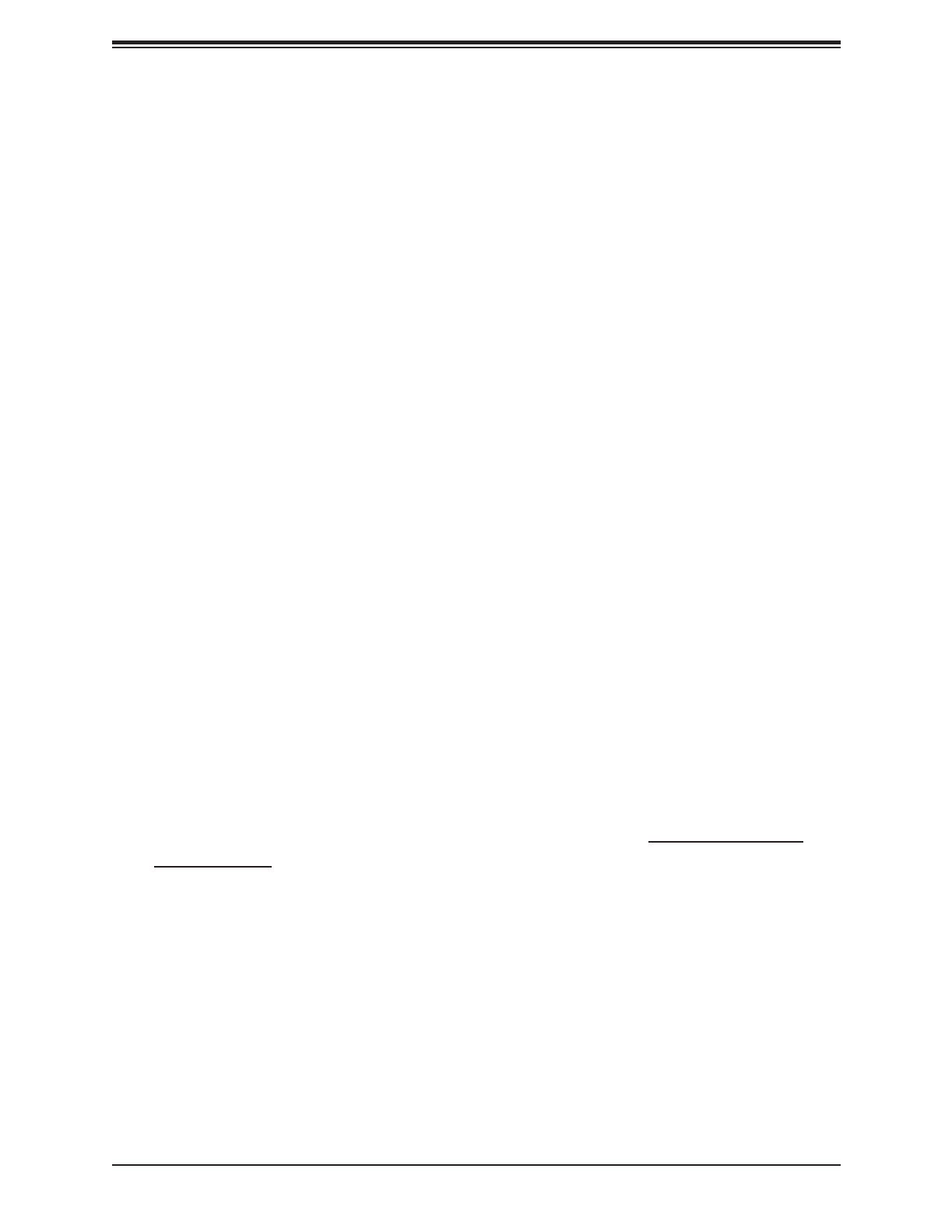
Chapter 3: Troubleshooting
57
No Video
1. If the power is on but you have no video, remove all the add-on cards and cables.
2. Use the speaker to determine if any beep codes exist. Refer to Appendix A for details on
beep codes.
System Boot Failure
If the system does not display Power-On-Self-Test (POST) or does not respond after the
power is turned on, check the following:
1. Check for any error beeps from the motherboard speaker.
• If there is no error beep, try to turn on the system without DIMM modules installed. If there
is still no error beep, replace the motherboard.
• If there are error beeps, clear the CMOS settings by unplugging the power cord and con-
tacting both pads on the CMOS Clear Jumper (JBT1). Refer to chapter 2.
2. Remove all components from the motherboard, especially the DIMM modules. Make
sure that system power is on and that memory error beeps are activated.
3. Turn on the system with only one DIMM module installed. If the system boots, check for
bad DIMM modules or slots by following the Memory Errors Troubleshooting procedure
in this Chapter.
Memory Errors
1. Make sure that the DIMM modules are properly and fully installed.
2. Conrm that you are using the correct memory. Also, it is recommended that you use
the same memory type and speed for all DIMMs in the system. See Section 2.4 for
memory details.
3. Check for bad DIMM modules or slots by swapping modules between slots and noting
the results.
4. Check the power supply voltage 115V/230V switch.
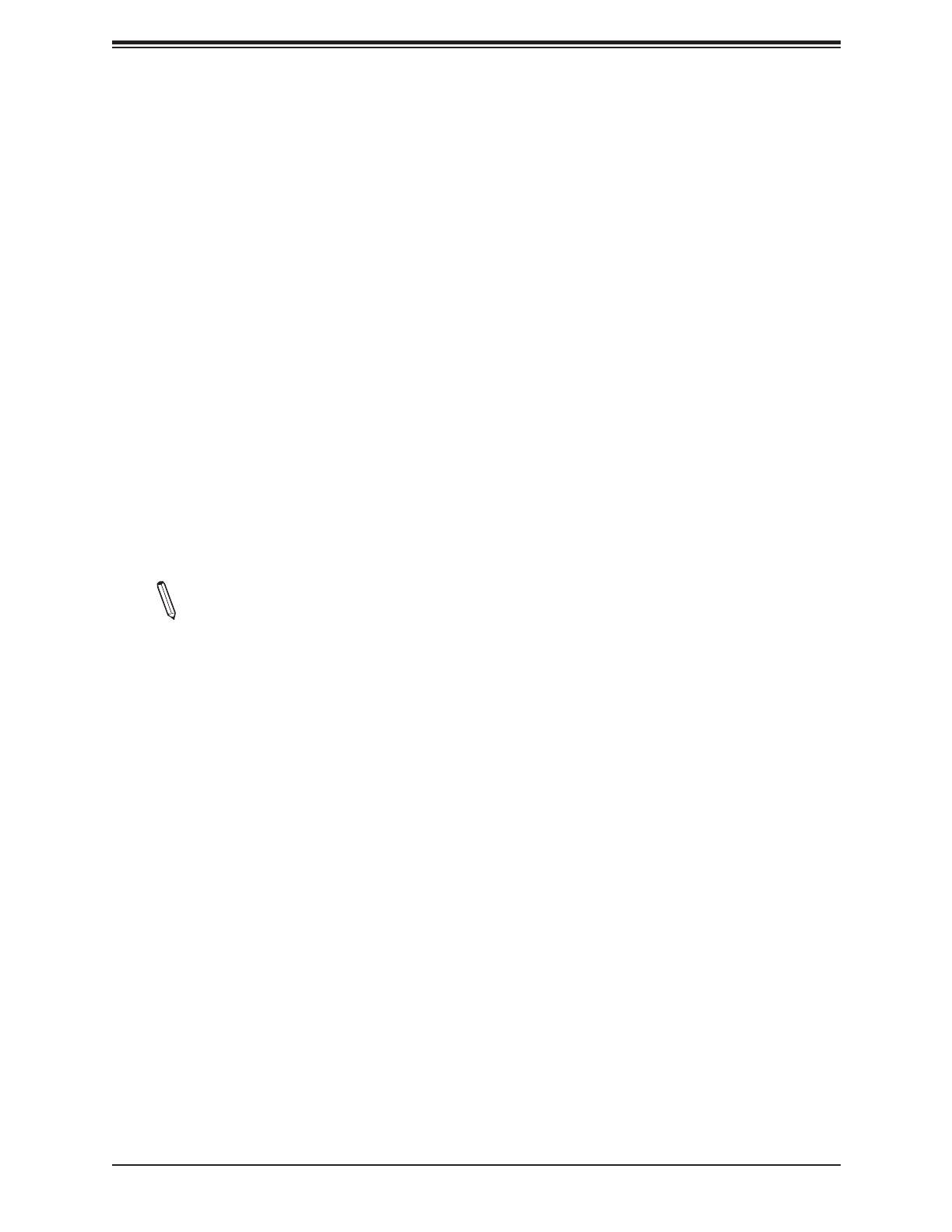
58
Super X11SCV-Q/-L User's Manual
Losing the System's Setup Conguration
1. Make sure that you are using a high quality power supply. A poor quality power supply
may cause the system to lose the CMOS setup information. Refer to Section 1.6 for
details on recommended power supplies.
2. The battery on your motherboard may be old. Check to verify that it still supplies
~3VDC. If it does not, replace it with a new one.
3. If the above steps do not x the setup conguration problem, contact your vendor for
repairs.
When the System Becomes Unstable
A. If the system becomes unstable during or after OS installation, check the following:
1. CPU/BIOS support: Make sure that your CPU is supported and that you have the latest
BIOS installed in your system.
2. Memory support: Make sure that the memory modules are supported by testing the
modules using memtest86 or a similar utility.
Note: Click on the Tested Memory List link on the motherboard product page to see
a list of supported memory.
3. HDD support: Make sure that all hard disk drives (HDDs) work properly. Replace the
bad HDDs with good ones.
4. System cooling: Check the system cooling to make sure that all heatsink fans and CPU/
system fans, etc., work properly. Check the hardware monitoring settings in the IPMI
to make sure that the CPU and system temperatures are within the normal range. Also
check the front panel Overheat LED and make sure that it is not on.
5. Adequate power supply: Make sure that the power supply provides adequate power to
the system. Make sure that all power connectors are connected. Please refer to our
website for more information on the minimum power requirements.
6. Proper software support: Make sure that the correct drivers are used.
B. If the system becomes unstable before or during OS installation, check the following:
1. Source of installation: Make sure that the devices used for installation are working
properly, including boot devices such as a USB ash or media drive.
2. Cable connection: Check to make sure that all cables are connected and working
properly.
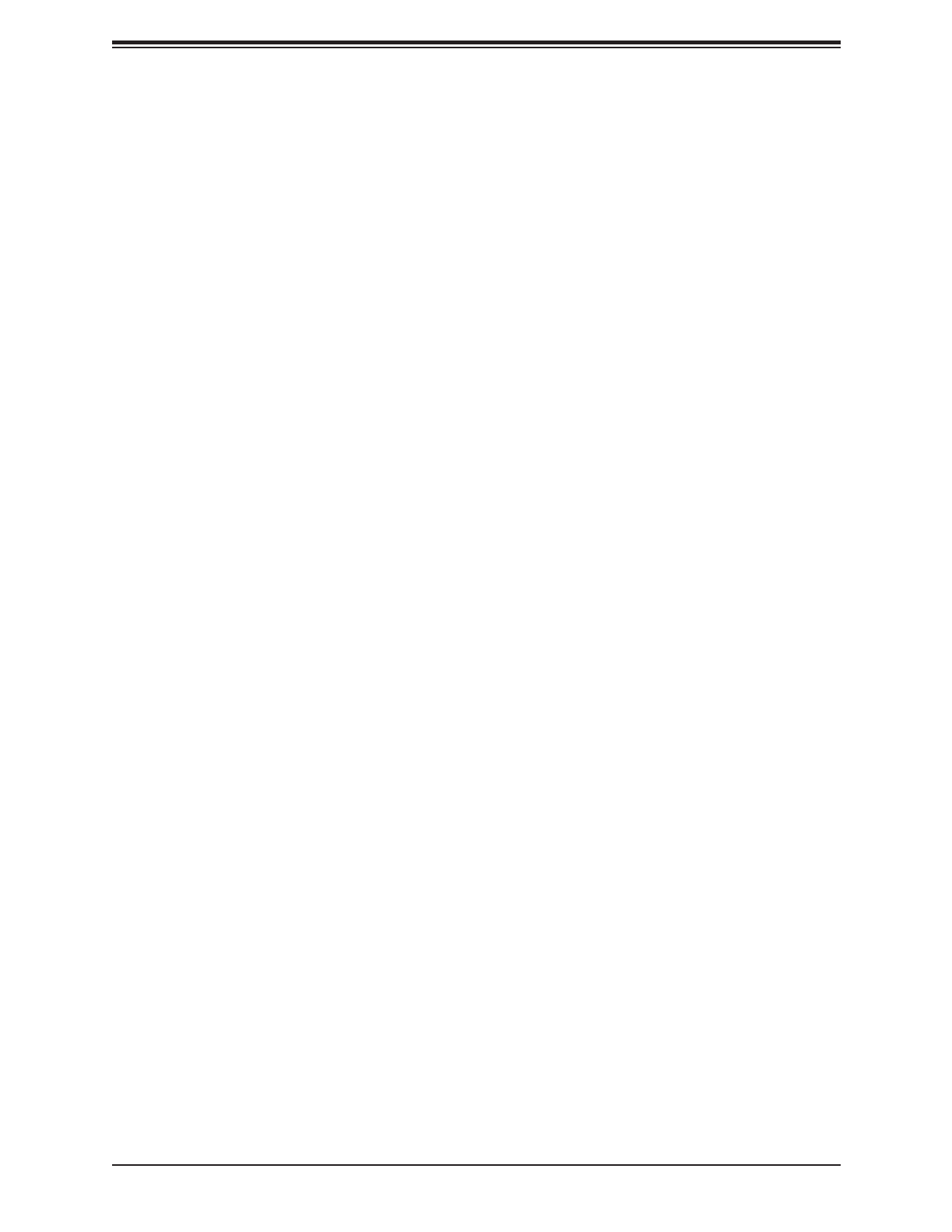
Chapter 3: Troubleshooting
59
3. Use the minimum conguration for troubleshooting: Remove all unnecessary
components (starting with add-on cards rst), and use the minimum conguration (but
with a CPU and a memory module installed) to identify the trouble areas. Refer to the
steps listed in Section A above for proper troubleshooting procedures.
4. Identify bad components by isolating them: If necessary, remove a component in
question from the chassis, and test it in isolation to make sure that it works properly.
Replace a bad component with a good one.
5. Check and change one component at a time instead of changing several items at the
same time. This will help isolate and identify the problem.
6. To nd out if a component is good, swap this component with a new one to see if the
system will work properly. If so, then the old component is bad. You can also install the
component in question in another system. If the new system works, the component is
good and the old system has problems.

60
Super X11SCV-Q/-L User's Manual
3.2 Technical Support Procedures
Before contacting Technical Support, please take the following steps. Also, note that as a
motherboard manufacturer, we do not sell directly to end-users, so it is best to rst check with
your distributor or reseller for troubleshooting services. They should know of any possible
problem(s) with the specic system conguration that was sold to you.
1. Please review the ‘Troubleshooting Procedures’ and 'Frequently Asked Questions'
(FAQs) sections in this chapter or see the FAQs on our website before contacting
Technical Support.
2. BIOS upgrades can be downloaded from our website. Note: Not all BIOS can be
ashed depending on the modications to the boot block code.
3. If you still cannot resolve the problem, include the following information when contacting
us for technical support:
• Motherboard model and PCB revision number
• BIOS release date/version (this can be seen on the initial display when your system rst
boots up)
• System conguration
An example of a Technical Support form is posted on our website.
Distributors: For immediate assistance, please have your account number ready when
contacting our technical support department by e-mail.

62
Super X11SCV-Q/-L User's Manual
3.4 Battery Removal and Installation
Battery Removal
To remove the onboard battery, follow the steps below:
1. Power o your system and unplug your power cable.
2. Using a tool such as a pen or a small screwdriver, push the battery lock outwards to
unlock it. Once unlocked, the battery will pop out from the holder.
3. Remove the battery.
Proper Battery Disposal
Please handle used batteries carefully. Do not damage the battery in any way; a damaged
battery may release hazardous materials into the environment. Do not discard a used battery
in the garbage or a public landll. Please comply with the regulations set up by your local
hazardous waste management agency to dispose of your used battery properly.
Battery Installation
1. To install an onboard battery, follow the steps 1 and 2 above and continue below:
2. Identify the battery's polarity. The positive (+) side should be facing up.
3. Insert the battery into the battery holder and push it down until you hear a click to
ensure that the battery is securely locked.
Note: When replacing a battery, be sure to only replace it with the same type.
OR
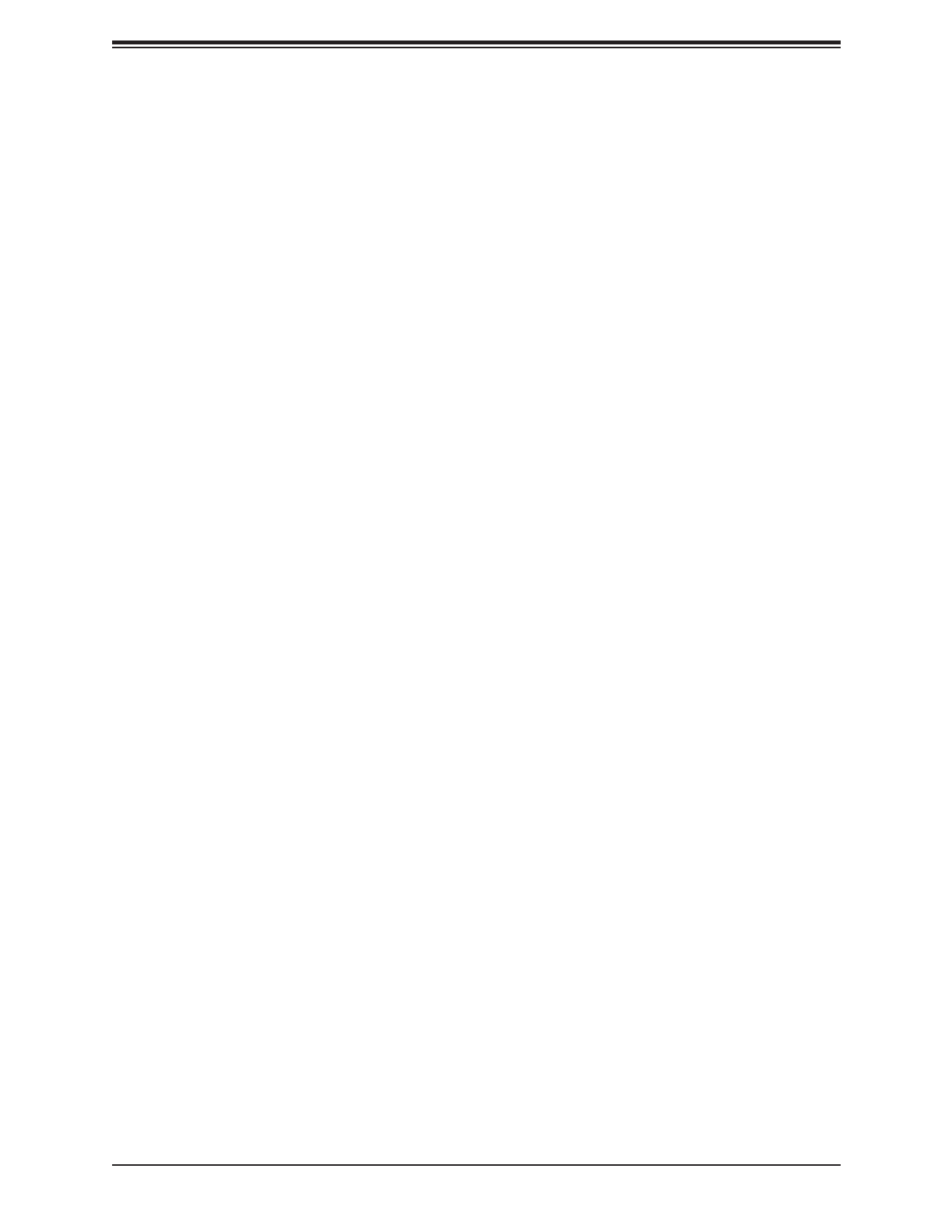
Chapter 3: Troubleshooting
63
3.5 Returning Merchandise for Service
A receipt or copy of your invoice marked with the date of purchase is required before any
warranty service will be rendered. You can obtain service by calling your vendor for a Returned
Merchandise Authorization (RMA) number. When returning to the manufacturer, the RMA
number should be prominently displayed on the outside of the shipping carton and mailed
prepaid or hand-carried. Shipping and handling charges will be applied for all orders that
must be mailed when service is complete.
For faster service, RMA authorizations may be requested online at http://www.supermicro.
com/RmaForm/.
This warranty only covers normal consumer use and does not cover damages incurred in
shipping or from failure due to the alteration, misuse, abuse or improper maintenance of
products.
During the warranty period, contact your distributor rst for any product problems.

Super X11SCV-Q/-L User's Manual
64
Chapter 4
UEFI BIOS
4.1 Introduction
This chapter describes the AMIBIOS™ Setup utility for the X11SCV-Q motherboard. The BIOS
is stored on a chip and can be easily upgraded using a ash program.
Note: Due to periodic changes to the BIOS, some settings may have been added
or deleted and might not yet be recorded in this manual. Please refer to the Manual
Download area of our website for any changes to the BIOS that may not be reected
in this manual.
Starting the Setup Utility
To enter the BIOS Setup Utility, hit the <Delete> key while the system is booting up. (In
most cases, the <Delete> key is used to invoke the BIOS setup screen. There are a few
cases when other keys are used, such as <F1>, <F2>, etc.) Each main BIOS menu option
is described in this manual.
The Main BIOS screen has two main frames. The left frame displays all the options that can
be congured. “Grayed-out” options cannot be congured. The right frame displays the key
legend. Above the key legend is an area reserved for a text message. When an option is
selected in the left frame, it is highlighted in white. Often a text message will accompany it.
(Note that BIOS has default text messages built in. We retain the option to include, omit, or
change any of these text messages.) Settings printed in are the default values.Bold
A " " indicates a submenu. Highlighting such an item and pressing the <Enter> key will
open the list of settings within that submenu.
The BIOS setup utility uses a key-based navigation system called hot keys. Most of these
hot keys (<F1>, <Enter>, <ESC>, <Arrow> keys, etc.) can be used at any time during the
setup navigation process.
Specyfikacje produktu
| Marka: | Supermicro |
| Kategoria: | płyta główna |
| Model: | X11SCV-Q |
| Rodzaj zasilania: | DC |
| Szerokość produktu: | 170.2 mm |
| Głębokość produktu: | 170.2 mm |
| Przeznaczenie: | PC |
| Ilość portów Ethernet LAN (RJ-45): | 2 |
| Zakres temperatur (eksploatacja): | 0 - 60 °C |
| Zakres wilgotności względnej: | 10 - 85 % |
| Kanały wyjścia audio: | - kan. |
| Przewodowa sieć LAN: | Tak |
| Zakres temperatur (przechowywanie): | -30 - 60 °C |
| Dopuszczalna wilgotność względna: | 10 - 95 % |
| Obsługiwane rodzaje dysków: | HDD |
| Producent procesora: | Intel |
| Obsługiwane rodzaje pamięci: | DDR4-SDRAM |
| Typ slotów pamięci: | SO-DIMM |
| Liczba gniazd pamięci: | 2 |
| Bez kody korekcyjnego: | Tak |
| Obsługiwane prędkości zegara pamięci: | 2666 MHz |
| Maksymalna pojemność pamięci: | 32 GB |
| Gniazdo procesora: | LGA 1151 (Socket H4) |
| Procesor: | Intel Celeron, Intel Core i3, Intel Core i5, Intel Core i7, Intel Pentium |
| Rodzina płyt z chipsetami: | Intel |
| Rodzaj płyty: | mini ITX |
| Układ płyty głównej: | Intel Q370 |
| Poziomy raid: | 0, 1,5, 10 |
| Typ BIOS: | UEFI AMI |
| Liczba gniazd M.2 (M): | 1 |
| Ilość złączy SATA III: | 5 |
| Ilość gniazd USB 2.0: | 4 |
| Ilość portów DVI-D: | 1 |
| Ilość portów USB 3.2 Gen 2 (3.1 Gen 2) Typu-A: | 2 |
| Ilość portów USB 3.2 Gen 2 (3.1 Gen 2) Typu-C: | 2 |
| Ilość portów HDMI: | 1 |
| Układ audio: | Realtek ALC888S |
| Gniazda PCI Express x16 (Gen 3.x): | 1 |
| Liczba obsługiwanych HDD: | 5 |
| Ilość DisplayPort: | 1 |
| Rodzaj interfejsu sieci Ethernet: | Gigabit Ethernet |
| Kontroler LAN: | Intel I210-AT, Intel I219LM |
| Dołączone oprogramowanie: | AMT, NMI, SuperDoctor® 5, vPro, Watchdog |
| Wersja ACPI: | 6.1 |
| Napięcie wejściowe DC: | 12 V |
| Napięcie pamięci: | 1.2 V |
| Łącza USB 3.2 Gen 2 (3.1 Gen 2): | 2 |
| Ilość gniazd COM: | 4 |
Potrzebujesz pomocy?
Jeśli potrzebujesz pomocy z Supermicro X11SCV-Q, zadaj pytanie poniżej, a inni użytkownicy Ci odpowiedzą
Instrukcje płyta główna Supermicro

19 Grudnia 2024

5 Grudnia 2024

7 Października 2024

7 Października 2024

7 Października 2024

4 Października 2024

4 Października 2024

4 Października 2024

4 Października 2024

4 Października 2024
Instrukcje płyta główna
- płyta główna Gigabyte
- płyta główna Asus
- płyta główna MSI
- płyta główna NZXT
- płyta główna Biostar
- płyta główna Asrock
- płyta główna Sharkoon
- płyta główna ECS
- płyta główna Evga
- płyta główna Intel
- płyta główna Foxconn
- płyta główna Advantech
- płyta główna Elitegroup
- płyta główna EPoX
Najnowsze instrukcje dla płyta główna

8 Kwietnia 2025

8 Kwietnia 2025

3 Kwietnia 2025

3 Kwietnia 2025

3 Kwietnia 2025

3 Kwietnia 2025

2 Kwietnia 2025

2 Kwietnia 2025

2 Kwietnia 2025

30 Marca 2025