Instrukcja obsługi Supermicro SuperServer E403-9D-16C-FRDN13+
Supermicro
nieskategoryzowany
SuperServer E403-9D-16C-FRDN13+
Przeczytaj poniżej 📖 instrukcję obsługi w języku polskim dla Supermicro SuperServer E403-9D-16C-FRDN13+ (136 stron) w kategorii nieskategoryzowany. Ta instrukcja była pomocna dla 6 osób i została oceniona przez 2 użytkowników na średnio 4.5 gwiazdek
Strona 1/136

USER’S MANUAL
Revision 1.0
SuperServer®
E403-9D-4C-FRDN13+
E403-9D-14CN-FRDN13+
E403-9D-16C-FRDN13+

The information in this User’s Manual has been carefully reviewed and is believed to be accurate. The vendor assumes
no responsibility for any inaccuracies that may be contained in this document, and makes no commitment to update
or to keep current the information in this manual, or to notify any person or organization of the updates. Please Note:
For the most up-to-date version of this manual, please see our website at www.supermicro.com.
Super Micro Computer, Inc. ("Supermicro") reserves the right to make changes to the product described in this manual
at any time and without notice. This product, including software and documentation, is the property of Supermicro and/
or its licensors, and is supplied only under a license. Any use or reproduction of this product is not allowed, except
as expressly permitted by the terms of said license.
IN NO EVENT WILL Super Micro Computer, Inc. BE LIABLE FOR DIRECT, INDIRECT, SPECIAL, INCIDENTAL,
SPECULATIVE OR CONSEQUENTIAL DAMAGES ARISING FROM THE USE OR INABILITY TO USE THIS PRODUCT
OR DOCUMENTATION, EVEN IF ADVISED OF THE POSSIBILITY OF SUCH DAMAGES. IN PARTICULAR, SUPER
MICRO COMPUTER, INC. SHALL NOT HAVE LIABILITY FOR ANY HARDWARE, SOFTWARE, OR DATA STORED
OR USED WITH THE PRODUCT, INCLUDING THE COSTS OF REPAIRING, REPLACING, INTEGRATING,
INSTALLING OR RECOVERING SUCH HARDWARE, SOFTWARE, OR DATA.
Any disputes arising between manufacturer and customer shall be governed by the laws of Santa Clara County in the
State of California, USA. The State of California, County of Santa Clara shall be the exclusive venue for the resolution
of any such disputes. Supermicro's total liability for all claims will not exceed the price paid for the hardware product.
FCC Statement: This equipment has been tested and found to comply with the limits for a Class B digital device
pursuant to Part 15 of the FCC Rules. These limits are designed to provide reasonable protection against harmful
interference when the equipment is operated in a consumer environment or residential installation. This equipment
generates, uses, and can radiate radio frequency energy and, if not installed and used in accordance with the
manufacturer’s instruction manual, may cause harmful interference with radio communications. Operation of this
equipment in a residential area is likely to cause harmful interference, in which case you will be required to correct
the interference at your own expense.
California Best Management Practices Regulations for Perchlorate Materials: This Perchlorate warning applies only
to products containing CR (Manganese Dioxide) Lithium coin cells. “Perchlorate Material-special handling may apply.
See ”.www.dtsc.ca.gov/hazardouswaste/perchlorate
WARNING: This product can expose you to chemicals including
lead, known to the State of California to cause cancer and birth
defects or other reproductive harm. For more information, go
to www.P65Warnings.ca.gov.
!
The products sold by Supermicro are not intended for and will not be used in life support systems, medical equipment,
nuclear facilities or systems, aircraft, aircraft devices, aircraft/emergency communication devices or other critical
systems whose failure to perform be reasonably expected to result in signicant injury or loss of life or catastrophic
property damage. Accordingly, Supermicro disclaims any and all liability, and should buyer use or sell such products
for use in such ultra-hazardous applications, it does so entirely at its own risk. Furthermore, buyer agrees to fully
indemnify, defend and hold Supermicro harmless for and against any and all claims, demands, actions, litigation, and
proceedings of any kind arising out of or related to such ultra-hazardous use or sale.
Manual Revision 1.0
Release Date: June 16, 2020
Unless you request and receive written permission from Super Micro Computer, Inc., you may not copy any part of this
document. Information in this document is subject to change without notice. Other products and companies referred
to herein are trademarks or registered trademarks of their respective companies or mark holders.
Copyright © 2020 by Super Micro Computer, Inc.
All rights reserved.
Printed in the United States of America

3
Preface
Preface
About this Manual
This manual is written for professional system integrators and PC technicians. It provides
information for the installation and use of this server. Installation and maintenance should be
performed by experienced technicians only.
Please refer to the E403-9D-4C-FRDN13+, Intel® Xeon® D-2177NT or E403-9D-16C-FRDN13+
server specications page on our website for updates on supported memory, processors and
operating systems (http://www.supermicro.com).
Notes
For your system to work properly, please follow the links below to download all necessary
drivers/utilities and the user’s manual for your server.
• Supermicro product manuals: http://www.supermicro.com/support/manuals/
• Product drivers and utilities: https://www.supermicro.com/wftp
• Product safety info: http://www.supermicro.com/about/policies/safety_information.cfm
If you have any questions, please contact our support team at: support@supermicro.com
This manual may be periodically updated without notice. Please check the Supermicro website
for possible updates to the manual revision level.
Secure Data Deletion
A secure data deletion tool designed to fully erase all data from storage devices can be found
on our website: https://www.supermicro.com/about/policies/disclaimer.cfm?url=/wftp/utility/
Log9_Secure_Data_Deletion_Utility/
Warnings
Special attention should be given to the following symbols used in this manual.
Warning! Indicates high voltage may be encountered when performing a procedure.
Warning! Indicates important information given to prevent equipment/property damage
or personal injury.

4
SuperServer E403-9D-4C/14CN/16C-FRDN13+ User's Manual
Contents
Chapter 1 Introduction
1.1 Overview ...............................................................................................................................7
1.2 System Features ..................................................................................................................9
1.3 Chassis Features ...............................................................................................................10
Control Panel ....................................................................................................................10
Chassis Front ....................................................................................................................11
Chassis Rear .....................................................................................................................12
1.4 Motherboard Layout ...........................................................................................................13
Quick Reference Table ......................................................................................................15
1.5 Server Installation and Setup .............................................................................................18
Unpacking the System ......................................................................................................18
Warnings and Precautions ................................................................................................18
Adding Components to your System ...............................................................................18
Chapter 2 Maintenance and Component Installation
2.1 Removing Power ................................................................................................................19
2.2 Accessing the System ........................................................................................................20
2.3 Motherboard Components ..................................................................................................24
Processor ..........................................................................................................................24
Memory Support ................................................................................................................24
ESD Precautions ...........................................................................................................24
Memory Population Guidelines .........................................................................................25
DIMM Module Population Sequence ................................................................................26
DIMM Installation ...........................................................................................................27
DIMM Removal ..............................................................................................................27
M.2 SSD Installation .........................................................................................................28
Motherboard Battery .........................................................................................................29
2.4 Chassis Components .........................................................................................................30
Installing the Storage Drive(s) .........................................................................................30
Expansion Cards ...............................................................................................................32
System Cooling .................................................................................................................34
Mounting on a Surface ......................................................................................................37
Power Supply ....................................................................................................................40
Power Supply Failure ....................................................................................................40

5
Preface
Chapter 3 Motherboard Connections
3.1 Power Connections ............................................................................................................41
3.2 Headers and Connectors ...................................................................................................42
3.3 Ports ...................................................................................................................................49
Rear I/O Ports ...................................................................................................................49
Front Control Panel ...........................................................................................................52
3.4 Jumpers ..............................................................................................................................56
Explanation of Jumpers .................................................................................................56
3.5 LED Indicators ....................................................................................................................60
Chapter 4 Software
4.1 Driver Installation ................................................................................................................62
4.2 SuperDoctor® 5 ...................................................................................................................64
4.3 IPMI ....................................................................................................................................64
Chapter 5 UEFI BIOS
5.1 Introduction .........................................................................................................................65
Starting the Setup Utility ...................................................................................................65
5.2 Main Setup .........................................................................................................................66
5.3 Advanced ............................................................................................................................67
5.4 Event Logs .........................................................................................................................93
5.5 IPMI ....................................................................................................................................95
5.6 Security ...............................................................................................................................99
5.7 Boot ..................................................................................................................................102
5.8 Save & Exit .......................................................................................................................104
Appendix A BIOS Error Codes
Appendix B Standardized Warning Statements for DC Systems
Appendix C System Specications
Appendix D UEFI BIOS Recovery Instructions
Appendix E IPMI Crash Dump

6
SuperServer E403-9D-4C/14CN/16C-FRDN13+ User's Manual
Contacting Supermicro
Headquarters
Address: Super Micro Computer, Inc.
980 Rock Ave.
San Jose, CA 95131 U.S.A.
Tel: +1 (408) 503-8000
Fax: +1 (408) 503-8008
Email: marketing@supermicro.com (General Information)
support@supermicro.com (Technical Support)
Website: www.supermicro.com
Europe
Address: Super Micro Computer B.V.
Het Sterrenbeeld 28, 5215 ML
's-Hertogenbosch, The Netherlands
Tel: +31 (0) 73-6400390
Fax: +31 (0) 73-6416525
Email: sales@supermicro.nl (General Information)
support@supermicro.nl (Technical Support)
rma@supermicro.nl (Customer Support)
Website: www.supermicro.nl
Asia-Pacic
Address: Super Micro Computer, Inc.
3F, No. 150, Jian 1st Rd.
Zhonghe Dist., New Taipei City 235
Taiwan (R.O.C)
Tel: +886-(2) 8226-3990
Fax: +886-(2) 8226-3992
Email: support@supermicro.com.tw
Website: www.supermicro.com.tw

7
Chapter 1: Introduction
Chapter 1
Introduction
1.1 Overview
This chapter provides a brief outline of the functions and features of the SuperServer
E403-9D-4C/14CN/16C-FRDN13+. Applications for the servers include edge computing,
universal customer premise equipment, cloud radio access network, network function
virtualization, and software dened wide area network. The servers support an extended
temperature range for rugged environments and graphics cards for greater compute power.
The servers are based on the X11SDW-4C/14CN/16C-TP13F+ motherboards and the
E403iF-000NBP2 chassis.
In addition to the motherboards and chassis, several important parts that are included with
the system are listed below.
Main Parts List
Description QuantityPart Number
Air shroud MCP-310-40302-0B 1
Pre-installed riser card in expansion card module AOM-SDW-B16X2-P 1
80x80 mm hot-swappable fans FAN-0201L4 3
Power supply module PWS-601D-1R 2
Y-split SATA power extension cable CBL-SAST-0641 2
SATA data extension cable CBL-SAST-0641 4
VGA cable CBL-CDAT-0850 1
SuperServer Model Variation Table
SuperServer Motherboard Processor
E403-9D-4C-FRDN13+ X11SDW-4C-TP13F+ Intel® Xeon® D-2123IT
E403-9D-14CN-FRDN13+ X11SDW-14CN-TP13F+ Intel® Xeon® D-2177NT
E403-9D-16C-FRDN13+ X11SDW-16C-TP13F+ Intel® Xeon® D-2183IT

8
SuperServer E403-9D-4C/14CN/16C-FRDN13+ User's Manual
Motherboard Model Variation Table
Motherboard Model
Name X11SDW-4C-TP13F+ X11SDW-14CN-TP13F+ X11SDW-16C-TP13F+
Processor Name Intel® Xeon® D-2123IT Intel® Xeon® D-2177NT Intel® Xeon® D-2183IT
Number of Cores 4 14 16
Number of Threads 8 28 32
Processor Base
Frequency
2.20GHz 1.9GHz 2.2GHz
Max Turbo Frequency 3.00GHz 3.00GHz 3.00GHz
SoC Max TDP 60W 105W 100W
Number of Memory
Channels
444
Maximum Memory
Speed
2400MHz 2667MHz 2400MHz
Intel Turbo Boost
Technology
2.0 2.0 2.0
Embedded Options
Available
Yes Yes Yes
Integrated Intel
QuickAssist Technology
No NoYes
Intel Virtualization
Technology (VT-x)
Yes Yes Yes
Intel Virtualization
Technology for Directed
I/O (VT-d)
Yes Yes Yes
Intel TSX-NI Yes Yes Yes
Instruction Set 64-bit 64-bit 64-bit
Instruction Set
Extensions
Intel® AVX2, Intel®
AVX-512
Intel® AVX2, Intel®
AVX-512
Intel® AVX2, Intel®
AVX-512
Number of AVX-512
FMA Units
111
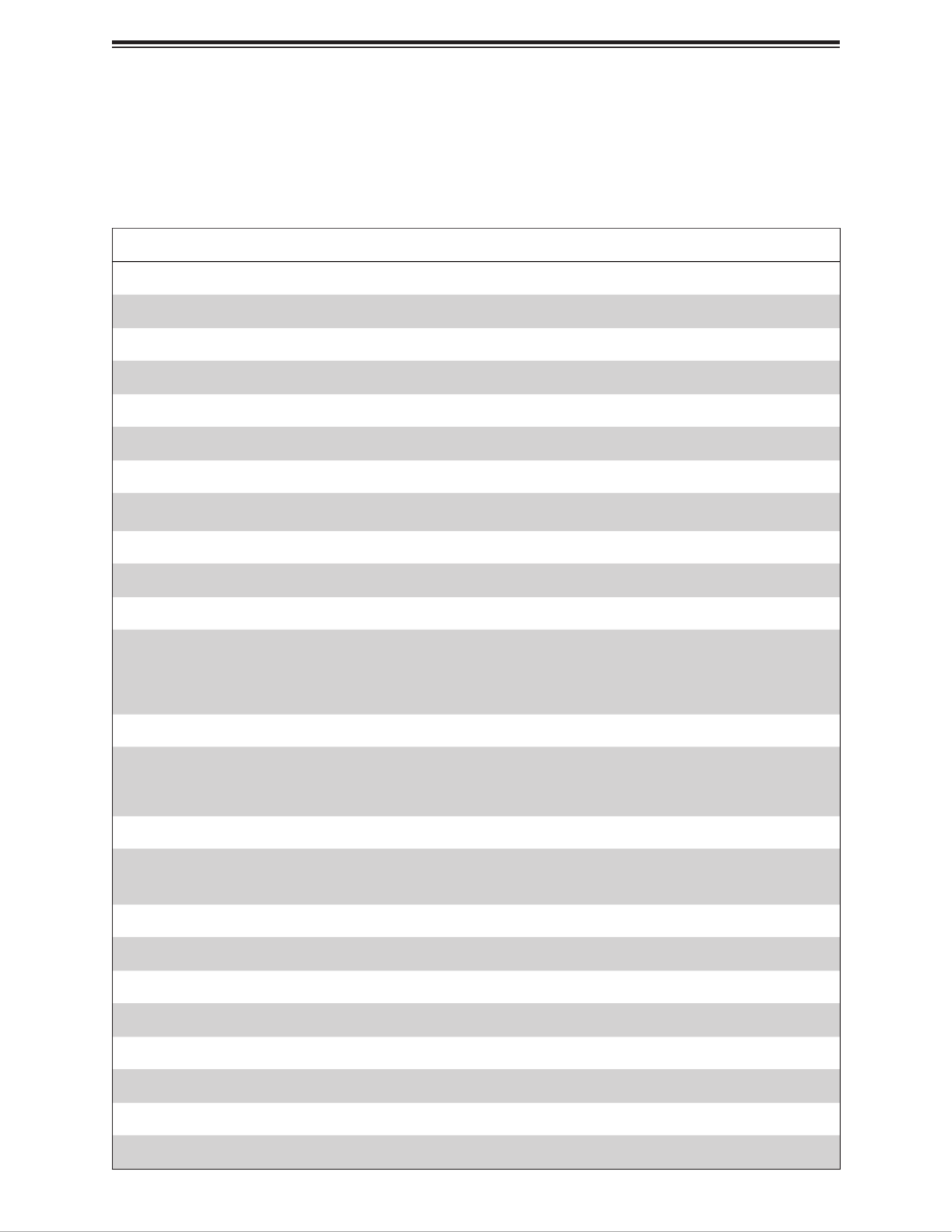
9
Chapter 1: Introduction
1.2 System Features
The table below is an overview of the main features of the SuperServer
E403-9D-4C/14CN/16C-FRDN13+.
System Features
Processors
Intel® Xeon® D-2123IT, Intel® Xeon® D-2177NT or Intel® Xeon® D-2183IT
Motherboards
X11SDW-4C-TP13F+, X11SDW-14CN-TP13F+ or X11SDW-16C-TP13F+,
Chassis
E403iF-000NBP2
Memory
Supports up to 256GB of ECC/non ECC RDIMM or 512GB of ECC LRDIMM DDR4 memory with speeds of up to
2667MHz (D-2177NT) in four DIMM slots
Chipset
Intel C621
Expansion Slots
Either two PCI-E 3.0 x16 or two PCI-E 3.0 x8 + one PCI-E 3.0 x16 (FH3/4L) slots
One M.2 M-Key 2280/22110 (SATA3.0 / PCI-E x4)
One M.2 B-Key 2242/3042 (USB2.0 / USB3.0 / SATA3.0 / PCI-E x2)
One M.2 E-Key Slot 2230 (USB2.0 / PCI-E x1)
One SMC Proprietary WIO-L Slot (JSXB1A, JSXB1B, JSXB1C)
Input/Output
Four SATA3 (6Gbps) ports supporting RAID 0, 1, 5, 10
USB: two USB 3.0 ports (front), two USB 2.0 ports (front)
Serial Port: one COM via RJ45
Video: one VGA port
Network
One RJ45 dedicated IPMI LAN port
Four 10-GSPF+ ports
Nine RJ45 GbE LAN ports
Storage Drives
Four internal SATA3 2.5" drive bays
Power
Redundant 600W DC multi-output 92%+ eciency power supply (PWS-601D-1R)
Cooling
Three 80x80mm PWM redundant fans
Dimensions
Compact Box 2.5U (WxHxD) 10.5 x 4.3 x 16 in. (267 x 109 x 406 mm)

10
SuperServer E403-9D-4C/14CN/16C-FRDN13+ User's Manual
1.3 Chassis Features
Control Panel
The power button and LEDs located on the control panel are described below. See Chapter
3 for details on the control panel descriptions.
Control Panel Features
Item Features Description
1 Power button
The main power switch applies or removes primary power from the power supply
to the server but maintains standby power. To perform most maintenance tasks,
unplug the system to remove all power.
2 Reset LED Indicates system reset state.
3 Power LED Indicates power is being supplied to the system power supply units. This LED is
illuminated when the system is operating normally.
4 HDD LED Indicates hard disk drive activity when ashing.
5 NIC LED Indicates network activity on the LAN when ashing.
6 Information LED Alerts operator to several states, as noted in the table on the next page.
7 Overheat LED If this indicator is continuously on and red, an overheat condition has occurred.
Information LED
Status Description
Blinking red (1Hz) Fan failure. Check for an inoperative fan.
Blinking red (0.25Hz) Power failure. Check for a non-operational power
supply.
1
4
3
2
6
5
7
5
Figure 1-1. Control Panel View
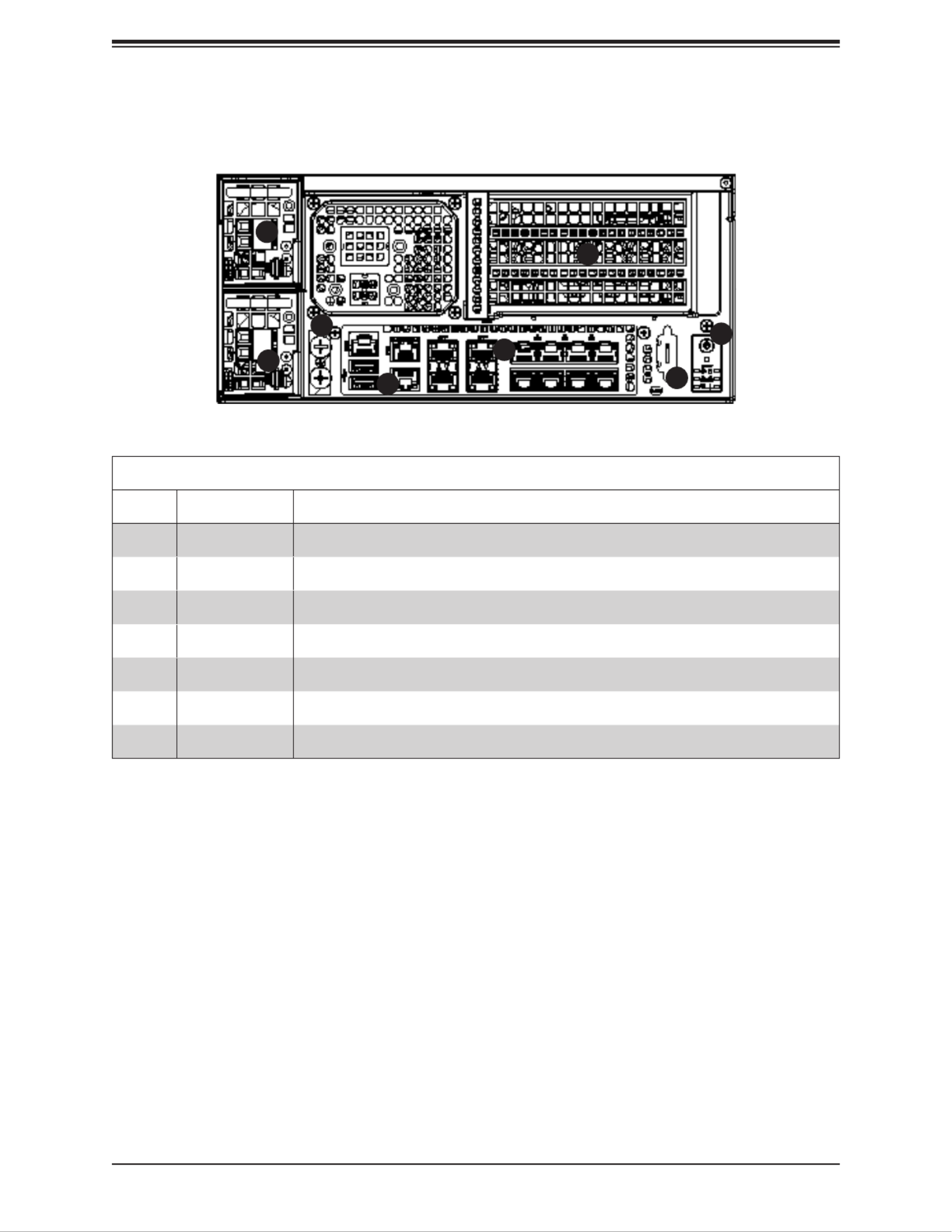
11
Chapter 1: Introduction
Chassis Front
The illustration below shows the features included on the front of the chassis.
Figure 1-2. Chassis Front View
Front Chassis Features
Item Features Description
1 Power Supplies Redundant 600W DC multi-output power supply modules.
2 USB ports External USB 2.0 Type-A ports.
3 PCI Slots Three standard height PCI expansion slots.
4 Ground Two ground screws provided to connect the chassis to an electrical ground.
5 I/O Front Panel Front panel for I/O devices supported on the motherboad (see Chapter 3).
6 VGA Port VGA port.
7 Control Panel System Control Panel
4
3
1
26
57
1

12
SuperServer E403-9D-4C/14CN/16C-FRDN13+ User's Manual
Chassis Rear
The illustration below shows the features included on the rear of the chassis.
Figure 1-3. Chassis Rear View
Rear Chassis Features
Item Features Description
1 Rear Fan Three 80x80mm PWM redundant fans
2 Antenna Ports Five antenna slots
3 Security Slot Kensington® Security Lock
1 1 1
2 2 2 2 2 3

13
Chapter 1: Introduction
1.4 Motherboard Layout
Below is a layout of the X11SDW-4C-TP13F+ motherboard with jumper, connector, and
LED locations shown. See the table on the following page for descriptions. For detailed
descriptions, pinout information, and jumper settings, refer to Chapter 3.
Figure 1-4. Motherboard Layout
7
1
AC
A
PCB EDGE
1
2
3
4
DESIGNED IN USA
BAR CODE
X11SDW-4C-TP13F+
REV:1.00
FAN4 FAN3
FAN1
FAN2
FANB
FANA
JD1
JF1
JSD1
JUSB1
JUSB2
JIPMB1
JNVI2C1
JTGLED1
JTGLED2
JBT1
JTPM1
JPI2C1
JPWR1
J2
JBM1
JBM2
JL1
JLANLED1
S-SGPIO1
JLANLED3
JLANLED2
JSTBY1
LEDT8
LEDT6
LEDM1
LEDT4
LEDT2
JUIDB1
JPG1
J1
JSMB1 JI2C1 JI2C2 JWD1 JPME2
JVRM1
JPL2
JPL3
JPT1
JPUSB1
JPL1
MH1
MH3
MH7
MH2
MH4
MH6
MH5
BT1
JPH1
DIMMB1
DIMMA1
JMD1_SRW2
JMD2_SRW1
JMD1_SRW1
JMD3_SRW1
LED3
LED1
LED2
LEDT7
LEDT5 LEDT1
LEDT3
S-SATA2
S-SATA3
S-SATA1
JSIM1
JGP1
S-SATA0
JPCIE1
JPCIE3
JVGA1
JUSBCOM1
COM2
JRK1
JPW1
JSDP3
JSDP2
JSDP1
JPV1
LAN 1
COM1
USB 4/5(3.0)
USB 2/3
USB 0/1
2-3:DISABLE
1-2:ENABLE
JPT1:TPM
: PCI-E X16+X16
Power LED
JSXB1C
JSXB1B
JSXB1A
CPU
JPL3:
LAN 6/7/8/9
1-2:ENABLE
2-3:DISABLE
JPL2:
2-3:DISABLE
1-2:ENABLE
LAN 2/3/4/5
PCI-E 3.0 X1
JMD3:M.2-P
PCI-E 3.0 X2 / S-SATA4
JMD2:M.2-H
2-3:DISABLE
1-2:ENABLE
JPG1:VGA
JMD1:M.2-H
PCI-E 3.0 X4 / I-SATA4
UID
LAN1
JPL1:
1-2:ENABLE
2-3:DISABLE
LAN 2/3/4/5/6/7/8/9
LAN 12/13 LAN 10/11
IPMI_LAN
2-3:DISABLE
JWD1:WATCH DOG
1-2:ENABLE
JI2C1/JI2C2:
1-2:RST
2-3:NMI
CHASSIS
JL1:
INTRUSION
USB4/5 WAKE UP
JPUSB1:
1-2:ENABLE
2-3:DISABLE
2-3:ME MANUFACTURING MODE
JPME2:
1-2:NORMAL
ON
PWR RST X NIC2
FF
OH LED
NIC1 HDD
LED
PWR
JF1:
4-7:SPEAKER
1-3:PWR LED
JD1:
DIMME1
DIMMD1
BT1
DIMMB1
DIMMA1
FAN1
JTPM1
JL1
LAN1
IPMI LAN
JPI2C1
DIMME1
DIMMD1
JSIM1
JPME2
JWD1
JGP1
LAN12/13
JVRM1
JBT1
LED3
LED2
JPH1
S-SATA0
LED1
JBM2
FAN2
FAN4
FAN3
UID
S-SATA1
JPG1
JLANLED1
LAN2-9
JBM1
JPV1
JSTBY1
JPWR1
JRK1
JSD1
JMD1
JLANLED2
JLANLED3
JTGLED1
JPL1
JPUSB1
JMD3
JTGLED2
COM1
USB4/5
LAN10/11
JSDP1
JSDP2
JSDP3
JF1
JPL2
JPL3
FANA
FANB
JPT1
JD1
JPW1
USB0/1
USB2/3
JNVI2C1
S-SATA3
S-SATA2
S-SGPIO1
JSXB1C
JMD2
JSXB1B
COM2
JI2C2
JI2C1
JSMB1
JIPMB1
LEDM1
JVGA1
JSXB1A
J1

15
Chapter 1: Introduction
Quick Reference Table
Jumper Description Default Setting
J1 M.2 SMBus Enable/Disable Pins 1-2 (Enabled)
JBM1 IPMI Share LAN Enable/Disable Open: Enabled (Default)
Closed: Disabled
JBM2 IPMI Dedicated/Share LAN Enable/Disable Open: Enabled (Default)
Closed: Disabled
JBT1 CMOS Clear Open: Normal
Closed: Clear CMOS
JI2C1/JI 2C2 SMB to PCI-E Slots Enable/Disable Pins 2-3 (Disabled)
JPG1 VGA Enable/Disable Pins 1-2 (Enabled)
JPL1 LAN1 Enable/Disable Pins 1-2 (Enabled)
JPL2 LAN2/3/4/5 Enable/Disable Pins 1-2 (Enabled)
JPL3 LAN6/7/8/9 Enable/Disable Pins 1-2 (Enabled)
JPME2 Manufacturing Mode Select Pins 1-2 (Normal)
JPT1 TPM Enable/Disable Pins 1-2 (Enabled)
JPUSB1 USB0/1 Wake up Pins 1-2 (Enabled)
JVRM1 VRM SMB Data (to BMC or PCH) Pins 1-2 (BMC)
JWD1 Watch Dog Timer Pins 1-2 (Reset)
LED Description Status
LED1 Power LED Solid Green: Power On
LED2 UID LED Solid Blue: Unit Identied
LED3 Overheat/Power Fail/Fan Fail LED Solid Red: Overheat
Blinking Red: Power Failure/Fan Failure
LEDM1 BMC Heartbeat Blinking Green: BMC Normal
Connector Description
BT1 Onboard Battery
COM1/COM2 COM1: Port, COM2: Header
FAN1 - FAN4, FANA, FANB CPU/System Fan Headers
IPMI LAN Dedicated IPMI LAN Port
JD1 Power LED/Speaker Header (Pins 1-3: Power LED, Pins 4-7: Speaker)
JF1 Front Control Panel Header
JGP1 General Purpose I/O Header
JIPMB1 System Management Bus Header (for IPMI only)
JL1 Chassis Intrusion Header
JLANLED1 LAN1 Activity LED Header
JLANLED2 LAN2-5 Activity LED Header
JLANLED3 LAN6-9 Activity LED Header
JMD1 M.2 Slot M-Key 2280/22110 (SATA3.0 / PCI-E x4)

16
SuperServer E403-9D-4C/14CN/16C-FRDN13+ User's Manual
Connector Description
JMD2 M.2 Slot B-Key 2242/3042 (USB2.0 / USB3.0 / SATA3.0 / PCI-E x2)
JMD3 M.2 Slot E-Key 2230 (USB2.0 / PCI-E x1)
JNVI2C1 Non-volatile Memory (NVMe) I 2C Header
JPH1 4-pin HDD Power Connector
JPI 2C1 Power I2C System Management Bus (Power SMB) Header
JPV1 12V 8-pin DC Power Connector (Required to provide extra power to the CPU, or as
alternative power for special enclosure when the 24 pin ATX power is not in use)
JPW1 GPU Power Connector
JPWR1 24-pin ATX Power Connector
JRK1 Intel RAID Key Header
JSD1 SATA DOM Power Connector
JSDP1 Software-Dened Pins (From X722, LAN 10/11)
JSDP2 Software-Dened Pins (From X722, LAN 12/13)
JSDP3 Software-Dened Pins (From I350 LAN2)
JSIM1 Nano SIM Card Slot
JSMB1 System Management Bus Header
JSTBY1 Standby Power Connector
JSXB1A WIO Connector
JSXB1B WIO Connector
JSXB1C WIO Connector
JTGLED1 LAN10/11 Activity LED Header
JTGLED2 LAN12/13 Activity LED Header
JTPM1 Trusted Platform Module (TPM)/Port 80 Connector
JVGA1 VGA Header
JLAN1 1G LAN Port (from I210, LAN1)
JLAN2 10G SFP+ Ports (LAN10/11)
JLAN3 10G SFP+ Ports (LAN11/12)
JLAN4 1G LAN Ports (from I350, LAN2-9)
S-SATA0 - S-SATA3 SATA 3.0 Ports
S-SGPIO1 Serial Link General Purpose I/O Header
UID Unit Identier Switch
USB0/1, USB2/3 Front Accessible USB 2.0 Headers
USB4/5 Back Panel USB 3.0 Ports

17
Chapter 1: Introduction
Figure 1-5. Chipset System Block Diagram
Note: This is a general block diagram and may not exactly represent the features on your
motherboard. See the System Specications appendix for the actual specications of your
motherboard.

18
SuperServer E403-9D-4C/14CN/16C-FRDN13+ User's Manual
1.5 Server Installation and Setup
The server is shipped with the onboard processor and the motherboard installed in the
chassis. Several steps are necessary to begin using your server. You must add memory,
mount the hard disk drive, and mount the system in place.
Unpacking the System
Inspect the box in which the system was shipped and note if it was damaged. If the server
itself shows damage, le a damage claim with the carrier.
Warnings and Precautions
• Use a regulating uninterruptible power supply (UPS) to protect the server from power
surges, voltage spikes and to keep your system operating in case of a power failure.
• Review the electrical and general safety precautions in Appendix B.
Adding Components to your System
• Memory: If your system is not already fully integrated with system memory, refer to Chapter
2 for details on compatible types of memory and the installation procedure.
• Drives and Storage: To add storage capabilities to your server, see Chapter 2.
• Input/Output: See Chapter 3 for I/O ports and connect them as needed.
• Software: See Chapter 5 for description and procedures for installing software, including
drivers and monitoring programs.

19
Chapter 2: Maintenance and Component Installation
Chapter 2
Maintenance and Component Installation
Note: Maintenance and component installation must be carried out by SUPERMICO
service personnel only. Please ensure that the device is connected to a socket/outlet
that has a ground/earth connection.
This chapter provides instructions on installing and replacing main system components. To
prevent compatibility issues, only use components that match the specications and/or part
numbers given.
Installation or replacement of most components require that power rst be removed from the
system. Please follow the procedures given in each section.
2.1 Removing Power
Use the following procedure to ensure that power has been removed from the system.
1. Use the operating system to power down the system.
2. After the system has completely shut down, disconnect the power cord from the power
source.
3. Disconnect the power cord from the chassis.

20
SuperServer E403-9D-4C/14CN/16C-FRDN13+ User's Manual
2.2 Accessing the System
The E403iF-000NBP2 features a lockable and segmented top cover. Open the fan cover to
access the fans and fan lters. Remove the system cover to access other system components.
Remove the hard drive cage, the expansion card module, and the air shroud to access the
motherboard.
Figure 2-1. Removing Fan Cover Screws
Accessing the Fans and Fan Filters
The fans and fan lters can be accessed without powering down the system.
1. If a lock is attached to the top cover, remove the lock.
2. Remove the two screws on the fan cover. See the gure below.
3. Flip open the fan cover to access the fans and fan lters.

21
Chapter 2: Maintenance and Component Installation
Accessing the Main System
1. Power down the system as described in Section 2.1.
2. Remove one screw on top of the system cover near the I/O panel. See Figure 2-2.
3. Remove two screws on the fan cover if necessary.
4. Flip open the fan cover.
5. Remove the screw that has been exposed. See the gure below.
6. Slightly slide the system cover towards the fans.
7. Lift both segments of the top cover o the chassis.
Figure 2-2. Open Fan Cover to Access Fans, Filters, and Screw

22
SuperServer E403-9D-4C/14CN/16C-FRDN13+ User's Manual
Figure 2-3. Slide Cover O Chassis
Caution: Except for short periods of time, do not operate the server without the cover in
place. The chassis cover must be in place to allow proper airow and prevent overheating.

23
Chapter 2: Maintenance and Component Installation
Enabling the Top Cover Lock Function
The chassis includes a lock plate that allows the top cover to be locked.
1. Pull the lock plate into a vertical position.
2. Close the fan cover. Make sure the lock plate ts through the slot on the cover.
3. Install two screws on the fan cover.
4. Install a lock on the lock plate.
Figure 2-4. Pull the Lock Plate Up

24
SuperServer E403-9D-4C/14CN/16C-FRDN13+ User's Manual
2.3 Motherboard Components
Processor
The E403-9D-4C/14CN/16C-FRDN13+ each features an Intel® Xeon® processor with a range
of cores and threads. The E403-9D-4C/14CN/16C-FRDN13+ features between 4 to 16 cores
and between 8 to 32 threads with a TDP between 60W to 105W and a three to seven year
life cycle. For a full list of the processor details see the tables in Section 1.1.
Memory Support
The X11SDW-4C/14CN/16C-TP13F+ supports up to 256GB of ECC RDIMM or 512GB of
LRDIMM DDR4 memory in four memory slots. Populating these DIMM slots with memory
modules of the same type and size will result in interleaved memory, which will improve
memory performance.
ESD Precautions
Electrostatic Discharge (ESD) can damage electronic com ponents including memory modules.
To avoid damaging your DIMM modules, it is important to handle it very carefully. The following
measures are generally sucient to protect your equipment from ESD.
• Use a grounded wrist strap designed to prevent static discharge.
• Handle the memory module by its edges only.
• Put the memory modules into the antistatic bags when not in use.
• Check the Supermicro website for recommended memory modules.

25
Chapter 2: Maintenance and Component Installation
Memory Population (Balanced)
DIMMA1 DIMMB1 DIMMD1 DIMME1 Total System
Memory
4GB 4GB 8GB
4GB 4GB 4GB 16GB
8GB 8GB 16GB
4GB 4GB 4GB 4GB 16GB
8GB 8GB 8GB 24GB
8GB 8GB 8GB 8GB 32GB
16GB 16GB 32GB
16GB 16GB 16GB 48GB
16GB 16GB 16GB 16GB 64GB
32GB 32GB 64GB
32GB 32GB 32GB 96GB
32GB 32GB 32GB 32GB 128GB
64GB 64GB 128GB
64GB 64GB 64GB 192GB
64GB 64GB 64GB 64GB 256GB
128GB 128GB 256GB
128GB 128GB 128GB 384GB
128GB 128GB 128GB 128GB 512GB
Memory Population Guidelines
For optimal memory performance, follow the table below when populating memory.

26
SuperServer E403-9D-4C/14CN/16C-FRDN13+ User's Manual
DIMM Module Population Sequence
When installing memory modules, the DIMM slots should be populated in the following order:
DIMMA1, DIMMB1, DIMMD1, DIMME1.
• Always use DDR4 DIMM modules of the same type and speed.
• Mixed DIMM speeds can be installed. However, all DIMMs will run at the speed of the
slowest DIMM.
• The motherboard will support odd-numbered modules (one or three modules installed).
However, for best memory performance, install DIMM modules in pairs to activate memory
interleaving.
Figure 2-5. DIMM Slots
7
1
AC
A
PCB EDGE
1
2
3
4
DESIGNED IN USA
BAR CODE
X11SDW-4C-TP13F+
REV:1.00
FAN4 FAN3
FAN1
FAN2
FANB
FANA
JD1
JF1
JSD1
JUSB1
JUSB2
JIPMB1
JNVI2C1
JTGLED1
JTGLED2
JBT1
JTPM1
JPI2C1
JPWR1
J2
JBM1
JBM2
JL1
JLANLED1
S-SGPIO1
JLANLED3
JLANLED2
JSTBY1
LEDT8
LEDT6
LEDM1
LEDT4
LEDT2
JUIDB1
JPG1
J1
JSMB1 JI2C1 JI2C2 JWD1 JPME2
JVRM1
JPL2
JPL3
JPT1
JPUSB1
JPL1
MH1
MH3
MH7
MH2
MH4
MH6
MH5
BT1
JPH1
DIMMB1
DIMMA1
JMD1_SRW2
JMD2_SRW1
JMD1_SRW1
JMD3_SRW1
LED3
LED1
LED2
LEDT7
LEDT5 LEDT1
LEDT3
S-SATA2
S-SATA3
S-SATA1
JSIM1
JGP1
S-SATA0
JPCIE1
JPCIE3
JVGA1
JUSBCOM1
COM2
JRK1
JPW1
JSDP3
JSDP2
JSDP1
JPV1
LAN 1
COM1
USB 4/5(3.0)
USB 2/3
USB 0/1
2-3:DISABLE
1-2:ENABLE
JPT1:TPM
: PCI-E X16+X16
Power LED
JSXB1C
JSXB1B
JSXB1A
CPU
JPL3:
LAN 6/7/ 8/9
1-2:ENABLE
2-3:DISABLE
JPL2:
2-3:DISABLE
1-2:ENABLE
LAN 2/3/ 4/5
PCI-E 3.0 X1
JMD3:M.2-P
PCI-E 3.0 X2 / S-SATA4
JMD2:M.2-H
2-3:DISABLE
1-2:ENABLE
JPG1:VGA
JMD1:M.2-H
PCI-E 3.0 X4 / I-SATA4
UID
LAN1
JPL1:
1-2:ENABLE
2-3:DISABLE
LAN 2/3/4/5/6/7/8/9
LAN 12/13 LAN 10/11
IPMI_LAN
2-3:DISABLE
JWD1:WATCH DOG
1-2:ENABLE
JI2C1/JI2C2:
1-2:RST
2-3:NMI
CHASSIS
JL1:
INTRUSION
USB4/5 WAKE UP
JPUSB1:
1-2:ENABLE
2-3:DISABLE
2-3:ME MANUFACTURING MODE
JPME2:
1-2:NORMAL
ON
PWRRSTX NIC2
FF
OH LED
NIC1 HDD
LED
PWR
JF1:
4-7:SPEAKER
1-3:PWR LED
JD1:
DIMME1
DIMMD1
DIMMB1
DIMMA1
DIMME1
DIMMD1

27
Chapter 2: Maintenance and Component Installation
DIMM Installation
Caution: Exercise extreme caution when installing or removing memory modules to prevent
any possible damage to the DIMMs or slots.
Begin by removing power from the system as described in Section 2.1.
1. Decide on the number of DIMMs to install and follow the DIMM population sequence
table and diagram on the previous two pages.
2. Push the release tabs outwards on both ends of the DIMM slot to unlock it.
Side Notches
Release Tabs
3. Identify the notches on the side and bottom of the DIMM module.
4. Align the bottom notch on DIMM module with the receptive point in the memory slot.
Align the side notches with the receptive points on the release tabs.
5. With your thumbs on both ends of the DIMM module, press it straight down into the slot
until the module snaps into place.
6. Press the release tabs to the locked position to secure the DIMM module into the slot.
DIMM Removal
To remove a DIMM, unlock the release tabs then pull the DIMM from the memory slot.
Bottom Notch
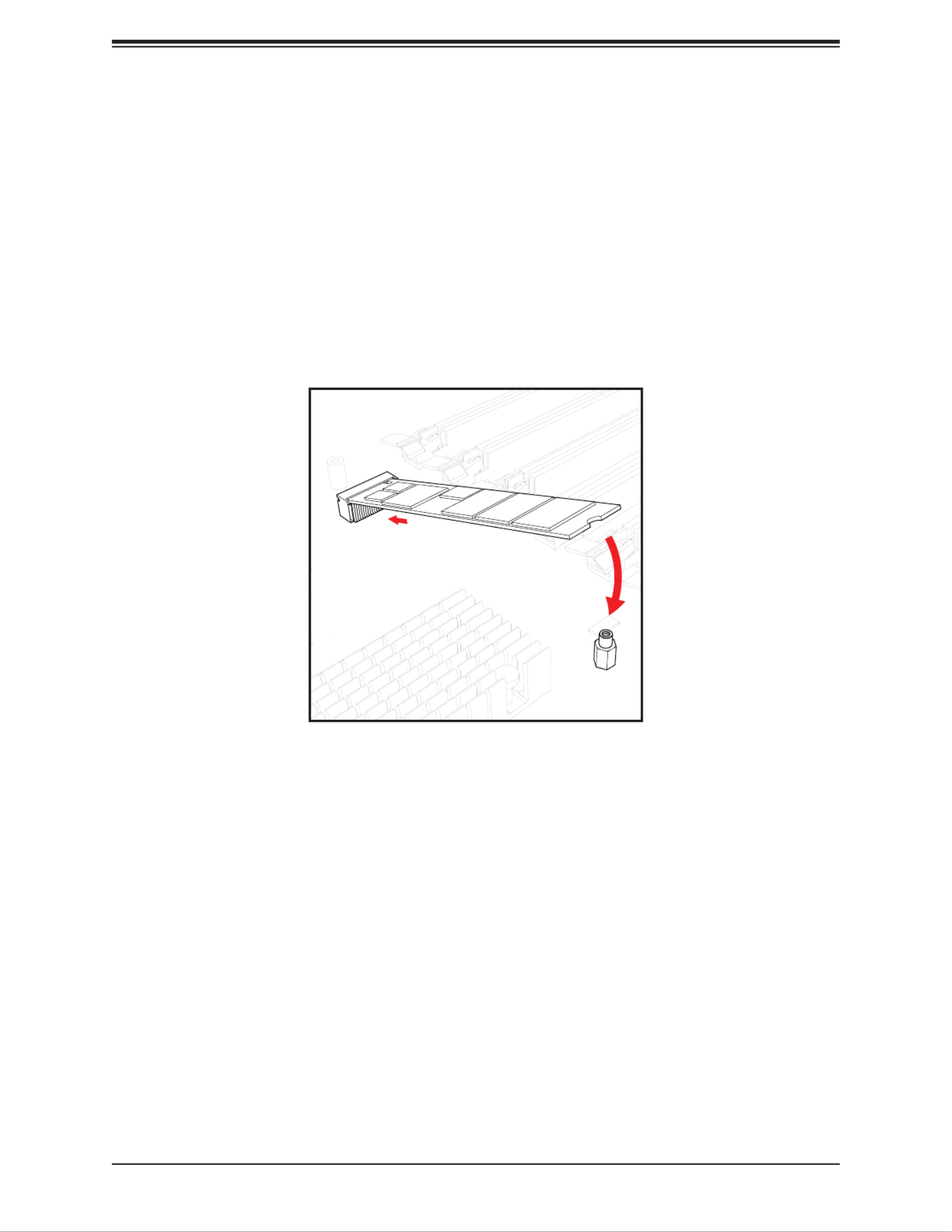
28
SuperServer E403-9D-4C/14CN/16C-FRDN13+ User's Manual
M.2 SSD Installation
The X11SDW-4C/14CN/16C-TP13F+ supports three M.2 SSD connectors. To install an M.2
SSD, rst locate the connector and the stando on the motherboard.
1. Remove the screw from the stando and set aside.
2. Remove the old M.2 SSD drive.
3. Insert a new M.2 SSD into the slot.
4. Align the cuto circle with the stando.
5. Reinstall the screw on the stando.
3
4
Figure 2-6. Installing an M.2 SSD
Note: The illustration shows the M.2 22110 card. Follow the same procedure to install the
M.2 3042 and 2230 cards in their respective slots.

29
Chapter 2: Maintenance and Component Installation
Motherboard Battery
This section describes how to remove and install the motherboard battery.
Figure 2-7. Installing the Onboard Battery
Replacing the Battery
1. Remove power from the system as described in Section 2.1.
2. Push aside the small clamp that covers the edge of the battery. When the battery is
released, lift it out of the holder.
3. To insert a new battery, slide one edge under the lip of the holder with the positive (+)
side facing up. Then push the other side down until the clamp snaps over it.
Note: Handle used batteries carefully. Do not damage the battery in any way; a damaged
battery may release hazardous materials into the environment. Do not discard a used battery
in the garbage or a public landll. Please comply with the regulations of your local hazardous
waste management agency to dispose of your used battery properly.
Warning: There is a danger of explosion if the onboard battery is installed upside down (which
reverses its polarities). This battery must be replaced only with the same or an equivalent
type recommended by the manufacturer (CR2032).

30
SuperServer E403-9D-4C/14CN/16C-FRDN13+ User's Manual
2.4 Chassis Components
Installing the Storage Drive(s)
The E403iF-000NBP2 can accommodate up to four xed 2.5" storage drives that are installed
to a hard drive cage and then inserted into the chassis.
Figure 2-8. Preparing to Install the Hard Drive(s)
Hard Drive Cage
Screw
Screw Plastic Handles

32
SuperServer E403-9D-4C/14CN/16C-FRDN13+ User's Manual
Expansion Cards
The E403-9D-4C/14CN/16C-FRDN13+ supports up to three PCI-E slots on the riser card.
Follow the table printed on the riser card to set the JSEL jumper. The IIO congurations may
also need to be set in the BIOS.
Installing Expansion Cards
1. Power down the system and remove the AC power cord and the chassis cover.
2. Remove the screw as shown below and set aside.
3. Pull the locking lever up to release the expansion card module.
4. Pull the expansion card module upward with the aid of the plastic handle.
5. Set the jumper on the riser card and install expansion cards.
6. Install the I/O shields for the expansion slots that are being populated.
Locking Lever
Expansion Card Module
Remove this screw
Plastic Handle
Figure 2-10. Components of the Expansion Card Module

35
Chapter 2: Maintenance and Component Installation
Figure 2-13. Installing or Replacing the Fan Filters
Installing or Replacing the Fan Filters
The system supports three fan lters that can be removed and cleaned. Power to the system
can remain on while the the fan lters are removed or installed.
1. Access the fans as described in Section 2.2.
2. Grab the fan lter's top edge and pull up from the chassis.
3. Clean the lter if necessary.
4. With the lter's at edge facing inward, insert the lter back into its slot.
5. Remove, clean, and reinsert the other lters if necessary.
6. Close the chassis fan cover and replace the two screws.
Note: Regular cleaning of the fan lters maintains proper airow and prevents overheating.
at edge
edge with lip
4

36
SuperServer E403-9D-4C/14CN/16C-FRDN13+ User's Manual
Installing the Air Shroud
The air shroud directs airow from two of the fans to the center of the motherboard.
1. If you are installing expansion cards that require power from the power supply, you must
cut a hole to route the power cable from the power supply to the expansion module.
2. Place the air shroud over the CPU and align the wide-end of the air shroud with the two
fans on the power supply side of the chassis.
Cut hole for power
cables (optional)
Figure 2-14. Installing the Air Shroud

37
Chapter 2: Maintenance and Component Installation
Figure 2-15. Installing the Mounting Brackets
Mounting on a Surface
The E403iF-000NBP2 can be mounted directly on a surface using the mounting brackets and
mounting screws or nails. The following procedure describes how to mount the system to a
sturdy surface. Use screws or nails of sucient strength to support the weight of the system.
Mounting the Chassis
1. Attach the three mounting brackets to the chassis using the ten M4xL4 screws that
came with the system. See the gure below. The mounting bracket along the I/O panel
is pre-attached.

39
Chapter 2: Maintenance and Component Installation
3. Mark two keyhole spots on the surface where the server will be mounted. The two
keyholes for each orientation are circled in red. See Figure 2-16.
4. Install the two keyhole screws or nails.
5. Mount the server onto the two screws or nails.
6. Install screws or nails in all the holes circled in blue. See Figure 2-16.
Note: The weight of a fully populated system can reach up to 21 lbs or 8.3 kg.
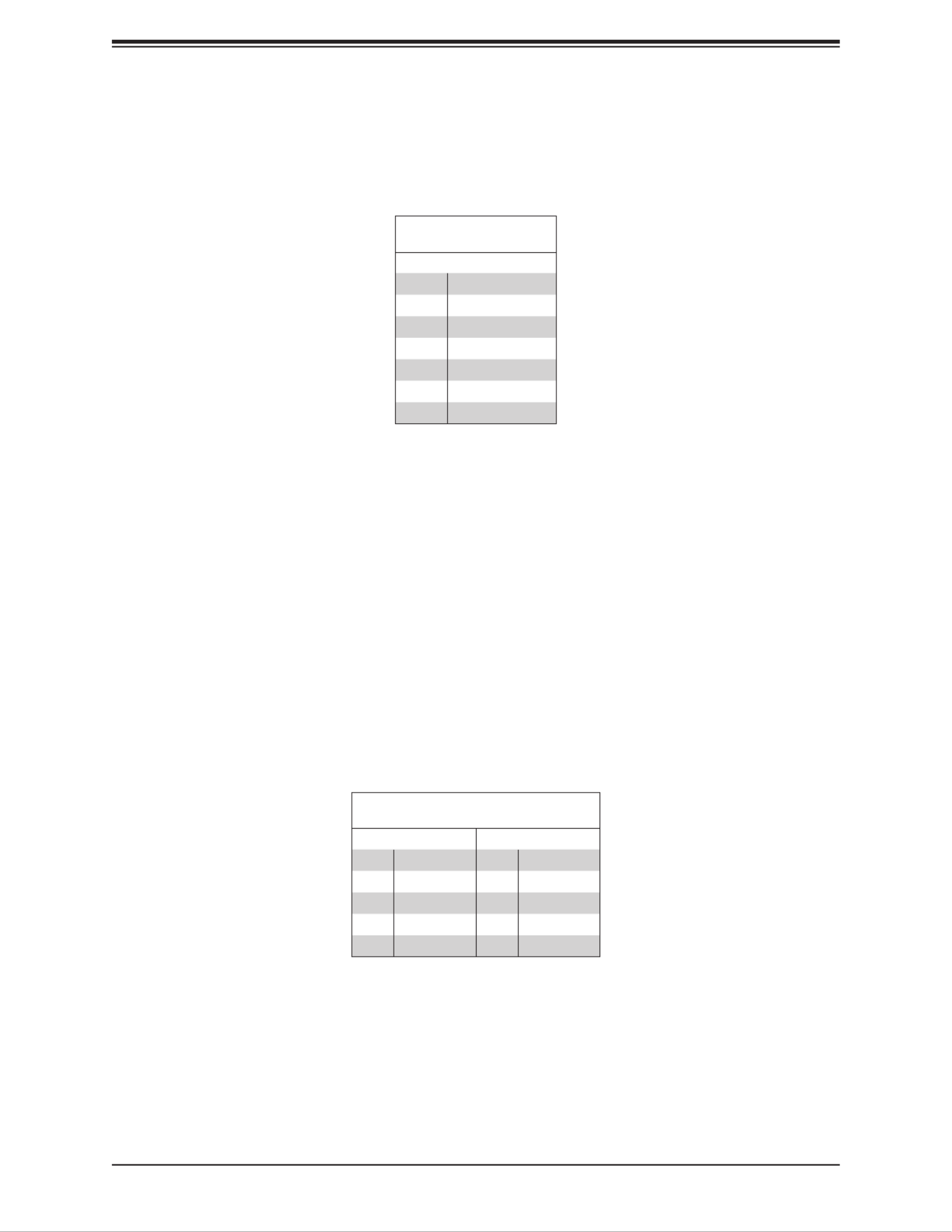
43
Chapter 3: Motherboard Connections
SATA Ports
The X11SDW-4C/14CN/16C-TP13F+ motherboard has four S-SATA 3.0 ports. Refer to the
tables below for pin denitions. SATA ports provide serial-link signal connections, which are
faster than the connections of Parallel ATA.
SATA 3.0 Port
Pin Denitions
Pin# Signal
1 Ground
2 SATA_TXP
3 SATA_TXN
4 Ground
5 SATA_RXN
6 SATA_RXP
7 Ground
TPM/Port 80 Header
A Trusted Platform Module (TPM)/Port 80 header is located at JTPM1 to provide TPM support
and a Port 80 connection. Use this header to enhance system performance and data security.
Refer to the table below for pin denitions.
Trusted Platform Module Header
Pin Denitions
Pin# Pin#Denition Denition
1 2+3.3V SPI_CS#
3 4RESET# SPI_MISO
5 6SPI_CLK GND
7 8SPI_MOSI
9 +3.3V Stby 10 SPI_IRQ#
M.2 Slot
The X11SDW-4C/14CN/16C-TP13F+ motherboard has four M.2 slots. M.2 was formerly
known as Next Generation Form Factor (NGFF). M.2 allows for a variety of card sizes,
increased functionality, and spatial eciency. The M.2 slot at JMD1 supports PCI-E 3.0 x4
and SATA 3.0 interfaces in a 2280/22110 form factor, whereas the M.2 slot at JMD2 supports
PCI-E 3.0 x4, SATA 3.0, and USB 3.0 interfaces in a 3042 form factor. The M.2 slot at JMD3
supports PCI-E 3.0 x1.
Specyfikacje produktu
| Marka: | Supermicro |
| Kategoria: | nieskategoryzowany |
| Model: | SuperServer E403-9D-16C-FRDN13+ |
Potrzebujesz pomocy?
Jeśli potrzebujesz pomocy z Supermicro SuperServer E403-9D-16C-FRDN13+, zadaj pytanie poniżej, a inni użytkownicy Ci odpowiedzą
Instrukcje nieskategoryzowany Supermicro

21 Sierpnia 2024

30 Lipca 2024

30 Lipca 2024

30 Lipca 2024

30 Lipca 2024

30 Lipca 2024

30 Lipca 2024

30 Lipca 2024

30 Lipca 2024

30 Lipca 2024
Instrukcje nieskategoryzowany
- nieskategoryzowany Sony
- nieskategoryzowany Bauknecht
- nieskategoryzowany Yamaha
- nieskategoryzowany Ikea
- nieskategoryzowany Hoshizaki
- nieskategoryzowany Samsung
- nieskategoryzowany Tesy
- nieskategoryzowany PeakTech
- nieskategoryzowany Bertazzoni
- nieskategoryzowany Electrolux
- nieskategoryzowany Gamdias
- nieskategoryzowany Tenda
- nieskategoryzowany DeLonghi
- nieskategoryzowany AEG
- nieskategoryzowany Fellowes
- nieskategoryzowany Balay
- nieskategoryzowany Leica
- nieskategoryzowany Beko
- nieskategoryzowany Teka
- nieskategoryzowany Sven
- nieskategoryzowany ChamSys
- nieskategoryzowany LG
- nieskategoryzowany Worx
- nieskategoryzowany Küppersbusch
- nieskategoryzowany Smeg
- nieskategoryzowany Motorola
- nieskategoryzowany Götze & Jensen
- nieskategoryzowany Dreame
- nieskategoryzowany Beurer
- nieskategoryzowany Stabo
- nieskategoryzowany Logitech
- nieskategoryzowany Gram
- nieskategoryzowany Spektrum
- nieskategoryzowany Xiaomi
- nieskategoryzowany Gorenje
- nieskategoryzowany Etna
- nieskategoryzowany Joy-It
- nieskategoryzowany LERAN
- nieskategoryzowany President
- nieskategoryzowany MyPhone
- nieskategoryzowany Sharp
- nieskategoryzowany BeamZ
- nieskategoryzowany Huawei
- nieskategoryzowany TCL
- nieskategoryzowany Braun
- nieskategoryzowany Russell Hobbs
- nieskategoryzowany Pioneer
- nieskategoryzowany Statron
- nieskategoryzowany Sage
- nieskategoryzowany Lenovo
- nieskategoryzowany Tefal
- nieskategoryzowany Honda
- nieskategoryzowany TP-Link
- nieskategoryzowany Voltcraft
- nieskategoryzowany Milwaukee
- nieskategoryzowany Philips
- nieskategoryzowany Livoo
- nieskategoryzowany SilverCrest
- nieskategoryzowany Simpson
- nieskategoryzowany Dometic
- nieskategoryzowany Gigabyte
- nieskategoryzowany Acer
- nieskategoryzowany Realme
- nieskategoryzowany Ultimate Speed
- nieskategoryzowany Stihl
- nieskategoryzowany Bosch
- nieskategoryzowany Yato
- nieskategoryzowany Xblitz
- nieskategoryzowany Epson
- nieskategoryzowany JBL
- nieskategoryzowany Parkside
- nieskategoryzowany Hikvision
- nieskategoryzowany Candy
- nieskategoryzowany GW Instek
- nieskategoryzowany Onkyo
- nieskategoryzowany Whirlpool
- nieskategoryzowany Grillmeister
- nieskategoryzowany IPGARD
- nieskategoryzowany Fujitsu
- nieskategoryzowany Ferroli
- nieskategoryzowany Thule
- nieskategoryzowany Roland
- nieskategoryzowany Miele
- nieskategoryzowany HyperX
- nieskategoryzowany Easy Home
- nieskategoryzowany LC-Power
- nieskategoryzowany Waterco
- nieskategoryzowany Geemarc
- nieskategoryzowany Scott
- nieskategoryzowany Brentwood
- nieskategoryzowany Midea
- nieskategoryzowany KEF
- nieskategoryzowany Festool
- nieskategoryzowany Kärcher
- nieskategoryzowany Bose
- nieskategoryzowany Severin
- nieskategoryzowany Hisense
- nieskategoryzowany Berg
- nieskategoryzowany Infiniton
- nieskategoryzowany EZVIZ
- nieskategoryzowany Conceptronic
- nieskategoryzowany Panasonic
- nieskategoryzowany StarTech.com
- nieskategoryzowany Promethean
- nieskategoryzowany Bavaria By Einhell
- nieskategoryzowany Theben
- nieskategoryzowany Liebherr
- nieskategoryzowany Canon
- nieskategoryzowany Mio
- nieskategoryzowany Crestron
- nieskategoryzowany Truetone
- nieskategoryzowany Bestway
- nieskategoryzowany Viewsonic
- nieskategoryzowany Behringer
- nieskategoryzowany Asus
- nieskategoryzowany Nedis
- nieskategoryzowany Stanley
- nieskategoryzowany Nexa
- nieskategoryzowany Jura
- nieskategoryzowany AG Neovo
- nieskategoryzowany Be Cool
- nieskategoryzowany Allen & Heath
- nieskategoryzowany Enphase
- nieskategoryzowany IK Multimedia
- nieskategoryzowany Reolink
- nieskategoryzowany American DJ
- nieskategoryzowany Medion
- nieskategoryzowany Tangent
- nieskategoryzowany Boss
- nieskategoryzowany Black & Decker
- nieskategoryzowany OK
- nieskategoryzowany Lenco
- nieskategoryzowany TRENDnet
- nieskategoryzowany Audioline
- nieskategoryzowany Max Pro
- nieskategoryzowany Scheppach
- nieskategoryzowany Fujifilm
- nieskategoryzowany Proxxon
- nieskategoryzowany Adler
- nieskategoryzowany Bluetti
- nieskategoryzowany BaByliss
- nieskategoryzowany Marquant
- nieskategoryzowany Subaru
- nieskategoryzowany MSI
- nieskategoryzowany Hoover
- nieskategoryzowany Tesla
- nieskategoryzowany Westinghouse
- nieskategoryzowany D-Link
- nieskategoryzowany Hendi
- nieskategoryzowany Jensen
- nieskategoryzowany Niceboy
- nieskategoryzowany Hazet
- nieskategoryzowany Vertiv
- nieskategoryzowany Conair
- nieskategoryzowany GE
- nieskategoryzowany ILive
- nieskategoryzowany Ardes
- nieskategoryzowany Taurus
- nieskategoryzowany VitalMaxx
- nieskategoryzowany RIKON
- nieskategoryzowany Ring
- nieskategoryzowany Orbegozo
- nieskategoryzowany Native Instruments
- nieskategoryzowany Garmin
- nieskategoryzowany Blaupunkt
- nieskategoryzowany Vivax
- nieskategoryzowany ATen
- nieskategoryzowany IOptron
- nieskategoryzowany Grizzly
- nieskategoryzowany Salora
- nieskategoryzowany Siemens
- nieskategoryzowany Teac
- nieskategoryzowany Speed-Link
- nieskategoryzowany Casio
- nieskategoryzowany Iiyama
- nieskategoryzowany Lincoln Electric
- nieskategoryzowany Metra
- nieskategoryzowany Thrustmaster
- nieskategoryzowany Evolveo
- nieskategoryzowany Ambiano
- nieskategoryzowany DeWalt
- nieskategoryzowany Bbf
- nieskategoryzowany Danby
- nieskategoryzowany Martin Logan
- nieskategoryzowany Dual
- nieskategoryzowany Einhell
- nieskategoryzowany Grundig
- nieskategoryzowany APC
- nieskategoryzowany Hegel
- nieskategoryzowany Kiloview
- nieskategoryzowany Haier
- nieskategoryzowany Sigma
- nieskategoryzowany Homedics
- nieskategoryzowany Remington
- nieskategoryzowany HP
- nieskategoryzowany KKT Kolbe
- nieskategoryzowany Cylinda
- nieskategoryzowany S.M.S.L
- nieskategoryzowany Genesis
- nieskategoryzowany Jocel
- nieskategoryzowany Soundmaster
- nieskategoryzowany Hyundai
- nieskategoryzowany Silverline
- nieskategoryzowany Blomberg
- nieskategoryzowany Line 6
- nieskategoryzowany Husqvarna
- nieskategoryzowany Honeywell
- nieskategoryzowany BLOW
- nieskategoryzowany DAP-Audio
- nieskategoryzowany Concept
- nieskategoryzowany Joie
- nieskategoryzowany Manhattan
- nieskategoryzowany Chauvet
- nieskategoryzowany Microchip
- nieskategoryzowany Heritage Audio
- nieskategoryzowany Fisher & Paykel
- nieskategoryzowany Angelcare
- nieskategoryzowany Cotek
- nieskategoryzowany Durvet
- nieskategoryzowany Tripp Lite
- nieskategoryzowany Shure
- nieskategoryzowany EWON
- nieskategoryzowany ECG
- nieskategoryzowany IRobot
- nieskategoryzowany Indesit
- nieskategoryzowany Matsui
- nieskategoryzowany Amazfit
- nieskategoryzowany Steinel
- nieskategoryzowany Makita
- nieskategoryzowany Ilve
- nieskategoryzowany Mikrotik
- nieskategoryzowany Denon
- nieskategoryzowany Akasa
- nieskategoryzowany Perkins
- nieskategoryzowany Swann
- nieskategoryzowany Truma
- nieskategoryzowany Kwikset
- nieskategoryzowany Mercury
- nieskategoryzowany Empress Effects
- nieskategoryzowany Carel
- nieskategoryzowany Nikon
- nieskategoryzowany Shimano
- nieskategoryzowany Viking
- nieskategoryzowany Antari
- nieskategoryzowany Medela
- nieskategoryzowany Block
- nieskategoryzowany Ozito
- nieskategoryzowany Kodak
- nieskategoryzowany Phoenix Gold
- nieskategoryzowany Forza
- nieskategoryzowany CATA
- nieskategoryzowany Testo
- nieskategoryzowany Audac
- nieskategoryzowany Cisco
- nieskategoryzowany Revic
- nieskategoryzowany Primera
- nieskategoryzowany Draper
- nieskategoryzowany Aim TTi
- nieskategoryzowany Fuxtec
- nieskategoryzowany ORNO
- nieskategoryzowany Cooler Master
- nieskategoryzowany Sanus
- nieskategoryzowany TFA
- nieskategoryzowany Dyson
- nieskategoryzowany Chauvin Arnoux
- nieskategoryzowany Hotpoint
- nieskategoryzowany Kenwood
- nieskategoryzowany Scosche
- nieskategoryzowany Icy Box
- nieskategoryzowany Sungrow
- nieskategoryzowany NuPrime
- nieskategoryzowany Hasbro
- nieskategoryzowany Moxa
- nieskategoryzowany Trisa
- nieskategoryzowany DJI
- nieskategoryzowany RYOBI
- nieskategoryzowany Kugoo
- nieskategoryzowany Alpine
- nieskategoryzowany Wolf Garten
- nieskategoryzowany Knog
- nieskategoryzowany Gembird
- nieskategoryzowany Scala
- nieskategoryzowany ZTE
- nieskategoryzowany Godox
- nieskategoryzowany Røde
- nieskategoryzowany Zelmer
- nieskategoryzowany Hammersmith
- nieskategoryzowany Chicco
- nieskategoryzowany Chamberlain
- nieskategoryzowany Paradigm
- nieskategoryzowany Lindy
- nieskategoryzowany Olivetti
- nieskategoryzowany Ninja
- nieskategoryzowany Medisana
- nieskategoryzowany Minox
- nieskategoryzowany Cuisinart
- nieskategoryzowany Zebra
- nieskategoryzowany Wilfa
- nieskategoryzowany DSC
- nieskategoryzowany Cobra
- nieskategoryzowany JVC
- nieskategoryzowany ZyXEL
- nieskategoryzowany Auriol
- nieskategoryzowany Konig & Meyer
- nieskategoryzowany Trust
- nieskategoryzowany BLUEPALM
- nieskategoryzowany V7
- nieskategoryzowany Thor
- nieskategoryzowany LogiLink
- nieskategoryzowany Handy
- nieskategoryzowany Memphis Audio
- nieskategoryzowany Sandisk
- nieskategoryzowany Grohe
- nieskategoryzowany Dell
- nieskategoryzowany Polaris
- nieskategoryzowany GLORIA
- nieskategoryzowany IFM
- nieskategoryzowany Krups
- nieskategoryzowany Furrion
- nieskategoryzowany U-Line
- nieskategoryzowany Linksys
- nieskategoryzowany Moulinex
- nieskategoryzowany Cleanmaxx
- nieskategoryzowany Ursus Trotter
- nieskategoryzowany DEDRA
- nieskategoryzowany Corsair
- nieskategoryzowany Emerio
- nieskategoryzowany Owon
- nieskategoryzowany Focusrite
- nieskategoryzowany Baumr-AG
- nieskategoryzowany Patriot
- nieskategoryzowany Google
- nieskategoryzowany Create
- nieskategoryzowany Rega
- nieskategoryzowany Intex
- nieskategoryzowany Biltema
- nieskategoryzowany Oricom
- nieskategoryzowany B.E.G.
- nieskategoryzowany H.Koenig
- nieskategoryzowany MyPOS
- nieskategoryzowany CMI
- nieskategoryzowany Hilti
- nieskategoryzowany Steelseries
- nieskategoryzowany Digitus
- nieskategoryzowany Salewa
- nieskategoryzowany Oppo
- nieskategoryzowany Alesis
- nieskategoryzowany Lowrance
- nieskategoryzowany Anybus
- nieskategoryzowany Melissa
- nieskategoryzowany TechniSat
- nieskategoryzowany Vimar
- nieskategoryzowany Nubert
- nieskategoryzowany Dahua Technology
- nieskategoryzowany Schneider
- nieskategoryzowany Deutz
- nieskategoryzowany SABO
- nieskategoryzowany Ledlenser
- nieskategoryzowany Beper
- nieskategoryzowany Eurolite
- nieskategoryzowany LD Systems
- nieskategoryzowany Techno Line
- nieskategoryzowany Foppapedretti
- nieskategoryzowany Daikin
- nieskategoryzowany Kospel
- nieskategoryzowany EVOline
- nieskategoryzowany Kubota
- nieskategoryzowany Thetford
- nieskategoryzowany Oehlbach
- nieskategoryzowany TrueLife
- nieskategoryzowany Eufy
- nieskategoryzowany Ricoh
- nieskategoryzowany TOGU
- nieskategoryzowany SMART Technologies
- nieskategoryzowany NZXT
- nieskategoryzowany Audioengine
- nieskategoryzowany Hozelock
- nieskategoryzowany OneConcept
- nieskategoryzowany CDA
- nieskategoryzowany Emos
- nieskategoryzowany Sabrent
- nieskategoryzowany AVMATRIX
- nieskategoryzowany IMC Toys
- nieskategoryzowany Philco
- nieskategoryzowany Neff
- nieskategoryzowany Seiko
- nieskategoryzowany Renkforce
- nieskategoryzowany Rollei
- nieskategoryzowany Corbero
- nieskategoryzowany Zanussi
- nieskategoryzowany Sonel
- nieskategoryzowany NightStick
- nieskategoryzowany Instant
- nieskategoryzowany Crivit
- nieskategoryzowany Marshall
- nieskategoryzowany Osram
- nieskategoryzowany BaseTech
- nieskategoryzowany Thermex
- nieskategoryzowany Traxxas
- nieskategoryzowany Viessmann
- nieskategoryzowany Perel
- nieskategoryzowany Wagner
- nieskategoryzowany Fagor
- nieskategoryzowany GoldAir
- nieskategoryzowany Sena
- nieskategoryzowany Graco
- nieskategoryzowany Trotec
- nieskategoryzowany Autel
- nieskategoryzowany Uniden
- nieskategoryzowany Adder
- nieskategoryzowany Ansmann
- nieskategoryzowany Clarion
- nieskategoryzowany Netgear
- nieskategoryzowany Cellular Line
- nieskategoryzowany Thomson
- nieskategoryzowany DiO
- nieskategoryzowany Pro-Ject
- nieskategoryzowany Texas Instruments
- nieskategoryzowany Lastolite
- nieskategoryzowany AVM
- nieskategoryzowany La Crosse Technology
- nieskategoryzowany Growatt
- nieskategoryzowany Izzy
- nieskategoryzowany Little Tikes
- nieskategoryzowany Chipolino
- nieskategoryzowany Velleman
- nieskategoryzowany Ferguson
- nieskategoryzowany BT
- nieskategoryzowany Meec Tools
- nieskategoryzowany Fusion
- nieskategoryzowany BOYA
- nieskategoryzowany WMF
- nieskategoryzowany Korg
- nieskategoryzowany ProfiCook
- nieskategoryzowany Homematic IP
- nieskategoryzowany DataVideo
- nieskategoryzowany One For All
- nieskategoryzowany Klarstein
- nieskategoryzowany Safety 1st
- nieskategoryzowany Polti
- nieskategoryzowany Totolink
- nieskategoryzowany Danfoss
- nieskategoryzowany JYSK
- nieskategoryzowany Coyote
- nieskategoryzowany Intertechno
- nieskategoryzowany Black Box
- nieskategoryzowany Lowepro
- nieskategoryzowany Güde
- nieskategoryzowany Arendo
- nieskategoryzowany DreamGEAR
- nieskategoryzowany Victron Energy
- nieskategoryzowany Delta Dore
- nieskategoryzowany E-ast
- nieskategoryzowany Manta
- nieskategoryzowany Pyle
- nieskategoryzowany CTA Digital
- nieskategoryzowany Segway
- nieskategoryzowany Gem Toys
- nieskategoryzowany Texas
- nieskategoryzowany Lancom
- nieskategoryzowany Adviti
- nieskategoryzowany Crimson
- nieskategoryzowany Dymo
- nieskategoryzowany ATIKA
- nieskategoryzowany Hauck
- nieskategoryzowany Iogear
- nieskategoryzowany Cardo
- nieskategoryzowany Panduit
- nieskategoryzowany Intellinet
- nieskategoryzowany NGS
- nieskategoryzowany CRUX
- nieskategoryzowany Newline
- nieskategoryzowany Bavaria
- nieskategoryzowany Devolo
- nieskategoryzowany Juwel
- nieskategoryzowany Biostar
- nieskategoryzowany Dirt Devil
- nieskategoryzowany Midland
- nieskategoryzowany Marantz
- nieskategoryzowany KitchenAid
- nieskategoryzowany MARTOR
- nieskategoryzowany AFK
- nieskategoryzowany AOC
- nieskategoryzowany Monster
- nieskategoryzowany Sennheiser
- nieskategoryzowany EchoMaster
- nieskategoryzowany JANDY
- nieskategoryzowany Esoteric
- nieskategoryzowany Roidmi
- nieskategoryzowany Zipper
- nieskategoryzowany Vivotek
- nieskategoryzowany Eta
- nieskategoryzowany Mount-It!
- nieskategoryzowany Camry
- nieskategoryzowany Steba
- nieskategoryzowany Werma
- nieskategoryzowany Peerless-AV
- nieskategoryzowany Speco Technologies
- nieskategoryzowany Suunto
- nieskategoryzowany Showtec
- nieskategoryzowany Weber
- nieskategoryzowany Heckler Design
- nieskategoryzowany Lenoxx
- nieskategoryzowany Grundfos
- nieskategoryzowany Samson
- nieskategoryzowany EtiamPro
- nieskategoryzowany Faworyt
- nieskategoryzowany EA Elektro Automatik
- nieskategoryzowany Imperial
- nieskategoryzowany Helios
- nieskategoryzowany Scarlett
- nieskategoryzowany Microlife
- nieskategoryzowany PreSonus
- nieskategoryzowany Mercusys
- nieskategoryzowany Koss
- nieskategoryzowany Audio Pro
- nieskategoryzowany I-TEC
- nieskategoryzowany ARRI
- nieskategoryzowany Gossen Metrawatt
- nieskategoryzowany Sôlt
- nieskategoryzowany Eden
- nieskategoryzowany Fosi Audio
- nieskategoryzowany TC Electronic
- nieskategoryzowany Shelly
- nieskategoryzowany Revox
- nieskategoryzowany Fluke
- nieskategoryzowany Nevir
- nieskategoryzowany Kindermann
- nieskategoryzowany Megger
- nieskategoryzowany Kayser
- nieskategoryzowany Olympus
- nieskategoryzowany Navitel
- nieskategoryzowany Greisinger
- nieskategoryzowany MTD
- nieskategoryzowany Oliveri
- nieskategoryzowany Musical Fidelity
- nieskategoryzowany Master Lock
- nieskategoryzowany Bogen
- nieskategoryzowany Pulsar
- nieskategoryzowany PATLITE
- nieskategoryzowany Exquisit
- nieskategoryzowany Bartscher
- nieskategoryzowany Schaudt
- nieskategoryzowany Phanteks
- nieskategoryzowany Hestan
- nieskategoryzowany Gastroback
- nieskategoryzowany GYS
- nieskategoryzowany Mitsubishi
- nieskategoryzowany Edimax
- nieskategoryzowany Razer
- nieskategoryzowany Dimplex
- nieskategoryzowany Florabest
- nieskategoryzowany Harvia
- nieskategoryzowany Baxi
- nieskategoryzowany ADATA
- nieskategoryzowany Kidde
- nieskategoryzowany Chief
- nieskategoryzowany Peavey
- nieskategoryzowany GoClever
- nieskategoryzowany Baby Lock
- nieskategoryzowany Dehner
- nieskategoryzowany ION
- nieskategoryzowany Camille Bauer
- nieskategoryzowany Huion
- nieskategoryzowany Arçelik
- nieskategoryzowany ART
- nieskategoryzowany First Alert
- nieskategoryzowany Assa Abloy
- nieskategoryzowany Solo
- nieskategoryzowany Continental Edison
- nieskategoryzowany RCF
- nieskategoryzowany Topmove
- nieskategoryzowany Delta
- nieskategoryzowany Kerbl
- nieskategoryzowany Zhiyun
- nieskategoryzowany Gree
- nieskategoryzowany Fluval
- nieskategoryzowany Bissell
- nieskategoryzowany Rolls
- nieskategoryzowany Audio-Technica
- nieskategoryzowany Maginon
- nieskategoryzowany EnGenius
- nieskategoryzowany Atag
- nieskategoryzowany Rosieres
- nieskategoryzowany Franke
- nieskategoryzowany Planet
- nieskategoryzowany Adidas
- nieskategoryzowany GoGen
- nieskategoryzowany Accu-Chek
- nieskategoryzowany RCBS
- nieskategoryzowany Peg Perego
- nieskategoryzowany NEC
- nieskategoryzowany Brandson
- nieskategoryzowany Soundcraft
- nieskategoryzowany Parrot
- nieskategoryzowany Antec
- nieskategoryzowany Vornado
- nieskategoryzowany Polaroid
- nieskategoryzowany Rocktrail
- nieskategoryzowany Prestigio
- nieskategoryzowany Aiwa
- nieskategoryzowany G3 Ferrari
- nieskategoryzowany JL Audio
- nieskategoryzowany LevelOne
- nieskategoryzowany Konica Minolta
- nieskategoryzowany AKAI
- nieskategoryzowany Tunturi
- nieskategoryzowany Razor
- nieskategoryzowany Digi
- nieskategoryzowany Mobicool
- nieskategoryzowany Axis
- nieskategoryzowany Deity
- nieskategoryzowany Vivolink
- nieskategoryzowany Westfalia
- nieskategoryzowany Hamilton Beach
- nieskategoryzowany Majority
- nieskategoryzowany Hayward
- nieskategoryzowany Neumärker
- nieskategoryzowany Rigol
- nieskategoryzowany Bixolon
- nieskategoryzowany Ergotools Pattfield
- nieskategoryzowany Novy
- nieskategoryzowany Hartke
- nieskategoryzowany Clatronic
- nieskategoryzowany Healthy Choice
- nieskategoryzowany Tronic
- nieskategoryzowany Dali
- nieskategoryzowany NEO Tools
- nieskategoryzowany Oregon Scientific
- nieskategoryzowany Lorex
- nieskategoryzowany Eventide
- nieskategoryzowany Optoma
- nieskategoryzowany Kisag
- nieskategoryzowany Rommer
- nieskategoryzowany Ariete
- nieskategoryzowany Carrera
- nieskategoryzowany Flame
- nieskategoryzowany Hifonics
- nieskategoryzowany Vogel's
- nieskategoryzowany Heidemann
- nieskategoryzowany Fuzzix
- nieskategoryzowany Focal
- nieskategoryzowany OnePlus
- nieskategoryzowany Tepro
- nieskategoryzowany LiftMaster
- nieskategoryzowany Viper
- nieskategoryzowany Napoleon
- nieskategoryzowany DBX
- nieskategoryzowany Princess
- nieskategoryzowany Christmaxx
- nieskategoryzowany Baby Jogger
- nieskategoryzowany Kicker
- nieskategoryzowany Amazon
- nieskategoryzowany Carson
- nieskategoryzowany Doepfer
- nieskategoryzowany TDE Instruments
- nieskategoryzowany Aluratek
- nieskategoryzowany Abus
- nieskategoryzowany Thorens
- nieskategoryzowany Bresser
- nieskategoryzowany Omnitronic
- nieskategoryzowany Livarno Lux
- nieskategoryzowany Olympia
- nieskategoryzowany Hama
- nieskategoryzowany Mackie
- nieskategoryzowany Juki
- nieskategoryzowany Microsoft
- nieskategoryzowany Marmitek
- nieskategoryzowany Eltako
- nieskategoryzowany Palmer
- nieskategoryzowany Sanitaire
- nieskategoryzowany FiiO
- nieskategoryzowany SE Electronics
- nieskategoryzowany Western Digital
- nieskategoryzowany Princeton Tec
- nieskategoryzowany Baby Annabell
- nieskategoryzowany Taylor
- nieskategoryzowany Duronic
- nieskategoryzowany Vincent
- nieskategoryzowany Smart-AVI
- nieskategoryzowany Maximum
- nieskategoryzowany Omega
- nieskategoryzowany Medel
- nieskategoryzowany Fein
- nieskategoryzowany Mattel
- nieskategoryzowany Goobay
- nieskategoryzowany Optex
- nieskategoryzowany BC Acoustique
- nieskategoryzowany Bush
- nieskategoryzowany Siméo
- nieskategoryzowany Schwaiger
- nieskategoryzowany New Pol
- nieskategoryzowany 4Garden
- nieskategoryzowany Sharkoon
- nieskategoryzowany Eheim
- nieskategoryzowany Watson
- nieskategoryzowany Saramonic
- nieskategoryzowany Mean Well
- nieskategoryzowany Gravity
- nieskategoryzowany Equip
- nieskategoryzowany DeepCool
- nieskategoryzowany Boso
- nieskategoryzowany Kemo
- nieskategoryzowany Terraillon
- nieskategoryzowany Sera
- nieskategoryzowany Aerotec
- nieskategoryzowany GA.MA
- nieskategoryzowany Deaf Bonce
- nieskategoryzowany VOX
- nieskategoryzowany Ferm
- nieskategoryzowany Insignia
- nieskategoryzowany Pelgrim
- nieskategoryzowany Walrus Audio
- nieskategoryzowany Ambient Weather
- nieskategoryzowany Playtive
- nieskategoryzowany Arris
- nieskategoryzowany Navman
- nieskategoryzowany Gabor
- nieskategoryzowany ZKTeco
- nieskategoryzowany Frilec
- nieskategoryzowany Jane
- nieskategoryzowany Hager
- nieskategoryzowany Extech
- nieskategoryzowany NANO Modules
- nieskategoryzowany GVM
- nieskategoryzowany Ravensburger
- nieskategoryzowany True
- nieskategoryzowany ECS
- nieskategoryzowany Franklin
- nieskategoryzowany Victrola
- nieskategoryzowany XPG
- nieskategoryzowany Orima
- nieskategoryzowany Infinity
- nieskategoryzowany Pentair
- nieskategoryzowany Solis
- nieskategoryzowany Denver
- nieskategoryzowany Harley Benton
- nieskategoryzowany Anker
- nieskategoryzowany Testboy
- nieskategoryzowany Pentax
- nieskategoryzowany Bushnell
- nieskategoryzowany Horizon Fitness
- nieskategoryzowany Berger & Schröter
- nieskategoryzowany Dynacord
- nieskategoryzowany Aspes
- nieskategoryzowany Orion
- nieskategoryzowany Ashly
- nieskategoryzowany Hitachi
- nieskategoryzowany Blumfeldt
- nieskategoryzowany Yale
- nieskategoryzowany JIMMY
- nieskategoryzowany FED
- nieskategoryzowany InfaSecure
- nieskategoryzowany Em-Trak
- nieskategoryzowany Rapoo
- nieskategoryzowany Tracer
- nieskategoryzowany Salton
- nieskategoryzowany IStarUSA
- nieskategoryzowany Technika
- nieskategoryzowany Emerson
- nieskategoryzowany Enhance
- nieskategoryzowany SereneLife
- nieskategoryzowany JennAir
- nieskategoryzowany Craftsman
- nieskategoryzowany Silverstone
- nieskategoryzowany Mooer
- nieskategoryzowany Ernitec
- nieskategoryzowany AKG
- nieskategoryzowany Vemer
- nieskategoryzowany Frigidaire
- nieskategoryzowany CyberPower
- nieskategoryzowany Azden
- nieskategoryzowany FeiyuTech
- nieskategoryzowany Roccat
- nieskategoryzowany Barazza
- nieskategoryzowany Klein Tools
- nieskategoryzowany MEE Audio
- nieskategoryzowany Black Diamond
- nieskategoryzowany AJA
- nieskategoryzowany Electro Harmonix
- nieskategoryzowany Scotsman
- nieskategoryzowany Marvel
- nieskategoryzowany Media-Tech
- nieskategoryzowany Sodapop
- nieskategoryzowany Summit
- nieskategoryzowany Trevi
- nieskategoryzowany Technaxx
- nieskategoryzowany Atlona
- nieskategoryzowany Elektrobock
- nieskategoryzowany Thermaltake
- nieskategoryzowany Amer
- nieskategoryzowany Fibaro
- nieskategoryzowany Simrad
- nieskategoryzowany ENTES
- nieskategoryzowany Soundskins
- nieskategoryzowany Ridgid
- nieskategoryzowany Minn Kota
- nieskategoryzowany GPX
- nieskategoryzowany Gefen
- nieskategoryzowany Lanaform
- nieskategoryzowany Martin
- nieskategoryzowany Rommelsbacher
- nieskategoryzowany American International
- nieskategoryzowany Ixxat
- nieskategoryzowany SEADA
- nieskategoryzowany Vivanco
- nieskategoryzowany Inkbird
- nieskategoryzowany Radial Engineering
- nieskategoryzowany Fulgor Milano
- nieskategoryzowany Quantum
- nieskategoryzowany MDT
- nieskategoryzowany Kelvinator
- nieskategoryzowany Inface
- nieskategoryzowany Asaklitt
- nieskategoryzowany Sencor
- nieskategoryzowany Emko
- nieskategoryzowany BDI
- nieskategoryzowany Hobart
- nieskategoryzowany Mistral
- nieskategoryzowany Elica
- nieskategoryzowany Raymarine
- nieskategoryzowany Powerfix
- nieskategoryzowany HiKOKI
- nieskategoryzowany Workzone
- nieskategoryzowany Tempo
- nieskategoryzowany EasyMaxx
- nieskategoryzowany Stinger
- nieskategoryzowany BABY Born
- nieskategoryzowany Seaward
- nieskategoryzowany Power Dynamics
- nieskategoryzowany Blackmagic Design
- nieskategoryzowany AEA
- nieskategoryzowany Gustard
- nieskategoryzowany Asko
- nieskategoryzowany Kanto
- nieskategoryzowany Vacmaster
- nieskategoryzowany Kathrein
- nieskategoryzowany Kalorik
- nieskategoryzowany Rockford Fosgate
- nieskategoryzowany DOD
- nieskategoryzowany Steinberg
- nieskategoryzowany Impact
- nieskategoryzowany Microboards
- nieskategoryzowany JUNG
- nieskategoryzowany Xtorm
- nieskategoryzowany Burg Wächter
- nieskategoryzowany Honey-Can-Do
- nieskategoryzowany Flavel
- nieskategoryzowany Foscam
- nieskategoryzowany Lumens
- nieskategoryzowany Senal
- nieskategoryzowany TOA
- nieskategoryzowany Newland
- nieskategoryzowany Byron
- nieskategoryzowany Monacor
- nieskategoryzowany Aputure
- nieskategoryzowany HQ Power
- nieskategoryzowany Ferplast
- nieskategoryzowany Daewoo
- nieskategoryzowany ADE
- nieskategoryzowany Hotone
- nieskategoryzowany Neutrik
- nieskategoryzowany Livington
- nieskategoryzowany Electro-Voice
- nieskategoryzowany Consul
- nieskategoryzowany Etekcity
- nieskategoryzowany BioChef
- nieskategoryzowany Wiha
- nieskategoryzowany Proviel
- nieskategoryzowany Kunft
- nieskategoryzowany Robinhood
- nieskategoryzowany Tetra
- nieskategoryzowany Grunkel
- nieskategoryzowany SLV
- nieskategoryzowany Sonnet
- nieskategoryzowany Novation
- nieskategoryzowany Silver Cross
- nieskategoryzowany Vicoustic
- nieskategoryzowany Havis
- nieskategoryzowany Becken
- nieskategoryzowany Haeger
- nieskategoryzowany AudioControl
- nieskategoryzowany Karma
- nieskategoryzowany NOCO
- nieskategoryzowany HT Instruments
- nieskategoryzowany OKAY
- nieskategoryzowany Smartwares
- nieskategoryzowany Elgato
- nieskategoryzowany Traeger
- nieskategoryzowany Magmatic
- nieskategoryzowany Porter-Cable
- nieskategoryzowany Noctua
- nieskategoryzowany Masport
- nieskategoryzowany Metabo
- nieskategoryzowany Audiolab
- nieskategoryzowany KS Tools
- nieskategoryzowany Galcon
- nieskategoryzowany Positivo
- nieskategoryzowany Adj
- nieskategoryzowany Mauser
- nieskategoryzowany Starlink
- nieskategoryzowany Richgro
- nieskategoryzowany Varaluz
- nieskategoryzowany Carlo Gavazzi
- nieskategoryzowany Tactical Fiber Systems
- nieskategoryzowany MEPROLIGHT
- nieskategoryzowany Mellanox
- nieskategoryzowany ShieldRock
- nieskategoryzowany SMS
- nieskategoryzowany PurAthletics
- nieskategoryzowany Longfian
- nieskategoryzowany OLLO
- nieskategoryzowany Yuer
- nieskategoryzowany Teia
- nieskategoryzowany Storm
- nieskategoryzowany KNEKT
- nieskategoryzowany Favero
- nieskategoryzowany Contemporary Research
- nieskategoryzowany Gator Frameworks
- nieskategoryzowany Stages
- nieskategoryzowany HDFury
- nieskategoryzowany Absco
- nieskategoryzowany Schatten Design
- nieskategoryzowany MAAS
- nieskategoryzowany Car Jack
- nieskategoryzowany LEDs-ON
- nieskategoryzowany Wachendorff
- nieskategoryzowany Euky Bear
- nieskategoryzowany SPL
- nieskategoryzowany SureFire
- nieskategoryzowany Fontastic
- nieskategoryzowany ISi
- nieskategoryzowany Cyrus
- nieskategoryzowany Gold Note
- nieskategoryzowany Ketron
- nieskategoryzowany ETC
- nieskategoryzowany Interstuhl
- nieskategoryzowany AURALiC
- nieskategoryzowany EZ Dupe
- nieskategoryzowany Trent & Steele
- nieskategoryzowany IBEAM
- nieskategoryzowany Terratec
- nieskategoryzowany Gastronoma
- nieskategoryzowany Hoberg
- nieskategoryzowany Aroma
- nieskategoryzowany Reer
- nieskategoryzowany Transcend
- nieskategoryzowany Edilkamin
- nieskategoryzowany Axxess
- nieskategoryzowany Crunch
- nieskategoryzowany Wilson
- nieskategoryzowany InnoGIO
- nieskategoryzowany Goki
- nieskategoryzowany Zoofari
- nieskategoryzowany EGO
- nieskategoryzowany Kingston Technology
- nieskategoryzowany WilTec
- nieskategoryzowany Toro
- nieskategoryzowany AstralPool
- nieskategoryzowany Campart
- nieskategoryzowany ZLine
- nieskategoryzowany Müller
- nieskategoryzowany Ditek
- nieskategoryzowany Cotech
- nieskategoryzowany Gre
- nieskategoryzowany Sport-Elec
- nieskategoryzowany Humminbird
- nieskategoryzowany Dataflex
- nieskategoryzowany Dormakaba
- nieskategoryzowany Stairville
- nieskategoryzowany Snom
- nieskategoryzowany Vitek
- nieskategoryzowany Skil
- nieskategoryzowany Xvive
- nieskategoryzowany Geneva
- nieskategoryzowany Miomare
- nieskategoryzowany SureFlap
- nieskategoryzowany Casaria
- nieskategoryzowany QOMO
- nieskategoryzowany Alfatron
- nieskategoryzowany APA
- nieskategoryzowany Mophie
- nieskategoryzowany Brady
- nieskategoryzowany WHD
- nieskategoryzowany Anton/Bauer
- nieskategoryzowany Sound Devices
- nieskategoryzowany Govee
- nieskategoryzowany Magic Chef
- nieskategoryzowany Eurom
- nieskategoryzowany Match
- nieskategoryzowany Nuki
- nieskategoryzowany Dot Line
- nieskategoryzowany Digitalinx
- nieskategoryzowany Easyrig
- nieskategoryzowany Bolt
- nieskategoryzowany Beha-Amprobe
- nieskategoryzowany Sebo
- nieskategoryzowany Enermax
- nieskategoryzowany SoundMagic
- nieskategoryzowany Maestro
- nieskategoryzowany Clas Ohlson
- nieskategoryzowany RADEMACHER
- nieskategoryzowany Arctic Cooling
- nieskategoryzowany Sauber
- nieskategoryzowany Krysiak
- nieskategoryzowany Salicru
- nieskategoryzowany Laserliner
- nieskategoryzowany Zotac
- nieskategoryzowany Cocraft
- nieskategoryzowany Reflexion
- nieskategoryzowany XQ-lite
- nieskategoryzowany MySoda
- nieskategoryzowany Sumiko
- nieskategoryzowany Smith&Brown
- nieskategoryzowany Megasat
- nieskategoryzowany Kopp
- nieskategoryzowany Sogo
- nieskategoryzowany Salter
- nieskategoryzowany Park Tool
- nieskategoryzowany George Foreman
- nieskategoryzowany Hikmicro
- nieskategoryzowany Waterpik
- nieskategoryzowany Maytronics
- nieskategoryzowany EAT
- nieskategoryzowany Sonnenkönig
- nieskategoryzowany REVO
- nieskategoryzowany Ugreen
- nieskategoryzowany DPA
- nieskategoryzowany Crosley
- nieskategoryzowany Varta
- nieskategoryzowany Nutrichef
- nieskategoryzowany Constructa
- nieskategoryzowany Proline
- nieskategoryzowany Atomos
- nieskategoryzowany Adventuridge
- nieskategoryzowany Howard Leight
- nieskategoryzowany Casa Deco
- nieskategoryzowany Kiev
- nieskategoryzowany EXIT
- nieskategoryzowany Euromaid
- nieskategoryzowany Reloop
- nieskategoryzowany Snow Joe
- nieskategoryzowany Primewire
- nieskategoryzowany Swissvoice
- nieskategoryzowany Lorelli
- nieskategoryzowany XCell
- nieskategoryzowany Schellenberg
- nieskategoryzowany Cherry
- nieskategoryzowany Char-Broil
- nieskategoryzowany Greenworks
- nieskategoryzowany Rittal
- nieskategoryzowany BSS Audio
- nieskategoryzowany Newstar
- nieskategoryzowany Oreck
- nieskategoryzowany Timbersled
- nieskategoryzowany Lasko
- nieskategoryzowany Chandler
- nieskategoryzowany Flama
- nieskategoryzowany Yellow Garden Line
- nieskategoryzowany Microair
- nieskategoryzowany Sevenoak
- nieskategoryzowany Vivitar
- nieskategoryzowany Belkin
- nieskategoryzowany SWIT
- nieskategoryzowany PTZ Optics
- nieskategoryzowany Zeiss
- nieskategoryzowany Bebob
- nieskategoryzowany Heckler
- nieskategoryzowany Morley
- nieskategoryzowany Generac
- nieskategoryzowany Sescom
- nieskategoryzowany Drake
- nieskategoryzowany Kramer
- nieskategoryzowany BLANCO
- nieskategoryzowany Gen Energy
- nieskategoryzowany KanexPro
- nieskategoryzowany Lian Li
- nieskategoryzowany Kahayan
- nieskategoryzowany Lewitt
- nieskategoryzowany Sky-Watcher
- nieskategoryzowany Wimberley
- nieskategoryzowany Kopul
- nieskategoryzowany BZBGear
- nieskategoryzowany K&M
- nieskategoryzowany Serpent
- nieskategoryzowany RGBlink
- nieskategoryzowany Glide Gear
- nieskategoryzowany Hosa
- nieskategoryzowany Vortex
- nieskategoryzowany Cranborne Audio
- nieskategoryzowany SmallRig
- nieskategoryzowany DEERSYNC
- nieskategoryzowany ToughTested
- nieskategoryzowany Arkon
- nieskategoryzowany Fiilex
- nieskategoryzowany Platinum Tools
- nieskategoryzowany Trijicon
- nieskategoryzowany Xcellon
- nieskategoryzowany Intellijel
- nieskategoryzowany CEDAR
- nieskategoryzowany Rupert Neve Designs
- nieskategoryzowany BirdDog
- nieskategoryzowany Pawa
- nieskategoryzowany Erica Synths
- nieskategoryzowany Key Digital
- nieskategoryzowany KJB Security Products
- nieskategoryzowany Whirlwind
- nieskategoryzowany Anywhere Cart
- nieskategoryzowany Soundsphere
- nieskategoryzowany Lemair
- nieskategoryzowany Toyotomi
- nieskategoryzowany TrekStor
- nieskategoryzowany Ideal
- nieskategoryzowany Apantac
- nieskategoryzowany AMX
- nieskategoryzowany Stamina
- nieskategoryzowany Spanninga
- nieskategoryzowany Pansam
- nieskategoryzowany NUK
- nieskategoryzowany JILONG
- nieskategoryzowany OBH Nordica
- nieskategoryzowany ABB
- nieskategoryzowany SRS
- nieskategoryzowany Thermador
- nieskategoryzowany Wolfcraft
- nieskategoryzowany Soler & Palau
- nieskategoryzowany Monzana
- nieskategoryzowany Finlux
- nieskategoryzowany Challenge
- nieskategoryzowany Goodis
- nieskategoryzowany Bestron
- nieskategoryzowany Rio
- nieskategoryzowany Oromed
- nieskategoryzowany Atosa
- nieskategoryzowany Twelve South
- nieskategoryzowany Rotel
- nieskategoryzowany Lexmark
- nieskategoryzowany Waterdrop
- nieskategoryzowany Atlas
- nieskategoryzowany Agfa
- nieskategoryzowany C2G
- nieskategoryzowany Sensiplast
- nieskategoryzowany Swan
- nieskategoryzowany Dangerous Music
- nieskategoryzowany Lumantek
- nieskategoryzowany Kluge
- nieskategoryzowany Devialet
- nieskategoryzowany IFi Audio
- nieskategoryzowany Crosscall
- nieskategoryzowany Cabasse
- nieskategoryzowany Acti
- nieskategoryzowany ACME
- nieskategoryzowany Anslut
- nieskategoryzowany Arthur Martin
- nieskategoryzowany Outwell
- nieskategoryzowany Sitecom
- nieskategoryzowany Logik
- nieskategoryzowany Fortinet
- nieskategoryzowany Profilo
- nieskategoryzowany Ernesto
- nieskategoryzowany Eldom
- nieskategoryzowany Maxxmee
- nieskategoryzowany Plant Craft
- nieskategoryzowany Celestron
- nieskategoryzowany Matrox
- nieskategoryzowany Kubo
- nieskategoryzowany Flir
- nieskategoryzowany Ergobaby
- nieskategoryzowany Geuther
- nieskategoryzowany Trixie
- nieskategoryzowany GeoVision
- nieskategoryzowany Chacon
- nieskategoryzowany Astro
- nieskategoryzowany InFocus
- nieskategoryzowany Glem Gas
- nieskategoryzowany Proctor Silex
- nieskategoryzowany Creda
- nieskategoryzowany Topeak
- nieskategoryzowany Intel
- nieskategoryzowany Kress
- nieskategoryzowany QSC
- nieskategoryzowany Beyerdynamic
- nieskategoryzowany Patching Panda
- nieskategoryzowany Kambrook
- nieskategoryzowany Berner
- nieskategoryzowany Cadac
- nieskategoryzowany Genaray
- nieskategoryzowany Cablexpert
- nieskategoryzowany Roxio
- nieskategoryzowany WHALE
- nieskategoryzowany Noveen
- nieskategoryzowany GMB Gaming
- nieskategoryzowany Blade
- nieskategoryzowany Ipevo
- nieskategoryzowany Waldbeck
- nieskategoryzowany Fanvil
- nieskategoryzowany IHome
- nieskategoryzowany Waves
- nieskategoryzowany Satechi
- nieskategoryzowany Xaoc
- nieskategoryzowany Syma
- nieskategoryzowany Lanberg
- nieskategoryzowany Butler
- nieskategoryzowany Vankyo
- nieskategoryzowany Arovec
- nieskategoryzowany Adam Hall
- nieskategoryzowany Murr Elektronik
- nieskategoryzowany TDK-Lambda
- nieskategoryzowany Ciclo
- nieskategoryzowany Sonoff
- nieskategoryzowany SecureSafe
- nieskategoryzowany CubuSynth
- nieskategoryzowany Yorkville
- nieskategoryzowany Neewer
- nieskategoryzowany Omnires
- nieskategoryzowany Klavis
- nieskategoryzowany Manitowoc
- nieskategoryzowany Joranalogue
- nieskategoryzowany Aconatic
- nieskategoryzowany WyreStorm
- nieskategoryzowany Artecta
- nieskategoryzowany NordicTrack
- nieskategoryzowany Eliminator Lighting
- nieskategoryzowany Christmas Time
- nieskategoryzowany ColorKey
- nieskategoryzowany Apollo Design
- nieskategoryzowany ChyTV
- nieskategoryzowany JoeCo
- nieskategoryzowany Holosun
- nieskategoryzowany Nureva
- nieskategoryzowany Panamax
- nieskategoryzowany Sonifex
- nieskategoryzowany Vertex
- nieskategoryzowany ARC
- nieskategoryzowany FBT
- nieskategoryzowany Andover
- nieskategoryzowany Black Lion Audio
- nieskategoryzowany Manfrotto
- nieskategoryzowany Crucial
- nieskategoryzowany Titanwolf
- nieskategoryzowany Uplink
- nieskategoryzowany Mybeo
- nieskategoryzowany Medicinalis
- nieskategoryzowany CSL
- nieskategoryzowany Bearware
- nieskategoryzowany Liam&Daan
- nieskategoryzowany Traco Power
- nieskategoryzowany Perfect Christmas
- nieskategoryzowany Core SWX
- nieskategoryzowany Universal Audio
- nieskategoryzowany 8BitDo
- nieskategoryzowany PCE
- nieskategoryzowany Warm Audio
- nieskategoryzowany Drawmer
- nieskategoryzowany Velbus
- nieskategoryzowany AirTurn
- nieskategoryzowany Orava
- nieskategoryzowany Holzmann
- nieskategoryzowany Blizzard
- nieskategoryzowany Inverx
- nieskategoryzowany Scanstrut
- nieskategoryzowany Jinbei
- nieskategoryzowany Expressive E
- nieskategoryzowany Gra-Vue
- nieskategoryzowany SurgeX
- nieskategoryzowany MuxLab
- nieskategoryzowany NuTone
- nieskategoryzowany Heitronic
- nieskategoryzowany Pentagram
- nieskategoryzowany RTS
- nieskategoryzowany Ocean Matrix
- nieskategoryzowany MAK
- nieskategoryzowany Dobot
- nieskategoryzowany Ocean Way Audio
- nieskategoryzowany Nearity
- nieskategoryzowany LifeSpan
- nieskategoryzowany Multibrackets
- nieskategoryzowany Urbanista
- nieskategoryzowany Hecate
- nieskategoryzowany ADDAC System
- nieskategoryzowany Hurricane
- nieskategoryzowany Inverto
- nieskategoryzowany Kitchen Brains
- nieskategoryzowany Leotec
- nieskategoryzowany Solplanet
- nieskategoryzowany Alutruss
- nieskategoryzowany AVPro Edge
- nieskategoryzowany Uniropa
- nieskategoryzowany Synco
- nieskategoryzowany Christie
- nieskategoryzowany Peak Design
- nieskategoryzowany MIOPS
- nieskategoryzowany JMAZ Lighting
- nieskategoryzowany Edelkrone
- nieskategoryzowany Amaran
- nieskategoryzowany Hortus
- nieskategoryzowany Enttec
- nieskategoryzowany Defender
- nieskategoryzowany Hawke
- nieskategoryzowany Feelworld
- nieskategoryzowany Bellari
- nieskategoryzowany Altman
- nieskategoryzowany FoxFury
- nieskategoryzowany JK Audio
- nieskategoryzowany Betty Bossi
- nieskategoryzowany Eller
- nieskategoryzowany Grimm Audio
- nieskategoryzowany Rotatrim
- nieskategoryzowany Aguilar
- nieskategoryzowany Claypaky
- nieskategoryzowany ESE
- nieskategoryzowany Digitech
- nieskategoryzowany CAD Audio
- nieskategoryzowany Altrad
- nieskategoryzowany Black Hydra
- nieskategoryzowany Merging
- nieskategoryzowany Orange
- nieskategoryzowany Digigram
- nieskategoryzowany Renogy
- nieskategoryzowany UDG Gear
- nieskategoryzowany Mutec
- nieskategoryzowany SunBriteTV
- nieskategoryzowany DMT
- nieskategoryzowany ICC
Najnowsze instrukcje dla nieskategoryzowany

28 Października 2024

28 Października 2024

27 Października 2024

27 Października 2024

27 Października 2024

27 Października 2024

27 Października 2024

27 Października 2024

27 Października 2024

27 Października 2024