Instrukcja obsługi Supermicro A2SDV-12C+-TLN5F
Supermicro
płyta główna
A2SDV-12C+-TLN5F
Przeczytaj poniżej 📖 instrukcję obsługi w języku polskim dla Supermicro A2SDV-12C+-TLN5F (111 stron) w kategorii płyta główna. Ta instrukcja była pomocna dla 3 osób i została oceniona przez 2 użytkowników na średnio 4.5 gwiazdek
Strona 1/111

USER MANUAL
Revision 1.0
A2SDV-8C-TLN5F
A2SDV-12C+-TLN5F
A2SDV-16C-TLN5F

The information in this user’s manual has been carefully reviewed and is believed to be accurate. The vendor assumes
no responsibility for any inaccuracies that may be contained in this document, and makes no commitment to update
or to keep current the information in this manual, or to notify any person or organization of the updates. Please Note:
For the most up-to-date version of this manual, please see our website at www.supermicro.com.
Super Micro Computer, Inc. ("Supermicro") reserves the right to make changes to the product described in this manual
at any time and without notice. This product, including software and documentation, is the property of Supermicro and/
or its licensors, and is supplied only under a license. Any use or reproduction of this product is not allowed, except
as expressly permitted by the terms of said license.
IN NO EVENT WILL Super Micro Computer, Inc. BE LIABLE FOR DIRECT, INDIRECT, SPECIAL, INCIDENTAL,
SPECULATIVE OR CONSEQUENTIAL DAMAGES ARISING FROM THE USE OR INABILITY TO USE THIS PRODUCT
OR DOCUMENTATION, EVEN IF ADVISED OF THE POSSIBILITY OF SUCH DAMAGES. IN PARTICULAR, SUPER
MICRO COMPUTER, INC. SHALL NOT HAVE LIABILITY FOR ANY HARDWARE, SOFTWARE, OR DATA STORED
OR USED WITH THE PRODUCT, INCLUDING THE COSTS OF REPAIRING, REPLACING, INTEGRATING,
INSTALLING OR RECOVERING SUCH HARDWARE, SOFTWARE, OR DATA.
Any disputes arising between manufacturer and customer shall be governed by the laws of Santa Clara County in the
State of California, USA. The State of California, County of Santa Clara shall be the exclusive venue for the resolution
of any such disputes. Supermicro's total liability for all claims will not exceed the price paid for the hardware product.
FCC Statement: This equipment has been tested and found to comply with the limits for a Class A digital device
pursuant to Part 15 of the FCC Rules. These limits are designed to provide reasonable protection against harmful
interference when the equipment is operated in a commercial environment. This equipment generates, uses, and can
radiate radio frequency energy and, if not installed and used in accordance with the manufacturer’s instruction manual,
may cause harmful interference with radio communications. Operation of this equipment in a residential area is likely
to cause harmful interference, in which case you will be required to correct the interference at your own expense.
California Best Management Practices Regulations for Perchlorate Materials: This Perchlorate warning applies only
to products containing CR (Manganese Dioxide) Lithium coin cells. “Perchlorate Material-special handling may apply.
See ”.www.dtsc.ca.gov/hazardouswaste/perchlorate
WARNING: Handling of lead solder materials used in this product may expose you to lead, a
chemical known to the State of California to cause birth defects and other reproductive harm.
The products sold by Supermicro are not intended for and will not be used in life support systems, medical equipment,
nuclear facilities or systems, aircraft, aircraft devices, aircraft/emergency communication devices or other critical
systems whose failure to perform be reasonably expected to result in signicant injury or loss of life or catastrophic
property damage. Accordingly, Supermicro disclaims any and all liability, and should buyer use or sell such products
for use in such ultra-hazardous applications, it does so entirely at its own risk. Furthermore, buyer agrees to fully
indemnify, defend and hold Supermicro harmless for and against any and all claims, demands, actions, litigation, and
proceedings of any kind arising out of or related to such ultra-hazardous use or sale.
Manual Revision: 1.0
Release Date: February 14, 2018
Unless you request and receive written permission from Super Micro Computer, Inc., you may not copy any part of this
document. Information in this document is subject to change without notice. Other products and companies referred
to herein are trademarks or registered trademarks of their respective companies or mark holders.
Copyright © 2018 by Super Micro Computer, Inc.
All rights reserved.
Printed in the United States of America
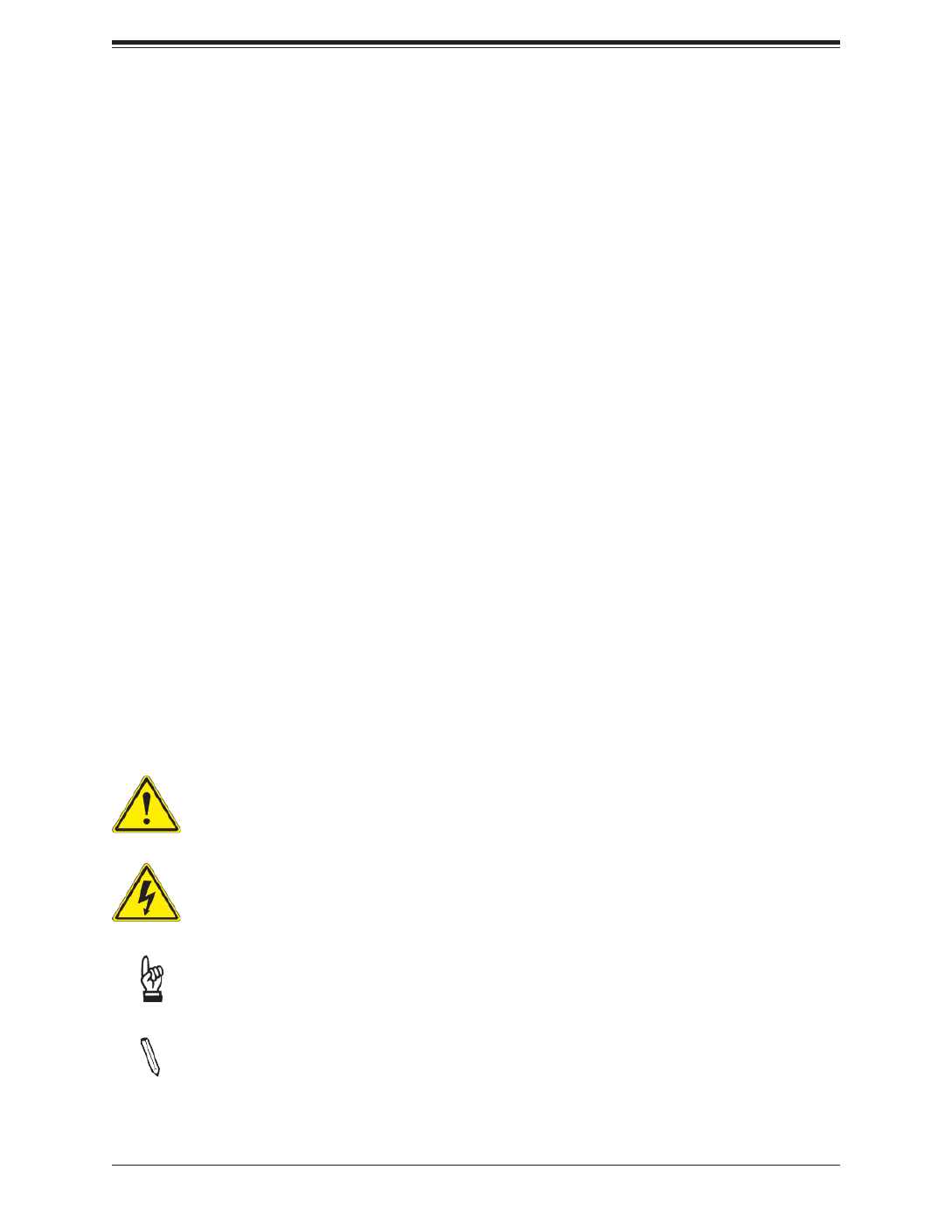
3
Note: Additional Information given to differentiate various models or to provide in-
formation for correct system setup.
Preface
Preface
About This Manual
This manual is written for system integrators, IT technicians and knowledgeable end users.
It provides information for the installation and use of the A2SDV-8C/-12C+/-16C-TLN5F
motherboard.
About This Motherboard
The Supermicro A2SDV-8C/-12C+/-16C-TLN5F motherboard comes with an integrated Intel®
Atom SoC (FCBGA1310) supporting up to 16 Cores, a TDP of 32W and is optimized for
low-power consumption. This is a small form factor motherboard that is optimized for the
embedded solution. The following are some features that are offered: two M.2 connectors (one
M-Key and one B-Key), four 10G LAN ports, PCI-E 3.0 x8 expandability either via expansion
slot#6 OR #7, and the reliability and dependability of a Supermicro product. Please note that
this motherboard is intended to be installed and serviced by professional technicians only.
For processor/memory updates, please refer to our website at http://www.supermicro.com/
products/.
Conventions Used in the Manual
Special attention should be given to the following symbols for proper installation and to prevent
damage done to the components or injury to yourself:
Warning! Indicates high voltage may be encountered when performing a procedure.
Warning! Indicates important information given to prevent equipment/property damage
or personal injury.
Important: Important information given to ensure proper system installation or to
relay safety precautions.
Specyfikacje produktu
| Marka: | Supermicro |
| Kategoria: | płyta główna |
| Model: | A2SDV-12C+-TLN5F |
| Szerokość produktu: | 228.6 mm |
| Głębokość produktu: | 184.2 mm |
| Ilość portów Ethernet LAN (RJ-45): | 4 |
| Zakres temperatur (eksploatacja): | -40 - 85 °C |
| Zakres wilgotności względnej: | 10 - 85 % |
| Model procesora: | C3858 |
| Wi-Fi: | Nie |
| Kanały wyjścia audio: | - kan. |
| Przewodowa sieć LAN: | Tak |
| Zakres temperatur (przechowywanie): | 0 - 60 °C |
| Dopuszczalna wilgotność względna: | 10 - 95 % |
| Producent procesora: | Intel |
| Liczba rdzeni procesora: | 12 |
| Ilość portów USB 3.2 Gen 1 (3.1 Gen 1) Typu-A: | 5 |
| Obsługiwane rodzaje pamięci: | DDR4-SDRAM |
| Typ slotów pamięci: | DIMM |
| Liczba gniazd pamięci: | 4 |
| Obsługiwane pojemności modułów pamięci: | 4GB, 8GB, 16GB, 32GB, 64GB |
| Obsługiwane prędkości zegara pamięci: | 1600,1866,2133,2400 MHz |
| Maksymalna pojemność pamięci: | 256 GB |
| Procesor: | Intel Atom® |
| Rodzaj płyty: | Flex ATX |
| Typ BIOS: | UEFI AMI |
| Ilość złączy SATA III: | 2 |
| Ilość gniazd USB 2.0: | 2 |
| Wspierane interfejsy dysków twardych: | PCI Express, SATA III |
| Rodzaj interfejsu sieci Ethernet: | 10 Gigabit Ethernet, Gigabit Ethernet |
| Liczba portów VGA (D-Sub): | 1 |
| Wersja systemu BIOS (SMBIOS): | 2.7.1 |
| Napięcie pamięci: | 1.2 V |
| Ilość gniazd COM: | 1 |
Potrzebujesz pomocy?
Jeśli potrzebujesz pomocy z Supermicro A2SDV-12C+-TLN5F, zadaj pytanie poniżej, a inni użytkownicy Ci odpowiedzą
Instrukcje płyta główna Supermicro

19 Grudnia 2024

5 Grudnia 2024

7 Października 2024

7 Października 2024

7 Października 2024

4 Października 2024

4 Października 2024

4 Października 2024

4 Października 2024

4 Października 2024
Instrukcje płyta główna
- płyta główna Gigabyte
- płyta główna Asus
- płyta główna MSI
- płyta główna NZXT
- płyta główna Biostar
- płyta główna Asrock
- płyta główna Sharkoon
- płyta główna ECS
- płyta główna Evga
- płyta główna Intel
- płyta główna Foxconn
- płyta główna Advantech
- płyta główna Elitegroup
- płyta główna EPoX
Najnowsze instrukcje dla płyta główna

8 Kwietnia 2025

8 Kwietnia 2025

3 Kwietnia 2025

3 Kwietnia 2025

3 Kwietnia 2025

3 Kwietnia 2025

2 Kwietnia 2025

2 Kwietnia 2025

2 Kwietnia 2025

30 Marca 2025