Instrukcja obsługi Sunstech KIDS9QC 8GB
Sunstech
Komputer typu Tablet
KIDS9QC 8GB
Przeczytaj poniżej 📖 instrukcję obsługi w języku polskim dla Sunstech KIDS9QC 8GB (162 stron) w kategorii Komputer typu Tablet. Ta instrukcja była pomocna dla 7 osób i została oceniona przez 2 użytkowników na średnio 4.5 gwiazdek
Strona 1/162

KIDS9QC 8GB
User Manual
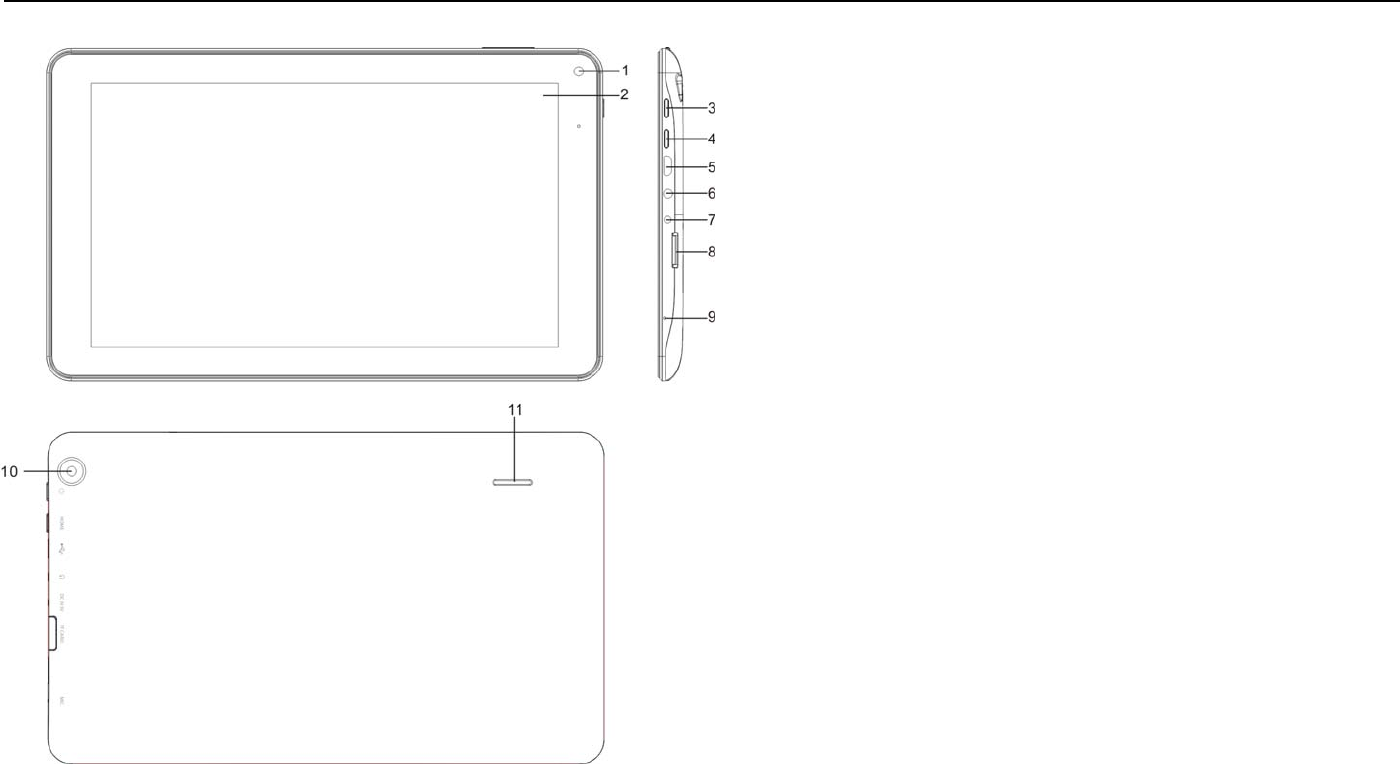
Device description
1. Front Camera : You can take photos and videos etc.
2. Touch panel .
3. Press for more then 2 seconds to turn ON/OFF.Press
once to turn on screen from sleep mode .
4.
HOME
5.
Micro USB / OTG, charging
6. Earphone jack: 3.5mm standard earphone jack.
7. DC In 5V
8. Micro SD card slot.
9. MIC
10. Rear camera : You can take photos and videos etc
11. Speaker
【
TIPS
】:
1. When the batter
y
is low, it will power off automaticall
y
.
2. When you restart, device will scan and repair the disk . The
screen will display the progress bar for a short time
3. Definition of “Press”:
Short Press: Press the button less than 2 seconds.
Long Press: Press the button more than 3 seconds.
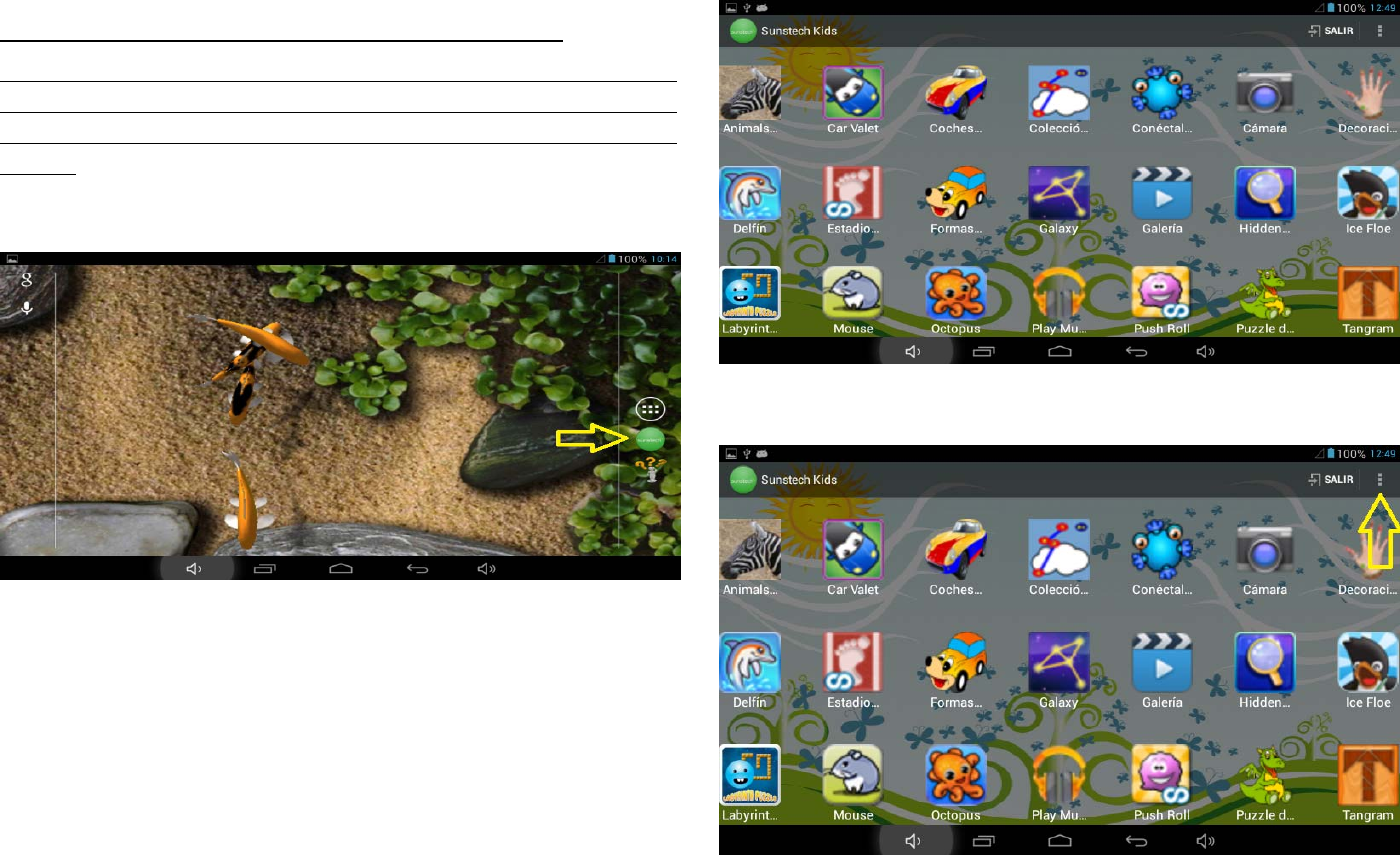
SUNSTECH KIDS APPLICATION MANUAL
SUNSTECH KIDS APPLICATION IS PROTECTED BY A SAFETY PIN FOR PARENTAL
CONTROL. IN THIS WAY, CHILDREN CAN NOT CHANGE SETTINGS OR OPTIONS
PERFORMED PREVIOUSLY BY PARENTS. THE CODE IN ALL CASES WILL ALWAYS BE
“4321”.
TO START THE SUNSTECH KIDS APPLICATION, CLICK THE GREEN ICON TO FIND YOUR
DESK OF SUNSTECH TABLET:
ONCE INSIDE THE APPLICATION APPEARS THE SUNSTECH KIDS DESK, YOU CAN
ENTER THE DIFFERENT GAMES AND APPLICATIONS CLICKING ANY OF THEM:
YOU CAN CONFIGURE MUTIPLE “OPTIONS” OF SUNSTECH KIDS CLICKING THE ICON
OF THE 3 DOTS(WHERE INDICATE THE ARROW)
BY CLICKING THE “OPTIONS”(3 DOTS), A MENU WITH SEVERAL POSSIBILITIES TO SET
SUNSTECH KIDS IS DISPLAYED:
THE OPTION “SELECT APPLICATIONS”(REMEMBER THAT THE SAFETY PIN ALWAYS IS

“4321”), APPEAR 2 TABS:
THE FIRST ONE: “SELECT APPLICATION”, APPEAR ALL THE APPLICATIONS INSTALLED
ON THE TABLET. THE SECOND TAB: “APPLICATIONS SELECTED”, APPEAR ALL THE
APPLICATIONS SELECTED TO USE IN THE SUNSTECH KIDS APPLICATION.
APPLICATIONS SELECTED IN THE TAB “SELECT APPLICATION” ARE ADDED
AUTOMATICALLY ON THE SUNSTECH DESK.

THE NEXT BUTTON ON THE MENU“OPTIONS” IS: “CONFIGURATION”
IN THE “CONFIGURATION”WE FIND SEVERAL OPTIONS OF THE APPLICATION:
BELOW WE WILL EXPLAIN EACH OPTION:
1. START LOCK BUTTON: LOCK THE START BUTTON AND OTHERS(INSIDE THE CIRCLE). IN THIS
WAY, THE CHILDREN CAN NOT LEAVE FROM THE SUNSTECH KIDS.
2. AUTO RESET APPLICATIONS: THIS OPTION RESET THE GAME, IF THE CHILDREN LEAVE FROM
IT.
3. PLAY STORE LOCK: LOCK ACCESS TO THE PLAY STORE OF APPLICATIONS IN THE
SUNSTECH KIDS.

4. AIRPLANE MODO: ACTIVATE THE AIRPLANE MODO, DISCONNECT THE WIFI AND ANY OTHER
CONNECTION“IF THE DEVICE IS PREPARED WELL”.
5. ALLOW THE CONNECTION TO INTERNET: CONNECT OR DESCONNECT THE WIFI.
6. KEEP THE HOME SCREEN: IF ACTIVATE THE OPTION, THE SCREEN WILL NEVER SWITCHED
OFF.
7. START IN THE RESET OF THE DEVICE: IF TURN OFF THE TABLET RUNNING THE SUNSTECH
KIDS,WHENRETURNTOSTART,THETABLETWILLENTERAUTOMATICALLYTHESUNSTECH
APPLICATION.
8. ICON SIZE IN THE HOME SCREEN: YOU CAN CHOOSE THE ICON SIZE OF THE APPLACATIONS.
9. TEXT SIZE IN THE MAIN SCREEN: YOU CAN CHOOSE THE TEXT SIZE.
10. SHOW STATUS BAR: CONNECT OR DISCONNECT THE STATUS BAR (CLOCK, BATTERY, ETC.)
11. VOLUME CONTROL LOCK: CONNECT OR DISCONNECT THE VOLUM CONTROL BUTTONS.
12. CHANGE VOLUME: AJUST THE VOLUME IF ALL THE BUTTONS ARE LOCKED.
THE NEXT POSSIBILITY ON THE MENÚ“OPTIONS”IS:“
TIMER
”
IN “TIMER” YOU CAN SELECT THE USE TIME IN MINUTES TO LOCK SUNSTECH KIDS.
THIS OPTION IS VERY HELPFUL WHEN YOU WANT TO INDICATE A MAXIMUM TIME SO
THAT THE CHILD USE THE TABLET. WHEN REACH THE TIME SELECTED, THE
APPLICATION IS LOCKED AUTOMATICALLY AND NEED TO INTRODUCE THE PIN
PARENTAL “4321”.
NOTE: IF ONCE THE LOCK TIME INDICATED IS OUT, TURN OFF THE TABLET LOCKED,
WHEN RETURN TO START, WILL START DIRECTLY THE SCREEN LOCK. IF YOU DON’T
INTRODUCE THE PIN “
4321
”, THIS WILL KEEP LOCKED.
THE NEXT OPTION IS: “
WALLPAPER
”:
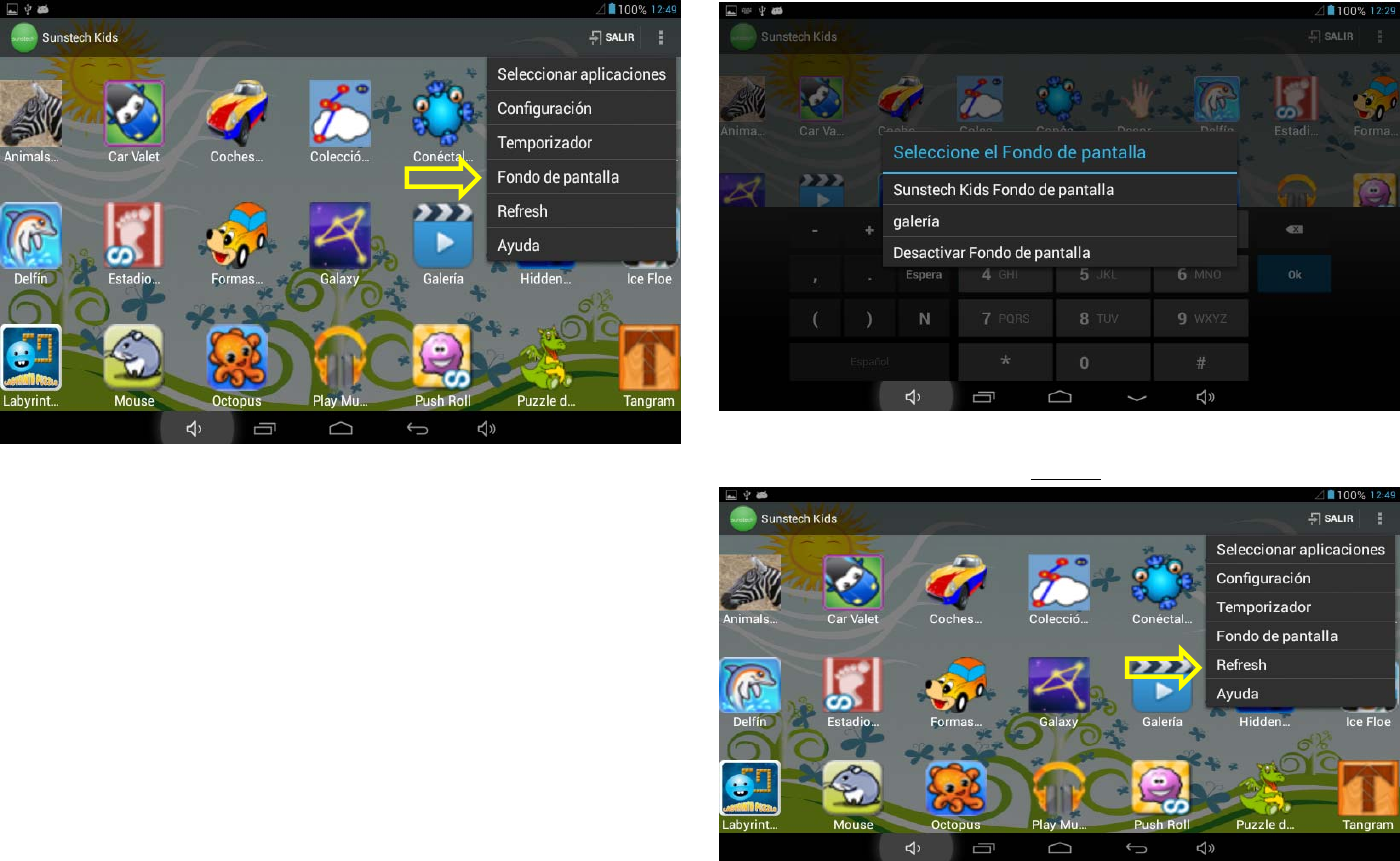
YOU CAN SELECT THE WALLPAPER OF: WALLPAPER PREARRANGED OF SUNSTECH
KIDS, SELECT FROM YOUR PHOTO GALLERY OR DISCONNECT THE WALLPAPER OF
SUNSTECH KIDS.
THE NEXT MENU OF THE “OPTIONS” IS “
REFRESH
”:
THIS OPTION IS USED TO CLOSE ANY APPLICATION OPEN, UPDATE THE
APPLICATIONS SELECTED WITHIN THE SUNSTECH KIDS, FOR EXAMPLE, IF YOU HAVE
UNINSTALLED ANY APPLICATION OUT OF THE SUNSTECH KIDS.

THE LAST TAB OF MENU “OPTIONS” IS “HELP”. THERE YOU WILL FIND SOME TIPS AND
QUICK GUIDE ON THE APPLICATION SUNSTECH KIDS.
TO EXIT THE APPLICATION, YOU CAN CHOOSE THE OPTION “EXIT” LOCATED IN THE
TOP RIGHT PART:
TO EXIT REMEMBER TO INTRODUCE THE PIN “4321” AND NEXT THE HOME BOTTON.
SOON YOU WILL RECEIVE UPDATES AND IMPROVEMENTS. AND NEXT RECEIVE A
NOTICE IN THE NOTIFICATION BAR. YOU CAN ONLY MAKE ANY UPDATES OUT OF THE
SUNSTECH KIDS APPLICATION IN THE NORMAL STATUS OF THE TABLET.
FOR ANY DOUBT, CONSULT OR SUGGESTION FOR IMPROVEMENT, YOU CAN SEND
EMAIL TO:
sat@sunstech.es

Setting up for the first time
Charging your device
:
For first-time use, you need to charge the device for six hours.
After that you can recharge the device as needed.
Connect the DC-in jack to your device and plug the AC adapter into any AC outlet.
Also, you can charge the unit through of the micro USB.
【
TIPS
】
:
1. This device adopts built-in polymer battery. Only the specified charger should be
used.
2. It is normal for the device’s surface to become warm during charging or long
periods of use
3. If you do not use this set for a long time, please charge/release it once
one month to avoid deep discharge.
System Settings
Wireless & Network:
Wi-Fi-: Press Wi-Fi to turn ON/OFF
Wi-Fi settings:
Press Wi-Fi settings, then the device will automatically search the available
Wi-Fi signals.
Select the network you want to connect with.
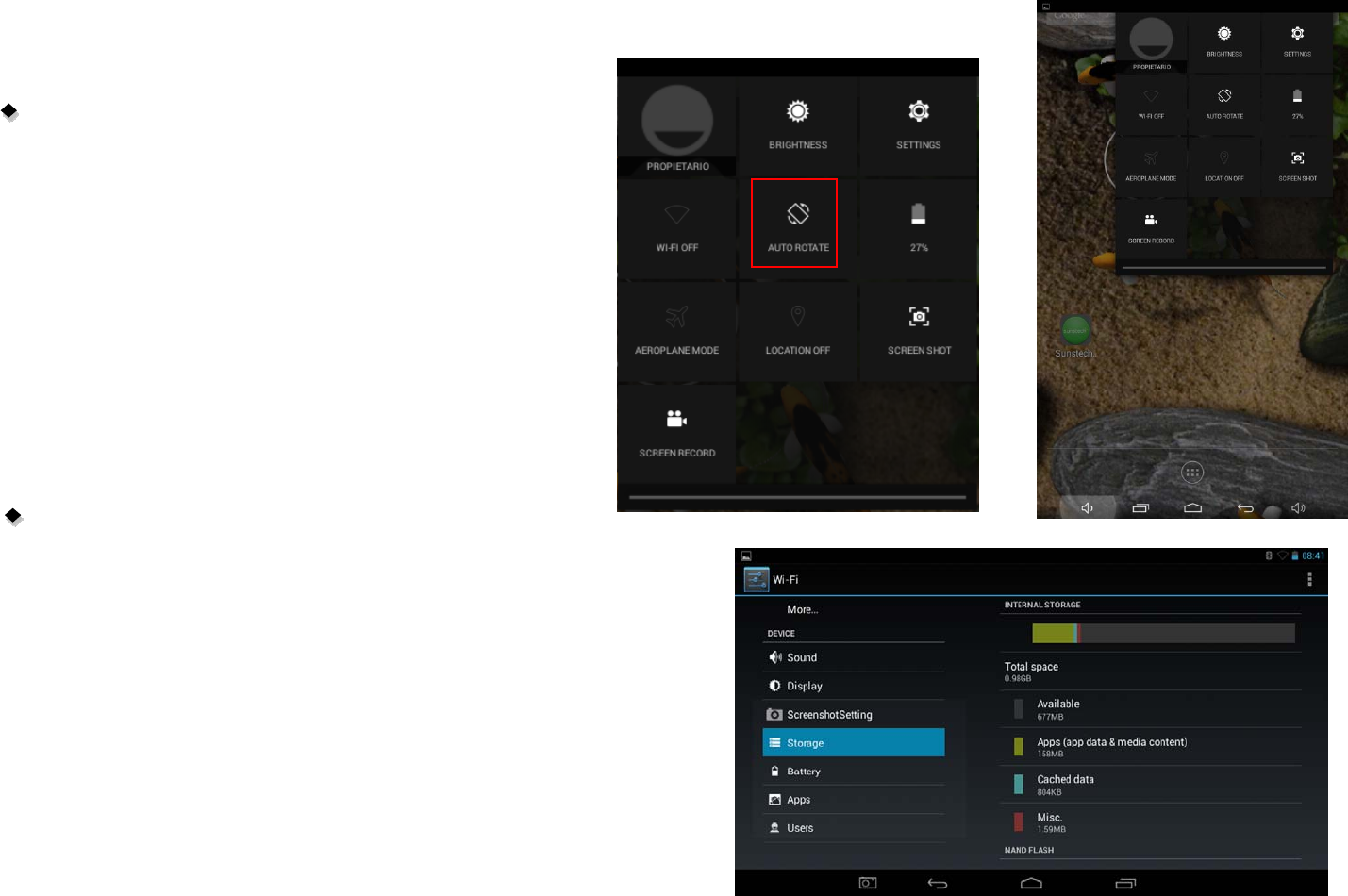
Display
:
Rotate screen setting
:
In the upper right of the screen, press and slide down .
Shows in the screen some direct settings.
Select enable /disable Auto Rotate screen.
Storage
Check device memory and microSD card memory.

Apps
Manage and listing of downloaded or running applications.
Language & input
:
1. Language: Users can choose OSD Languages.
2. KEYBOARD & INPUT METHODS: select language method.
【
Remark
】:
In this state ,users can switch the input method .
Date & time
: when the internet is connected , turn on “Automatic date &
time” the device can obtain the actual date and time from the internet.

Camera
Click “Camera” in the main interface.
If the cursor is at position, the device is at Camera mode.
Click to take picture.
Click to enter the setting interface
Click to more options.
Click to select back or front camera.
Click to enter the mode select interface
If the cursor is in this position , the device is at DV mode.
Click to take picture.

Recovery mode for KIDS9QC 8GB
1.
In power off mode
, keep holding the HOME and POWER key simultaneously till the
following icon appear.
2. Press HOME key to select wipe data/factory and press the POWER key to select.
3. Press the HOME key to select YES-DELETE ALL USER DATA and POWER key
to confirm delete all user data.

4-Thescreenwillshowsomedata.Pleasewait.
5- Then it show“Reboot system now” , press the POWER key and the unit
will start doing the recovery.
.
Please,be patient.
It will be loading data.
Trouble shooting
• Can not power on:
--Connect the power cable to charge to the device, after a while you can try again.
--If it still can not power on, please contact with our distributor or service centre.
•Strangenoises:
--Check if the music file is damaged.
--If the music files are damaged, it may cause serious noise and the sound can be affected.
• Can not download or copy:
--Check if the connection between the device and the Pc is correct.
--Check the spare space of the memory.
--Check the USB cable.

• USB error
:
--Make sure that the USB device is securely connected to the USB jack.
--Check if the USB device or cable is damaged.
--If the USB device is connected via a USB hub, connect the USB device directly to the device.
• Cannot connect the device to the wireless LAN router
:
--Check if the wireless LAN router is on.
--Depending on the surrounding environment, such as the wall material, radio wave receiving condition, or obstacles between the device
and the wireless LAN router, the communication distance is lower. Move the device and the wireless LAN router closer to each other.
--Devices that use a 2.4GHz frequency band, such as a microwave, Bluetooth, or digital cordless device, may interrupt the communication.
Move the device away from such devices, or turn off such devices.
Resetting the device:
You may have to perform a reset if your device, not respond correctly.
If your device does not respond through touch panel or this blocked.
You can do the recovery mode the device.
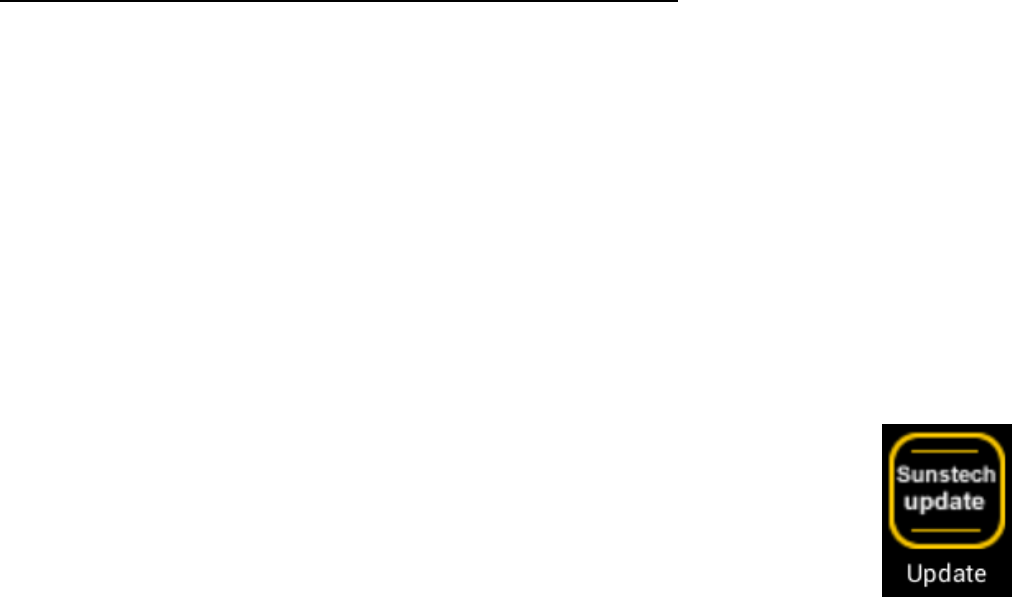
How to download the software using the unit KIDS9QC
IMPORTANT
:
When you download the software, all data will be deleted such as photos, videos and Apps that you have installed
.
Do not interrupt this process please make sure the battery is fully charged.
Please, follow these steps.
1-
Open browser and search and open this link:
http://www.sunstech.es/download/
2-
Select the model of the tablet that you have and download the software.(This software is installed on the INTERNAL SD).
3-
When the download is finished ,select the App "
Sunstech Update
"inyourunit.
4-
Select
"Local Update"
and after select
"Download".
5-
In the download paragraph , select the software and wait until the process is finished
.

6-
After appears the follow image
7-
Select “Update” to install the update.
The unit will start with the installation process. “
PLEASE WAIT , THIS PROCESS MAY LAST FOR A FEW MINUTES
”
You ma
y
rece
i
ve a messa
g
eautomat
i
cu
pg
ra
d
eora
l
so can to
k
now
if
ex
i
st an automat
i
cu
pd
ate
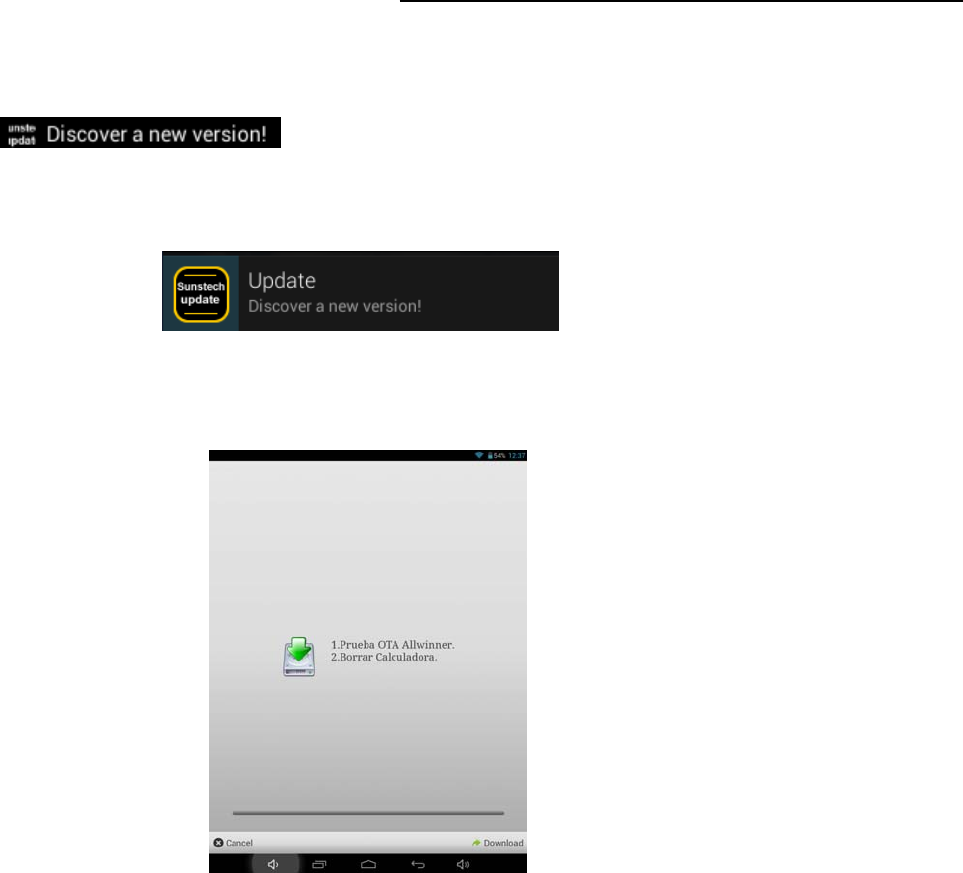
How to use the automatic update "OTA".
1
- If receive an automatic update, follow these steps.
2-
In top left press and slide down and will see a drop down with the upgrade.
3-
After select the Update warning appears this new image.
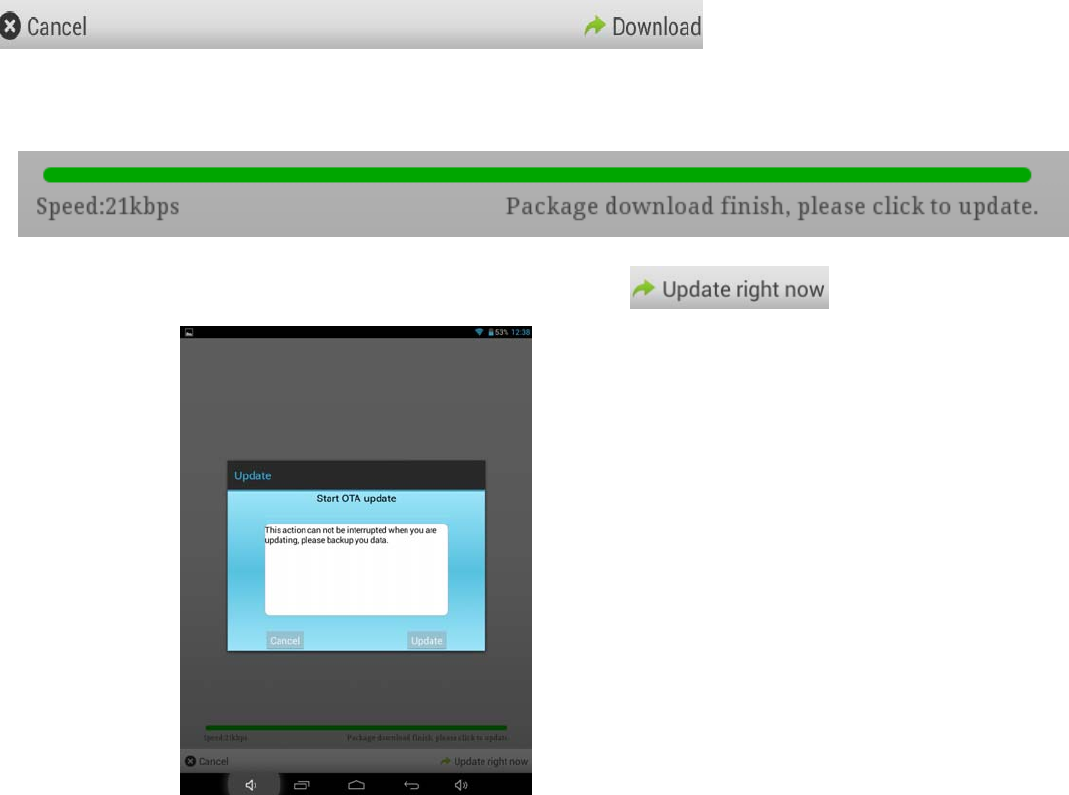
4-
To update select Download or exit if you want not update.
5-
To update select Download .
When it reaches the end of the bar indicator means that the software this downloaded in the unit.
6-
Select Update right now and appears the follow image.
7-
Select “Update” to install the update.
The unit will start with the installation process. “
PLEASE WAIT , THIS PROCESS MAY LAST FOR A FEW MINUTES
”

How to use the manual update "OTA".
1-
Select the icon“
Sunstech update
” installed on the tablet and appear the follow image.
2-
Select
Online U
p
date
to see if there is any upgrade.
3
-In case of exist an update follow the steps in the section “
Howtousetheautomaticupdate"OTA"
from step
3
.
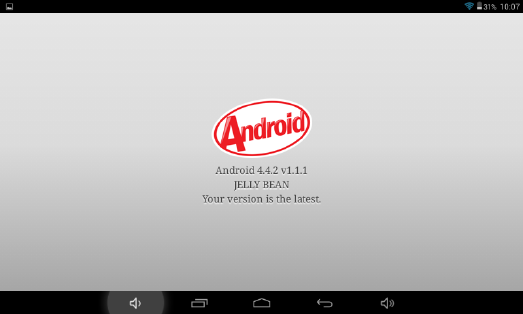
4-
In case doesn’t exist any update appears the follow image.
YOUR VERSION IS THE LATEST

Product Specification
Made in China
Specifications are for reference, to prevail in kind
OS Android 4.4.2
CPU Allwinner A33 Cortex-A7 Quad-Core 1.3 G + Mali 400
System RAM 1GB DDRIII
Memory 8GB NAND Flash + SD up to 32GB
LCD 9" 800*480 LED-Backlight panel
Battery 4500 mAh
Touch Panel Multi-point Capacitive touch screen
WIFI 802.11 b/g/n
Ethernet LAN Yes
(
USB dongle
)
Gravity 3D gravity sensor
Camera Front 0.3MBpixels / Rear 2MBpixels
Music format MP3,WMA,MP2,OGG,AAC,M4A,MA4,FLAC,APE,3GP,WAV
Video format
Multiuser
AVI
(
H.264, DIVX, DIVX, XVID, rm, rmvb, MKV
(
H.264, DIVX, DIVX, XVID), WMV, MOV, MP4
(
H.264,
MPEG, DIVX, XVID
)
, MPEG, MPG, FLV
(
H.263
,
H.264
)
YES
Picture format JPEG, BMP, GIF,PNG
EUROPEAN WARRANTY
1. General
This warranty is granted without prejudice and in addition to the recognized rights for the consumer vis-à-vis the seller provided in
the Royal Legislative Decree of 16 November, approving the restated text of the General Law for the Protection of Consumers and
Users and other complementary legislation. Therefore, the recognized legal rights for the consumer are not limited or excluded
according to the relevant Regional, National or European legislation.
This warranty shall be valid in all the European Union Member States with the limitations that legally correspond in the country in
which they are intended to be implemented in accordance with their implementing legislation.
Notwithstanding the foregoing, SUNSTECH shall respect the rights and limitations related to the product warranty that legally
correspond in each of the States listed in the Attachment in accordance with their implementing legislation for any product provided
that it is intended for the EU market and has been purchased or used by the consumer or user within the EEA.
2. Legal Warranty
This SUSTECH product has a two (2) year warranty counting from the date of delivery and/or purchase. During the above timeframe,
SUNSTECH shall be held responsible for any lack of conformity of the product in relation to the contract in accordance with the
provisions of the Law for the Protection of Consumers and Users, that shall entitle the consumer to request the repair or replacement
of the product, unless one of these options is objectively impossible or disproportionate.
Accordingly, the remedy (i.e. the repair or replacement) shall be deemed to be disproportionate if it imposes unreasonable costs on
the seller. In order to determine this, the following shall be considered: (i) the value of the product if there were no lack of conformity;
(ii) the relevance of the lac
k
of conformity; and (iii) if the other form of remedy could be carried out without major inconvenience to
the consumer and user.
To determine whether the costs are unreasonable, the costs incurred by one form of remedy must be significantly higher than the
costs corresponding to the other form of remedy.
In addition, the consumer may choose between requesting a reduction in the price or terminating the contract, if he is not entitled to
demand the repair or replacement of the product and whenever these actions would not be completed within a reasonable
timeframe and would cause more inconvenience to the consumer and user. However, the termination shall not take place where
the lac
k
of conformity is minor.
Both the repair and the replacement of the product as result of the product’s lac
k
of conformity shall be free of charge for the
consumer and user, including labour and materials.
In any case, repairs under warranty shall be carried out by SUNSTECH’s Official Technical Assistance Service or its authorized
distributors.
3. Conditions for the warranty to be exercised
To exercise the legal and commercial warranty, it is necessary to submit documentary evidence showing the delivery and/or
purchase date of the product, whether the invoice, receipt, delivery slip or sealed and dated warranty card. Documents which have
been tampered with or falsified will not be accepted.
The consumer shall contact SUNSTECH’s Customer Service Team using the website (under the support section) and will be informed
about what action to take. At that time, the consumer shall have to provide a clear description of the malfunction or the lack of
conformity of the product with the contract.
In any case, repairs under the warranty shall be carried out by SUNSTECH’s Official Technical Assistance Services or its authorized
distributors so that SUNSTECH can be held responsible under the legal and/or commercial warranty.
4. Exceptions
The warranty does not foresee or include periodic maintenance or product installation revisions.
In addition, the product will not be considered as lacking conformity in relation to the contract and therefore, it will not be covered
by the legal or commercial warranty when:
•
The lac
k
of conformity corresponds to a discrepancy with the safety standards or the local or national techniques of a different
country to the one it was originally designed and produced in;
•
This product or any of its identification features (number of series, etc.) have been partially or completely opened, assembled,
unassembled, handled and/or repaired by a person not part of SUNSTECH’s Official Technical Assistance Services team or its
authorized distributors
•
The lack of conformity is a result of an incorrect installation (except if the installation has been carried out by one of SUNSTECH’s
authorized sellers or under its responsibility, or by the consumer following SUNSTECH’s installation instructions) or an abusive or
inadequate use of the product, including but not limited to, a usage that is not in accordance to the normal purpose of the
product or the directions for use and maintenance, as defined by SUNSTECH;
•
The lack of conformity has been caused by a computer virus, an action or a manipulation of passwords, software installation,
manipulation or reinstallation, etc.;
•
The lack of conformity is due to the use of accessories, chargers or consumables that are not SUNSTECH originals and therefore
are not designed for that product;

•
The lack of conformity is due to the use of any third party software or application that modifies, changes or adapts the software
that was approved and/or included by SUNSTECH in the product;
•
The lac
k
of conformity is a result of downloading or using third party multimedia services and/or contents available or accessible
through the product;
•
Damages in or through the battery, which are due to it being overcharged, are produced;
•
Any of the box seals or battery cells have been damaged, or there is clear evidence that shows these were handled; and/or
•
The product damages are caused by any unforeseeable or force majeur circumstances, especially, lightning, water, fire, applying
incorrect voltage or any other cause that is not due to the product manufacturing or design.
Under no circumstances will SUNSTECH be held responsible for the loss of any data stored in the product. The consumer will be held
responsible for any back-up copies and the protection of any data from loss, damage or destruction.
None of the warranties included here cover the replacement of parts, due to ware or rupture of mechanisms, rubber, boxes and/or plastic, as
well as any aesthetic damage resulting from the normal use of the product, for example, if the screen loses its shine with the use of the
product. In the same way, the warranties do not cover any type of damage produced during the transportation of the product (including
but not limited to aesthetic damage, blows, lines, scratches, stains, dents, etc.) in which case the applicable provisions under SUNSTECH’s
general contract conditions will apply.
F
or
f
urt
h
er
i
n
f
ormat
i
on
g
otowww.sunstec
h
.com
You can also contact:
AFEX SUNS, S.A.
Pallars, 189-191
08005 BARCELONA

SAFETY AND PRECAUTION WARNINGS
www.sar-tick.com
This product can be adjusted to the SAR national limits of 2 W/Kg. The
specific SAR maximum values are in the information section of this
guide.
When you hold the product or use it on your body, maintain a distance
of 1.5 cm from your body to ensure the radiofrequency exposure
standards.
This device offers communication and entertainment services that follow SUNSTECH’s high standards and technological experience.
•
The content may differ from the final product of the software provided by the suppliers of services or transmitters and it is subject to alteration without prior
notice.
•
The elements that come with the device and any available accessory may vary according to the region or supplier of the services.
•
The elements provided are designed uniquely for this device and may not be compatible with other devices.
•
You may purchase additional accessories at your local SUNSTECH distributor. Ensure that they are compatible with the device before you purchase them.
•
Other accessories may not be compatible with the device.
•
SUNSTECH is not held responsible for problems of insufficient return or any change to the operating system’s software. Any attempt to personalize the
operating system may cause the device or the applications to function incorrectly.
Instruction icons
Warning
: Situations that can cause injuries to yourself or third
parties.
Precaution
: Situations that can cause damages to the device or
other equipment.
Ifyousodo,thismaycauseanelectricdischarge.
Do not cause a short-circuit in the charger or the device.
Ifyoudoso,thismaycauseanelectricdischargeorthedevicemaynotfunctioncorrectly.
Use batteries, chargers, accessories and supplies that have been approved by the manufacturer.
•
The use of generic batteries or chargers may shorten the useful life of the device or cause incorrect functioning. It may also cause a fire or the battery
may explode.
•
Only use batteries or chargers that have been approved by SUNSTECH, specifically designed for the device. Any non compatible batteries and chargers
may cause serious physical injuries or damage the device.
•
SUNSTECH will not be held responsible for the safety of the user whenever accessories or supplies that have not been approved by the brand are used.
Do not cut or drop the charger or the device.
When handling or disposing of the device and charger do so with caution.
•
Never throw the battery or the device into the fire. Never place the battery or the device on any sources of heat, such as, ovens, microwaves, glasshouses
or radiators, etc. If it overheats, the device may explode. Follow all local regulations with regards to disposing of the used battery or device.
•
Do not squash the device or make holes in it.
•
Avoid exposing the device to high pressure because this may cause an internal short-circuit and overheating.
Protect the device, battery and charger in order to stop them from getting damaged.
•
Avoid exposing the device and battery to very high or very low temperatures.
•
Extreme temperatures may damage the device and reduce the charging capacity and the duration of the device and battery.
•
Avoid the battery entering into contact with metal objects because this may cause a connection between the positive and negative terminals of the
battery and damage it temporarily or permanently.
•
Never use damaged chargers or batteries.
Do not store the device in or near heaters, microwaves, heated kitchen equipment or high pressure containers.
•
The battery may have leakages.
•
The device may overheat and cause a fire.
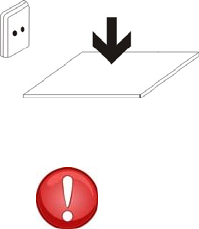
Do not use or store the device in places with a lot of dust or material transported by air.
Dust or foreign materials may cause the device to malfunction and may result in a fire or an electric discharge.
Safety information
Do not bite or suck the device or the battery.
•
This may damage the device or cause an explosion or a fire.
•
Children and animals may choke on small pieces.
•
When children use the device, ensure that they do so correctly.
Do not insert the device or the accessories provided into your eyes, ears or mouth.
If you do so, you make choke or suffer serious injuries.
Do not handle damaged lithium-ion batteries or batteries that show evidence of leakage.
To dispose of lithium-ion batteries safely, contact your closest authorized service centre.
PLUGGABLE EQUIPMENT: the socket-outlet shall be installed near the equipment and shall be easily accessible.
Precaution
If you do not comply with these regulations and warnings, you may suffer injuries or cause material damage.
Do not use the device near other electronic devices.
•
Most electronic devices use radiofrequency signals. The device may interfere with other electronic devices.
•
If you use a LTE data connection, this may cause an interference with other devices, such as audio equipment and telephones.
Do not use the device in a hospital, plane or car that may be affected by interference caused by radiofrequency.
•
If possible, avoid using the device at any distance lower than 15 cm from a pacemaker, because the device may cause interferences with it.
•
Tominimizeanypossibleinterferencewithapacemaker,usethedeviceonly on the opposite side of the body in relation to the position of the
pacemaker.
•
If you use medical equipment, contact the manufacturer of the equipment before using the device in order to ascertain whether the equipment will be
affected by the radiofrequency emitted by the device.
•
If electronic devices are used on a plane, these may interfere with the electronic navigation instruments. Ensure that the device is turned off during
take-off and landing. After take-off you may use the device on “airplane mode”as long as this is allowed by the cabin crew.
•
The electronic devices in your car may malfunction due to the radio interference of the device. Contact the manufacturer for further information.
Do not expose the device to smoke or strong emanations.
Ifyoudoso,youmaydamagetheoutsidepartofthedeviceorcauseitsmalfunctioning.
If you use hearing devices, contact the manufacturer for further information about radio interference.
The radiofrequency that the device emits may interfere with some hearing devices. Before using the device, contact the manufacturer in order to ascertain
whether the hearing device will be affected by the radiofrequency emitted by the device.
Do not use the device near other devices or apparatuses that emit radiofrequency, such as sound systems or radio towers.
Radiofrequency may cause the malfunctioning of the device.
Turn off the device in potentially explosive atmospheres.
•
Turn off the device instead of removing the battery in potentially explosive atmospheres.
•
Always respect the standards, instructions and warning signs in potentially explosive atmospheres.
•
Do not use the device in petrol stations or near fuel or chemicals or in demolition areas.
•
Do not store or transport flammable liquids, gases or explosive material in the same compartment in which the device, its parts or accessories are.
If you become aware of the device or the battery letting off strange odours or sounds or if you see smoke or liquid coming out of the device or battery,
stop using the device immediately and take it to an authorized service Centre.
If you do not do so, this may cause a fire or an explosion.
Comply with all the safety regulations and warnings related to the use of mobile devices when driving a vehicle.
When driving, your main responsibility is to control the vehicle safely. If the law does not allow mobile phone use when driving, do not use the mobile device.
For your and others’safety use your common sense and remember the following advice:
•
Get to know the device and its operating functions, like speed dialling and recall system. These functions allow the time necessary to make and receive
calls to be reduced.
•
Put the device in a place where it is easy to reach. Make sure that you can access the wireless device without taking your eyes off the road. If you receive
a telephone call at an inconvenient time, let voice-mail answer it.
•
Stop phone calls when there is heavy traffic or when there are adverse climate conditions. Rain, sleet, snow, ice and heavy traffic can be very dangerous.
•
Do not jot down or look for telephone numbers. Jotting down a task or looking at your calendar may distract you from your main responsibility, which is
to drive safely.
•
Dial carefully and assess the state of the traffic. Make phone calls when you are not moving or before hitting traffic. Try to schedule phone calls when the
car is parked.
•
Do not have very stressful or emotional phone calls that may distract you. Tell the person that you are speaking to that you are driving and end any
conversations that may take away your attention from the road.
Correct use and maintenance of the mobile device.
Keep the device dry.
•
Humidity and liquids may damage the parts or the electronic circuits of the device.
•
Do not turn on the device if it is wet. If it is already turned on, turn it off and take the battery out immediately (if you cannot turn it off or take the battery
out, just leave it as it is). After this, dry the device with a towel and take it to the service centre.
•
Liquids will change the colour of the label which indicates the damage caused by the water inside the device. The damage caused by the water in the
device may cancel the manufacturer’s warranty.
Place the device only on flat surfaces.
If it drops, the device may get damaged.
Do not store the device in very hot or cold places. It is recommended that you use the device at temperatures between 5º and 35º.
•
Do not store the device in places with very high temperatures, such as inside a car in the summer. If you do so, you may cause the screen to malfunction,
the device may get damaged or the battery may explode.
•
Do not expose the device to direct sunlight for long periods of time (for example, on the dashboard of a car).
•
Store the battery at temperatures between 0º and 45º.
Do not store the device with metal objects, such as coins, keys and necklaces.
•
The device may get scratches or stop working properly.
•
If the battery terminals come into contact with metal objects, a fire may occur.
Do not store the device near magnetic fields.
•
It is possible for the device to start malfunctioning and for the battery to lose power due to being exposed to these fields.
•
Cards with magnetic stripe, such as credit cards, telephone cards, travel passes may get damaged due to the magnetic fields.
If the device overheats, stop using it and its applications for a while.
Prolonged skin exposure to a hot device may cause symptoms of burning with low temperature, such as red spots and pigmentation.
Do not use the device if the back cover is not in place.
The battery may come out of the device, which can cause damage or malfunctioning.
If the device has a lamp or a camera flash, do not use it near people’s or animal’s eyes.

This may cause a temporary loss of vision or damage the eyes.
Be careful when exposing yourself to intermittent light.
•
When you use the device, leave some lights turned on in the bedroom and do not have the screen too close to your eyes.
•
Convulsions or fainting may occur due to exposure to intermittent light when looking at videos or playing games with intermittent lights for prolonged
periods of time. If you feel unwell, stop using the device immediately.
•
If anyone close to you suffered from convulsions or fainting when using a similar device, visit a doctor before using the device.
•
If you feel discomfort, such as muscle cramps or you feel disoriented, stop using the device immediately and visit a doctor.
•
To avoid eye fatigue, have frequents breaks when using the device.
Reduce the risk of injury caused by repetitive movements.
When you carry out repeated actions, such as pressing keys, drawing characters on the touch screen or playing a game, you may feel discomfort in your hands,
neck, shoulders or other parts of the body. When you use the device during prolonged periods of time, hold it with relaxed hands, touch the keys lightly and rest
frequently. If you continue feeling discomfort during or after taking these steps, stop using the device and visit a doctor.
When you use earphones, protect your hearing and your ears.
•
Excessive exposure to loud sounds can cause damage to hearing.
•
Exposure to loud sounds while you are walking may distract you and
cause an accident.
•
Always lower the sound before connecting the earphones to an audio source and use the minimum amount of volume necessary to listen to music or
have a conversation.
•
In dry environments, static electricity may accumulate in the earphones. Avoid using earphones in dry environments or touch metal objects to
discharge the static electricity before connecting the earphones to the device.
•
Do not use an earphone while you are driving or riding a vehicle. If you do so you may get distracted and cause an accident or you may be subject to
legal action, depending on the area where you are driving.
Use the device with caution while you are walking or moving.
•
Always pay attention to what is happening around you to avoid physical injury to yourself and others.
•
Make sure the earphone cord does not get entangled round your arms or nearby objects.
Do not take devices in your front pockets or round your waist.
You may get injured or damage the device if it falls.
Do not paint your device or put any stickers on it.
•
Paint and stickers can obstruct the mobile parts and stop the device from working properly.
•
If you are allergic to paint or to the metal parts of the device, you may get a stingy feeling, eczema or swelling. If this happens, stop using the device and
visit a doctor.
Do not use the device if the screen is cracked or broken.
The broken glass can cause hand and face injuries. Take the device to an authorized service centre to get it repaired.
Install the mobile devices and the equipment with caution.
•
Make sure that the whole mobile device or related equipment that is installed in your vehicle is assembled safely.
•
Avoid placing the device and the accessories where the airbag is or next to it. Any wireless equipment installed incorrectly can cause serious injuries
when the airbags inflate quickly.
Do not allow the product to fall or to be subject to strong impacts.
•
The device may get damaged or malfunction.
•
If you bend or deform it the device may get damaged and its parts may malfunction.
Guarantee of the maximum duration of the battery and charger.
•
Avoid charging the device for over a week, because overcharging can reduce the battery’s service life.
•
With time, the device will run out of battery (even when it is not being used) and you will need to recharge it to use it again.
•
Disconnect the charger from the power sources when it is not being used.
•
Usethebatteryonlyforthepurposeforwhichitwasdesigned.
•
If you do not use the battery for a long time, you may reduce its service life and performance. You may also cause the malfunctioning or explosion of the
battery or a fire.
•
Follow all the instructions in this manual to guarantee the longest service life possible for your device and battery. Any damage or operating problems
caused by not complying with the warnings and instructions may cancel the manufacturer’s warranty.
•
With time, the device may wear out. Some parts and repairs are covered under the warranty during the validity period; however, the damages or
deterioration caused by the use of accessories not approved by the brand are not covered.
Take the following information into account when using the device.
•
Use it in a vertical position, as you would a traditional telephone.
•
Speak directly into the microphone.
•
Do not cover the antenna area with your hands or other objects. This may cause connection problems or cause the battery to run down.
Do not unassembled, change or repair the device.
•
Any alteration or change to the device may cancel the manufacturer’s warranty. If you need to repair the device, take it to an authorized service centre.
•
Do not disassemble or make holes in the battery, this may cause an explosion or a fire.
•
Turn off the device before removing the battery. If you remove the battery while the device is still turned on, this may cause malfunctioning.
Take the following information into account when cleaning the device.
•
Use a towel or a rubber cloth to clean the device and the charger.
•
Clean the battery terminals with cotton or with a towel.
•
Do not use chemical substances or detergents. If you do so, you may cause discoloration or corrosion of the outside part of the device or you may cause
an electric discharge or a fire.
Do not use it for any other purpose other than the one it was designed for.
The device may malfunction.
When you use the device in public, try not to disturb others.
Only allow qualified professionals to carry out the maintenance of your device.
It is possible for damages to occur and the manufacturer’s warranty is cancelled if you allow non qualified personnel to carry out the maintenance of the device.
Be careful when handling SIM cards, memory cards or cables.
•
When inserting a card or connecting a cable to the device, make sure the card is inserted correctly or that the cable is connected on the right side.
•
Do not take the card out when the device is transferring information or it has access to it, because you may lose data and damage the card or the device.
•
Protect the cards from strong discharges, static electricity and noise generated from other electronic devices.
•
Do not touch the contacts or the gold terminals with your fingers or with metal objects. If the card is dirty clean it with a soft cloth.
•
If you insert a card or connect a cable forcefully or incorrectly you may cause damage to the multifunctional socket or other parts of the device.
Make sure you have access to emergency services.
It is possible that in some areas or circumstances you may not be able to make emergency phone calls. Before travelling to remote areas or developing countries,
plan an alternative form of communicating with the emergency services.
Protect your personal data and avoid confidential information from being spread or used incorrectly.
•
When you use the device, make sure you make back-up copies of important data. SUNSTECH will not be held responsible for any loss of data.
•
When you dispose of the device, make a back-up copy of all the data and after re-establish the device to avoid personal information from being used
inappropriately.
•
Read the licenses screen carefully when you download applications. Be especially careful with applications that have access to various functions or a
significant amount of your personal information.
•
Control your accounts frequently to avoid any suspicious or non-authorized use. If you find any indication of your personal information not being used
appropriately, contact your services supplier to delete or change the information in your account.
•
If you lose the device or it is stolen, change the passwords of your accounts to protect your personal information.
•
Avoid using applications from unknown sources and block the device with a pattern, a password or a PIN.
Do not distribute material protected with copyright.
Do not distribute material protected with copyright without the authorization of the content owners. If you do so, you may violate copyright laws. The
manufacturer will not be held responsible for any legal problem caused by illegal use of material protected by the user.
Malware and virus
Follow these suggestions to protect the device against malware and virus. If you do not do so, you may cause damages or loss of data that may not be
covered under the warranty.
•
Do not download unknown applications.
•
Do not use unreliable websites.
•
Delete any suspicious text messages or emails from unknown senders.
•
Create a password and change it regularly.
•
Deactivate the wireless functions, such as Bluetooth, when you are not using them.
•
If the device behaves strangely, execute an antivirus program to detect a possible infection.
•
Execute an antivirus program on the device before starting applications and files that you just downloaded.
•
Installanti-virusprogramsonyourcomputerandexecute them regularly to detect any possible infections.
•
Do not edit the registration adjustments or change the device’s operating system.
Information about the certification of the Specific Absorption Rate (SAR).
THIS DEVICE FOLLOWS INTERNATIONAL STANDARDS OF EXPOSURE TO RADIO WAVES.
Your mobile device is a radio transmitter and receiver. It was designed to not exceed the limits of exposure to radio waves (electromagnetic fields of

radiofrequency) recommended by international standards. The standards were developed by an independent scientific organization (ICNIRP) and include a
substantial safety margin designed to ensure the safety of all people, regardless of their age or state of health.
The exposure to radio wave standards use a measurement unit known as the Specific Absorption Rate, SAR. The SAR limit for mobile devices is 2 W/Kg. The SAR
tests are carried out using standard operation positions with the device transmitting at its maximum certified energy level in all frequency bands. The highest
SAR amounts under the ICNIRP standards for this device model are:
Maximum SAR for this model and conditions under which it registered
SAR for positions near the head.
0.285 W/Kg
SAR for positions near the body.
0.0399 W/Kg
During the use, the real SAR values for this device are usually a lot lower from the values indicated previously. This is due to maximizing the system’s efficiency
and to minimize the interference with the network, the operation capacity of your mobile device reduces automatically when the maximum power is not
needed for the call. The lower the amount of energy leaving the device, the lower the SAR amount will be.
A SAR test was carried out with the device on the body with a distance of 1.5 cm. To comply with the radiofrequency exposure requirements, while using the
device on the body, the device shall have to be at least 1.5 cm away from the body.
Some organizations, like the World Health Organization or the Food and Drug Administration of the United States suggest that if users want to reduce exposure,
they can use a hands free accessory to main the wireless device far away from the head and body when in use, or reduce the amount of time spent using the
device.
Correct disposal of this product.
(Electronic device waste)
(This applies in countries where recollection systems happen separately).
The presence of this symbol on the product, accessories or information material
indicates that neither the product nor its electronic accessories (such as, the

charger, helmets, USB cable) should be disposed of with other household waste.
To avoid any possible damage to the environment or human health caused by uncontrolled disposal of waste, separate these products from other waste and
recycle them. This way, you are promoting the sustainable reuse of material resources.
Individual users can contact the establishment where they purchased the product or the relevant local authorities to get information about where and when
they can take it in order to submit it to ecological and safe recycling.
Business users can contact their supplier and check the purchase contract conditions. This product and its electronic accessories should not be disposed of with
other commercial waste.
Correct disposal of this product’s batteries
(This applies in countries where recollection systems happen separately).
The presence of this mark on the batteries, manual or product packaging
indicates that when the service life of the batteries has ended they should not be
disposed of with other household waste. The chemical symbols Hg, Cd and Pb
indicate that the battery has mercury, cadmium or lead at levels a lot higher than
the reference values admitted by the 2006/6 Directive of the European Union.
If the batteries are not disposed of correctly, these substances may cause personal injury or damage the environment.
To protect natural resources and promote recycling, separate the batteries from other waste and recycle them through the free collection service in your area.
Exemption from responsibility clause
Part of the content and services to which you obtain access through this device belong to third parties and are protected under copyright, patent, registered
trademark and/or other intellectual property laws. This content and services are only for personal use and not commercial use. It is possible that the content or
the services cannot be used if not authorized by the content owner or the supplier of the services. Without prejudice to the aforementioned information, except
when expressly authorized by the content owner or service supplier, you cannot change, copy, reedit, charge, publish, transmit, translate, sell, create derivative
works, explore or distribute in any way or by any means the content or the services shown through this device.
“THE CONTENT AND THE SERVICES OF THIRD PARTIES ARE PROVIDED “AS IS”. SUNSTECH DOES NOT GUARANTEE THE CONTENT OR THE SERVICES PROVIDED,
EITHER EXPRESSLY OR IMPLICITLY, FOR NO PURPOSE. SUNSTECH EXPRESSLY RENOUNCES ANY IMPLICIT GUARANTEES, INCLUDING BUT NOT LIMITED TO,
MERCHANTABILITY OR SUITABILITY GUARANTEES FOR A PURPOSE IN PARTICULAR. SUNSTECH DOES NOT GUARANTEE THE VERACITY, VALIDITY, REPRODUCTION,
LEGALITY OR INTEGRITY OF ANY TYPE OF CONTENT OR SERVICE PROVIDED THROUGH THIS DEVICE AND UNDER NO CIRCUMSTANCES, INCLUDING NEGLIGENCE,
WILL SUNSTECH BE HELD RESPONSIBLE. BOTH IN TERMS OF CONTRACT OR PREJUDICE TO ANY DIRECT OR INDIRECT, ACCIDENTAL, SPECIAL OR CONSEQUENTIAL
DAMAGES, LAWYERS’ FEES, EXPENSES OR ANY OTHER TYPE OF DAMAGE FROM OR IN RELATION TO ANY TYPE OF INFORMATION INCLUDED IN OR AS A RESULT
OF THE USE OF ANY TYPE OF CONTENT OR SERVICE BY YOURSELF OR A THIRD PARTY, THE POSSIBILITY OF THE REFERRED DAMAGES IS KNOWN.”
The services of third parties may cease or be interrupted at any time and SUNSTECH does not carry out representations or guarantees in relation to the
availability of content or service for any period of time. The content and services are transmitted by third parties through networks and transmissionlocations
over which SUNSTECH has no control. Without limiting the generality of this clause, SUNSTECH expressly renounces any responsibility for any interruption or
suspension of content or service provided through this device.
SUNSTECH is not responsible for customer service regarding content and services. Any question or request for service regarding content or services should be
sent directly to the services and content suppliers.


KIDS9QC 8GB
Manual de usuario

Descripción del aparato
1. Cámara frontal: Puede hacer fotos, vídeos, etc.
2. Pantalla táctil.
3.
Pulse durante más de 2 segundos para encender/apagar.
Pulse una vez para encender la pantalla del modo de
suspensión.
4.
HOME
5.
Micro USB/OTG., cargando
6. Clavija para auriculares: Toma estándar de 3,5 mm para los
auriculares.
7.
DC In 5V
8.
Ranura de la tarjeta Micro SD
9.
MIC
10. Cámara trasera: Puede hacer fotos, vídeos, etc.
11. Altavoz
【
CONSEJOS
】:
1. Cuando la bater
í
aestéba
j
aseapa
g
ará automáticamente.
2. Cuando reinicie el aparato este escaneará y reparará el disco. La
pantalla presentará la barra de progreso durante algún tiempo.
3. Definición de “pulsar”:
Pulsar brevemente: Pulsar el botón menos de 2 segundos.
Pulsar durante un largo rato: Pulsar el botón más de 3 segundos.

MANUAL APLICACIÓN SUNSTECH KIDS
LA APLICACIÓN SUNSTECH KIDS ESTÁ PROTEGIDA CON UN PIN DE SEGURIDAD PARA
EL CONTROL PARENTAL, DE ESTA MANERA, LOS MENORES NO PUEDEN MODIFICAR
LASCONFIGURACIONESUOPCIONESQUEPREVIAMENTEHABRÁNREALIZADOLOS
PADRES. EL CÓDIGO EN TODOS LOS CASOS SIEMPRE SERÁ“4321”.
PARA INICIAR LA APLICACIÓN SUNSTECH KIDS, PULSE SOBRE EL ICONO DE COLOR
VERDE QUE ENCONTRARÁ EN EL ESCRITORIO DE SU TABLET SUNSTECH:
UNA VEZ DENTRO DE LA APLICACIÓN APARECE EL ESCRITORIO DE SUNSTECH KIDS,
DONDE PODRÁ ENTRAR EN LOS DIFERENTES JUEGOS Y APLICACIONES PULSANDO
SOBRE CUALQUIERA DE ELLAS:
PODRÁ TAMBIÉN CONFIGURAR VARIAS “OPCIONES” DE SUNSTECH KIDS PULSANDO
EN EL ICONO DE LOS
3PUNTITOS
, (donde indica la flecha).
PULSANDO SOBRE LAS “OPCIONES” (3 puntitos), SE DESPLEGARÁ UN MENU CON
VARIAS POSIBILIDADES PARA CONFIGURAR SUNSTECH KIDS:

LA OPCIÓN: “
SELECCIONAR APLICACIONES
” (RECUERDE QUE EL PIN DE SEGURIDAD
QUE LE PIDA SIEMPRE ES: “4321”), APARECEN 2 PESTAÑAS:
LA PRIMERA: “Seleccione aplicaciones”, APARECEN TODAS LAS APLICACIONES QUE
ESTAN INSTALADAS EN LA TABLET. LA SEGUNDA PESTAÑA: “Aplicaciones
Seleccionadas” APARECEN LAS APLICACIONES SELECCIONADAS PARA UTILIZAR
DENTRO DE LA APLICACIÓN SUNSTECH KIDS.
LAS APLICACIONES QUE SELECCIONE EN LA PAESTAÑA “Seleccione aplicaciones”, SE

4. MODO AVIÓN: ACTIVAR MODO AVIÓN, DESCONECTA EL WIFI Y CUALQUIER OTRA CONEXIÓN “SI EL
DISPOSITIVO DISPUSIERA DE ELLA”.
5. PERMITIR LA CONEXIÓN A INTERNET: ACTIVAR O DESACTIVA LA CONEXIÓN WIFI.
6. MANTENER LA PANTALLA DE INICIO EN:SIACTIVAESTAOPCIÓNLAPANTALLANUNCASEAPAGA.
7. INICIAR EN EL REINICIO DEL DISPOSITIVO: SI APAGA LA TABLET MIENTRAS SE ESTÁ EJECUTANDO
SUNSTECH KIDS, CUANDO SE VUELVA A INICIAR LA TABLET ENTRARÁ AUTOMATICAMENTE EN LA
APLICACIÓN SUNSTECH KIDS.
8. TAMAÑO DEL ICONO EN LA PANTALLA DE INICIO: PODRÁ ELEGIR EL TAMAÑO DEL ICONO DE LAS
APLICACIONES.
9. TAMAÑO DEL TEXTO EN LA PANTALLA PRINCIPAL: PODRÁ ELEGIR EL TAMAÑO DEL TEXTO.
10. MOSTRAR BARRA DE ESTADO: ACTIVAR O DESACTIVAR LA BARRA DE ESTADO (RELOJ, BATERIA, ETC.)
11. BLOQUEO DEL CONTROL DE VOLUMEN: ACTIVAR O DESACTIVAR LOS BOTONES DEL CONTROL DEL
VOLUMEN.
12. CAMBIAR EL VOLUMEN: AJUSTA USTED EL VOLUMEN EN CASO DE HABER BLOQUEADO LOS BOTONES.
LA SIGUIENTE POSIBILIDAD DEL MENÚ“OPCIONES” ES: “
TEMPORIZADOR
”
EN “TEMPORIZADOR” PUEDE SELECCIONAR EL TIEMPO DE UTILIZACIÓN EN MINUTOS,
PARA QUE SUNSTECH KUDS SE BLOQUEE. ESTA OPCIÓN ES MUY ÚTIL CUANDO
QUIERE INDICAR UN MÁXIMO DE TIEMPO PARA QUE EL MENOR ESTÉ UTILIZANDO LA
TABLET. CUANDO LLEGUE AL TIEMPO SELECCIONADO LA APLICACIÓN SE
BLOQUEARÁ AUTOMATICAMENTE Y SERA NECESARIO INTRODUCIR EL PIN PARENTAL
“4321”.
NOTA: SIUNAVEZAGOTADOELTIEMPODEBLOQUEOINDICADO,SEAPAGALA
TABLET BLOQUEADA, CUANDO LA VUELVA A INICIAR, ARRANCARÁ DIRECTAMENTE A
LA PANTALLA DE BLOQUEO. HASTA QUE NO SE INTROCUZCA EL PIN “
4321
”,
PERMANECERÁ BLOQUEDA.
LA SIGUIENTE OPCIÓN ES: “
FONDO DE PANTALLA
”:

PUEDE SELECCIONAR EL FONDO DE PANTALLA DE: FONDOS PREFIJADOS DE
SUSNTECH KIDS, SLECCIONARLOS DE SU GALERIA DE FOTOS O DESACTIVAR EL
FONDO DE PANTALLA DE SUSNTECH KIDS.
LA SIGUIENTE MENÚ DE LAS “OPCIONES” ES “
REFRESH
”:
ESTA OPCIÓN SIRVE PARA CERRAR EN CASO DE QUEDAR ALGUNA APLICACIÓN
ABIERTA, ACTUALIZAR LAS APLICACIONES SELECCIONADAS DENTRO DE SUSNTECH
KIDS, POR EJEMPLO, EN CASO DE HABER DESINTALADO USTED ALGUNA APLICACIÓN
ESTANDO AFUERA DE LA APLICACIÓN SUSNTECH KIDS.

LA ÚLTIMA PESTAÑA DEL MENÚ “OPCIONES” ES “
AYUDA
”. D O N D E E N C O N T R A R Á
ALGUNOS CONSEJOS Y GUIA RAPIDA SOBRE LA APLICACIÓN SUNSTECH KIDS.
PARA SALIR DE LA APLICACIÓN, TIENE QUE HACERLO POR LA OPCIÓN “SALIR”
SITUADAENLAPARTESUPERIORDERECHA:
PARA PODER SALIR RECUERDE QUE SERÁ NECESARIO INTRODUCIR EL PIN “4321” Y A
CONTINUACION EL BOTON HOME.
PROXIMANETE, IRÁ RECIBIENDO ATUALIZACIONES Y MEJORAS. PARA ELLO, RECIBIRÁ
UN AVISO EN LA BARRA DE NOTIFICACIONES. SOLO PODRÁ REALIZAR CUALQUIER
ACTUALIZACION, ESTANDO AFUERA DE LA APLIACION SUSNTECH KIDS, EN EL
ESTADO NORMAL DE LA TABLET.
PARA CUALQUIER DUDA, CONSULTA O SUJERENCIA DE MEJORA, PUEDE ENVIARNOS
UN CORREO ELECTRONICO A: sat@sunstech.es
Configurar por primera vez.
Cargar el aparato:
La primera vez que vaya a usar el aparato necesitará cargarlo durante seis horas.
Después, podrá recargarlo según la necesidad.
Conecte la clavija de entrada para CC en su aparato y enchufe el adaptador CA en
cualquier toma de CA.

Además, puede cargar la unidad mediante el micro USB.
【
SUGERENCIAS
】
:
1. Este aparato utiliza una batería de polímero integrada. Sólo debe utilizarse con el cargador especificado.
2. Es normal que la superficie del aparato se caliente un poco cuando se está cargando o cuando se use durante un prolongado.
3. Si no utiliza el aparato durante un largo periodo de tiempo, cárguelo una
vez al mes para evitar una descarga profunda.
Configuración del sistema
Red inalámbrica:
Wi-Fi-: Pulse Wi-Fi para encender y apagar (ON/OFF)
Configuración Wi-Fi:
Pulse Ajustes de red inalámbrica, a continuación el dispositivo buscará
automáticamente las señales de red inalámbrica disponibles.
Seleccione la red a la que desea conectarse.

Visualización
:
Configuración para el giro de la pantalla
:
En la parte superior derecha de la pantalla, pulse y
deslice hacia abajo.
Muestra en la pantalla algunos ajustes directos.
Seleccione activar/desactivar la Rotación Automática
de la pantalla.
Almacenamiento
Compruebe la memoria del dispositivo y de la tarjeta microSD.

Apps
Gestión y listado de las aplicaciones descargadas o en ejecución.
Idiomayentrada
:
1. Idioma: Los usuarios pueden elegir el idioma del menú de pantalla.
2. MÉTODOS DE TECLADO Y DE ENTRADA: Seleccionar un método de idioma.
【
Nota
】:
En este estado, los usuarios pueden activar el método de entrada.
Fecha y hora
: estando conectado a Internet, encienda la “Fecha y hora
automática” para que el dispositivo pueda obtener la fecha y hora real en
Internet.

Cámara
Haga clic en “Cámara” para en la interfaz principal.
Si el cursor está en posición , el aparato está en modo Cámara.
Haga clic en para hacer la foto.
Clic acceder a la interfaz de configuración
Haga click a más opciones.
Haga clic en para seleccionar cámara trasera o frontal.
Haga clic en para entrar en la interfaz de selección de modo
Si el cursor está en esta posición , el dispositivo se encuentra en el
modo DV.
Haga clic en para hacer la foto.

Modo de recuperación para KIDS9QC 8GB
1.
En el modo de apagado
, mantenga pulsada las teclas HOME (Inicio) y POWER (Encendido
)
simultáneamente hasta que aparezca el siguiente icono.
2. Pulse la tecla HOME para seleccionar borrar datos/por defecto y pulse la tecla POWER para
seleccionar.
3. Pulse la tecla HOME para seleccionar SÍ-BORRAR TODOS LOS DATOS DE USUARIO y la tecla POWER
para confirmar la eliminación de todos los datos del usuario.

4- La pantalla mostrará algunos datos. Espere.
5. Luego mostrará el mensaje “Reiniciar el sistema ahora”, pulse la tecla POWER y el dispositivo
iniciará la recuperación.
.
Espere.
Los datos se cargarán.
Resolución de problemas
• No puede encenderse:
--Conecte el cable de alimentación para cargar el dispositivo, después de un tiempo podrá comprobarlo de nuevo.
--Si todavía no puede encenderlo póngase en contacto con nuestro distribuidor o nuestro centro de servicios.
• Ruidos extraños:
--Compruebe si el archivo de música está dañado.
--Si los archivos de música están dañados, pueden causar ruidos graves y puede afectar al sonido.
• No puedo descargar ni copiar:
--Compruebe si la conexión entre el dispositivo y el ordenador es correcta.
--Compruebe el espacio libre en la memoria.
--Compruebe el cable USB.

• Error USB:
--Asegúrese de que el dispositivo USB está bien conectado a la clavija USB.
--Compruebe si el dispositivo USB o el cable están dañados.
--Si el dispositivo USB está conectado a través de un hub, conecte el dispositivo USB directamente en el aparato.
• No puedo conectar el aparato al enrutador LAN inalámbrico:
- Compruebe si el enrutador está encendido.
- Dependiendo del entorno, del material de las paredes, de las condiciones de recepción de las ondas de radio o de los obstáculos que
rodean al dispositivo y el enrutador LAN, la distancia de comunicación va disminuyendo. Acerque el dispositivo y el enrutador LAN
inalámbrico.
--Los dispositivos que usan una banda de frecuencia de 2.4 GHz como un microondas, Bluetooth o dispositivos digitales inalámbricos
pueden interrumpir la comunicación. Aleje el aparato de estos dispositivos o apáguelos.
Reiniciar el aparato:
Es posible que tenga que reiniciar si su aparato responde correctamente.
Si su dispositivo no responde a través de la pantalla táctil o está bloqueado.
Usted puede ejecutar el modo de recuperación del dispositivo.

Cómo descargar el software a través de la unidad.
IMPORTANTE
:
Al descargar el software, se eliminarán todos los datos que haya instalado: fotografías, vídeos y aplicaciones
.
No interrumpa este proceso y asegúrese de que la batería está completamente cargada.
Siga estos pasos:
1-
Abra navegador y busque y abra este enlace:
http://www.sunstech.es/download/
2-
Seleccione el modelo de tablet que posee y descargue el software. (Este software se instala en la SD INTERNA).
3-
Cuando termine la descarga, seleccione la aplicación “
Actualizar Suntech
”ensuunidad.
4-
Seleccione
"Actualización Local"
e después seleccione
"Download".
5-
In el párrafo de download, seleccione el software y espere a que termine el proceso
.

6-
Después aparece la imagen siguiente
7-
Seleccione
“
Actualizar” para instalar la actualización.
La unidad comenzará con el proceso de instalación. “
ESPERE, ESTE PROCESO PUEDE TARDAR UNOS MINUTOS
"
Pue
d
erec
ibi
rmensa
j
es
d
eactua
li
zac
i
ó
nautom
á
t
i
ca o
b
uscar s
i
ex
i
ste a
lg
una actua
li
zac
i
ó
n
di
s
p
on
ibl
e

Cómo utilizar la actualización automática“OTA”.
1
-Sirecibeunaactualizaciónautomática, siga estos pasos.
2-
En la parte superior izquierda pulse y deslice hacia abajo y verá un menú desplegable con la actualización.
3-
Después de seleccionar el aviso de actualización, aparece esta nueva imagen.

Cómo utilizar la actualización manual “OTA”.
1-
Seleccione el icono de “
Actualización Sunstech
”instalado en la tablet y aparecerá la imagen siguiente.
2-
Seleccione
Actualización en línea
para comprobar si existen actualizaciones.
3
-En caso de existir una actualización, siga los pasos de la sección “
Cómo utilizar la actualización automática OTA”
desde el

paso
3
.
4-
En caso de que no exista ninguna actualización, aparece la imagen siguiente.
SU VERSIÓN ES LA MÁS RECIENTE
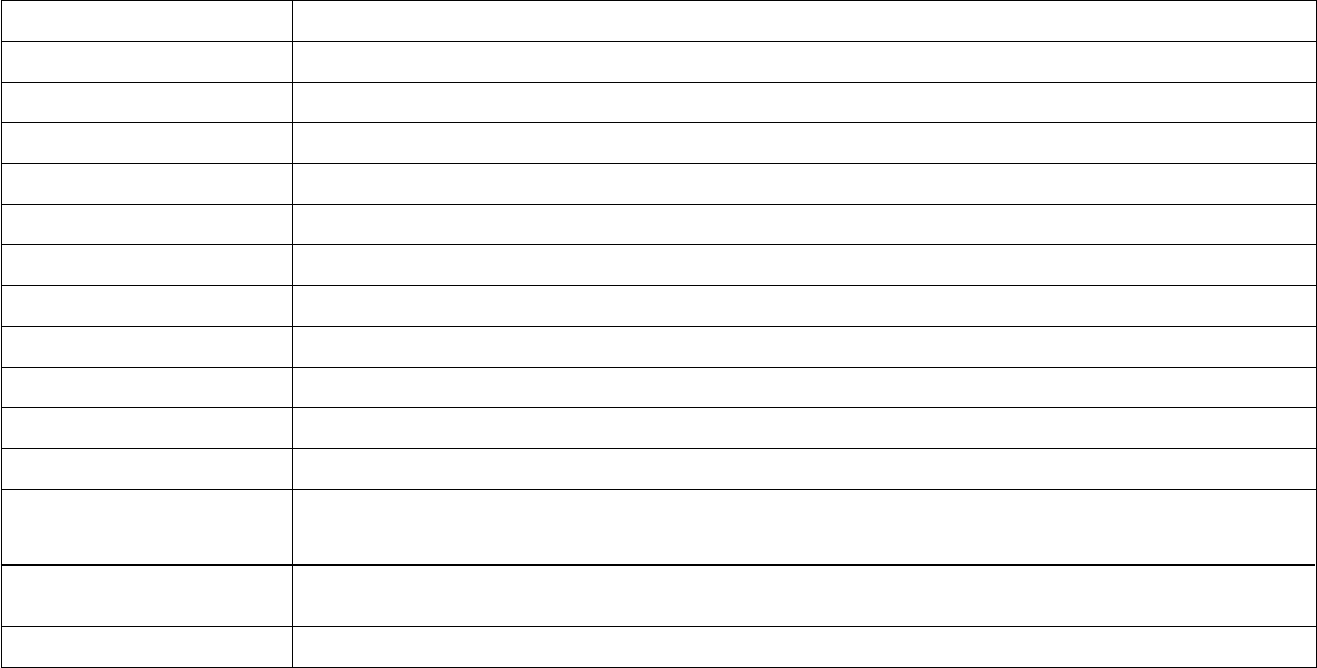
Especificaciones del Producto
Fabricado en China
Las especificaciones son una referencia,
OS Android 4.4.2
CPU Allwinner A33 Cortex-A7 Quad-core 1.3G + Mali400
Sistema RAM 1GB DDRIII
Memoria Flash NAND de 8GB + SD de hasta 32 GB
LCD 9" 800*480 Panel de retroiluminación LED
Batería 4500 mAh
Pantalla táctil Pantalla táctil capacitiva multipunto
WIFI 802.11 b/g/n
Ethernet LAN Sí (llave USB dongle)
Gravedad Sensor de gravedad 3D
Cámara Frontal 0.3MBpixels / Trasera 2MBpixels
Formato de música MP3,WMA,MP2,OGG,AAC,M4A,MA4,FLAC,APE,3GP,WAV
Formato de vídeo
Multiusuario
AVI
(
H.264, DIVX, DIVX, XVID, rm, rmvb, MKV
(
H.264, DIVX, DIVX, XVID), WMV, MOV, MP4
(
H.264,
MPEG, DIVX, XVID
)
, MPEG, MPG, FLV
(
H.263
,
H.264
)
SÍ
Forma de imagen JPEG, BMP, GIF,PNG
GARANTÍA EUROPEA
1. General
La
p
resente
g
arantía se otor
g
asin
p
er
j
uicio
y
además de los derechos reconocidos al consumidor frente al
vendedor
p
or el Real Decreto Le
g
islativo 1/2007 de 16 de noviembre
p
or el
q
ue se a
p
rueba el texto refundido de
la Le
y
General
p
ara la Defensa de Consumidores
y
Usuarios (la “LCU”)
y
demás le
g
islación com
p
lementaria. Por lo
tanto, no se exclu
y
en, ni limitan los derechos le
g
ales reconocidos al consumidor en virtud de la le
g
islación
autonómica, nacional o euro
p
ea a
p
licable.
La
p
resente
g
arantía será válida en todos los Estados Miembros de la Unión Euro
p
ea con las limitaciones
q
ue
corres
p
ondan le
g
almente en el
p
aís en
q
ue se
p
retendan e
j
ercitar de conformidad con su normativa de
a
p
licación.
Sin
p
er
j
uicio de lo anterior, SUNSTECH res
p
etará los derechos
y
limitaciones en materia de
g
arantía de
p
roducto
q
ue corres
p
ondan le
g
almente en cada uno de los estados enumerados en el Anexo de conformidad con su
normativa de a
p
licación
p
ara cual
q
uier
p
roducto siem
p
re
q
ue el mismo esté destinado al mercado de la UE
y
fuera ad
q
uirido
y
usado
p
or un consumidor o usuario dentro del EEE.
2. Garantía Le
g
al
Este
p
roducto SUNSTECH está
g
arantizado
p
or un
p
lazo de dos (2) años a
p
artir de la fecha de entre
g
a
y
/o com
p
ra.
Durante dicho
p
lazo, SUNSTECH res
p
onderá de las faltas de conformidad del
p
roducto con el contrato de acuerdo
con lo dis
p
uesto en la LCU, lo
q
ue dará derecho al consumidor a solicitar la re
p
aración o sustitución del
p
roducto,
salvo
q
ue una de estas dos o
p
ciones resulte ob
j
etivamente im
p
osible o des
p
ro
p
orcionada.
En este sentido, se considerará des
p
ro
p
orcionada la forma de saneamiento, es decir, la re
p
aración o sustitución,
cuando ésta im
p
on
g
a al vendedor costes
q
ue no sean razonables. Para determinar esto, se tendrá en cuenta lo
si
g
uiente: (i) el valor del
p
roducto si no hubiera falta de conformidad; (ii) la relevancia de la falta de conformidad;
y
(iii) si la forma de saneamiento alternativa se
p
udiese realizar sin inconvenientes ma
y
ores
p
ara el consumidor
y
usuario.
Para determinar si los costes no son razonables, los
g
astos corres
p
ondientes a una forma de saneamiento deben
ser, además, considerablemente más elevados
q
ue los
g
astos corres
p
ondientes a la otra forma de saneamiento.
Adicionalmente, el consumidor
p
odrá o
p
tar entre solicitar la reba
j
adel
p
recio o la resolución del contrato, cuando
no
p
udiera exi
g
ir la re
p
aración o la sustitución
y
en los casos en
q
ue éstas no se hubieran llevado a cabo en
p
lazo
razonable o si ma
y
ores inconvenientes
p
ara el consumidor
y
usuario. No obstante, la resolución no
p
rocederá

ADVERTENCIAS DE SEGURIDAD Y PRECAUCIÓN
www.sar-tick.com
Este producto se ajusta a los límites nacionales de SAR de 2,0W/Kg. Los
valoresmáximosespecíficosdeSARfiguranenlasecciónde
información de esta guía.
Cuando sostenga el producto o lo utilice sobre el cuerpo, mantenga
una distancia de 1,5 cm del cuerpo para asegurar el cumplimiento con
los requisitos de exposición a radiofrecuencia.
Este dispositivo ofrece servicios de comunicación y entretenimiento bajo los altos estándares y la experiencia tecnológica de SUNSTECH.
•
El contenido puede diferir del producto final del software proporcionado por los proveedores de servicios o transmisores y se encuentra sujeto a cambio sin
previo aviso.
•
Los elementos que vienen con el dispositivo y cualquier accesorio disponible pueden variar según la región o el proveedor de servicios.
•
Los elementos suministrados están diseñados sólo para este dispositivo y podrían no ser compatibles con otros.
•
Podrá comprar accesorios adicionales en su distribuidor local de SUNSTECH. Asegúrese de que sean compatibles con el dispositivo antes de comprarlos.
•
Otros accesorios podrían no ser compatibles con el dispositivo.
•
SUNSTECH no se hace responsable de los problemas de rendimiento o la alteración del software del sistema operativo. El intento de personalizar el sistema
operativo puede provocar que el dispositivo o las aplicaciones funcionen de forma incorrecta.

Iconos instructivos
Advertencia
: Situaciones que pueden provocarle lesiones a usted o
a otras personas.
Precaución
: Situaciones que pueden provocar daños al dispositivo
o a otros equipos.
Nota:
Notas, consejos de uso o información adicional
Copyright
Copyright 2013 Afex suns, S. A.
Esta guía se encuentra protegida por las leyes internacionales de derechos de autor.
No está permitido reproducir, distribuir, traducir o transmitir ninguna parte de esta guía de ningún modo o por ningún medio, ya sea electrónico o mecánico,
incluyendo fotocopias, grabaciones o almacenamiento en cualquier sistema de almacenamiento y recuperación de información, sin el permiso previo por
escrito de Afex Suns, S. A.
Información sobre seguridad
Esta sección contiene información sobre seguridad para dispositivos móviles. Algunos de los contenidos podrían no aplicarse a su dispositivo. A fin de
evitar lesiones a usted mismo y a otras personas o daños al dispositivo, lea la información sobre seguridad del dispositivo antes de utilizarlo.

Advertencia
En caso de no cumplir con estas normas y advertencias de seguridad, el usuario podría sufrir lesiones graves o muerte.
No utilice cables de alimentación o conectores dañados ni enchufes sueltos
Las conexiones inseguras pueden provocar una descarga eléctrica o incendio
No toque el cable de alimentación con las manos mojadas ni tire del cable para desconectar el cargador
Si lo hace, podría resultar electrocutado.
No doble ni dañe el cable de alimentación
Si lo hace, podría provocar una descarga eléctrica
No cause un cortocircuito en el cargador ni en el dispositivo
Si lo hace, podría provocar una descarga eléctrica, o el dispositivo podría no funcionar correctamente.
Use baterías, cargadores, accesorios y suministros aprobados por el fabricante
•
El uso de baterías o cargadores genéricos puede acortar la vida útil del dispositivo o provocar el funcionamiento incorrecto. También puede provocar un
incendio o la explosión de la batería.
•
Use sólo baterías y cargadores aprobados por SUNSTECH, específicamente diseñados para el dispositivo. Las baterías y cargadores no compatibles
pueden causarle lesiones físicas graves o dañar el dispositivo.
•
SUNSTECH no se hace responsable de la seguridad del usuario en casos en que se utilicen accesorios o suministros que no estén aprobados por la
marca.
No golpee ni deje caer el cargador o el dispositivo
Manipule y deseche el dispositivo y el cargador con precaución

•
Nuncaarrojelabateríaoeldispositivoalfuego.Nocoloquenuncalabatería o el dispositivo sobre aparatos de calor, como hornos, microondas, estufas
o radiadores. Si se sobrecalienta, el dispositivo podría explotar. Siga todas las normas locales para desechar la batería o el dispositivo usados.
•
Nunca aplaste ni perfore el dispositivo
•
Evite exponer el dispositivo a presiones externas altas, ya que puede producirse un cortocircuito interno y sobrecalentamiento.
Proteja el dispositivo, la batería y el cargador para evitar que se dañen
•
Evite exponer el dispositivo y la batería a temperaturas muy altas o muy bajas.
•
Las temperaturas extremas pueden dañar el dispositivo y reducir la capacidad de carga y la duración del dispositivo y la batería.
•
Evite que la batería entre en contacto con objetos metálicos, ya que esto puede crear una conexión entre los terminales positivo y negativo de la batería
y dañarla de forma permanente o temporal.
•
Nunca utilice cargadores ni baterías dañados.
No guarde el dispositivo en calefactores, microondas, equipamientos de cocina caliente ni contenedores de alta presión, ni cerca de ellos.
•
La batería puede presentar fugas
•
El dispositivo puede sobrecalentarse y producir un incendio.
No utilice ni guarde el dispositivo en zonas con altas concentraciones de polvo o materiales transportados por el aire
El polvo o los materiales extraños pueden provocar el mal funcionamiento del dispositivo y pueden resultar en un incendio o una descarga eléctrica.
Información sobre seguridad
No muerda ni chupe el dispositivo ni la batería
•
Esto puede dañar el dispositivo o causar una explosión o un incendio
•
Los niños o animales pueden ahogarse con las piezas pequeñas
•
Cuando sean niños los que utilicen el dispositivo, asegúrese de que lo hagan correctamente.
No introduzca el dispositivo o los accesorios suministrados en sus ojos, oídos o boca
Si lo hace podría ahogarse o sufrir lesiones serias.
No manipule baterías de iones de litio dañadas o que presenten fugas
Para desechar la batería de iones de litio de la manera más segura, comuníquese con el centro de servicio autorizado más próximo.
EQUIPAMIENTO ENCHUFABLE: el enchufe debe estar instalado cerca del equipo y tener un acceso fácil.

Precaución
En caso de no cumplir con estas normas y advertencias de precaución, el usuario podría sufrir lesiones o
provocar daños materiales
No utilice el dispositivo cerca de otros dispositivos electrónicos
•
La mayoría de los dispositivos electrónicos utilizan señales de radiofrecuencia. El dispositivo puede interferir con otros dispositivos electrónicos.
•
Si utiliza una conexión de datos LTE, podría provocar la interferencia con otros dispositivos, tales como equipos de audio y teléfonos.
No utilice el dispositivo en un hospital, en un avión o en automóvil que pudiese sufrir interferencias causadas por radiofrecuencia.
•
Si es posible, evite usar el dispositivo a una distancia inferior a 15 cm de un marcapasos, ya que el dispositivo puede interferir con él.
•
Para minimizar la posible interferencia con un marcapasos, utilice el dispositivo sólo del lado opuesto del cuerpo respecto de la posición del
marcapasos.
•
Si utiliza equipos médicos, comuníquese con el fabricante de los equipos antes de utilizar el dispositivo, a fin de determinar si el equipo se verá afectado
por la radiofrecuencia emitida por el dispositivo.
•
Si se utilizan dispositivos electrónicos en un avión, estos pueden interferir con los instrumentos electrónicos de navegación. Asegúrese de que el
dispositivo se encuentre apagado durante los procedimientos de despegue y aterrizaje. Después del despegue, podrá utilizar el dispositivo en modo
avión, siempre y cuando se lo permita el personal del avión.
•
Los dispositivos electrónicos de su automóvil pueden funcionar de forma incorrecta a causa de la interferencia de radio del dispositivo. Comuníquese
con el fabricante para obtener más información.
No exponga el dispositivo al humo o a emanaciones pesadas
Si lo hace, podría dañar la parte externa del dispositivo o provocar su mal funcionamiento.
Si utiliza audífonos, comuníquese con el fabricante para obtener información a cerca de la interferencia de radio
La radiofrecuencia que el dispositivo emite puede interferir con algunos audífonos. Antes de utilizar el dispositivo, comuníquese con el fabricanteafinde
determinar si el audífono se verá afectado por la radiofrecuencia emitida por el dispositivo.
•
Marque prudentemente y evalúe el tráfico. Realice llamadas cuando no se esté desplazando o antes de incorporarse al tráfico. Intente programar las
llamadas cuando el automóvil se encuentre estacionado.
•
No mantenga conversaciones estresantes ni emotivas que puedan distraerle. Hágale saber a su interlocutor que está conduciendo y termine las
conversaciones que puedan desviar su atención del camino.
Uso y mantenimiento correctos del dispositivo móvil
Mantenga el dispositivo seco
•
La humedad y los líquidos pueden dañar las partes o los circuitos electrónicos del dispositivo.
•
No encienda el dispositivo si está mojado. Si ya está encendido, apáguelo y quite inmediatamente la batería (si no puede apagarlo ni quitarle la batería,
déjelo como está). Después, seque el dispositivo con una toalla y llévelo al centro de servicio.
•
Los líquidos cambiarán el color de la etiqueta que indica el daño causado por el agua dentro del dispositivo. El daño causado por agua en el dispositivo
puede anular la garantía del fabricante.
Guarde el dispositivo sólo sobre superficies planas
Si se cae, el dispositivo podría dañarse.
No guarde el dispositivo en áreas de calor o frío. Se recomienda utilizar el dispositivo en temperaturas de entre 5 ºC y 35 ºC
•
No almacene el dispositivo en zonas de temperaturas muy elevadas, como por ejemplo dentro de un automóvil en verano. Si lo hace, podría provocar el
mal funcionamiento de la pantalla, daños al dispositivo o la explosión de la batería.
•
No exponga el dispositivo a la luz directa del sol durante largos períodos (por ejemplo, sobre el salpicadero de un automóvil).
•
Guarde la batería a temperaturas de entre 0 ºC y 45 ºC
No guarde el dispositivo con objetos metálicos, tales como monedas, llaves y collares
•
El dispositivo podría rayarse o funcionar de forma incorrecta
•
Si los terminales de la batería entran en contacto con objetos metálicos, puede producirse un incendio
No guarde el dispositivo cerca de campos magnéticos
•
Es posible que el dispositivo comience a funcionar mal y que se descargue la batería a causa de la exposición a estos.
•
Las tarjetas con banda magnética, como tarjetas de crédito, tarjetas de teléfono, libretas de ahorros y pases de embarque, pueden dañarse a causa de
los campos magnéticos.
Si el dispositivo se calienta, interrumpa el uso del dispositivo o las aplicaciones durante un tiempo
La exposición prolongada de la piel a un dispositivo caliente puede provocar síntomas de quemaduras con baja temperatura, como manchas rojas y
pigmentación.
No utilice el dispositivo si la tapa posterior no está colocada
La batería podría salirse del dispositivo, lo cual podría provocar daños o el funcionamiento incorrecto
Si su dispositivo posee una lámpara o un flash para la cámara, no lo utilice cerca de los ojos de personas o mascotas
Puede producir una pérdida temporal de la visión o dañar los ojos.
Tenga cuidado al exponerse a luces intermitentes
•
Cuando utilice el dispositivo, deje algunas luces encendidas en la habitación y no sostenga la pantalla demasiado cerca de los ojos.
•
Pueden ocurrir convulsiones o desmayos debidoalaexposiciónalucesintermitentescuando se miran vídeos o se juegan juegos con luces
intermitentes por períodos prolongados. Si siente algún malestar, deje de utilizar el dispositivo inmediatamente.
•
Si cualquier persona cercana a usted ha sufrido convulsiones o desmayos al utilizar un dispositivo similar, consulte con un médico antes de utilizar el
dispositivo.
•
Si siente molestias, tales como calambres musculares, o si se siente desorientado, interrumpa el uso del dispositivo inmediatamente y consulte con un
médico.
•
Para evitar el cansancio de la vista, interrumpa el uso del dispositivo con frecuencia.
Reduzcaelriesgodelesionespormovimientosrepetitivos
•
Lapinturaylosautoadhesivospuedenobstruirlaspartesmóvilesyevitarunfuncionamientoadecuado
•
Si es alérgico a la pintura o a las partes metálicas del dispositivo, podrá sufrir picazón, eccema o hinchazón en la piel. Si esto sucede, deje de utilizarel
dispositivo y consulte a su médico.
No utilice el dispositivo si la pantalla está quebrada o rota
El vidrio roto puede causar lesiones en las manos y el rostro. Lleve el dispositivo a un centro de servicios autorizado para hacerlo reparar.
Instale los dispositivos móviles y el equipo con precaución
•
Asegúrese de que todo dispositivo móvil o equipo relacionado que se instale en su vehículo esté montado de manera segura.
•
Evite colocar el dispositivo y los accesorios en el área de despliegue del airbag o cerca de él. Los equipos inalámbricos instalados incorrectamente
pueden provocar lesiones graves cuando los airbags se inflan rápidamente.
Nopermitaqueelproductosecaiganilosometaaimpactosfuertes
•
El dispositivo podría dañarse o funcionar de forma incorrecta.
•
Si lo dobla o deforma, el dispositivo puede dañarse y sus piezas pueden funcionar de forma incorrecta.
Garantice la máxima duración de la batería y el cargador
•
Evite cargar el dispositivo por más de una semana, ya que la sobrecarga puede acortar la vida útil de la batería.
•
Con el tiempo, el dispositivo sin usar se descarga y es necesario volver a cargarlo para usarlo.
•
Desconecte el cargador de las fuentes de alimentación cuando no esté en uso.
•
Use la batería sólo para los fines para los que fue diseñada.
•
Si no utiliza la batería durante mucho tiempo, podría acortar su vida útil y su rendimiento. También podría provocar el funcionamiento incorrecto o la
explosión de la batería, o un incendio.
•
Siga todas las instrucciones de este manual para garantizar la mayor vida útil posible del dispositivo y la batería. Los daños o lo fallos de funcionamiento
provocados por la falta de cumplimiento con estas advertencias e instrucciones podrían anular la garantía del fabricante.
•
Con el tiempo, el dispositivo puede desgastarse. Algunas piezas y reparaciones están cubiertas por la garantía dentro del período de validez, sin
embargo los daños o el deterioro provocados por el uso de accesorios no aprobados no poseen cobertura.

Malware y virus
Siga las siguientes sugerencias a fin de proteger el dispositivo contra malware y virus. Si no lo hace, podría provocar daños o la pérdida de datos, los
cuales podrían no estar cubiertos por la garantía
•
No descargue aplicaciones desconocidas.
•
No entre en sitios Web poco fiables
•
Elimine los mensajes de texto o de correo electrónico sospechosos de remitentes desconocidos.
•
Establezca una contraseña y modifíquela con regularidad
•
Desactive las funciones inalámbricas, tales como Bluetooth, cuando no las utilice.
•
Si el dispositivo se comporta de modo extraño, ejecute un programa de antivirus para detectar una posible infección.
•
Ejecute un programa de antivirus en el dispositivo antes de iniciar aplicaciones y archivos que acaba de descargar.
•
Instale programas de antivirus en su ordenador y ejecútelos con regularidad para detectar posibles infecciones.
•
No edite los ajustes de registro ni modifique el sistema operativo del dispositivo.
Información sobre la certificación de la tasa de absorción específica (SAR, Specific Absorption Rate)
ESTE DISPOSITIVO CUMPLE CON LAS NORMAS INTERNACIONALES DE EXPOSICIÓN A ONDAS DE RADIO
Su dispositivo móvil es un transmisor y receptor de radio. Esta diseñado para no exceder los límites de exposición a ondas de radios (campos electromagnéticos
de radiofrecuencia) recomendados por las normas internacionales. Las normas fueron desarrolladas por una organización científica independiente (ICNIRP) e
incluyen un margen de seguridad sustancial diseñado para asegurar la seguridad de todas las personas, sin importar su edad o salud.
Las normas de exposición a ondas de radio utilizan una unidad de medida conocida como Coeficiente de Absorción Específica o SAR. El límite de SAR para
dispositivos móviles es de 2,0W/Kg. Las pruebas de SAR se realizan utilizando posiciones de operación estándar con el dispositivo transmitiendo a su máximo
nivel de energía certificado en todas las bandas de frecuencia. Los valores de SAR más altos bajo las normas ICNIRP para este modelo de dispositivo son:
SAR máxio para este modelo y condiciones bajo las cuales se registró
SAR para posiciones cerca de la cabeza
0,285 W/Kg
SAR para posiciones cerca del cuerpo
0,0399 W/Kg
de contenido o servicio para ningún período de tiempo. El contenido y los servicios son transmitidos por terceros mediante redes e instalaciones de transmisión
sobre las cuales SUNSTECH no tiene control. Sin limitar la generalidad de esta cláusula, SUNSTECH renuncia expresamente a cualquier responsabilidadpor
cualquier interrupción o suspensión de contenido o servicio proporcionado mediante este dispositivo.
SUNSTECH no es responsable de la atención al cliente relacionada con el contenido y los servicios. Cualquier pregunta o solicitud de servicio en relación con el
contenido o los servicios deben enviarse directamente a los proveedores de servicios y contenido.
Specyfikacje produktu
| Marka: | Sunstech |
| Kategoria: | Komputer typu Tablet |
| Model: | KIDS9QC 8GB |
Potrzebujesz pomocy?
Jeśli potrzebujesz pomocy z Sunstech KIDS9QC 8GB, zadaj pytanie poniżej, a inni użytkownicy Ci odpowiedzą
Instrukcje Komputer typu Tablet Sunstech

20 Września 2024

19 Września 2024

18 Września 2024

16 Września 2024

16 Września 2024

16 Września 2024

12 Września 2024

10 Września 2024

9 Września 2024

5 Września 2024
Instrukcje Komputer typu Tablet
- Komputer typu Tablet Sony
- Komputer typu Tablet Samsung
- Komputer typu Tablet Fellowes
- Komputer typu Tablet Motorola
- Komputer typu Tablet Huawei
- Komputer typu Tablet TCL
- Komputer typu Tablet Lenovo
- Komputer typu Tablet Panasonic
- Komputer typu Tablet Viewsonic
- Komputer typu Tablet Medion
- Komputer typu Tablet Toshiba
- Komputer typu Tablet Alcatel
- Komputer typu Tablet HP
- Komputer typu Tablet ZTE
- Komputer typu Tablet IRiver
- Komputer typu Tablet Apple
- Komputer typu Tablet Vtech
- Komputer typu Tablet GoClever
- Komputer typu Tablet Parrot
- Komputer typu Tablet Polaroid
- Komputer typu Tablet Prestigio
- Komputer typu Tablet Amazon
- Komputer typu Tablet PocketBook
- Komputer typu Tablet Orion
- Komputer typu Tablet Media-Tech
- Komputer typu Tablet Lexibook
- Komputer typu Tablet Overmax
- Komputer typu Tablet Sencor
- Komputer typu Tablet Odys
- Komputer typu Tablet Allview
- Komputer typu Tablet Schaub Lorenz
- Komputer typu Tablet Xiron
- Komputer typu Tablet A-Rival
- Komputer typu Tablet A.C.Ryan
- Komputer typu Tablet Aiptek
- Komputer typu Tablet AQISTON
- Komputer typu Tablet Airis
- Komputer typu Tablet Archos
- Komputer typu Tablet Ecom
- Komputer typu Tablet Tomtec
- Komputer typu Tablet Maxdata
- Komputer typu Tablet Easypix
- Komputer typu Tablet Blackberry
- Komputer typu Tablet Wolder
- Komputer typu Tablet Vodafone
- Komputer typu Tablet Evga
- Komputer typu Tablet ATT
- Komputer typu Tablet Ricatech
- Komputer typu Tablet Mpman
- Komputer typu Tablet Vizio
- Komputer typu Tablet Logicom
- Komputer typu Tablet Peaq
- Komputer typu Tablet Hannspree
- Komputer typu Tablet Ingo
- Komputer typu Tablet Infinix
- Komputer typu Tablet Difrnce
- Komputer typu Tablet Hipstreet
- Komputer typu Tablet Cmx
- Komputer typu Tablet Klipad
- Komputer typu Tablet Iget
- Komputer typu Tablet Memup
- Komputer typu Tablet Qware
- Komputer typu Tablet BQ
- Komputer typu Tablet Eken
- Komputer typu Tablet Zipy
- Komputer typu Tablet HKC
- Komputer typu Tablet Woxter
- Komputer typu Tablet Maxell
- Komputer typu Tablet Packard Bell
- Komputer typu Tablet Storage Options
- Komputer typu Tablet Ninetec
- Komputer typu Tablet Hiteker
- Komputer typu Tablet SIM
- Komputer typu Tablet Kurio
- Komputer typu Tablet Mustek
- Komputer typu Tablet Bluetech
- Komputer typu Tablet Viewpia
- Komputer typu Tablet Handheld
- Komputer typu Tablet I-onik
- Komputer typu Tablet Velocity Micro
- Komputer typu Tablet KLIVER
- Komputer typu Tablet Empire Electronix
- Komputer typu Tablet Smartak
- Komputer typu Tablet IONIK
- Komputer typu Tablet Kogan
- Komputer typu Tablet Wintec
- Komputer typu Tablet Storex
- Komputer typu Tablet Skytex
- Komputer typu Tablet Sensation
- Komputer typu Tablet Visual Land
- Komputer typu Tablet GPCT Mid
- Komputer typu Tablet Motion Computing
- Komputer typu Tablet Vinci
- Komputer typu Tablet Smartbook
- Komputer typu Tablet Axxion
- Komputer typu Tablet Latte
- Komputer typu Tablet Wondermedia
- Komputer typu Tablet Telekom
- Komputer typu Tablet Lenovo A8-50
- Komputer typu Tablet Tobii
- Komputer typu Tablet Time2
- Komputer typu Tablet Synchro Digital
- Komputer typu Tablet Time 2
- Komputer typu Tablet Diversen
- Komputer typu Tablet NuVision
- Komputer typu Tablet Ice-Phone
Najnowsze instrukcje dla Komputer typu Tablet

24 Lutego 2025

24 Lutego 2025

5 Października 2024

5 Października 2024

5 Października 2024

28 Września 2024

28 Września 2024

28 Września 2024

28 Września 2024

28 Września 2024